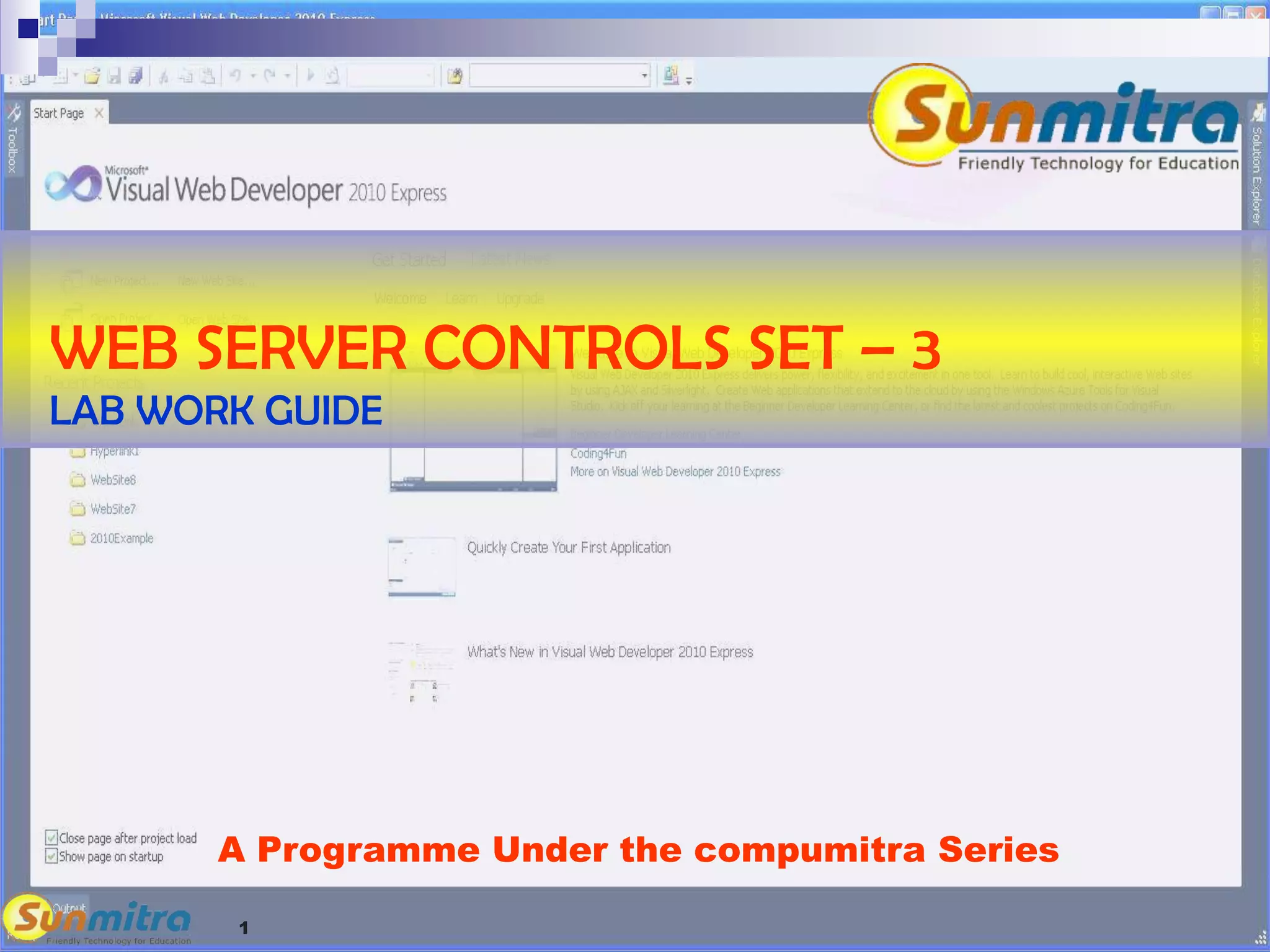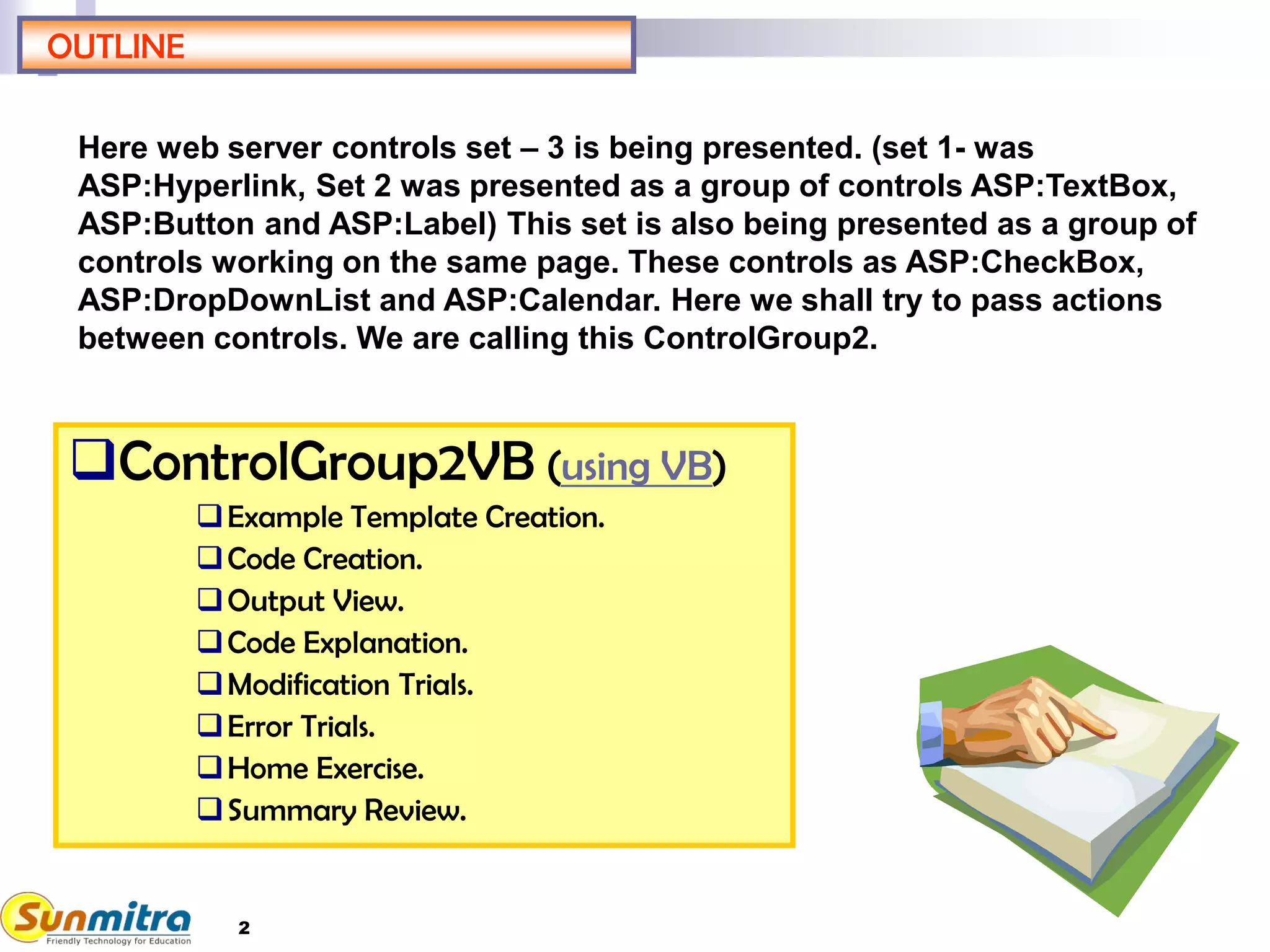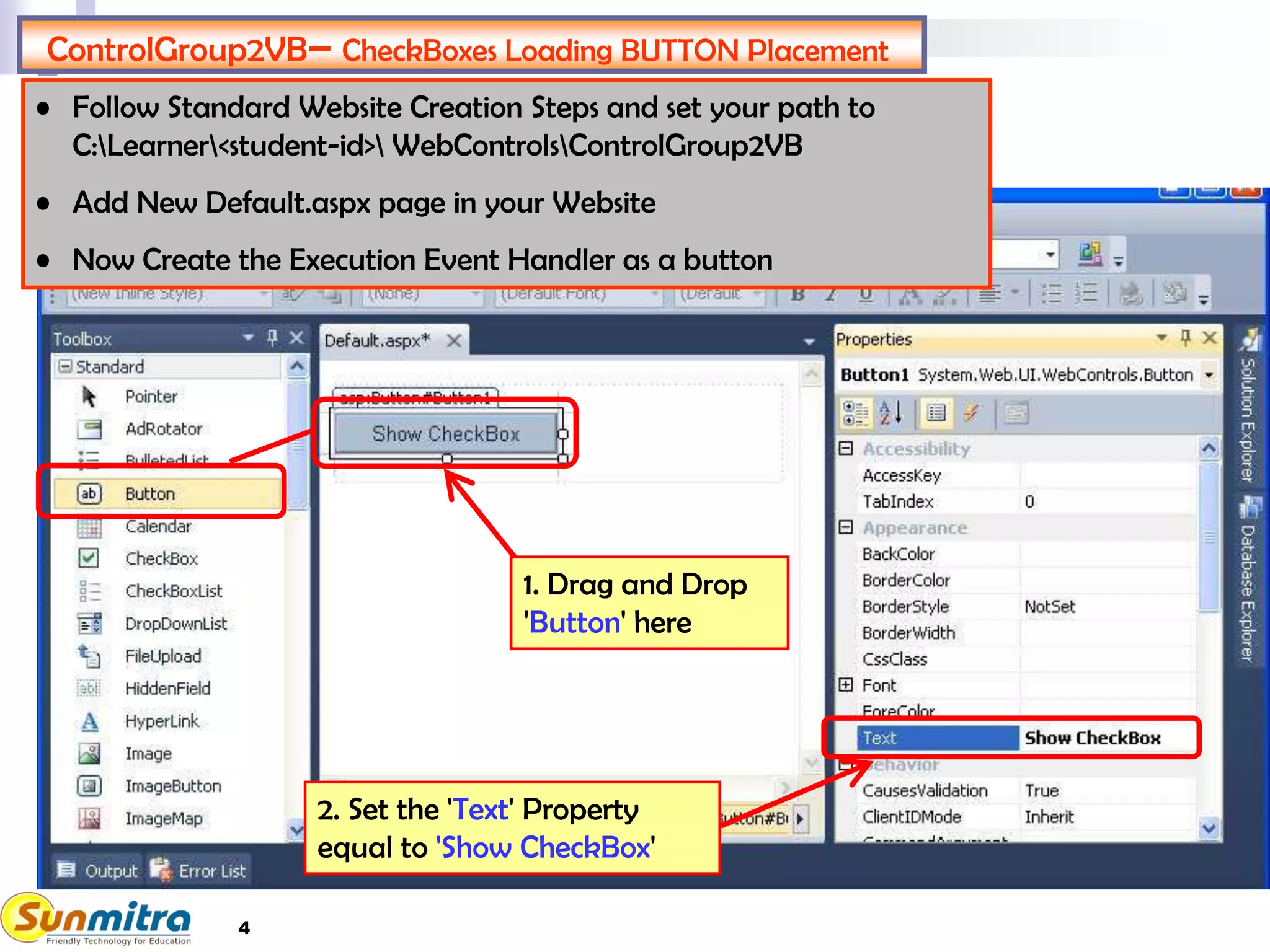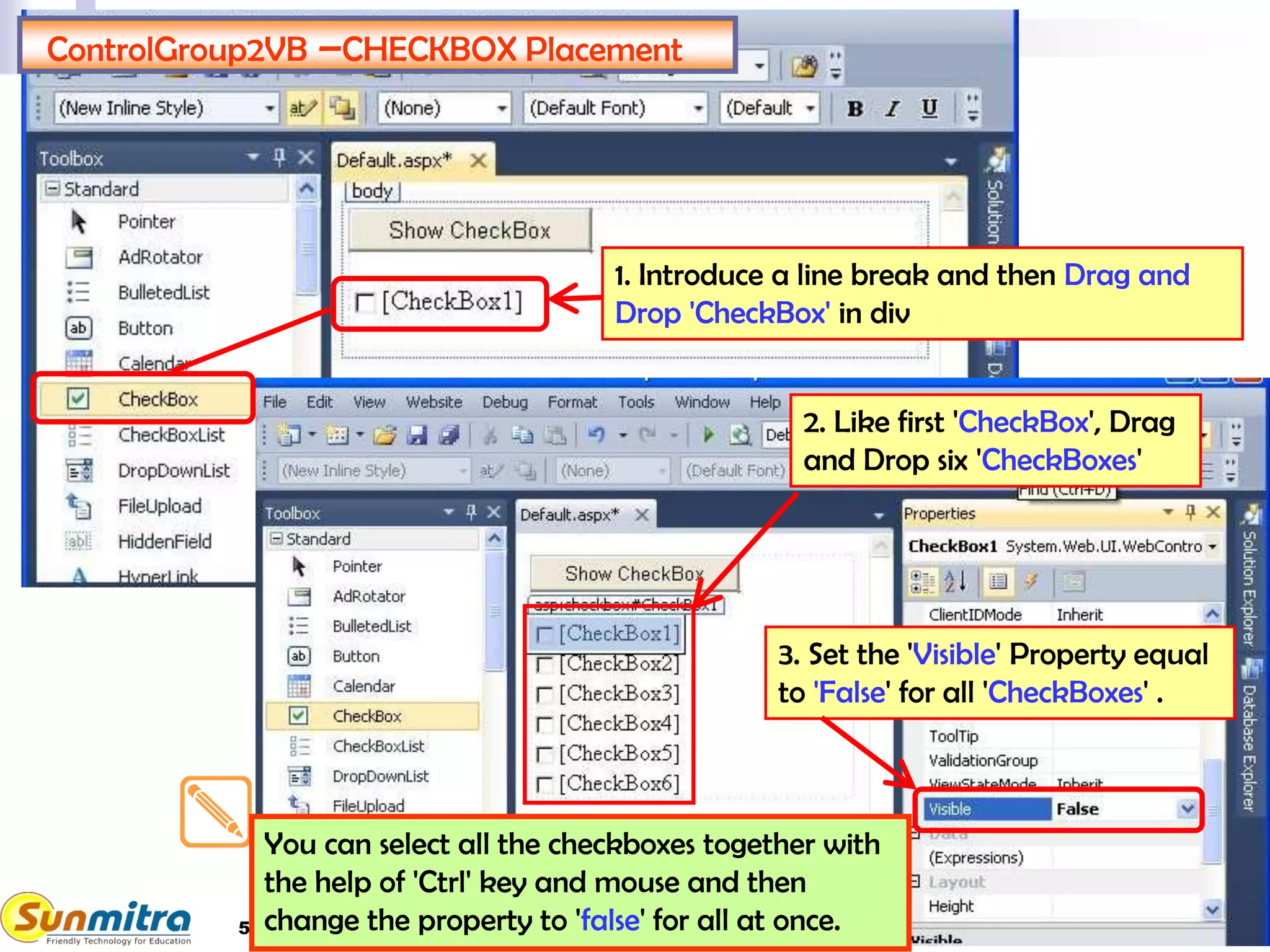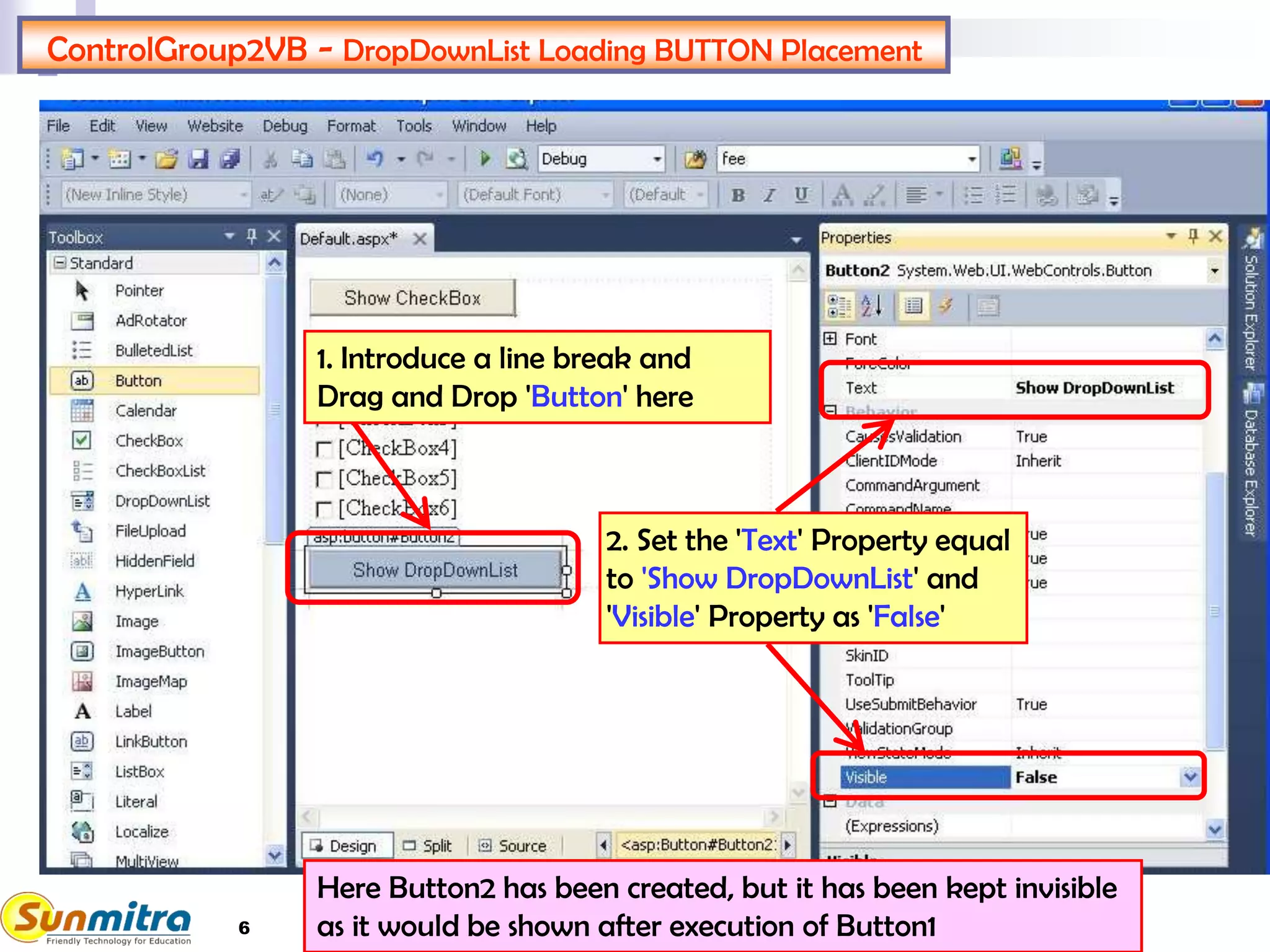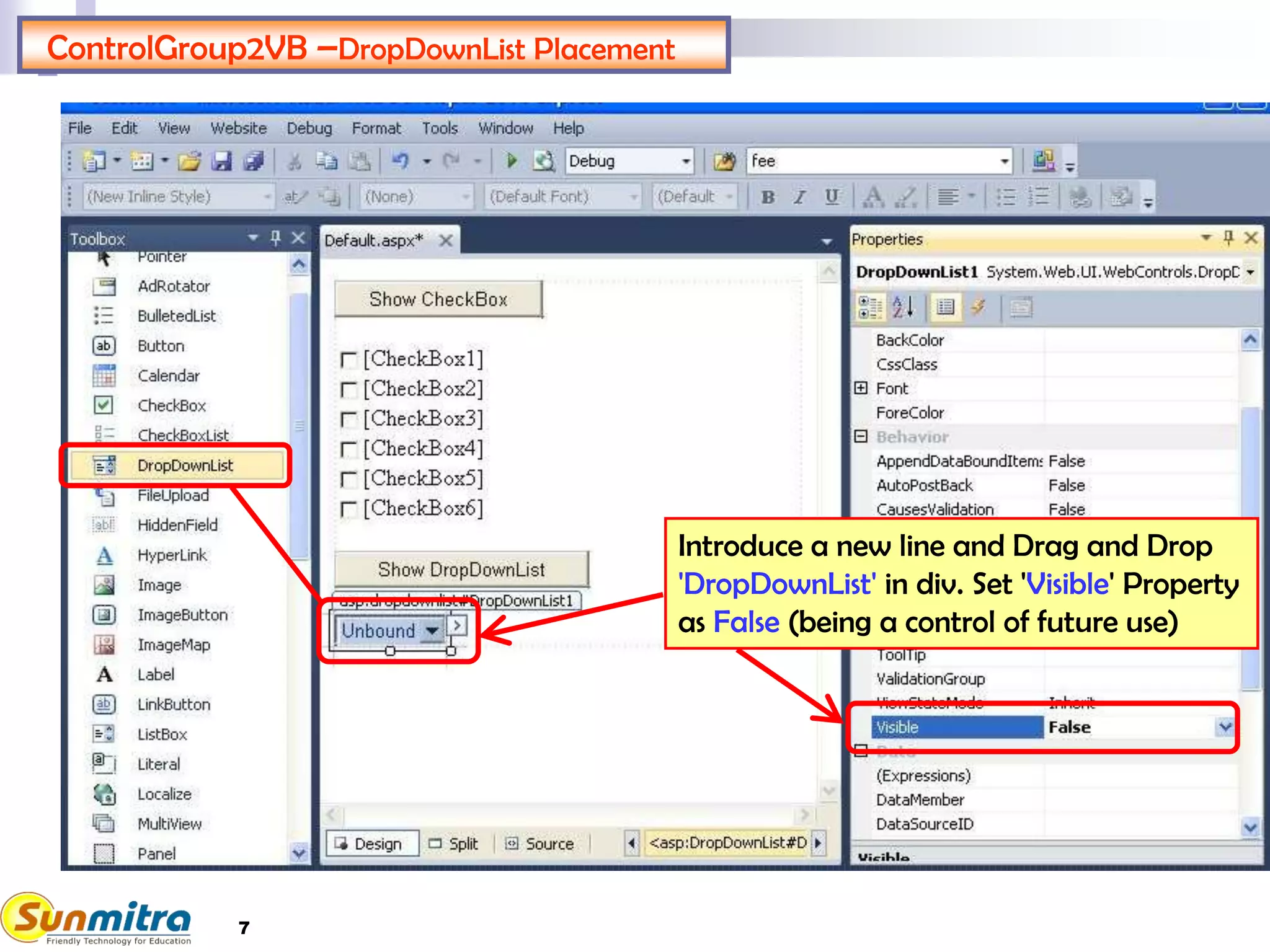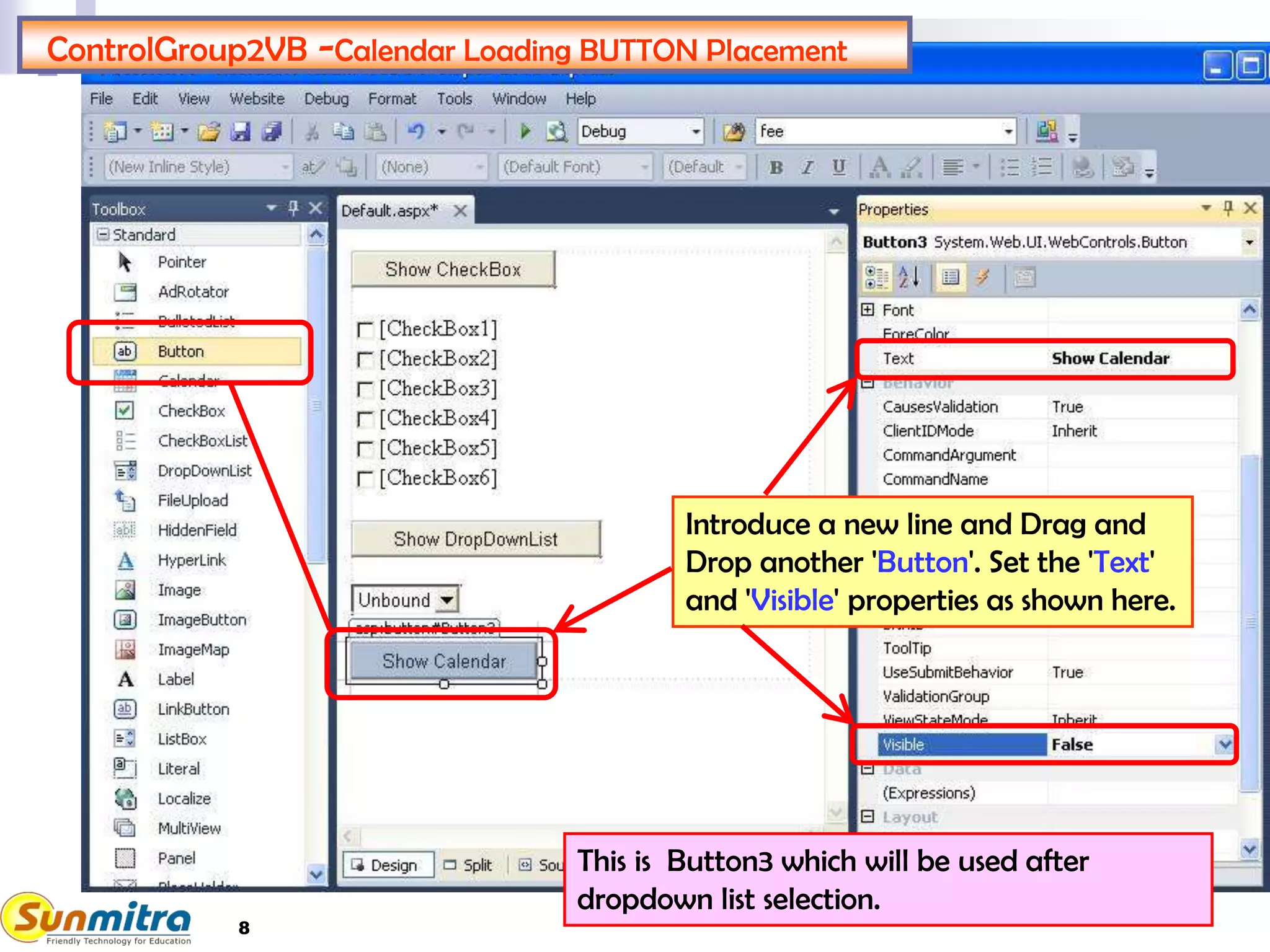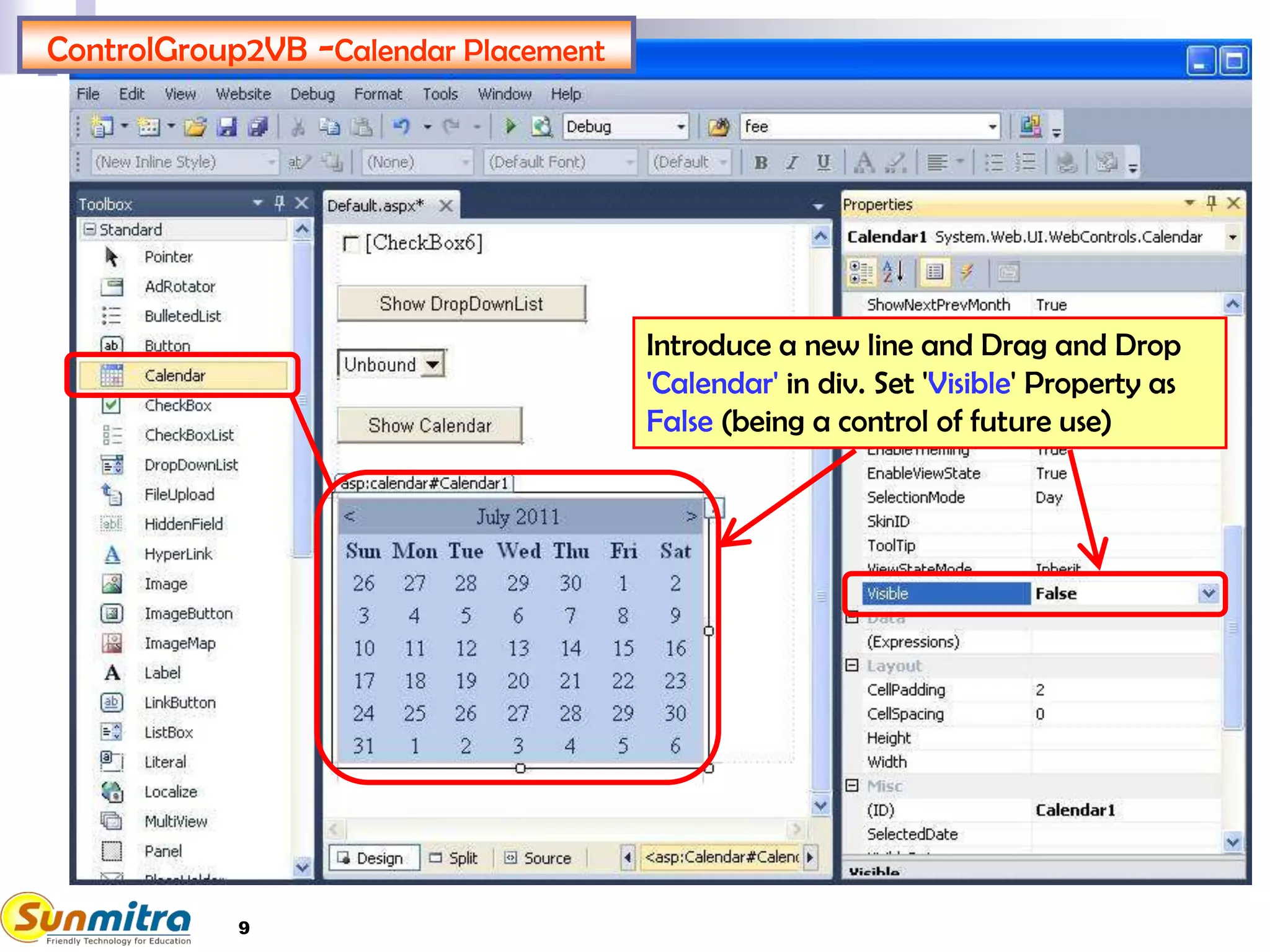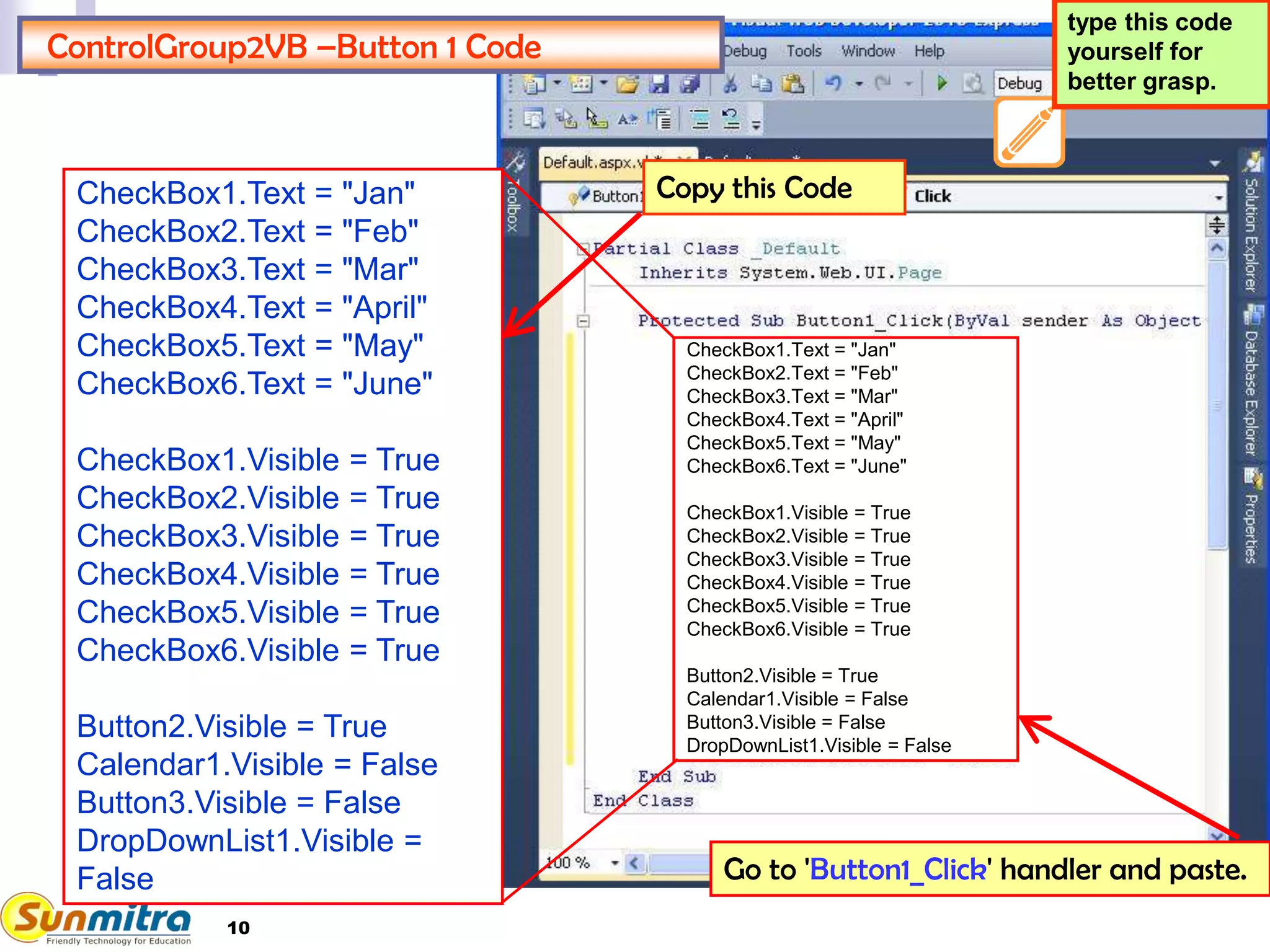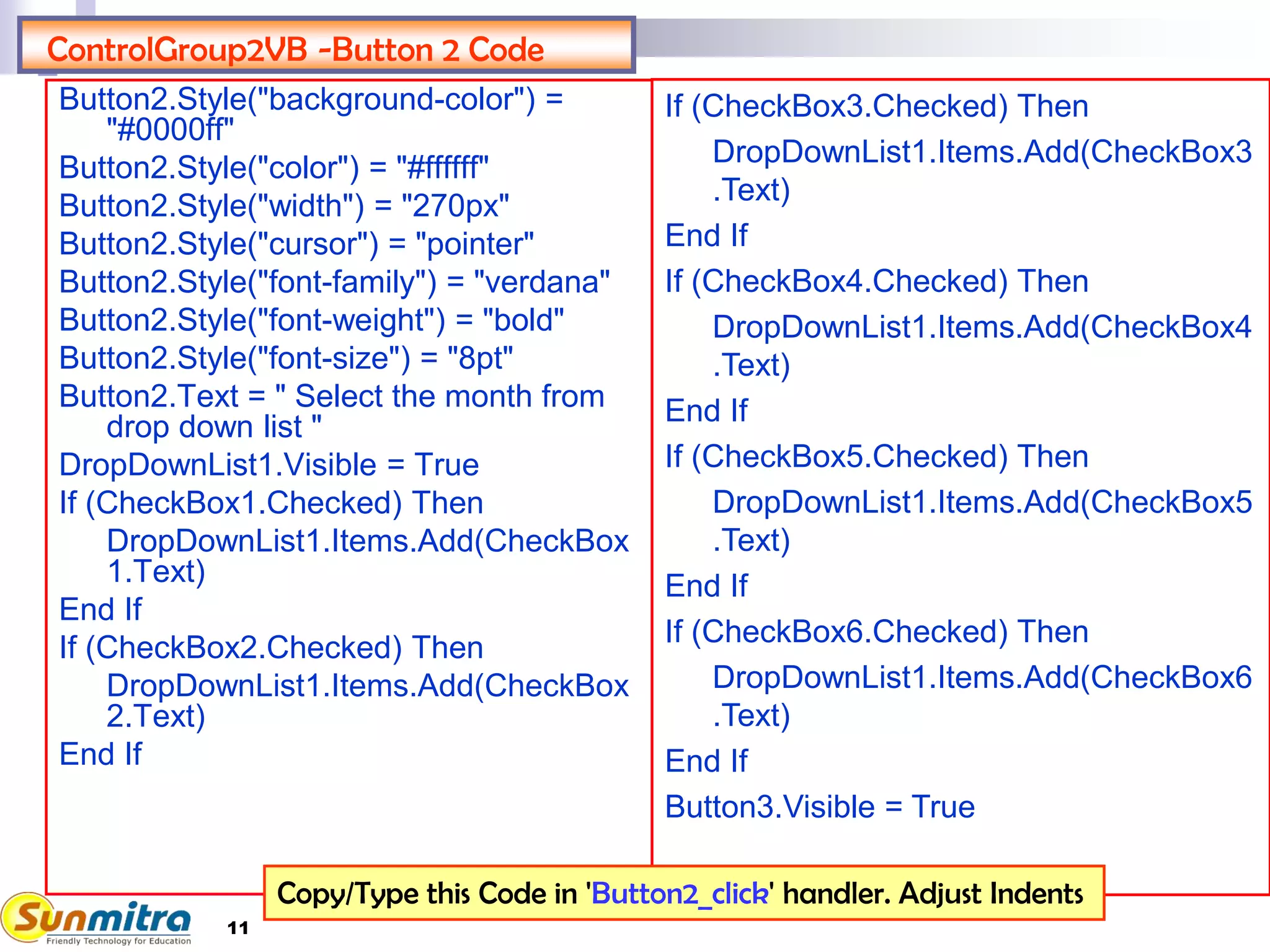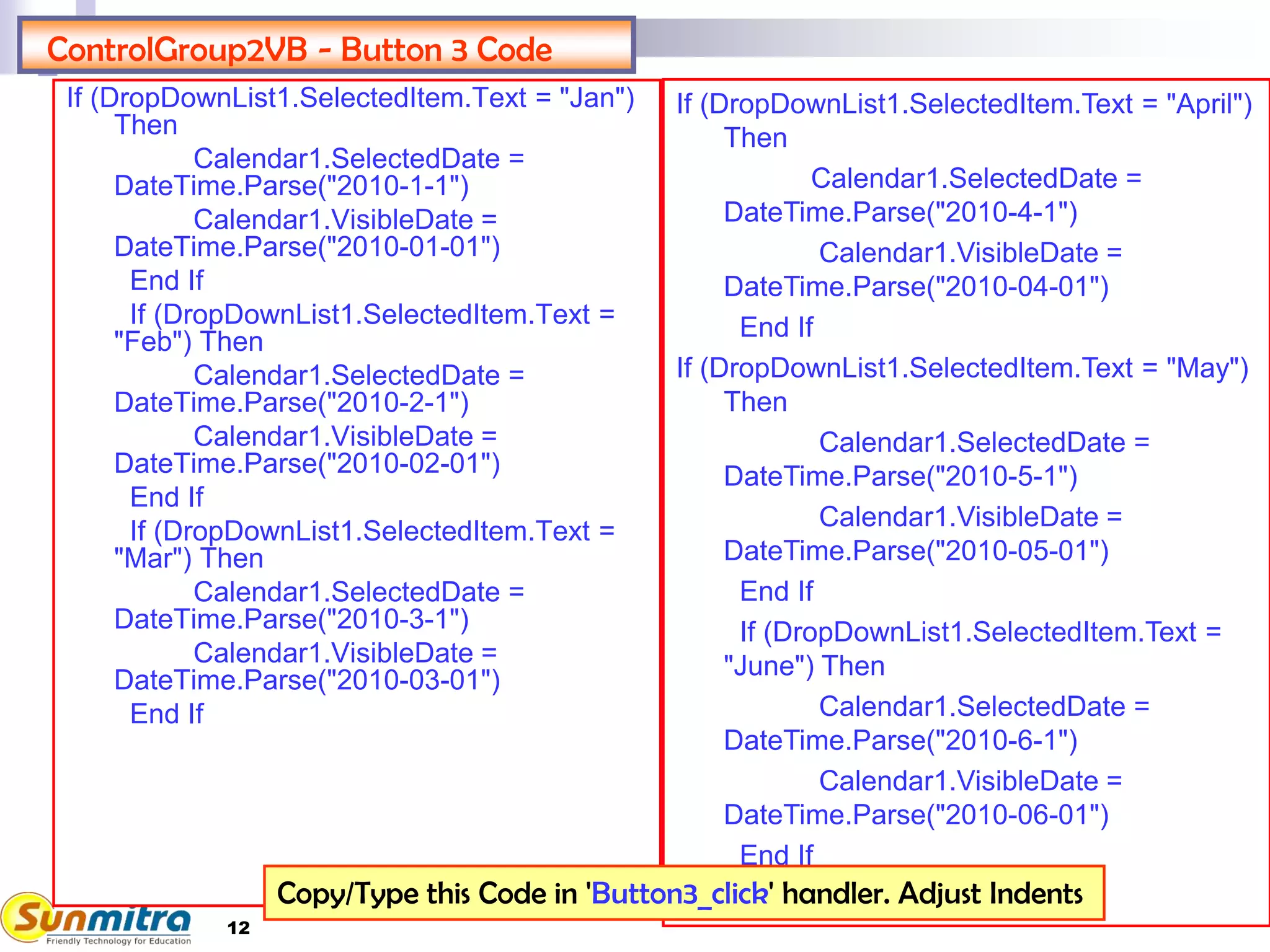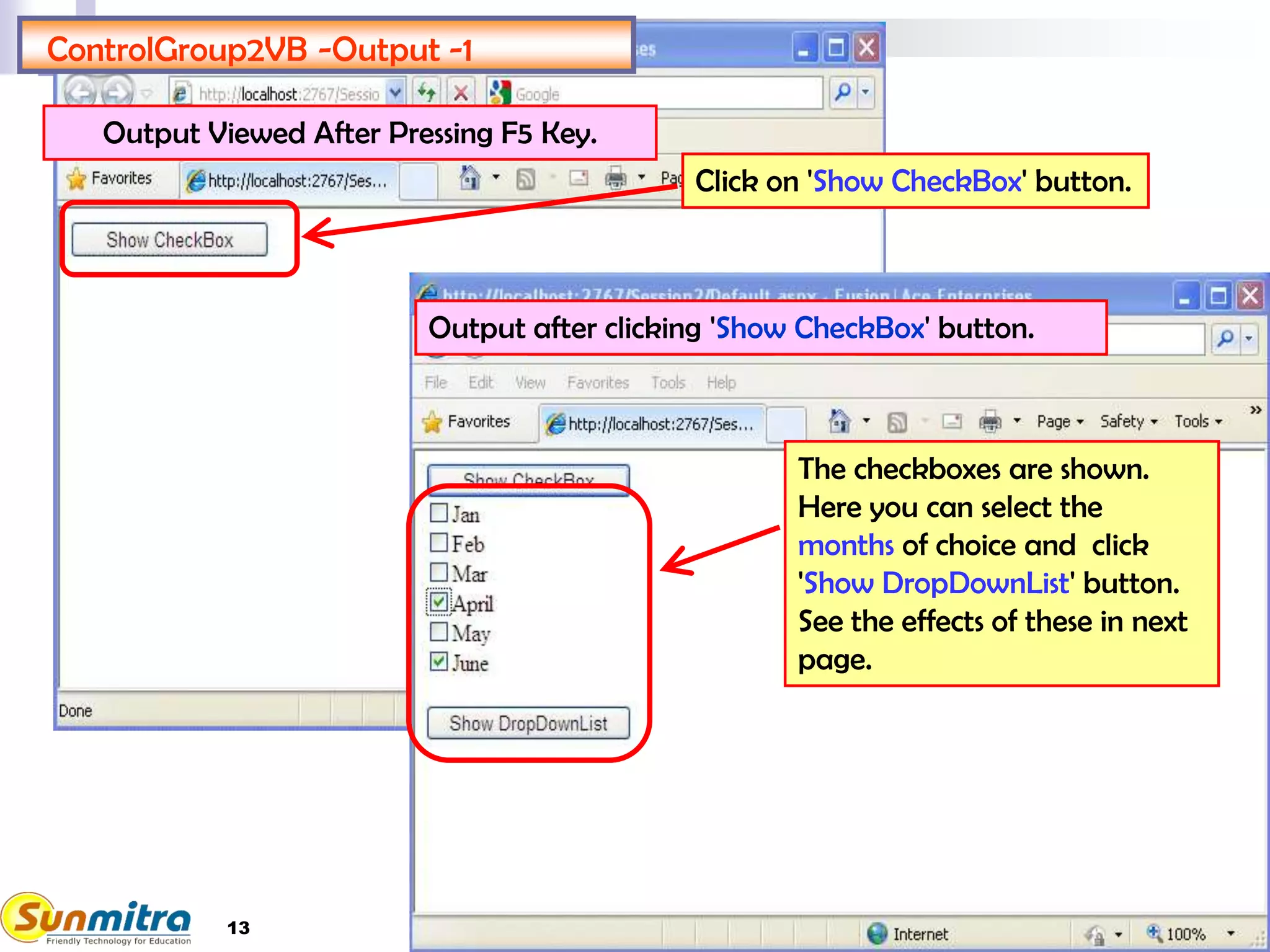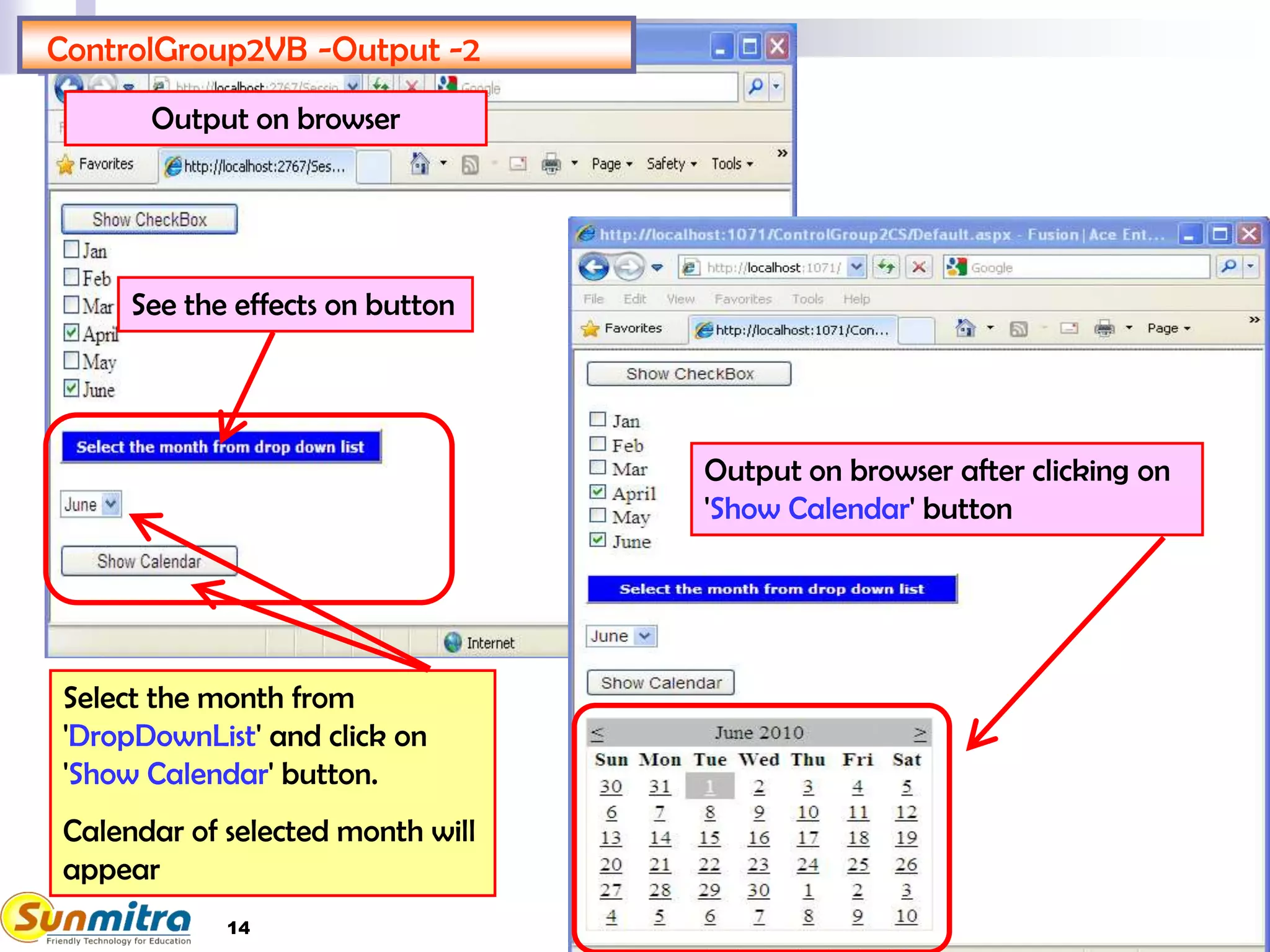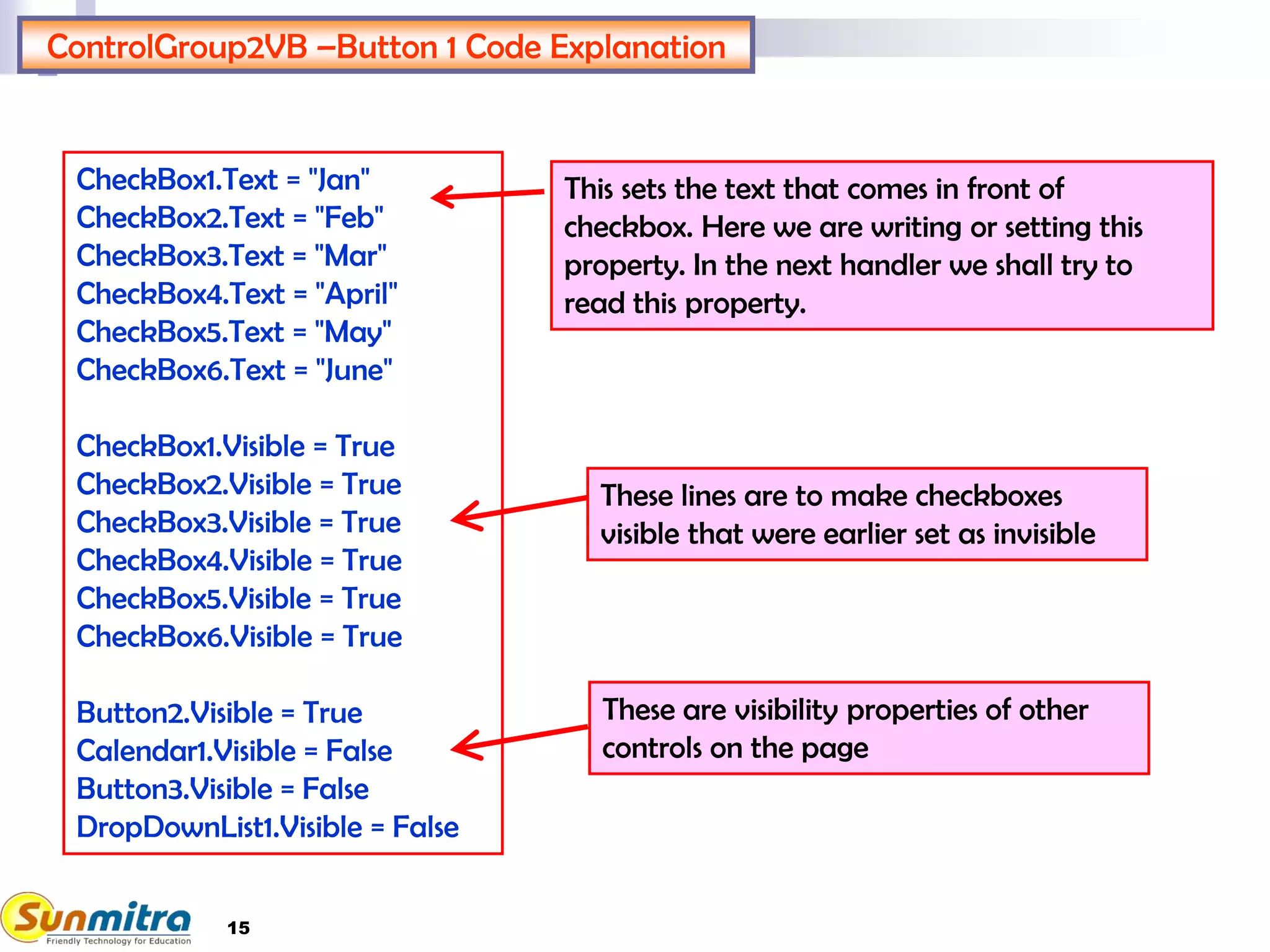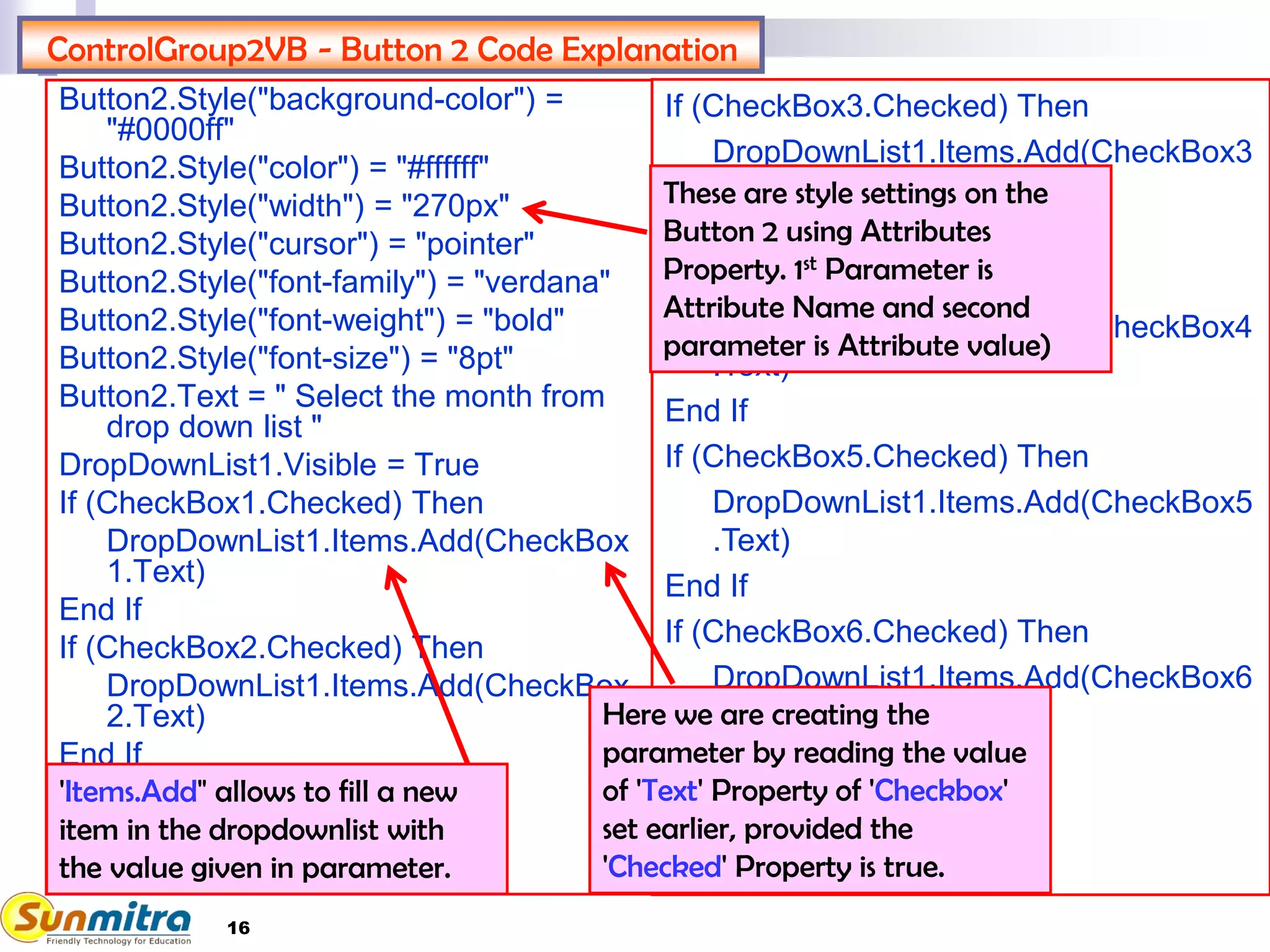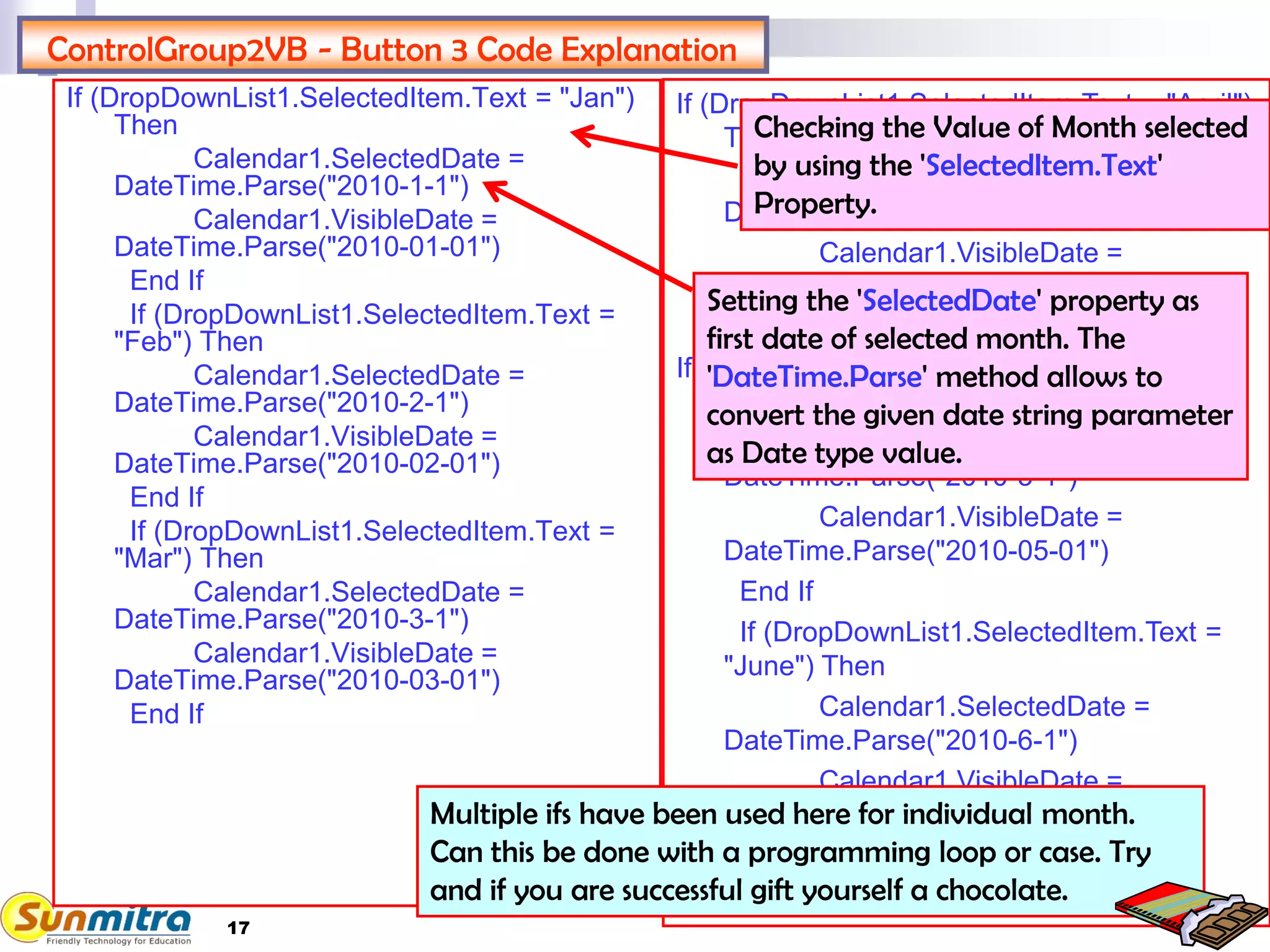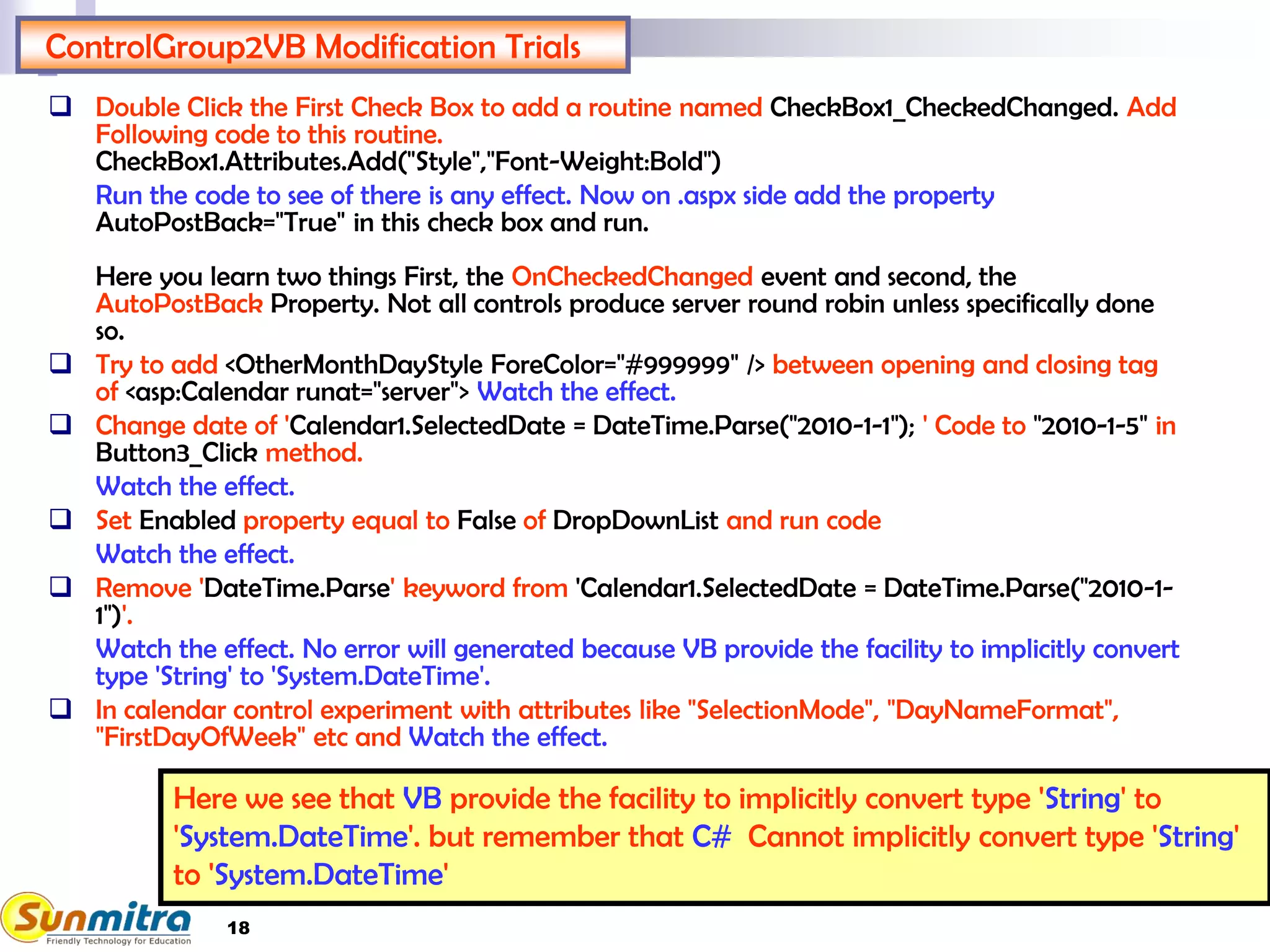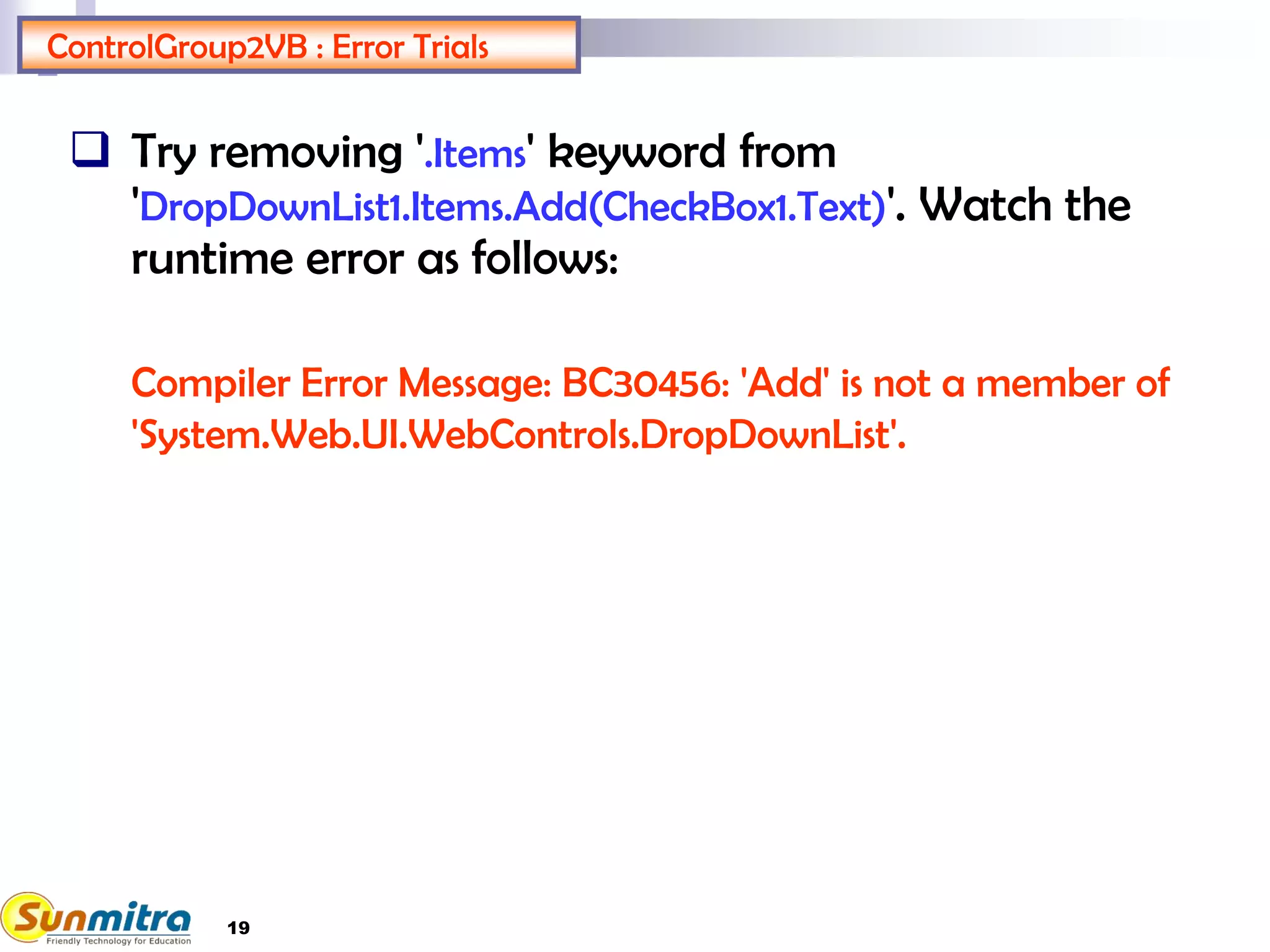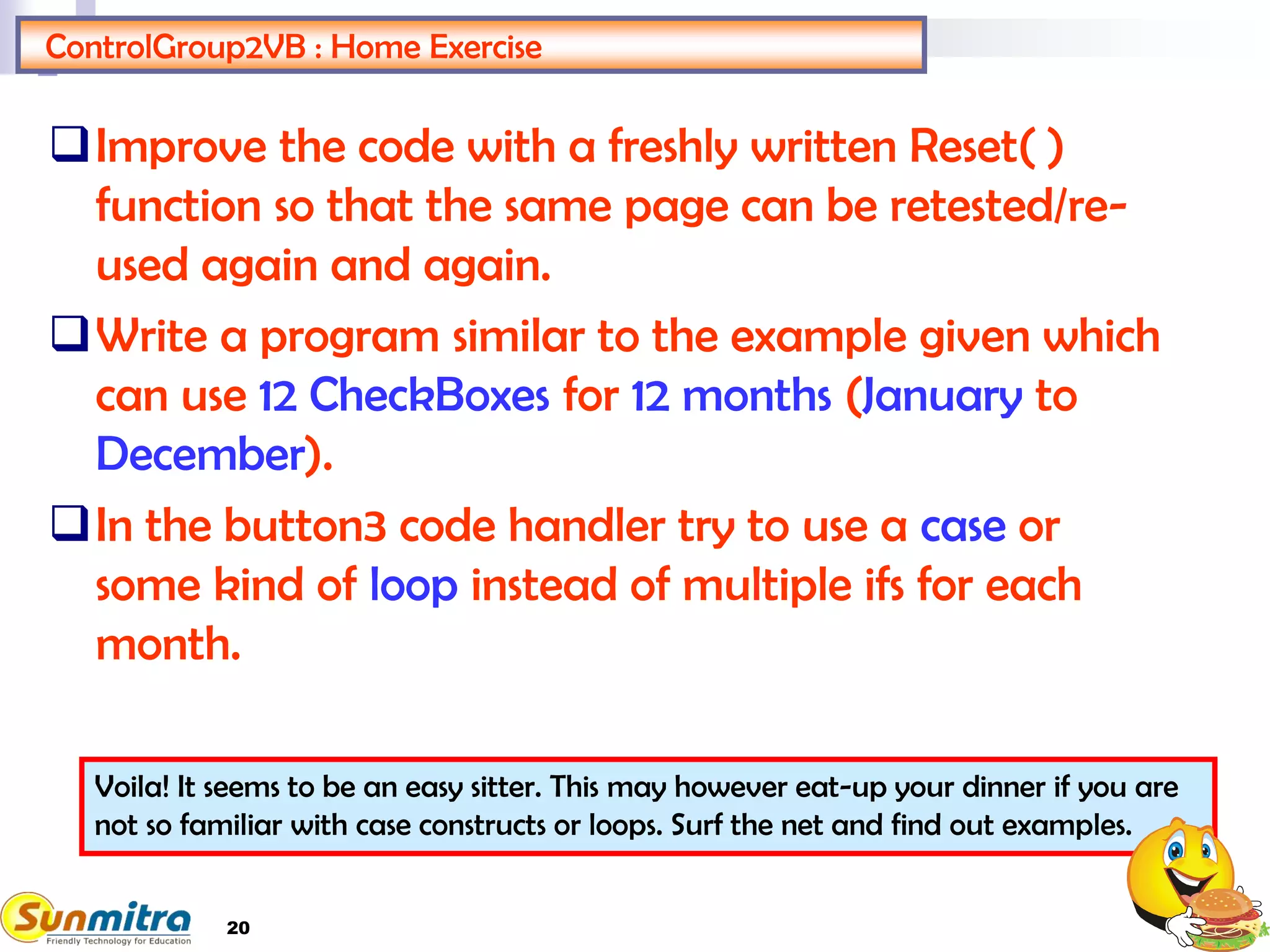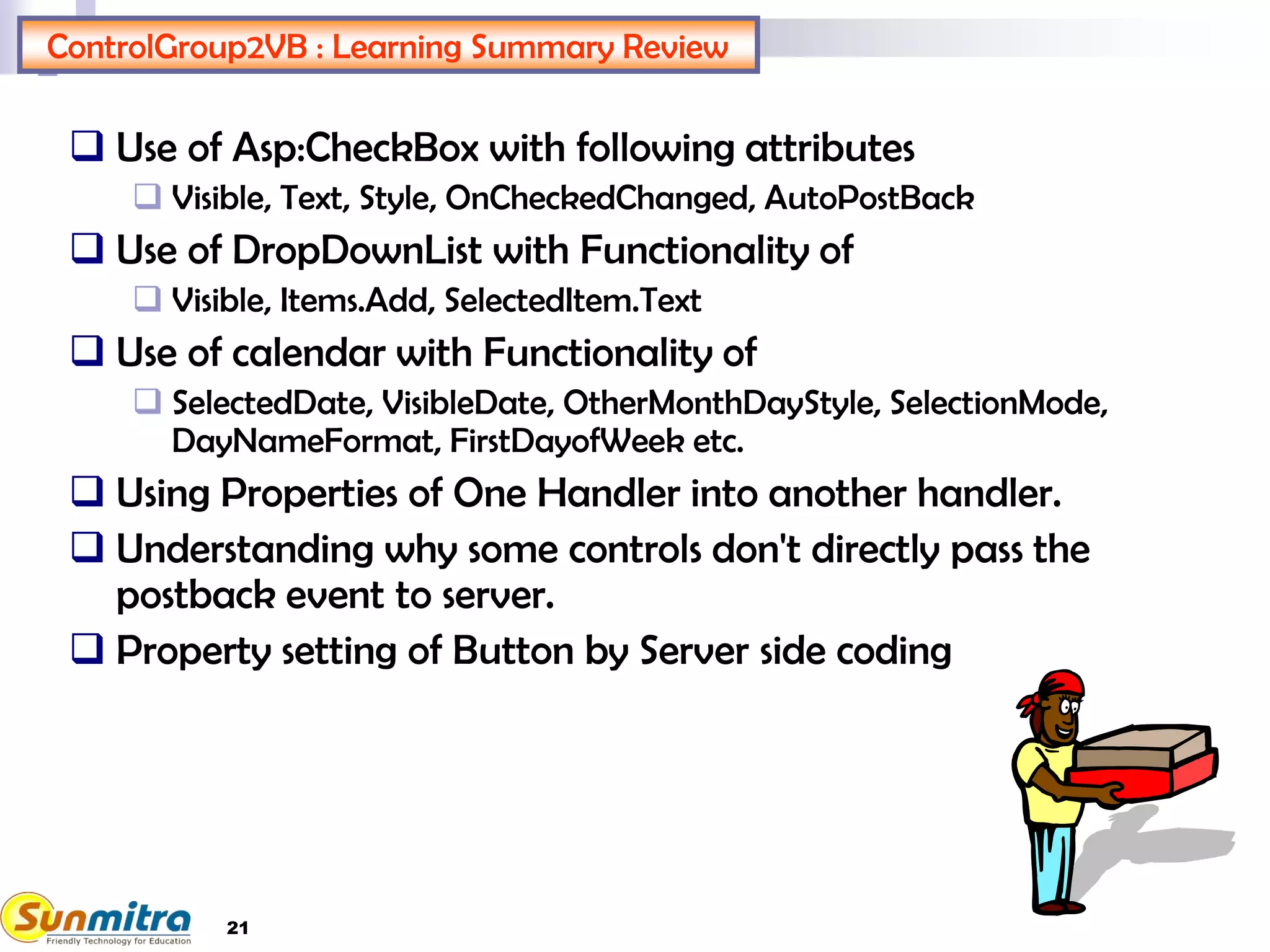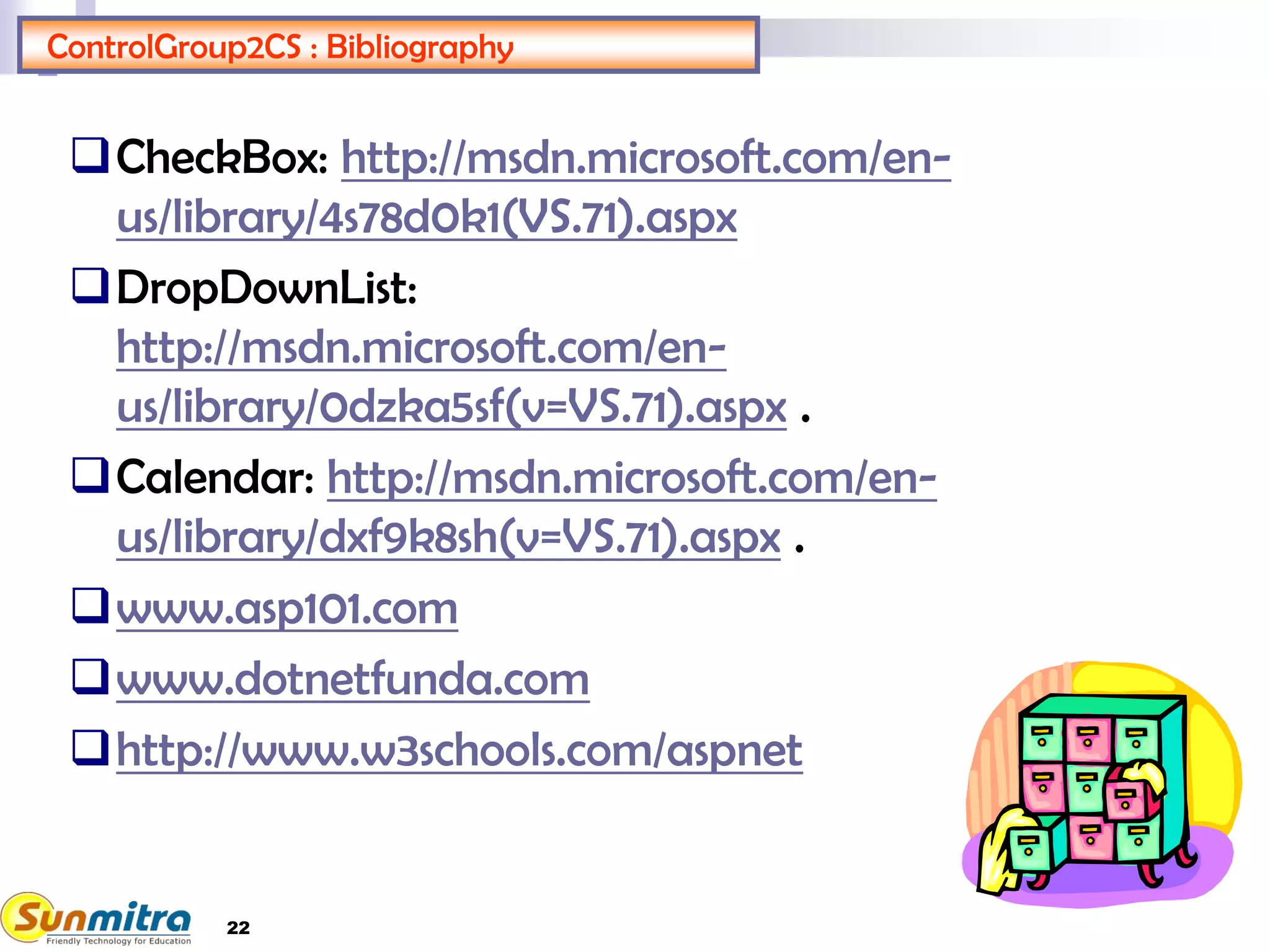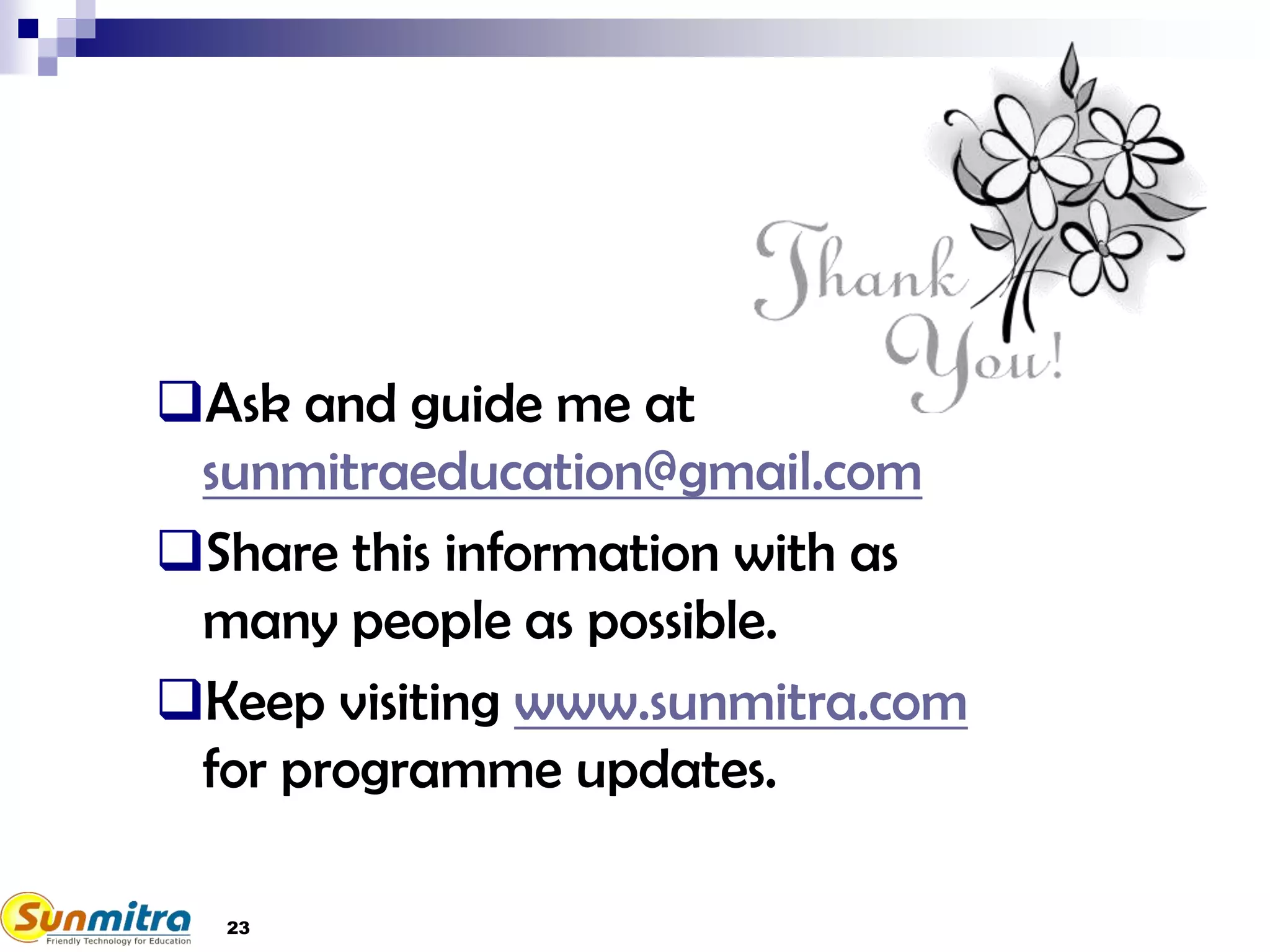This document provides instructions for a lab exercise on using web server controls in ASP.NET. It describes creating a control group with checkboxes, a dropdown list, and a calendar. The controls are added to a web form and code is added to buttons to pass actions between the controls. Button 1 makes the checkboxes visible. Button 2 populates the dropdown list based on checked checkboxes and makes the calendar visible. Button 3 sets the calendar date based on the selected dropdown item. Screenshots show the output at each step. Code explanations provide details on setting control properties and passing values between controls.