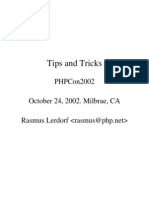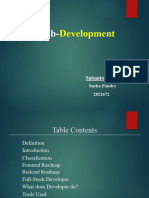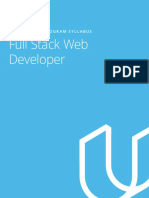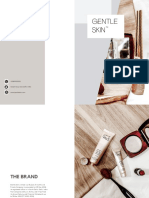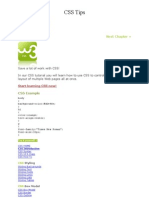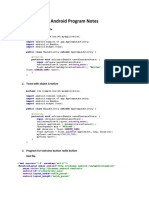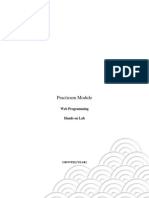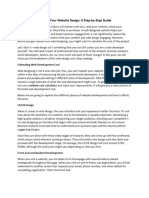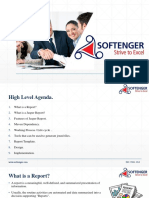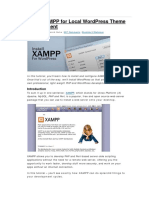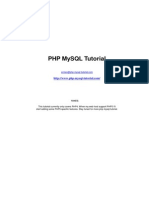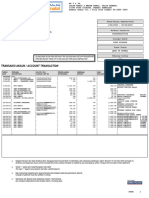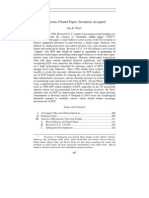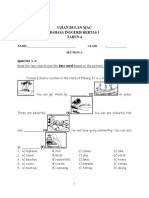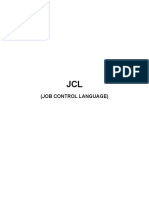0% found this document useful (0 votes)
5K views47 pagesUsing Xampp
XAMPP is a free and open source package that allows users to test websites locally. It contains Apache, MySQL, and interpreters for PHP and Perl. Using XAMPP, web designers and programmers can test their work without internet access. XAMPP provides a simple way to set up a local testing environment for websites that require Apache, MySQL, or PHP/Perl.
Uploaded by
mikeash82Copyright
© Attribution Non-Commercial (BY-NC)
We take content rights seriously. If you suspect this is your content, claim it here.
Available Formats
Download as DOC, PDF, TXT or read online on Scribd
0% found this document useful (0 votes)
5K views47 pagesUsing Xampp
XAMPP is a free and open source package that allows users to test websites locally. It contains Apache, MySQL, and interpreters for PHP and Perl. Using XAMPP, web designers and programmers can test their work without internet access. XAMPP provides a simple way to set up a local testing environment for websites that require Apache, MySQL, or PHP/Perl.
Uploaded by
mikeash82Copyright
© Attribution Non-Commercial (BY-NC)
We take content rights seriously. If you suspect this is your content, claim it here.
Available Formats
Download as DOC, PDF, TXT or read online on Scribd
/ 47