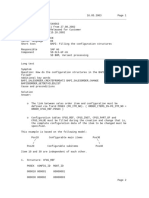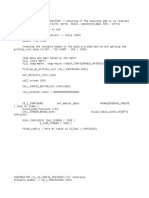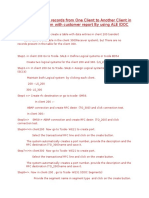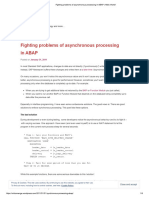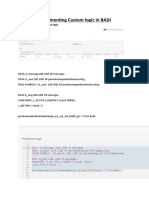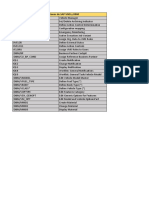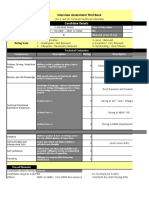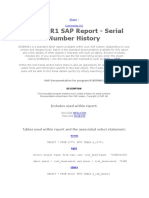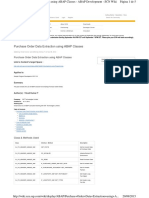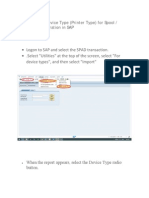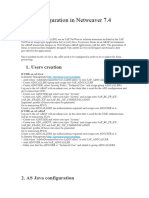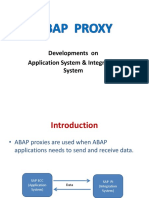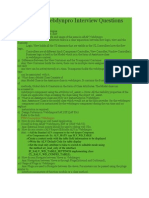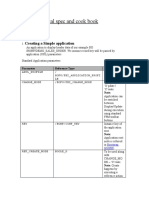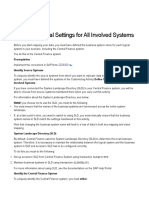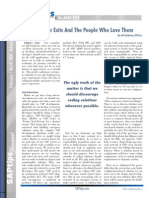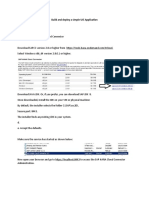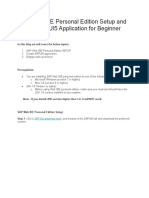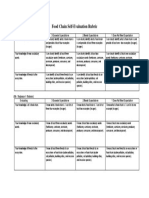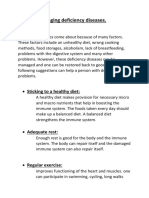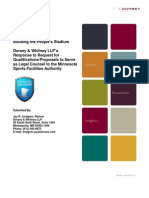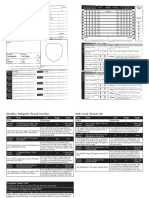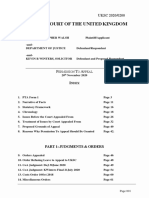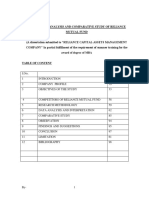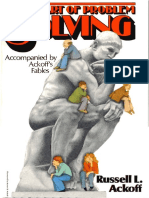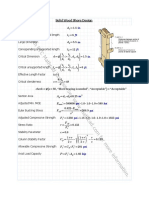SETUP OFFLINE SAP WEB IDE FOR UI5 / FIORI
DEVELOPMENT
1. Introduction:
Following are the drawbacks it we use SAP HANA Cloud Platform, Web IDE
In most of the customer environment we wont have access to internet.
If we want to connect SAP Back End Systems from HCP WebIDE we do need to
install SAP Cloud Connector, If the SAP Gateway System is not exposed to internet.
Application will be too slow, if we want see output because it will load all libraries
from cloud.
To come out from these limitations we can use SAP Web IDE personal edition
2. Steps to Create Development Environment
Prerequisite
JRE mush be installed (version 7 or higher)
Install RAR Software to unzip
Download SAP HANA Cloud Platform, Web IDE personal edition from following link
https://tools.hana.ondemand.com/#sapui5 and extract it using rar.
Once you extract you should see following file structure.
By default Web IDE can access using http://localhost:8080/webide/index.html.
�Note: If you want to change the post then open orion.ini file change
Dorg.eclipse.equinox.http.jetty.http.port=8080 to desired port.
Create the New Account and login with same credentials.
Now the folder structure is as follows
�3. Connect Back End System (Gateways System )
We must create a destination for each remote system to which you want to connect in SAP Web IDE personal edition.
For example, when creating a project, in the Data Connection step, you can select an OData service from configured
destinations.
Create a file with the same name as your remote system in the following location:
o
Note Do not use an extension for the file.
C:\SAPWebIDE\eclipse\config_master\service.destinations\destinations
Open the file you created and add the following configuration, replacing the placeholders with values specific to
your system.
Description=<mysystem> description
Type=HTTP
TrustAll=true
Authentication=NoAuthentication
Name=<mysystem>
ProxyType=Internet
URL=https\://<host>\:<port>
WebIDEUsage=<add a value according to the table below>
WebIDESystem=<mysystem>
�WebIDEEnabled=true
sap-client=<SAP client number for ABAP systems only. Delete this line if you
are not using an ABAP system.>
Key
WebIDEUsage
Value
Enter one or more of the following possible values:
odata_abap:For the OData functionality of Gateway
(corresponds to URL path /sap/opu/odata)
odata_gen:
For generic OData functionality (service URL must be
provided manually in the New Project wizard)
ui5_execute_abap:
For executing SAPUI5 applications from the SAPUI5 ABAP
repository (corresponds to URL path /sap/bc/ui5_ui5)
dev_abap:
For extensibility scenarios and developing or deploying to
the SAPUI5 ABAP repository (corresponds to URL
path/sap/bc/adt)
bsp_execute_abap:
For working with fact sheets (corresponds to URL
path /sap/bc/bsp)
odata_xs:
For SAP HANA XS OData services (corresponds to
URL path/sap/hba)
NoteWhen you enter multiple usages for a destination,
separate them by commas without spaces (for
example,odata_abap,ui5_execute_abap).
Save and close the file.
Note If your landscape requires the use of a proxy server to reach your systems, you can configure the Orion
Application Server to use a proxy server.
4. Reference
https://help.hana.ondemand.com/webide/frameset.htm?
5b8bca3147ee4dfd99be8aaf6bd4f421.html