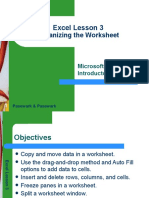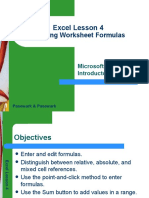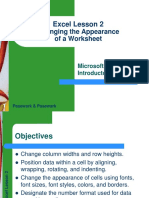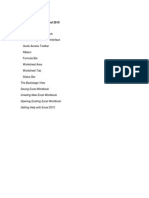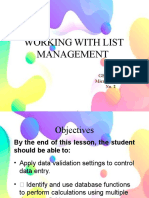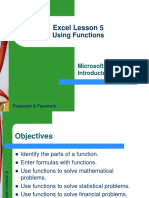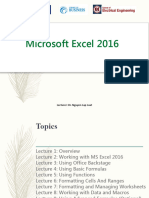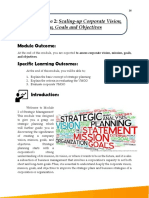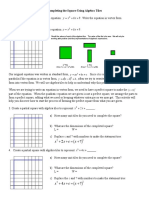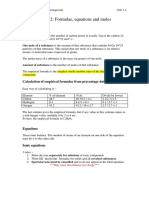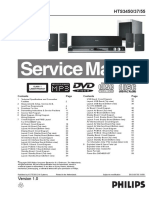0% found this document useful (0 votes)
157 views21 pagesExcel Basics for Beginners
The document defines key terms and concepts for Microsoft Excel 2010, including worksheets, workbooks, cells, ranges, formulas, and zooming. It provides instructions for starting Excel, opening and saving workbooks, entering and modifying data, searching within worksheets, and previewing and printing worksheets. The document is intended as an introductory lesson for using Excel.
Uploaded by
Abagar ZyrellCopyright
© © All Rights Reserved
We take content rights seriously. If you suspect this is your content, claim it here.
Available Formats
Download as PDF, TXT or read online on Scribd
0% found this document useful (0 votes)
157 views21 pagesExcel Basics for Beginners
The document defines key terms and concepts for Microsoft Excel 2010, including worksheets, workbooks, cells, ranges, formulas, and zooming. It provides instructions for starting Excel, opening and saving workbooks, entering and modifying data, searching within worksheets, and previewing and printing worksheets. The document is intended as an introductory lesson for using Excel.
Uploaded by
Abagar ZyrellCopyright
© © All Rights Reserved
We take content rights seriously. If you suspect this is your content, claim it here.
Available Formats
Download as PDF, TXT or read online on Scribd
/ 21