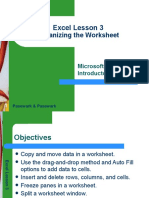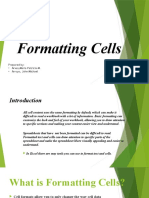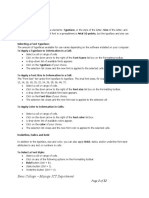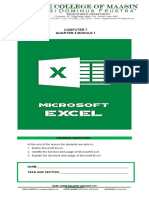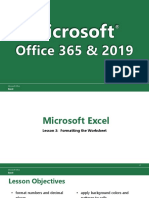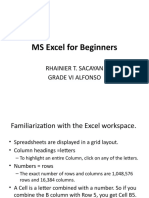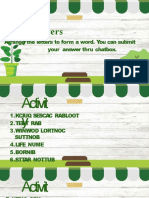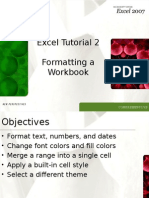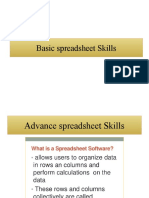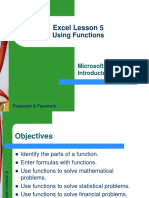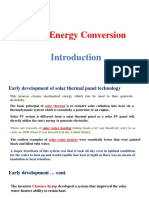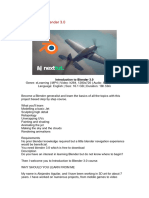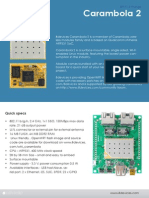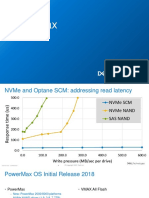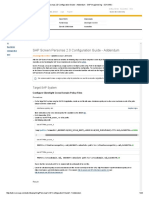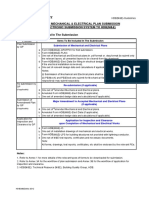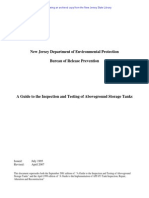0% found this document useful (0 votes)
94 views23 pagesExcel Lesson 2: Changing The Appearance of A Worksheet
This document provides an overview of a lesson on changing the appearance of a worksheet in Excel. It discusses how to resize columns and rows, position data within cells by aligning, wrapping and merging cells. It also covers changing the appearance of cells using fonts, colors, borders, and number formats. Formatting techniques like using the format painter and cell styles are also introduced.
Uploaded by
johnCopyright
© © All Rights Reserved
We take content rights seriously. If you suspect this is your content, claim it here.
Available Formats
Download as PDF, TXT or read online on Scribd
0% found this document useful (0 votes)
94 views23 pagesExcel Lesson 2: Changing The Appearance of A Worksheet
This document provides an overview of a lesson on changing the appearance of a worksheet in Excel. It discusses how to resize columns and rows, position data within cells by aligning, wrapping and merging cells. It also covers changing the appearance of cells using fonts, colors, borders, and number formats. Formatting techniques like using the format painter and cell styles are also introduced.
Uploaded by
johnCopyright
© © All Rights Reserved
We take content rights seriously. If you suspect this is your content, claim it here.
Available Formats
Download as PDF, TXT or read online on Scribd
/ 23