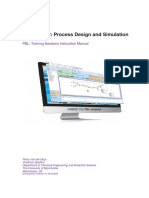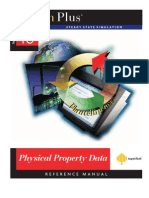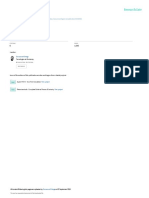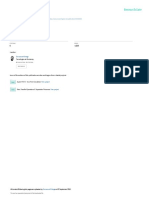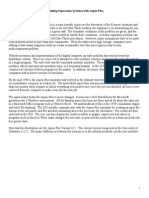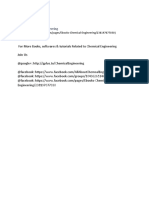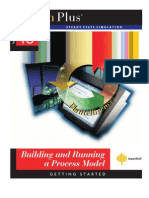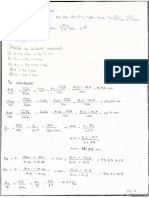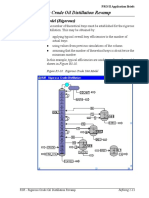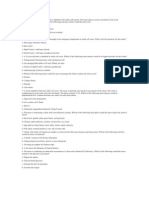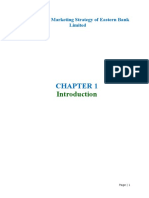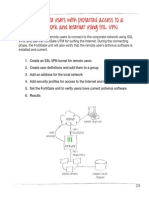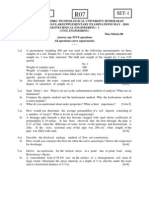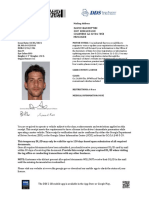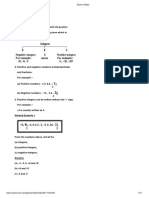Basic Input: Introduction To Aspen Plus
Uploaded by
nico123456789Basic Input: Introduction To Aspen Plus
Uploaded by
nico123456789Introduction to Aspen Plus Basic Input
Basic Input
Introduction to Aspen Plus
©2003 AspenTech. All Rights Reserved.
Lesson Objectives
• Introduce the basic input required to run an Aspen Plus
simulation.
Aspen Plus References:
User Guide, Chapter 3, Using Aspen Plus Help
User Guide, Chapter 5, Global Information for Calculations
User Guide, Chapter 6, Specifying Components
User Guide, Chapter 7, Physical Property Methods
User Guide, Chapter 9, Specifying Streams
User Guide, Chapter 10, Unit Operation Models
User Guide, Chapter 11, Running Your Simulation
©2003 AspenTech. All Rights Reserved.
© 2003 AspenTech. All Rights Reserved. 3–1 Aspen Technology, Inc.
Introduction to Aspen Plus Basic Input
The User Interface (1)
• Menus
– Used to specify program options and commands
• Toolbar
– Allows direct access to certain popular functions
– Can be moved
– Can be hidden or revealed using the Toolbars dialog box from
the View menu
• Data Browser
– Can be moved, resized, minimized, maximized or closed
– Used to navigate the folders, forms, and sheets
©2003 AspenTech. All Rights Reserved.
The User Interface (2)
• Folders
– Refers to the root items in the Data Browser
– Contain forms
• Forms
– Used to enter data and view results for the simulation
– Can be comprised of a number of sheets
– Are located in folders
• Sheets
– Make up forms
– Are selected using tabs at the top of each sheet
©2003 AspenTech. All Rights Reserved.
© 2003 AspenTech. All Rights Reserved. 3–2 Aspen Technology, Inc.
Introduction to Aspen Plus Basic Input
The User Interface (3)
• Object Manager
– Allows manipulation of discrete objects of information
– Can be created, edited, renamed, deleted, hidden, and
revealed
• Next Button
– Checks if the current form is complete and skips to the next
form which requires input
©2003 AspenTech. All Rights Reserved.
The Data Browser Go Back Previous
Sheet Comments
Parent Go
Next
Button Units Forward Status
Sheet
Next
Menu
Tree
Description
Area
Status
Area
©2003 AspenTech. All Rights Reserved.
© 2003 AspenTech. All Rights Reserved. 3–3 Aspen Technology, Inc.
Introduction to Aspen Plus Basic Input
Help
• Help Topics
– Contents: Used to browse through the documentation,
including User Guides and Reference Manuals.
• All information in the User Guides is found under the “Using Aspen
Plus” book.
– Index: Used to search for help on a specific topic using the
index entries.
– Find: Used to search for a help on a topic that includes any
word or words.
• “What’s This?” Help
– Select “What’s This?” from the Help menu and then click on
any area to get help for that item.
©2003 AspenTech. All Rights Reserved.
Functionality of Forms
• When you select a field on a form (click left mouse
button in the field), the prompt area at the bottom of the
window gives you information about that field.
• Click the drop-down arrow in a field to bring up a list of
possible input values for that field.
– Typing a letter will bring up the next selection on the list that
begins with that letter.
• The Tab key will take you to the next field on a form.
©2003 AspenTech. All Rights Reserved.
© 2003 AspenTech. All Rights Reserved. 3–4 Aspen Technology, Inc.
Introduction to Aspen Plus Basic Input
Basic Input
• The minimum required inputs (in addition to the graphical
flowsheet) to run a simulation are:
– Setup
– Components
– Properties
– Streams
– Blocks
• Data can be entered on input forms in the above order by clicking
the Next button.
• These inputs are all found in folders within the Data Browser.
• These input folders can be located quickly using the Data menu
or the Data Browser buttons on the toolbar.
©2003 AspenTech. All Rights Reserved.
Status Indicators
• Colors and shapes are used to describe the current
status of input and results:
Symbol Status
Input for the form is incomplete.
Input for the form is complete.
No input for the form has been entered. It is optional.
Results for the form exist.
Results for the form exist, but there were calculation
errors.
Results for the form exist, but there were calculation
warnings.
Results for the form exist, but input has changed since
the results were generated.
©2003 AspenTech. All Rights Reserved.
© 2003 AspenTech. All Rights Reserved. 3–5 Aspen Technology, Inc.
Introduction to Aspen Plus Basic Input
Cumene Production Conditions
RECYCLE
REACTOR
COOL
FEED
SEP
REAC -OUT COOL-OUT P = 1 atm
T = 220°F Q = 0 Btu/hr
P = 36 psia Q = 0 Btu/hr T = 130°F
Benzene: 40 lbmol/hr Pdrop = 0 psi Pdrop = 0.1 psi
Propylene: 40 lbmol/hr PRODUCT
C6H6 + C3H6 à C9H12
Benzene Propylene Cumene (Isopropylbenzene)
90% Conversion of Propylene
Use the RK-SOAVE Property Method Filename: CUMENE.BKP
©2003 AspenTech. All Rights Reserved.
Setup
• Most of the commonly used Setup information is entered
on the Setup Specifications Global sheet
– Flowsheet title to be used on reports
– Run type
– Input and output units
– Valid phases (e.g. vapor-liquid or vapor-liquid-liquid)
– Ambient pressure
• Stream report options are located on the Setup Report
Options Stream sheet
©2003 AspenTech. All Rights Reserved.
© 2003 AspenTech. All Rights Reserved. 3–6 Aspen Technology, Inc.
Introduction to Aspen Plus Basic Input
Setup Specifications Form
©2003 AspenTech. All Rights Reserved.
Stream Report Options
• Property Sets are located on the Stream sheet
©2003 AspenTech. All Rights Reserved.
© 2003 AspenTech. All Rights Reserved. 3–7 Aspen Technology, Inc.
Introduction to Aspen Plus Basic Input
Setup Run Types
Run Type
Flowsheet Standard Aspen Plus flowsheet run including sensitivity studies and optimization.
Flowsheet runs can contain property estimation, assay data analysis, and/or property analysis
calculations.
Assay Data A standalone Assay Data Analysis and pseudocomponent generation run.
Analysis Use Assay Data Analysis to analyze assay data when you do not want to perform a flowsheet
simulation in the same run.
Data A standalone Data Regression run. Use Data Regression to fit physical property model parameters
Regression required by ASPEN PLUS to measured pure component, VLE, LLE, and other mixture data. Data
Regression can contain property estimation and property analysis calculations. ASPEN PLUS cannot
perform data regression in a Flowsheet run.
PROPERTIES PROPERTIES PLUS setup run. Use PROPERTIES PLUS to prepare a property package for use
PLUS with Aspen Custom Modeler (formerly SPEEDUP) or Aspen Pinch (for merly ADVENT), with third-
party commercial engineering programs, or with your company's in-house programs. You must be
licensed to use PROPERTIES PLUS.
Property A standalone Property Analysis run. Use Property Analysis to generate property tables, PT-
Analysis envelopes, residue curve maps, and other property reports when you do not want to perform a
flowsheet simulation in the same run. Property Analysis can contain property estimation and assay
data analysis calculations.
Property Standalone Property Constant Estimation run. Use Property Estimation to estimate property
Estimation parameters when you do not want to perform a flowsheet simulation in the same run.
©2003 AspenTech. All Rights Reserved.
Setup Units
• Units in Aspen Plus can be defined at three different
levels:
1. Global Level (“Input Data” and “Output Results” fields on the
Setup Specifications Global sheet)
2. Object level (“Units” field in the top of any input form of an
object such as a block or stream
3. Field Level
• Users can create their own units sets using the Setup
Units Sets Object Manager. Units can be copied from an
existing set and then modified
©2003 AspenTech. All Rights Reserved.
© 2003 AspenTech. All Rights Reserved. 3–8 Aspen Technology, Inc.
Introduction to Aspen Plus Basic Input
Components
• Use the Components Specifications form to specify all
the components required for the simulation
• If available, physical property parameters for each
component are retrieved from databanks
• Pure component databanks contain parameters such as
molecular weight, critical properties, etc. The databank
search order is specified on the Databanks sheet
• The Find button can be used to search for components
• The Electrolyte Wizard can be used to set up an
electrolyte simulation
©2003 AspenTech. All Rights Reserved.
Components Specifications Form
©2003 AspenTech. All Rights Reserved.
© 2003 AspenTech. All Rights Reserved. 3–9 Aspen Technology, Inc.
Introduction to Aspen Plus Basic Input
Entering Components
• The Component ID is used to identify the component in
simulation inputs and results
• Each Component ID can be associated with a databank
component as either:
– Formula: Chemical formula of component (e.g., C6H6)
• A suffix is added to formulas when there are isomers,
e.g., C2H6O-2
– Component Name: Full name of component (e.g., BENZENE)
• Databank components can be searched for using the
Find button
©2003 AspenTech. All Rights Reserved.
Find
• Search using component name, formula, component
class, molecular weight, boiling point, or CAS number
– All components containing specified items will be listed
• Find performs an AND search when more than one
criterion is specified
©2003 AspenTech. All Rights Reserved.
© 2003 AspenTech. All Rights Reserved. 3 – 10 Aspen Technology, Inc.
Introduction to Aspen Plus Basic Input
Pure Component Databanks (1)
• Parameters missing from the first selected databank will
be searched for in subsequent selected databanks
Databank Contents Uses
PURE11 Data from the Design Institute for Physical Primary component
Property Data (DIPPR) and AspenTech databank in Aspen Plus
AQUEOUS Pure component parameters for ionic and Simulations containing
molecular species in aqueous solution electrolytes
SOLIDS Pure component parameters for strong Simulations containing
electrolytes, salts, and other solids electrolytes and solids
INORGANIC Thermochemical properties for inorganic Solids, electrolytes, and
components in vapor, liquid, and solid states metallurgy applications
PURE10 Data from DIPPR & AspenTech delivered For upward compatibility
with Aspen Plus 10.1-2
PURE93 Data from DIPPR & AspenTech delivered For upward compatibility
with Aspen Plus 9.3
PURE856 Data from DIPPR & AspenTech delivered For upward compatibility
with Aspen Plus 8.5-6
©2003 AspenTech. All Rights Reserved.
Pure Component Databanks (2)
Databank Contents Uses
ETHYLENE Pure component and binary interaction Ethylene process
parameters for components typically found simulation
in ethylene processes for use with the SRK
property method
AQU92 Aqueous databank compatible with Aspen For upward compatibility
Plus 9.2
ASPENPCD Databank delivered with Aspen Plus 8.5-6 For upward compatibility
COMBUST Pure component parameters for components Simulations containing
typically found in combustion products, combustion products
including free radicals
POLYMER Chains of repeating monomer units Polymers processes
SEGMENT Individual monomer groups or segments Polymers processes
FACTPCD FACT species (components referenced in a Pyrometallurgical
specific pure or solution phase for use only processes
with the Aspen/FACT/Chemapp interface in
Aspen Plus)
©2003 AspenTech. All Rights Reserved.
© 2003 AspenTech. All Rights Reserved. 3 – 11 Aspen Technology, Inc.
Introduction to Aspen Plus Basic Input
Properties
• Use the Properties Specifications form to specify the
physical property methods to be used in the simulation
• Property methods are a collection of models and
methods used to describe pure component and mixture
behavior
• Choosing the right physical properties is critical for
obtaining reliable simulation results
• Selecting a Process Type will narrow the number of
methods available
©2003 AspenTech. All Rights Reserved.
Properties Specifications Form
©2003 AspenTech. All Rights Reserved.
© 2003 AspenTech. All Rights Reserved. 3 – 12 Aspen Technology, Inc.
Introduction to Aspen Plus Basic Input
Streams
• Use Stream Input forms to specify the feed stream
conditions and composition
• To specify stream conditions enter two of the following:
– Temperature
– Pressure
– Vapor Fraction
• To specify stream composition enter either:
– Total stream flow and component fractions
– Individual component flows
• Specifications for streams that are not feeds to the
flowsheet are used as estimates
©2003 AspenTech. All Rights Reserved.
Streams Input Form
©2003 AspenTech. All Rights Reserved.
© 2003 AspenTech. All Rights Reserved. 3 – 13 Aspen Technology, Inc.
Introduction to Aspen Plus Basic Input
Blocks
• Each Block Input or Block Setup form specifies operating
conditions and equipment specifications for the unit
operation model
• Some unit operation models require additional
specification forms
• All unit operation models have optional information forms
(e.g., Block Options form)
©2003 AspenTech. All Rights Reserved.
Block Form
©2003 AspenTech. All Rights Reserved.
© 2003 AspenTech. All Rights Reserved. 3 – 14 Aspen Technology, Inc.
Introduction to Aspen Plus Basic Input
Starting the Run
• Select Control Panel from the View menu or press the
Next button to be prompted
– Execute the simulation when all required forms are complete.
– The Next button will take you to any incomplete forms
©2003 AspenTech. All Rights Reserved.
Control Panel
• The Control Panel consists of a:
– Message window showing the progress of the simulation by
displaying the most recent messages from the calculations
– Status area showing the hierarchy and order of simulation
blocks and convergence loops executed
– Toolbar that you can use to control the simulation
Run Start or continue calculations
Step Step through the flowsheet one block at a time
Stop Pause simulation calculations
Reinitialize Purge simulation results
Results Check simulation results
©2003 AspenTech. All Rights Reserved.
© 2003 AspenTech. All Rights Reserved. 3 – 15 Aspen Technology, Inc.
Introduction to Aspen Plus Basic Input
Reviewing Results
• History file or Control Panel Messages
– Contains any generated errors or warnings
– Select History or Control Panel on the View menu to display
the History file or the Control Panel
• Stream Results
– Contains stream conditions and compositions
• For all streams (/Data/Results Summary/Streams)
• For individual streams (bring up the stream folder in the Data
Browser and select the Results form)
• Block Results
– Contains calculated block operating conditions (bring up the
block folder in the Data Browser and select the Results form)
©2003 AspenTech. All Rights Reserved.
Benzene Flowsheet Conditions Workshop (1)
• Objective: Add the process and feed stream conditions
to a flowsheet
– Starting with the flowsheet created in the Benzene Flowsheet
Definition Workshop (saved as BENZENE.BKP), add the
process and feed stream conditions as shown on the next page
• Questions:
1. What is the heat duty of the COOL block? _________
2. What is the temperature in the FL2 block? _________
Note : Answers for all of the workshops are located in the back of
the course notes in Appendix C
©2003 AspenTech. All Rights Reserved.
© 2003 AspenTech. All Rights Reserved. 3 – 16 Aspen Technology, Inc.
Introduction to Aspen Plus Basic Input
Benzene Flowsheet Conditions Workshop (2)
VAP1
COOL
FL1 T = 100°F
FEED COOL VAP2
P = 500 psia
Feed T = 200°F
FL2 P = 1 atm
T = 1000°F Pdrop = 0 LIQ1
Q=0
P = 550 psia
Hydrogen: 405 lbmol/hr
LIQ2
Methane: 95 lbmol/hr
Benzene: 95 lbmol/hr
Toluene: 5 lbmol/hr
Use the PENG-ROB Property Method When finished, save as
filename: BENZENE.BKP
©2003 AspenTech. All Rights Reserved.
© 2003 AspenTech. All Rights Reserved. 3 – 17 Aspen Technology, Inc.
Introduction to Aspen Plus RadFrac
RadFrac
Introduction to Aspen Plus
©2003 AspenTech. All Rights Reserved.
Lesson Objectives
• Enter the minimum input required for the RadFrac
fractionation model
• Implement design specifications and stage efficiencies
• Introduce Tray Sizing function
Aspen Plus References:
Unit Operation Models Reference Manual, Chapter 4, Columns
©2003 AspenTech. All Rights Reserved.
© 2003 AspenTech. All Rights Reserved. 5–1 Aspen Technology, Inc.
Introduction to Aspen Plus RadFrac
RadFrac: Rigorous Multistage Separation
• Vapor-Liquid or Vapor-Liquid-Liquid phase simulation of:
– Ordinary distillation
– Absorption, reboiled absorption
– Stripping, reboiled stripping
– Azeotropic distillation
– Reactive distillation
• Configuration options
– Any number of feeds
– Any number of side draws
– Total liquid draw off and pumparounds
– Any number of heaters
– Any number of decanters
©2003 AspenTech. All Rights Reserved.
RadFrac Flowsheet Connectivity
Vapor Distillate
Top-Stage or 1
Condenser Heat Duty Heat (optional)
Liquid Distillate
Water Distillate (optional)
Feeds
Reflux Pseudo Streams (optional)
Heat (optional) Side Products (optional)
Pumparound
Decanters
Heat (optional)
Heat (optional)
Boil-up Product
Return
Bottom Stage or Nstage
Heat (optional)
Reboiler Heat Duty
Bottoms
©2003 AspenTech. All Rights Reserved.
© 2003 AspenTech. All Rights Reserved. 5–2 Aspen Technology, Inc.
Introduction to Aspen Plus RadFrac
Some RadFrac Options
• To set up an absorber with no condenser or reboiler, set
condenser and reboiler to none on the RadFrac Setup
Configuration sheet.
• Either Vaporization or Murphree efficiencies on either a
stage or component basis can be specified on the
RadFrac Efficiencies form.
• Tray and packed column design and rating is possible.
• A Second liquid phase may be modeled if the user
selects Vapor-liquid-liquid as Valid phases.
• Reboiler and condenser heat curves can be generated.
©2003 AspenTech. All Rights Reserved.
Methanol-Water RadFrac Demonstration
RadFrac specifications
OVHD Total Condenser
Kettle Reboiler
FEED COLUMN 9 Stages
Reflux Ratio = 1
T = 65°C Distillate to feed ratio = 0.5
P = 1 bar Column pressure = 1 bar
Feed stage = 6
BTMS
Water: 100 kmol/hr
Methanol: 100 kmol/hr
Use the NRTL-RK Property Method Filename: RAD -EX.BKP
©2003 AspenTech. All Rights Reserved.
© 2003 AspenTech. All Rights Reserved. 5–3 Aspen Technology, Inc.
Introduction to Aspen Plus RadFrac
RadFrac Setup Configuration Sheet
• Specify:
– Number of stages
– Condenser and
reboiler configuration
– Two column operating
specifications
– Valid phases
– Convergence
©2003 AspenTech. All Rights Reserved.
RadFrac Setup Streams Sheet
• Specify:
– Feed stage location
– Feed stream convention:
• ABOVE-STAGE:
- Vapor from feed goes
to stage above feed
stage
- Liquid goes to feed
stage
• ON-STAGE
- Both Vapor and Liquid
from feed go to
specified feed stage
©2003 AspenTech. All Rights Reserved.
© 2003 AspenTech. All Rights Reserved. 5–4 Aspen Technology, Inc.
Introduction to Aspen Plus RadFrac
Feed Convention
Above-Stage On-Stage
(default)
n-1 n-1
Vapor
Feed
Liquid
n Feed
n
©2003 AspenTech. All Rights Reserved.
RadFrac Setup Pressure Sheet
• Specify one of:
– Column pressure
profile
– Top/Bottom pressure
– Section pressure drop
©2003 AspenTech. All Rights Reserved.
© 2003 AspenTech. All Rights Reserved. 5–5 Aspen Technology, Inc.
Introduction to Aspen Plus RadFrac
Plot Wizard (1)
• Use Plot Wizard (on the Plot menu) to quickly
generate plot results of a simulation. You can use Plot
Wizard for displaying results for the following
operations:
– Assay data analysis
– Physical property analysis
– Data regression analysis
– Profiles for all separation models including RadFrac, MultiFrac,
PetroFrac and RateFrac
• Click the object of interest in the Data Browser to
generate plots for that particular object.
©2003 AspenTech. All Rights Reserved.
Plot Wizard (2)
• The Plot Wizard guides you in the basic operations for
generating a plot.
• In Step 2, click on the
plot type you wish to
generate, then click
Next> to continue.
• Click on the Finish
button to generate a
plot with default
settings.
©2003 AspenTech. All Rights Reserved.
© 2003 AspenTech. All Rights Reserved. 5–6 Aspen Technology, Inc.
Introduction to Aspen Plus RadFrac
Plot Wizard Demonstration
• Use the Plot Wizard on the column to create a plot of the
vapor phase compositions throughout the column.
©2003 AspenTech. All Rights Reserved.
RadFrac DesignSpecs and Vary
• Design specifications can be specified inside the
RadFrac block using DesignSpecs and Vary forms.
• One or more RadFrac inputs can be manipulated to
achieve specifications on one or more RadFrac
performance parameters.
• The number of specs should, in general, be equal to the
number of varies.
• The DesignSpecs and Varys in a RadFrac are solved in
a “Middle loop.” If you get an error message saying that
the middle loop was not converged, check the
DesignSpecs and Varys you have entered.
©2003 AspenTech. All Rights Reserved.
© 2003 AspenTech. All Rights Reserved. 5–7 Aspen Technology, Inc.
Introduction to Aspen Plus RadFrac
RadFrac Convergence Problems (1)
• If a RadFrac column fails to converge, doing one or
more of the following could help:
1. Check that physical property issues (choice of
Property Method, parameter availability, etc.) are
properly addressed.
2. Ensure that column operating conditions are feasible.
3. If the column err/tol is decreasing fairly consistently,
increase the maximum iterations on the RadFrac
Convergence Basic sheet.
©2003 AspenTech. All Rights Reserved.
RadFrac Convergence Problems (2)
4. Provide temperature estimates for some stages in the
column using the RadFrac Estimates Temperature
sheet (useful for absorbers).
5. Provide composition estimates for some stages in
the column using the RadFrac Estimates Liquid
Composition and Vapor Composition sheet (useful
for highly non-ideal systems).
6. Experiment with different convergence methods on
the RadFrac Setup Configuration sheet.
Note: When a column does not converge, it is usually
beneficial to Reinitialize after making changes.
©2003 AspenTech. All Rights Reserved.
© 2003 AspenTech. All Rights Reserved. 5–8 Aspen Technology, Inc.
Introduction to Aspen Plus RadFrac
RadFrac Workshop (1)
Part A
• Set up the Methanol tower and note the column duties:
Condenser Duty: _________ Reboiler Duty: _________
63.2 wt% Water
36.8 wt% Methanol
Flow = 120000 lb/hr
DIST
Pressure 18 psia
Saturated liquid 38 trays (40 stages)
Feed tray = 23 (stage 24)
FEED COLUMN Total condenser
Top stage pressure = 16.1 psia
Pressure drop per stage = 0.1 psi
Distillate flowrate = 1245 lbmol/hr
Use the NRTL-RK Molar reflux ratio = 1.3
Property Method BTMS
• Make plots of temperature, flows, and composition.
Filename: RADFRAC.BKP
©2003 AspenTech. All Rights Reserved.
RadFrac Workshop (2)
Part B
• Set up design specifications within the column so the
following two objectives are met:
– 99.95 wt% methanol in the distillate
– 99.90 wt% water in the bottoms
• Vary the distillate rate (800-1700 lbmol/hr) and the reflux
ratio (0.8 -2).
• Make sure stream compositions are reported as mass
fractions before running the problem. Note the
condenser and reboiler duties:
Condenser Duty:_________ Reboiler Duty:_________
©2003 AspenTech. All Rights Reserved.
© 2003 AspenTech. All Rights Reserved. 5–9 Aspen Technology, Inc.
Introduction to Aspen Plus RadFrac
RadFrac Workshop (3)
Part C
• Perform the same design calculation after specifying a
65% Murphree efficiency for each tray. Assume the
condenser and reboiler have stage efficiencies of 90%.
• How do these efficiencies affect the condenser and
reboiler duties of the column?
Part D
• Perform a tray sizing calculation for the entire column,
given that Bubble Cap trays are used.
©2003 AspenTech. All Rights Reserved.
© 2003 AspenTech. All Rights Reserved. 5 – 10 Aspen Technology, Inc.
You might also like
- Basic Input: Introduction To Aspen PlusNo ratings yetBasic Input: Introduction To Aspen Plus17 pages
- Aspen Plus® Tips: Tips and Frequently Asked QuestionsNo ratings yetAspen Plus® Tips: Tips and Frequently Asked Questions16 pages
- Aspen Plus & Dynamic Workshop (Step by Step)100% (14)Aspen Plus & Dynamic Workshop (Step by Step)137 pages
- AspenPlus2004 (1) 1GettingStartedCustomizingNo ratings yetAspenPlus2004 (1) 1GettingStartedCustomizing101 pages
- Aspen-Getting Started Building and Running Process Model100% (1)Aspen-Getting Started Building and Running Process Model101 pages
- Aspen Plus Workshop For Reaction Engineering100% (1)Aspen Plus Workshop For Reaction Engineering44 pages
- Modeling Separation Systems With Aspen PlusNo ratings yetModeling Separation Systems With Aspen Plus23 pages
- Aspen Plus, Reaction Engineering and Design100% (1)Aspen Plus, Reaction Engineering and Design45 pages
- Reactor Models: Introduction To Aspen PlusNo ratings yetReactor Models: Introduction To Aspen Plus8 pages
- Cyclohexane Production Workshop: Introduction To Aspen PlusNo ratings yetCyclohexane Production Workshop: Introduction To Aspen Plus2 pages
- Process Advancement in Chemistry and Chemical Engineering Research (2015) PDFNo ratings yetProcess Advancement in Chemistry and Chemical Engineering Research (2015) PDF378 pages
- DSTWU - A Shortcut Distillation Model in Aspen Plus® V8.0: 1. Lesson ObjectivesNo ratings yetDSTWU - A Shortcut Distillation Model in Aspen Plus® V8.0: 1. Lesson Objectives39 pages
- Get Software Process Improvement and Capability Determination 18th International Conference SPICE 2018 Thessaloniki Greece October 9 10 2018 Proceedings Ioannis Stamelos Free All Chapters100% (4)Get Software Process Improvement and Capability Determination 18th International Conference SPICE 2018 Thessaloniki Greece October 9 10 2018 Proceedings Ioannis Stamelos Free All Chapters65 pages
- Analytics Made Easy For Beginners Long CleanedNo ratings yetAnalytics Made Easy For Beginners Long Cleaned6 pages
- How To Write and Publish An Original Research Article: EducationNo ratings yetHow To Write and Publish An Original Research Article: Education6 pages
- Analysis of Marketing Strategy of Eastern Bank Limited100% (7)Analysis of Marketing Strategy of Eastern Bank Limited55 pages
- Rafa Souza Academy Software ZBrush 2024No ratings yetRafa Souza Academy Software ZBrush 202426 pages
- Providing Remote Users With Protected Access To A Corporate Network and Internet Using SSL VPNNo ratings yetProviding Remote Users With Protected Access To A Corporate Network and Internet Using SSL VPN8 pages
- Why Buildings Are Sentient and Evil (Extended Phenotype & Living Systems Theory) Agora Road's Macintosh CafeNo ratings yetWhy Buildings Are Sentient and Evil (Extended Phenotype & Living Systems Theory) Agora Road's Macintosh Cafe19 pages
- Submarine Air Purification and Monitoring NATO100% (1)Submarine Air Purification and Monitoring NATO11 pages
- Governor Brian P. Kemp Commissioner Spencer R. Moore100% (1)Governor Brian P. Kemp Commissioner Spencer R. Moore1 page
- Customer Satisfaction: A Comparative Study of Public and Private Sector Banks in BangladeshNo ratings yetCustomer Satisfaction: A Comparative Study of Public and Private Sector Banks in Bangladesh8 pages
- Finite Element Analysis of Thermopiezoelectric StructuresNo ratings yetFinite Element Analysis of Thermopiezoelectric Structures12 pages
- Legal Case Analysis: Arbitration DisputeNo ratings yetLegal Case Analysis: Arbitration Dispute6 pages