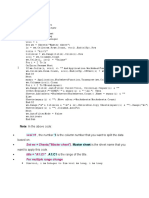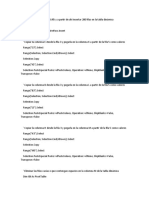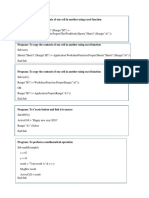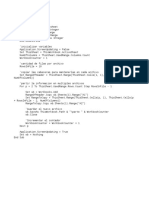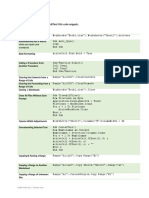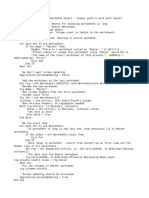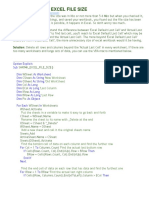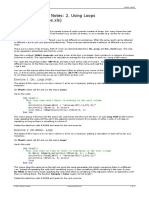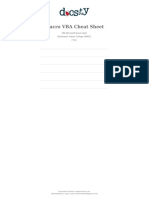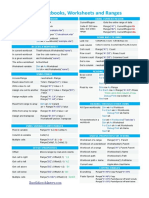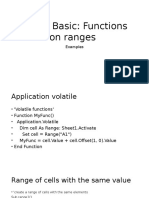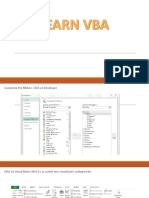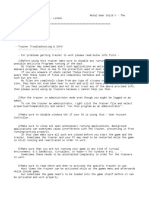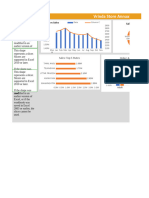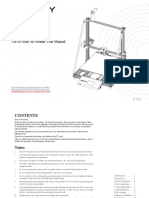0% found this document useful (0 votes)
120 views4 pagesColumnas Desde A1.: Buscar La Primera Celda Vacía de La Columna A y Convertirla en Activa
The document provides code examples for performing various tasks in Excel VBA including:
1) Setting cell values on active sheets and worksheets.
2) Inserting the filename, filepath, and fullname into cells.
3) Writing data to a text file.
4) Selecting and activating ranges, cells, sheets, and workbooks.
5) Looping through cells and checking for empty values.
Uploaded by
Jorge Guerra LondonoCopyright
© © All Rights Reserved
We take content rights seriously. If you suspect this is your content, claim it here.
Available Formats
Download as DOCX, PDF, TXT or read online on Scribd
0% found this document useful (0 votes)
120 views4 pagesColumnas Desde A1.: Buscar La Primera Celda Vacía de La Columna A y Convertirla en Activa
The document provides code examples for performing various tasks in Excel VBA including:
1) Setting cell values on active sheets and worksheets.
2) Inserting the filename, filepath, and fullname into cells.
3) Writing data to a text file.
4) Selecting and activating ranges, cells, sheets, and workbooks.
5) Looping through cells and checking for empty values.
Uploaded by
Jorge Guerra LondonoCopyright
© © All Rights Reserved
We take content rights seriously. If you suspect this is your content, claim it here.
Available Formats
Download as DOCX, PDF, TXT or read online on Scribd
/ 4