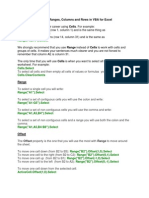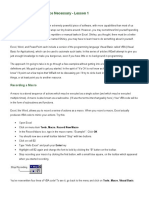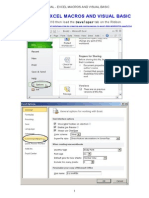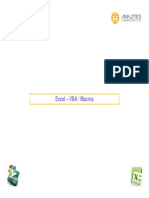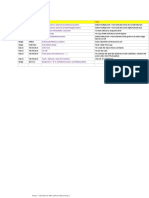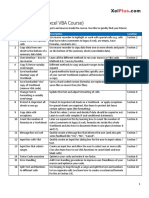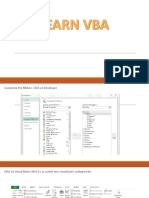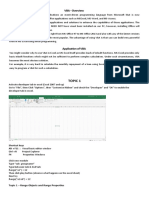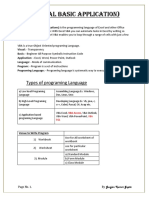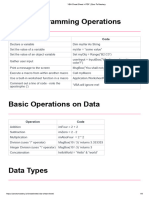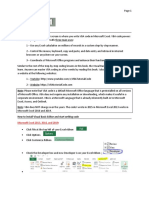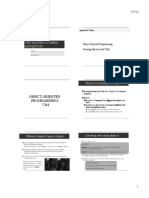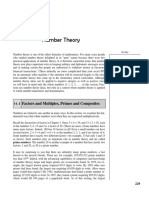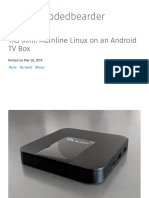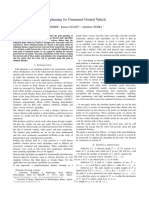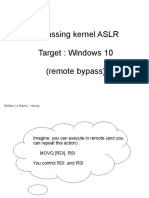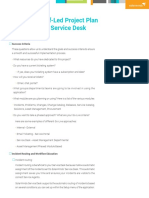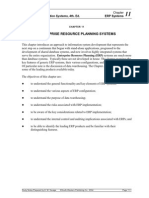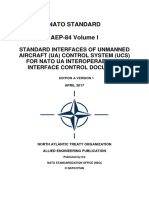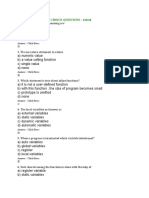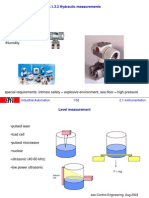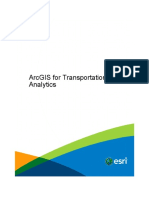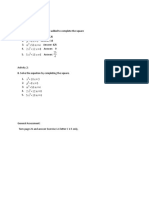0% found this document useful (0 votes)
309 views25 pagesVBA For Excel
This document provides an overview of lessons for learning VBA macros in Excel. It covers topics like the Visual Basic editor interface, developing macros, working with worksheets, cells and ranges, using message boxes, variables, and statements. The lessons range from introductory concepts to more advanced techniques for modifying and testing macros.
Uploaded by
Cherryl Ann CruzCopyright
© Attribution Non-Commercial (BY-NC)
We take content rights seriously. If you suspect this is your content, claim it here.
Available Formats
Download as PPT, PDF, TXT or read online on Scribd
0% found this document useful (0 votes)
309 views25 pagesVBA For Excel
This document provides an overview of lessons for learning VBA macros in Excel. It covers topics like the Visual Basic editor interface, developing macros, working with worksheets, cells and ranges, using message boxes, variables, and statements. The lessons range from introductory concepts to more advanced techniques for modifying and testing macros.
Uploaded by
Cherryl Ann CruzCopyright
© Attribution Non-Commercial (BY-NC)
We take content rights seriously. If you suspect this is your content, claim it here.
Available Formats
Download as PPT, PDF, TXT or read online on Scribd
/ 25