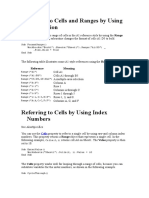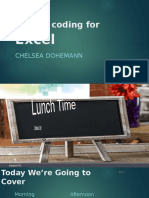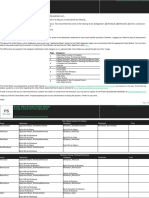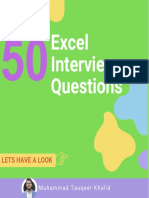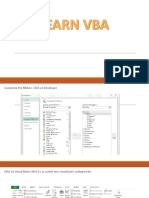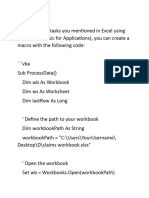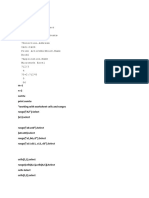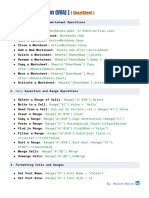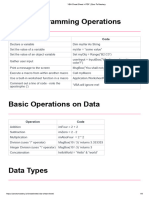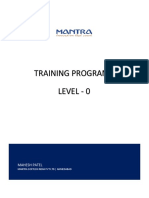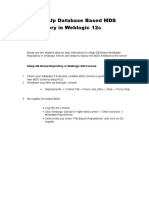0% found this document useful (0 votes)
541 views5 pagesVBA Cheat Sheet
This document provides a cheat sheet of common VBA code snippets for working with workbooks, worksheets, files, folders, Outlook, and pivot tables. It includes code for selecting cells and ranges, deleting and protecting worksheets, looping through files and folders, sending emails, and creating and formatting pivot tables.
Uploaded by
shri saiCopyright
© © All Rights Reserved
We take content rights seriously. If you suspect this is your content, claim it here.
Available Formats
Download as PDF, TXT or read online on Scribd
0% found this document useful (0 votes)
541 views5 pagesVBA Cheat Sheet
This document provides a cheat sheet of common VBA code snippets for working with workbooks, worksheets, files, folders, Outlook, and pivot tables. It includes code for selecting cells and ranges, deleting and protecting worksheets, looping through files and folders, sending emails, and creating and formatting pivot tables.
Uploaded by
shri saiCopyright
© © All Rights Reserved
We take content rights seriously. If you suspect this is your content, claim it here.
Available Formats
Download as PDF, TXT or read online on Scribd
/ 5