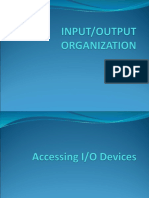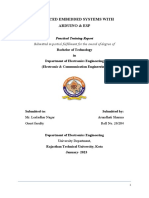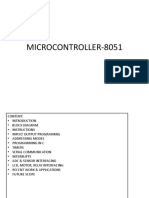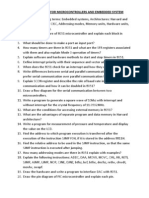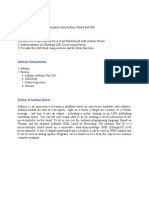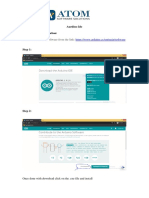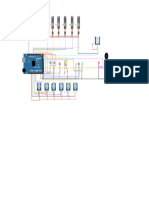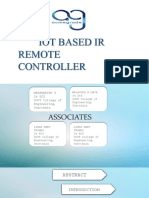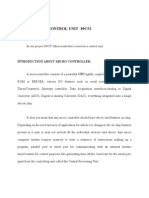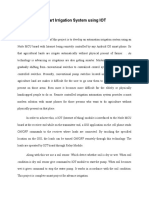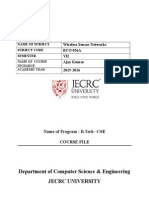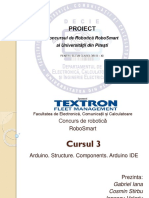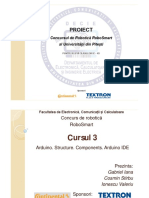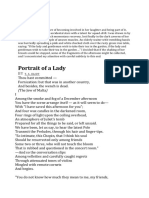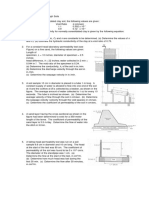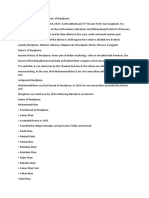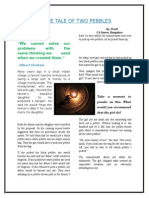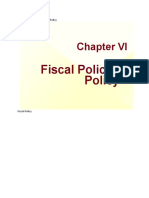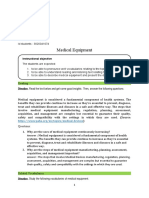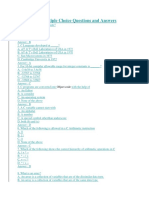0% found this document useful (0 votes)
1K views18 pagesGetting Started With Wokwi-I
This document introduces Wokwi, an online electronics simulator. It allows users to simulate circuits and code without needing physical components. Wokwi is free to use and provides benefits like unlimited parts, easy sharing of projects, and avoiding hardware damage from mistakes. The interactive diagram editor in Wokwi allows adding, moving, connecting, and deleting virtual components. Keyboard shortcuts are provided for common tasks like zooming, duplicating parts, and changing wire colors. An example activity is given to write a program to blink an LED using an Arduino UNO board on Wokwi.
Uploaded by
ShashikaCopyright
© © All Rights Reserved
We take content rights seriously. If you suspect this is your content, claim it here.
Available Formats
Download as PDF, TXT or read online on Scribd
0% found this document useful (0 votes)
1K views18 pagesGetting Started With Wokwi-I
This document introduces Wokwi, an online electronics simulator. It allows users to simulate circuits and code without needing physical components. Wokwi is free to use and provides benefits like unlimited parts, easy sharing of projects, and avoiding hardware damage from mistakes. The interactive diagram editor in Wokwi allows adding, moving, connecting, and deleting virtual components. Keyboard shortcuts are provided for common tasks like zooming, duplicating parts, and changing wire colors. An example activity is given to write a program to blink an LED using an Arduino UNO board on Wokwi.
Uploaded by
ShashikaCopyright
© © All Rights Reserved
We take content rights seriously. If you suspect this is your content, claim it here.
Available Formats
Download as PDF, TXT or read online on Scribd
/ 18