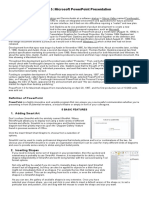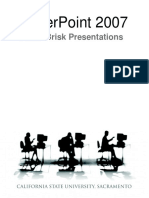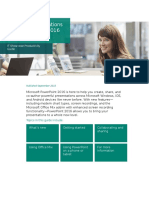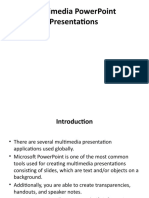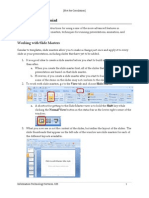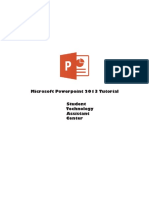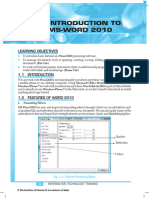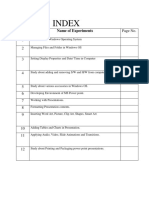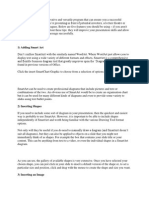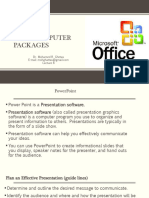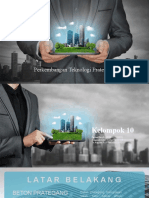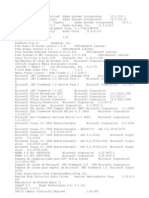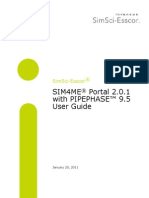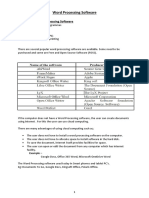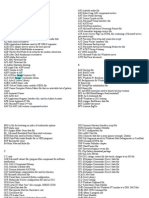0% found this document useful (0 votes)
71 views14 pagesPowerpoint
Microsoft PowerPoint is a presentation software that allows users to create slideshows with text, images, and other media. It has tools for inserting charts, pictures, video, and animations. PowerPoint's interface includes tabs for different functions like inserting objects and applying animations or transitions. The ribbon displays common commands, and the quick access toolbar provides quick access to frequently used tools. PowerPoint allows creating dynamic presentations and sharing them with others.
Uploaded by
Angelica DechosaCopyright
© © All Rights Reserved
We take content rights seriously. If you suspect this is your content, claim it here.
Available Formats
Download as PDF, TXT or read online on Scribd
0% found this document useful (0 votes)
71 views14 pagesPowerpoint
Microsoft PowerPoint is a presentation software that allows users to create slideshows with text, images, and other media. It has tools for inserting charts, pictures, video, and animations. PowerPoint's interface includes tabs for different functions like inserting objects and applying animations or transitions. The ribbon displays common commands, and the quick access toolbar provides quick access to frequently used tools. PowerPoint allows creating dynamic presentations and sharing them with others.
Uploaded by
Angelica DechosaCopyright
© © All Rights Reserved
We take content rights seriously. If you suspect this is your content, claim it here.
Available Formats
Download as PDF, TXT or read online on Scribd
/ 14