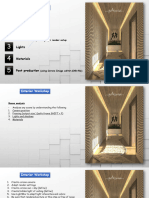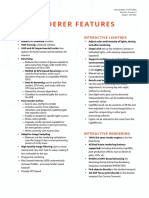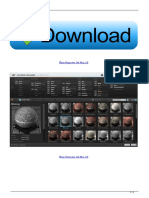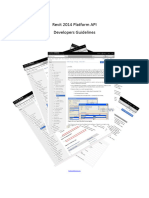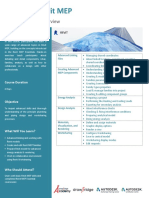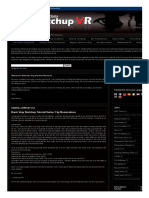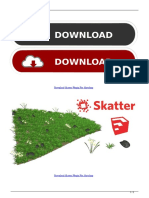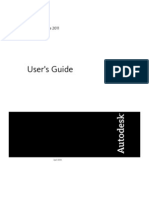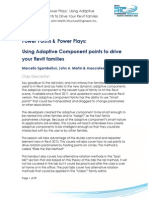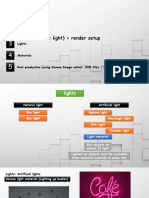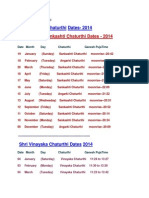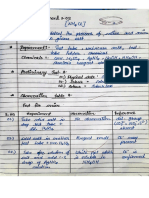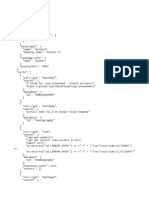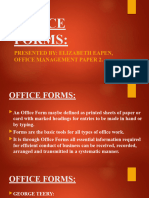0% found this document useful (0 votes)
878 views26 pagesCorona Lecture1
The document provides an introduction and overview of the corona renderer and the rendering process. It discusses the key steps which include 1) modeling, 2) camera setup, 3) lighting, 4) materials, and 5) post-production. For each step, it highlights important notes about settings, parameters, and common problems to avoid such as noise and burn. The goal is to walk through setting up lights and materials properly to produce high quality renders with realistic lighting effects.
Uploaded by
Nana MagdyCopyright
© © All Rights Reserved
We take content rights seriously. If you suspect this is your content, claim it here.
Available Formats
Download as PDF, TXT or read online on Scribd
0% found this document useful (0 votes)
878 views26 pagesCorona Lecture1
The document provides an introduction and overview of the corona renderer and the rendering process. It discusses the key steps which include 1) modeling, 2) camera setup, 3) lighting, 4) materials, and 5) post-production. For each step, it highlights important notes about settings, parameters, and common problems to avoid such as noise and burn. The goal is to walk through setting up lights and materials properly to produce high quality renders with realistic lighting effects.
Uploaded by
Nana MagdyCopyright
© © All Rights Reserved
We take content rights seriously. If you suspect this is your content, claim it here.
Available Formats
Download as PDF, TXT or read online on Scribd
/ 26