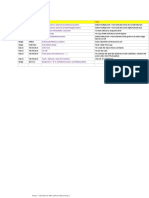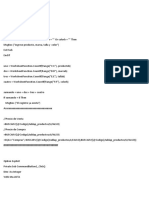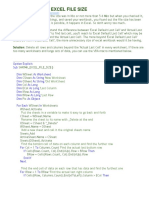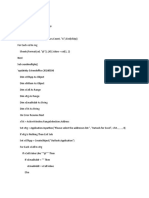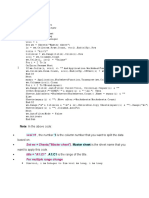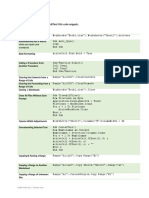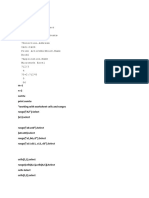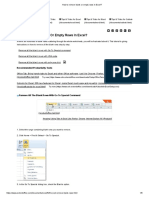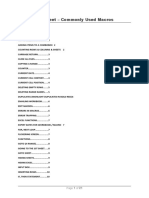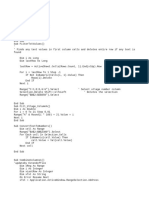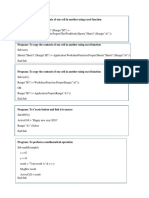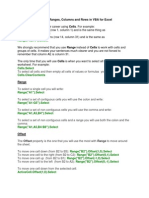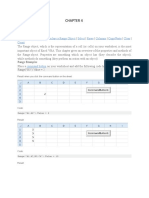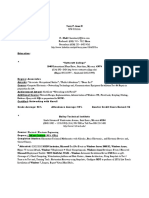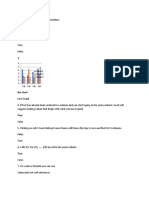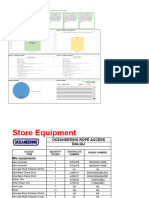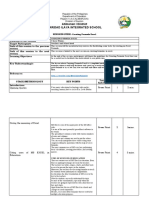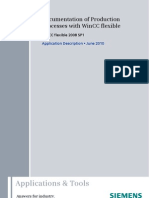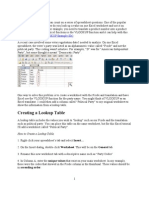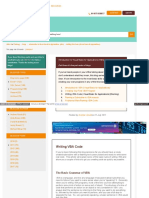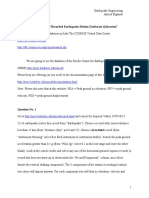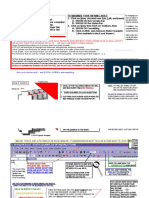0% found this document useful (0 votes)
13 views6 pagesExcel Useful Macro
The document provides a series of VBA code snippets for Excel to perform various tasks such as removing time from dates, converting formulas to values, inserting rows, deleting empty rows and columns, and trimming spaces. It also includes a function to create QR codes based on a given text. Each code snippet is accompanied by a brief explanation of its purpose and usage.
Uploaded by
WafyCopyright
© © All Rights Reserved
We take content rights seriously. If you suspect this is your content, claim it here.
Available Formats
Download as DOCX, PDF, TXT or read online on Scribd
0% found this document useful (0 votes)
13 views6 pagesExcel Useful Macro
The document provides a series of VBA code snippets for Excel to perform various tasks such as removing time from dates, converting formulas to values, inserting rows, deleting empty rows and columns, and trimming spaces. It also includes a function to create QR codes based on a given text. Each code snippet is accompanied by a brief explanation of its purpose and usage.
Uploaded by
WafyCopyright
© © All Rights Reserved
We take content rights seriously. If you suspect this is your content, claim it here.
Available Formats
Download as DOCX, PDF, TXT or read online on Scribd
/ 6