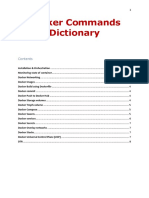0% found this document useful (0 votes)
25 views6 pagesDocker Commands
This document provides a comprehensive guide on installing Docker on an Ubuntu instance and explains key concepts such as Docker images, containers, clients, daemons, and registries. It also lists important Docker commands for managing images, containers, networking, and volumes. The document serves as a practical reference for users to effectively utilize Docker's functionalities.
Uploaded by
upadhye.manasiCopyright
© © All Rights Reserved
We take content rights seriously. If you suspect this is your content, claim it here.
Available Formats
Download as TXT, PDF, TXT or read online on Scribd
0% found this document useful (0 votes)
25 views6 pagesDocker Commands
This document provides a comprehensive guide on installing Docker on an Ubuntu instance and explains key concepts such as Docker images, containers, clients, daemons, and registries. It also lists important Docker commands for managing images, containers, networking, and volumes. The document serves as a practical reference for users to effectively utilize Docker's functionalities.
Uploaded by
upadhye.manasiCopyright
© © All Rights Reserved
We take content rights seriously. If you suspect this is your content, claim it here.
Available Formats
Download as TXT, PDF, TXT or read online on Scribd
/ 6