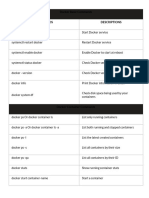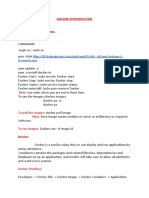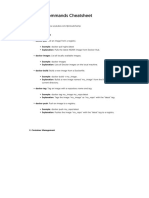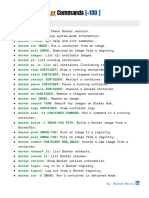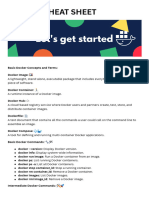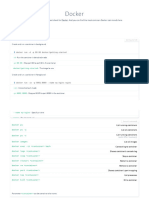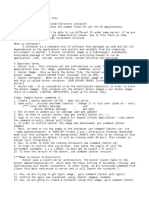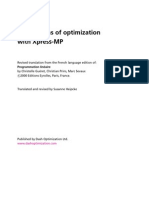0% found this document useful (0 votes)
19 views8 pagesDocker
The document outlines the objectives and key components of Docker, including orchestration, image management, installation, networking, security, and storage. It details commands for managing Docker images and containers, such as pulling, pushing, and removing images, as well as running and managing containers. Additionally, it provides insights into Docker's ecosystem, including the Docker Registry and Docker Hub, and includes practical installation and usage commands.
Uploaded by
ricacen763Copyright
© © All Rights Reserved
We take content rights seriously. If you suspect this is your content, claim it here.
Available Formats
Download as DOC, PDF, TXT or read online on Scribd
0% found this document useful (0 votes)
19 views8 pagesDocker
The document outlines the objectives and key components of Docker, including orchestration, image management, installation, networking, security, and storage. It details commands for managing Docker images and containers, such as pulling, pushing, and removing images, as well as running and managing containers. Additionally, it provides insights into Docker's ecosystem, including the Docker Registry and Docker Hub, and includes practical installation and usage commands.
Uploaded by
ricacen763Copyright
© © All Rights Reserved
We take content rights seriously. If you suspect this is your content, claim it here.
Available Formats
Download as DOC, PDF, TXT or read online on Scribd
/ 8