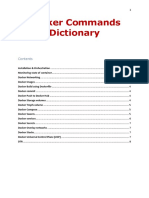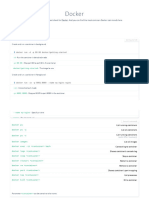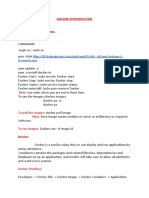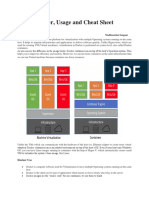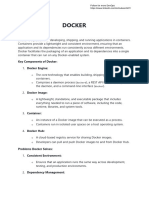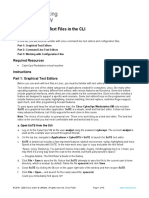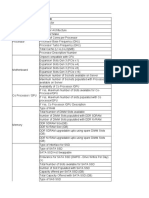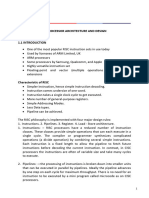0% found this document useful (0 votes)
24 views4 pagesIntroduction To Docker, Docker Hub, and AWS ECR
Docker is a containerization platform that enables the creation, deployment, and management of applications within lightweight containers, offering consistency, portability, and efficiency. The document outlines essential Docker commands for managing images, containers, networks, volumes, and using Docker Compose, as well as instructions for interacting with Docker Hub and AWS Elastic Container Registry (ECR). It also includes steps for pushing and pulling images to and from these registries, along with cleanup commands to manage resources effectively.
Uploaded by
sureshCopyright
© © All Rights Reserved
We take content rights seriously. If you suspect this is your content, claim it here.
Available Formats
Download as PDF, TXT or read online on Scribd
0% found this document useful (0 votes)
24 views4 pagesIntroduction To Docker, Docker Hub, and AWS ECR
Docker is a containerization platform that enables the creation, deployment, and management of applications within lightweight containers, offering consistency, portability, and efficiency. The document outlines essential Docker commands for managing images, containers, networks, volumes, and using Docker Compose, as well as instructions for interacting with Docker Hub and AWS Elastic Container Registry (ECR). It also includes steps for pushing and pulling images to and from these registries, along with cleanup commands to manage resources effectively.
Uploaded by
sureshCopyright
© © All Rights Reserved
We take content rights seriously. If you suspect this is your content, claim it here.
Available Formats
Download as PDF, TXT or read online on Scribd
/ 4