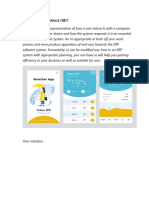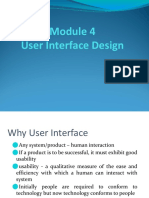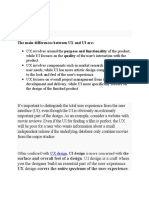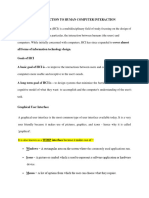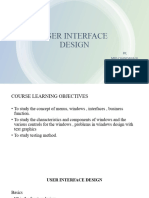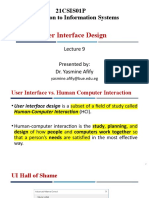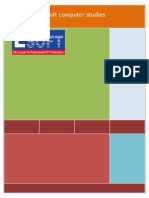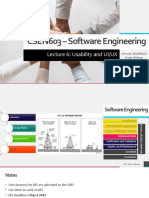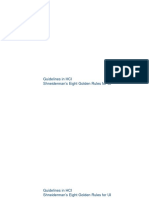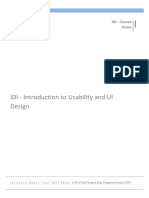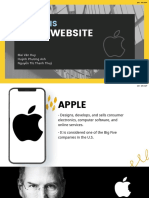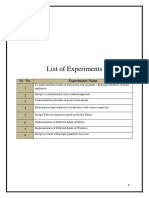0% found this document useful (0 votes)
26 views28 pagesLecture 1
The document is a lecture on User Interface Design by Dr. Mohamed Saied Amer, covering essential topics such as design principles, types of user interfaces, and application examples. It emphasizes the importance of creating user-friendly interfaces that are attractive, simple, and responsive while discussing factors like spacing, size, and intuitiveness. Additionally, it outlines various UI types, including graphical, voice, and web interfaces, and highlights the significance of aesthetics and layout in design.
Uploaded by
ayabahaaCopyright
© © All Rights Reserved
We take content rights seriously. If you suspect this is your content, claim it here.
Available Formats
Download as PDF, TXT or read online on Scribd
0% found this document useful (0 votes)
26 views28 pagesLecture 1
The document is a lecture on User Interface Design by Dr. Mohamed Saied Amer, covering essential topics such as design principles, types of user interfaces, and application examples. It emphasizes the importance of creating user-friendly interfaces that are attractive, simple, and responsive while discussing factors like spacing, size, and intuitiveness. Additionally, it outlines various UI types, including graphical, voice, and web interfaces, and highlights the significance of aesthetics and layout in design.
Uploaded by
ayabahaaCopyright
© © All Rights Reserved
We take content rights seriously. If you suspect this is your content, claim it here.
Available Formats
Download as PDF, TXT or read online on Scribd
/ 28