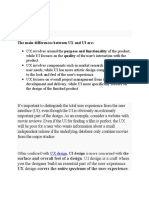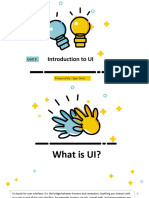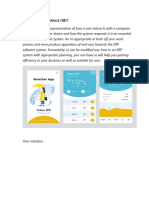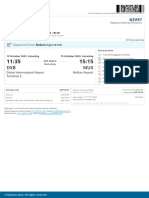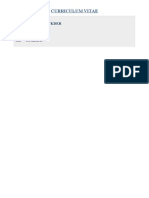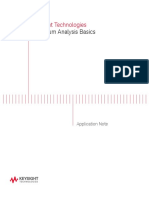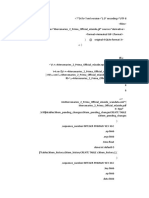0% found this document useful (0 votes)
71 views14 pagesUnit-2 UI UX
The document outlines the foundations of UI design, covering key concepts such as user interface definitions, types, principles, and essential elements. It emphasizes the importance of clarity, consistency, and user-centered design while detailing interaction behaviors and branding considerations. Additionally, it highlights the role of style guides in maintaining design consistency across digital products.
Uploaded by
s46522047Copyright
© © All Rights Reserved
We take content rights seriously. If you suspect this is your content, claim it here.
Available Formats
Download as PDF, TXT or read online on Scribd
0% found this document useful (0 votes)
71 views14 pagesUnit-2 UI UX
The document outlines the foundations of UI design, covering key concepts such as user interface definitions, types, principles, and essential elements. It emphasizes the importance of clarity, consistency, and user-centered design while detailing interaction behaviors and branding considerations. Additionally, it highlights the role of style guides in maintaining design consistency across digital products.
Uploaded by
s46522047Copyright
© © All Rights Reserved
We take content rights seriously. If you suspect this is your content, claim it here.
Available Formats
Download as PDF, TXT or read online on Scribd
/ 14