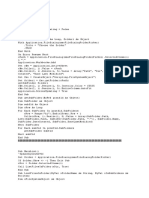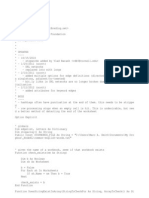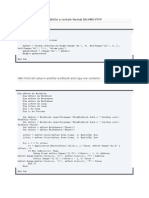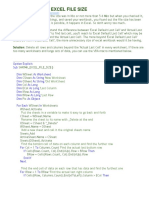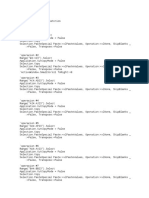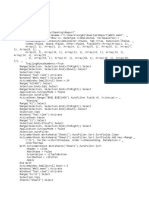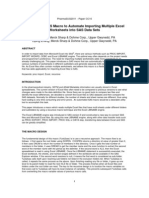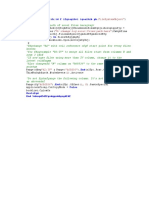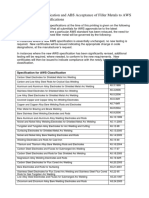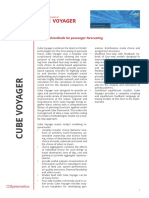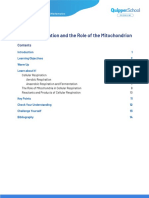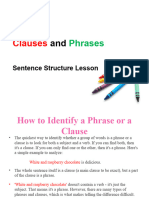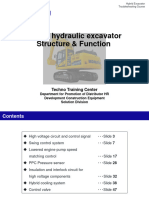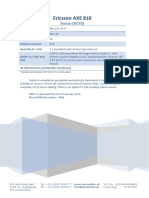0% found this document useful (0 votes)
24 views3 pagesSearch Files in Subfolders
This VBA script automates the search for specific text across multiple Excel files in a selected folder and its subfolders, creating a results worksheet with details of each occurrence. It efficiently handles various Excel formats, captures multiple instances of the search text, and includes error handling and cleanup to ensure smooth execution. Upon completion, the user is notified that the search is finished.
Uploaded by
SriVigneshCopyright
© © All Rights Reserved
We take content rights seriously. If you suspect this is your content, claim it here.
Available Formats
Download as TXT, PDF, TXT or read online on Scribd
0% found this document useful (0 votes)
24 views3 pagesSearch Files in Subfolders
This VBA script automates the search for specific text across multiple Excel files in a selected folder and its subfolders, creating a results worksheet with details of each occurrence. It efficiently handles various Excel formats, captures multiple instances of the search text, and includes error handling and cleanup to ensure smooth execution. Upon completion, the user is notified that the search is finished.
Uploaded by
SriVigneshCopyright
© © All Rights Reserved
We take content rights seriously. If you suspect this is your content, claim it here.
Available Formats
Download as TXT, PDF, TXT or read online on Scribd
/ 3