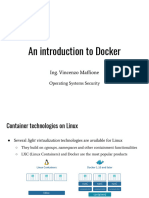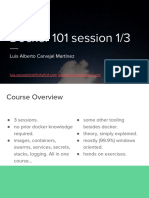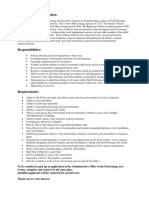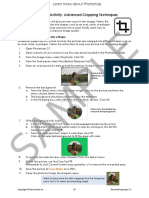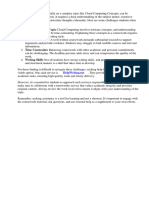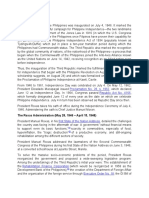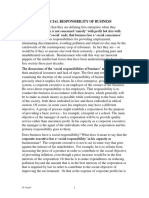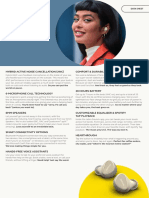0% found this document useful (0 votes)
41 views10 pagesDevOps Virtualization and Configuration Management
The document provides practical viva questions and solutions related to Docker, covering topics such as creating Docker containers, installing Docker on different systems, managing Docker images, deploying applications using Docker Compose, and setting up Docker Swarm. It includes step-by-step instructions for various scenarios, such as linking containers, scaling services, and configuring Continuous Integration with Jenkins. Overall, it serves as a comprehensive guide for understanding and implementing Docker in development and deployment processes.
Uploaded by
ysjaglak6093Copyright
© © All Rights Reserved
We take content rights seriously. If you suspect this is your content, claim it here.
Available Formats
Download as DOCX, PDF, TXT or read online on Scribd
0% found this document useful (0 votes)
41 views10 pagesDevOps Virtualization and Configuration Management
The document provides practical viva questions and solutions related to Docker, covering topics such as creating Docker containers, installing Docker on different systems, managing Docker images, deploying applications using Docker Compose, and setting up Docker Swarm. It includes step-by-step instructions for various scenarios, such as linking containers, scaling services, and configuring Continuous Integration with Jenkins. Overall, it serves as a comprehensive guide for understanding and implementing Docker in development and deployment processes.
Uploaded by
ysjaglak6093Copyright
© © All Rights Reserved
We take content rights seriously. If you suspect this is your content, claim it here.
Available Formats
Download as DOCX, PDF, TXT or read online on Scribd
/ 10