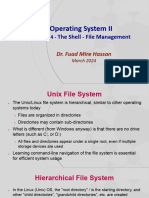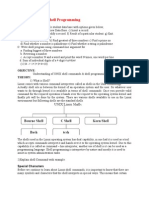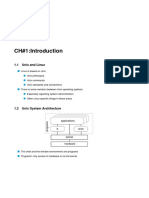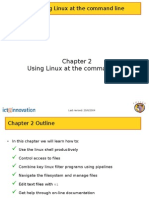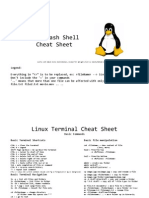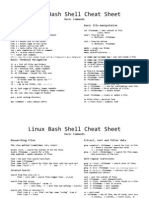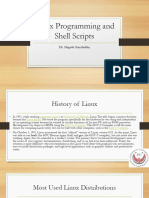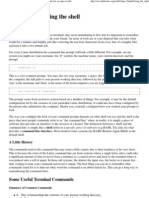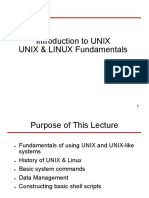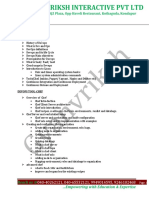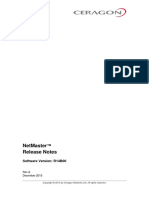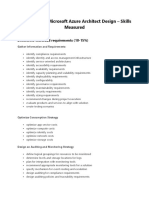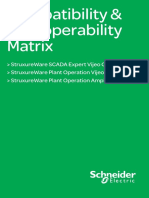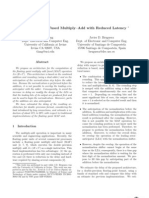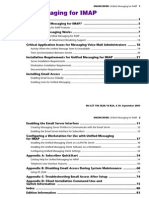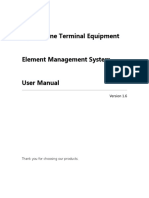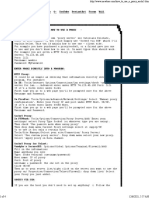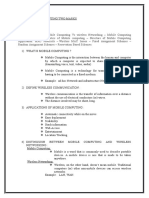0% found this document useful (0 votes)
10 views33 pagesLab 02-Commands in Linux - 2019
The document provides an overview of basic Linux commands, including system commands, file manipulation, and navigation techniques. It introduces the shell, terminal emulators, and essential commands such as 'df', 'free', 'ls', 'cd', 'mkdir', and 'rm'. Additionally, it explains how to access help and manual pages for commands.
Uploaded by
leenamuqhit2001Copyright
© © All Rights Reserved
We take content rights seriously. If you suspect this is your content, claim it here.
Available Formats
Download as PDF, TXT or read online on Scribd
0% found this document useful (0 votes)
10 views33 pagesLab 02-Commands in Linux - 2019
The document provides an overview of basic Linux commands, including system commands, file manipulation, and navigation techniques. It introduces the shell, terminal emulators, and essential commands such as 'df', 'free', 'ls', 'cd', 'mkdir', and 'rm'. Additionally, it explains how to access help and manual pages for commands.
Uploaded by
leenamuqhit2001Copyright
© © All Rights Reserved
We take content rights seriously. If you suspect this is your content, claim it here.
Available Formats
Download as PDF, TXT or read online on Scribd
/ 33