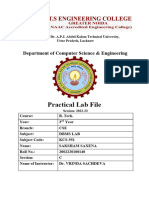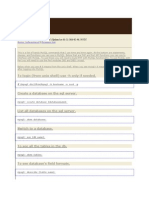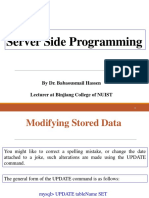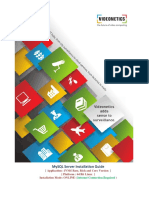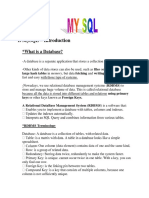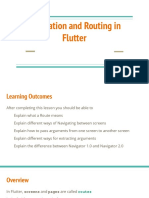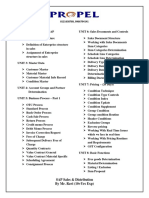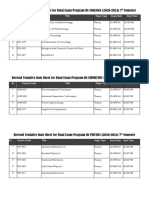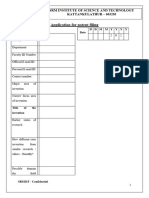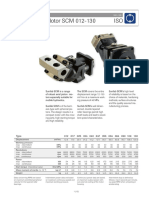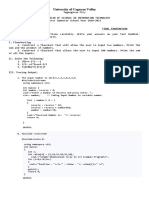0% found this document useful (0 votes)
5 views25 pagesLab 1 InstallAndAdministerMySQL
The document provides a comprehensive guide for downloading, installing, and administering MySQL on both Windows and Linux systems. It includes detailed steps for configuration, user management, database creation, and connecting Python with MySQL. The guide also covers granting and revoking privileges for users and executing SQL commands through MySQL Workbench and Python scripts.
Uploaded by
Cuong PhamCopyright
© © All Rights Reserved
We take content rights seriously. If you suspect this is your content, claim it here.
Available Formats
Download as PDF, TXT or read online on Scribd
0% found this document useful (0 votes)
5 views25 pagesLab 1 InstallAndAdministerMySQL
The document provides a comprehensive guide for downloading, installing, and administering MySQL on both Windows and Linux systems. It includes detailed steps for configuration, user management, database creation, and connecting Python with MySQL. The guide also covers granting and revoking privileges for users and executing SQL commands through MySQL Workbench and Python scripts.
Uploaded by
Cuong PhamCopyright
© © All Rights Reserved
We take content rights seriously. If you suspect this is your content, claim it here.
Available Formats
Download as PDF, TXT or read online on Scribd
/ 25