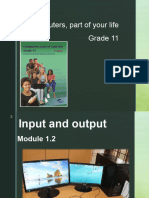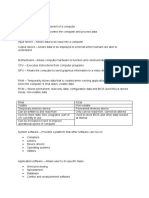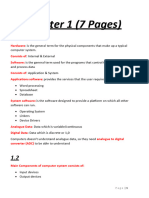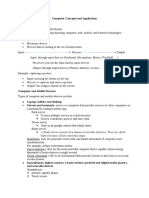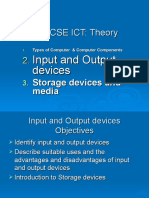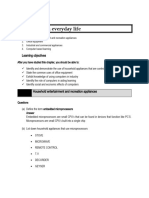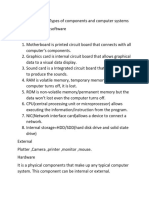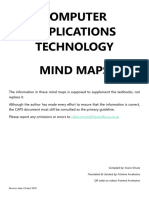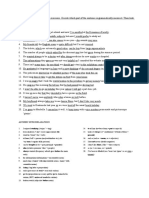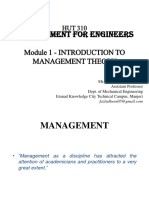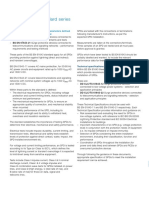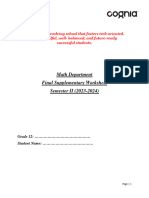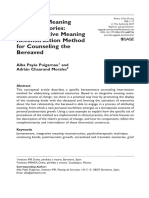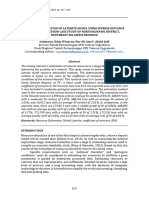0% found this document useful (0 votes)
15 views9 pagesCAT Summaries - Term 1 - Section 1
The document discusses the role of Information and Communication Technology (ICT) in the workplace, highlighting the functions of computers, including input and output processes. It covers various types of computers, their advantages and disadvantages, as well as security measures against hardware theft. Additionally, it addresses input and output devices, their functionalities, and considerations for users with disabilities.
Uploaded by
desasherriffCopyright
© © All Rights Reserved
We take content rights seriously. If you suspect this is your content, claim it here.
Available Formats
Download as DOCX, PDF, TXT or read online on Scribd
0% found this document useful (0 votes)
15 views9 pagesCAT Summaries - Term 1 - Section 1
The document discusses the role of Information and Communication Technology (ICT) in the workplace, highlighting the functions of computers, including input and output processes. It covers various types of computers, their advantages and disadvantages, as well as security measures against hardware theft. Additionally, it addresses input and output devices, their functionalities, and considerations for users with disabilities.
Uploaded by
desasherriffCopyright
© © All Rights Reserved
We take content rights seriously. If you suspect this is your content, claim it here.
Available Formats
Download as DOCX, PDF, TXT or read online on Scribd
/ 9