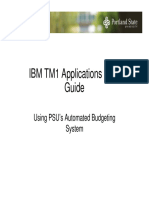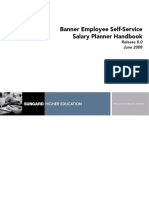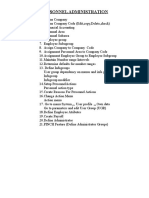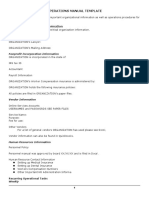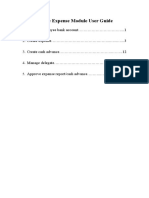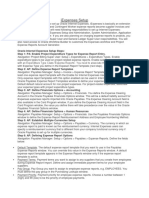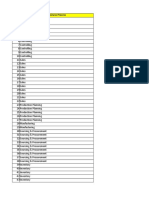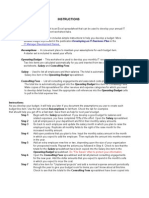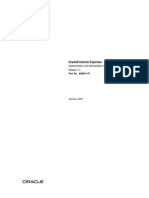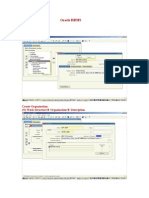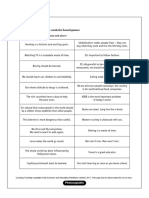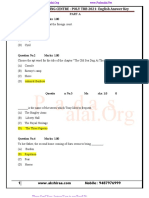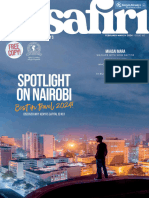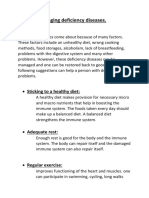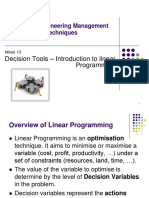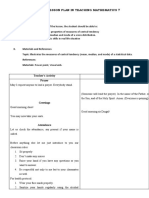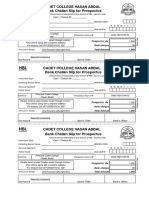0% found this document useful (0 votes)
14 views22 pagesEbudget System Manual v1.0
The E-Budget System User Manual provides a comprehensive guide for users in the Province of Misamis Oriental to navigate the system, configure their office, and manage budgets effectively. It includes step-by-step instructions for accessing the system, setting up office details, managing employee information, and submitting various forms. Additionally, the manual contains links to video tutorials for further assistance throughout the budgeting process.
Uploaded by
Spenser EurekaCopyright
© © All Rights Reserved
We take content rights seriously. If you suspect this is your content, claim it here.
Available Formats
Download as PDF, TXT or read online on Scribd
0% found this document useful (0 votes)
14 views22 pagesEbudget System Manual v1.0
The E-Budget System User Manual provides a comprehensive guide for users in the Province of Misamis Oriental to navigate the system, configure their office, and manage budgets effectively. It includes step-by-step instructions for accessing the system, setting up office details, managing employee information, and submitting various forms. Additionally, the manual contains links to video tutorials for further assistance throughout the budgeting process.
Uploaded by
Spenser EurekaCopyright
© © All Rights Reserved
We take content rights seriously. If you suspect this is your content, claim it here.
Available Formats
Download as PDF, TXT or read online on Scribd
/ 22