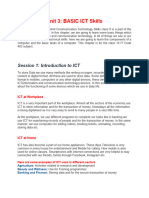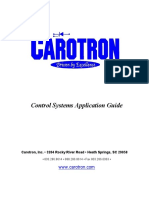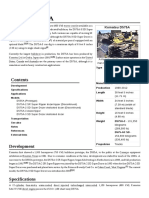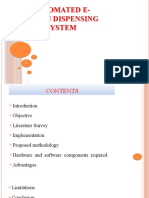0% found this document useful (0 votes)
69 views12 pagesBasic ICT Skills Class 9 Notes
The document provides comprehensive notes on Basic ICT Skills for Class 9, covering the fundamentals of information and communication technology, including the use of computers, smartphones, tablets, and the internet. It explains the components of computer systems, basic operations, file management, and the significance of email and web browsing. Additionally, it outlines the differences between various devices and the practical applications of ICT in everyday life and various industries.
Uploaded by
mdabidmansoori7786Copyright
© © All Rights Reserved
We take content rights seriously. If you suspect this is your content, claim it here.
Available Formats
Download as DOCX, PDF, TXT or read online on Scribd
0% found this document useful (0 votes)
69 views12 pagesBasic ICT Skills Class 9 Notes
The document provides comprehensive notes on Basic ICT Skills for Class 9, covering the fundamentals of information and communication technology, including the use of computers, smartphones, tablets, and the internet. It explains the components of computer systems, basic operations, file management, and the significance of email and web browsing. Additionally, it outlines the differences between various devices and the practical applications of ICT in everyday life and various industries.
Uploaded by
mdabidmansoori7786Copyright
© © All Rights Reserved
We take content rights seriously. If you suspect this is your content, claim it here.
Available Formats
Download as DOCX, PDF, TXT or read online on Scribd
/ 12