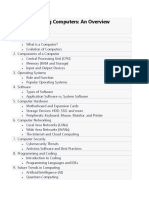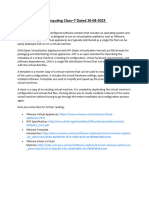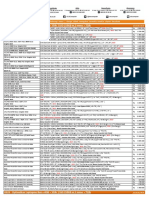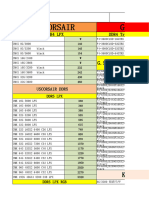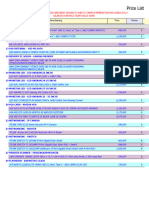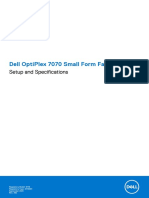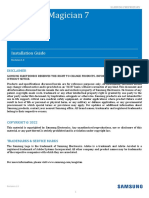0% found this document useful (0 votes)
12 views8 pagesIntroduction To Computer
The document provides a comprehensive overview of computers, including their definition, components, and operations. It covers hardware and software distinctions, basic computer operations, operating systems, networking, security, troubleshooting, and various types of memory. Additionally, it details the motherboard's key components and their functions, as well as the importance of software in enhancing computer functionality.
Uploaded by
LoveMeregildoCopyright
© © All Rights Reserved
We take content rights seriously. If you suspect this is your content, claim it here.
Available Formats
Download as PDF, TXT or read online on Scribd
0% found this document useful (0 votes)
12 views8 pagesIntroduction To Computer
The document provides a comprehensive overview of computers, including their definition, components, and operations. It covers hardware and software distinctions, basic computer operations, operating systems, networking, security, troubleshooting, and various types of memory. Additionally, it details the motherboard's key components and their functions, as well as the importance of software in enhancing computer functionality.
Uploaded by
LoveMeregildoCopyright
© © All Rights Reserved
We take content rights seriously. If you suspect this is your content, claim it here.
Available Formats
Download as PDF, TXT or read online on Scribd
/ 8