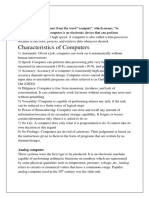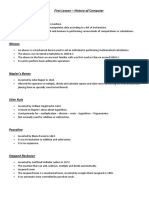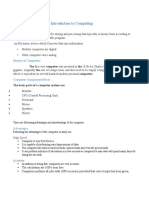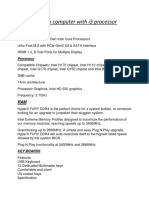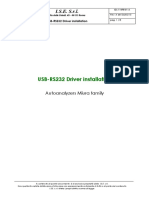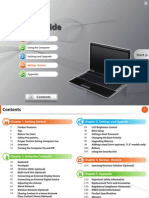Computer Applications Notes
Uploaded by
kimuyumaxwell456Computer Applications Notes
Uploaded by
kimuyumaxwell456lOMoARcPSD|47348803
Computer Applications
health records and information technology (Kenya Medical Training College)
Scan to open on Studocu
Studocu is not sponsored or endorsed by any college or university
Downloaded by Maxwell Kimuyu (maxwellmakiva244@gmail.com)
lOMoARcPSD|47348803
1.0 INTRODUCTION TO COMPUTERS
1.1 Definition of terms
A computer
Is an electronic device that accepts user input (data) and processes it under the influence of a set of
instructions referred to as programs to produce desired output (information).
Is an electronic device that uses instructions (programs) to accept and process data given to it in a variety
of forms in order to produce useful information.
Is an electronic device that accepts user input (data) and transforms it under the influence of sets of
special instructions called programs to produce information.
A computer is said to be electronic because it utilizes electrical signals to process information.
Programs
Set of instructions written in computer language that directs the computer what task to perform and how to
perform it.
Data
- Raw facts that do not have much meaning to the user. Includes alphabets, numbers and symbols.
Data processing
The varied activities performed to convert data into useful information.
Information
Processed data that is meaningful to the user and which can form a basis for decision making.
Information and Communication Technology (ICT)
- Is the integration of computers and telecommunication facilities for the purpose of communication.
A computer is said to be electronic because it utilizes small electrical signals to process information.
Computers come in different sizes and designs but the most common is Personal Computer (PC)
1.1. History of Computers
The first calculating device, which was used 2000 years ago in ancient China and Japan was called abacus. It
was used for simple and small volumes arithmetic. In 1647 Blaise Pascal invented the “mechanical calculator.
G.W Leibniz invented the Leibniz’s stepped Rekoner” which was more advanced as it could also multiply,
divide and extract square roots in 1694.
In 1833, Prof. Charles Babbage, “the father of the modern computer”, developed a machine called
analytical engine which combined arithmetic process with decision based on its own logic.
1.2 Generation of Computers
Computers have developed at different paces, but sometimes radically enough to create new generation of
computers.
1.2.1 Computer generations
First generation computers (1946-1956)
They made use of vacuum tubes a s t h e m a i n c i r c u i t r y c o m p o n e n t . The tubes consumed
a lot of power and generated a lot of heat (overheating) which was often a cause of malfunctions. The
computers were expensive, huge in size and occupied a room. They used magnetic drum memories.
Storage capacity was very low i.e. 2kb and speed of processing was also very low at 10 kilo instructions per
1
Downloaded by Maxwell Kimuyu (maxwellmakiva244@gmail.com)
lOMoARcPSD|47348803
second. These computers were mostly computational machines. Their input /output capabilities were
usually limited to the keyboard, paper tape and punched card input; and printer and punched card output.
They relied on machine language, the lowest-level programming language understood by computers, to
perform operations, and they could only solve one problem at a time. An example in this category was
ENIAC (Electronic Discrete Variable Automatic Computer) and later came UNIVAC (Universal
Automatic Computers).
Second generation computers (1957-1964)
These computers used transistors after invention of transistors and magnetic core memories. The
transistors were more stable, reliable, smaller, cheaper and produced less heat than vacuum tubes and
consumed less power. The cost of computers decreased and the speed increased to 300,000 instructions
per second with memory size expanding to 32 kilobytes of RAM memory.
Data access time was measured in micro-seconds. Removable disk storage units were developed for use
on these machines.
Second-generation computers moved from cryptic binary machine language to symbolic, or assembly,
languages, which allowed programmers to specify instructions in words. High-level programming
languages were also developed at this time, such as early versions of COBOL and FORTRAN. These were
also the first computers that stored their instructions in their memory E xa m pl es i n cl uded NC R 501,
IBM 7094
Third generation computers (1965-1979)
Introduced the use of very small electronic circuit called integrated circuits (IC) by combining several
transistors ( 3 - 1 5 ) together to make one IC. This change further decreased the size, heat output and
the maintenance complexity of the computers while increasing its speed( 5million instructions per
second). Magnetic disk for storage purposes was devel oped during this period. They had
higher main memory capacity (2 megabytes of RAM), w e r e reliable and had increased processing
power. The first microcomputer was produced during this period (1974).
Instead of punched cards and printouts, users interacted with third generation computers through keyboards
and monitors and interfaced with an operating system, which allowed the device to run many different
applications at one time with a central program that monitored the memory. The IBM 360, 370 and PDP-
11 and 8-bit microcomputers are examples of third generation computers.
Fourth generation computers (1980 - 1989)
Used large scale integration (LSI) circuits which housed hundreds of transistors and very large
s c a l e i n t e g r a t i o n ( V L S I ) which combines 200,000 to 400, 000 t r a n s i s t o r s . Thousands of
integrated circuits were built onto a single silicon chip. Memory used included magnetic discs, bubble
memories and optical discs. Memory size expanded up to several Mega Bytes and speed to 50 million
instructions per second. Examples included powerful mainframes such as IBM 308, Amdahl 580 as well as
the 16-bit and 32- bit microcomputers
Fifth generation computers (1990-Present)
The design of these computers is based on VLSI (very large scale integration) technology, distributed
computing systems, artificial intelligence and the merging of telecommunications and computing technology.
The technologies currently used and under research include parallel architectures, three dimensional circuit
design and super conducting materials. These technologies have led to the development of extremely fast
computers with speeds of up to 1 Tera instructions per second. They are able to carry out multiprocessing, use
multi-user operating systems and advanced application programs. Their size is increasingly getting smaller
and they emit very little heat. The goal of fifth-generation computing is to develop devices that respond to
natural language input and are capable of learning and self-organization. Applications such as voice
Downloaded by Maxwell Kimuyu (maxwellmakiva244@gmail.com)
lOMoARcPSD|47348803
recognition are being used today.The fifth generation is still a state of the art technology that relies on
predictions and further technological refinements.
Summary
Research shows that the trend in computer technology revolution is that there is;
(i) Continual decrease in computer size
(ii) Improved speed and power processing
(iii) Decrease in computers and the related facilities cost
Number of components elements e.g. transistors, capacities, diodes etc in computer per circuit (IC)
greatly increased i.e. to over 500,000.
1.2 Characteristics of Computers
1. Speed – a computer is a very fast machine. It can perform in a very few seconds the amount of
work that a human being can do in several months or even a year.
2. Accuracy – the computer’s accuracy is consistently high.
3. Diligence – computers are free from monotony, tiredness and lack of concentration etc. It can
therefore work for hours without creating an error. For example if 10 million calculations are to
be done, a computer will do the tenth million calculations with exactly the same speed and
accuracy as the first one.
4. Versatility – a computer performs various tasks with ease i.e. it can search for a letter, the next
moment prepare an electricity bill, and write a report next then do an arithmetic calculation all with
ease.
5. Large Memory capacity – a computer can store and recall any information due to its secondary
storage capability.
1.2 Physical Parts of a Computer
A computer is made up of a collection of different components that are interconnected together in order to
function as a single entity. A computer is basically made up of the system unit and other devices
connected to it called peripheral devices.
i). System unit
Looks like a box. A computer case (also known as a computer chassis, cabinet, box, tower, enclosure,
housing, system unit or simply case) is the enclosure that contains most of the components of a
computer This part houses the Central Processing Unit (CPU), motherboard, main memory, and the
drives. The drive is used to store, record and read data. The two common types of system units are Tower
and desktop type.
ii). Peripheral devices
Can be defined as:-
- Devices connected to the system unit via ports and controlled by the CPU; or
- hardware that is externally connected to the computer’s system unit
Most of the devices are connected using data interface cables . The interface cables carry data and
information to and from the devices. The cables are attached to the system unit using connectors called
ports.
Peripheral devices can be external -- such as a mouse, keyboard, printer, monitor, external Zip drive or
scanner -- or internal, such as a CD-ROM drive, CD-R drive , memory, motherboard, hard drive, graphics
card, floppy drive, cd/dvd drive or internal modem. Internal peripheral devices are often referred to as
integrated peripherals.
1.3 Classification of Computers
Computers are classified according to:
Downloaded by Maxwell Kimuyu (maxwellmakiva244@gmail.com)
lOMoARcPSD|47348803
Physical size and processing power
Purpose
Functionality
1) Physical size and processing power
a). Supercomputers
Supercomputers are employed for specialized applications that require immense amounts of computational
Power. For example, weather forecasting requires a supercomputer. Other uses of supercomputers include
animated graphics, fluid dynamic calculations, nuclear energy research, and petroleum exploration. They are
very fast, largest in physical size, most expensive, fastest processor speed and largest memory capacity
computers. Perform many complex calculations and generate a lot of heat due to their huge processing power.
Due to this, the whole CPU is immersed in a tank containing liquid fluorocarbon to provide cooling. They are
mainly used for scientific research, which requires enormous calculations. Applications that justify use of
supercomputers are:- space science, nuclear physics, aerodynamic design and simulation., defense and
weapon analysis.
b). Mainframe
-Are less powerful, less expensive, smaller, slower, lower memory capacity than supercomputers. Handles all
kinds of problems whether scientific or commercial. Support a variety of peripheral devices. Mostly found in
government agencies, big organizations and companies such as hospitals, banks, airports etc, which have large
information processing needs and places where processing automation is required.. They can also be used as
Network Servers in large businesses like in Banks to provide online data of customer accounts to branch
offices.
c). Minicomputers
Also referred small scale mainframes. Slightly smaller, low memory, cheaper, and low processing power than
mainframe. Supports fewer peripheral devices and not as powerful and fast as the mainframe. It was
developed as a cheaper alternative to the mainframes for smaller organizations. They are used in research
institutions, scientific laboratories, manufacturing industries, engineering plants, etc.
d). Microcomputers
They are also called personal computers (PCs). They are the smallest, cheapest, slowest and least powerful
type of computers. They are called Microcomputers because their processor is small and is called a
microprocessor. They are mainly used in training and learning institutions, small business enterprises,
communication centres, etc. Today powerful microcomputers have grown tremendously, closing the gap that
formerly existed and reserved for minicomputers and mainframes.
Types of microcomputers
Non-portable: Desktop computer which is not portable and designed to be placed on top of an office
desk.
Portable
Laptop: Are small enough to rest on persons lap when using. Weigh about 1 to 3 kg each.
Advantages of laptops
o They are portable
o Are convenient to travel with
o Their screen show sharper and clear images which prevent eye strain.
o Laptops have power batteries which serve as inbuilt UPS
Note books: are even smaller and lighter than laptops. Small enough to fit in the pocket of a coat. Cheaper
than laptops and just as useful. When very small are called sub-notebooks.
Palmtops: A small computer that literally fits in your palm. Compared to full-size computers, palmtops are
severely limited, but they are practical for certain functions such as phone books and calendars. Palmtops that
4
Downloaded by Maxwell Kimuyu (maxwellmakiva244@gmail.com)
lOMoARcPSD|47348803
use a pen rather than a keyboard for input are often called hand-held computers or PDAs(Personal Digital
Assistant). Because of their small size, most palmtop computers do not include disk drives. However, many
contain PCMCIA slots in which you can insert disk drives, modems, memory, and other devices.
Examples are: Personal Digital Assistants (PDAs), personal organizers or pen computers.
2) Purpose (Use)
All computers fall into three broad groups according to the tasks they perform namely special and general
purpose; namely
(a) Special purpose computers
They are designed to serve/ perform only one specialized task. These computers cannot perform other
task except the one they were meant to do. The set of instructions which drive the a special purpose
computer are limited in number at the time of manufacturer. Examples are: robots used in manufacturing
industry, mobile phones for communication, electronic calculators for calculations, watches, oven etc.
they can perform the task very fast and very efficiently since they are dedicated to a single task. Are
relatively cheap.
(b) General purpose
They are designed to be able to perform a variety of tasks when loaded with the appropriate programs.
They are quite flexible to be applied in a wide range of applications like document processing,
performing calculations, accounting, data and information management etc.
(c) Embedded computers
They are inbuilt within machines that they control. They have hidden inputs originating from the
machines they are controlling. Embedded computers are found in microwaves, digital cameras, digital
watches and air conditioners.
3) Functionality
In this class computers are classified according to the type of data they can process.
o Digital computers
They process digital data only which is discrete in nature and their operations are based on two states
namely “on” and “off” or “1” and “0”.
Digital signal
o Analog computers
Process data that is analog in nature which is continuous. They solve mathematical operations and logical
comparison by measuring the amount of change in physical magnitude e.g. speed, temperature, etc. are
dedicated to a single task. Are used in manufacturing process control like monitoring and regulating furnace
temperatures, speed, pressures, weather, etc, stations to record and process physical quantities e.g. wind, cloud
speed, temperature, etc. in addition to PCs, most modern home appliances such as digitals TVs, microwaves,
wall clocks are digital in nature. Continuous data is represented using a continuous waveform.
+
-
Analog signal
Downloaded by Maxwell Kimuyu (maxwellmakiva244@gmail.com)
lOMoARcPSD|47348803
o Hybrid computers
`They are computers built with the characteristics of both analog and digital, thus process both analog and
digital data.
1. 5 Areas Where Computers Are Used
Supermarkets
- Provides quick way of checking out customers purchases through EPOSS
- Provides opportunity to customers to purchase goods without hard cash through EFT.
- to help in management of daily stock control, for production of receipts and can be used as a barcode
reader
Banks
- Manage financial transactions through the use of special cash dispensing machines called ATMs used for
cash deposit and withdrawal services
- Processing of cheques
- For preparation of payrolls
- Better record keeping and processing of documents
- Provide electronic money transfer facilities
Homes
- Entertainment e.g. watching movies, playing music, playing computer games
- For storing personal information / documents
- For calculating and keeping home budgets
Industries
- To monitor and control industrial processes through the use of robots
- For management control i.e. to keep track of orders, bills and transactions
- For advertisement purposes, which enable an industry to attract more customers
- CAD {Computer Aided Design} allows accurate, quick and easy designs of products on computer
screen.
Law enforcement agencies
- For matching, analyzing and keeping database of fingerprints
- For taking photographs and other identification details
- For record keeping
- For face recognition, scene monitoring and analysis, which help the police carry out criminal
investigations speedily.
Transport industry
- Airports; to control the movement of aircrafts, their take off and landing using radar equipment
- For making reservations (Booking purposes)
- Storing flight information
- Automobile traffic control i.e monitoring vehicle traffic in busy towns
- In Railway corporations to coordinate the movement of goods and wagons
- In shipping control for efficient management of fleets, cargo handling and communication
Offices
- For receiving and sending of information through e-mails, fax , etc
- Production of documents
- Keeping records
Hospitals
- For keeping patient records
- Keeping records of purchases and stock of medicine
- Analysis data obtained from X-rays
- Maintaining the booking system of scarce resources such as operation theaters.
6
Downloaded by Maxwell Kimuyu (maxwellmakiva244@gmail.com)
lOMoARcPSD|47348803
- Control of life support machines in intensive care unit
- Used by physicians to get proper diagnosis of the affected part of body through cross sectional view
Education
- Access internet through email to link different schools and to exchange knowledge
- Communication through email to link different schools and exchange knowledge
- For teaching and learning purposes e.g. computer practical
- Administration –storing information about students, processing grades and teachers salaries.
Library services
- Enables library personnel to easily access and keep updated records of books and other library materials
i.e. to keep electronic catalogues and track book circulation.
- Library users can also use computers to search for titles instead of using the manual card catalogue
Entertainment industry – to generate and edit computer graphics in movies and games.
Military to design weapons and control flight.
Research institutions to process and analyze data.
Impaired persons
- converts speech to text for the deaf
- converts spoken language to sign language for the deaf.
- Converts text to speech for the blind using speech synthesizers.
1.6 Negative Effects of computerization
- The introduction of computers has lead into unemployment, in some companies thousands of workers
have been made redundant.
- Computer technology has created new opportunities for crime such as hacking, theft of data
and the introduction of viruses.
- Computers have caused stress at places of work as humans try to keep up with the output
of their computers.
- People who work with computers a lot without interacting with other people are likely to develop
psychological problems due to isolation.
- Computers have affected relationships of people working together such as employee-supervisor
relationships and thus becoming a dehumanizing factor.
- Computerisation has caused job content reduction and role ambiguity.
- Cause of power redistribution organizations due to change in organizational structure.
Downloaded by Maxwell Kimuyu (maxwellmakiva244@gmail.com)
lOMoARcPSD|47348803
2.0 COMPUTER SYSTEMS
Introduction
Computer systems will include the computer along with any software and peripheral devices that are
necessary to make the computer function. A computer is made up of two main components Hardware and
Software while a computer system has three namely: Hardware, software and liveware (computer user). A
computer system is a collection of three components namely hardware, software and liveware entities that
work together to receive, process, manage and present information in a meaningful format using computers.
2.1 Components of Computer System
The computer system consists of three major parts namely
i). Hardware
These are the physical or tangible components of a computer system, which one can touch and feel/see. They
consist of the mechanical, electrical and electronic parts of the system e.g monitor, system unit, keyboard and
mouse, etc.
ii). Software
Is a set of instructions that direct a computer on what to do. They guide the computer in each and every
activity that happens inside the computer during data processing. The programs are also written to help the
computer users perform various tasks using the computer. The software is intangible, flexible and changeable
in nature. They are mainly classified into two categories namely system software and application software.
iii). Liveware (computer user)
Refers to users who have computer knowledge and hence can properly utilize the computer hardware and
software as well as in participation in hardware and software selection
Computer Hardware
The computer hardware is classified into five categories namely input devices, central processing unit, output
devices, Primary Memory and Secondary storage devices.
2.2 Input devices
These are devices are used to enter data and commands/instructions into the computer. The input devices have
two tasks to perform:
(i) Input data and Instructions into the computer
(ii) Code it into a form that can be understood by the computer
Input devices are classified according to how they are used to enter data as follows:
1) Keying devices i.e. keyboard, keypad
2) Pointing devices i.e. mouse, joy stick, light pen, track ball.
3) Scanning and other data capture devices
4) Speech recognition or voice input devices
5) Touch screen, digitizer and digital cameras
Keying devices
Keying or typing is the most common way to input data. A keying device converts typed numbers, letters and
special characters into machine readable form before processing takes place.
Keyboard and keypad
They enter into a computer by typing (pressing its keys). A keypad is a tiny keyboard which is mostly used on
small portable computers, calculators, mobile phones etc.
Advantages of keyboard
- It’s very reliable compared to other methods of text input (voice input)
- Is very cost effective, since every computer comes with a keyboard and there are no additional costs.
Pointing devices
8
Downloaded by Maxwell Kimuyu (maxwellmakiva244@gmail.com)
lOMoARcPSD|47348803
Enter data or instructions by controlling a pointer or cursor on the screen. Examples include: - mouse,
trackball, joystick, light pen, and stylus.
i). A mouse
Enter data or instructions by controlling a pointer on the screen. Generally there are three types of mice
available in the market today namely mechanical, optical and cordless.
Mechanical mouse
It has a ball underneath, two buttons and an optional scroll wheel located between the left and right buttons.
The optical mouse
An optical mouse uses a light-emitting diode and photodiodes to detect movement relative to the underlying
surface, unlike wheeled mouse which uses a set of one rolling ball and two chopper wheels for motion
detection. It does not have any moving parts.
Laser mouse
A laser mouse is a type that uses a laser beam rather than a ball to track the movement of the user's hand.
Laser mice are becoming increasingly common because they are perceived to have better tracking ability
Cordless (wireless) mouse
Cordless or wireless mouse is a battery powered mouse that uses radio or infrared waves instead of being
physically connected to the system unit.
Uses of a mouse
- To select options from menus or from a set of icons by clicking the mouse button.
- To position the cursor when editing text or using design package
- To select an object in a drawing or a piece of text to be copied, moved or deleted.
Advantages of using a mouse
- Is easy and convenient to use
- It is inexpensive
- Most modern software includes an option to use it
- It selects a position on screen much more quickly than a keyboard
Disadvantages
- Cannot be used to input text easily, you need a keyboard to do that.
- It is relatively slow for selecting menu options
- Requires a flat surface to operate
- It is not accurate for drawing purposes
ii). Track ball
A track ball is like a mouse that has been turned upside down. The ball is on top, and the user moves the ball
without moving the mouse. The track ball does not require a flat surface to operate.
ii). Joystick
Is a hand held device used for playing computer games and video games. It allows the fast interaction needed
in games. The user controls game actions by varying the pressure, speed and direction of the joystick. Just like
mouse, it has a button which is used for selecting an item, issue commands or trigger actions.
iii). Light pen and stylus
A light pen is a computer input device in the form of a light-sensitive wand used in conjunction with a
computer's CRT TV set or monitor. It allows the user to point to displayed objects, or draw on the screen, in a
similar way to a touch screen but with greater positional accuracy. A light pen is a pen-like light-sensitive
device, held in the hand. It operates by sensing to the presence and absence of light through a light sensitive
cell at its end. A stylus on the other hand is used on touch sensitive devices such as PDA screens that
recognize commands or handwritten text.
Downloaded by Maxwell Kimuyu (maxwellmakiva244@gmail.com)
lOMoARcPSD|47348803
Uses of light pen
- Are used as design aids
- Used to read bar codes and to indicate a point on the a screen or pad
Advantages
- Provide a direct mode of input
- More precise than using a mouse
Disadvantages
- Can only detect the presence and absence of light
- Can only be used in conjunction with a graphic VDU, which is able to sense special hardware and
software.
Touch pad
Scanning devices (Document readers)
Scanners
Scanning is capturing data from an object and converting it into digital format. Scanning devices are devices
that capture data into the computer directly and are classified according to the technology they use to capture
data namely optical and magnetic scanners.
A). Optical scanners
Capture data using optical or light technology. A light beam passes over an object and the image is analysed
by specialized software.
They are of three types
i). Optical Mark Reader (OMR)
OMR detect marks made on a piece of paper using ink or soft pencil, by passing an infrared beam of light
over them.. The documents are pre-printed with predefined data positions. The OMR converts the marks into
computer readable data. The reader detects the presence and absence of a mark on a form by sensing reflected
infrared light.
Uses of OMR
- Are used to mark multiple choice questions, e.g. KCPE or aptitude test.
- analyzing responses to structured questionnaires
- Insurance premium collection
- Selecting correct number combinations from lottery tickets.
- Supermarkets for stock recording
- Payroll data entry
- Market research questionnaires
- Voter’s registration process
Advantages
- Has low error rate
- Conspicuous errors are easily corrected
- Economical where the volume of data is large
- Data captured at source, hence no data entry errors
ii. Optical Bar Reader (OBR)
These scanners are used to capture data coded as lines of varying thickness known as bar codes or universal
product code (UPC). Scan and translate a bar code into machine understandable mode. Bar codes are lines of
different thickness and are common on consumer products and contain item information such as country of
10
Downloaded by Maxwell Kimuyu (maxwellmakiva244@gmail.com)
lOMoARcPSD|47348803
manufacture, manufacturer and the product code. Bar codes do not have the price details because prices vary
from one place to another.
The two types of bar code scanners are the hand held wand and desktop bar code reader.
Uses
- On labels and on shelves for stock taking
- Printed on shop goods e.g. supermarkets
- In libraries
iii. Optical Character Reader (OCR) or Image scanners
Is the most advanced type of scanner that works like the human eye. It is used to read typewritten, computer
printed, or handwritten characters and transforms the images into a softcopy that can be manipulated using a
word processor.
Today OCR comes as integrated feature of more advanced scanners called flat-bed scanners. Flat- bed
scanners are used to capture pictures and real objects.
Advantages
i). Data is captured at source hence errors are limited
ii). It’s an easier method to use
iii). Document design is less complicated
iv). Characters can be read by people
Disadvantages of OCR
- Some optical scanners are expensive
- Handling precaution necessary e.g. document should not be folded or creased for accurate reading
Uses
- Sale order forms
- Stock taking sheets
B). Magnetic Scanners
These scanners use the principle of magnetism to sense the document characters that have been written using
magnetized ink or coded onto magnetic strip. They can also be said to use magnetic technology to capture
data.
Examples of magnetic scanners are:-
i). Magnetic-Ink Character Reader (MICR)
The MICR is also known as magnetic reader. MICR recognizes characters formed from magnetic ink. The
document characters are typed or printed in ink containing Iron II Oxide that gives them magnetic property.
MICR is used in banks to read cheques, credit cards etc.
Advantages of MICR
- Its fast, accurate and automatic
- The codes are both machine and human readable.
- Reduces forgery i.e. its difficult to forge
-
Disadvantages
- MICR system is limited to only 14 characters
- MICR system is based on magnetism and can easily be damaged.
ii). Magnetic stripe recognition (magnetic card reader)
A magnetic card reader is used to read data coded on a magnetic strip on a plastic card such as the one used on
an automated teller machine (ATM) and credit card reader.
11
Downloaded by Maxwell Kimuyu (maxwellmakiva244@gmail.com)
lOMoARcPSD|47348803
A magnetic stripe is a thin magnetic tape, often at the back of a plastic card e.g. ATM card. The stripe
contains coded information of the holder.
A magnetic stripe card is a type of card capable of storing data by modifying the magnetism of tiny iron-
based magnetic particles on a band of magnetic material on the card. The magnetic stripe, sometimes called
swipe card or magstripe, is read by physical contact and swiping past a magnetic reading head.
Applications
-On credit cards
-On bank cards e.g. ATM
-As tags on clothes
-As a phone card
-Production control where punched cards holds data in a factory like employee’s details
-Access control for security reasons in many offices to control access to buildings or rooms
-Car parks where badges are used to raise car barriers, allowing entry or exit from a car park.
Advantages
- Simple to produce
- Not easily damaged
- Stores fairly large number of characters
- Disadvantage
- Data can be changed or erased by magnetic fields
4) Speech Recognition devices
Data is entered directly into a computer using voice input devices such as microphones. A microphone is
attached to a sound card which has an analog-digital converter. Speech recognition software allows the user to
issue commands using natural language. The device recognizes a limited standard of spoken words via a
microphone linked to a computer system. A user must train the system to recognize his/her voice by repeating
each word in the vocabulary several times.
An emerging trend in voice input is the inclusion of voice tag in cell phones that allows the user to simply
store and dial contacts.
Uses of speech input/recognition devices
- For people with special needs (disabilities)
- In language translator programs
- Voice tags for voice dialing
- Quality control and automation in factories i.e. speech input used to order robots e.g in Japan
- Automated material handling whereby in airports, handlers speak the commands to direct luggage on
conveyor belts.
- House / car security using voice activated locks
- Electronic fund transfer
- Security and access control e.g. office security for room access, house / car security
Advantages
- No keyboards is necessary useful in situations where hands or eyes are busy handling documents etc
- People are moving around, since wireless microphone can be used.
- Can be used from remote locations via the telephone
Disadvantages
- Homophones: some words sound the same e.g. Fair & Fare
- Recognition is low
- Speaker variability
- Limited vocabularies
- Background noise can disrupt the data entered
Other input technologies
12
Downloaded by Maxwell Kimuyu (maxwellmakiva244@gmail.com)
lOMoARcPSD|47348803
a). Touch screen
A touch screen is an electronic visual display that can detect the presence and location of a touch within
the display area. The term generally refers to touching the display of the device with a finger or hand in
order write or select an item. The screen consists of infrared light crisscrossing behind it. When the user
touches a location on the screen, the finger interrupts the infrared light and the command touched is
executed. Touch screens can also sense other passive objects, such as a stylus. Touch screens are common
in devices such as all-in-one computers, tablet computers, and smart phones. A touch screen enables one to
interact directly with what is displayed, rather than indirectly with a pointer controlled by a mouse or
touchpad. Secondly, it lets one do so without requiring any intermediate device that would need to be held
in the hand.
b). Digital cameras
A digital camera (or digicam) is a camera that takes video or still photographs, or both, digitally by
recording images via an electronic image sensor. Capture the same way as other cameras do but stores
image in digital form. Pictures are stored on a memory card instead of a film. The digital image taken can
be streamed directly into a computer, uploaded to internet using a webcam or directly printed using a
special photo printer.
c). Digitizers
A graphics tablet (or digitizer, digitizing tablet, graphics pad, drawing tablet) is a computer input
device that allows one to hand-draw images and graphics, similar to the way one draws images with a
pencil and paper. These tablets may also be used to capture data or handwritten signatures. It can also be
used to trace an image from a piece of paper which is taped or otherwise secured to the surface. Capturing
data in this way, either by tracing or entering the corners of linear poly-lines or shapes is called digitizing.
Interactive whiteboard (smartboard)
An interactive whiteboard (IWB), is a large interactive display that connects to a computer and projector. A
projector projects the computer's desktop onto the board's surface where users control the computer using a
pen, finger, stylus, or other device. The board is typically mounted to a wall or floor stand. They are used in a
variety of settings, including classrooms at all levels of education, in corporate board rooms and work groups,
in training rooms for professional sports coaching, in broadcasting studios and others.
Factors to consider when selecting an input device
- Device cost: The initial cost and recurrent cost to be weighed against the expected benefits and /or
operational – characteristics of the facility
- Device speed
- Data volume: It should cope with that data volume to be input with appropriate timing.
- Device accuracy
- Device reliability
- Mode of operation: This will depend on the nature of the system i.e. data processing system.
- Appropriateness: weigh out the merits and demerits of the device in relation to where it is applied/used.
2.3 The Central Processing Unit (CPU)
The CPU also called the Processor or microprocessor is a tiny chip etched into a silicon chip. The CPU is the
most important component of the computer. This is because it is the portion of the computer responsible for
executing (processing) instructions stored in memory. Also all control operations are coordinated here.
The CPU performs the following functions:
- Processing data
- System control
- Provide temporary storage (RAM) and permanent storage (ROM)
- Runs the Operating System software installed on the computer, peripheral devices such as printers,
scanners etc.
In microcomputers, the CPU is housed inside the system unit where it is mounted on a circuit board called the
motherboard or the system board.
Functional units of the CPU
Regardless of size, a processor consists of three functional elements namely;
- Arithmetic and Logic Unit (ALU)
13
Downloaded by Maxwell Kimuyu (maxwellmakiva244@gmail.com)
lOMoARcPSD|47348803
- Control Unit (CU)
- The Main Memory (primary memory)
Control unit
CU controls / coordinates all processing activities in the CPU using a system clock, which sends electrical
signals. The CU interprets instruction fetched from the Main Memory and sends control signals to the ALU
instructing it on how to execute instructions, issue control instructions to the operating system, determines the
operation to be performed by the instruction, where the results are to be stored, and where the next instruction
is located. The CU fetches data from the main memory and puts it in the proper order for the processor. It also
sends the processed results back to the main memory. The CU also locates any data needed by the instruction
and sees that the instruction is followed.
Arithmetic and Logic Unit (ALU)
ALU performs arithmetic and logical operations (the basic data transformation in a microprocessor).
Arithmetic operations include addition, multiplication and division. Logical operations include comparing two
quantities or more numbers to determine which is greater or equal to or less than the other. It also involves
testing for existence of a condition encountered during the processing of an application. The ALU carries out
all the logical and arithmetic processing on data as directed by Control Unit. It decodes the instructions and
then processes the data. Data to be executed by ALU is temporarily held in registers inside the processor.
Main memory
It is also called primary memory storage. It provides storage location for data and instructions accessed by the
control unit. The primary memory or the main memory is part of the main computer system. The processor or
the CPU directly stores and retrieves information from it. This memory is accessed by CPU, in random
fashion. That means any location of this memory can be accessed by the CPU to either read information from
it, or to store information in it.
o The primary memory itself is implemented by two types of memory technologies. The first is called
Random Access Memory (RAM) and the other is read only memory (ROM). A more appropriate name for
RAM is RWM (Read Write Memory), the CPU can write and read information from any primary memory
location implemented using RAM. The other part of primary memory is implemented using ROM which
stands for Read Only Memory.
Its two main functions are:
i). Holding data just before and after processing
ii). Holding instructions just before and after execution
Classification of Computer Memory
The different types of memories are
Primary storage
Secondary storage
The primary memory is used for temporarily holding data and instructions required immediately by the CPU
and contents are lost once the power is switched off. Secondary storage is used for permanently storing
information by the CPU and is not lost when power is switched off.
Primary storage Secondary storage
- Data can be processed directly from storage - Data cannot be processed directly but must be
moved into main memory first
- Located within CPU - Located outside CPU
- More expensive - Less expensive
- Lower capacity - Higher capacity
- Faster access time - Slow access time
Primary memory
Is of two types: Read Only Memory (ROM) and Random Access Memory (RAM)
14
Downloaded by Maxwell Kimuyu (maxwellmakiva244@gmail.com)
lOMoARcPSD|47348803
A). Read Only Memory (ROM)
-Used to store firmware from hardware manufacturers and/or programmed instructions and data permanently
or semi-permanently. Data stored in ROM cannot be modified, or can be modified only slowly or with
difficulty, so it is mainly used to distribute firmware (software that is very closely tied to specific hardware,
and unlikely to need frequent updates). ROMs are used in computers for permanent storage of instructions
such as
- Power On Self Test (POST)
- The Basic Input Output System (BIOS)
- The bootstrap loader (the automatic program that finds and loads the operating system program from
disk) so that the computer has something to do when power is first applied.
Characteristics of ROM
- Can only be read and cannot be written to unless it’s a special ROM e.g EAROM
- Its non-volatile
- High bit density
- Stores permanent or semi permanent instructions from manufacture although some can be programmed
according to users specification.
- Are intended for large production volumes
Disadvantages of ROM
- Are not cost effective because of large production volumes
- A ROM cannot be changed, once manufactured.
- Delay in production of the ROM.
Random Access Memory (RAM)
RAM is mostly referred to as working storage. RAM holds the programs being run and the data being used by
the CPU at the current time. Its contents can be read directly regardless of the sequence in which it was stored.
RAM can be written to and retrieved from. RAM is the memory used in large quantities in Main Memory and
every computer must specify its size. Ram holds the programs being run and the data being used by the CPU
at the current time.
Characteristics of RAM
- Data can be read and written in it.
- It’s temporary (volatile) storage; it’s contents are lost/ disappears when the computer is switched off.
- It’s contents is user defined.
Types of RAM
There are two types of RAM namely Static RAM (SRAM) and Dynamic RAM (DRAM)
i). Static RAM (SRAM)
SRAM is a fast type of memory found inside a microprocessor.
Characteristics
- Stores a bit of information within a flip-flop
- It’s a very fast memory and holds its contents as long as there is power.
- Its content does not require refreshment
- Its expensive
- Its very fast compared to DRAM
- Its mostly used to make special types of memories known as Cache memory
- Used for smaller memories
- Has low packing density
ii). Dynamic RAM (DRAM)
The term dynamic refers to the tendency for stored charge to leak away, even with constant power supply.
Due to this DRAM requires periodic recharging referred to as refreshing to maintain its data storage.
- Stores a bit of information in a charge and (a disadvantage) additional logic is needed for refreshing
the memory.
- It holds its contents for a short while even when the power is on. To maintain its content it must be
refreshed severally per second.
15
Downloaded by Maxwell Kimuyu (maxwellmakiva244@gmail.com)
lOMoARcPSD|47348803
- Packing density is much higher than SRAM
- Is less expensive than SRAM
Disadvantages of RAM
- It is expensive
- It loses its content when you turn the power off
- It is very difficult to archive information or pass it along to someone else, if everything is kept in
RAM.
Memory capacities
Memory and storage capacity is measured in special units called bytes. A byte is equivalent to a single
character, which can be numbers 0 – 9, letters A – Z or a special symbol e.g. a number 2341 has 4 bytes, while
words ‘My school’ has 9 bytes.
Memory quantities can be expressed in:
1. Kilobytes (KB) – Approximately one thousand bytes (103)
2. Megabytes (MB) – Approximately one million bytes (106)
3. Gigabytes (GB) – Approximately one billion bytes (1012)
4. Terabytes (TB) – Approximately one trillion bytes (1024)
2.4 Output Devices
An output device is a peripheral device that a computer uses to give out information produced after
processing. The most common types of output data include text, pictures, sound and video.
Types of output devices
-Are classified as either softcopy or hardcopy.
Softcopy
Refers to intangible output displayed on the screen or listened to through devices like speakers. Softcopy
output devices include monitors, speakers, LCD Projectors and light emitting diodes.
Example of softcopy output devices:
A). Monitors (VDU)
-Also known as Visual Display Unit or Screen. It displays information in form of text, pictures and video on
the screen thus helping the user to monitor operations carried out by the computer.
Types of monitors
There are three namely Cathode Ray Tube (CRT), Liquid Crystal Display (LCD) and Gas Plasma
Display(GPD). Monitors that display sharp clear images are said to have high resolution.
CTR monitor
The screen is curved slightly outward forming a convex shape. A CRT monitor consists of a long glass tube
with an electron gun on one end and a screen on the other end. The screen is coated with tiny phosphorus dots
that illuminate red, green and blue to make a pixel. The CRTs are too bulky to carry around, consume a lot of
power and are cheap to buy.
Flat Panel Display
Are Gas plasma and LCD
The screen is flat, they are portable, consume less power, comfortable to use, occupy less space, are expensive
and provides high quality output.
Examples of flat panel displays
(i). Liquid crystal display (LCD)
Are made from a tiny special liquid crystals that reflect light falling on them from the environment. Are less
bulky, consume less power and have very little effect on eyes. There are two technologies used to make LCDs
16
Downloaded by Maxwell Kimuyu (maxwellmakiva244@gmail.com)
lOMoARcPSD|47348803
that is passive matrix and Active matrix. In Passive matrix LCDs create images by scanning the entire
screen, requires little power and have poor clarity. Active matrix use thin Film Transistor technology (TFTs),
consume more energy and offers better clarity.
(ii). Gas Plasma
They use gas that emits light when electric current is passed through them. They contain millions of pixels
that are illuminated by charged neon gas. Gas Plasma panels do not suffer from angle distortion and the
technology is popularly used in producing high definition Tvs (HDTV) with large screens used in homes and
entertainment places.
Sound output devices
These devices produce sounds such as beeps, audio or digital. Speaker is an example of sound output device.
This output is in form of spoken words. Speakers are used to output sound from a computer. Sound may be
output inform of music, warning, video, interactive communication with the computer or to give messages in
emergency situations. Speakers can be external or internal. Some computers have internal speakers like
Compaq. An external speaker should be connected to a sound card through the jacks on the system unit or on
a multimedia monitor.
Sound output has the following advantages:
- No reading is needed
- Useful in situation where you can’t look at the screen or where you are too busy
Disadvantage
Not suitable for noisy situations
-Inappropriate for lengthy or permanent information.
Applications of sound output
- Learning Aids e.g. Computer Aided Learning
- Lift where messages are used to greet visitors and tell them the floor they are in.
- Emergency massages i.e. Public address systems, in cars when running out of petrol.
- Text speech translation for blind people.
B). LCD Projectors (Data Projectors)
An LCD projector is a type of video projector for displaying video, images or computer data on a screen or
other flat surface. It is a modern equivalent of the slide projector or overhead projector. Are used to display
output from a computer on plain white paper screen like a wall or whiteboard.
C). Light Emitting Diodes (LED)
They are components (indicators) that display light when electric current is passed through them. It is used
mainly for warnings. Example: a red or green light displayed by the system unit to help user know is ON or
OFF, warnings given by motorists to indicate when overtaking or taking a turn.
Hardcopy Output Devices
Hardcopy refers to tangible output that can be seen and touched and recorded on a physical media. Hardcopy
output devices are printers, plotters and facsimile (fax).
1. Printers
Produce a hard copy of information on papers. The printing mechanism determines the quality of hardcopy.
They are two types of printers namely impact and non-impact.
Impact printers
Impact printers print using striking mechanism, they strike the paper in order to form an imprint on it. Impact
printers are cheap to run, slow, use inked ribbons, produces multiple copies, uses cheap technology, are noisy
because of impact, produce low quality printout and print for long periods without breaking down. They
produce characters by using special light hammers with characters or pins held on the printing head. When the
hammer strikes on the head, character mark is stamped. In impact printing, the printing head comes into
17
Downloaded by Maxwell Kimuyu (maxwellmakiva244@gmail.com)
lOMoARcPSD|47348803
physical contact with the stationery. An inked ribbon placed between the stationery and the printing head
element creates the imprints when the printing head strikes.
Types of impact printers
i) Dot Matrix Printer
Has a set of pins which strikes on an ink ribbon placed over the paper and provide character prints in terms of
dots.
ii) Daisy Wheel Printer
Works like a typewriter, and has a removable flower-like wheel consisting of spokes with embossed
characters. When printing, the wheel is rotated to align the required character and then hit with a hammer on
an inked ribbon against a sheet of paper, leaving an image of the letter.
iii) Golf Ball Printer
The character images are incorporated on the surface of a gold ball like Print head, which is either rotating or
pivoted.
iv) Drum printer
It provides one whole line print at a time. The characters are incorporated on circular bands that move round
the surface of the drum.
v) Chain printer
It’s an impact line printer that incorporates engraved characters printing slugs on a moving chain or belt. The
chain moves the character printing slugs at high constant speed past printing positions.
Non-impact printers
Are fast, use thermal and electrostatic principles, produces single copies and are costly due to technology
involved and quiet. They print using ink, toner cartridge, thermal or laser mechanisms. In non-impact the
printing head does not come into physical contact with the stationery.
Types of non-impact printers
i). Thermal printer
Use heat principle to transfer characters onto a piece of paper. Work by heating solid ink which is normally in
wax or resin form to melting point then transferring it onto the paper to form characters. A thermal printer
produces a printed image by selectively heating coated thermochromic paper when the paper passes over the
thermal print head. The coating turns black in the areas where it is heated, producing an image. Thermal
printers are mostly used on point of sale terminals to print receipts and bar codes. Thermal printers produce
high quality printouts. They are inexpensive alternative to inkjets.
ii). Inkjet printer
Use the concept of spraying ink onto the paper, from tiny holes on the ink cartridge onto the paper. A colour
inkjet printer may have two cartridges, one for black and a tricolour that contains cyan, magenta and yellow
(CMY) compartments. The cartridge has nozzles that do the actual spraying of ink on the paper
Advantages
- Are cheaper and produce better quality printouts
- Inkjets printers use smaller mechanical parts than laser printers
- Provide inexpensive way to print full-colour document.
Weaknesses
- Are slow
18
Downloaded by Maxwell Kimuyu (maxwellmakiva244@gmail.com)
lOMoARcPSD|47348803
- Expensive to run because they require special type of ink
- An inkjet printout is easily gets smudged when water drops on it.
iii). Electrostatic printer
Uses electrostatic charges to form characters in a line on a special paper
iv). Photo printers are special purpose printers designed to print photographs.
v). Laser printer
Prints by passing laser beam back and forth over a rotating drum, just the same technology as photocopy
machine. As the beam hits the drum, it ionizes some regions which attract ink toner particles. They are
cheaper to run, faster, produce high quality printouts but are expensive to buy than inkjets.
Difference between impact and non-impact printers
Impact Non-impact
- Slow - Fast
- Cheaper - Costly
- Use striking mechanism - Use thermal or electrostatic principles
- Noisy - Quiet
- Multiple copy production - Multiple copy production almost
possible impossible
- Use inked ribbon - Use ink cartridge or toner cartridge,
resin or wax.
Factors to consider when selecting a printer
- Initial cost and subsequent costs of maintenance
- Volume of printing expected
- Colour printing coloured laser printers are very expensive, so depending with the volume of print one
can decide to buy Laser or Inkjet.
- Nature of reports to be generated
- Range of capability for selected printers e.g. multiple copier, print styles etc.
- Interface with the computer system
- Speed: the speed of a printer is measured in Pages per minute
- Quality of prints (print quality).
Plotters
These are output devices that are mostly used in engineering and architecture field for production of graphical
outputs e.g. diagrams, photographs, maps, architectural designs and such outputs. The most common
commercially available graph plotters are the Flatbed Plotter and Drum Plotter.
2.5 Secondary (Auxiliary) Storage and Media
Are alternative long-term storage devices that are not part of the Main memory. A drive is needed in order to
read and write data into the storage media. The data and instruction held in these devices must first be moved
into RAM before processing. They are used to store information for longer period, data stored in them is
permanent unless erased by user. Stores large volume of data. Stored data can be erased and the media reused
to store fresh data and programs.
Drives
A drive is a computer device for reading data from or writing data into a storage media e.g. a tape, or disk.
Types / examples of computer drives
- Hard disk drive (HDD)
- CD-ROM drive
19
Downloaded by Maxwell Kimuyu (maxwellmakiva244@gmail.com)
lOMoARcPSD|47348803
- USB Port
- USB Port
- Floppy disk drive (FDD)
- DVD – ROM drive
- Zip drive
Examples of computer auxiliary storage devices
Magnetic tapes, floppy disks, cassette tapes, Hard disks, zip disks, jaz , Flash disks, video compact disks
(VCD), digital video disks (DVD’s), Punched cards, optical disks e.g CDs, LS-120 Super Disks, optical card,
optical tape.
Classification of Secondary Storage Devices
Can be classified in two ways by:
1. Portability as removable and fixed.
2. Technology used to store and retrieve data (magnetic, optical, magneto-optical and solid state).
It is important to have a backing storage for long – term storage of data and programs and also when there is
limited storage capacity in the main memory. Backing store is a non-volatile (permanent) memory outside the
CPU such as floppy disks, CDs and USB flash Disks.
Characteristics of a Backing store
- Data is usually accessed using read/write heads.
- Access to backing storage is slower than main storage
- Are non-volatile i.e. the data is stored on the medium until it is deleted.
REMOVABLE STORAGE
Magnetic Disks
Magnetic storage media use magnetic technology to store data.
Tape Drives
Tape drives are another type of magnetic computer storage devices. Tape drives are not commonly used in
consumer computers, but the low cost and reliability of tape drives allows them to be used by companies
making long-term backups. One major difference between tape drives and hard disk drives is that a hard disk
drive can read data from any part of its platters. A tape drive must read through the data from start to finish, as
the read/write heads cannot move to a specific part of the tape. Once the tape drive reaches the data point, read
speeds are faster than the average hard disk drive.
i). Magnetic tapes
A magnetic tape is made using a thin ribbon of mylar (plastic) coated with a thin layer of magnetic material
composed of iron oxide on which data can be stored using magnetic process. The tape may be housed inside a
plastic as a cassette or coiled around an open wheel. It uses serial access where all proceeding data is read
before the required data can be accessed.
Advantages
- Store large amount of data
- Light and easy to carry
- Effective when to store sequential files for batch applications
- High capacity and backup storage at relatively low cost
Disadvantages
- Slow due to sequential reading of data
- Wastage of recording surface because of Inter-block gaps left for stopping purposes.
- Easily distorted by environmental factors such as dust, moisture, humidity etc.
ii). Floppy disks
20
Downloaded by Maxwell Kimuyu (maxwellmakiva244@gmail.com)
lOMoARcPSD|47348803
Were a ubiquitous form of data storage and exchange from the mid-1970s to the 2000s.While floppy disk
drives still have some limited uses, especially with legacy industrial computer equipment, they have been
superseded by data storage methods with much greater capacity.
Are made of a thin plastic disc with a magnetisable iron oxide coating and enclosed in a plastic case.
Inscription of data is done on the magnetic coating around the plastic. The floppy disk is inserted inside a
floppy drive which has a read/write mechanism that runs over the magnetized spots.
There are two types of disks:
3 ½ which has storage capacity of 1.44MB and 5 ¼ inch which has a storage capacity of 1.2MB.3 ½
inch floppy store more data and are better protected as opposed to 5 ¼ inch floppy.
Note:
To write data means to move it or copy it from the main memory to backing storage.
To read data means to move it or copy it from the backing store to the main memory.
Disks are direct access storage media.
Disadvantages of floppy disks
- Storage area is limited to 1.44MB
- Easily damaged
- Are short-lived
- Slow access time. Access time is the time taken to read the data from disk to the Main storage.
- Floppy disk drives are rarely fitted to modern computers and are obsolete for normal purposes, although
internal and external drives can be fitted if required. Floppy disks may be the method of choice for
transferring data to and from very old computers without USB or booting from floppy disks, and so they are
sometimes used to change the firmware on, for example, BIOS chips.
Fixed storage
-Refers to storage devices that are housed inside the system unit. e.g. hard disk.
NB: Some hard disks especially those in small computers such as laptops are removable.
i). Hard disk (Winchester)or hard drive
Hard Drives
Hard disk drives are magnetic, non-volatile computer storage devices. A hard disk drive stores data
on two spinning platters inside the drive. The data is read with a read/write head that uses magnetic
technology to write the data. The non-volatile nature of a hard disk drive means the data does not get
erased when the drive loses power, as is the case with random access memory Consumer drives with
capacities of one terabyte (1,000 gigabytes) are becoming more common as of 2010.
Care of hard disk
- Keep it away from smoke and dust
- Switch off the computer using the correct procedure to avoid crashing on rotating disks.
Advantages of hard disk
- It’s cheap
- Store very large volume of data
- Very reliable than floppy
- Does not deteriorate as floppy disks
- Has faster access time
-
Disadvantages
- Are usually fixed and cannot be removed without opening the system unit.
- They can suffer a head crash resulting to loss of data
- Are sensitive to dust, humidity, magnetism which can corrupt the data stored
- They are inflexible i.e cannot be changed.
-
Care for magnetic and magneto-optical media
- Do not expose them to strong magnetic fields because the magnetically recorded data on disk will be
erased
21
Downloaded by Maxwell Kimuyu (maxwellmakiva244@gmail.com)
lOMoARcPSD|47348803
- Keep them away from excessive heat because heat energy weakness magnetic media’s ability to store
data
- Do not drop magnetic media on the ground.
- Do not bend or fold magnetic media or put heavy weights on the to avoid breaking or damaging them
- Do not touch the magnetic surfaces
- Do not remove media from drive when it sis still being accessible by the computer because this may
result in data loss.
Removable Optical storage
Data is written and read from using a laser beam.
Optical Disc Drives
Optical disc drives are storage devices that use lasers to read or write discs. Optical disc drives
include CD, DVD, and Blu-ray. When a disc is inserted into an optical drive, the drive's laser is
focused on the disc by the lens on the drive. The laser reads the pits burned into the disc and sends
that data to the computer. Optical drives that can also write data have a laser that adjusts the
calibration of the beam to switch between reading and writing functions.
Laser disks
Data is recorded using a very concentrated light (laser beam). They store very large volumes of data. Data
stored in them is more stable and permanent than the magnetic media. Examples are: Compact disks (CD),
Digital Versatile Disk (DVD), Optical Card and Optical tape.
i. Compact disk (CD)
CD is made of a small plastic disk with a reflective aluminium coating on one side. They hold large quantities
of data and information, as much as 700MB.
Forms of CDs:
a). Compact Disk – Read Only Memory (CD-ROM)
When data is recorded on them one cannot change or add anything on them. They are mostly used to store
music recordings.
b). Compact Disk – Recordable (CD-R)
They are initially blank but with a CD- Writer (Drive), the user can record data, programs or information on it.
Once data has been written on it, one can only read but not change it i.e. it becomes read only. They are
coated with special dye which changes colour to represent data when burned using a laser beam.
Both CD-ROMs and CD-Rs are referred to as WORM (Write Once Read Many) because they allow the use to
write (record) data on them once but read them many times.
c). Compact Disk – Rewriteable (CD-RW)
Data written to them can be erased (overwritten) and rewrite new information.
Digital Versatile Disk / Digital Video Disk (DVD)
Resemble CDs but have higher storage capacity of up to 17GB, They are suitable for recoding motion pictures
like videos because of they offer better sound and quality pictures. There are three common types of DVDs
namely read only, recordable and rewriteable DVDs.
ii. Optical card
Computer memory that uses optical techniques which generally involve an addressable laser beam, a
storage medium which responds to the beam for writing and sometimes for erasing, and a detector which
reacts to the altered character of the medium when it uses the beam to read out stored data
Resemble MICR, but it has optically recordable stripe that store information. Mostly used in Banking to
store customer details.
22
Downloaded by Maxwell Kimuyu (maxwellmakiva244@gmail.com)
lOMoARcPSD|47348803
Optical tape
An instrument used for video or computer data storage in which a laser optical head is used to write digital
information onto a tape. Depending on the size of the reel, the tape may be capable of storing more
information than an optical disc, but has a much slower access time.
Similar to magnetic tape, but data is stored on it using optical technology.
Advantages of optical storage
- Have massive capacity
- Stores data permanently
- Accessing of data is fast
- Secured i.e. it’s hard to copy
- High quality pictures and sound
- Portable
Disadvantage
- Expensive
- Costly hardware and software for reading
- It can break easily
- Very sensitive to things like dust, water, heat, scratches which easily damage them.
Solid state storage devices
Is a kind of non-volatile storage media that employs integrated circuits rather than mechanical, magnetic or
optical technology. They are regarded as solid state because they do not have moving parts but everything is
electronic as the case of RAM. Examples include flash disks, Flash pen drives and memory cards.
Memory cards
A memory card or flash card is an electronic flash memory data storage device used for storing digital
information. They are commonly used in many electronic devices, including digital cameras, mobile phones,
laptop computers, MP3 players, and video game consoles. They are small, re-recordable, and able to retain
data without power. Memory Stick is a removable flash memory card format
Flash disk
It is small in size but with massive storage capacity of as much as 32GB. Its more portable and convenient to
carry around than other secondary storage medias.
Advantages of solid state storage over other removable
- Are noiseless since they have no mechanical parts
- Offer faster access to stored data
- Are very small hence more portable
Advantages
- Data stored on flash drives is impervious to scratches and dust, and flash drives are mechanically very
robust making them suitable for transporting data from place to place and keeping it readily at hand.
Most personal computers support USB.
- Flash drives also store data densely compared to many removable media..
- Compared to hard drives, flash drives use little power, have no fragile moving parts, and for most
capacities are small and light.
- Flash drives implement the USB mass storage device class so that most modern operating systems can
read and write to them without installing device drivers. The flash drives present a simple block-
structured logical unit to the host operating system, hiding the individual complex implementation
details of the various underlying flash memory devices. The operating system can use any file system
or block addressing scheme. Some computers can boot up from flash drives.
- Specially manufactured flash drives are available that have a tough rubber or metal casing designed to
be waterproof and virtually "unbreakable". These flash drives retain their memory after being
submerged in water, and even through a machine wash
23
Downloaded by Maxwell Kimuyu (maxwellmakiva244@gmail.com)
lOMoARcPSD|47348803
-
Disadvantages
- Like all flash memory devices, flash drives can sustain only a limited number of write and erase cycles
before the drive fails.
- Most USB flash drives do not include a write-protect mechanism, although some have a switch on the
housing of the drive itself to keep the host computer from writing or modifying data on the drive.
- A drawback to the small size is that they are easily misplaced, left behind, or otherwise lost.
- USB flash drives are more expensive per unit of storage than large hard drives, but are less expensive
in capacities of a few tens of gigabytes.
-
Criteria for Selecting a Computer System
Hardware considerations
i). Processor type and speed
The price of a computer is dictated by the type of microprocessor installed and its clock speed. A good
computer must have high processor speed of over 4GHz
ii). Memory capacity
Should have a sufficient memory to handle the heavy applications that require a lot of memory space in order
to run. Memory capacity dictates the operating system and the application that can run efficiently on the
computer.
iii). Warranty
The hardware bought must have a warranty cover and must be guaranteed for a specific period of time.
Warranty is an agreement between the buyer and the seller that spells out terms and conditions of, after selling
a product in case of failure or malfunction
A good warranty should cover the following:
o Duration e.g. six months, one year, etc. the least warrant period should be at least 1 year. In most
cases, the longer the warranty the better the hardware.
o How comprehensive is the warranty? Does it cover all the parts of a computer?
o Whether the warranty offer onsite support, so that you don’t need to take the computer back to the
seller / manufacturer in case something goes wrong.
o Call-out response and liability agreement e.g. how long should the supplier take to repair a fault or
replace the product and if he/she delays who bears the cost.
o Preventive maintenance for example regularity of service at intervals etc.
iv). Cost
The cost of computers is related to the size and additional components that may come with the computer. The
cost depends on:
- Its processing capability
- Whether it is branded or a clone. Branded computers are more expensive than their equivalent clones
because of the reliability and good after sale services
- Its size – portable computers are more expensive than desktops because of the superior technology
involved to manufacture smaller computer components without losing performance abilities.
Do market survey from magazines, newspapers and electronic media or visit a number of vendors to compare
prices to enable you purchase genuine components at a reasonable cost.
v). Upgradeability and compatibility
Buy a computer than can easily be upgraded to accommodate emergent technologies. NB: You upgrade an
existing computer when you either add to it a new device or memory or when you replace one or more of the
computers processor or peripheral device with its faster equivalent. E.g.
- Replacing a 1GHz processor with a 2.4 GHz processor, a 1oPPM laser printer with a 16PPM laser
printer
- Increasing RAM from 64MB to 128MB, 10GB hard disk drive with 20GB.
Some older computers cannot support large had disks or USB devices (USB and firewire) in the market today,
hence difficulty in upgrading them because smaller hard disks are no longer in circulation.
24
Downloaded by Maxwell Kimuyu (maxwellmakiva244@gmail.com)
lOMoARcPSD|47348803
vi). Portability
Look for a computer that you carry with you incase you wish to access your computer and files wherever you
are. Smaller devices enhance portability.
vii). Special User needs
Focus around the unique user needs for buying the computer system e.g. a point of sale (POS) terminal is most
suitable for record transactions in the supermarket, physically challenged, consider buying voice input
devices.
Other considerations
- Monitor
Your choice of monitor may depend on size, resolution and technology used to make it. Currently flat panel
displays are replacing CRTs.
- Multimedia capability
-Refers to the ability for as computer to process and output text, sound, video and pictures. Multimedia system
consists of speakers, CD/DVD drive, sounds card and SVGA monitor. Also a software that supports
multimedia capability.
Other considerations include available ports, wireless connectivity, and the system unit form factor (whether
tower type or desktop).
Software Considerations
Authenticity
This is genuineness, validity or legitimacy of an item. Software is an intangible product, and its quite easy to
pirate software (make illegal copies of software). When purchasing software, get the original software that
will be supported by the developer’s license and certificate of authenticity. This is because some people
illegally produce pirated copies which are an offense.
Documentation
It includes user manuals, trouble shooting and installation guides as well as on-line help. A good software
product must be accompanied with these documentations.
User needs
It must meet users need e.g. if the user needs to type documents most often would go for a word processor.
User friendliness
This is how easy the users can be able to operate the computer. The ease of use of a program will (most likely)
influence whether the user will prefer it or not.
System requirements
Are basically the hardware specifications required to run a particular program and are usually indicated on the
package e.g. you need a minimum of 16MB of RAM to run an Access Dbase, but 32MB is recommended. The
system requirements will usually include the amount of Ram, Hard disk space, monitor type, processor type
and peripheral
Cost
Software tend to be more expensive than the hardware. The cost of acquiring software product must be
carefully considered before acquiring it against the benefits that it is likely to bring. The cost of software is a
major contributing factor in deciding whether to purchase it or not. It is usually cheaper to purchase general
purpose software if it can meet the users need.
Compatibility and system configuration
Software compatibility refers to the ability of a computer to run the software depending on the system setup
(configuration). The new package should read and process files created by the existing package. When
upgrading software the upgrades are backwards compatible e.g. Ms Access 2000 can convert MS Access 97
files to Access 2000 format and use them. It often does not work the other way round e.g. Ms Access 2000 file
cannot be opened in Access 97.
25
Downloaded by Maxwell Kimuyu (maxwellmakiva244@gmail.com)
lOMoARcPSD|47348803
Therefore, a software product must be compatible with the existing hardware, operating system or application
programs and should be readily upgradable.
Portability
Software portability refers to ability of a program to be copied or installed in more than one computer. Data is
said to be portable if it can be transferred from one application to another in electronic form. Most software’s
in the market are portable.
Reliability
Good software must be reliable and secure.
26
Downloaded by Maxwell Kimuyu (maxwellmakiva244@gmail.com)
lOMoARcPSD|47348803
The diagram above shows how the units interact with each other in the processing of data. Input devices
enter information to be processed by the processor. The processor can read and write into the secondary
storage devices.
The processor also stores the instructions being currently executed into the main memory. So can be able
to read and write into the main memory (RAM). Once the data has been processed by the processor, the
data can be displayed by the output devices. Please note the direction of the arrows as it depicts the
flow of the data and instructions.
How information is stored in computers
Information is stored in computers in the form of bits. A bit is used to represent information in the
computer. They are referred to as binary digits i.e. the 0’s and 1’s with 0 representing an OFF state and 1
representing an ON state.
The stored bits are usually retrieved from computers memory for manipulation
by the processor
A single bit alone cannot represent a number, letters or special characters, to represent information;
bits are combined into groups of eight. A group of eight bits is called a byte. Each byte can be used to
represent a number, letter or special character.
27
Downloaded by Maxwell Kimuyu (maxwellmakiva244@gmail.com)
lOMoARcPSD|47348803
CHAPTER THREE
3.0 COMPUTER SOFTWARE
Computer software refers to a set of instructions that direct a computer on what to do. The set of
instructions is often called a program or, if the set is particularly large and complex, a system.
Computers cannot do any useful work without instructions from software; thus a combination of
software and hardware (the computer) is necessary to do any computerized work. Data are raw facts
and ideas that have not been processed while Information is data that has been processed so as to be
useful to the user.
3.1 Classification of software
Software
System software Application software
Operating Service General /ready Special/tailor
system programs made made
applications applications
Utilities Development program Communication programs
Software can be broadly classified into system software and application software
3.1 System software
- Consists of programs that control operations of the computer and enable user to make efficient use of
computers. They coordinate computer activities and optimize use of computers. They are used to
control the computer and develop and run application programs examples of jobs done by the system
software are management of computer resources, defragmentation etc. They can be divided into:
28
Downloaded by Maxwell Kimuyu (maxwellmakiva244@gmail.com)
lOMoARcPSD|47348803
(i) Operating system – is a complex program and most important program that runs on a computer and
which controls the operation of a computer. It perform basic tasks, such as recognizing input from the
keyboard, sending output to the display screen, keeping track of files and directories on the disk, and
controlling peripheral devices such as disk drives and printers. In general the operating system
supervises and directs all the software components and the hardware components. Sophisticated
operating system could handle multi-processors, many users and tasks simultaneously. Examples of
computers operating sys tems are UNIX, Microsoft windows 95/98, Windows NT, Windows 2000,
Windows XP, Windows Vista, Windows 8 and Linux.
(ii) Service programs are programs designed for general support of the processes of a
computer; "a computer system provides utility programs to perform the tasks needed by
most users". The service programs can further be divided into;
• Utilities Performs a variety of tasks that maintain or enhance the computer’s operating system
Utility programs are generally fairly small. Each type has a specific job to do. Below are some
descriptions of
utilities.
• Anti-virus applications protect your computer from the damage that can be caused by
viruses and similar programs
• Compression utilities make files smaller for storage (or sending over the Internet) and then
return them to normal size.
• Data recovery utilities attempt to restore data and files that have been damaged or
accidentally deleted.
• Disk defragmenters reorganize the data stored on disks so that it is more efficiently
arranged.
• Firewalls prevent outsiders from accessing your computer over a network such as the
Internet.
• Development programs are used in the creation of new software. They comprise of sets of
software tools to allow programs to be written and tested. Knowledge of appropriate
programming language is assumed. Tools used here are
• Text editors that allows one to enter and modify programs statements
• Assembler- allows one to code in machine programs language .i.e. processor specific
• Compilers-makes it possible for programmer to convert source code to object code
which can be stored and saved on different computers.
• Interpreters-used to convert source programs statement by statement as it executes the
program without being compiled first.
• Libraries- commonly used parts or portions of a program which can be called or included in
the programmer’s code without having to recode that portion.
• Diagnostic utilities-used to detect bugs in the logic of program during program
development
•
• Communication programs- refer to programs that make it possible to transmit data.
3.2 Application software
Are programs for the users to do their jobs e.g. typing, recording keeping, production of financial
statements, drawing, and statistics.
• General/ready made software is developed to perform a variety of tasks, usually determined by
use. Such software can be customized by user to achieve specific goals e.g. ms office which
is a suit of programs performing a variety of tasks e.g. word processing for producing
29
Downloaded by Maxwell Kimuyu (maxwellmakiva244@gmail.com)
lOMoARcPSD|47348803
documents, database for storing, retrieving and manipulating data and various calculations on
spreadsheets. General purpose programs are discussed below;
• Word processing applications. Writing tasks previously done on typewriters with
considerable effort can now be easily completed with word-processing software. Documents
can be easily edited and formatted. Revisions can be made by deleting (cutting), inserting,
moving (cutting and pasting), and copying data. Documents can be stored (saved) and
opened again for revisions and/or printing. Many styles and sizes of fonts are available to
make the document attractive. Example: MS Word, Word Pad etc.
• Spreadsheet applications. spreadsheet software permits performance of an almost endless
variety of quantitative tasks such as budgeting, keeping track of inventory, preparing financial
reports, or manipulating numbers in any fashion, such as averaging each of ten departmental
monthly sales over a six-month period. A spreadsheet contains cells, the intersection of rows
and columns. Each cell contains a value keyed in by the user. Cells also contain formulas with
many capabilities, such as adding, multiplying, dividing, subtracting, averaging, or even
counting. An outstanding feature is a spreadsheet's ability to recalculate automatically. If one
were preparing a budget, for example, and wanted to change a variable such as an increase
in salary or a change in amount of car payments, the formulas would automatically recalculate
the affected items and the totals.. Example: Excel, Lotus1-2-3 etc.
• Database software: A database contains a list of information items that are similar in format
and/or nature. An example is a phone book that lists a name, address, and phone number for
each entry. Once stored in a database, information can be retrieved in several ways, using
reports and queries. For example, all the names listed for a given area code could be printed
out and used for a commercial mailing to that area. Examples of database software is Ms
Access, Dbase, Oracle etc.
• Presentation software: for making slide shows. Allows users to create visual presentation A
speaker may use presentation software to organize a slide show for an audience. Text, graphics,
sound, and movies can easily be included in the presentation. An added feature is that the
slide show may be enhanced by inclusion of handouts with two to six slides printed on a page.
The page may be organized to provide space for notes to be written in by the audience as the
presentation ensues. An example of this is Power Point. Preparation of the software is
simplified by the use of 'wizards' that walk the user through the creation of the presentation.
• Desktop publishing software: This software permits the user to prepare documents by using
both word-processing devices and graphics. Desktop publishing software uses word-
processing software, with all its ease of entering and revising data, and supplements it with
sophisticated visual features that stem from graphics software. For example, one can enhance a
printed message with virtually any kind of illustration, such as drawings, paintings, and
photographs. . Examples of Desktop publishing software is PageMaker, Corel Draw, and Ms
Publisher
• Multimedia applications for creating video and music. Allows users to create image, audio,
video etc. Example: Real Player, Media Player etc.
• Activity management programs like calendars and address books
NB: Nowadays most of the general purpose software is sold as a complete software suites such as
Microsoft office or Lotus SmartSuite. These suites offer four or more software products packaged
together at a much lower price than buying the packages separately.
• Tailor made/special purpose software Tailor-made computer system refers to computer
application developed by in-house IT personnel or outside software house according to
30
Downloaded by Maxwell Kimuyu (maxwellmakiva244@gmail.com)
lOMoARcPSD|47348803
specific user requirements in a firm. They are developed for given purpose e.g. Payroll system,
stock control system etc.
31
Downloaded by Maxwell Kimuyu (maxwellmakiva244@gmail.com)
lOMoARcPSD|47348803
4.0 COMPUTERS AND COMMUNICATION
Computer Networks
A computer network is an interconnection of two or more computers in order to share information and
resources.
Advantages of Networks
• It allows the sharing of information held on disk drives to be accessed by all permitted users.
• It allows the sharing of resources such as printers, scanners and disk storage.
• Application programs can be stored on one computer and make them available to all users
rather than having copies individually installed on each computer.
• Allows electronic messages to be sent between the users.
• It allows the connection of different types of computer which can communicate with each
other.
Local Area Network (LAN) & Wide Area Network (WAN)
Interconnection of computers which are within the same building or nearby locations forms a network
of computers and this network is called a Local Area Network (LAN). A LAN permits sharing of data
files, computing resources and peripherals. Interconnection of computers located in far away locations
using telecommunication system is known as Wide Area Network (WAN)
Introduction to the Internet
The Internet is a world wide computer network, which interconnects computer networks across countries.
It started with an initial 4 computers in 1969 and grew over the next ten years to connect 200 computers in
military and research establishments in the US. Today there are more than 4 million host computers, any
of which could be holding the information you are looking for, and as many as 50 million people
connected.
The World Wide Web
This is a special part of the internet that allows people to view information stored on participating computers.
It is an easy-to-use, graphical source of information which has opened the internet to millions of people
interested in finding out information.
Requirements for connecting to the internet
• Internet service provider – an internet service provider provides you with a connection to the
internet and the software you will need to navigate.
• telecommunication line – a telephone line is required to connect you to the internet service
provider.
• Modem – a modem converts a digital signal received from a computer into an analogue signal that can
be sent along ordinary telephone lines, and back to digital at the other end.
• Web
w Browser- a web browser is software used to view and download Web pages and various types
e files such as text, graphics and video. Examples are Microsoft Internet Explorer or Netscape
of
Navigator.
Common Internet services
32
Downloaded by Maxwell Kimuyu (maxwellmakiva244@gmail.com)
lOMoARcPSD|47348803
Electronic mail can be sent to another internet user anywhere in the world within seconds. E-mail
facilitates; sending of messages, file attachments, address book, sending E-mail to a group, forwarding
messages and many others.
Internet Relay Chat
This is a live chat facility that where the text you type is instantly broadcast to everyone on the same
channel. Some channels are dedicated to particular topics, for example politics, science, games etc.
Videoconferencing
In this facility you can see the person at the other end of the line and you can be able to talk to them using a
microphone.
Advantages of the internet
- It offers different ways of communicating and innovations are going on to make it faster, more
reliable.
- The Internet is a virtual treasure trove of information. Any kind of information on any topic
is available on the Internet.
- It is a source of entertainment where users can play computer games, visiting chat rooms or just
surfing the Web.
- Many services are now provided on the internet such as online banking, job seeking, purchasing
tickets for your favorite movies etc.
- Business (E-commerce) can be transacted over the internet.
Disadvantages of the internet
- Personal information such as name, address, credit card number etc. can be stolen by other culprits
and misused.
- Unwanted e-mails in bulk (Spam), which provide no purpose and needlessly obstruct the entire
system, can be sent on the internet.
- Computers attached to internet are more prone to virus attacks and they can end up into crashing your
whole hard disk.
- Pornographic sites on the Internet that can be easily found by children which can corrupt their morals.
- Anyone can publish incorrect information online because there’s no quality control
33
Downloaded by Maxwell Kimuyu (maxwellmakiva244@gmail.com)
lOMoARcPSD|47348803
5.0 DATA SECURITY AND CONTROL
Data Security and Controls
Data security is the protection of programs and data in computers and communication systems, against
unauthorized modification, destruction, disclosure or transfer, whether accidental or intentional.
It involves:
- Protection of data and information against access or modification
- Denial of data and information to unauthorized users
- Provision of data and information to authorized users.
Data control is the measure taken to enforce the security of programs and data.
Data and information privacy
Private data or information is that which belongs to an individual and must not be accessed or disclosed
to any other person unless with direct permission from the owner.
Confidential data – data or information held by a government or organization about people, must be
protected against unauthorized access or disclosure.
Data security core principles
Also referred to as information security. They are; Confidentiality, Integrity and Availability.
Confidentiality
Sensitive data or information like employees details, business, financial, etc belonging to the organization
or government should not be accessed by or disclosed to unauthorized people.
Integrity
Means that data should not be modified without owner’authority.
Availability
Information must be available on demand.
Laws governing protection of information
Computer Ethics – are the moral principles and values that govern the actions and decisions of an
individual or group. They serve as guidelines on how to act rightly and justly when faced with moral
dilemmas.
ICT Legislation – these are laws that govern what information can be kept about an individual and how
that information may be used. Any activity that contravenes these laws is considered illegal.
Security threats and control measures
Threats from malicious programs
These programs affect the smooth running of a system or carry out illegal activities. A good example is a
virus.
Viruses
The term virus stands for: Vital Information Resource Under Siege
A virus is a program that will change the operation of the computer without the user’s information.
Viruses attach themselves to computer files called executable files such that any time such programs are
run a copy of the virus is sent out. So it duplicates itself continuously.
Therefore a computer virus can be defined as:
- A self -replicating segment of computer code designed to spread to other computers by sharing
“infected” software.
- A destructive program that attaches itself to other files and installs itself without permission on the
computer when the files are opened for use.
- A program that can pass a malicious code to other non-malicious programs by modifying them.
34
Downloaded by Maxwell Kimuyu (maxwellmakiva244@gmail.com)
lOMoARcPSD|47348803
- A program or code that replicates itself and infects other programs, boot and partition sectors or
documents inserting itself or attaching itself to the medium.
Note: The main difference between a virus and a worm is that a viruses attaches themselves to computer
executable files while a worm attaches it self on non-executable files in the computer.
Symptoms of a computer affected by viruses
- Unfamiliar graphics or quizzical messages appearing on screen.
- Program taking longer to load
- Slow – down of the general operation
- Unusual and frequent error messages occurring more frequently
- Access light turning on for non-referenced devices
- Programs / files mysteriously disappearing
- Executable files changing size for no obvious reason.
- Change in file size
- Loss or change in the file size
- Loss or change of data
- Disk access seeming excessive for simple tasks
- System crash
- Files and programs disappearing mysteriously
- Disk access seems excessive for simple tasks
Sources of virus into the computer system
- Copies of pirated software
- Fake computer games
- Freeware / Shareware and bulletin board programs that have not been checked for viruses.
- Using infected disks from vendors, consulting firms, computer repair shops and main-order houses.
- Downloading and opening infected files from the Internet.
- Hackers intent on malicious destruction of networked systems to which they have gained unauthorized.
- Infected proprietary (private) software
- Updates of software distributed via networks.
- E-mail attachments
- Contacts with contaminated systems e.g. diskettes, flash disks, CDs, etc.
Control measures against viruses
- Install the most latest version of antivirus software on the computer
- Avoid foreign diskettes in the computer system
- Avoid opening mail attachments before scanning for viruses
- Regular backing-up of all software and data files. Files back-up can be used to restore lost files in the
event of a system failure.
- When opening e-mails, user should not open attachments from unknown senders.
- All unlicensed software should be carefully examined before use.
- Always check for virus on portable disks when used to move files between computers.
Information system failure
Some of the causes include;
Hardware failure due to improper use
Unstable power supply as a result of brownout or blackout and vandalism
Network breakdown
Natural disaster
Program failure
Control measures
Use surge protectors and UPS to protect computer systems against brownout or black out which causes
physical damage or data loss.
35
Downloaded by Maxwell Kimuyu (maxwellmakiva244@gmail.com)
lOMoARcPSD|47348803
Install a Fault Tolerant system which has the ability to preserve the integrity electronic data during
hardware or software malfunction.
Disaster recovery plans by establishing offsite storage of an organizations databases so that incase of
disaster or fire accidents, the backed up copies are used to reconstruct lost data.
Unauthorized access
Physical access to computer system should be restricted to ensure that no unauthorized person gets access to
the system.
Form of unauthorized access:
(i). Eaves dropping / wire tapping
This is tapping into communication channels to get information packet sniffers can eavesdrop on all
transmissions and activities on the system
(ii). Surveillance (monitoring)
This involves where a person may keep a profile of all computer activities done by another person or
people. The gathered information is used for other illegal works. Special programs called cookies are used
by many websites to keep track of your activities.
(iii). Industrial espionage
Spying on your competitor to get information that you can use to counter or finish the competitor.
(iv). An employee who is not supposed to see sensitive data by mistake or design gets it.
(v). Strangers straying into the computer room when nobody is using the computers.
(vi). Network access in case the computers are networked and connected to the external world.
Control measures against unauthorized access:
1. Encrypt the data and information during transmission
Encryption is a process of encoding a message so that its meaning is not obvious; decryption is the
reverse process of transforming an encrypted message back into its normal form. Data can only be
read by person holding the encryption ‘key’. Alternatively the terms encode and decode or encipher
and decipher are used instead of the verbs encrypt and decrypt.
2. Reinforce the weak access points like doors and windows with metallic grills.
3. Installing alarm systems and other security devices.
4. Keeping computer rooms locked after hours and when not in use.
5. Restricting access to areas with computers so that only authorized personnel are allowed to use
passwords.
6. Use file passwords
7. Use of magnetic token or ‘SAMRT’ card or fingerprint or retinal scan for identification.
Computer errors and accidental access
Errors and accidental access to data and information may be as a result of people experimenting with features
they are not familiar with. Also people may mistaken printing sensitive reports and unsuspectingly giving
them to unauthorized persons.
Control measures
1. Set up a comprehensive error recovery strategy in the organization.
2. Deny access permissions to certain groups of users for certain files and computers.
Physical theft
This involves the theft of computer hardware and software. It involves breaking into an office or firm and
stealing computers, hard disks, data and other valuable computer accessories by being taken away by either an
insider or an intruder. Most cases of theft are done within an organization by untrustworthy employees of the
firm {Inside job} or by an intruders (outsiders) for commercial, destruction to sensitive information or
sabotage resources.
Control measures
36
Downloaded by Maxwell Kimuyu (maxwellmakiva244@gmail.com)
lOMoARcPSD|47348803
- Employ guards to keep watch over data and information centres and backup.
- Burglar proof the computer room.
- Reinforce weak access points
- Create backups in locations away from main computing centre.
- Motivate workers to feel sense of belonging in order to make them proud and trusted custodians of the
company resources.
- Insure the hardware resources with a reputable firm.
Trespass
This is the act of gaining access or entering into a computer system without legal permission.
Cracking
Refers to the use of guess work over and over again, by a person until he/she finally discovers a weak in the
security policies or codes of software. Alternatively refers to someone using his / her knowledge of
information systems to illegally or unethically penetrate computers systems for personal gain.
Hacking
Refers to when an individual intentionally breaks codes and passwords top gain unauthorized access into a
computer system, but without intent of causing damage.
Tapping
Tapping is when someone gains access to information that is being transmitted via communication links. Any
information that is transmitted across a network is at risk of being intercepted, if appropriate security measures
are not put in place.
Piracy
Is the act of making illegal copies of copyrighted software, information or data.
To eliminate piracy
- Make software cheap, enough to increase affordability
- Use licenses and certificate to identify originals
- Set installation password to deter illegal installation of software
- Enforce laws that protect the owners of data and information against piracy.
Fraud
Refers to leaking personal or organizational information using a computer with the intention of gaining money
or information.
Example of fraud is where one person created an intelligent program in the tax department that could credit
his account with cents from all the tax payers. He ended up becoming very rich before he was discovered.
Alteration
Refers to illegal changing of data and information with the aim of gaining or misinforming the authorized
users. When a system is compromised the data lacks reliability, relevance and integrity. Example of data
alteration are when students break into system to alter exam results, or someone breaks into a banking system
to change account details or divert money.
Spam
A spam is unsolicited electronic junk mail, often commercial, message transmitted through the Internet as a
mass mailing to a large number of recipients. Is send by a person gaining access to a list of e-mail addresses
and redirecting the e-mail through the Mail Server of an unsuspecting host, making the actual sender of the
spam difficult to trace. Spam is annoying, but usually harmless, except in cases where it contains links to web
sites. Clicking on these links may sometimes leave your system open to hackers or crackers.
Junk – is meaningless or worthless information received through e-mail
37
Downloaded by Maxwell Kimuyu (maxwellmakiva244@gmail.com)
lOMoARcPSD|47348803
Description and protection against computer crimes
Audit trail
Computer Audit Trails are used to keep a record of who has accessed a computer system and what
operations he or she has performed during the given period of time. Audit Trails are useful both for
maintaining security and for recovering lost transactions. Audit Trails help to detect trespassing and
alterations. Incase the system is broken into by a hacker; an Audit Trail enables their activities to be
tracked. Any unauthorized alterations can be rolled back to take the system back the state it was in before
the alterations were done
Data encryption
Data encryption is a means of scrambling (or ciphering) data so that it can only be read by the person
holding the encryption ‘Key or 8algorithm9. The key is a list codes for translating encrypted data – a
password of some sort. Without the key, the cipher cannot be broken and the data remains secure. Using
the Key, the cipher is decrypted and the data remains secure. Using the Key, the cipher is decrypted and
the data is returned to its original value or state. Each time one encrypts data a key is randomly generated.
The same key is used by the data recipient to decrypt the data.
Data encryption is a useful tool against network snooping (or tapping).
Log files
They are special system files that keep a record (log) of events on the use of the computers and resources
of the information system. The information system administrator can therefore easily track who accessed
the system, when and what they did on the system.
Firewalls
A firewall is a program or hardware that filters information coming through the Internet and connection
into your personal computer or network. Firewalls can prevent unauthorized remote logins, limit or stop
Spam, and filter the content that is downloaded from the Internet. Some Firewalls offer virus protection,
but it is worth the investment to install Anti-Virus software on each computer.
Security monitors
These are programs that monitor and keep a log file or record of computer systems and protect them from
unauthorized access.
Biometric security – is unauthorized control measure that takes the user’s attributes such as voice,
fingerprints and facial recognition.
Authentication policies such as signing users log on accounts, use of smart cards and Personal
Identification Number (PIN).
Difficulty in detection and prevention of computer crimes
1. the crime might be complex
2. it’s not easy to find clear trail of evidence leading to the guilty party e.g. No finger prints
3. there are no witness
4. Few people in management and law enforcement know little about computers to prevent the crime.
38
Downloaded by Maxwell Kimuyu (maxwellmakiva244@gmail.com)
lOMoARcPSD|47348803
6.0 OPERATING SYSTEM
Definition:
An operating system ( "OS") is the program that, manages all the other programs in a computer. An operating
system (OS) is a set of programs that manage computer hardware resources and provide common services for
application software..
The operating system provides a software platform on top of which other programs (application programs),
can run. Examples of Operating Systems: Microsoft Windows 95/98/2000/XP/Vista/NT, Macintosh OS,
OS/2, CP/M, VMS, UNIX, MS-DOS
Functions of Operating System
i). Processor/ job Scheduling(CPU)
Processor scheduling refers to allocating each job waiting for execution processor time at each given interval.
The processor can only handle one task at a time. A job is a group of tasks taken as a unit of work for a
computer which may include one or more computer programs, files and instructions to the Operating System.
The [OS] scheduler decides which of the jobs is allocated to the CPU for processing first.
ii). Resource control and allocation
Includes controlling the use of computer resources by other system software and application programs being
executed. The resources include I/O devices, CPU and processing time.
iii). Input / Output management
The OS coordinates between I/O devices and other peripheral devices making sure that data flows properly
between them and sorting out any possible confusion. It will also monitor the state of I/O devices and signal
any faults detected. It also governs the input/Output of data and their location, storage and retrieval.
iv). Memory management
Since data and instruction entered into the computer are temporary held in the main memory before and after
processing. Since RAM is a scarce resource, the OS determines which task remains in memory awaiting for
execution and which one will be kicked out back to secondary storage.
v). Communication control and management
The OS manages various communication devices and provide protocols that governs communication between
devices on a network.
vi). Error handling
The operating system alerts the user of errors that may arise out of illegal operations, hardware or software
failure. The OS deals with errors produced during program execution by expressing what the error is and
provides the error correction routines to ensure smooth operations within the CPU.
vii). Security
Modern operating systems implement security policies such that unauthorized users cannot get access to a
computer or network resource.
viii). Job sequencing
The OS keeps a list of tasks currently being run and arranges them in a particular order to make it easy for the
processor to execute them and to know how and when to fetch instructions and data for each task. i.e. clocks
them in and out of the processor.
v). Interrupt handling
An interrupt is a break from the normal sequential processing of instructions in a program. The OS determines
the cause of the interrupt and transfer the control to the most appropriate program.
39
Downloaded by Maxwell Kimuyu (maxwellmakiva244@gmail.com)
lOMoARcPSD|47348803
Types of Operating Systems
Operating system can be classified according to:
a)
Number of users
i). Single user OS
Used only by one person and runs one user application at a time.
ii). Multi-user OS (multiprogramming)
Enables two or more users to run a program simultaneously. Examples are UNIX, Linux , Windows XP,
Novell, OS/2, Windows 3.11, Windows NT & Windows 2000.
b)Number of tasks
i). Single program/tasking OS
Allows processing of only one program in the main memory at a time e.g Ms – DOS.
ii). Multitasking OS
The OS allows a single CPU to execute more than one program at a time e.g. Windows Vista, XP, etc.
c) Interface
i). Command line
User interacts with a computer by typing a command at the dot prompt found on a command line. The
computer reads the typed command at the command line and executes it. Examples of command line OS are
Ms-Dos, UNIX and OS/2. To apply: Click Start menu>All Programs>Accessories>Command Prompt.
This interface is hard to learn or remember the commands, they cannot process complex graphics and they
hardly make use of emerging hardware and software technologies.
ii). Menu driven
Allows the user to select commands / options from a list or menu using keyboard or pointing device e.g.
mouse. The use needs not to remember commands since is represented with choices.
iii). Graphical user interface
Enables the user to choose commands, start programs and see lists of files and other options by pointing and
clicking at objects icons or pictures that appear on the screen. Besides menus, GUI make use of rectangular
frames called windows, graphical objects called icons, most commands are executed using a pointing device.
These features are given an acronym WIMP which stands for windows, icons, menus and pointer. Examples
GUI operating systems include Microsoft Windows 95/98/2000/XP/Vista, MacOS and Linux.
Factors to consider when choosing an operating system
Hardware configuration of the computer such as the memory capacity, processor speed and hard disk
capacity
The type of computer in terms of size and make.
Basic design of the computer is it IBM Compatible or Apple Computer.
Applications intended for the computer
User friendliness of the operating system, GUI will be preferred.
Cost of the operating system
The documentation available
Availability in the market e.g. Microsoft Windows based OSs are very common.
Reliability and security provided by the OS– can it run without crashing or hanging. Hanging is to stop
responding to commands.
The number of users it can support
How an Operating System Organises Information.
The following factors dictate how an Operating system organizes information:
Rapid acess - the organization should allow quick access of stored data.
40
Downloaded by Maxwell Kimuyu (maxwellmakiva244@gmail.com)
lOMoARcPSD|47348803
Ease of update - the method should allow ease of update and the operating system should be able to keep a
record of the date of modification.
Economy of storage – the method should use the least storage possible because memory is a scarce resource.
Simplicity of maintenance – the method should enable quick navigation through the file system and make it
easy for it to be maintained.
Reliability - the file organization method should be reliable.
Windows organize information in three tier hierarchy i.e;
Files
Folders and subfolders
Drives.
1. File
It’s a collection of related data or information given a unique name for ease of access, manipulation and
storage on a backing storage and stored in one location a. A file has details that indicate:
- A unique name and an optional extension
- Its size, date and time the file was created or modified.
Types of files
There are three are types namely; system, application and data files.
System files : contain information that is critical for the operation of the computer.
Application files: these files hold programs or application files that are executable.
Data files contain user specific data.
The are some file extension;
Extension File type Description
.doc Data A Microsoft Word document file
.txt Data A plain text file created using note pad or DOS editor.
.exe Application file The file that launches a particular application e.g. PM 7.0 .exe,
Winword.exe, etc
.bat System files File containing a series of commands loaded during boot up.
.sys System files System files that perform fundamental operation in a computer.
Function of file
- Storage of data
- Organization of information
2. Folder / Directory
It’s a named storage area where the user can store related files for easy access. All folders or directories
originate from a special directory called the root directory or folder. The root directory is represented by a
back slash (\).
Sub-folder is a folder or directory within another folder/directory. In Windows folders and sub-folders icon
appear in yellow colour while file icons are mostly white with a fold at the top right hand corner.
File icon
Folder icon
All folders or directories originate from a special directory called the root directory or folder. The root
directory is represented by a back slash ( \ ).
3. Drives
41
Downloaded by Maxwell Kimuyu (maxwellmakiva244@gmail.com)
lOMoARcPSD|47348803
The Operating System views storage media or devices as drives. When creating folder or saving a file identify
a storage location which is more reliable e.g Floppy disk, Compact Disk, Hard disk, Flash disk etc. Drives
may be given labels such as letters A-Z to identify them.
Storage location Drive Remarks
Floppy drive A and B If a computer has two drives, one will be assigned letter A the other
B.
Hard disk C, D, E, F If a computer has 4 hard drives, they may be assigned letters C – F.
Optical drives D, E, F, G If a computer has one hard disk and three or more CD/DVD drives,
may take any number between D and Z
Other Removables D, E, …Z If a computer does not have an optional drive, any removable drive
attached to the computer can take any letter between D and Z.
Network drive Logical Network drives takes D – Z depending on the number of physical
drives installed or attached.
Getting started with Microsoft Windows
Windows Desktop
Desktop is mostly an empty screen that appears when windows starts, and has some standard icons that show
that the computer is ready for use.
Desktop features
Icons – are small images representing objects such as files, application programs, peripheral devices, operator
tools in programs, etc. Are manipulated using pointing devices. Examples icons on the desktop are My
Computer, Recycle bin, Internet Explorer, My Documents, Antivirus, etc.
The task bar
A long bar that runs across the desktop. Enables the user to switch between programs and documents (tasks)
that are currently running.
It has three main parts:
Start button: Left most button on the taskbar that the user clicks to display the start menu.
Task manager: Plain stripe that displays buttons of all currently running tasks.
System tray: Right most part of the taskbar. It has icons of the tasks running in the background but are not
displayed on the screen e.g. Time and Calendar etc. To display the task simply double click its icon.
Task Manager System Tray
Start Menu
The Start Menu
When you click the Start button, a Start Menu appears which a list of choices is. When you click any choice
in the Start Menu, the list of choices displayed is called Sidekick Menu.
Sidekick
Common Start Menu Items: menu
42
Downloaded by Maxwell Kimuyu (maxwellmakiva244@gmail.com)
lOMoARcPSD|47348803
All Programs – which displays a list of all programs installed in the computer.
My Recent Documents – which lists the last 15 recently accessed files.
Control Panel – provides tools which user can use to maintain and make changes to the computer setup.
Control panel – provides options for you to customize the appearance and functionality of your computer, add
or remove programs, and setup network connections and user accounts.
My computer – give access to, and information about, the disk drives, cameras, scanners and other hardware
connected to your computer.
Search –opens a window where you can pick search options and work with search results incase the user
forgets file or folder name or its location.
Help and support – opens a central location for help topics, tutorials, troubleshooting and other support
services..
Run – enables the user to: Install programs on the hard disk, open files and folders from a storage location,
and Run programs from removable media. It also opens a program, folder document or a web site.
Log on / log off: Log on is a security measure that restricts unauthorized users from accessing computer
resources. It prompts the user for a User name and Password in order to gain access. After using the computer
Log off the computer before leaving.
Booting Up
There are essentially two forms of booting - the soft boot and the hard boot. The cold boot or hard boot
involves powering the computer up from an initial zero power supply. A warm boot or soft boot on the
other hand takes place when a software application or operating system triggers the computer to perform a
reboot.
A successful boot is dependent on 3 conditions - the hardware, BIOS and operating system files to function
without errors. When an error occurs, you will be notified by error messages, beeping sounds or in the worst
scenario, a blank screen.
Boot-up Process
The boot-up process is a list of detailed procedures that the system undergoes to perform all system checks and
load all necessary files to bring the computer to an operable state
The Windows XP boot-up process comprises of the following procedures:
a. The Power-On Self Test Phase
b. BIOS ROM Phase
c. Boot Loader Phase
d. Operating System Configuration Phase
e. Security & Logon Phase
Logging On to Windows XP
You must log on to the PC before you can use it. Each user is given a user name and a password which
must be entered in the log-on screen before Windows will start up. When you log on you will have access to
your own personal space.
The default Login screen for Windows XP computers is appears when you switch on the machine. To
login; Enter your user and password in the respective boxes.
When you enter your password, Windows XP will display a series of ●●●●●●●●●●●s to
protect your password from wandering eyes.
Press ENTER on the keyboard or click OK
Windows XP Desktop
43
Downloaded by Maxwell Kimuyu (maxwellmakiva244@gmail.com)
lOMoARcPSD|47348803
Desktop is your work area on which program and files icons are located. it is basically a workspace
where you can access everything you need to operate your computer, such as system components,
applications, the Internet, etc
The desktop contains: icons
Start button task bar System Tray
44
Downloaded by Maxwell Kimuyu (maxwellmakiva244@gmail.com)
lOMoARcPSD|47348803
The desktop contains:
• Start button: one of the most important tools you will use while working with Windows XP.
The Start button allows you to open menus and start applications.
• Taskbar: primarily used to switch between open windows and applications
• Icons (or graphical pictures): represent applications, files, and other parts of the operating
system. By default Windows XP provides you with one desktop icon, the Recycle Bin. Learn
more about the Recycle Bin in a later module.
• My Computer. The My Computer icon provides access to the resources on your computer. You
can access your drives and other peripherals by
clicking on the My Computer icon. You can also access the Control Panel through My Computer.
• Internet Explorer. The Internet Explorer icon launches the Internet
Explorer browser.
• My network places. If you are working on a network, this displays all of
the computers on the network
• System Tray. The part of the taskbar that holds the clock, volume control,
and icons for other utilities that runs in the background of your system.
• Recycle Bin. This is where you dump any files you want to delete.
4.2 Starting a Program
1. Click the Start button, the Start menu will pop up. 2. Point your cursor to All Programs. A Menu
listing the different program categories pops up.
45
Downloaded by Maxwell Kimuyu (maxwellmakiva244@gmail.com)
lOMoARcPSD|47348803
3. Point your cursor to Microsoft Office Another menu will appear to the right of the All Programs menu,
as shown below. 4. Click on Microsoft Word.
Parts of a Window
Windows contain buttons and menus to control the program and window.
Windows are used in most programs, but once you learn the window of one program, you will be
familiar with the windows for most programs since the window, menu and button layout appears in just
about every window program.
Toolbar
Close Button Closes the window or program, removing it from the screen and the computer’s memory.
Minimize Button Minimizes a program from view. The program is still ready for use and can be found in
the task bar.
46
Downloaded by Maxwell Kimuyu (maxwellmakiva244@gmail.com)
lOMoARcPSD|47348803
Maximize Button Enlarges the window so that it fills the entire screen, allowing
you to see your entire workspace. Notice, when a window is maximized, this button is not shown.
Restore Button When a window is maximized, this button is shown. Clicking it will make the window
smaller.
Menu Bar Controls what a program does. The menu functions listed will change from program to program,
but the bar is always located at the top.
Status Bar Displays information about the program, such as instructions or special information.
Title Bar Displays the name of the program and name of the file in use.
Main Window .This is where you work within a program. If it is Microsoft Word, this is where
you would type, if it is a web browser this is where the web page would be displayed.
Toolbar. Have shortcuts to the menu items
Log off and Switch Users
More than one person may use your computer. For example several coworkers may be able to access
your computer on a computer network. Windows XP allows everyone who uses your computer to have
separate computer accounts. A computer accounts tracks each person's unique settings, documents, and
email accounts.
Windows XP even enables you to log off the computer so someone else can log on without having to
restart the computer.
To log off/switch users:
• Click the Start menu and click Log Off.
• A dialog box appears asking you if you want to Switch User or Log Off.
• Switch User allows someone else to log on to the computer. If you choose to Switch User, your
applications will continue to run in the background while the new user logs on.
• If you choose Log Off, your applications will close.
• In any case, you're taken to a Windows XP logon screen where you're prompted to enter
your username and password.
Turn Off and Restart the Computer
When you've finished using Windows XP, be sure to turn off (or shut down) the computer correctly.
To turn off the computer:
• Click the Start menu.
• Click Turn Off Computer.
• A dialog box opens. Click Turn Off.
47
Downloaded by Maxwell Kimuyu (maxwellmakiva244@gmail.com)
lOMoARcPSD|47348803
If you're experiencing computer problems or have installed something new, you can simply restart your
computer.
To restart the computer:
• Click the Start menu.
• Click Turn Off Computer.
• A dialog box opens. Click Restart.
Always turn off or restart your computer using this method. Do not turn off your computer by switching
the power off and on. If you do so, you may damage Windows XP.
4.3 Working With Files and Folders Open
your Folders
• Double click my computer and locate your file.
• Double click on the folder.
• The contents of the folder will be displayed in the open window. To get back to the previous
folder, click the Back Button.
Creating a Folder
• Locate the place to create your folder e.g. My Documents, Desktop, C Drive
• Go to File – New – Folder. Or if creating on the desktop right click on the desktop and use the
new option to create a folder.
• The folder will appear at the bottom of your list. When it displays as a black rectangle with
the words New Folder highlighted in blue, it is prompting you to give it a name. Type the
name of your folder and hit Enter.
Renaming a Folder
To rename an existing folder, move your mouse over the name and right click. A menu will appear. Close
to the bottom you will see the word Rename. Click it,and the black rectangle with the word highlighted
in blue will appear. Rename your folder and hit Enter.
Deleting a folder
• Right click on the folder and select delete or.
• Select the file, go to file menu and select delete
• A dialog box appears asking if you want to delete the folder, click yes Once files are deleted they
go to the recycle bin which is a holding or storage location for files not required. Such files are still in
the hard disk. These files can be retrieved from recycle bin as long as recycle bin have not been emptied.
48
Downloaded by Maxwell Kimuyu (maxwellmakiva244@gmail.com)
lOMoARcPSD|47348803
Retrieving files
Go to recycle bin.
Locate the file and right click on it and select restore.
Moving and copying files in folders
Using menu command
• Select the file
• Go to edit and click on copy
• Select the folder
• Go to edit and click on paste. By dragging
• Click on the file and hold
• Drag it to the folder and release the button
Procedure of creating shortcuts
• Locate the item
• Right click and select shortcut
• Drag the shortcut created to the desktop.
To set a program to start when windows start
• Right click on the start button and select open.
• Click on the program or file you want and hold and drag it to the start menu on the icon for
programs.
Printing
If any printers are already set up their icon appears in the printer folder (on start, then printers and faxes).
To set up a printer;
Click start menu, control panel. Select printers
and other hardware.
Chapter Review Questions
1. Which of the following is not contained in the Windows XP desktop
(a) Recycle Bin (b) Task Bar (c) Start Button (d) File menu
2. Which of the following has the command for turning off the computers system
(a) Recycle Bin (b) Task Bar (c) Start Button (d) File menu
3. A user can create a folder on the desktop. True or false
4. Which of the following is not part of a window?
(a) Task Bar (b) Menu Bar (c) Title Bar (d) Close Button
5. Explain the steps you would follow to create a folder in my documents location.
49
Downloaded by Maxwell Kimuyu (maxwellmakiva244@gmail.com)
lOMoARcPSD|47348803
7.0 WORD PROCESSING
At the end of the chapter the learner shall be able to;
• Explain the different word processing terms
• Creating new documents and open existing ones
• Type and edit text
• Use Save and Save As
• Perform spelling and grammar check after typing a document
• Apply formatting to text and page
• Print preview a document and print it
• Follow the mail Merging wizard to mail merge a document
Word processors are programs that enable you to Create, Edit and Format documents. Examples of word
processors are, Microsoft Word, Word perfect, Word star.
Microsoft Word (MS-WORD)
Ms Word is a powerful word processing program that helps the user create, edit, format and save documents.
7.1 Loading Ms-Word
Click start button at the task bar
Point at programs
Click at Microsoft word
Loading can also be achieved by clicking the Ms Word icon on the Microsoft shortcut bar (only if it is
available)
7.2 The Ms-Word Screen
The Ms Word screen contains various features. The common ones are:
1. TITLE BAR: This bears the name of the application followed by the name of the current
document or the file.
2. TANDARD BAR: It contains shortcut command buttons for some of the commonly used commands.
3. MENU BAR: It contains menus. Each menu has a set of commands.
4. FORMATTING BAR: It has formatting features and commands e.g. B I U
5. DRAWING BAR: It consists of drawing tools.
6. STATUS BAR: Gives information about the current selection or cursor position.
50
Downloaded by Maxwell Kimuyu (maxwellmakiva244@gmail.com)
lOMoARcPSD|47348803
Ms-Word Screen
When the program starts, the following document window will be displayed on
the screen.
Menu bar Toolbars
Title bar
Vertical
Scroll
Bar
Blinking
Cursor
Horizontal scroll bar
Work area Status bar
51
Downloaded by Maxwell Kimuyu (maxwellmakiva244@gmail.com)
lOMoARcPSD|47348803
7.3 Creating, Saving and Closing Documents Creating
Option 1
From the File Menu, click New then double click the Blank Document icon.
Option 2
On the standard tool bar click the ‘New’ (icon)
Saving
7.4 To save a new document
On the file menu click File and choose Save As.
Type the file name on the File name box that appears.
Chose the location to save the file in the Save in box e.g. floppy (A), hard disk(C) etc
Click the Save button.
Closing
◆ Click close button on the Ms- Word desktop or
◆ From the file Menu click Exit.
Selecting Text/Block of Text SELECT
DO THIS
A word Drag over the word or Double click it
A graphic Click anywhere within the graphic
A line of text Drag over the text or Double click at the start of line
A sentence Hold Down Ctrl key and click anywhere in the Sentence A paragraph
Triple click anywhere in the paragraph to select
Entire document From Edit, click Select All
7.5 Formatting To bold text
◆ Select or highlight the text.
◆ In the format menu click font.
◆ Under font style choose and click bold.
◆ Click Ok.
To Italicize text
◆ Select or highlight the text.
◆ In the format menu click font.
◆ Under font style choose and click italic.
◆ Click Ok.
To underline text
◆ Select or highlight the text.
◆ In the format menu click font.
◆ Under underlining choose and click the underlining desired.
52
Downloaded by Maxwell Kimuyu (maxwellmakiva244@gmail.com)
lOMoARcPSD|47348803
◆ Click Ok.
To change Font size
◆ Select or highlight the text.
◆ In the format menu click font.
◆ Under font size choose and click the font size desired.
◆ Click Ok.
To change Font type of text
◆ Select or highlight the text.
◆ In the format menu click font.
◆ Under font choose and click the font type desired.
◆ Click Ok.
To change the font color
◆ Select the text.
◆ On the format menu, click Format and choose font.
◆ Under color box, choose the color desired.
◆ Click Ok.
◆
Formatting Paragraphs
Word displays text, as it will appear when printed.
About line spacing
Line spacing determines the amount of vertical space between the lines and text. Word uses single line
spacing by default.
Inserting line spaces
• In the format menu click paragraph.
• Under line spacing, choose and click the desired line spacing.
• Click Ok.
Aligning text
• Select or highlight the text.
• In the format menu click paragraph.
• Under alignment, choose and click alignment desired i.e. left, right or center.
• Click Ok.
Creating drop caps
• Place the cursor at the beginning of the line/paragraph you want to have a drop cap on.
• In the format menu, click drop cap.
• Under position in the dialogue box choose either Dropped or in margin.
• In the lines to drop box specify the number
• Click Ok.
Note: You can specify the distance from the text and type of the font for the drop cap.
Change case
• Highlight or select the text.
53
Downloaded by Maxwell Kimuyu (maxwellmakiva244@gmail.com)
lOMoARcPSD|47348803
• In the format menu click change case.
• Choose and click the desired case option e.g. upper, lower, title or sentence cases.
• Click Ok.
Adding bullets and numbers
• Select the items, which you want to add bullets or numbers.
• In the format menu, click bullets and numbering
• Click on the Bulleted or Numbered tab.
• Choose and click Bullet or Number format desired.
• Click Ok.
Remove bullets or numbering
• Select the items, which you want to remove bullets or numbers.
• On the format menu, click Bullets and Numbering.
• Choose none.
• Click Ok.
Page Break
Position the cursor where you want the page break to appear.
From the insert Menu, click Break then select page break.
Click Ok.
Add a background
You can add different backgrounds to Word documents.
1. On the format Menu, point to background and then check the color you want or click more
colors to see additional color choices. Click fill effects for special effects such as textures.
2. Select the option that you want.
Note: To remove a background, click NO FILL option.
Using Word art
This feature enables you to create visually compelling text affects e.g. slanting, curving text
in a document.
1. From the insert menu, select pictures, and then move to word art and click.
2. Select and click the word art style desired.
3. Type your text in the area “YOUR TEXT HERE”
4. Click Ok.
Drawing tool Bar
The drawing bar has a variety of features used to create different shapes in a document.
1. From the drawing toolbar, select a tool that you will use to draw a certain shape e.g. a rectangle.
2. Click and drag to the desired position.
Insert a picture
You can insert a clip art or a picture from the clip Gallery.
1. Position the insertion point(cursor) where you want to insert a clip art or a picture.
54
Downloaded by Maxwell Kimuyu (maxwellmakiva244@gmail.com)
lOMoARcPSD|47348803
2. From the Insert menu, point to picture then click art then click the clip art tab.
3. Click a clip art category then choose a clipart and click insert clip.
To resize the objects
1. Click inside the object i.e. clipart, word art or a drawing.
2. Position the mouse pointer in either of the placeholders.
3. Click and drag to the desired size.
4. Release the mouse button.
7.6 Editing Your Document
undomistakes
In the edit menu, click undo or click the Undo button on the standard toolbar.
To undo several actions
7.6.1 Click the arrow next to the Undo button on the standard toolbar to see a list of
the most recent actions.
7.6.2 Click the action you want to undo. If you don’t see the action, scroll
through the list.
7.7 To insert page numbers
• Select insert, page numbers
• Choose the position of page numbers
• Choose alignment of page numbers
• Check the box show numbers on first page
• Click format button to change the number style
• Click Ok button
•
Removing Page Numbers
• Select view, header and footer
• Select the page numbers to be removed
• Press delete key
• Click close button
Adding Headers and Footers
A header is the text that appears repeatedly at the top of a document while
footers is that text that repeatedly occurs at the bottom of a document.
To add a Header and Footers
• Select view header and footer
• Type the header text
• Click the switch button to move to the footer
• Type the footer text
• Align the text as desired using formatting toolbar
• Click close button to return to the document.
55
Downloaded by Maxwell Kimuyu (maxwellmakiva244@gmail.com)
lOMoARcPSD|47348803
To remove a header /footer - refer to removing page numbers Copying and Pasting Text
An existing piece of text may be required in a different document. Ms word allows the user to copy
this text rather than retype then paste it to the required area. when text or graphic is copied or cut, it is
stored in the clipboard and can be pasted into as many documents as desired.
To copy and paste text
◆ Select the text to copy.
◆ Select Edit, Copy or copy icon on the standard toolbar.
◆ Position the cursor where the text is to be placed.
◆ Select Edit, Paste or Paste icon on standard toolbar.
Moving text
◆ Select the text to move.
◆ Select Edit, Cut or click cut icon on the standard toolbar.
◆ Position the cursor where you want the text placed.
◆ Select Edit, Paste or click paste icon on standard toolbar.
Note: When you cut, the text is completely removed from the original location.
To spell check a Document
◆ Select Tools, Spelling and Grammar… or choose Spell check icon on the standard toolbar.
◆ Follow the instructions as given to replace a word, ignore, edit etc
◆ Click Ok button when spelling and grammar is complete.
To find text
◆ On the edit menu, click Edit and choose Find.
◆ In the find what box, type the word/text being sought
◆ Click find next button
◆ To close the dialogue box, click cancel button
To Replace Text
◆ You can find and replace test at the same time
◆ On the edit menu, click edit and choose replace
◆ In the find what box type word / text as above
◆ In replace with box type the word/ text to replace the sought word/text
/Click replace all button
◆ To close the dialogue box click cancel button
Changing Page Setup
Depending on the size of the paper required and / or paper orientation and layout,
Ms –word will allow changing of the default to users requirement.
To change page setup
• On the file menu, click file menu and choose page setup…
• Click paper size tab to change the paper to A4, A5, DL etc
Under orientation check the circle for either portrait or landscape
• Click layout tab to adjust the vertical alignment of the page.
56
Downloaded by Maxwell Kimuyu (maxwellmakiva244@gmail.com)
lOMoARcPSD|47348803
Under vertical alignment box choose top, center or bottom
• Click ok button
Working With Tables
A table is made up of rows and columns that can be filled with text and graphics. You can sort and
perform calculations on them. Tables make it easy to read information that would otherwise have to
be written in a representative and lengthy fashion. Use tables to organize information and create
interesting page layouts with side-by-side columns of text and graphics.
The simple table:
In the table menu click insert table.
In the no. of columns box enter the number of columns.
In the no of rows box enter the number of rows.
Click Ok.
Creating a table with a different format
1. In the table menu click insert table
2. In the number of columns box enter the number of columns
3. In the number of rows box enter the number of rows
4. Click autoformat
5. In the format list box choose a format type
6. Click Ok.
Merging cells in a table
1. Select the cells to be merged.
2. 3. 4. 5. 6.
7. 8. 9. 10. 11.
12.
13. From the table menu choose merge cells.
Splitting the cells
1. Select cell to be split
2. From the table menu choose split cells
3. Type the number of columns and rows each cell is to be cell split
To delete rows and columns in a table
1. Select the row or the column to be deleted
2. From the table menu choose delete cells
3. In the deleted cell dialog box choose an option i.e. entire row or column
4. Click Ok
Adjusting column width
1. Position the mouse pointer over the column boundary until it changes shape
2. Drag the column boundary to the right or left
Adding rows to a table
1. Select the row to row as above which you want to insert a new row
57
Downloaded by Maxwell Kimuyu (maxwellmakiva244@gmail.com)
lOMoARcPSD|47348803
2. From the table menu choose insert cells
3. In the insert cells dialog box choose an option e.g. insert the entire row.
4. Click Ok.
To delete cells in a table
1. Select the cells you want to delete
2. From the table menu choose the deleted cell
3. Select an option in the delete cells dialog box
4. Click Ok
Sorting
Information in the table can be sorted in either ascending or descending order
1. Click any cell in the table
2. From the table menu choose sort
3. Select the ascending or descending option button.
Performing calculations in a table
1. Click the cell in which you want the result to appear.
2. On the Table menu, click Formula.
3. If Ms Word proposes a formula that you do not want to use, delete it from the Formular box leaving the
equals (=) sign.
4. In the paste function box, click a function. For instance, to get the average, click average.
5. In the brackets ( ) specify whether it is above, left or right.
6. Click Ok.
7.8 Columns
Newspaper style columns
You can format text into multiple newspaper style columns. This is best applied when creating documents
like newspaper, newsletters or brochures.
Option 1
Using the column button on the standard toolbar
1. Highlight the text to be columned.
2. Click the column button on the standard bar.
3. Select the number of columns you want.
Option 11
This command control other options i.e. width, spacing, line between columns etc.
1. From the format menu choose columns.
2. Select a column format under preset i.e. one, two, three etc.
3. Type or select the number of columns in the number of column box (if it is not included under
preset in step two above)
4. To insert a line between columns click the line between the check box.
5. Click Ok.
58
Downloaded by Maxwell Kimuyu (maxwellmakiva244@gmail.com)
lOMoARcPSD|47348803
Templates
A template is a document that contains predefined settings. The use of templates ensures that there is
consistency between documents.
1. From the file menu choose new.
2. Click on the relevant tab depending on the type of document you want to
create e.g. letters and faxes, legal document, menus etc.
3. Select the template that you want to use.
4. Click Ok.
5. Delete the default text and type your own.
To Print a Document
You can print the active document by clicking the print icon on the standard toolbar. This will not give
you the option of choosing a variety of commands.
1. From the file menu, click print.
2. In the name box select a printer.
3. Choose an option for the number of pages to be printed i.e.
ALL: -Prints the entire document
CURRENT PAGE: -prints the current page
PAGE: -you can select certain pages within a document
4. .In the number of copies box, specify the number of copies you want in each page.
5. Click Ok.
Mail Merging
If you had to type the same form letter 100 times, you know what boring and back breaking work it
can be. Never again, by setting up the form letter as a Ms Word merge documents, you need type the letter
only once.
STEP 1
1. From the tool menu, click Tool and choose Mail Merge…
2. Under Main document choose Create button
3. Choose form letters…
4. Choose active window button
STEP 2
Creating a new data source
1. Choose get data button and choose create data source
2. Create data source dialogue appear as shown below
3. Remove the fields not needed and / or create new field
4. When you have finish creating the fields click ok
5. Save data dialogue is displayed type the filename to save the data and
click o.k.
6. Choose edit data source button
7. Type the data to be stored
STEP 3
1. Place the cursor to position of field insertion
59
Downloaded by Maxwell Kimuyu (maxwellmakiva244@gmail.com)
lOMoARcPSD|47348803
2. From the mail merge toolbar click insert merge field
3. Repeat field insertion until all the fields have been insert
4. Choose mail merge helper from the mail merge toolbar
5. Click…merge button
60
Downloaded by Maxwell Kimuyu (maxwellmakiva244@gmail.com)
lOMoARcPSD|47348803
6.
5.8 Chapter Review Exercise
Instructions: Reproduce the document below in MsWord
Definition of a computer
A
computer is an electronic device capable of executing instructions, developed based on
algorithms stored in its memory, to process data fed to it and produce the required results
faster than human beings.
Different types of computers
♣ Supercomputer
♣ Mainframe computer
♣ Minicomputer
♣ Workstations
♣ Personal computer
o Desktop (e.g., PC's, I-Macs ...)
o Notebook and Laptop
BASIC UNITS
Main Memory
Input Output Devices
Devices Processor
Backing Storage
1 Kilobyte 1024 bytes
1 Megabyte 1024 Kilobytes
1 Gigabyte 1024 Megabytes
61
Downloaded by Maxwell Kimuyu (maxwellmakiva244@gmail.com)
lOMoARcPSD|47348803
CHAPTER SIX
SPREADSHEETS
At the end of the chapter the learner shall be able to;
• Explain the different Spreadsheet terms
• Create a new spreadsheet and open an existing one
• Input text, numbers and simple formulae
• Employ simple functions such as SUM, AVERAGE
• Create and modify charts/graphs to illustrate data
Spreadsheets are application packages used for manipulation of figures. A spreadsheet usually
consists of a series of rows and columns. The figures or text are inserted into cells. Examples include
Ms Excel, Lotus 1-2-3,Supercalc, Quattro Pro.From the examples given, we shall tackle Ms Excel.
Applications of Spreadsheets
1. Can be used to record sales, produce invoices and compile statements.
2. Researchers can compile and analyze their results.
3. Teachers can compile their students’ marks and produce overall results.
4. Clerks and secretaries can easily create tables of figures and manipulate.
6.1 MICROSOFT EXCEL
START EXCEL
Option 1
Click the start button moves to programs move to Microsoft excel and click
Option 2
Click the excel button on the Microsoft shortcut if only if the option available
6.2 THE EXCEL WINDOW
Window
When you work in Excel, you use workbook files to hold your information. Each
workbook consists of several information.
62
Downloaded by Maxwell Kimuyu (maxwellmakiva244@gmail.com)
lOMoARcPSD|47348803
worksheets made up rows and columns of workbook therefore allows you to organize various
kinks of related information in a single file (or workbook)
Worksheet
A worksheet is one sheet in an Excel workbook. Each worksheet consists of 256 columns and 65,536
rows.
Columns
Columns are the vertical divisions of a worksheet that are identified by letters. The columns begin with
A and proceed through the alphabet. The 27th column is AA followed by AB, AC, and this convention for
naming continues through the entire alphabet until you end up with the last column (column 256)
which is designated IV.
Rows
Rows are the horizontal divisions of a worksheet and are identified by numbers.
Cells
A cell is the intersection of a row and a column. Each cell has an address that consists of the column
letter and row number (A1, B3, C5 and so on)
Each cell is capable of containing different types of information e.g. text, number, times, formulas. Excel data
basically comes in two varieties: labels and values.
A label is a text entry consisting of alphanumeric characters. It is called a label because it typically
provides descriptive information such as the name of a place, person, e.t.c. A label has no numerical
significance in Excel.
A value is data that has numerical significance. These include numbers, dates
and times that you enter on your worksheet. Values can be acted on by formulas and functions.
The figure below shows the elements of an Excel window.
63
Downloaded by Maxwell Kimuyu (maxwellmakiva244@gmail.com)
lOMoARcPSD|47348803
Tool
bars Menu bar Formula bar Column Headings
Worksheet tabs
Status bar
Row Headings Cell Selector
Element Description
Formular bar When you enter information into a cell, it appears in the Formula
bar.You can use the formula bar to edit the data later. The
cell’s location also appears.
Column Headings The letters across the top of the worksheet,
which identify the columns in the worksheet.
Row Headings The numbers down the side of the worksheet, which Identify
the rows in the worksheet.
64
Downloaded by Maxwell Kimuyu (maxwellmakiva244@gmail.com)
lOMoARcPSD|47348803
Cell Selector The dark outline that indicates the active cell. It Highlights the cell you are
currently working in.
Worksheet tabs These tabs help you move from worksheet to Worksheet
within the workbook. The active Worksheet is displayed in
bold.
Active cell It indicates the cell in which the typed data will be entered. It is
also known as the current cell.
Create a new workbook Option 1
1. On the file menu, click New
2. To create a new blank workbook, click the General tab and then double click the workbook icon.
Option 2
Click the ‘new’ icon on the standards tool bar
Saving a workbook
1. In the file menu click save as.
2. In the save in text box click and specify the location to save in.
3. In the file name text box type the name of the file.
4. Click save.
NB
The first time you click ‘save as’ from the file menu, the Documents folder is displayed by default as
the folder to save in.
Close a workbook
On the file menu click close.
6.3 WORKING WITH WORKBOOKS AND WORKSHEETS
Moving around in a worksheet
To move between cells on a worksheet, click any cell or use the arrow keys.
65
Downloaded by Maxwell Kimuyu (maxwellmakiva244@gmail.com)
lOMoARcPSD|47348803
When you move to a cell, it becomes the active cell (the selected cell in which
data is entered when you begin typing. Only one cell is active at a time .A heavy border bound the active
cell)
To see the different area of the sheet, use the scroll bars.
Switch to another sheet in a workbook
Click the sheet tab
(A tab near the button of a workbook window that displays the name of a sheet To display a shortcut
menu, click a tab with the right mouse button .To scroll through the sheet tabs, use the tab scrolling
buttons to the left of the tabs)
Insert a new worksheet
On the insert menu, click worksheet
Delete sheets from a workbook
1. Select the sheets you want to delete.
2. On the edit menu click delete sheet.
Rename a sheet
1. Double click the sheet tab.
2. Type a new name over the current name.
Hide a sheet
1. Select the sheet you want to hide.
2. On the format menu, point to sheet and click Hide.
Display a hidden sheet
1. On the Format menu, point to Sheet and then click Unhide.
2. In the unhide sheet box, double-click the name of the hidden sheet you want to display.
6.4 ENTERING DATA
Enter numbers, text, date, or time
1. Click the cell where you want to enter data.
2. Type the data and press ENTER or TAB.
Use a slash or a hyphen to separate the parts of a date, for example, type 8/6/99 or jun-99
To enter a time based on the 12-hour clock, type a space and then a or p after the time for example, 9.00 p.
Otherwise, Microsoft Excel enters the time as AM.
Enter a formula
1. Click the cell in which you want to enter the formula.
2. Type =(an equal sign)
3. Enter the formula.
4. Press ENTER.
Enter the same data into several cells at once
1. Highlight the cells where you want to enter data.
The cells can be adjacent or nonadjacent
2. Type the data and press CTRL+ENTER
Fill in a series of numbers, dates or other items
1. Select the first cell in the range you want to fill and enter the starting value for the series.
66
Downloaded by Maxwell Kimuyu (maxwellmakiva244@gmail.com)
lOMoARcPSD|47348803
To increment the series by a specified amount, select the next cell in the rang and enter thext item in
the series. The difference between the two starting items determines the amount by which the series is
incremented.
2. Select the cell or cells that contain the starting values.
3. Drag the fill handle over the range you want to fill.
Y To fill in increasing order, drag down or to the right.
Y To fill in decreasing order, drag up or to the left.
Cancel or undo an entry
To cancel an entry before you press ENTER, press ESC.
To undo a complete entry, click Undo button on the standard tool bar.
Tips on entering numbers
To avoid entering a fraction as a date, precede fractions with a 0 (zero); for
example, type0 ½ (there is a space between zero and ½)
Precede negative numbers with a minus sign (-), or enclose the numbers in parentheses ().
Select cells, ranges, rows and columns
To select Do this
A single cell Click the cell, or press the arrow keys to move to the cell.
A range of cells Click the first cell of the range and then drag to the last cell.
All cells on a worksheet Click the select All button.
Nonadjacent cells or cell ranges Select the first cell or range of cells, and then hold down
CTRL and select the other cells or ranges.
A large range of cells Click the first cell in the range, and then hold
down SHIFT key and click the last cell in the range.
An entire row Click the row heading.
An entire column Click the column heading.
Adjacent rows or columns Drag across the row or column headings.
Non-adjacent rows or columns Select the first row or column, and then hold
down CTRL and select the other rows or columns.
Select sheets in a workbook
If you select more than one sheet, Microsoft Excel repeats the changes you make to the active sheet on all
other selected sheets. These changes may replace data on other sheets.
To select Do this
67
Downloaded by Maxwell Kimuyu (maxwellmakiva244@gmail.com)
lOMoARcPSD|47348803
A single sheet Click the sheet tab.
SHIFT and click the tab for the last sheet.
Two or more
adjacent
sheets Click the tab for the first sheet and then
hold down
Two or more nonadjacent sheets Click the tab for the first sheet and then hold
down
CTRL and click the tabs for the other sheets.
All sheets in a workbook Right click a sheet tab and then click Select All Sheets on the
shortcut menu.
To cancel a selection of multiple sheets in a workbook, click any unselected sheet. If no unselected sheet is
visible, right click the tab of a selected sheet then click Ungroup Sheets on the shortcut menu.
Clear or delete cells, rows or columns
When you delete cells, Microsoft Excel removes them from the worksheet and shifts the surrounding
cells to fill the space. When you clear cells, you remove the cell contents (formulas and data), formats
or comments but leave the blank cells on the worksheet.
To clear contents, format or comments from cells
1. Select the cells, rows or columns that you want to clear.
2. On the Edit menu, point to clear and then click All, contents, Format or
comments.
Delete cells, rows or columns
1. Select the cells, rows or columns you want to delete.
2. On the Edit menu, click Delete.
Undo mistakes
To undo recent actions one at a time, click Undo on the edit menu.
To undo several actions at once, click the arrow next to Undo button on the standard toolbar and
select from the list. Microsoft Excel reverses the selected action and all actions above it.
To undo several actions at once, click the arrow next to Undo button on the standard toolbar and
select from the list. Microsoft Excel reverses the selected action and all actions above it.
68
Downloaded by Maxwell Kimuyu (maxwellmakiva244@gmail.com)
lOMoARcPSD|47348803
Insert cells, rows or columns
You can insert blank cells, rows and columns and fill them with data.
Insert blank cells
1. Select a range of existing cells where you want to insert the new blank cells.
2. Select the same number of cells as you want to insert.
3. On the insert menu, click cells.
4. Click Shift cells right or shift cells down.
Insert rows
1. To insert a single row, click a cell in the row immediately below where you want the new row. For
example, to insert a new row above Row 5,click a cell in Row 5.
To insert multiple rows, select rows immediately below where you want the new
rows, select the same number of rows you want to insert.
2. On the Insert menu, click Rows.
Insert columns
1. To insert a single column, click a cell in the column immediately to the right of where you want to insert
the new column. For example, to insert a new column to the left of column B, click a cell in column B
To insert multiple columns, select columns immediately to the right of where you want to insert the
new columns. Select the same number of columns as you want to insert.
2. On the Insert menu, click Columns.
6.5 FORMATTING A WORKSHEET
Change the size, font, colour, or other text format
You can specify a font, font size and font color by clicking buttons on the Formatting toolbar.
Change the font or font size
1. Select whole cells or the specific text in a single cell that you want to format.
2. In the Font box, click the font you want.
69
Downloaded by Maxwell Kimuyu (maxwellmakiva244@gmail.com)
lOMoARcPSD|47348803
3. In the Font size box, click the font size you want (on the formatting toolbar)
Make selected text or numbers bold, italic or underlined
1. Select whole cells or the specific text in a single cell that you want to format.
2. On the formatting toolbar, click a button for the format you want.
To make text Click
Bold B
Italic I
Underlined U
Change the text color
1. Select whole cells or the specific text in a single cell that you want to format.
2. To apply the recently most selected color, click Font Color A
To apply a different color, click the arrow next to Font Color A and then click a color on the palette.
6.6 APPLYING BORDERS
To apply border styles
1. Click Cells on the Format menu and then click the Border tab.
2. Click the line style you want and then click a button to indicate the border
placement.
To apply borders to selected cells that contain rotated text
1. Click Cells on the Format menu.
2. Click the Border tab and Presets.then use the Outline and Inside buttons under
The borders are applied to the edges of the cells which are rotated to the same
70
Downloaded by Maxwell Kimuyu (maxwellmakiva244@gmail.com)
lOMoARcPSD|47348803
degree as the rotated text.
To change the line style of an existing border
1. Select the cells on which the border is displayed.
2. On the Border tab (Cells dialog box, Format menu) click the new line style in the style box and then
click the border you want to change in the cells diagram under border.
To shade cells with patterns
1. Select the cells you want to apply shading to.
2. On the Format menu, click Cells and then click the Patterns tab.
3. To include a background, click a color in the cell shading box.
4. Click the arrow next to the pattern box and then click the pattern style and color you want.
Add background patterns to an entire sheet
1. Click the sheet to which you want to add a background pattern
2. On the format menu, point to sheet and the click background
3. Select the graphics file to use for the background pattern
The selected graphic is repeated to fill the sheet. You can apply solid color shading to cells that
contain data.
Change column width and row height
You can adjust the width of columns and the height of rows. You can also define the default width of
columns for a worksheet. Defining the default column width adjusts all columns to the same width except
columns that have previously been changed.
Change column width
Using different options
1. Drag the boundary on the right side of the column heading until the column is the width you
want.
2. To change the column width for multiple columns, select the columns you want to change.
Then drag a boundary at the right of a selected column heading.
3. To change the column width for all columns on the worksheet, click the Select All button (at
the left edge of the borders) and then drag the boundary of any column heading.
4. To make the column width fit the contents, double-click the boundary to the right of the column
heading
Change row height
Using different options
1. Drag the boundary below the row heading until the row is the height you want.
2. To change the row height for multiple rows, select the rows you want to change then drag a
boundary below a selected row heading.
71
Downloaded by Maxwell Kimuyu (maxwellmakiva244@gmail.com)
lOMoARcPSD|47348803
3. To change the row height for all rows on the worksheet, click the Select All button (at the left
edge of the borders) and then drag the boundary below any row heading.
4. To make the row height fit the contents, double-click the boundary below the row heading.
THE FILL HANDLE
The fill handle enables you to extend a series. It is also used for copying formulas.
Procedure
1. Position the mouse pointer right on the block like mark in the bottom right corner of the active cell.
2. Click and drag to extend a series.
6.7 OPERATORS
Operators are signs or symbols which specify the type of a calculation that you may perform in the
elements of a formula.
There are four different types of calculation operators i.e.
1. Arithmetic
2. Comparison
3. Text and
4. Reference
ARITHMETIC OPERATIONS
They perform basic mathematical operations e.g. addition, subtraction,
multiplication and division.
Operator Performs Sample Formula Result
^ Exponentiation =A1^3 Enters the result of
raising the value in cell
A1 to the third power.
+ Addition =B1+B2 Enters the total of
The values in cells B1
and B2.
- Subtraction =B1-B2 Subtracts the value In cell
B2 from the value
in cell B1.
* Multiplication =A1*B1 Multiplies the value
cell A1 by cell B1.
/ Division =A1/B1 Divides the value in
cell A1 by the value in cell
B1.
COMPARISION OPERATORS
They compare two values then produce a logical value i.e. TRUE or FALSE.
OPERATOR EXAMPLE
72
Downloaded by Maxwell Kimuyu (maxwellmakiva244@gmail.com)
lOMoARcPSD|47348803
= (Equal to) A1=B1
> (Greater than) A1>B1
< (Less than) A1<B1
>=(Greater or equal to) A1>=B1
<=(Less or equal to) A1<=B1
73
Downloaded by Maxwell Kimuyu (maxwellmakiva244@gmail.com)
lOMoARcPSD|47348803
<>(Not equal to) A1<>B1
REFERENCE OPERATORS
OPERATOR EXAMPLES
:(COLON) Range operators which
produces one reference for all the cells B5:B15
between two references.
,(COMMA) Union operator which combines
multiple references into one. Sum (B5:B15,
D5:D1)
FORMULAS
A formula is an equation that analyses data in a worksheet. Formulas perform operations e.g. addition,
multiplication, comparison etc. They can refer to other
cells on the same worksheet as well as other sheets in the same workbook or
even in other workbooks .A formula must always begin with an equal sign or symbol e.g.=10-5. The
result of the formula is then displayed in the cell.
You can use parentheses to change the syntax (structure or order of elements)
e.g. in the formula =5+2*3 Excel carries multiplication first .If the parentheses are used, the syntax
changes.
E.g. =(5+2)*3
FUNCTIONS
This is a special kind of predefined by Excel
The specific arguments required by a function depend on what the function does.
THE SUM FUNCTION
The sum function sums up a range total. This function saves time e.g. instead of creating a formula =
A1+B1+C1+A2+B2+C3+A3+B3+C3 a sum function will make it easy i.e.
=SUM (A1:C3)
Please, note the reference operator :(colon)
74
Downloaded by Maxwell Kimuyu (maxwellmakiva244@gmail.com)
lOMoARcPSD|47348803
RETURN VALUES OF FUNCTIONS
AVERAGE: If cell A1 contains value 12 and B1 value 8,the function =average (A1:B1) returns 10.
MODE: This is the most frequently occurring or repetitive value in an array of data
syntax e.g. =mode (10,3,4,3,5,3,7,3,4)
N/B If a data set has no duplicate values, mode returns the # N/A error value.
MEDIAN: This is the middle value or the numbers number in the middle of a set of
Syntax e.g. =median (2,4,6,8,10)
Numbers in the middle e.g.
=Median (1,2,3,4,5) equal 3
=Median (1,2,3,4,5,6,) equals to 3.5 and this is the average of 3+4
Excel Error Values
The various types of errors you may encounter as you use formulas are:
Error Description
#DIV/0! The formula is attempting to divide by zero. Check the cell references for
blanks or zeros that may have resulted if you deleted a cell referenced by the
formula.
#N/A The formula refers to a cell with a #N/A entry or a cell that
contains no value. This error warns you that not all the data referenced by a
formula is available.
#NAME? Excel doesn’t recognize a name you entered in a formula. Verify that all
names in the formula exist and define any missing names.
If applicable, verify that you used the correct function name.
#NULL! The formula specifies two areas that don’t intersect. Check to
see
if you entered the cell or range reference incorrectly.
Remember to
use commas (not spaces) between function arguments.
#NUM! There is a problem with a number used in the formula. Check for the
correct use of function arguments.
#REF! A cell reference in the formula is incorrect. Check for changes to cell
reference caused by deleting cells, rows or columns referenced by the
formula.
#VALUE! The formula contains the wrong type of argument or
75
Downloaded by Maxwell Kimuyu (maxwellmakiva244@gmail.com)
lOMoARcPSD|47348803
operator. Check for the correct syntax of the formula.
6.8 INTRODUCTION TO DATA ANALYSIS
Ways to analyze statistics
Microsoft Excel provides a set of data analysis tools called the Analysis Toolpak that you can use to
save steps when you develop complex statistical or engineering analyses. You provide the data and
parameters for each analysis; the tool uses the appropriate statistical or engineering macro functions
and then displays the results in an output table. Some tools generate charts in addition to output tables.
To view a list of available analysis tools, click Data Analysis on the Tools menu. N/B If the Toolpak is not
available from the tools menu, click Add-Ins from the tools menu then choose Analysis Toolpak.
USING DESCRIPTIVE STATISTICS
Procedure
1. From the tools menu choose and click Data Analysis.
2. From Analysis tools choose and click Descriptive statistics.
3. From the resulting dialogue box, choose as desired as explained below;
Input Range
Enter the cell reference for the range of data you want to analyze. The reference
must consist of two rows. or more adjacent ranges of data arranged in columns or
Grouped By
To indicate whether the data in the input range is arranged in rows or in columns, click Rows or
Columns.
Labels in First Row/Labels in First Column
If the first row of your input range contains labels, select the labels in First Row check box. If the labels
are in the first column of your input range, select the Labels in First Column check box. This check
box is clear if your input range has no labels; Microsoft Excel generates appropriate data labels for the
output table.
76
Downloaded by Maxwell Kimuyu (maxwellmakiva244@gmail.com)
lOMoARcPSD|47348803
Output Range
Enter the reference for the upper left cell of the output table. This tool produces two columns of
information for each data set. The left column contains statistics labs and the right column contains the
statistics. Microsoft Excel writes a two- column table of statistics for each column or row in the input
range depending on the Grouped By option selected.
New Worksheet Ply
Click to insert a new worksheet in the current workbook and paste the results starting at cell A1 of
the new worksheet. To name the new worksheet, type a name in the box.
New Workbook
Click to create a new workbook and paste the results on a new worksheet in the new workbook.
SUMMARY STATISTICS
Select if you want Microsoft Excel to produce one field for each of the following statistics in the output
table: Mean, Standard Error (of the mean), Median, Mode, Standard Deviation, Variance, Kurtosis,
Skewness, range, Maximum, Minimum, Sum, Count, Largest (#), Smallest (#), and Confidence Level.
Merge cells to span several columns or rows
Merging combines two or more selected adjacent cells to create a single cell. The resulting merged cell
contains the upper left-most data in the selection which is centered within the cell. The cell reference for
a merged cell is the upper-left cell in the original selected range.
1. Select the cells that you want to merge.
2. To merge cells in a row and center the cell contents, click Merge and Center.
To merge any selection of cells within a row or column, click cells on the Format menu, click the Alignment
tab and then select the Merge cells check box.
77
Downloaded by Maxwell Kimuyu (maxwellmakiva244@gmail.com)
lOMoARcPSD|47348803
Applying an autoformat to a range
1.Select the range you want to format. 2.On the Format
menu, click AutoFormat.
3. In the Table box, click the format you want.
4. Click Ok.
To use only selected parts of the autoformat, click Options and then clear the check boxes for the
formats you don’t want to apply.
Remove an autoformat from a range of cells
1.Select the range that has the autoformat you want to remove. 2.On the Format menu,
click Autoformat.
3.In the Table box, click None. 4.Click Ok.
6.9 WORKING WITH CHARTS
You can display Microsoft Excel data graphically in a chart. Charts are linked to the worksheet data they
are created from and are updated when you change the worksheet data. You can create charts from cells
or ranges that are not next to one another.
1. Select the cells that contain the data that you want appear in the chart.
2. Click Chart Wizard on the standard tool bar or click insert menu then chart.
3. Follow the instructions in the Chart Wizard.
Create a chart from non-adjacent selections
1. Select the first group that contains the data you want to include.
2. While holding down CTRL key, select any additional cell groups you want to include.
3. Click Chart Wizard on the standard toolbar or insert menu then chart.
4. Follow the instructions in the Chart Wizard.
Add a text box to a chart
1.lick the chart to which you want to add a text box.
2.On the Drawing toolbar, click Text box.
3.Click where you want the text box and then drag until the box is the size you want.
4.Type the text you want in the box. The text will wrap inside the box. 5.When you finish
typing, press ESC or click outside of the text box.
78
Downloaded by Maxwell Kimuyu (maxwellmakiva244@gmail.com)
lOMoARcPSD|47348803
Select a different chart type
1.Click the chart you want to change. 2.On the Chart
menu, click Chart type.
3.On the Standard Types or Custom types tab, click the chart type you want
Custom chart types
When you create a chart or want to change the chart type, you can choose between a standard
chart type and a custom chart type.
With a custom chart type, which is similar to a template, you can quickly change the look of your chart.
Each custom chart type is based on a standard chart type and contains additional formatting and options
such as a legend, gridlines, data labels, a secondary axis, colors, patterns, fills and placement choices for
various chart items.
1. Click the chart you want to change.
2. On the Chart menu, click chart type.
3. On the custom Types tab, click the chart you want.
Move and resize chart items by the use of the mouse
You can use the mouse to resize and move the chart area, the plot area and the legend. Microsoft Excel
automatically sizes titles to accommodate their text. You can move titles with the mouse but not resize
them.
1.Click the chart item.
2.To move a chart item, point to the item and then drag it to another location.
To resize a chart item, point to a sizing handle.
When the mouse pointer changes to a double-headed arrow, drag the sizing
handle until the item is the size you want.
Rotate text in a chart title or along an axis
You can rotate or “angle” text in a chart or along an axis. However, you cannot rotate legend
text.
1. Click the axis or the title you want to format.
2. If you clicked an axis, click Axis on the Format menu.
3. Click the Alignment tab.
4. To rotate text, under Orientation, click a degree point or drag the indicator
to the position you want.
79
Downloaded by Maxwell Kimuyu (maxwellmakiva244@gmail.com)
lOMoARcPSD|47348803
About using a list as a database
In Microsoft Excel, you can easily use a list as a database. When you perform database tasks such as
finding, sorting or subtotaling data, Microsoft Excel
automatically recognizes the list as a database and uses the following elements to organize list
the data.
Y The columns in the list are the fields in the database.
Y The columns labels in the list are the fields names in the database.
Y Each row in the list is a record in the database.
Sorting a list
You can rearrange the rows or columns of a list based on the values in the list by sorting. When you
sort, Microsoft Excel rearranges rows, columns or individual cells by using the sort order that you
specify. You can sort lists in ascending (1 to 9,A to Z) or descending (9 to 1,Z to A) order and sort
based on the contents of one or more columns.
Sort in ascending or descending order A Z
Z A
1.Click a cell in the column you would like data sort.
2.Click Sort ascending or descending button on the standard toolbar.
Sort columns based on the contents of rows
1.Click a cell in the list you want to sort. 2.On the Data
menu, click sort.
3.Click Options.
4.Under Orientation, click sort left to right and then click Ok.
5.In the Sort by and Then by boxes, click the rows you want to sort. 6.Click Ok.
80
Downloaded by Maxwell Kimuyu (maxwellmakiva244@gmail.com)
lOMoARcPSD|47348803
Using apply filter
Autofilter
Displays only those rows that match the value in the active cell and inserts Autofilter arrows to the
right of each column label.
Show all
Displays all of the rows in a filtered list.
6.10 Chapter Review Exercise
Intermediate Spreadsheet Concepts Exercise
Create a spreadsheet using the following information. You have been asked to prepare a spreadsheet to
show the profit and loss figure for the last financial year. The profit and loss should be shown as a
dollars and as a percentage.
1) Enter the raw data below, applying as many presentation Features (Font, Font Size, Font Colour, Number
Formats and Colour, Cell Shading, Text Rotation, etc) to it as you wish.
2) Apply appropriate number formats to your numbers.
3) Give your spreadsheet an appropriate title and center it across your spreadsheet.
4) Select the best page orientation for your spreadsheet.
5) Adjust the column width and row height to suit the layout you have selected.
6) Create formula's to calculate the profit / loss as a currency for each month.
7) Create formula's to calculate the profit / loss as a percentage for each month.
8) Create formula's to calculate the Annual Totals for the Income, expenditure, and profit / loss.
9) Create a formula to calculate the profit / loss for the whole year.
10) Setup an appropriate header for this spreadsheet.
11) Setup a page number for this spreadsheet and place it in the footer.
81
Downloaded by Maxwell Kimuyu (maxwellmakiva244@gmail.com)
lOMoARcPSD|47348803
Month Income Expenditure
March 1259.9 1410.45
April 1163.98 1499.10
May 1533 1370.25
June 1774 1440.8
July 1631 1530.25
August 1658 1490.55
September 1781 1369
October 1821.54 1420
November 2233.82 1611.81
December 2537.22 1577.63
January 1650 1423.98
February 1623 1598.12
82
Downloaded by Maxwell Kimuyu (maxwellmakiva244@gmail.com)
lOMoARcPSD|47348803
CHAPTER SEVEN
DATABASE MANAGEMENT SYSTEMS
At the end of the chapter the learner shall be able to;
• Explain the different database terms
• Open and use an existing database
• Design and create a simple database
• Save database objects with appropriate names
• Create simple queries
• Design input forms
• Design output reports
These are software that allow records to be entered in the system and to be
retrieved in a specified format. Examples are Ms Access, Paradox, Dbase, FoxPro, Sybase.
From the above examples, we shall look at Ms Access.
7.1 MS ACCESS
MS Access is a database tool used to store, maintain and use a collection of information that is
organized to serve a specific purpose.
A database is a collection of related information organized to serve a specific
purpose.
Benefits of using database to store information
1. Fast retrieval of information i.e. data is easier to find.
2. Easy to maintain accurate and up to date data.
3. Easy to analyze and make summary reports on the stored data.
4. Easy to protect your data from unauthorized access.
5. Information can be accessed in many ways.
Database objects
Tables, Queries, Forms, Reports, Macros, Modules.
Tables
Collection of data about a specific subject e.g. customers, employees e.t.c.
In a table, data is organized in fields (columns) and records (rows)
83
Downloaded by Maxwell Kimuyu (maxwellmakiva244@gmail.com)
lOMoARcPSD|47348803
A table consists of:
(a) Field names
(b) Data types
(c) Description
(a) Field name: - these are column headings for the table being created.
(b) Data types: - the attribute of a field that determines the type of data it can
hold e.g. text, Numeric, Currency etc.
(c) Description: - This column is optional but can be used to give a detailed of
the field name.
Primary key: - This is a field that is used to uniquely identify each record stored in a table.
Queries
A query is a type of database search. It enables you to retrieve data that has met conditions you specify,
indicating data from tables.
The word ‘query’ literally means ‘to ask’. Access queries provide a way of asking about your data. When
you design a query, you identify the fields to be included and the records to be retrieved from one or more
tables.
You can as well update or delete multiple records at the same time, perform built in or custom calculations
on your data.
Forms
They are used for adding new data, editing or displaying existing data. This data can be in a table or a
query. Information entered directly in a form will appear in Tables automatically.
Reports
The desired result of any database is to provide information in the form of reports. You can print
reports from tables or queries in any desired format. Reports are used to summarize and display
data from your database. It displays the most up-to-date information.
Modules
They are collection of codes using Access Basic programming language. If programming is
necessary, you can write modules.
84
Downloaded by Maxwell Kimuyu (maxwellmakiva244@gmail.com)
lOMoARcPSD|47348803
Database definitions
1. Field: This is any piece of information in a database e.g. Names, Age, Birth
date.
2. Record: It is a collection of several related fields.
3. Database File: This is a collection of several records.
Applications of databases
1. Educational applications: Preparing students’ reports, class schedules.
2. Retail applications: This may include sales projections and Quotas,
Market analysis e.t.c.
3. Legal applications: This may include client information and case
schedules.
4. Financial applications: This may include stock market forecasting and
end of year financial reports.
PLANNING REQUIREMENTS
In order to plan an efficient database you need to ask yourself some questions, these
include.
1. What information do I need to keep track on?
2. What is my hardware and software capability?
3. Who will be using the database?
4. What are the projected future database needs?
Using the example of student records database, let us design, implement and use Access as a database
manager.
The subject/object here is a student and the suggested field names could be;
i) Student’s name
ii) Student’s registration number
iii) Student’s address
iv) Parent’s name
v) Age
vi) Sex
vii) Course taken
viii) Subjects
ix) Hours a subject takes
x) The lecturer
xi) Lecture’s rate per hour
xii) Tuition fee
85
Downloaded by Maxwell Kimuyu (maxwellmakiva244@gmail.com)
lOMoARcPSD|47348803
xiii) Course duration
xiv) Date of admission
xv) Amount paid
All the above listed is information about one object – student. There is need
however to limit the list to the subject area only.
Therefore the next stage you ask question (s) like:
Y Do I want to store information about lecture’s records or student’s?
Y If I want the student’s records, should I include fee payments records, timetable or
examination records?
Let us assume we wish to store student fee payment records only. This will
reduce above list to the following.
i) Student’s name
ii) Student’s registration number
iii) Student’s address
iv) Course taken
v) Age
vi) Sex
vii) Date of admission
viii) Amount paid
7.2 WORKING WITH ACCESS 2000
Starting Access
1. Click start button and move to programs.
2. Move to Ms access and click.
3. The resulting dialog box prompts you to create a new database using
either blank database, database wizard or existing database.
4. Click ‘blank database, option since you are creating a new one. To
open an existing one, click the appropriate option.
5. The ‘file new database’ window appears. Enter the name of the
database you want to create i.e. (Macarl student record system) and click Create.
6. A database window appears. It is blank since there are no tables,
queries, forms, and reports.
NB: The database name (Macarl student record system) is displayed on the title bar of the database
window.
86
Downloaded by Maxwell Kimuyu (maxwellmakiva244@gmail.com)
lOMoARcPSD|47348803
7.3 WORKING WITH TABLES
1. Click new (after clicking the tables tab)
2. ‘A new table’ window appears. You can create a new table with the
different options listed.
3. Select the design view and click Ok.
4. The ‘table window’ appears with field name, data type and description columns (as discussed
in tables earlier)
5. In the Field name, type the first field i.e. assuming we are creating a
table on students, one suggested field could be Student name.
Therefore, type Student name.
6. Click data type column and select the data type, (in this case text)
7. Click the description column and describe the field you have just made. However it is
optional and could be skipped.
8. Define all other student’s detail fields by repeating steps 5-7.
9. Close the table and respond affirmatively to ‘save changes’ dialog box.
Save the table as ‘students’
NB: your database now has one table object.
87
Downloaded by Maxwell Kimuyu (maxwellmakiva244@gmail.com)
lOMoARcPSD|47348803
DATA TYPE USE EXAMPLE
Text (Default) text or combination Stephen, Mary, KAZ
of text & numbers as well as 078w KQ2534
numbers that don’t require calculations
such as phone numbers. The default
size is
50 characters but up to 225 characters
can be stored.
Memo Lengthy text or combination Notes and descriptions
of text and numbers. Can
store up to 64,000 characters
Number Numerical data used in 6634,76731,890987,33,978
mathematical calculations,
except that involving money.
Date and time Dates and times values for the 2-jan, 17/8/90, 09:55AM
years 100 through 9999 4-march-1789
Currency Monetary values $5689,ksh9873, £5637
Auto number A unique sequential
(incremented by 1) number or random
number assigned by Ms Access
whenever a record is added.
AutoNumber cannot be updated
Yes/No Yes or No values or fields
contains only one or two
values (true/false, yes /no, on off)
OLE object Graphics and objects such that
Ms Excel spreadsheets, sounds can be
embedded to Access
A unique field is required in every table. This is an identification key like the national ID card that
identifies each person individually. The unique key is referred to as primary key in Access. It is useful
when you want to avoid entering duplicated records.
If what you design does not have a unique field, Access lets you include a special field called
AutoNumber which contains sequential or random numbers that Access automatically generates as you
add new records.
88
Downloaded by Maxwell Kimuyu (maxwellmakiva244@gmail.com)
lOMoARcPSD|47348803
Setting a primary key
1. In the table design view, click inside the key you want to define as the primary
key.
2. Click edit from the menu, move to primary key and click.
N/B: If Access has already taken AutoNumber as the primary key, delete the
record by choosing it from the border and pressing delete key from the
keyboard.
Using the data sheet view and the design view
1.Select the table icon by clicking on it once. 2.In the
database window, click open
3.The table is open displaying all the field without any record 4.At this juncture,
you can add records in your table
5.In case you want to change the a field name, click view from the menu bar 6.Click design view, highlight
the field you want to rename and type the new
name.
N/B:
◆ Datasheet view allows you to add records while design view. you modify the table in
◆ You can rename a field in data sheet view by double clicking the field and typing a new name
To create a table using a wizard
1) Click on the tables tab.
2) Click new.
3) Select table wizard.
4) Follow screen instruction
Sorting records in the table
Y Sorting helps to quickly locate the highest or the lowest value in a list E.g. you can sort to know
who has paid the highest amount.
Y It also helps arranging data in order of priority.
Procedure
1) Position the cursor in the field you want to sort.
89
Downloaded by Maxwell Kimuyu (maxwellmakiva244@gmail.com)
lOMoARcPSD|47348803
2) To sort in ascending or descending, click records from the menu bar.
3) Move to sort and choose as desired.
Insert, Delete or Rename a column
Y To insert a new column to the left of the current column, click column on the insert menu.
Y To rename a column, double click its heading and then type the name desired.
Y To delete a column, click the column heading to select it and then click Delete Column on the
Edit menu.
7.4 RELATIONSHIPS
After setting up different tables for each subject in a database, there is need to let access know how to
bring the information back together. The first step in this process is to define relationships between the
tables. After that, queries, forms, reports can be used to display the information from all the tables at once.
A relationship is an association established between common fields in two tables. It can be one-to-one, one-
to-many or many-to-many relationship. A relationship works by matching data in key fields usually a
field with the same name in both tables.
A one-to-one relationship
In a one-to-one relationship, each record in Table A can only have one matching
record in Table B and each record in Table B can have only one matching record
in Table B.
A one-to-many relationship
A one-to-many relationship is the most common type of relationship. In a one-to-
many relationship, a record in Table A can have many matching records in Table
B, but a record in Table B has only one matching record in Table A.
A many-to-many relationship
In a many-to-many relationship, a record in Table A can have many matching
records in Table B, and a record in Table B can have many matching records in Table A. This type of
relationship is only possible by defining a third table (called a junction table) whose primary key consists
of two fields, the foreign keys from both Tables A and B. A many to many relationship is really two
one-to-many relationships with a third table.
90
Downloaded by Maxwell Kimuyu (maxwellmakiva244@gmail.com)
lOMoARcPSD|47348803
7.5 WORKING WITH QUERIES
Creating a query
Query is a database search. It enables you retrieve data that meets certain criteria.
You can use a query to create a table, a report or a form. When you have a
frequently asked query, you can save it so that each time you need the information, you just run
the query instead of opening the table.
Creating a select query
1. In the database window, click the query tab.
2. Click the ‘New’ button and then select design view.
3. Click OK.
4. The show table dialog box appears. In this dialog box, you select the table(s) that you want to base
your query on.
5. Select the table and click Add.
6. Click close to close the dialog box and get to the query window.
7. Place the cursor in the row for ‘field’ and click to chose the field(s) you want in your query.
8. To view the output, click on the ‘RUN’ button on the query design toolbar.
.
Saving a query
1. Close the query box by clicking ‘X’ button
2. Click yes when prompted to save the query.
3. Type the name of the query in the ‘save as’ dialog box. In our case ‘students
balance s’
4. Click Ok
Creating an update query
This is used when you want to make changes to a group of records in one or more tables all at once. It
changes all specified records at once to reflect the correct information
For example: when you wish to raise the fee of an amount paid in your database by
10%.
Procedure
1. Create a new query in the design view.
91
Downloaded by Maxwell Kimuyu (maxwellmakiva244@gmail.com)
lOMoARcPSD|47348803
2. Select the table that you want to update records.
3. Add the field/s you want to update in our case ‘amount paid’
4. Click ‘query ‘ from the menu bar, click ‘update query’. This changes the query
from a select query to an update query.
The ‘update to’ row is added.
5. Select the field(s) to be updated (In this case amount paid)
6.In the ‘update to’ cell, type in the expression that you will use to update information in your table.
Example: You may decide to raise the fees by 1000,therefore you paid]+1000 in the type [amount
‘update to’ row of the amount paid field.
7. Run the query.
8. A warning appears informing you that the action cannot be reversed.
9. Click Yes to update the records.
10.Close the query and save the changes.
NB: An update query does not open the records when double clicked, Instead you should open the
table that you run the update query on to view the results.
A query that meets a given criteria
1. Open the table you want to query.
2. In the database window, click the query tab.
3. Choose the table(s) that you want to query, in the show table dialog box, click add and then close.
4. In the field area, select the field(s) to be included in your query E.g. you can select ‘student’s name’
and ‘amount paid’ fields.
5. In the criteria row, type the criteria you want to base your query on e.g. if you are querying for all the
students who have paid over Ksh2000, type >Ksh2000 under the ‘amount paid’ field.
6. Click the run button ‘!’ on the toolbar.
7. Save the changes you have made.
Creating a Delete query
A delete query removes records you specify e.g. you can remove outdated records
1. Open the table that you want to query.
2. Click the queries tab.
3. Click new then design view.
4. Add the table you want to query, then close.
5. Click the query menu, choose and click delete query. Ms Access automatically
adds a Delete row.
92
Downloaded by Maxwell Kimuyu (maxwellmakiva244@gmail.com)
lOMoARcPSD|47348803
6. Select the field you want delete records from. Choose the criteria of the records e.g. <01/10/1999
7. Click the run button ‘! ‘
8. A dialog box appears warning you about running the query. Click yes to delete then close the query.
9. Save the query.
Creating a Total Query
1. Create a new query in design view and add the table to be used for the query.
2. Select the fields to appear in the query.
3. In the view menu, click ‘totals’ or click ‘Σ’ from the query design toolbar.
4. The total row appears in the grid. The words ‘group by’ appear under each field
selected.
5. You need to specify the field to be used for grouping and the fields to be used for totals (calculations). For
fields to be used for grouping, select ‘group by’ in the total row.
6. For fields to be used for totals, select a type of calculations e.g. count, sum,
average e.t.c
7. Run the query.
TYPES OF TOTALS
Types of Calculations Used to calculate
Sum The total values in a field
Average The average values of a field
Minimum (Min) The lowest value in a field
Maximum (Max) The highest value in a field
Count The number of values in a field
StDev The standard deviation of values in a field
Var The variance of values in a field
First The field value from the first record in a table or a
query
Last The field value from the last record in a table or a
query
Creating tables using a Make Table Query
When you create a table using a query,
the primary key and other field
properties are not inherited. They have to be set afresh.
1. Create a new query or use an existing one.
2. On the query menu, click on the ‘Make-Table’ option.
93
Downloaded by Maxwell Kimuyu (maxwellmakiva244@gmail.com)
lOMoARcPSD|47348803
3. The ‘Make Table’ dialog box appears. In the ‘Table Name’ type the name of the table you want
to create, or click the one you want to replace from the drop down menu.
4. Click “Current Database” to put the new table in the open database, or “Another Database”
and type the name of the database you want to put the new table in.
5. Click Ok.
Creating a Parameter query
A parameter query is a query that when run displays its own dialog box prompting you for information,
such as criteria for retrieving records or a value you want to insert in a field. You can design the query
to prompt you for more than one piece of information; for example, you can design it to prompt you for
two dates. Microsoft Access can then retrieve all records that fall between those two dates.
To prompt the user for one or more characters to search for, and then find records that begin
with or contain the characters the user specifies, create a parameter query that uses the LIKE
operator and the wildcard symbol (*). For example.
For a field that displays dates, you can display the prompts "Type the beginning date:" and "Type the ending
date:" to specify a range of values.
Procedure
1 .In the database window, click the query tab.
2. Click the ‘New’ button and then select design view.
3. Click OK.
4. The show table dialog box appears. In this dialog box, you select the
table(s) that you want to base your query on.
5. Select the table and click Add.
6. Click close to close the dialog box and get to the query window.
7. Place the cursor in the row for ‘field’ and click to chose the field(s) you
want in your query.
8. In the field's Criteria cell, type Between [Type the beginning date:] And
[Type the ending date:].
9. Click the run button ‘!’ on the toolbar.
10. Save the changes you have made.
Searching for words that begin with a specified letter.
1 .In the database window, click the query tab.
2. Click the ‘New’ button and then select design view.
94
Downloaded by Maxwell Kimuyu (maxwellmakiva244@gmail.com)
lOMoARcPSD|47348803
3. Click OK.
4. The show table dialog box appears. In this dialog box, you select the table(s) that you want
to base your query on.
5. Select the table and click Add.
6. Click close to close the dialog box and get to the query window.
7. Place the cursor in the row for ‘field’ and click to chose the field(s) you want in your query.
8. In the field's Criteria cell, type
LIKE [Enter the first character to search by:] & "*"
9. Click the run button ‘!’ on the toolbar.
10. Save the changes you have made.
Searching for words that contain a specified character.
1 .In the database window, click the query tab.
2. Click the ‘New’ button and then select design view.
3. Click OK.
4. The show table dialog box appears. In this dialog box, you select the table(s) that you want
to base your query on.
5. Select the table and click Add.
6. Click close to close the dialog box and get to the query window.
7. Place the cursor in the row for ‘field’ and click to chose the field(s) you want in your query.
8. In the field's Criteria cell, type
LIKE "*" & [Enter any character to search by:] & "*"
9. Click the run button ‘!’ on the toolbar.
10. Save the changes you have made.
7.6 FORMS
Working with forms
A form is basically a way of displaying data, record by record. It is the most convenient object in
which a non-experienced user of Access can enter records. Any record entered using a form is
automatically entered into the table. In forms, you can edit, sort, filter, add/delete records etc.
To create a form using wizard
In database window, click the forms tab. Click new.
(a)
(b)
(c) In the new form dialog box, click the wizard you want .
95
Downloaded by Maxwell Kimuyu (maxwellmakiva244@gmail.com)
lOMoARcPSD|47348803
(d) Click the name of the table or query that includes the data you want to base your form on.
(e) Click Ok
To create a form using tabular /columnar Autoform
a) In the database window, click on forms tab
b) In the new form dialog box click, tabular/columnar Autoform.
c) Click the name of the table or query that includes the data you want to base your form on.
d) Click Ok
(Object linking and Embedding)
O.L.E : its an object such as the Ms- word document, MS –Excel spreadsheet,
graphics, sound or other binary data linked to or embedded in a MS-Access table.
Access allows you to accompany your database with graphical objects e.g. you can have a
customers photo as one of the items in his records. You can have the picture of the products you have on
sale etc.
Procedure
1) In the database window, click the tables tab then click new or use an existing table.
2) Click design view then Ok
3) Designate one of the field for the O.L.E. The field name could be photo, picture etc. For its
data type, select O.L.E. objects.
4) Close the table and save the changes.
5) Open the table.
6) Right click the O.L.E fields(s) then insert object.
7) From the object type list, select a category i.e. Microsoft clip gallery then
click Ok.
8) Select a clip then click insert.
NB/ The object will always be seen whenever you open a form based on the table or query that has
the O.L.E field.
96
Downloaded by Maxwell Kimuyu (maxwellmakiva244@gmail.com)
lOMoARcPSD|47348803
7.7 REPORTS
Reports are used to analyze data or present it in a certain way in print. A report could be that which
groups data and calculates totals and another different data formatted for printing mailing tables.
To create A Report using Wizard
You can create a report on your own or you can have Ms-Access create one for you .The wizard speeds
up the process since it does all the basic work for you. A wizard promotes you for information and creates
a report based on your answers. You can also customize a table in design vie\w.
Procedures
1) In the database window, click the report tab.
2) Click new.
3) In the new report dialog box, click the wizard that you want to use. A description of the wizard
appears on the left side of the dialog box.
4) Click the table or the query that contains the data you want to base your report on.
5) Click Ok.
6) Follow the directions in the wizard dialog boxes.
To create a report using a Columnar/ Tabular Autoform
1) In the database window, click the reports tab.
2) Click New.
3) In the New Report dialog box, click either Columnar or Tabular Autoform.
4) Click the table or the queries that contain the data you want to base your report on.
5) Click Ok.
97
Downloaded by Maxwell Kimuyu (maxwellmakiva244@gmail.com)
lOMoARcPSD|47348803
7.8 Chapter Review Exercise
Prepare a database table and assign appropriate data types to hold the following data and define a primary
key
Name Course DATE OF SEX FEES(Kshs.)
BITH
Kilonzo David Muthami B. Ed 31/01/92 Male 54,000
Mumbi Irene Wangui M. Ed 06/10/87 Female 60,000
Mwangi Muriithi M. Ed 21/06/93 Male 54,000
Simon Kinyanjui BBIT 16/09/97 Male 62,000
Muuki Agneta Kalekye B. Ed 19/04/93 Female 60,000
Wang'ombe Grace BBIT 17/01/88 Female 54,000
Kiramana Paul M. Ed 25/04/90 Male 19,000
Gatwiri Everlyn B. Ed 11/11/92 Female 60,000
Ruth Wangeci BBIT 31/01/92 Female 16,000
Harrison Mundia B. Ed 2/01/89 Male 22,000
Musyoka Ruth B. Ed 31/01/92 Female 36,000
Mwenda Sylivia BBIT 19/08/94 Female 41,000
Reuben Gichana M. Ed 11/05/92 Male 56,000
Mutio Mary Mwikali B. Ed 31/12/91 Female 60,000
Karanja Kelvin BBM 26/11/92 Male 60,000
Required
1. Create a data entry form in design view and apply your own design in the form
2. Enter the above records using the form above
3. The semesters fees is 60,000 Kshs. Produce a list of students who have cleared the fees
4. Produce a list of Female students taking a course in education
5. Produce a list of students who were born before the year 1990
6. Product a report that will show the current students grouping them by their respective courses
7. Prepare a report showing a list of students who have cleared their fees
8. Prepare a macro that will open no 3 above and open the report on 7 above.
98
Downloaded by Maxwell Kimuyu (maxwellmakiva244@gmail.com)
lOMoARcPSD|47348803
CHAPTER EIGHT
PRESENTATION GRAPHICS
At the end of the chapter the learner shall be able to;
• Prepare a presentation in Microsoft PowerPoint
• Use pictures and objects
• Use animation in Microsoft PowerPoint
• Create organization charts using the Microsoft PowerPoint tools
• Create graphs using the Microsoft PowerPoint tools
MS POWERPOINT
INTRODUCTION
What is PowerPoint?
This is a complete presentation graphics package.
It gives you everything you
need to produce a professionally looking presentation. It enables you to express your ideas in graphics, text
and objects all in one.
What is presentation?
It is a collection of slides, handouts, speaker’s note, and outline all in one file. As
create a slide you are creating a presentation, giving it a format that will carry
through from beginning to the end.
What is a slide?
Slides are individual pages of your presentation. Slides have titles, text, drawn
objects, shapes, clip arts, and visuals created with other application.
Starting PowerPoint
From the start menu select programs and the move to PowerPoint and click.
Working with the toolbar
During the beginning of your session, the toolbar necessary for manipulating the
text and objects in your slide might not be visible.
To view the toolbar
1. Select view from the menu bar
2. Choose toolbars
3. Click “Common Tasks”
8.1 CREATING A NEW PRESENTATION
You can create a new presentation using the following options:
99
Downloaded by Maxwell Kimuyu (maxwellmakiva244@gmail.com)
lOMoARcPSD|47348803
1. AutoContent Wizard: This contains suggested contents and designs. The AutoContent wizard
contains sample presentations for a variety of topics
e.g. a company meeting or an event planning.
2. Templates: This determines the presentation’s design but does not include contents.
3. Blank presentation: This enable you to choose the layout desired hence helping you to have a
customized presentation.
Creating a blank presentation
1. When starting PowerPoint, click blank presentation. When still running
PowerPoint, click the “New” button on the standard tool bar.
2. Select a layout for your slide.
3. Type the title and anything else on the layout depending on the style of the layout.
4. On the “Common tasks toolbar”, click “New Slide” and select a new
layout for the next slide.
5. Repeat steps 3 and 4 for each new slide.
N.B: You can put as many slides as desired.
8.2 ADDING AND FORMATTING TEXT
Add text.
Normally the easiest way to add text to a slide is to type directly into any placeholder that
accommodates text. However when you want to add text outside a placeholder you use “Text Box
tool on the drawing toolbar.
Changing the font and color of the text
1. Highlight the text to be formatted
2. From the format menu click font
3. Choose the desired font size color e.t.c
4. Click okay.
Add, change or remove a bullet
After you create a bulleted text, you can change the look of the bullets: their size, shape, color, e.t.c
To change a bullet, you need to highlight the test associated with the bullets. You cannot highlight a
bullet.
1. Highlight the text
2. In the format menu, select bullets
3. Choose from the variety of bullets and click
4. Specify things like color and the size.
5. Click okay
100
Downloaded by Maxwell Kimuyu (maxwellmakiva244@gmail.com)
lOMoARcPSD|47348803
Adding a special text effect
You can add special effects to text by using the “word Art” tool on the
drawing toolbar. You rotate, sketch, shadow or fill it with color using the
“Word Art” toolbar.
1. From the insert menu move to picture
2. Move to word art and click
3. Choose the shape of the word art and click okay
4. Type the text you want here” to add special effects after deleting “Your text
FORMATTING YOUR SLIDE
Colors and designs are added to slides in a presentation for enhancement. They also help in
capturing the attention of the audience. You can either add a background color, apply design or both.
Applying background
1. Choose the slide you want to apply background (if you have several) by
scrolling.
2. In the format menu choose background and click.
3. In the drop down list choose the color desired (click more colours to view more)
4. Click apply.
Applying patterns, textures and pictures as backgrounds
1. Repeat steps 1 & 2 in 4.1 (above)
2. In the drop down list, click ‘fill effects’
3. Click gradient, texture, pattern or picture tab.
4. Choose as desired.
Applying design
1. Choose the slide you want to design.
2. In the format menu choose, apply design, and click.
3. In the resulting dialog box, choose the desired design.
4. Click apply.
8.3 WORKING WITH DIFERENT VIEWS
A slide can be looked at in different angles. These views help a lot while
working on your presentations.
To access the views, click view from the menu bar. The most common views are:
101
Downloaded by Maxwell Kimuyu (maxwellmakiva244@gmail.com)
lOMoARcPSD|47348803
1. Slide: Views individual slide.
2. Outline: Views all slides (outlined). NB.Graphics & Text effects cannot be viewed in outline.
3. Slide sorter: Miniatures all slides in your presentation. You can animate, transit, sort etc in this
view.
4. Slide show: Complete presentation is run in this view.
Getting a specific slide.
When you have several slides and you want a specific one,
In this view Do this
◆ Slide or notes page Drag the vertical scroll bar until you get
The slide.
◆ Outline Double click the slide icon.
◆ Slide sorter Double click the slide.
◆ Slide show Right click, point to ‘GO’ on the shortcut
Menu, and click slide Navigator.
Change the view to black and white
From the view menu click black & white
NB: When you run the slide show it will show color.
Deleting a slide
1. Select the slide you want to delete
2. On the Edit menu, click Delete Slide
8.4 WORKING WITH OBJECTS
Objects in PowerPoint could be any of the following
• Clip Arts
• Tables and graphs from other applications e.g. Excel
• Paint brush pictures
• Media clips and many more
PowerPoint comes with its own set of pictures in the clip art gallery. The clip art gallery includes a wide
variety of clip arts that makes it easy for you to dress up your presentation with professionally designed
images. You will find everything from maps to people and from buildings to scenic backgrounds.
102
Downloaded by Maxwell Kimuyu (maxwellmakiva244@gmail.com)
lOMoARcPSD|47348803
Inserting pictures in your presentation
1. From the insert menu point to pictures
2. You can choose from the different sources i.e. clipart gallery, scanner, file etc.
3. From the source you have chosen, chose the picture and click insert.
Inserting Auto Shapes
1. From the Draw menu click auto shapes
2. Move to desired category
3. Choose the shape and click
4. After the mouse pointer changes shape, click and drag at the insertion position.
Working with organization chart
1. Display the slide you want to add organization chart
2. On the insert menu, move to pictures then to organization chart and click
3. Use the chart’s tools and menus to sign your chart
4. To return to PowerPoint, click exit & return to presentation from the file
menu.
N.B : In the slide layout, you can choose a layout with the organization chart.
8.5 USING AUTO CONTENT WIZARD
This option is for creating a presentation using Outline View that contains sample presentation on
various topics.
1. When opening PowerPoint click Auto Content wizard, If running
PowerPoint click “New” In the file menu and the click presentations tab. Double click auto
content wizard.
2. Follow the instructions given by choosing appropriately.
3. Double click slide 1 icon to switch to slide view. Type the title of your
presentation
4. Use the scroll bar to move to the other slides and type your text in place of
the sample text.
Using Templates
This option helps you to create slides with a particular chosen design. E.g. Blush,
Fireball, Fan etc.
8.6 ANIMATION
You can animate text, graphics sounds, movies, and other objects on your slides so as to focus on
important points, control the flow of information, and add
103
Downloaded by Maxwell Kimuyu (maxwellmakiva244@gmail.com)
lOMoARcPSD|47348803
interest to your presentation. You can have each main bullet point appear independently of others, or you
can have objects appear progressively, one after another.
You can set up the way you want each bullet point or object to appear on your slide e.g. to fly in from
the left and whether you want other bullets or objects to dim or change color when you add a new
element. You also change the order of timing of your animation.
Animating objects & text on the slide.
1. In slide view, display the slide that has the text or objects you want to
animate.
2. On the slide show menu, click “custom animation”, and then click timing
tab.
3. Under “slide objects without animation’, select the text or object you want to animate and then
click animate.
4. Choose ‘on mouse click’ to activate the animation after a mouse click or ‘automatically’, and
then enter the umber of seconds you want to elapse between the previous animation and the
current one.
5. Click the effect tab.
6. If you are animating a chart in Microsoft Graph, click the Chart Efforts tab.
7. Under ‘entry animation and sound’, select the options you want.
8. Click the timing tab and repeat steps 3 through 6 for every object you want to animate.
You can click the preview button to see how your animation works.
Changing the order of the animation on a slide
1. In the slide view, display the slide you want to change the order in.
2. On the slide show menu, click Custom Animation.
3. Under ‘animation order’, select the object you want to change, and the click one of the arrows
to move the objects up or down on the list.
4. Repeat the process for each objects whose order you want to change.
Add an effect on an animated object after it appears
1. In slide view, display the slide you want to add an effect to.
2. On the slide show menu, click Custom Animation, and then click the effects tab.
3. Under animation order, select the object you want to add an effect to, and then click an option
under after animation.
4. Repeat the process for each object you want to add and effect to
Add Transitions To A Slide Show
For the slide show to flow well you need to transit your slide.
1. In the slide view, select the slide you want to transit
104
Downloaded by Maxwell Kimuyu (maxwellmakiva244@gmail.com)
lOMoARcPSD|47348803
2. On the slide show menu, click ‘slide transition’.
3. In the effect box, choose a transition.
4. To apply a transition to one slide, click apply. Click ‘apply to all’ for all the
slides.
5. To view the transition, click slide show.
8.7 SAVING A PRESENTATION
There are different options of saving a presentation. The common ones are:
Saving a new or existing presentation to always open as a slide show.
1. Open the presentation you want to open as a slide show.
2. On the file menu click, save as.
3. In the ‘save as type’ list box, click PowerPoint show.
4. Choose the drive in the ‘save in’ box.
5. Click save.
8.8 PRINTING
You can print your entire presentation either in black and white or color.
1. Open the presentation you want to print.
2. Click print from the file menu.
3. In the resulting dialog box, choose and click as appropriate.
4. Click okay.
8.9 Margins
PowerPoint does not have fixed margins as in word processing programs. You can place text and objects
right up to the edge of a slide. You align objects by resizing their placeholders.
105
Downloaded by Maxwell Kimuyu (maxwellmakiva244@gmail.com)
lOMoARcPSD|47348803
8.10 Chapter Review Questions
1. You are the marketing manager of Mount Kenya University and you are
required to make a presentation at the Inter-University conference about Mount
Kenya. The presentation should not be less than 15 slides and should also have the following features;
- Slides with the different layouts i.e Organisation chart, Chart, Tables, clip art
- Custom animation for the slides with animated text and images
- The slides should run automatically without clicking
- The presentation should be 3 minutes long in total
- Apply a design
2. You are the marketing manager of Mount Kenya University and you are
required to make a presentation at the Inter-University conference about Mount Kenya. The presentation
should not be less than 15 slides and should also have the following features;
- Slides with the different layouts i.e Organisation chart, Chart, Tables, clip
art
- Custom animation for the slides with animated text and images
- The slides should run automatically without clicking
- The presentation should be 3 minutes long in total
- Apply a design
3. You are the marketing manager of Mount Kenya University and you are required to make a
presentation at the Inter-University conference about Mount Kenya. The presentation should not be less
than 15 slides and should also have the following features;
- Slides with the different layouts i.e. Organization chart, Chart, Tables, clip
art
- Custom animation for the slides with animated text and images
- The slides should run automatically without clicking
- The presentation should be 3 minutes long in total
- Apply a design
106