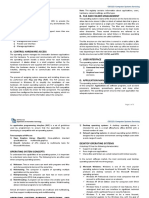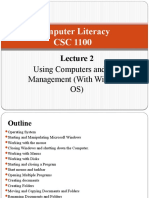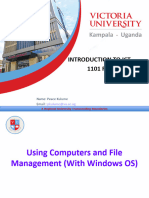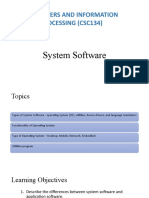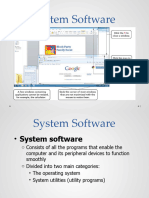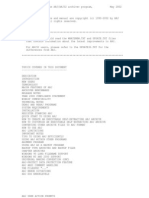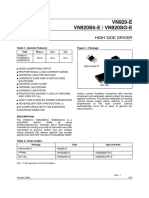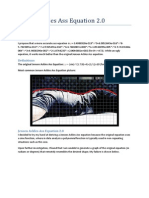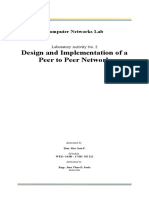0% found this document useful (0 votes)
52 views31 pagesIC3 GS5 OS Certification Guide
The document provides an overview of operating systems, including definitions, types, features, and examples. It discusses popular desktop and mobile operating systems like Windows, Mac OS, Android, and iOS. It also covers common operating system features such as user accounts, power options, settings, menus, and updates.
Uploaded by
20155427Copyright
© © All Rights Reserved
We take content rights seriously. If you suspect this is your content, claim it here.
Available Formats
Download as PPTX, PDF, TXT or read online on Scribd
0% found this document useful (0 votes)
52 views31 pagesIC3 GS5 OS Certification Guide
The document provides an overview of operating systems, including definitions, types, features, and examples. It discusses popular desktop and mobile operating systems like Windows, Mac OS, Android, and iOS. It also covers common operating system features such as user accounts, power options, settings, menus, and updates.
Uploaded by
20155427Copyright
© © All Rights Reserved
We take content rights seriously. If you suspect this is your content, claim it here.
Available Formats
Download as PPTX, PDF, TXT or read online on Scribd
/ 31