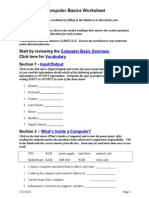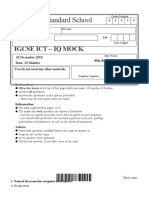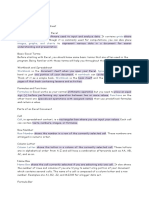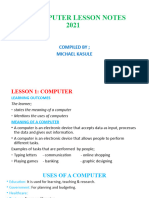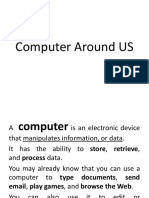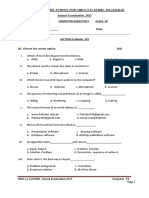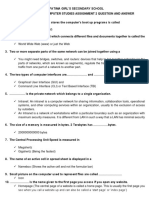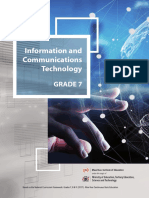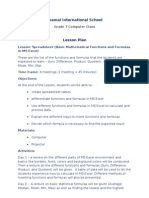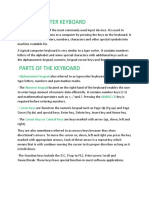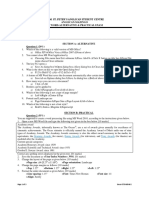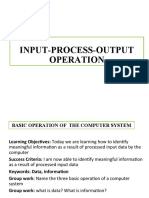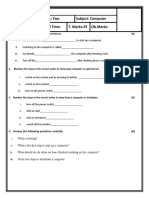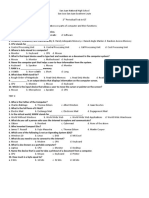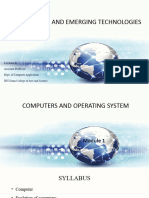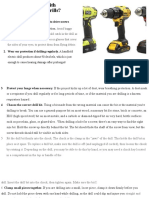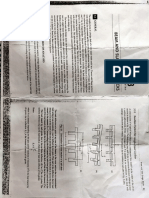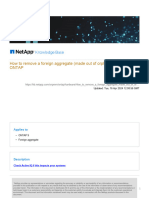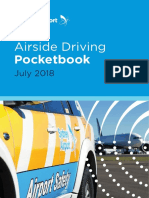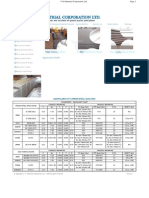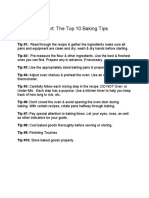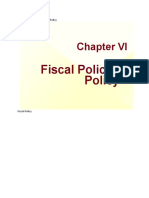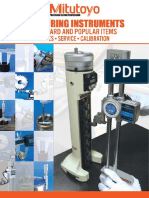100% found this document useful (1 vote)
539 views103 pagesBasics of Computer
1. A computer is an electronic device that processes data by accepting input, storing and manipulating the data, and providing output.
2. Early calculating devices included the abacus and the first mechanical calculator developed by Blaise Pascal in 1642. Charles Babbage created the first analytic engine in 1833, which was a precursor to the modern computer.
3. Major developments included Herman Hollerith's punched card storage device in 1884, the first programmable, electronic general-purpose computer called ENIAC in 1945, and the first microprocessor invented by Marcian Hoff, Stanely Mazor & Masathoshi Shima in 1971.
Uploaded by
shanibaCopyright
© © All Rights Reserved
We take content rights seriously. If you suspect this is your content, claim it here.
Available Formats
Download as PPTX, PDF, TXT or read online on Scribd
100% found this document useful (1 vote)
539 views103 pagesBasics of Computer
1. A computer is an electronic device that processes data by accepting input, storing and manipulating the data, and providing output.
2. Early calculating devices included the abacus and the first mechanical calculator developed by Blaise Pascal in 1642. Charles Babbage created the first analytic engine in 1833, which was a precursor to the modern computer.
3. Major developments included Herman Hollerith's punched card storage device in 1884, the first programmable, electronic general-purpose computer called ENIAC in 1945, and the first microprocessor invented by Marcian Hoff, Stanely Mazor & Masathoshi Shima in 1971.
Uploaded by
shanibaCopyright
© © All Rights Reserved
We take content rights seriously. If you suspect this is your content, claim it here.
Available Formats
Download as PPTX, PDF, TXT or read online on Scribd
/ 103