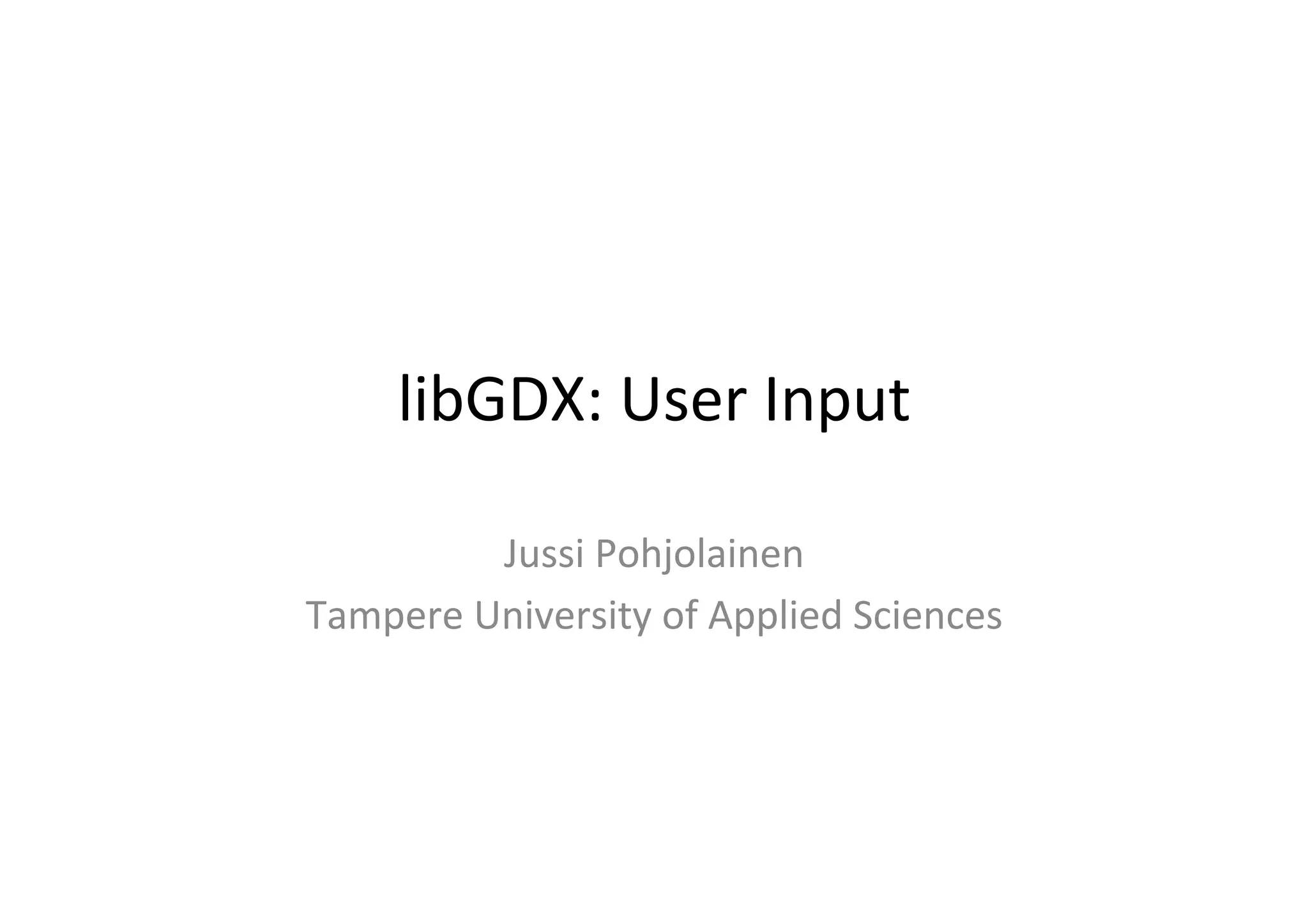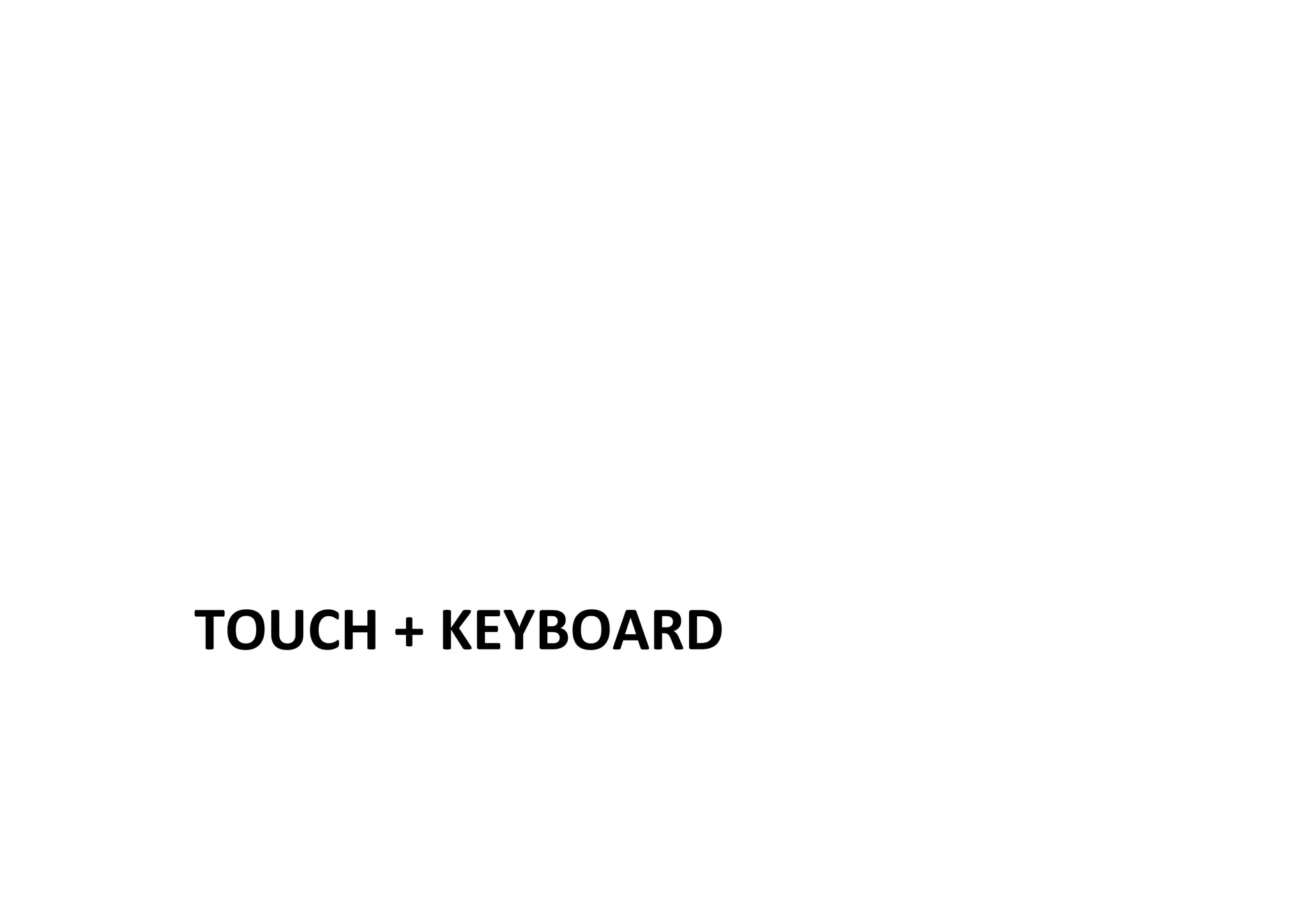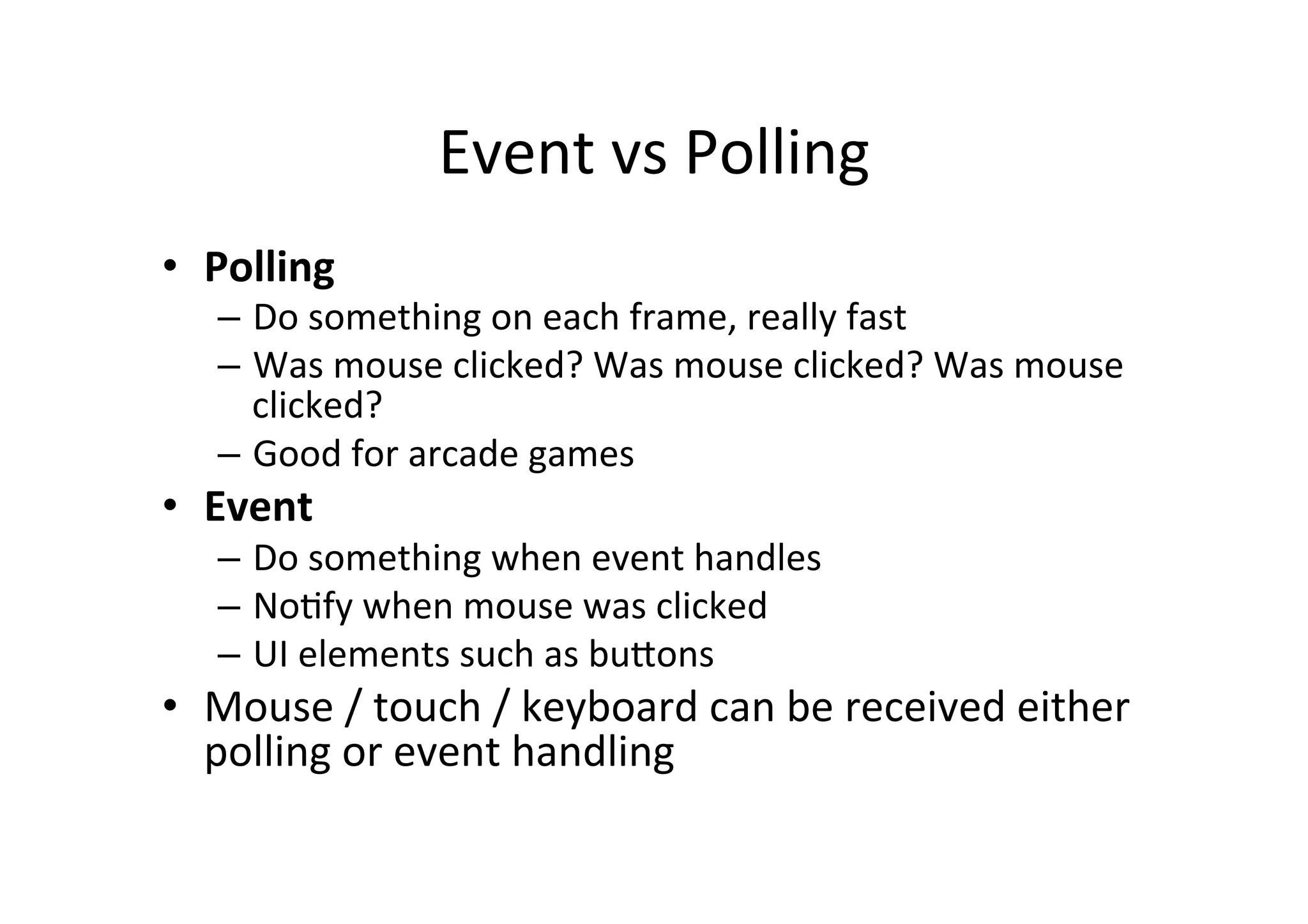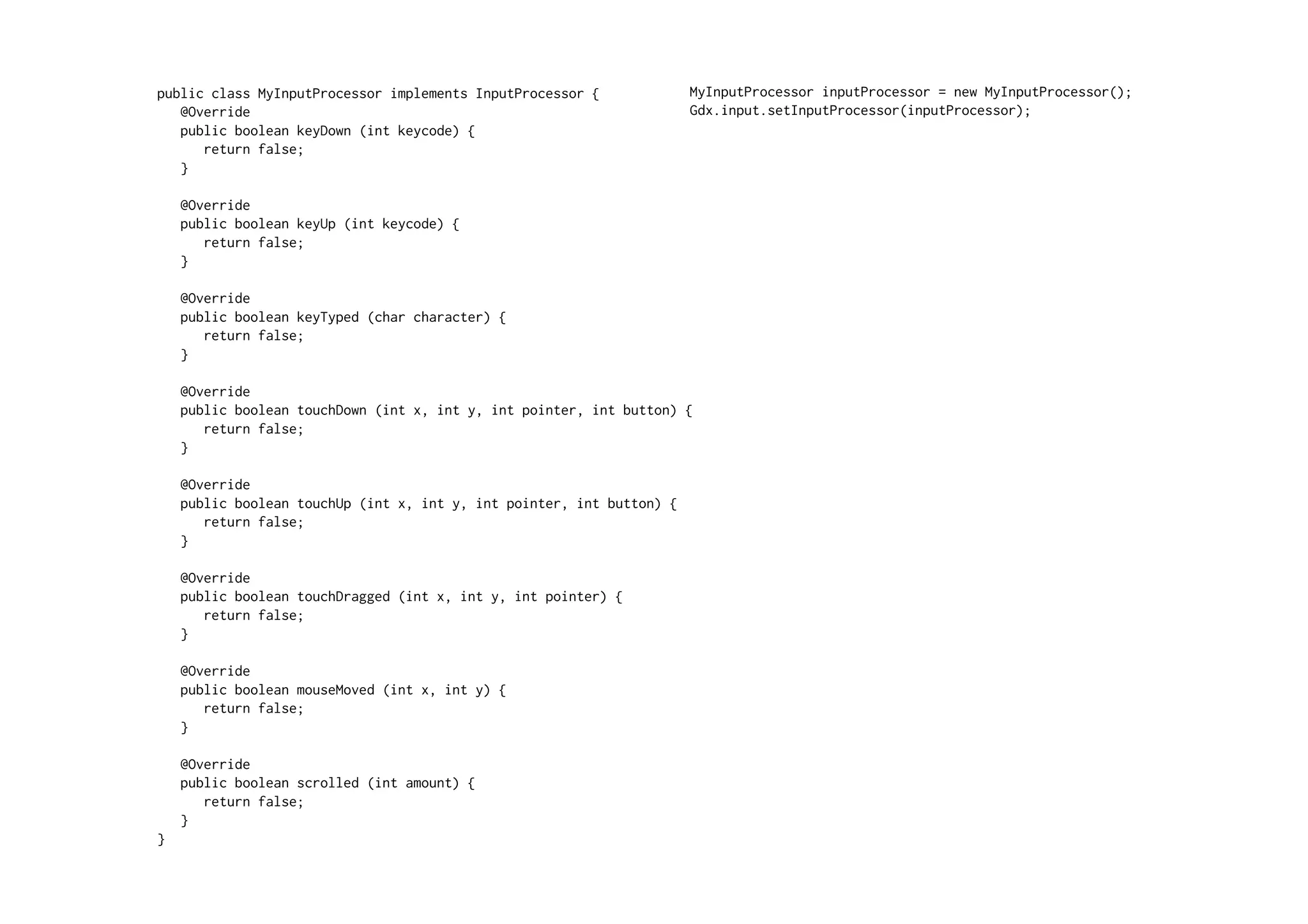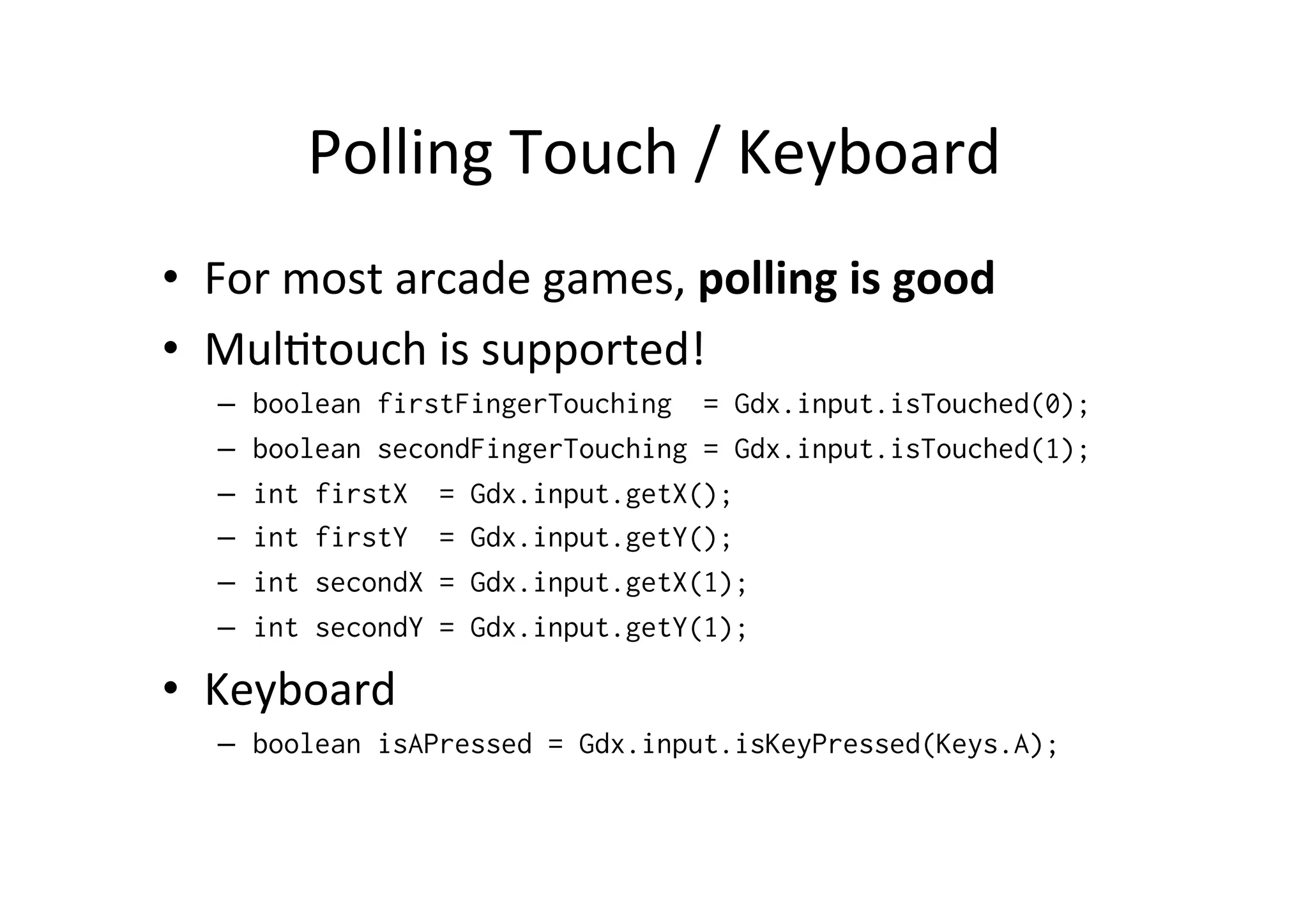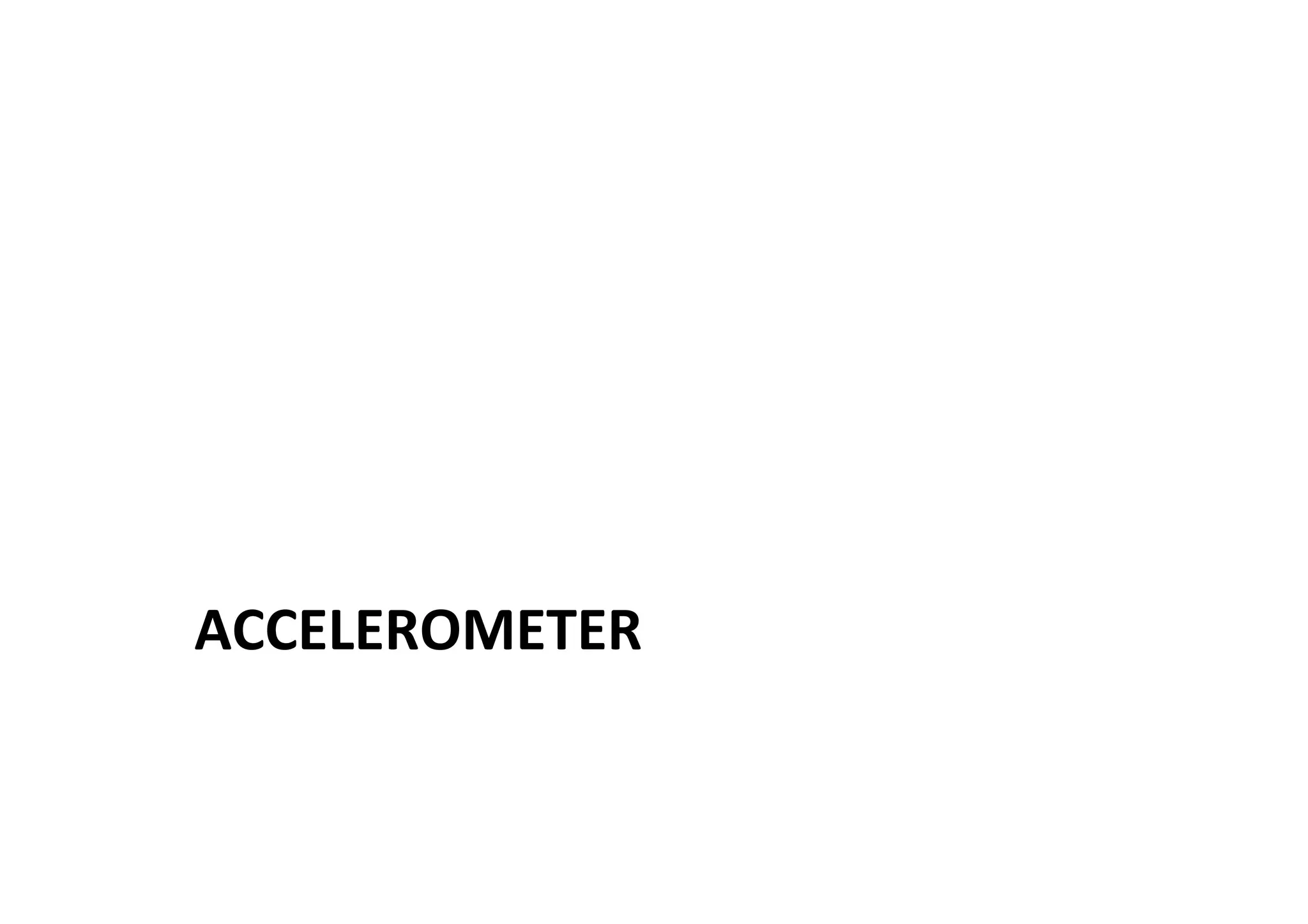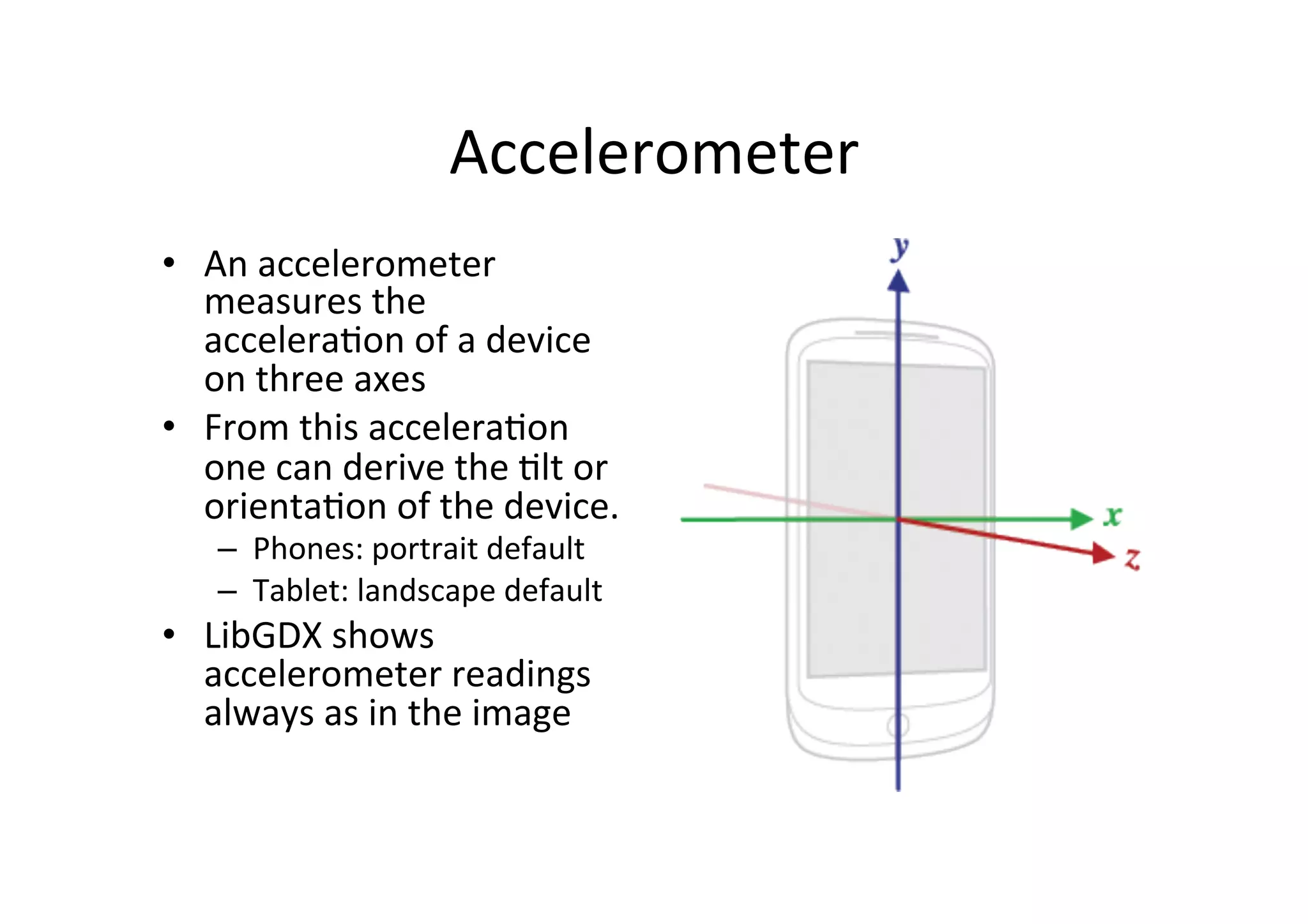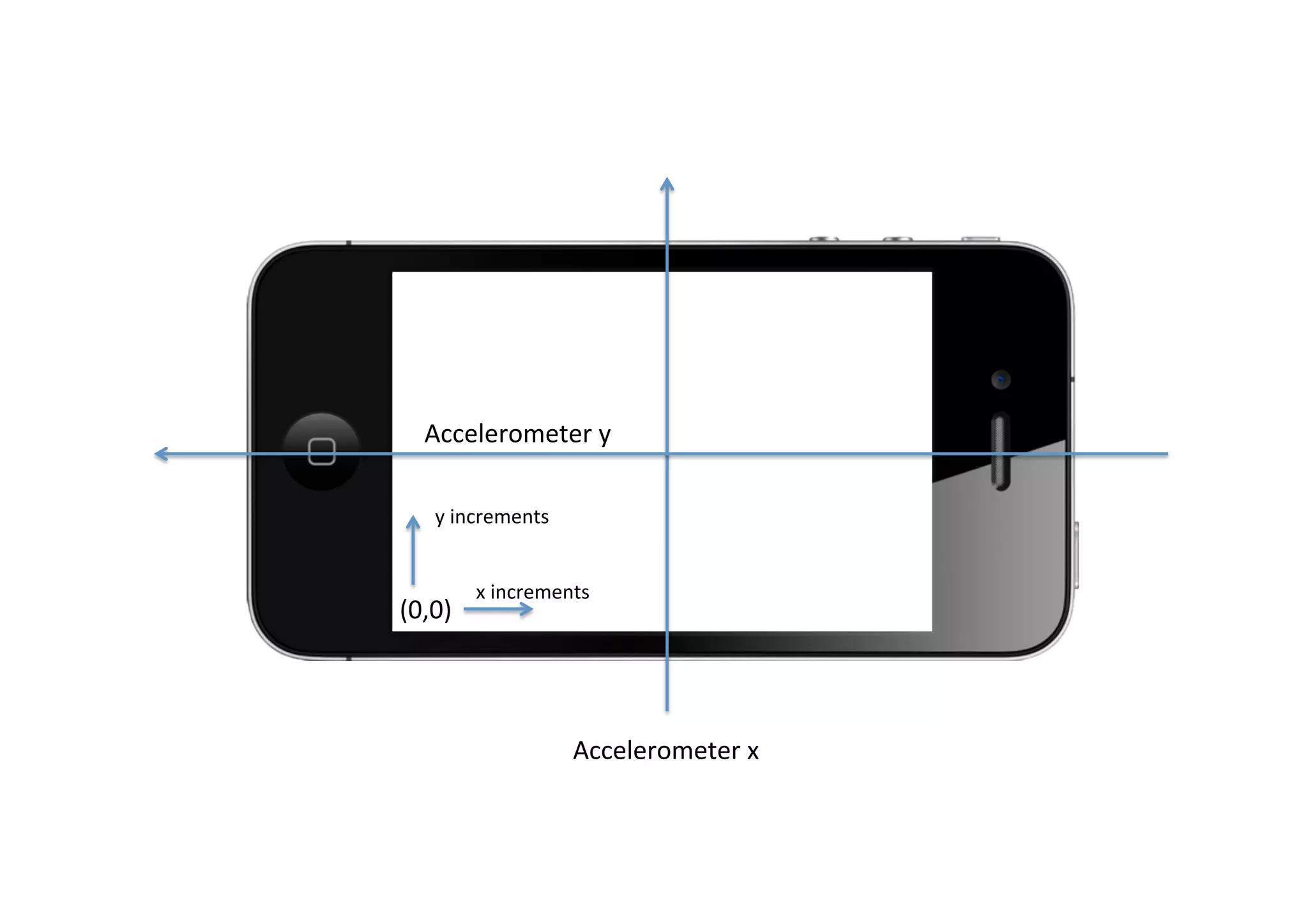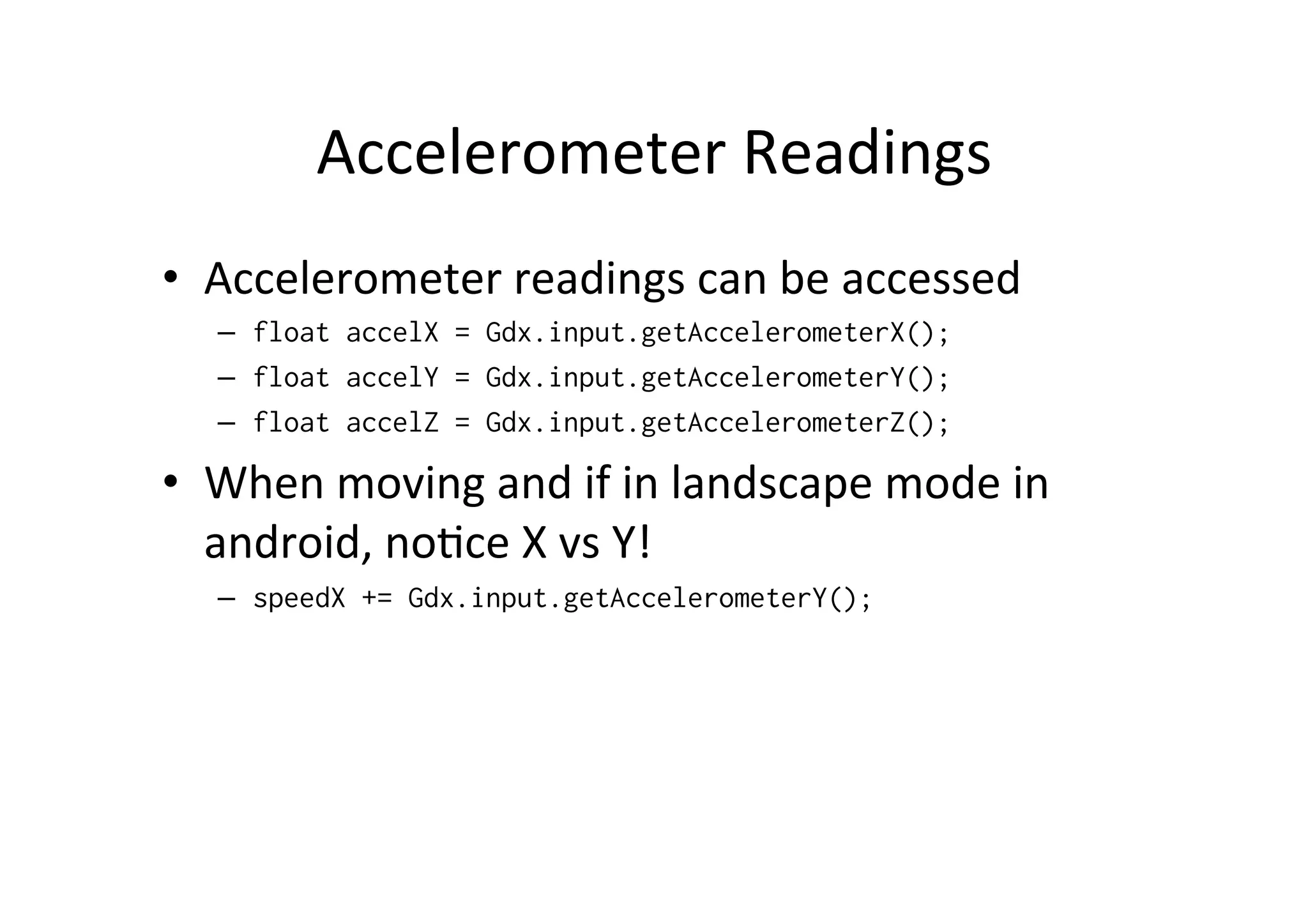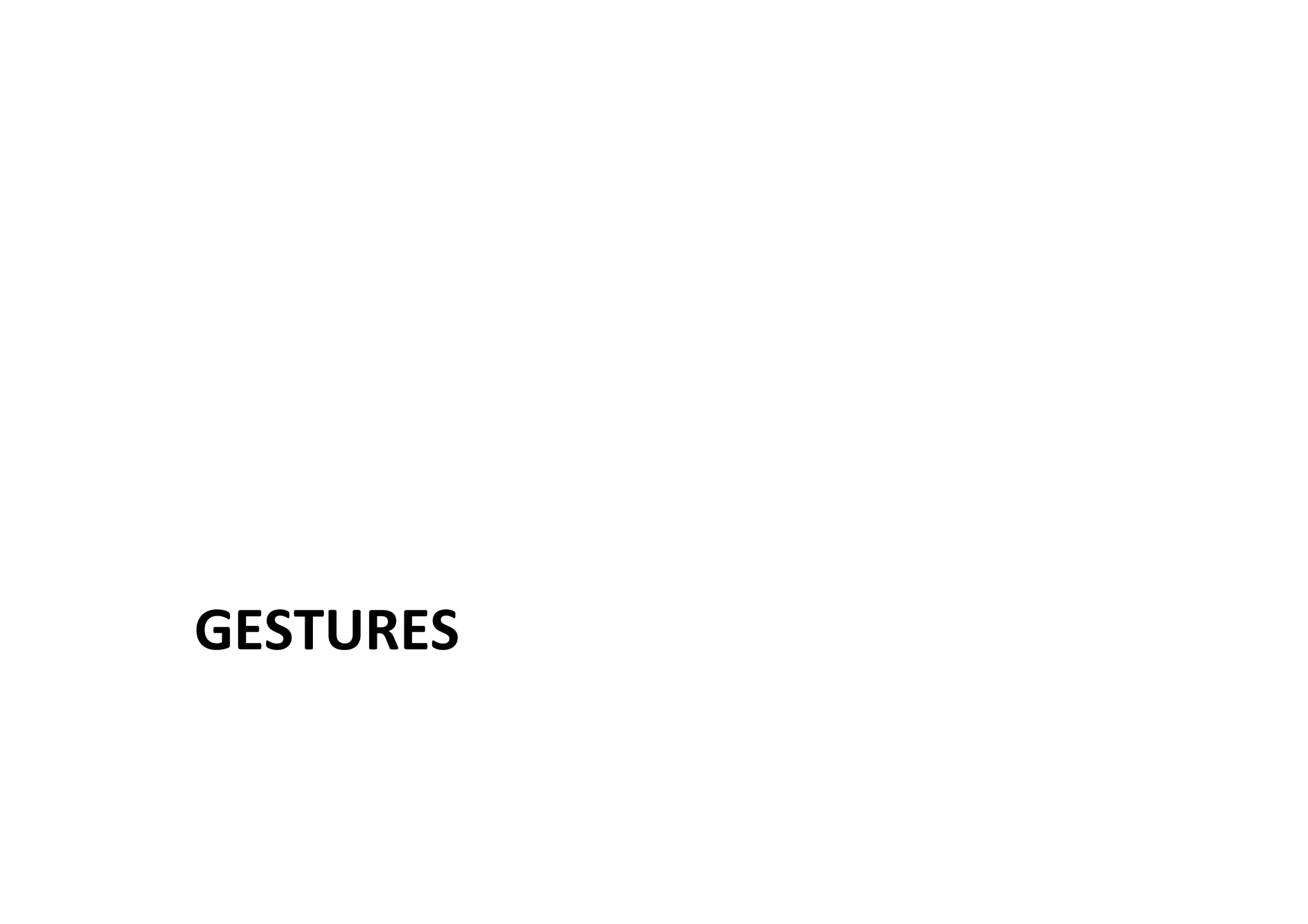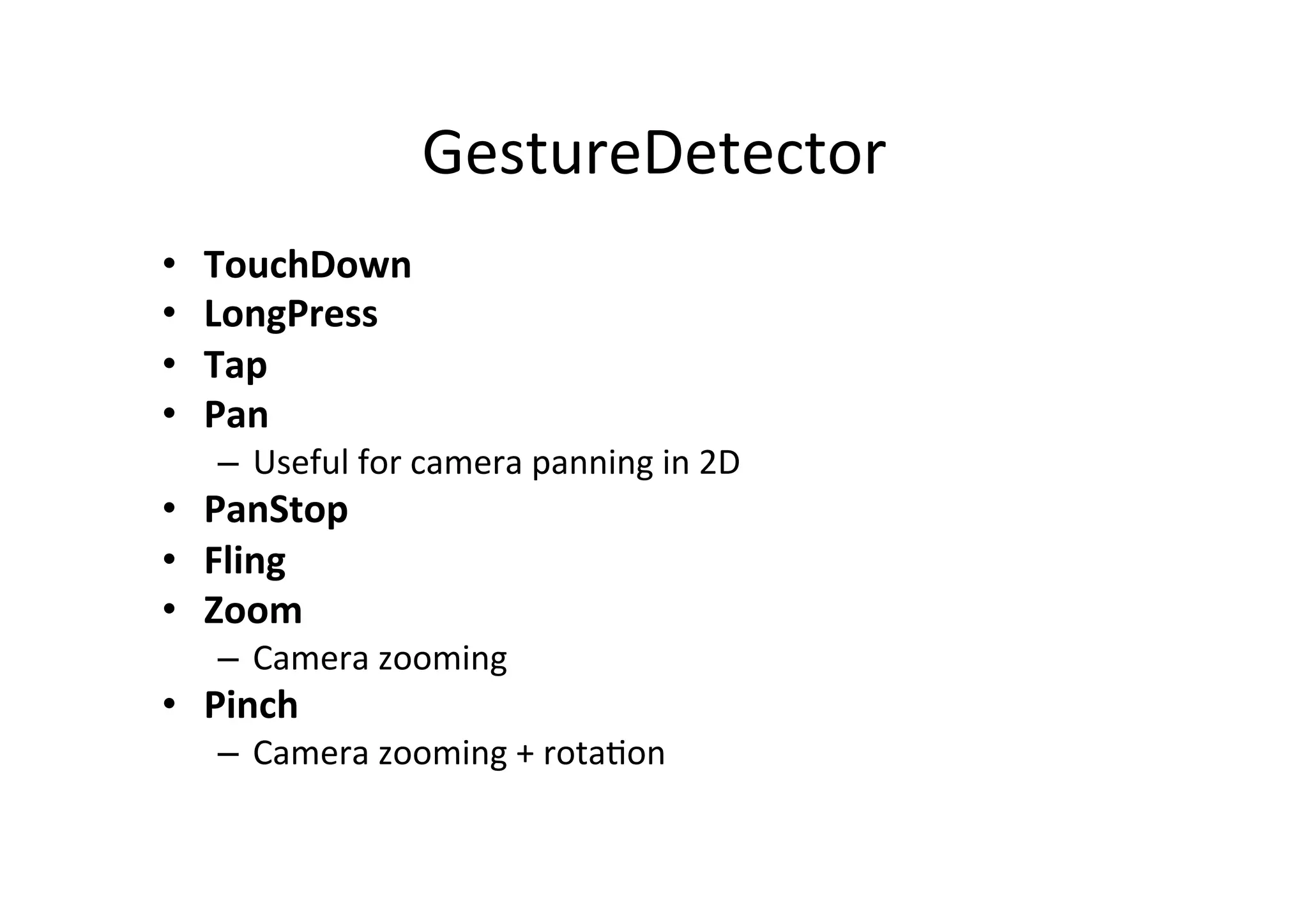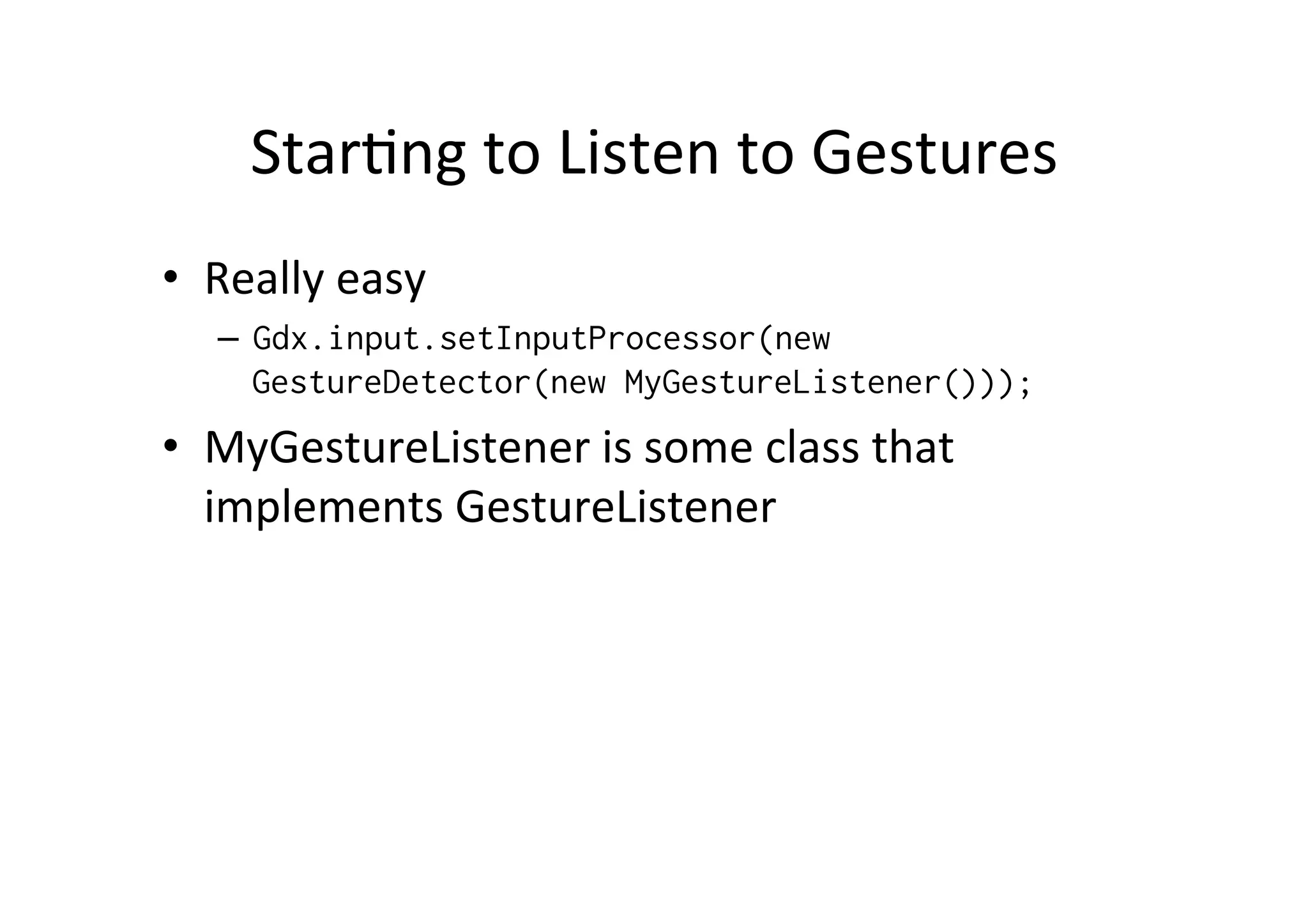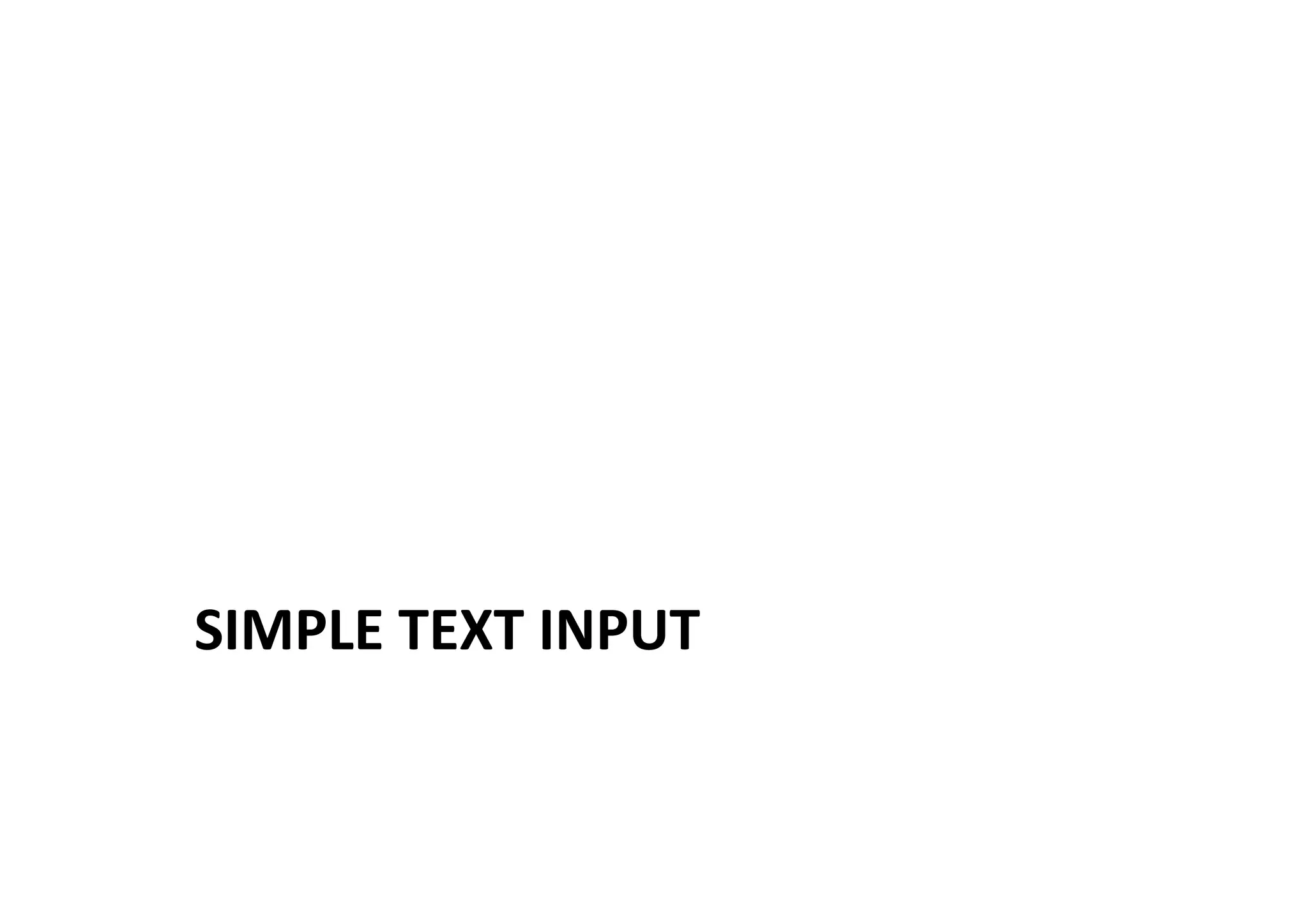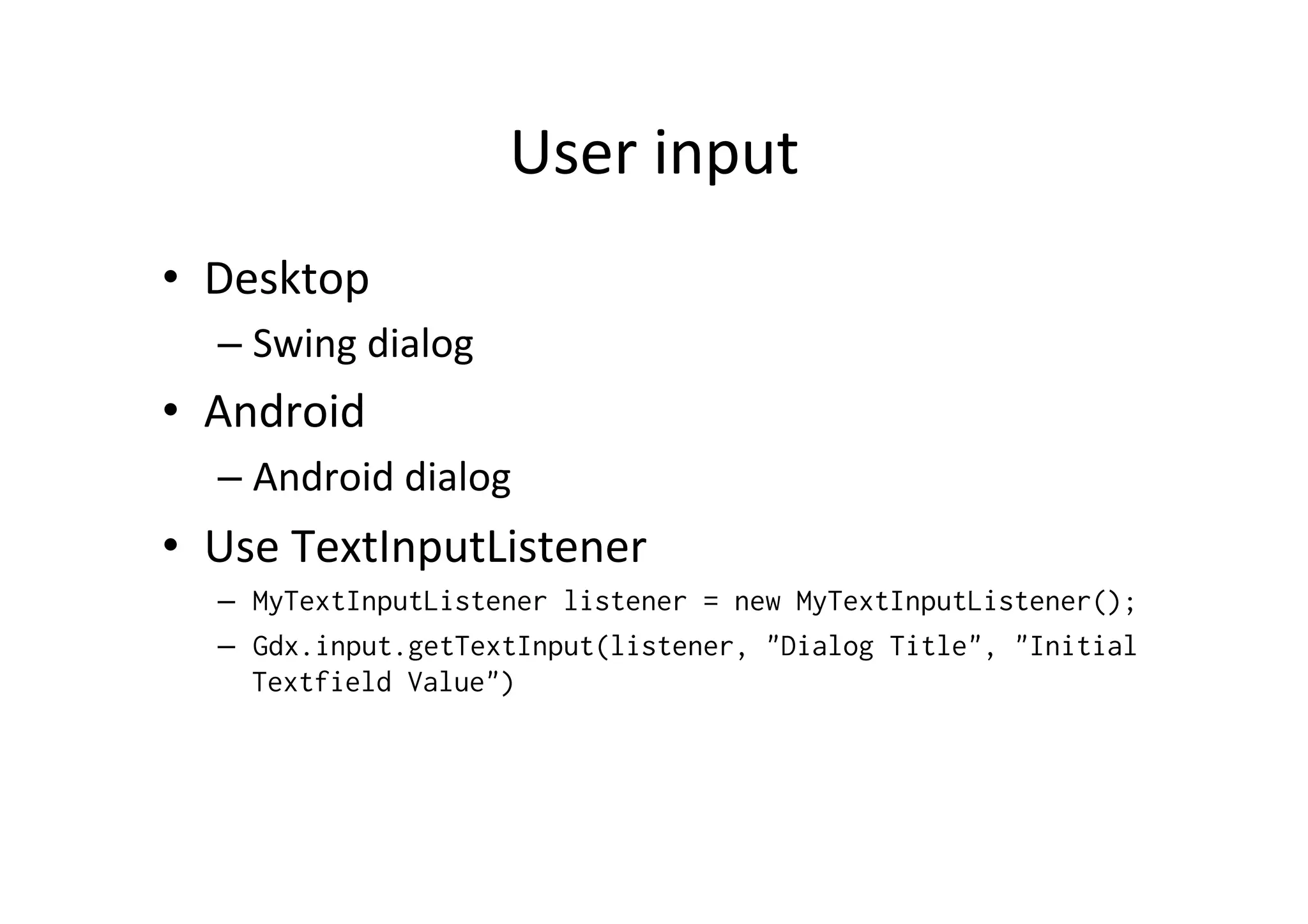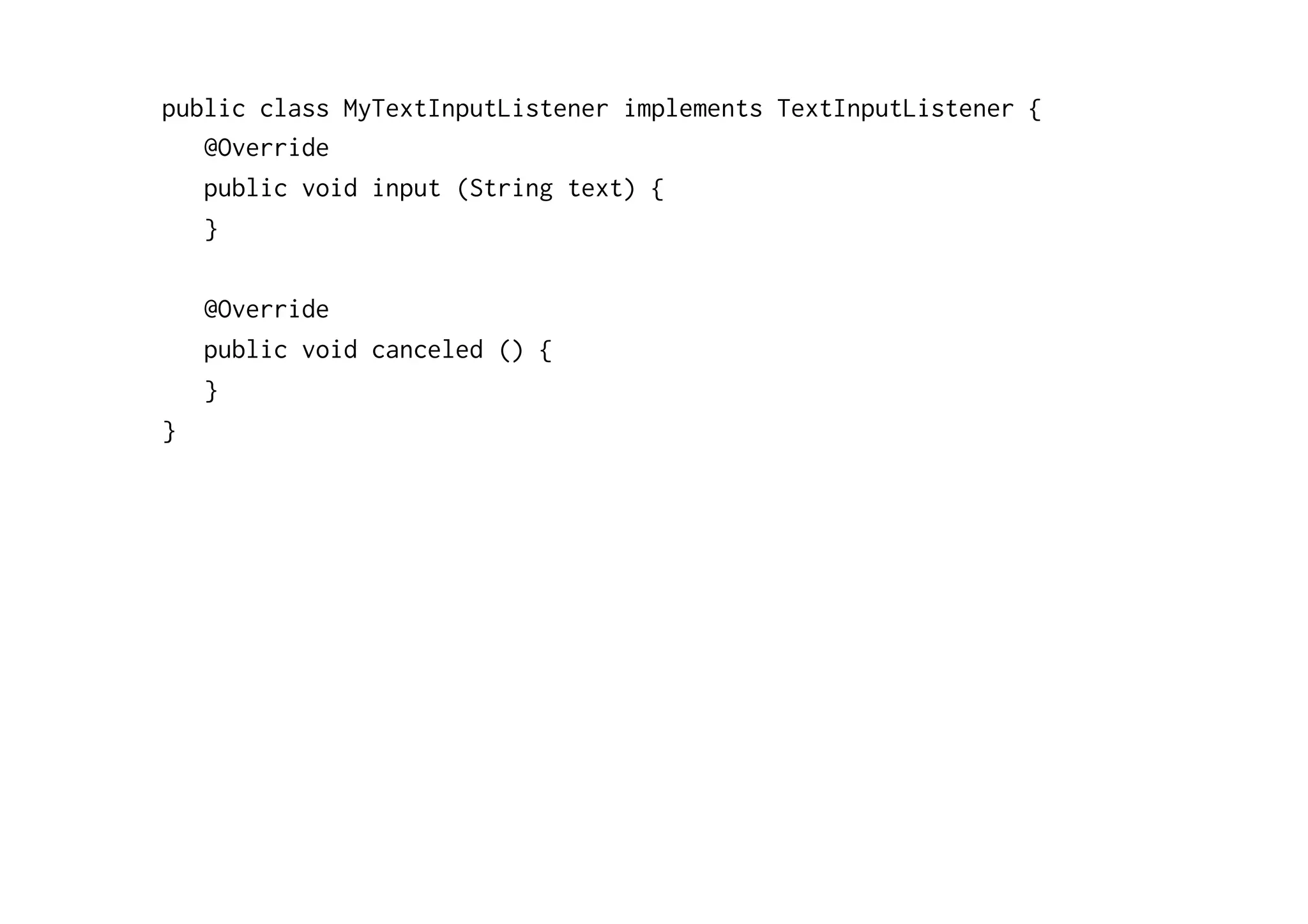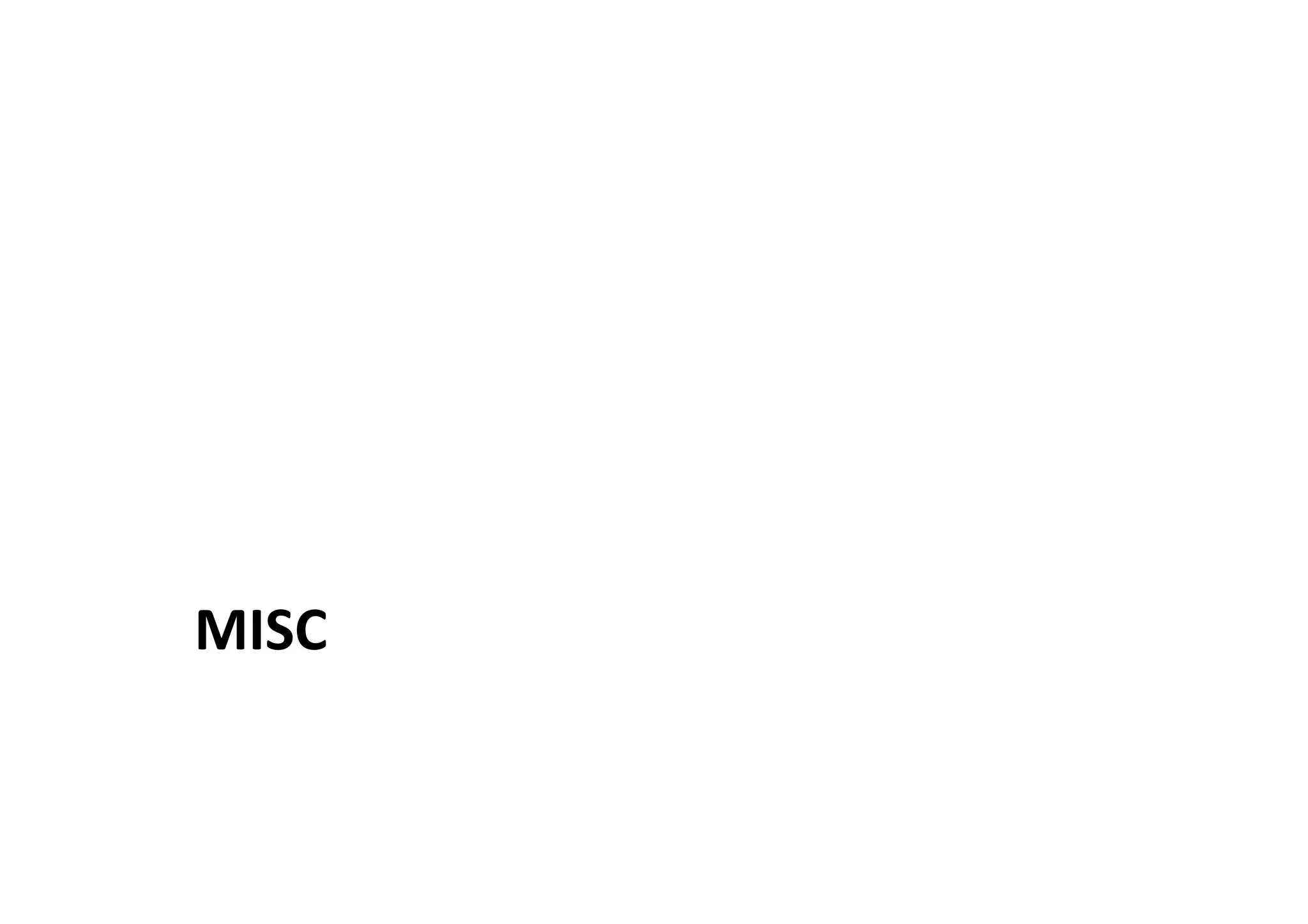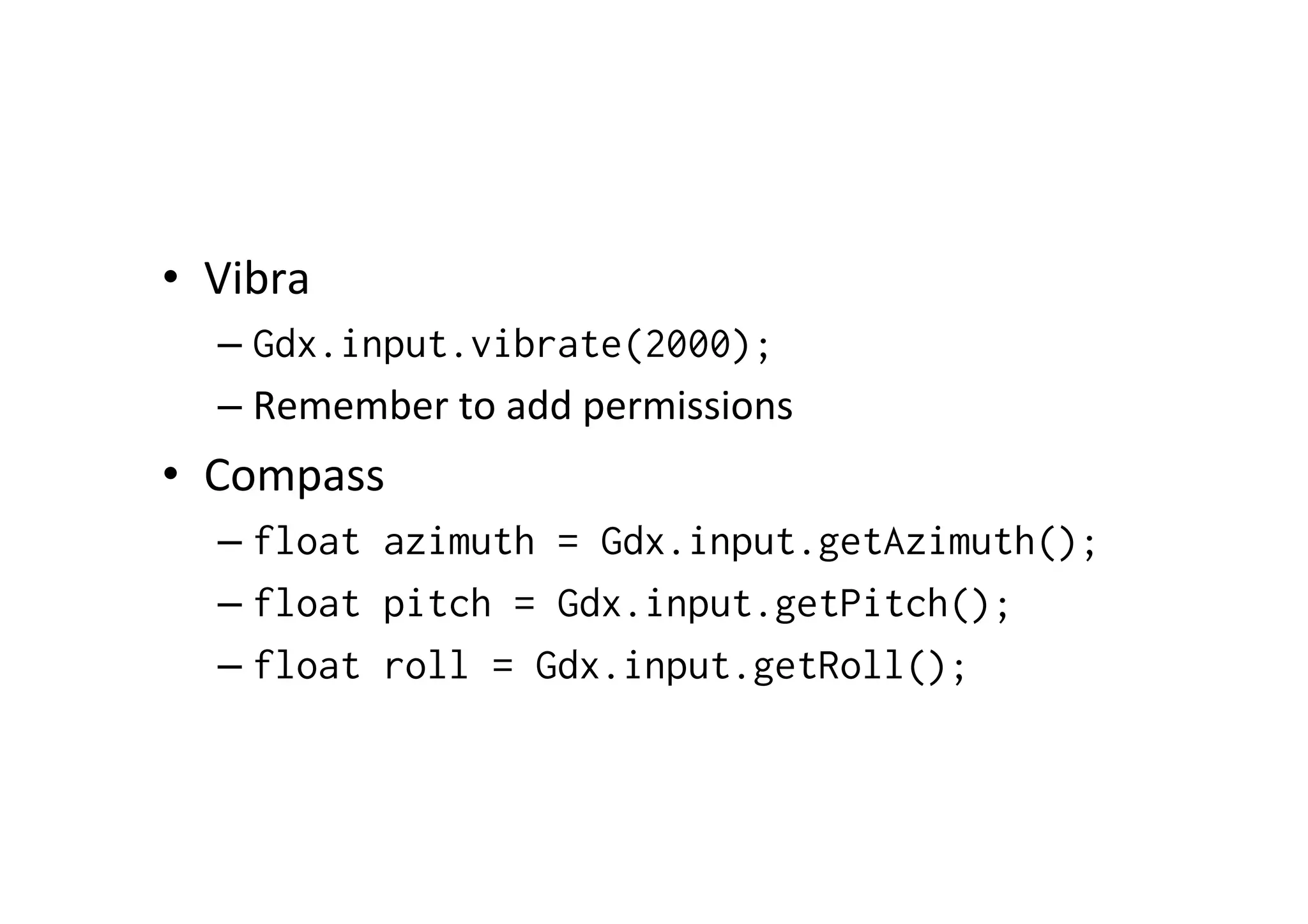This document discusses user input handling in libGDX, including event vs polling, touch and keyboard input, accelerometer input, gestures, and text input. It provides code examples for setting up input processors and listeners to handle different types of input in libGDX, including touch, keyboard, accelerometer, and gesture events. It also covers vibration and compass input.