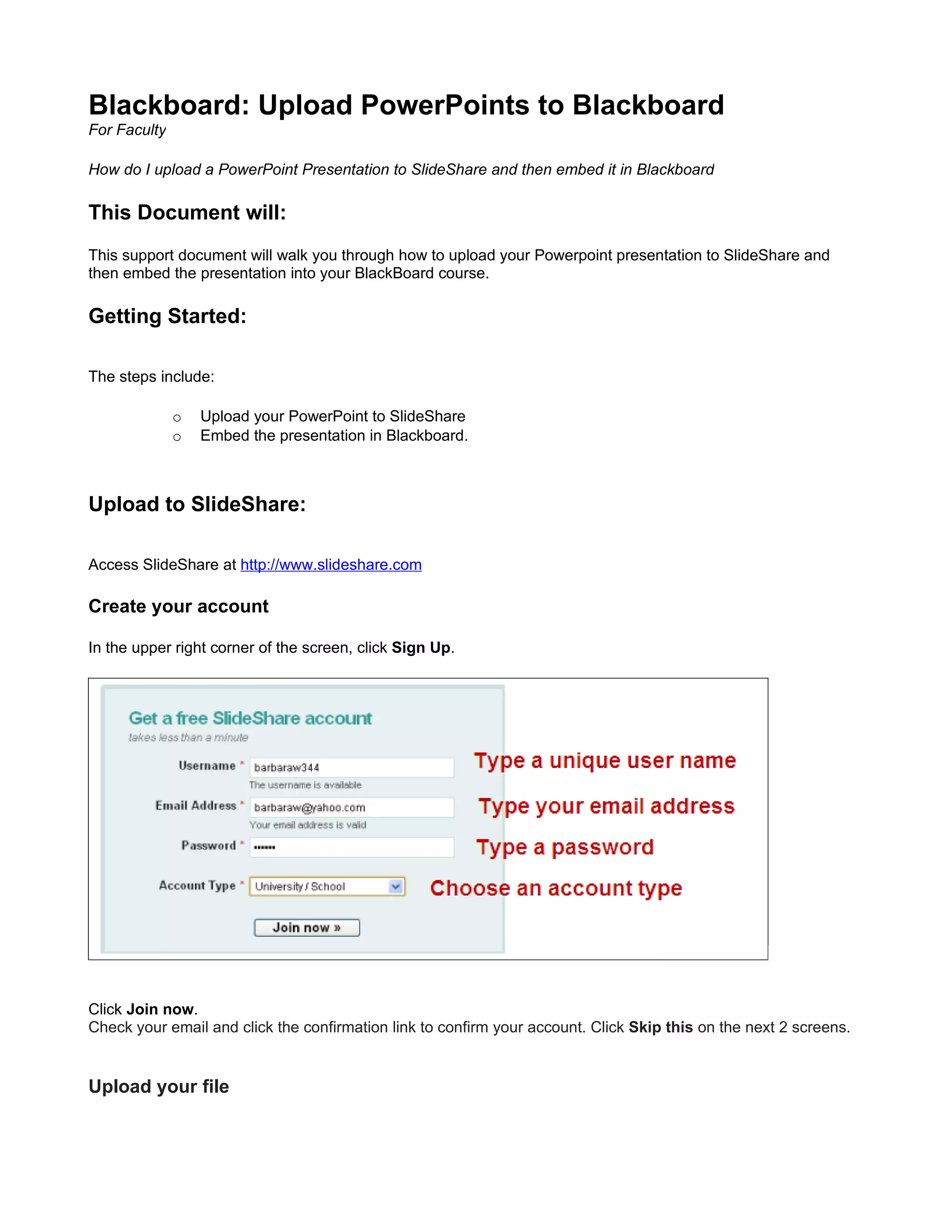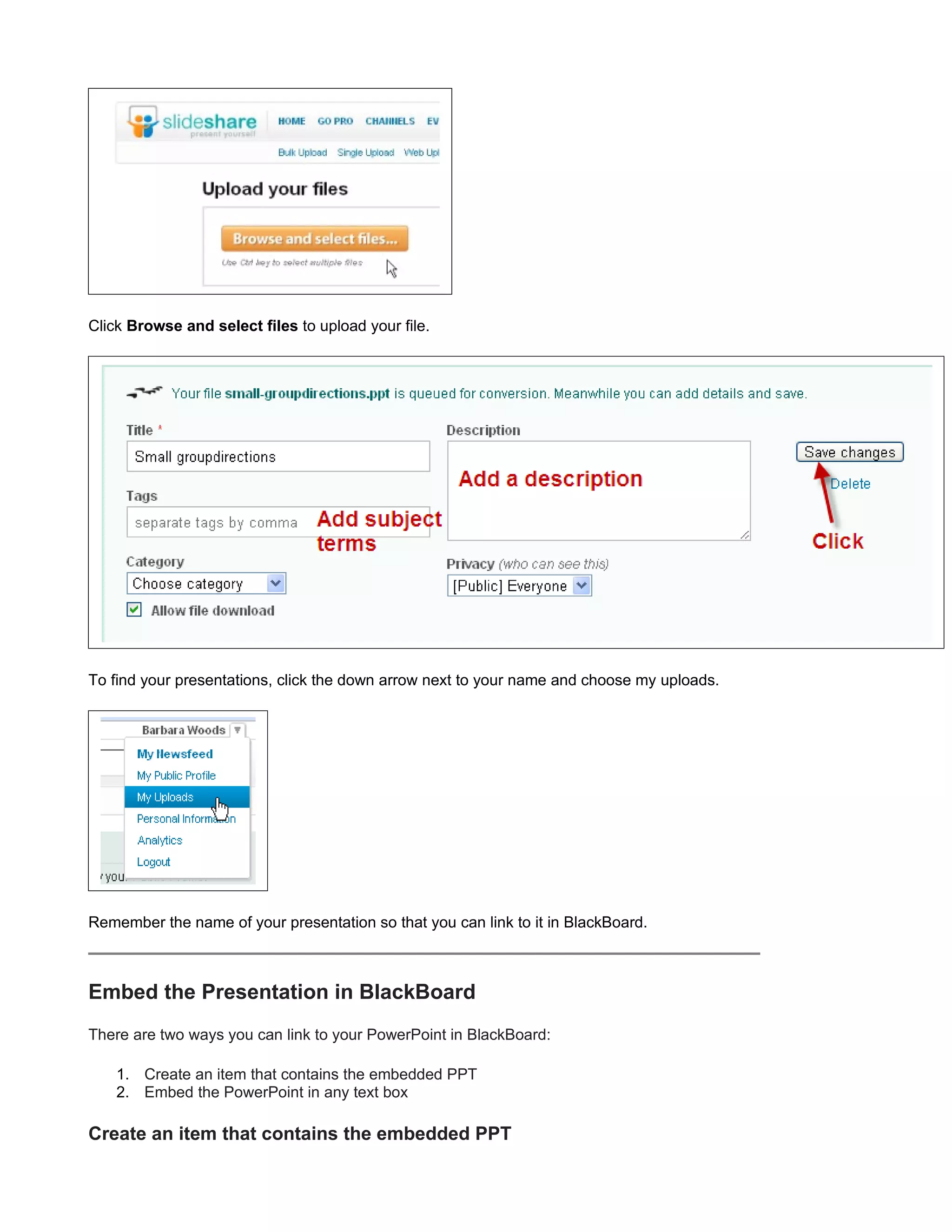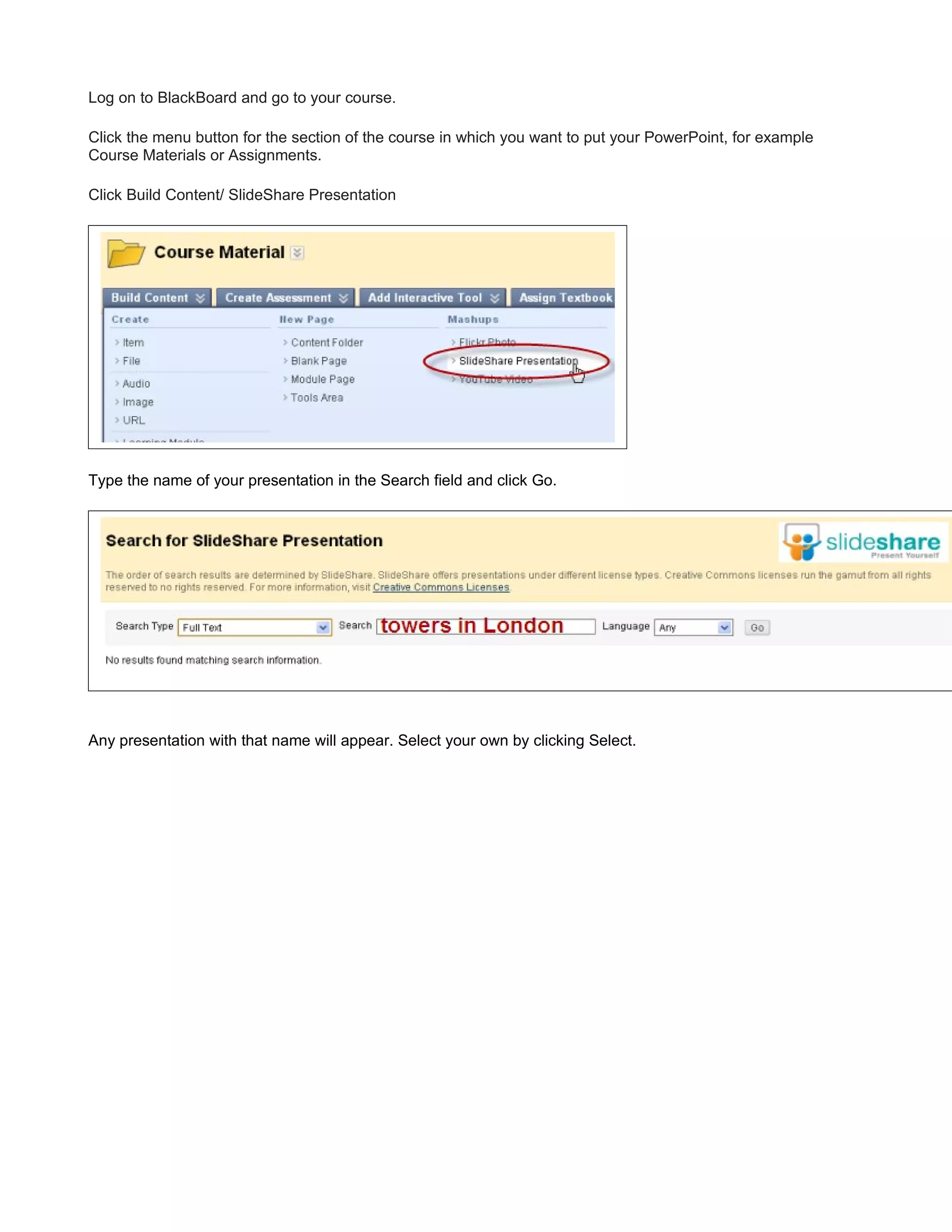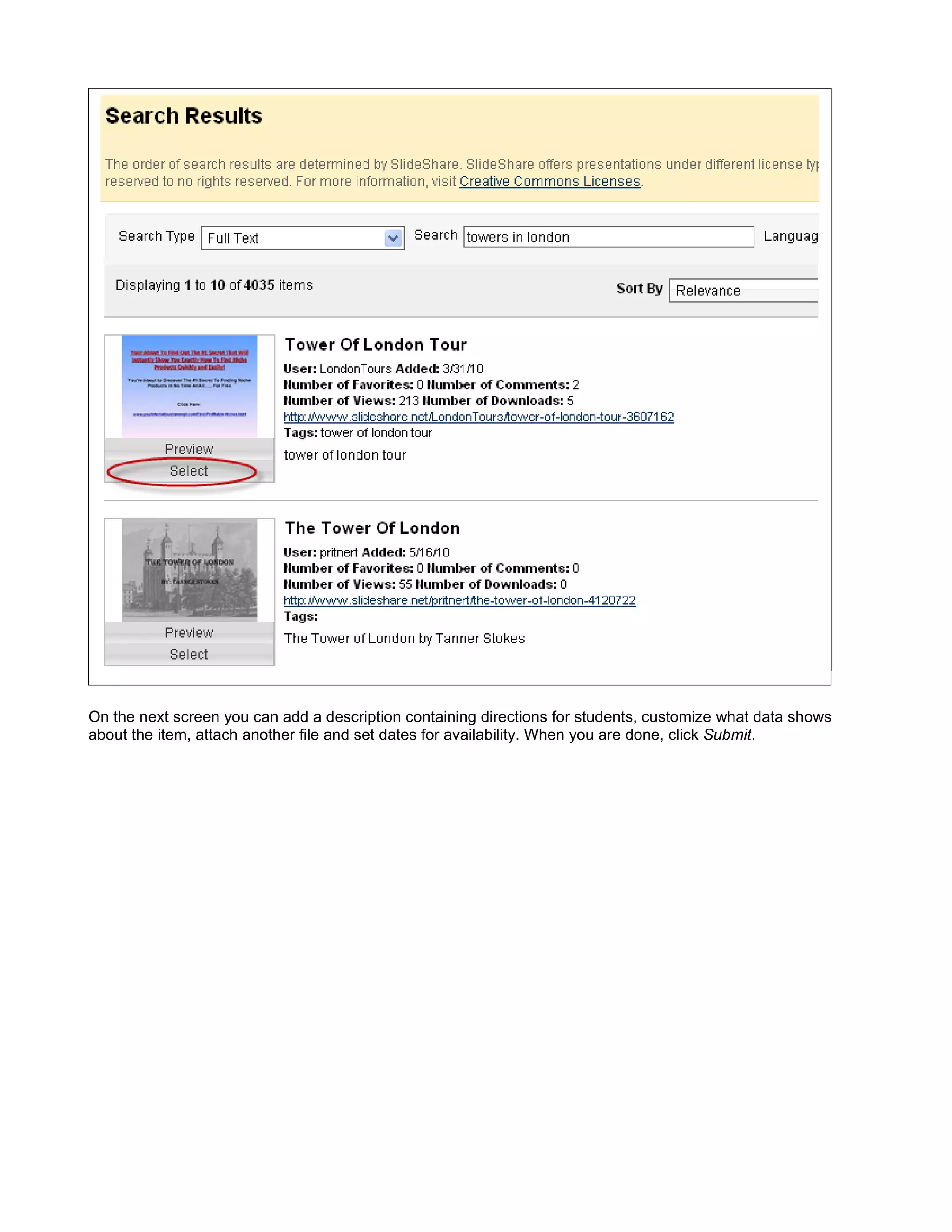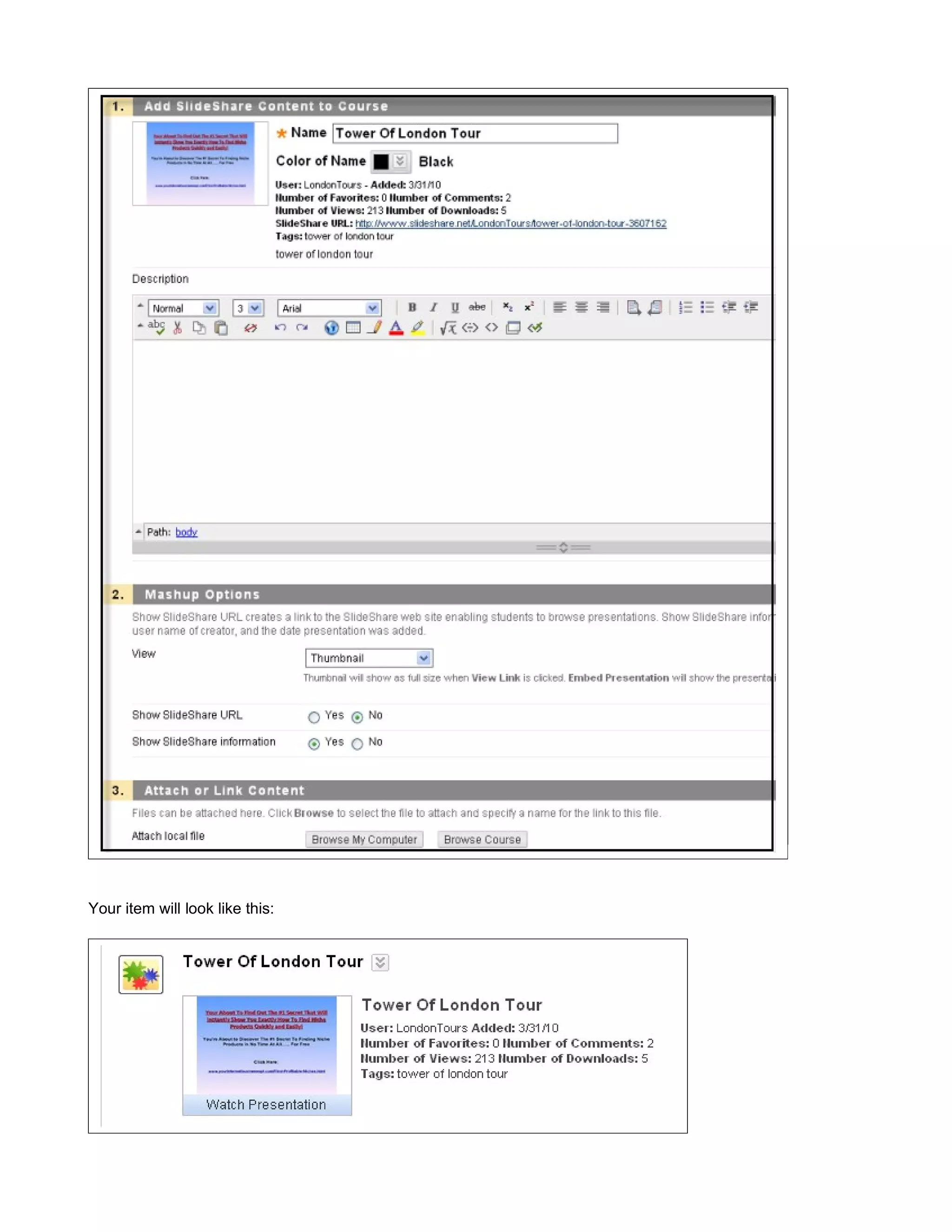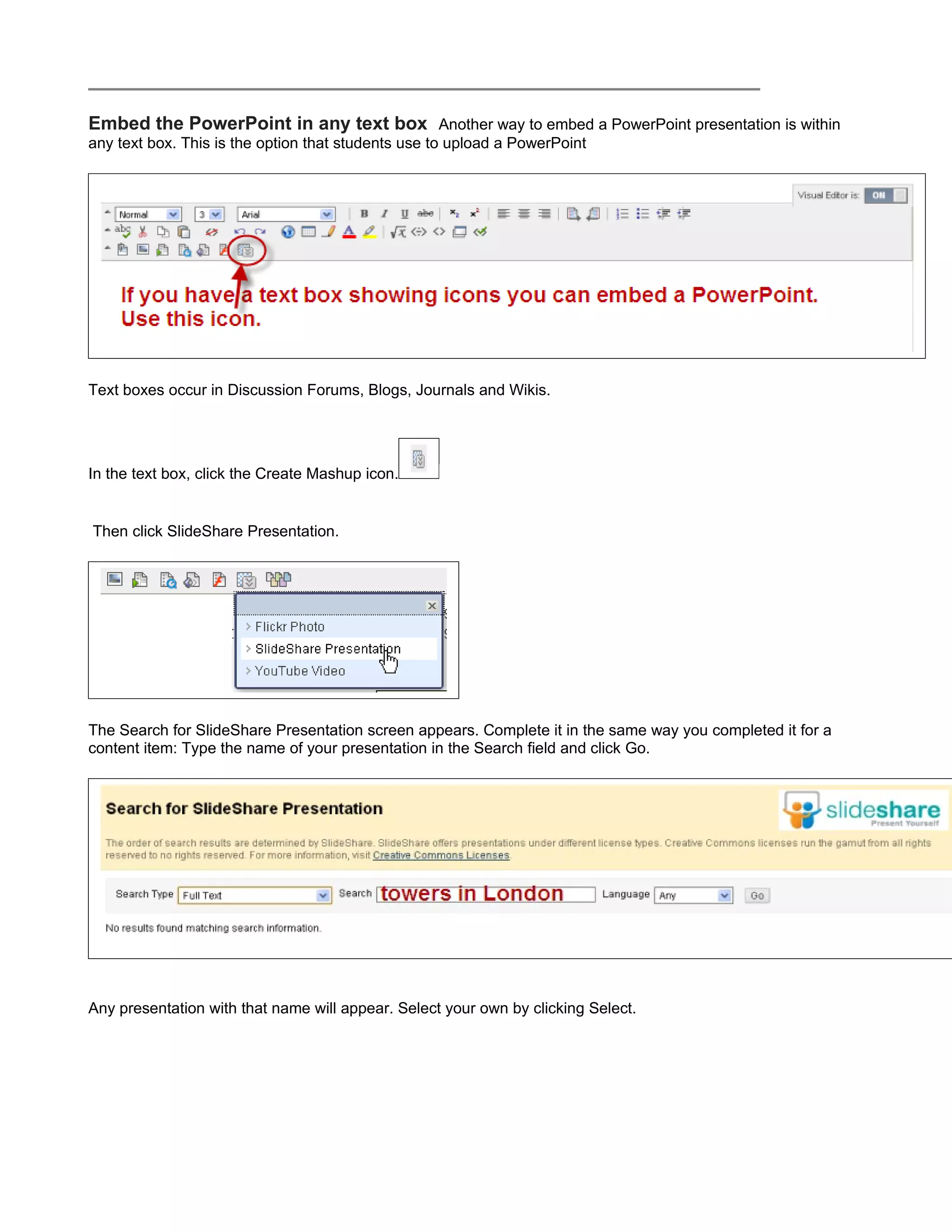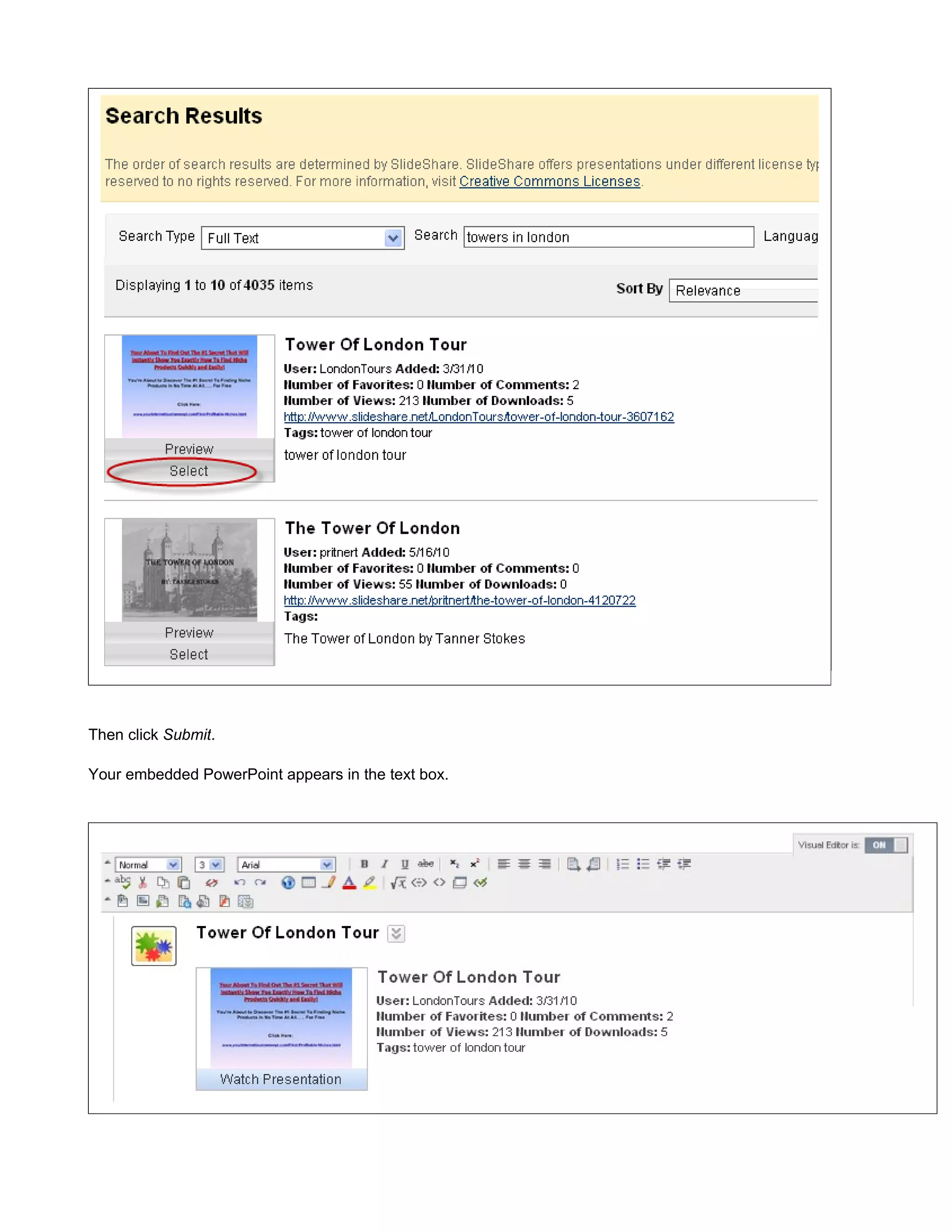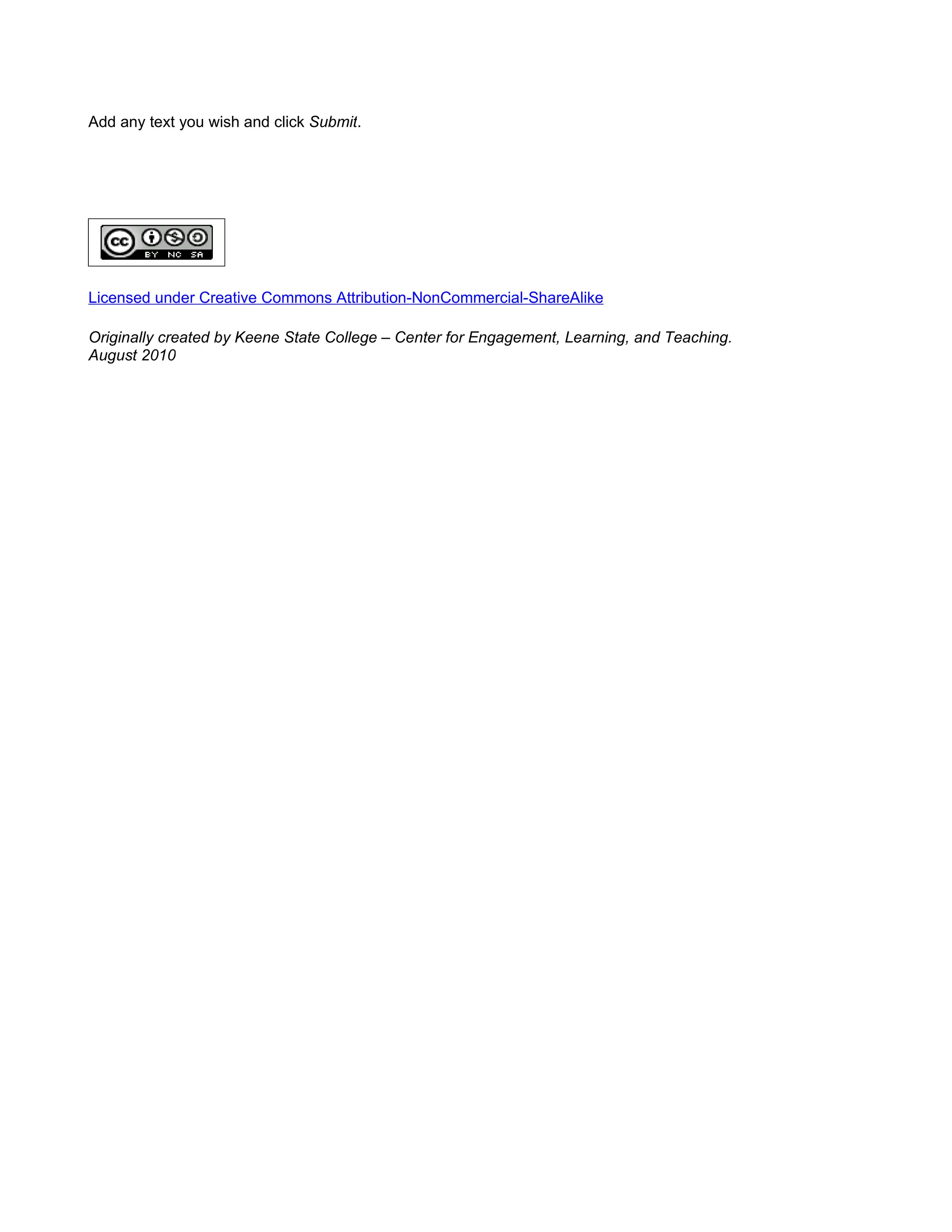This document provides instructions for uploading a PowerPoint presentation to SlideShare and then embedding it in a Blackboard course. It outlines the steps to create a SlideShare account, upload the PowerPoint file, and then choose between two options in Blackboard - creating an item containing the embedded presentation or embedding it within a text box. The instructions include selecting the presentation on SlideShare and submitting it to be displayed within Blackboard for students.