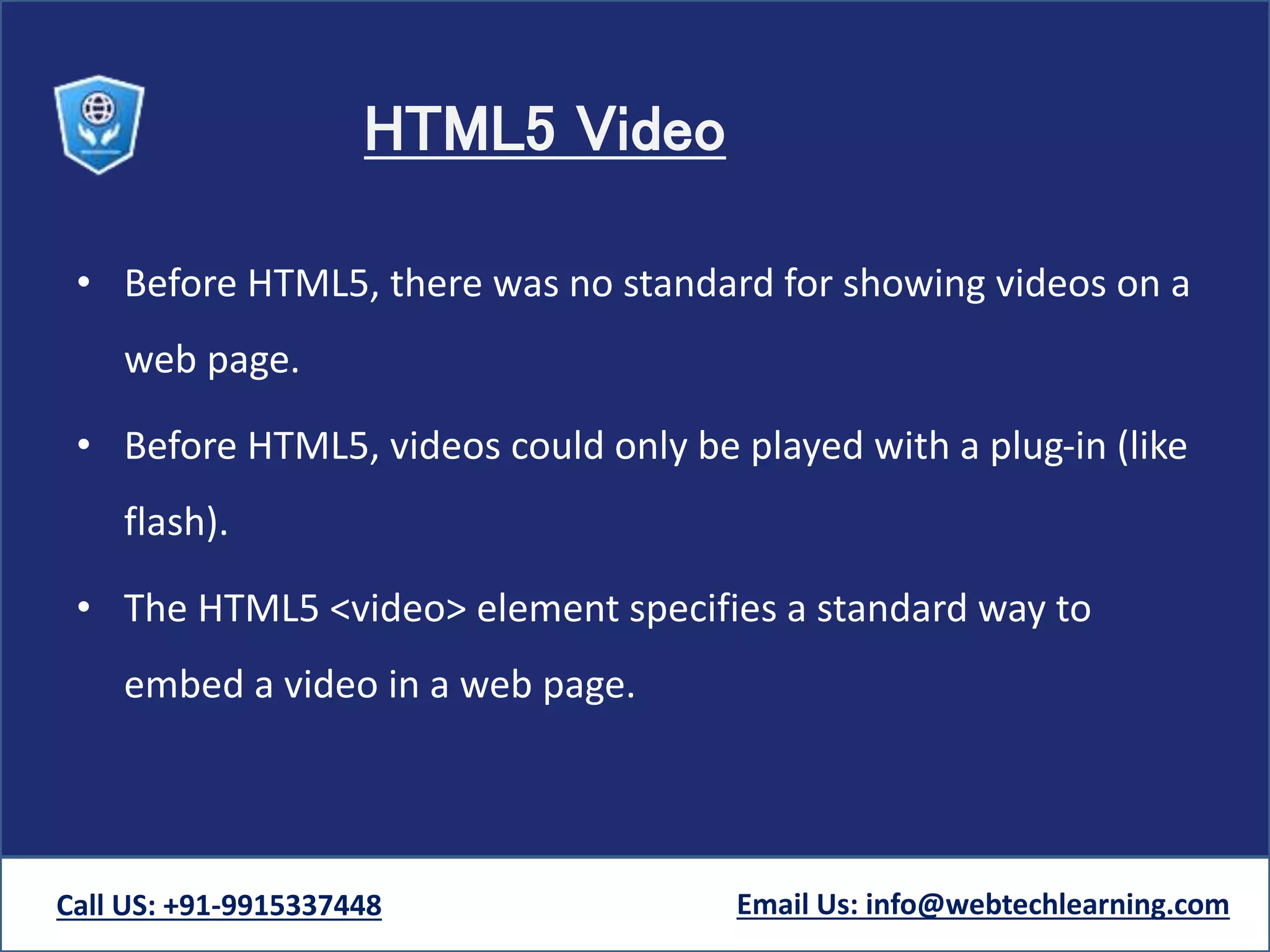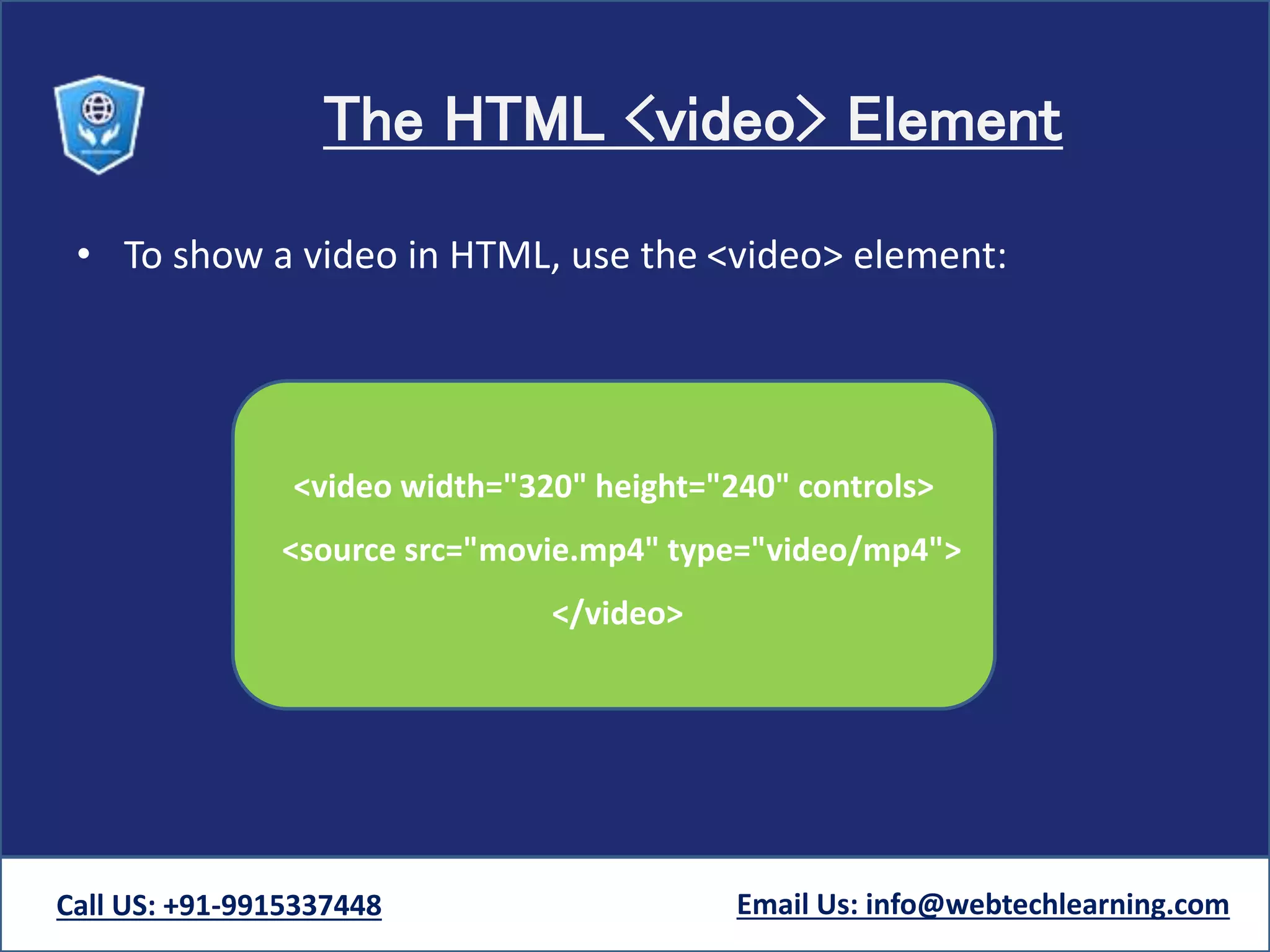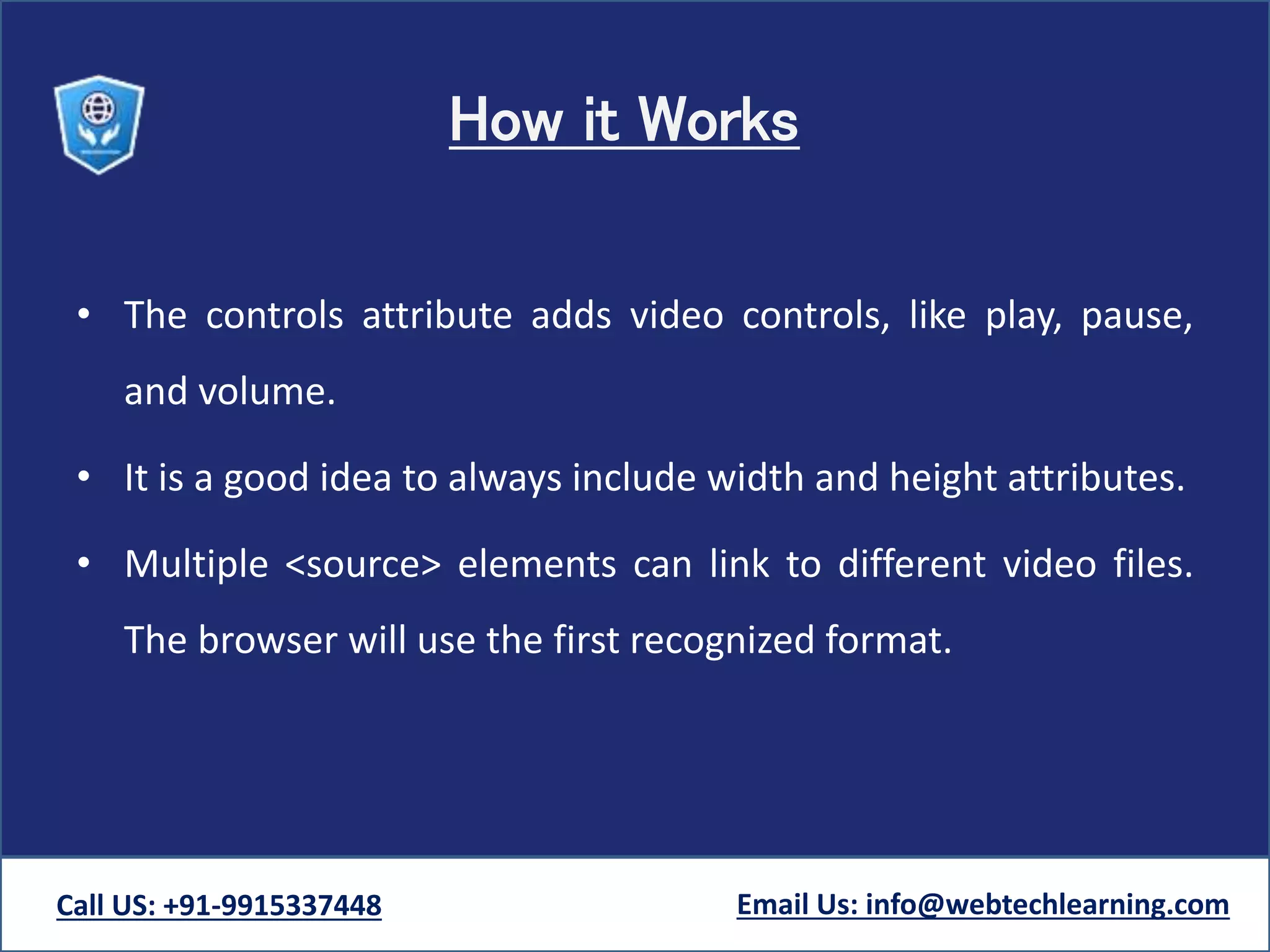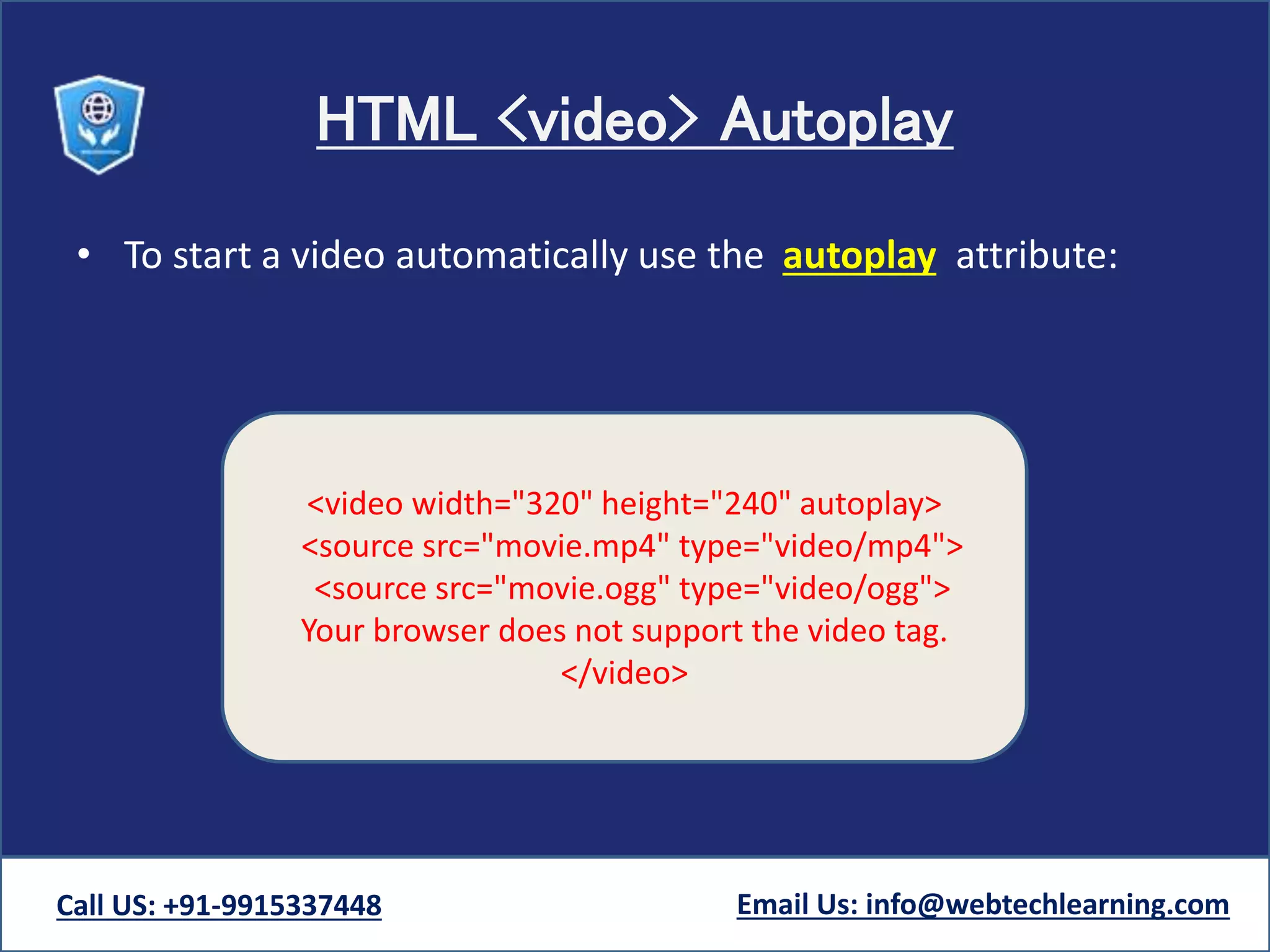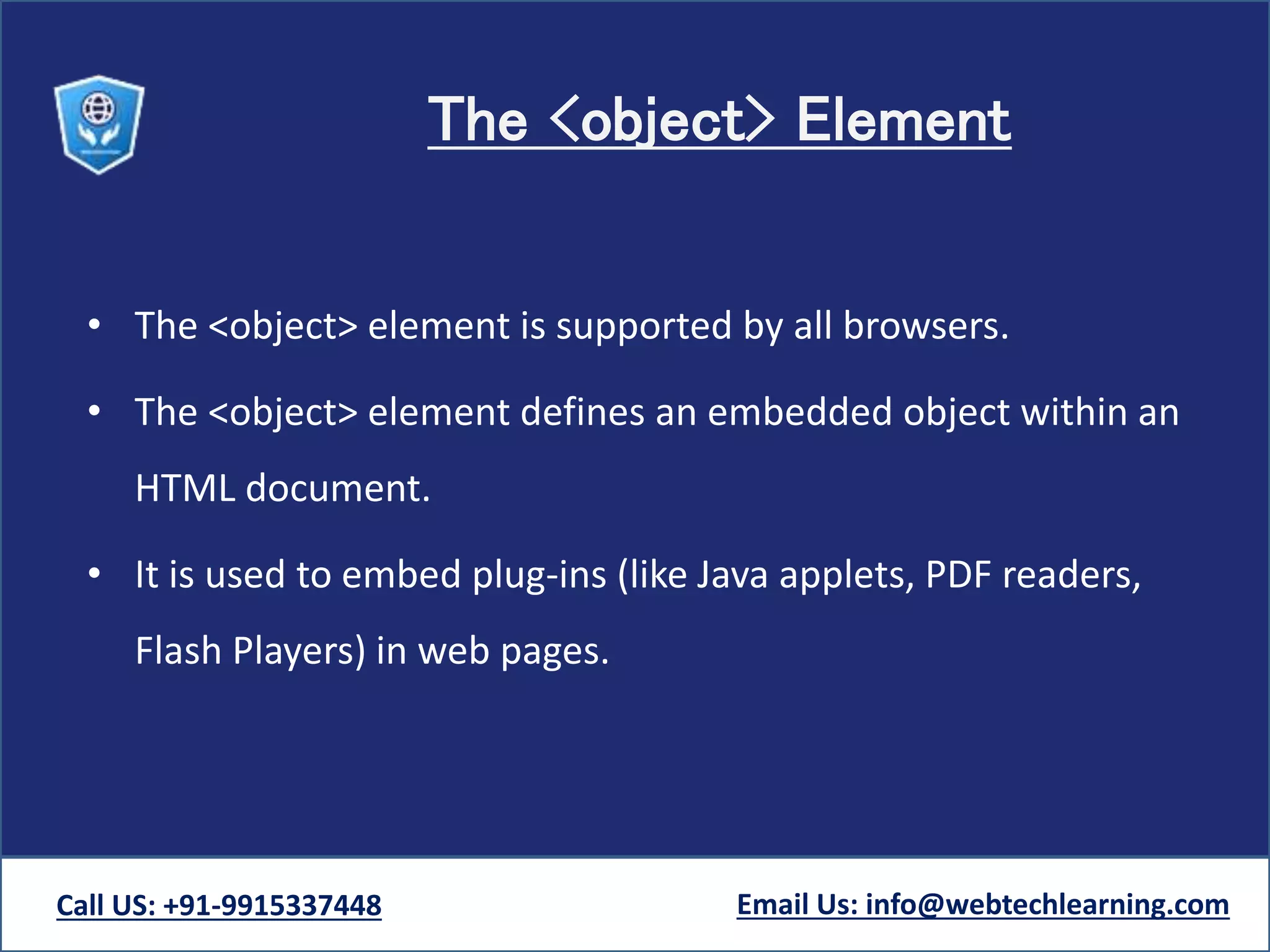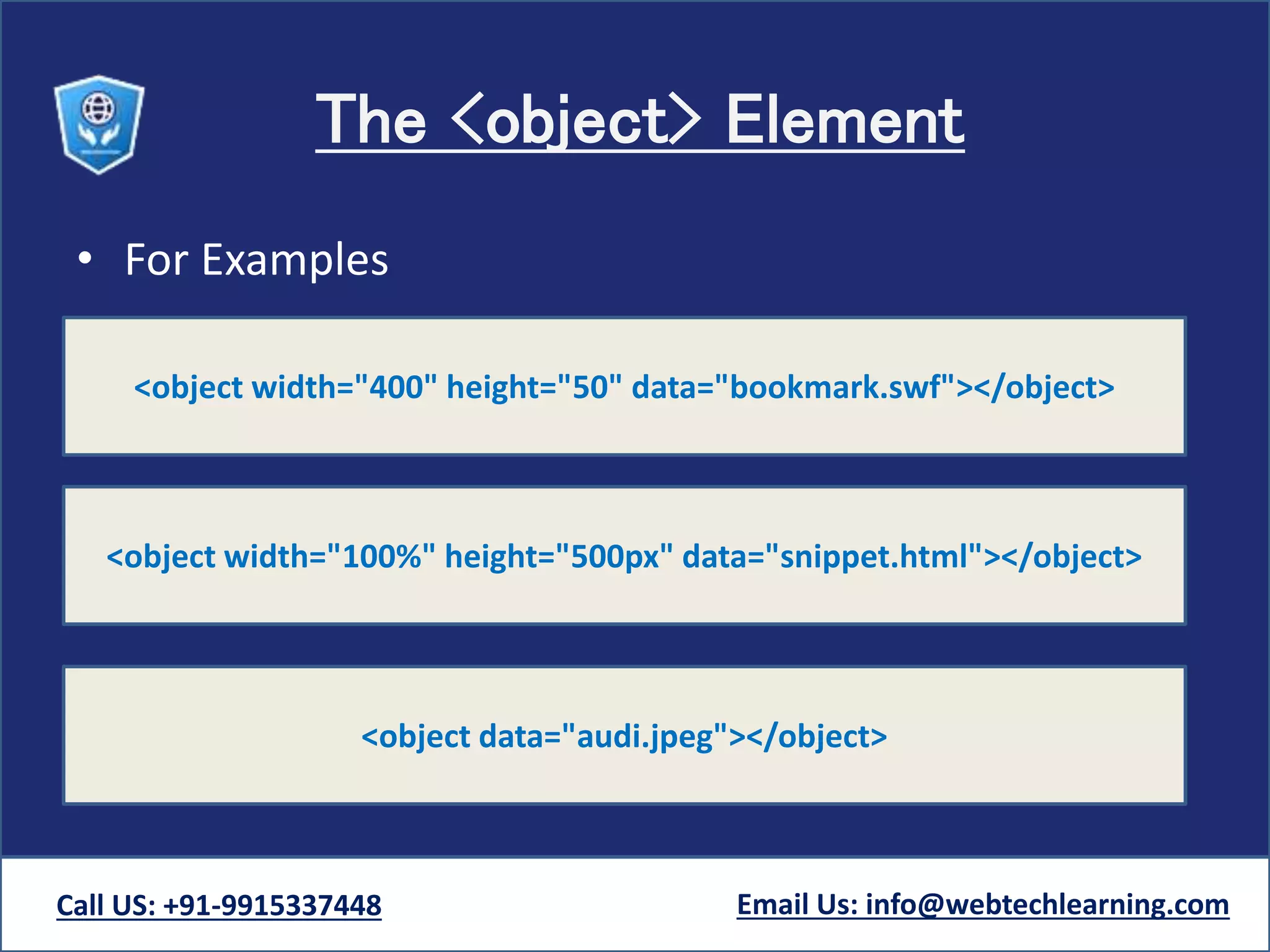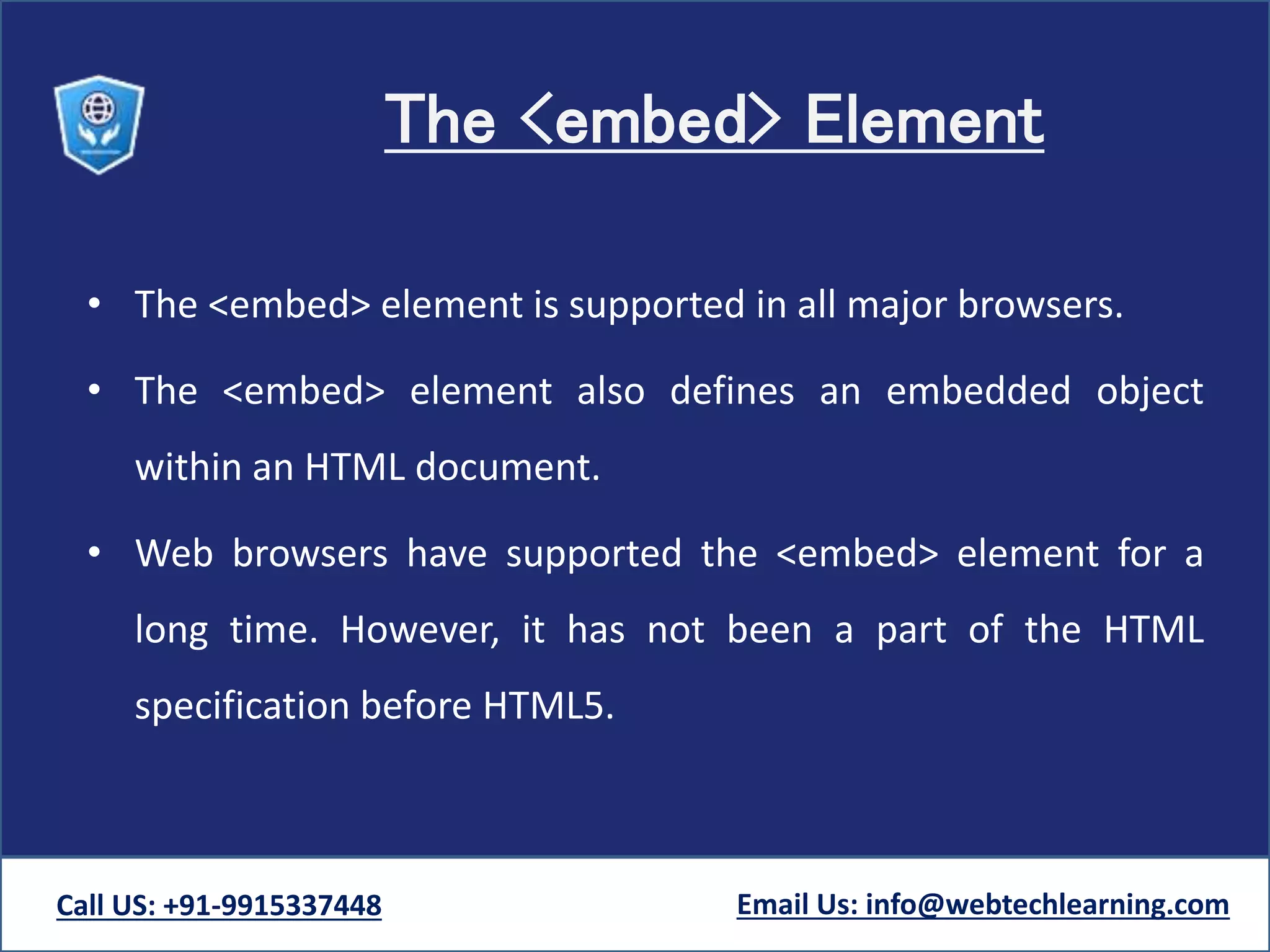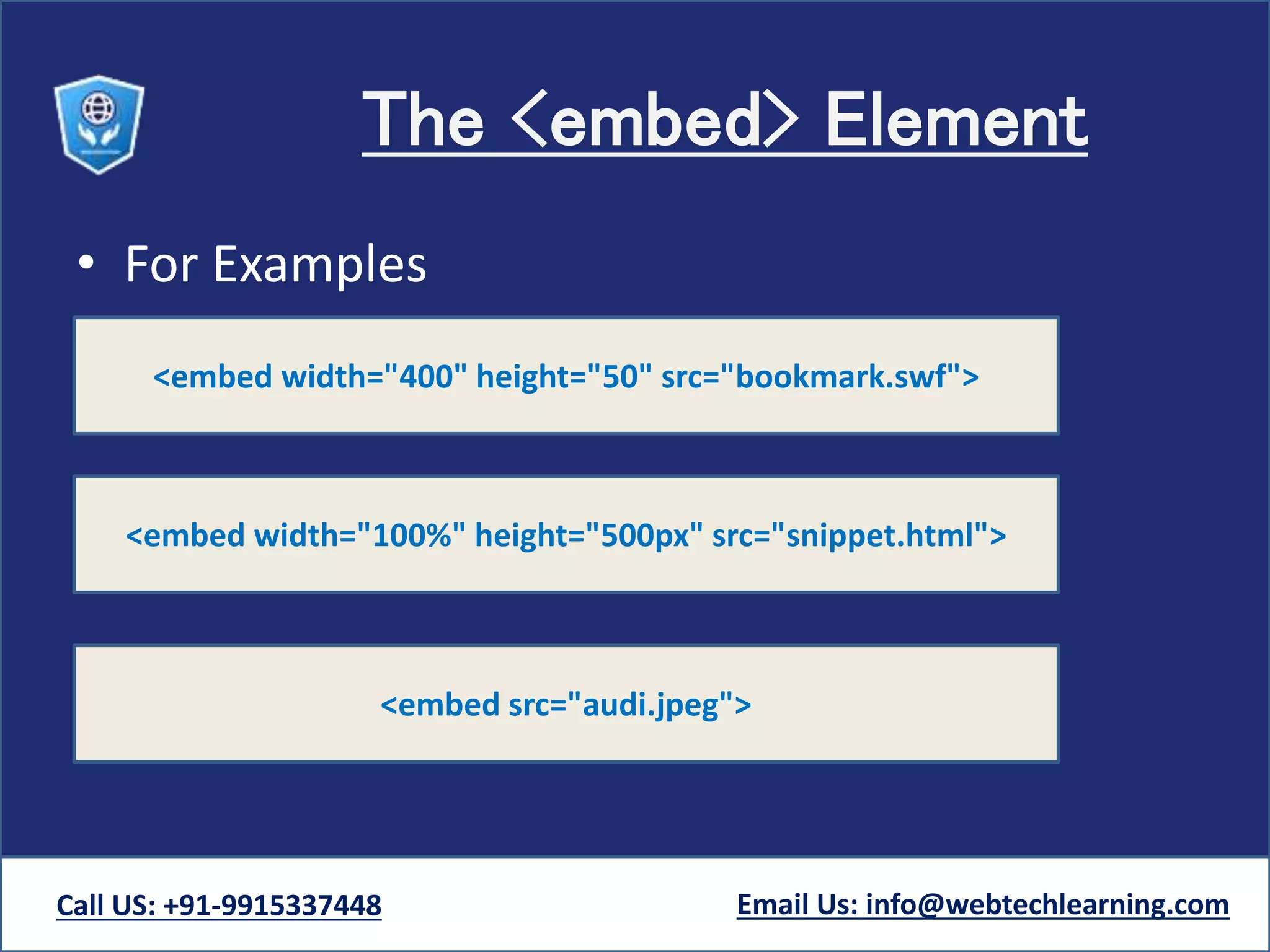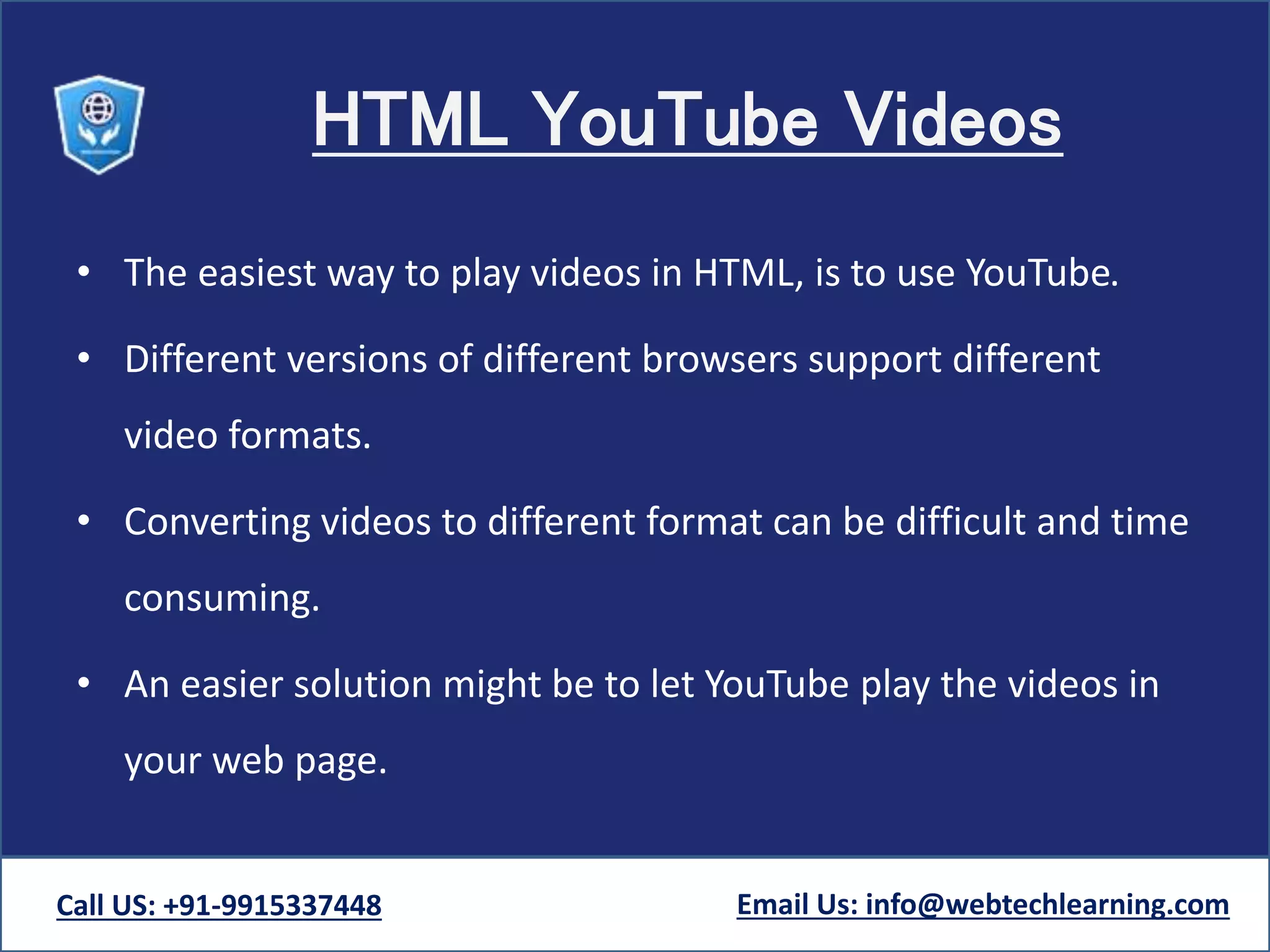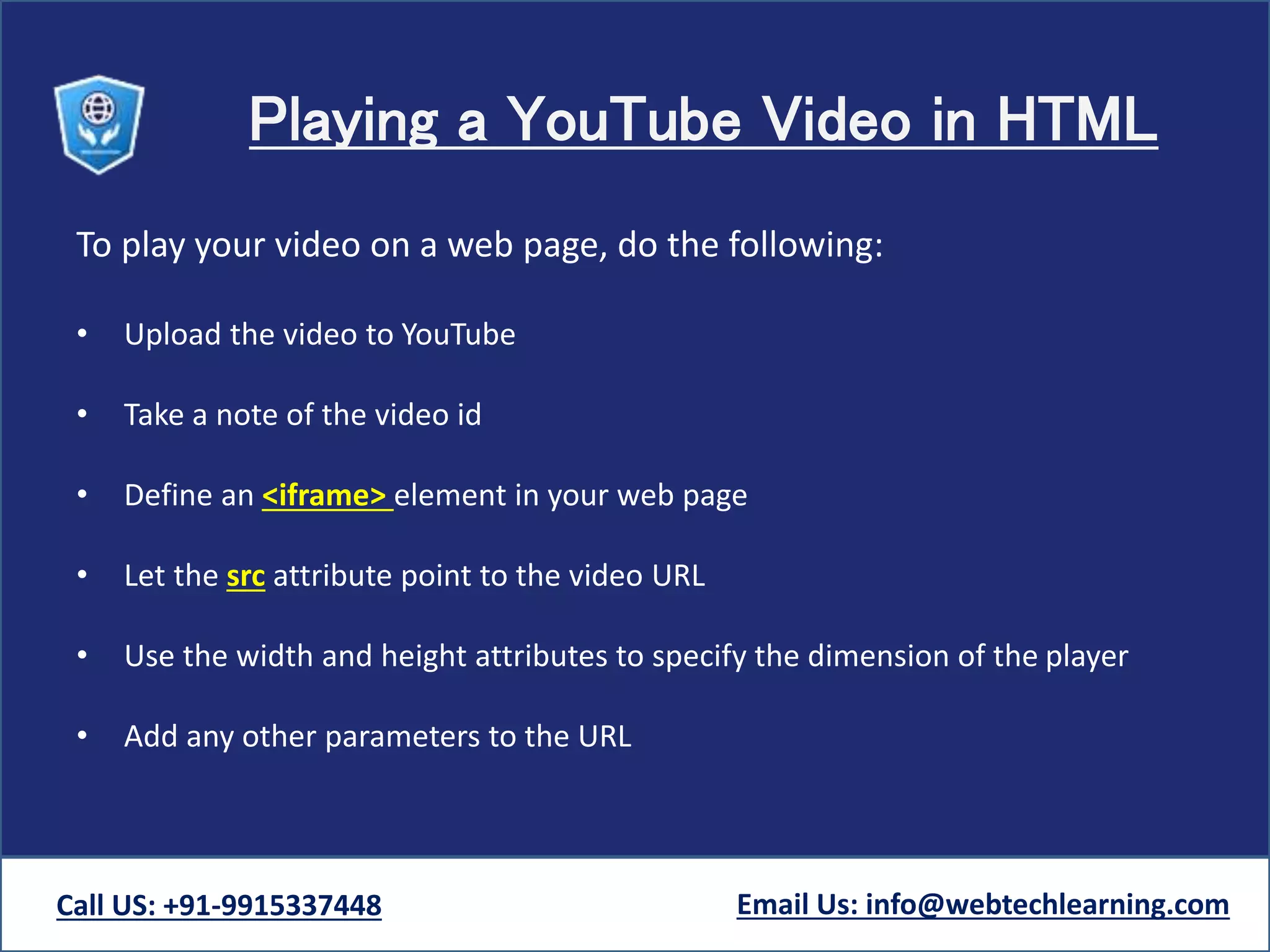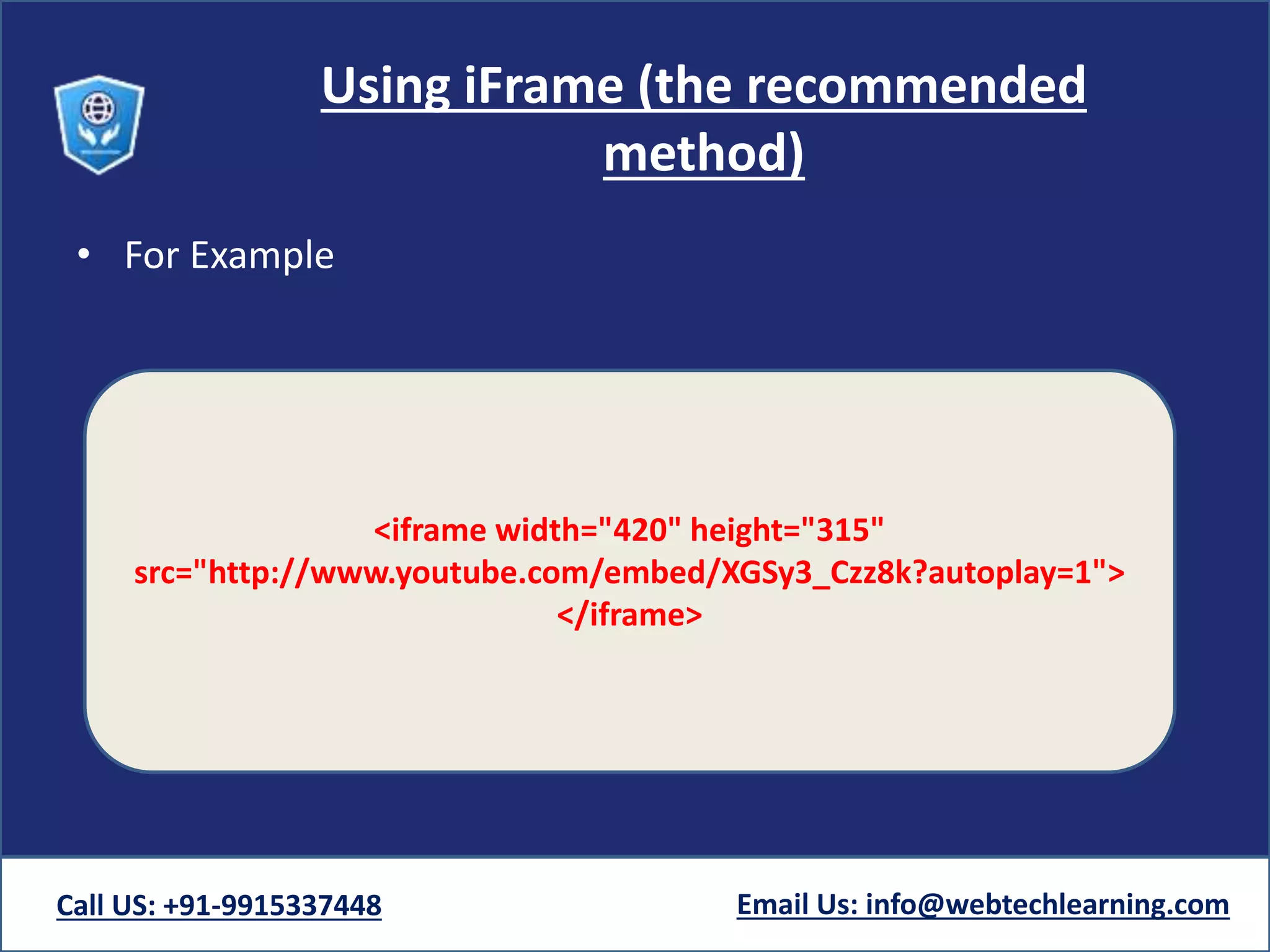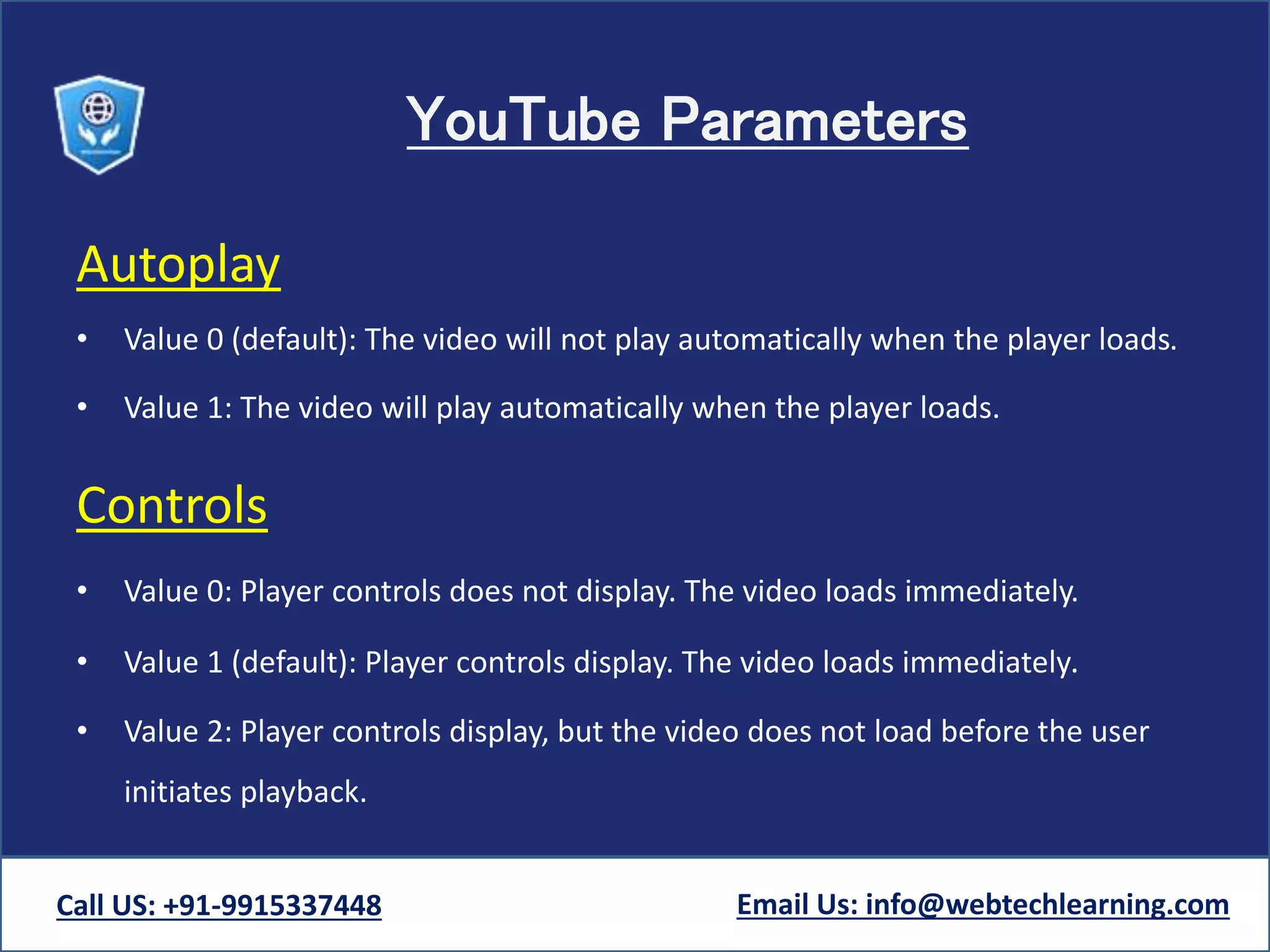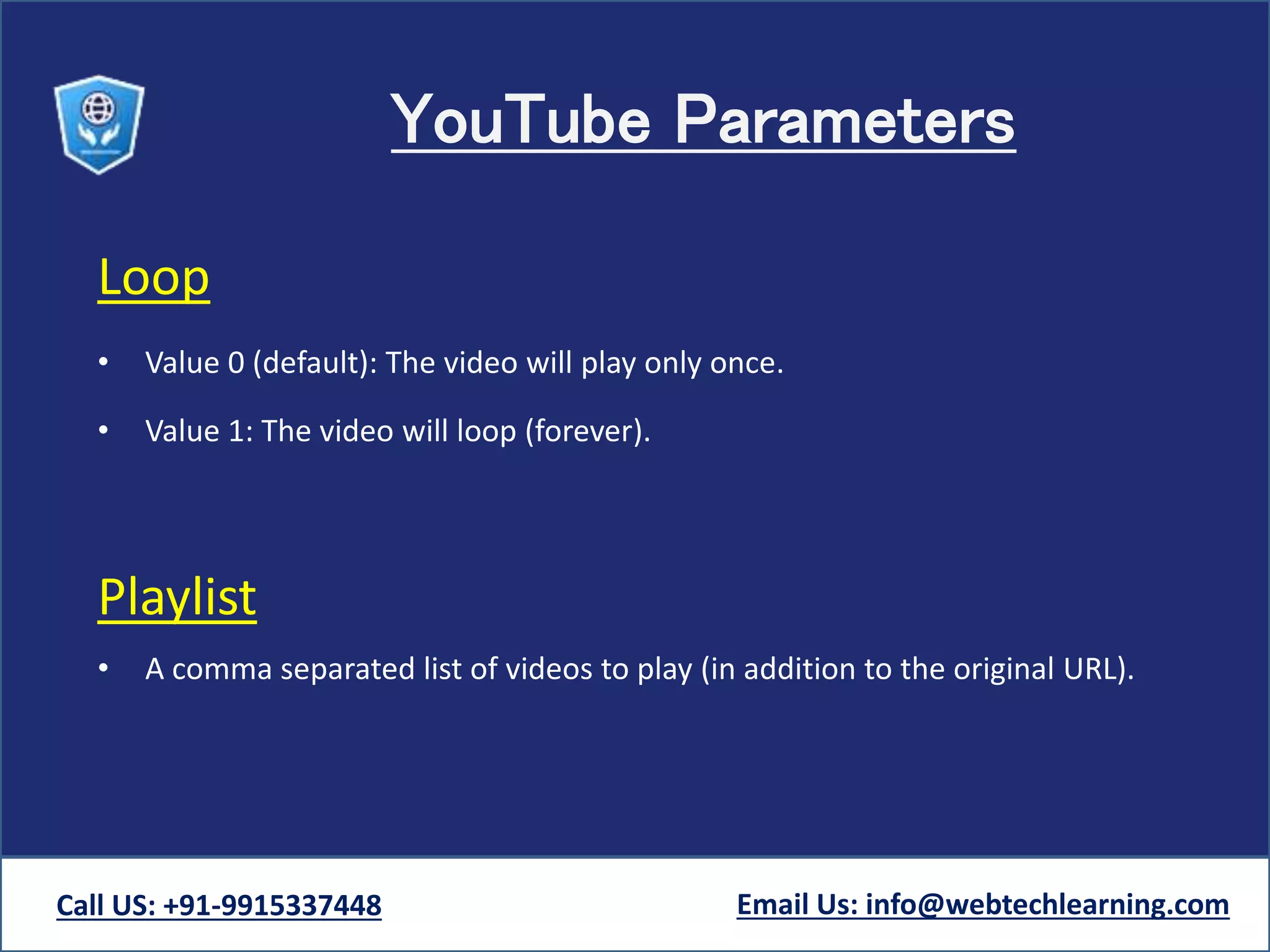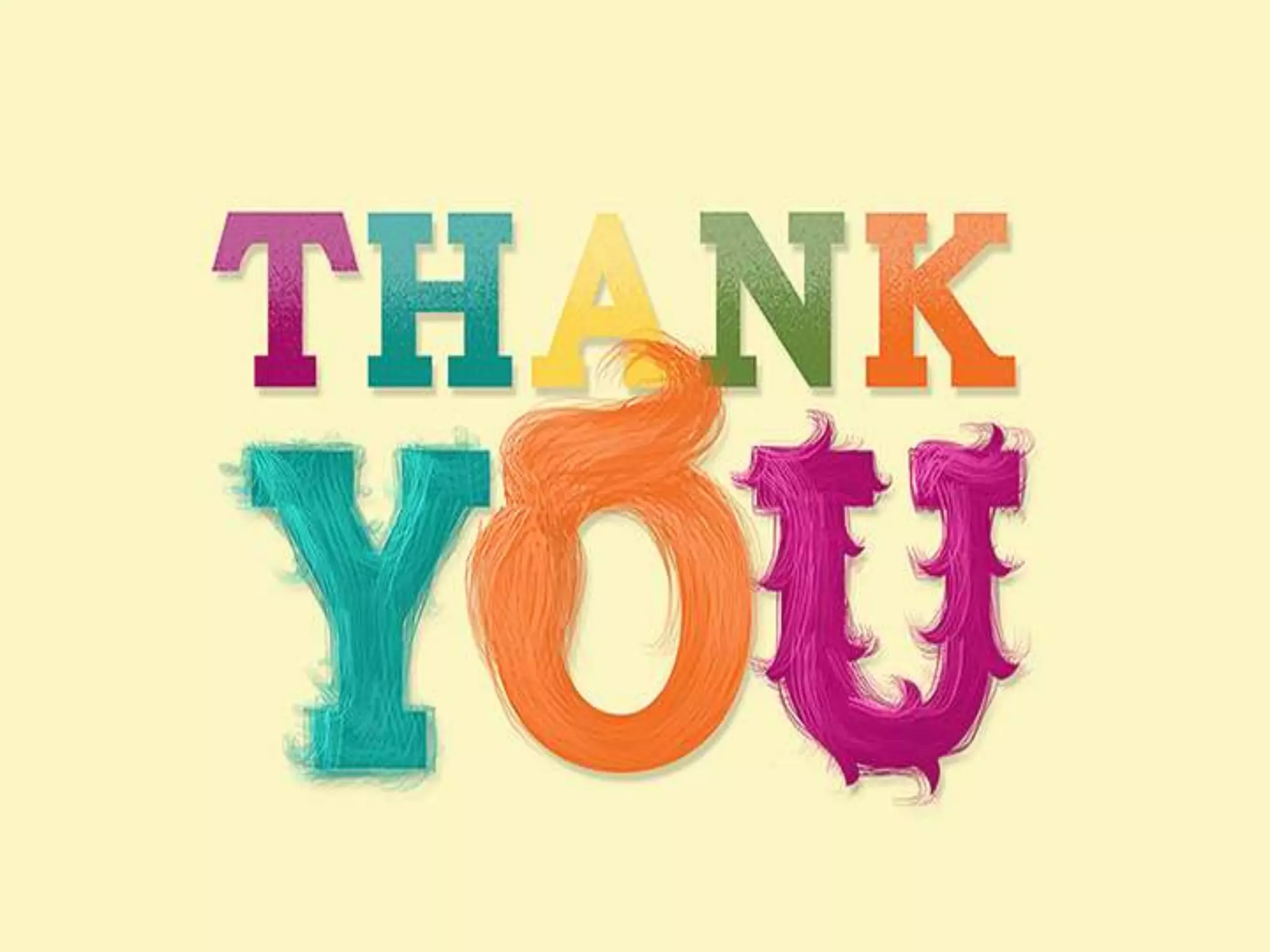The document discusses HTML5 multimedia elements, detailing how to embed audio and video files using the <video> and <audio> HTML tags. It explains the significance of media file formats, the use of controls for playback, and the role of plug-ins like <object> and <embed> in enhancing browser functionality. Additionally, it covers how to easily integrate YouTube videos into a webpage using <iframe> and the parameters available for controlling video playback.