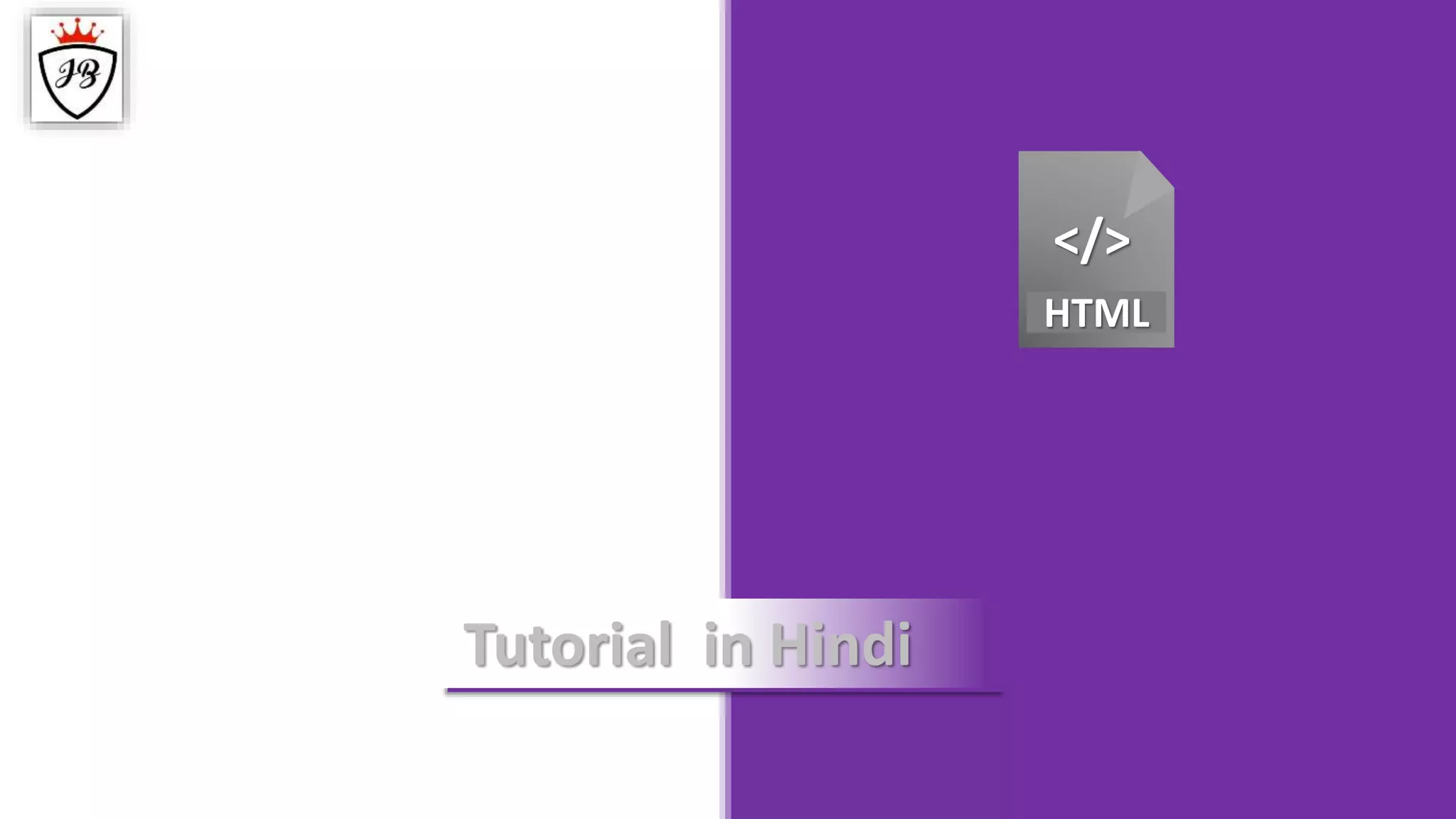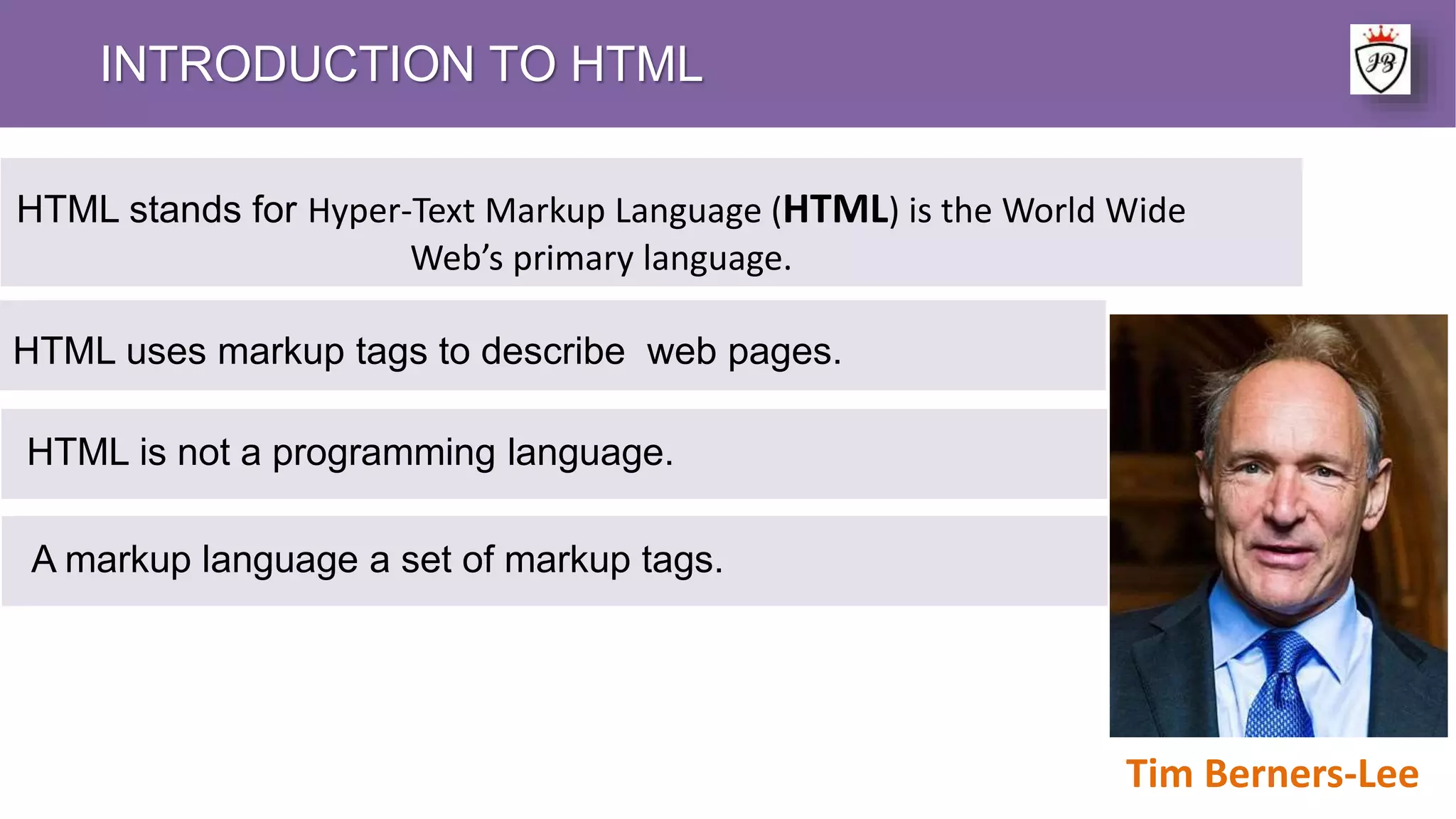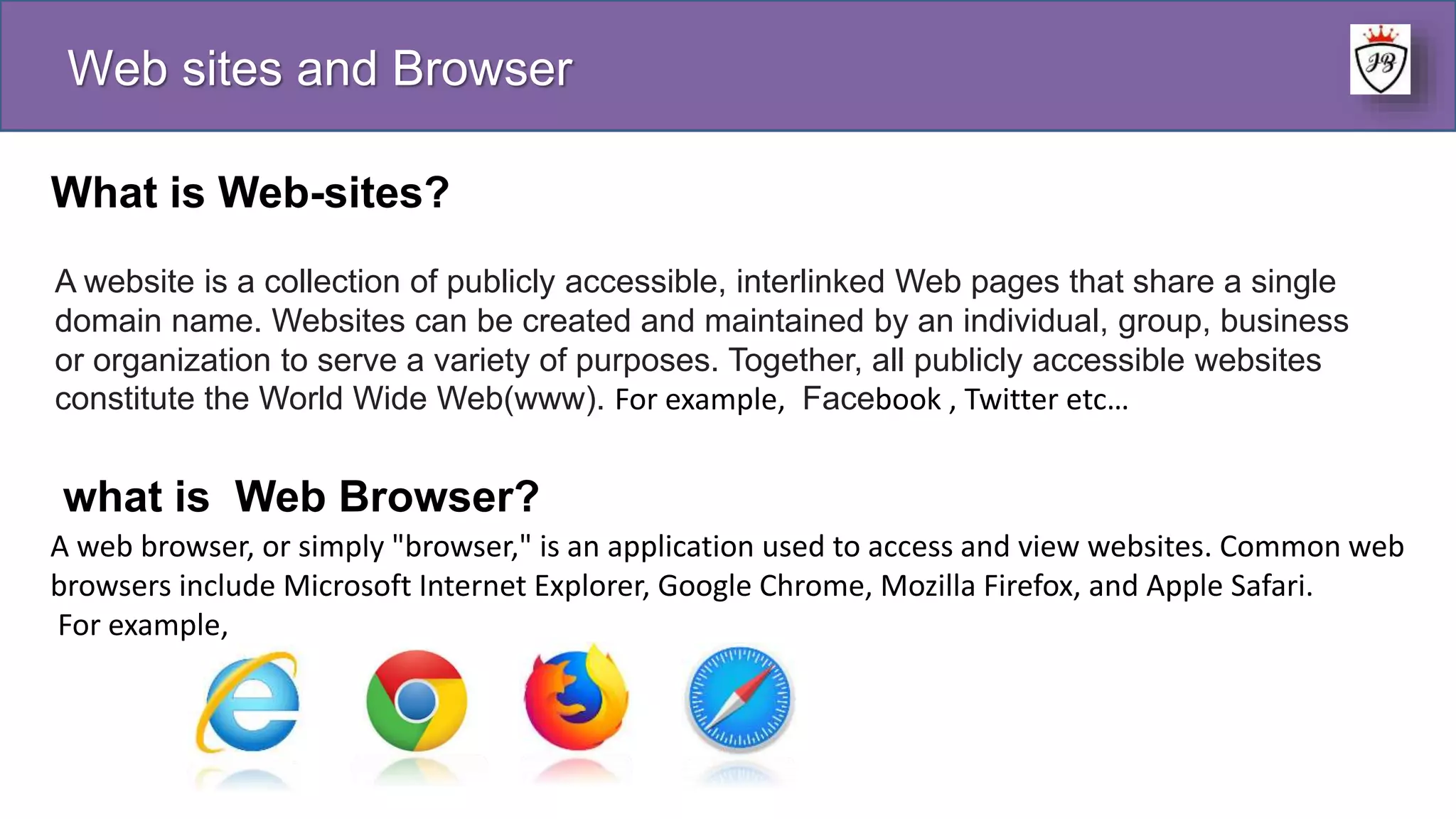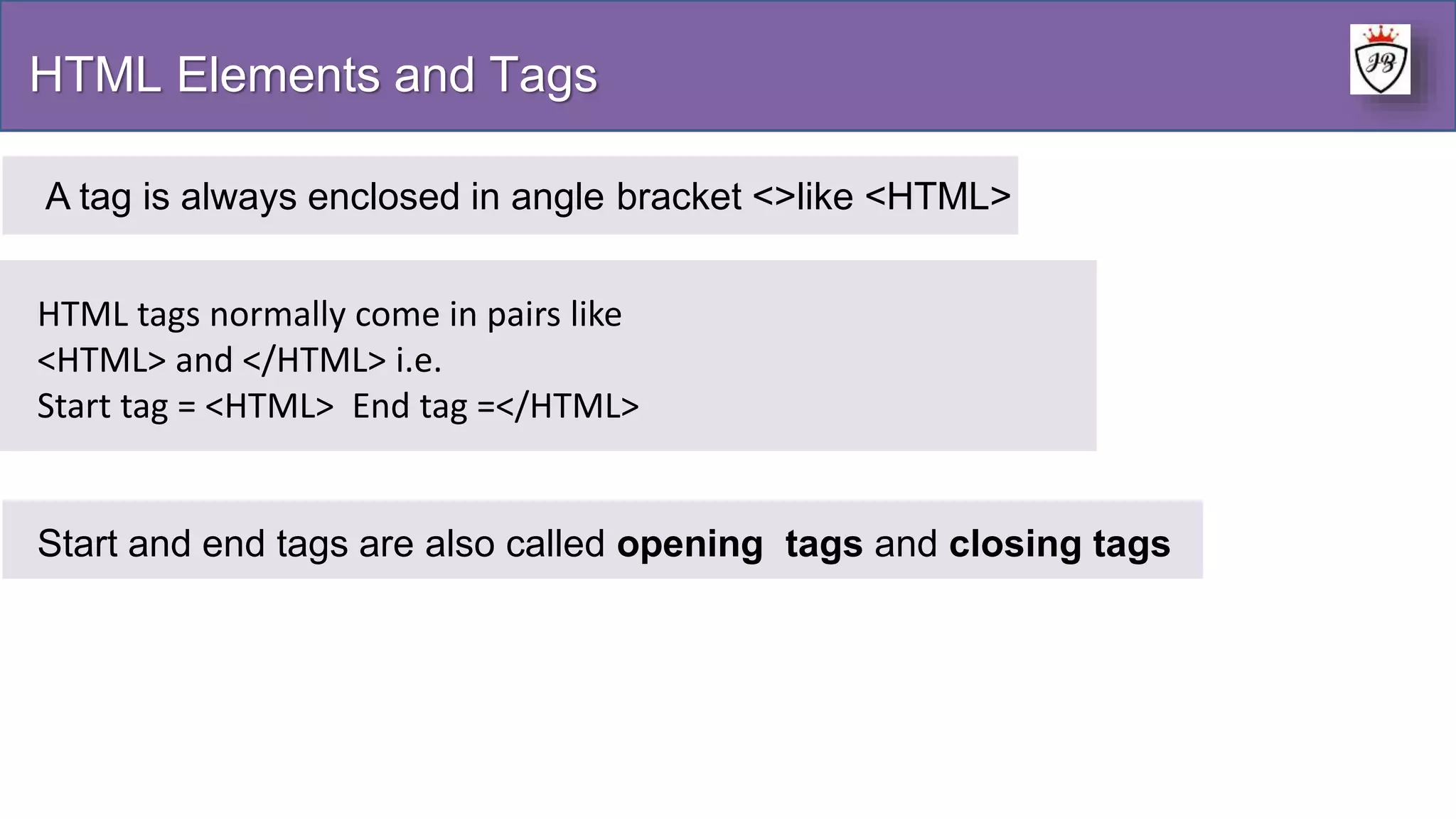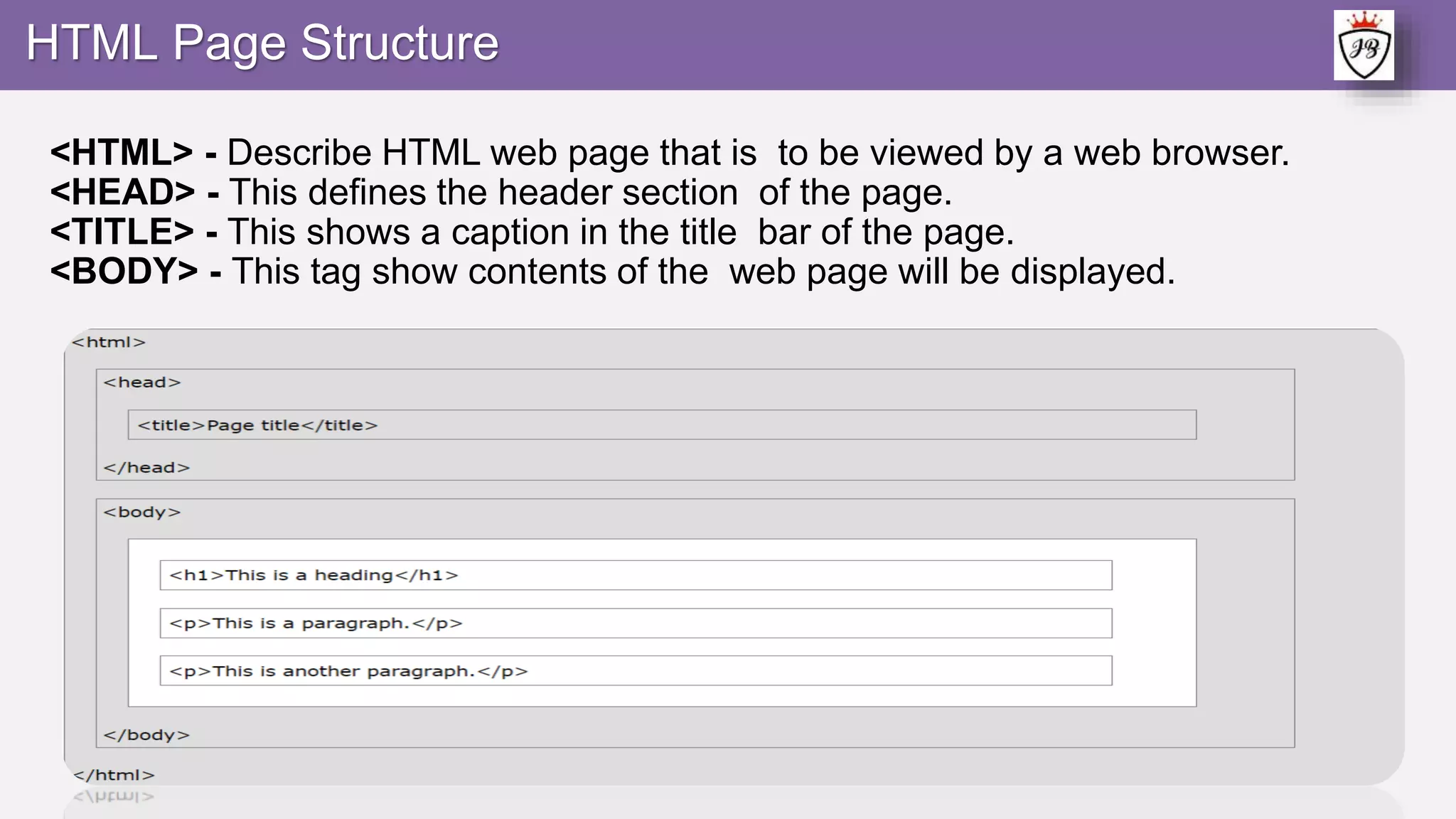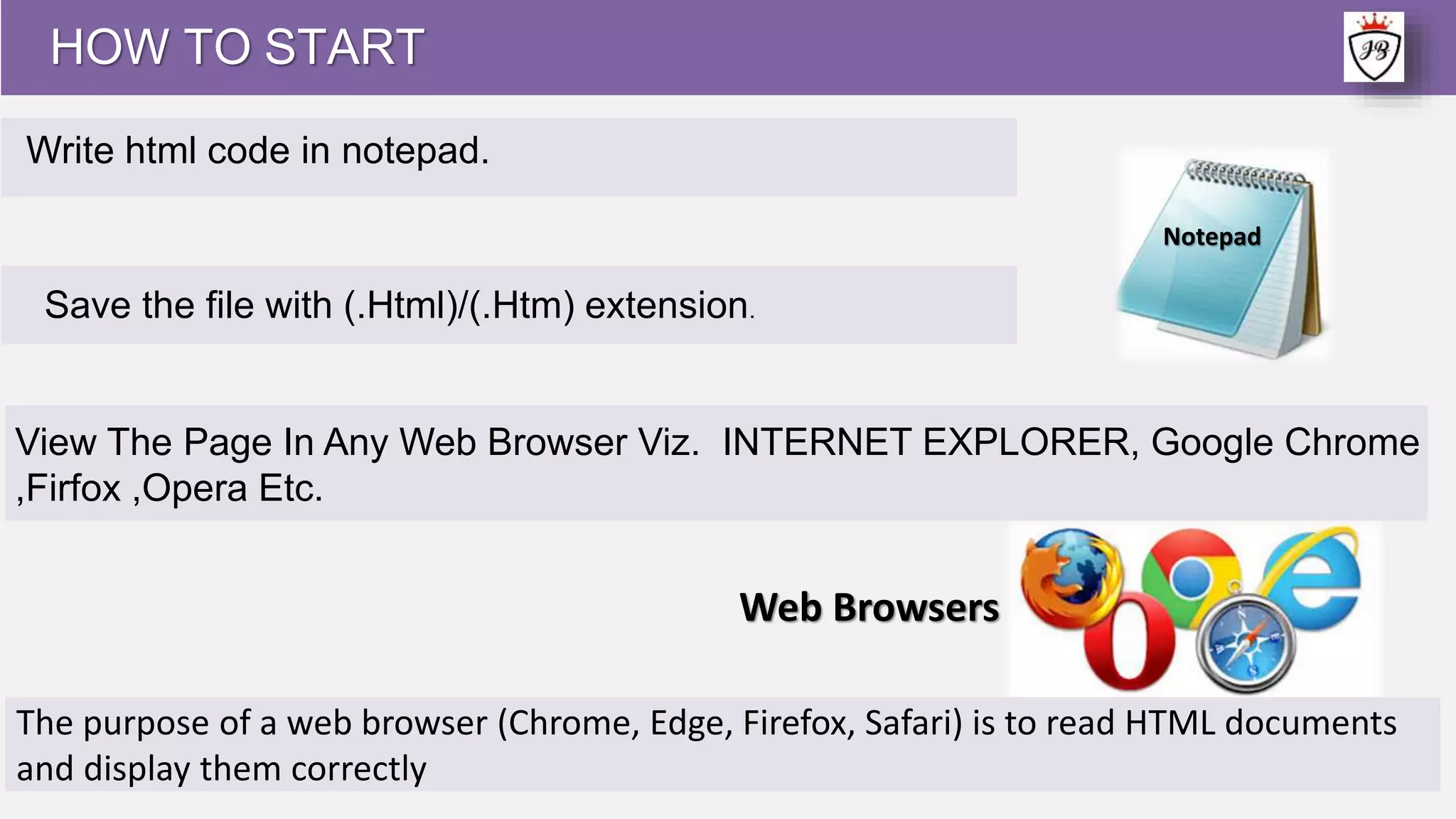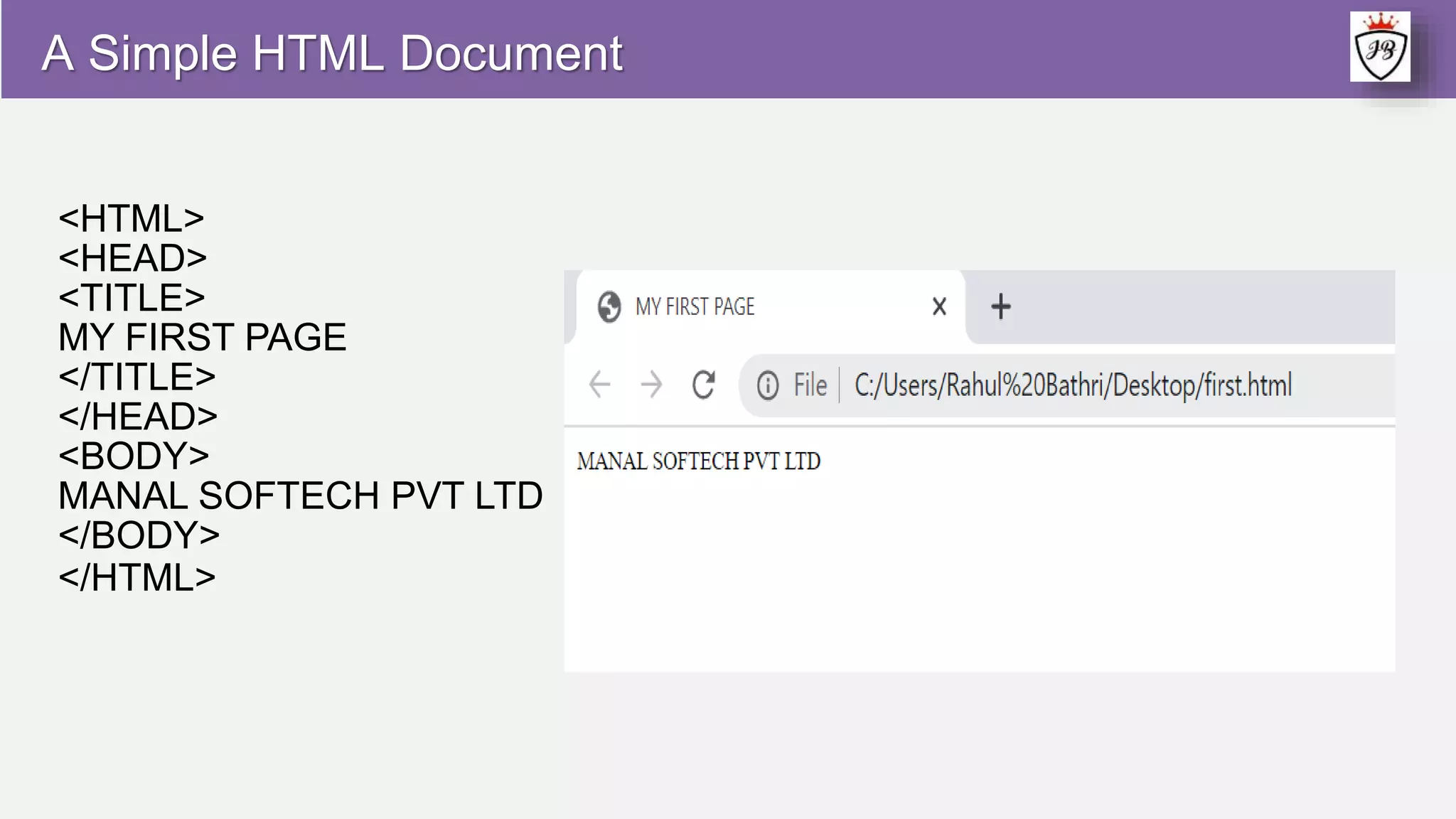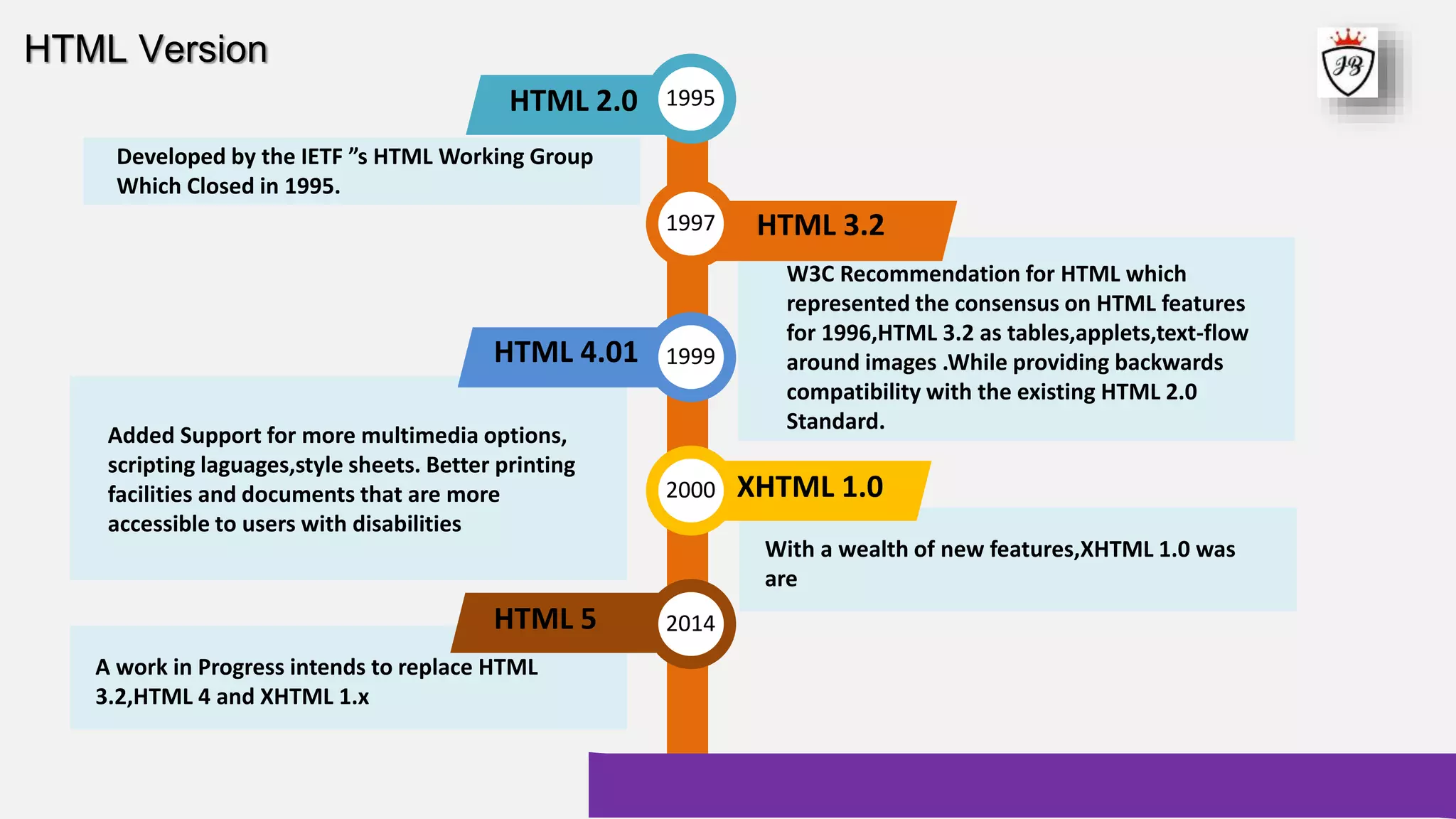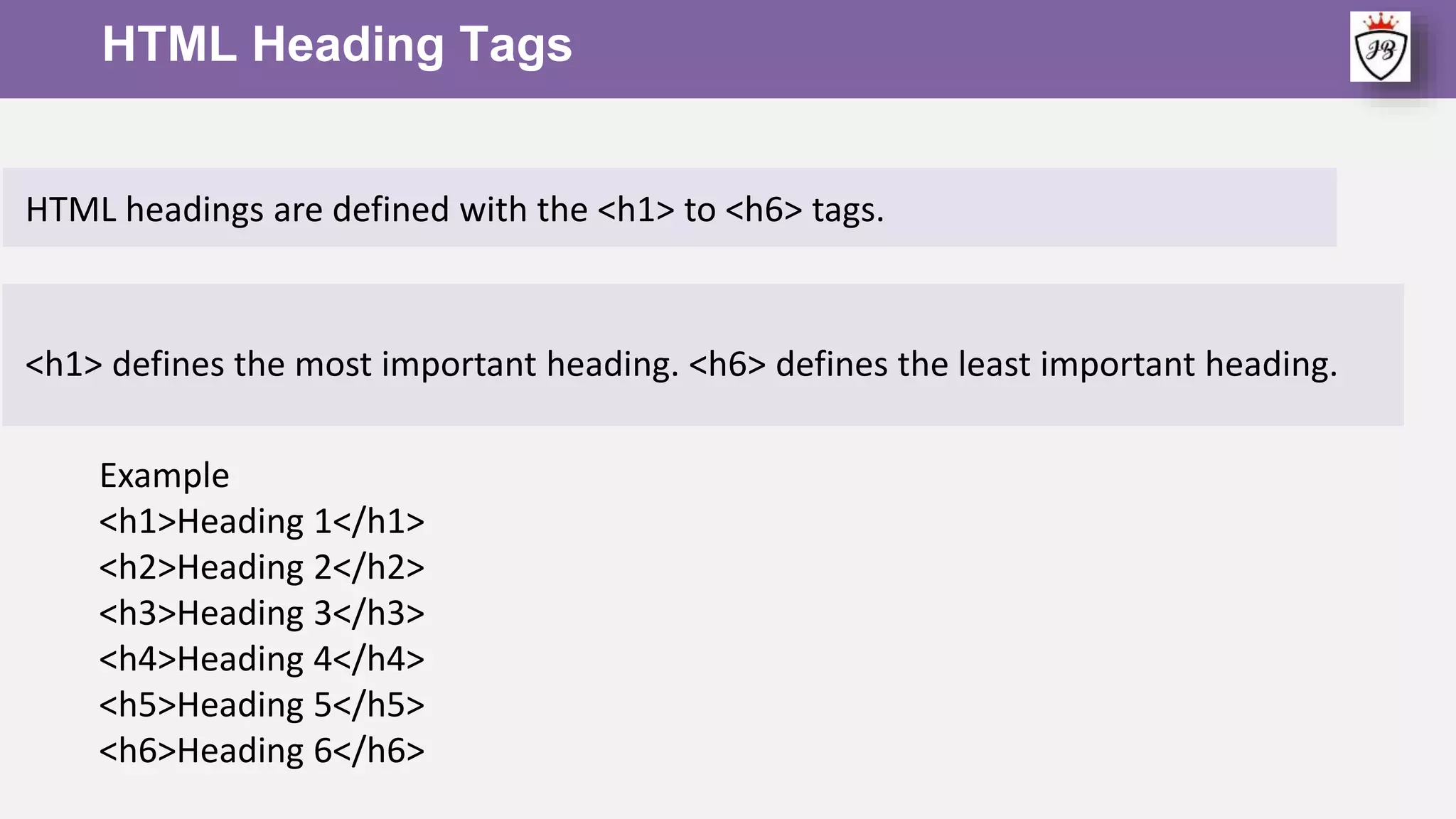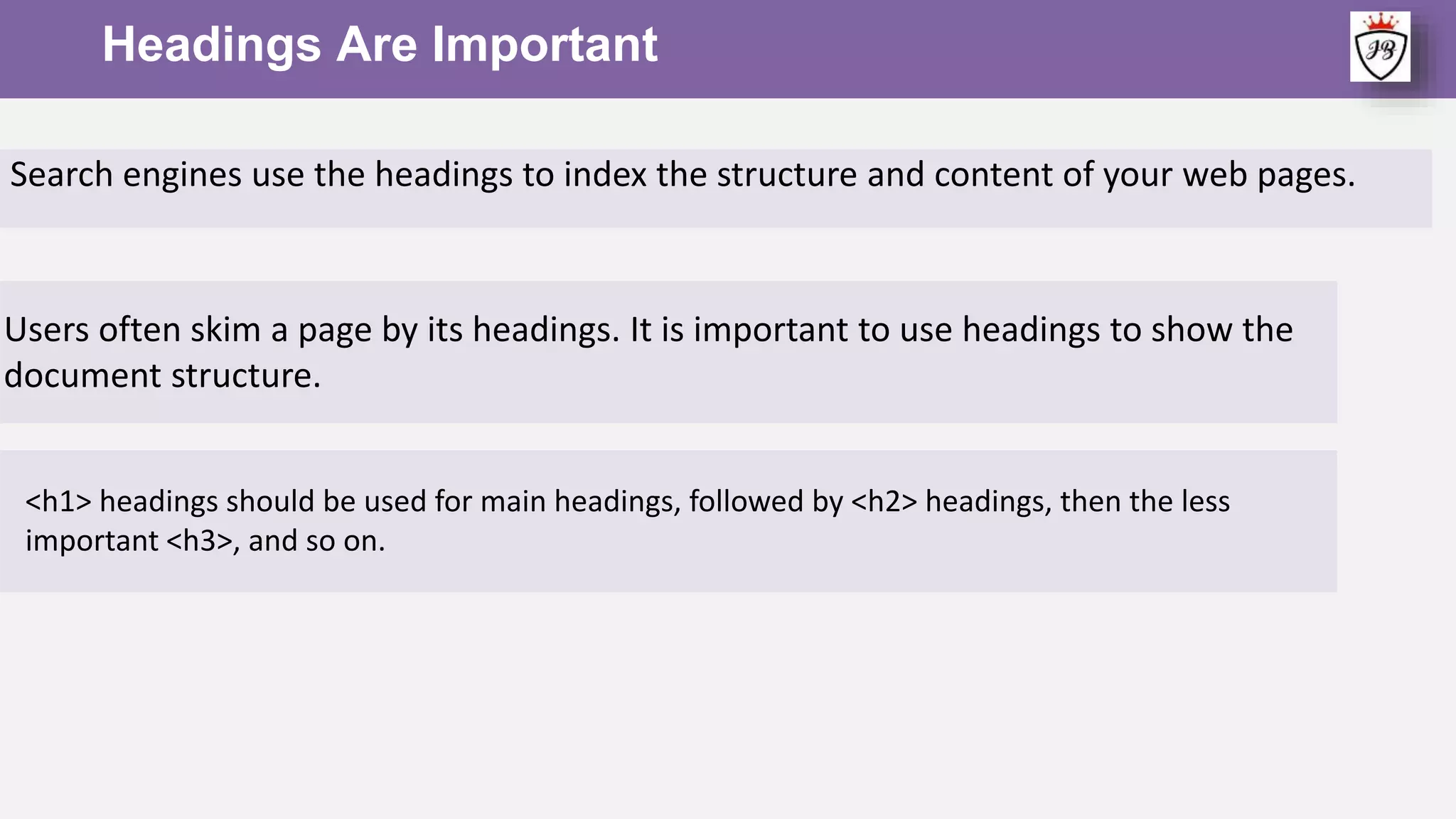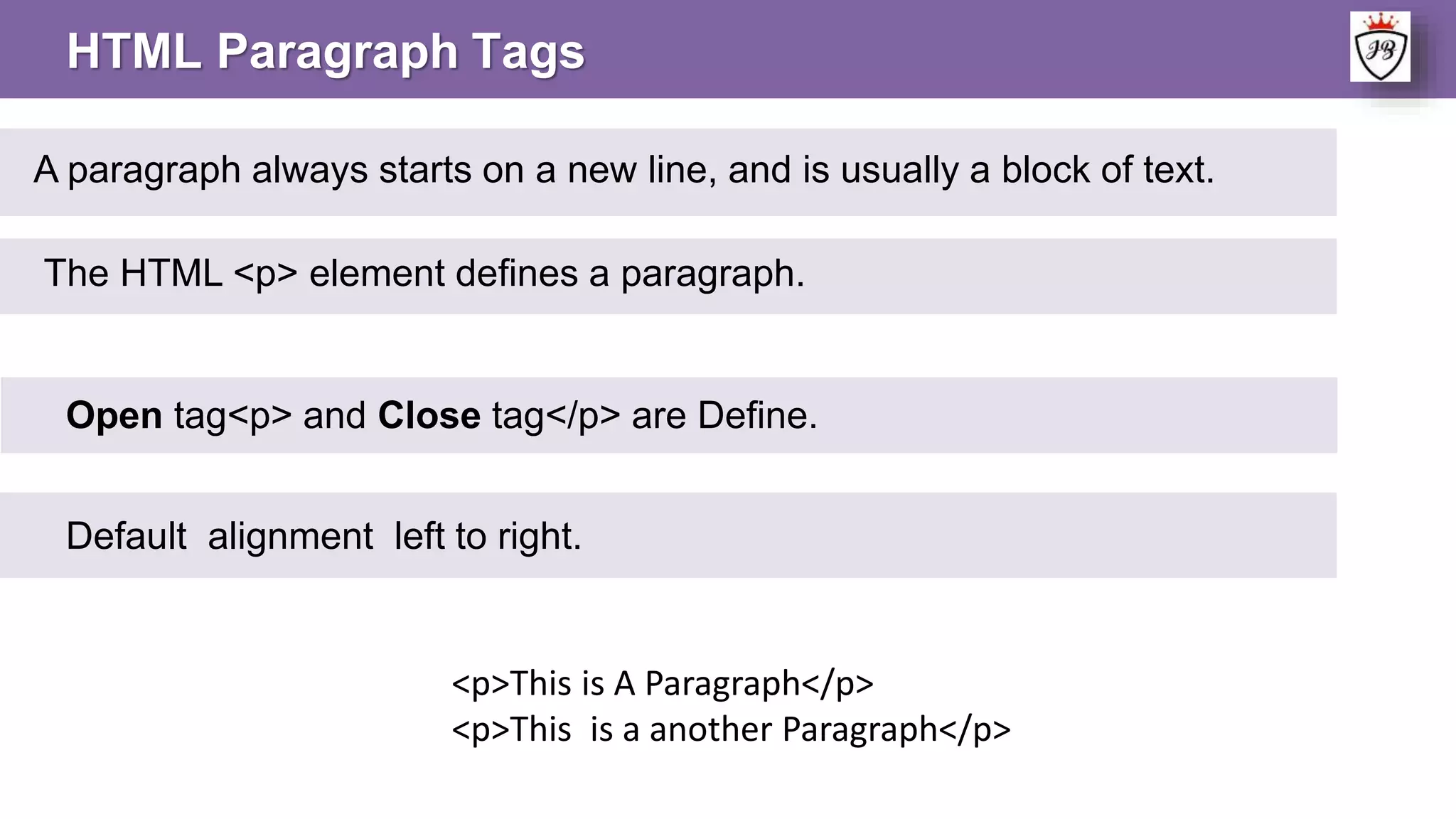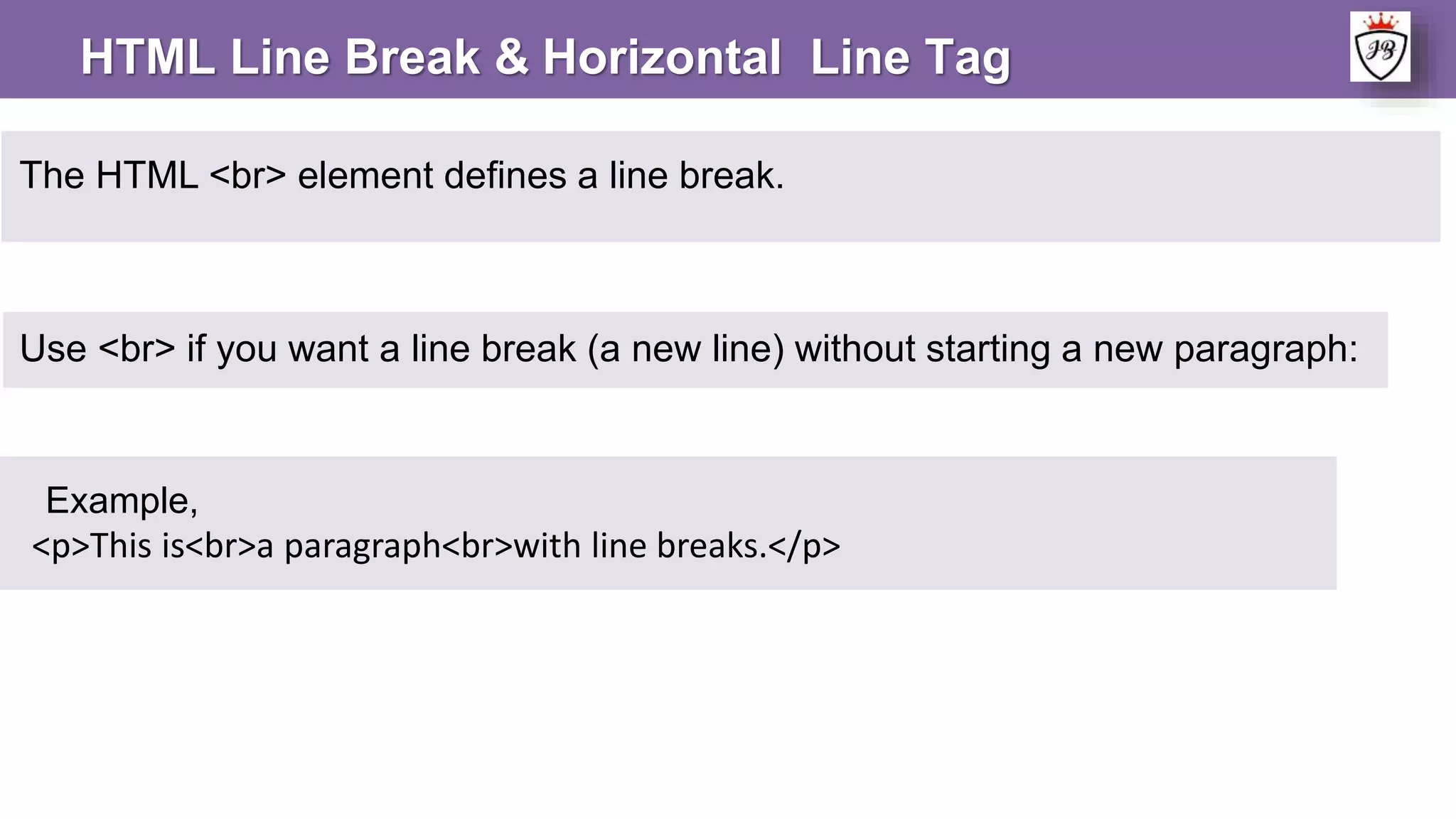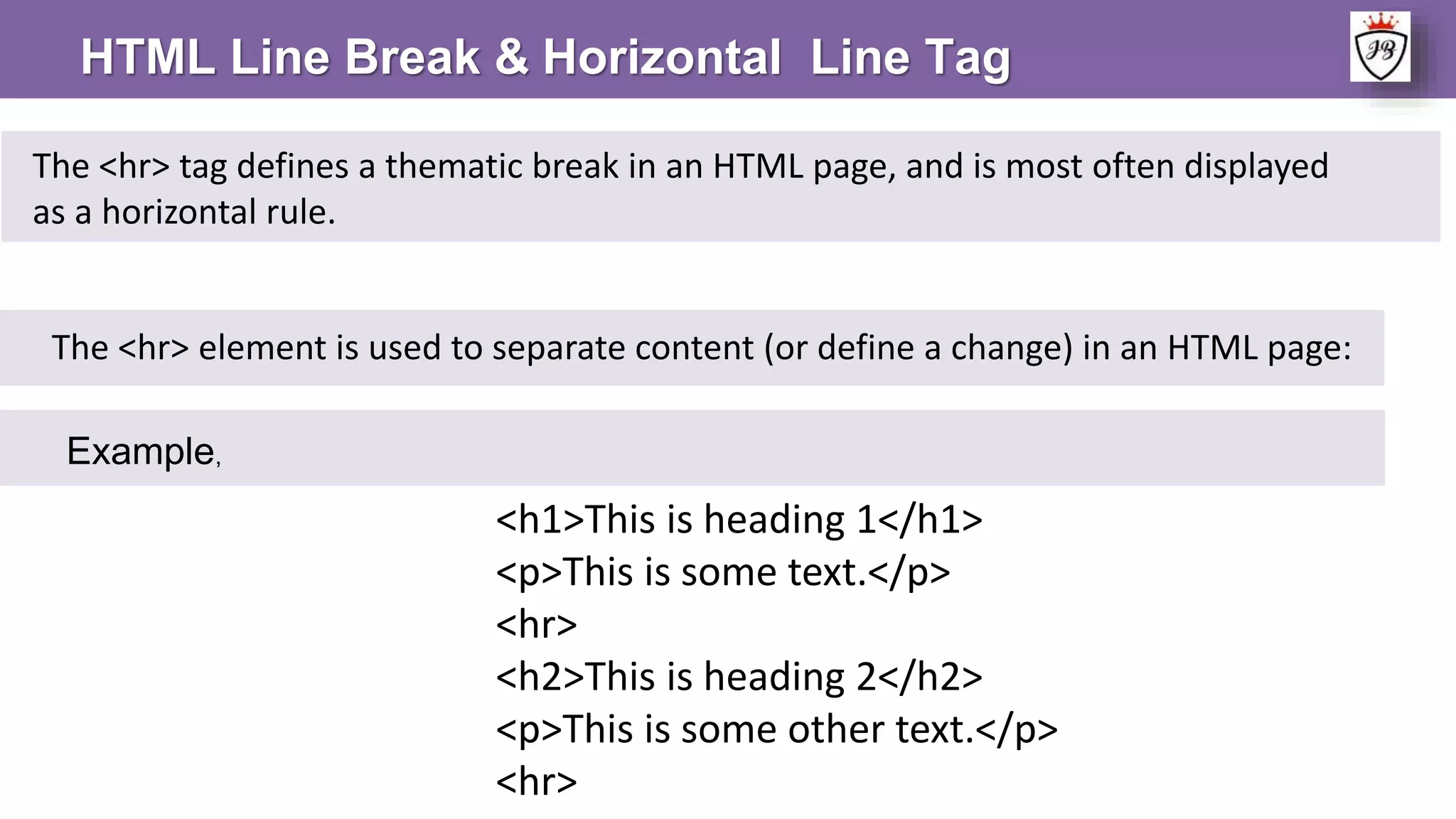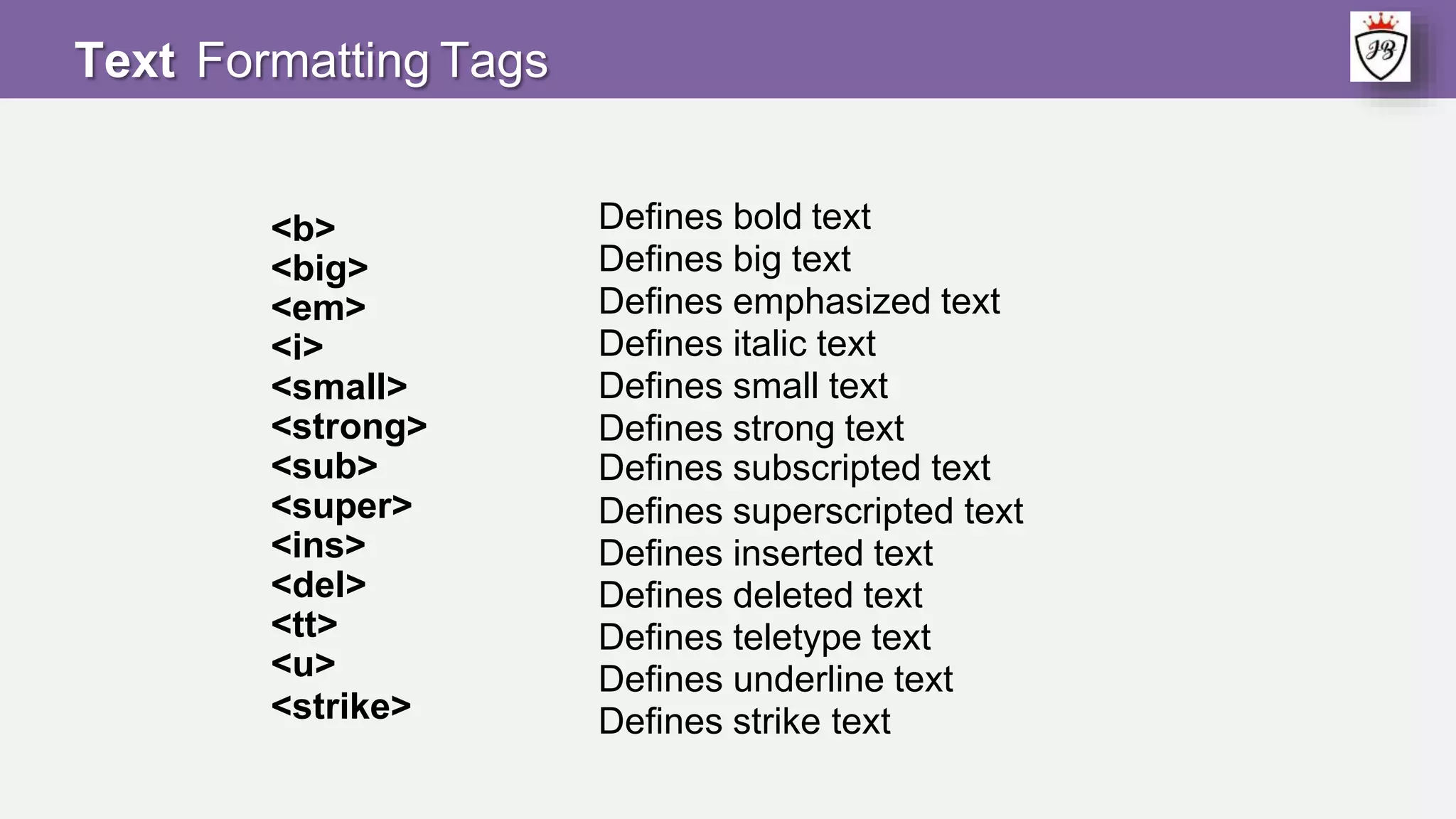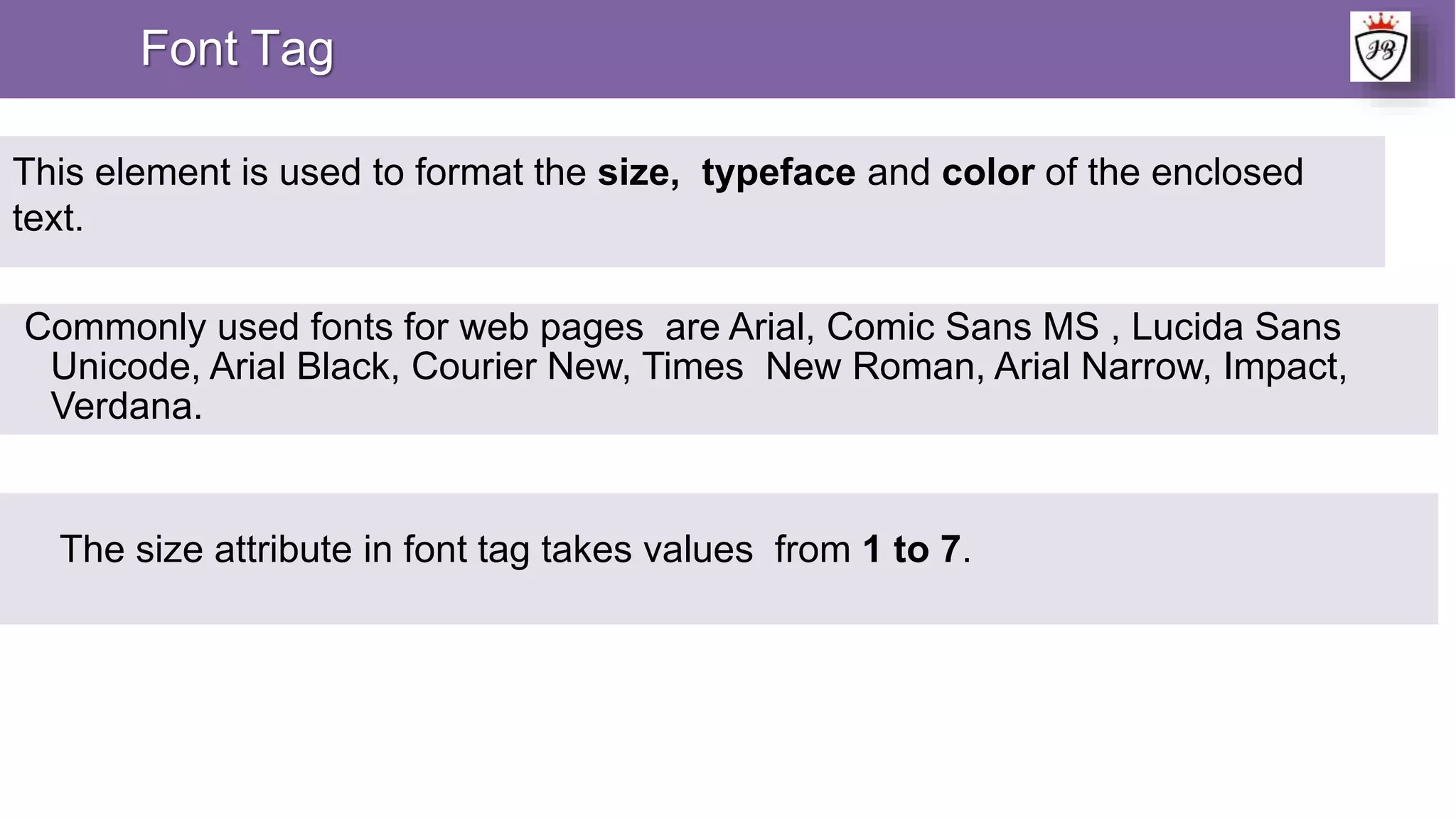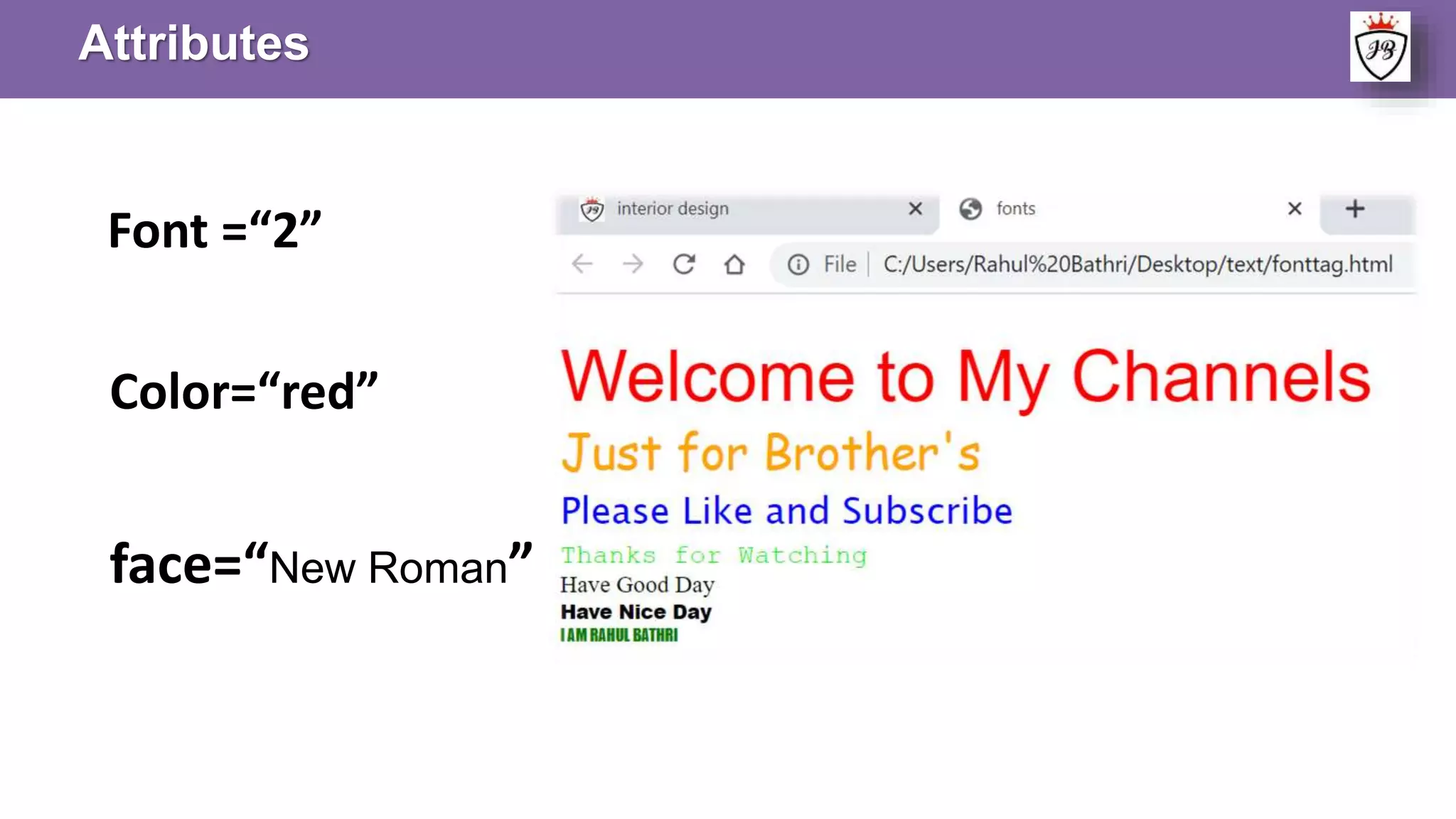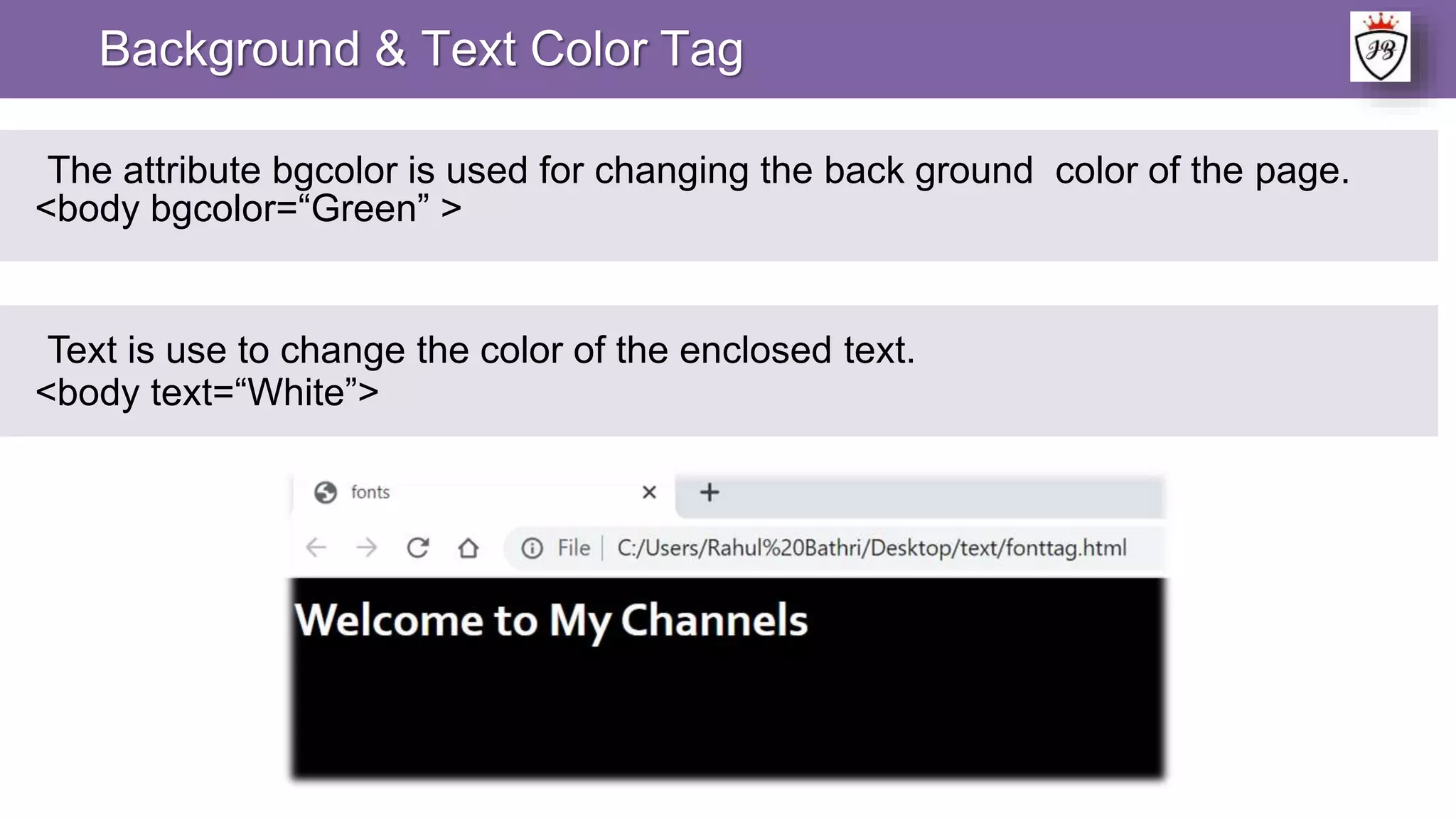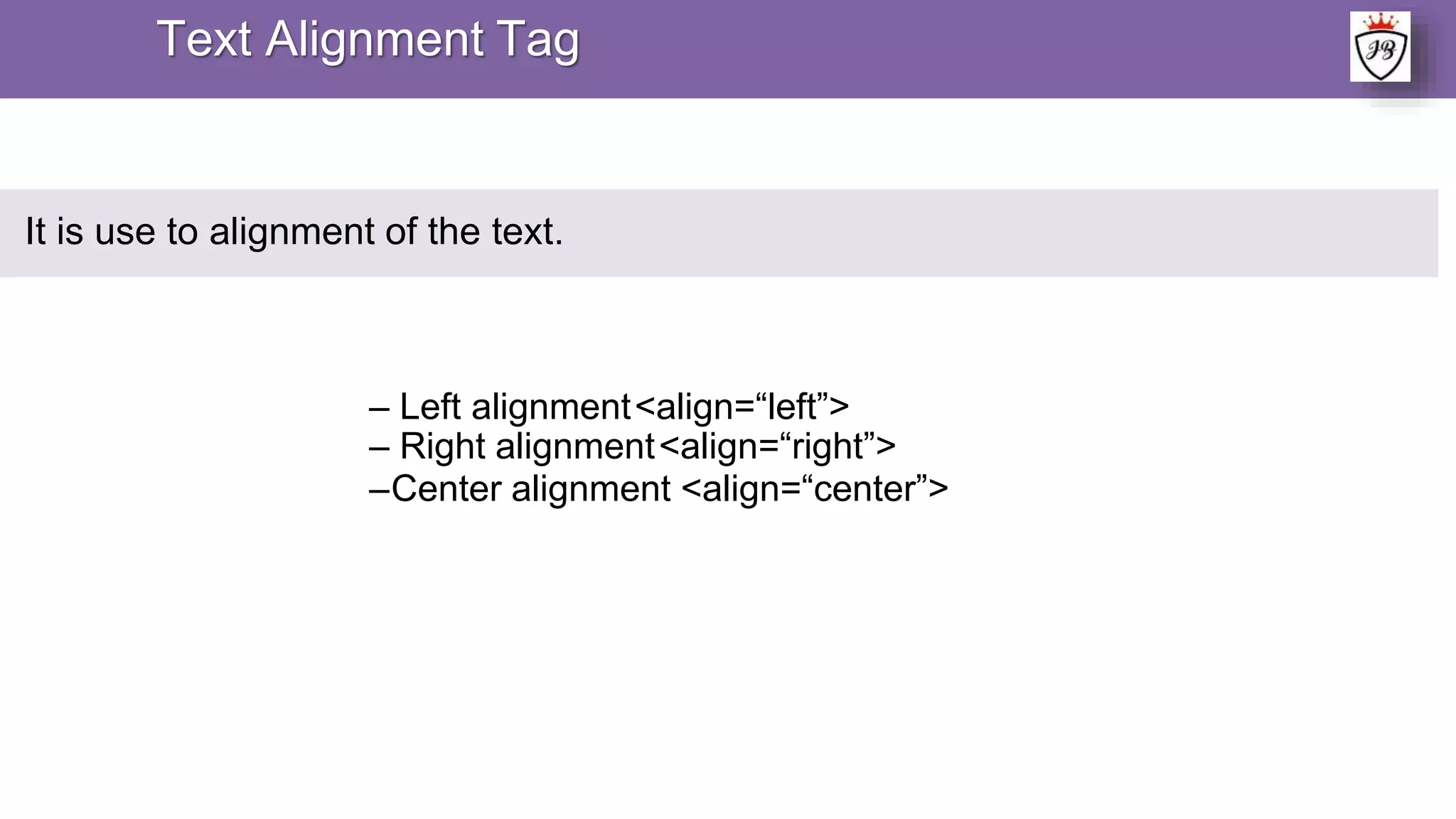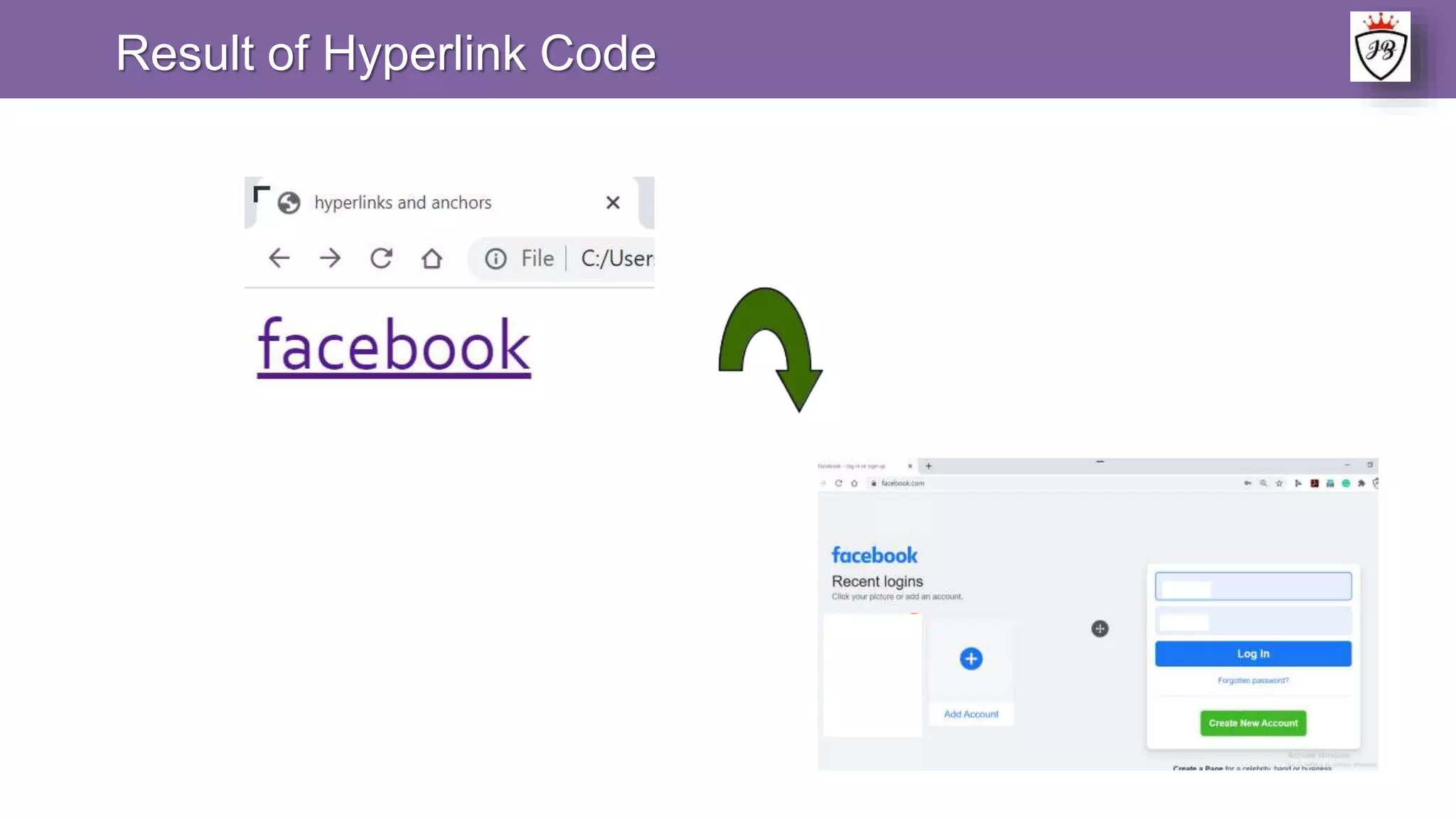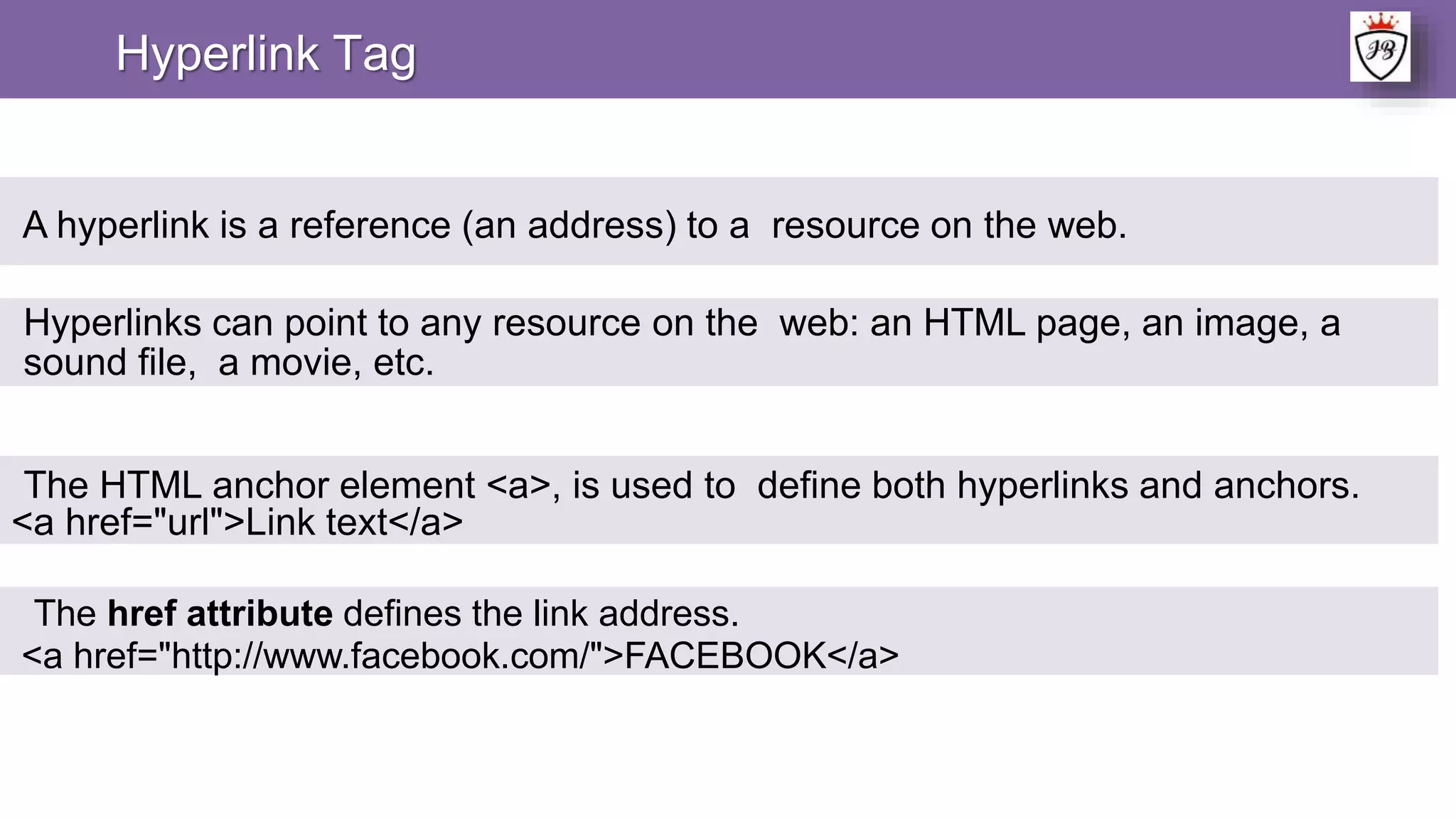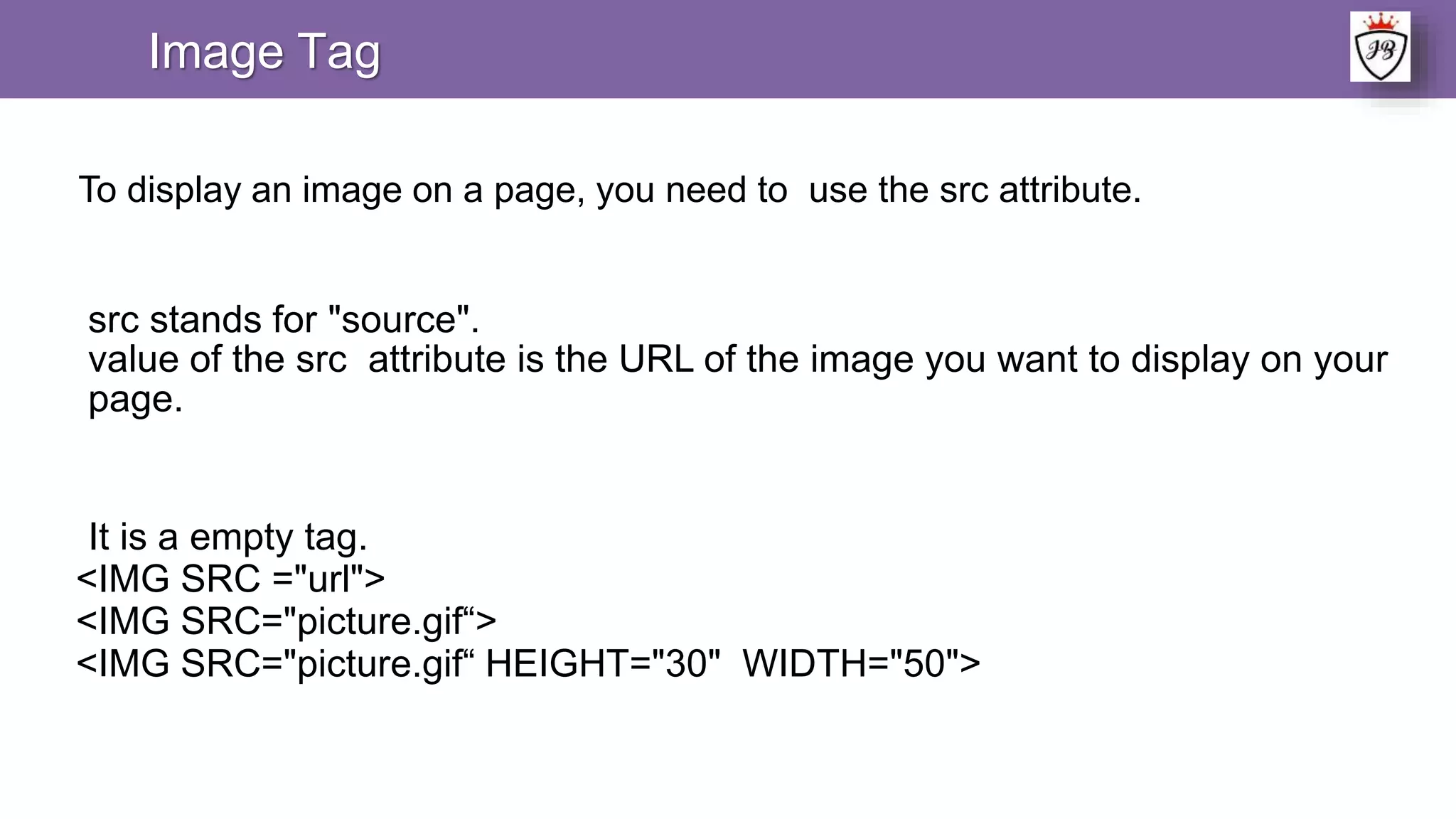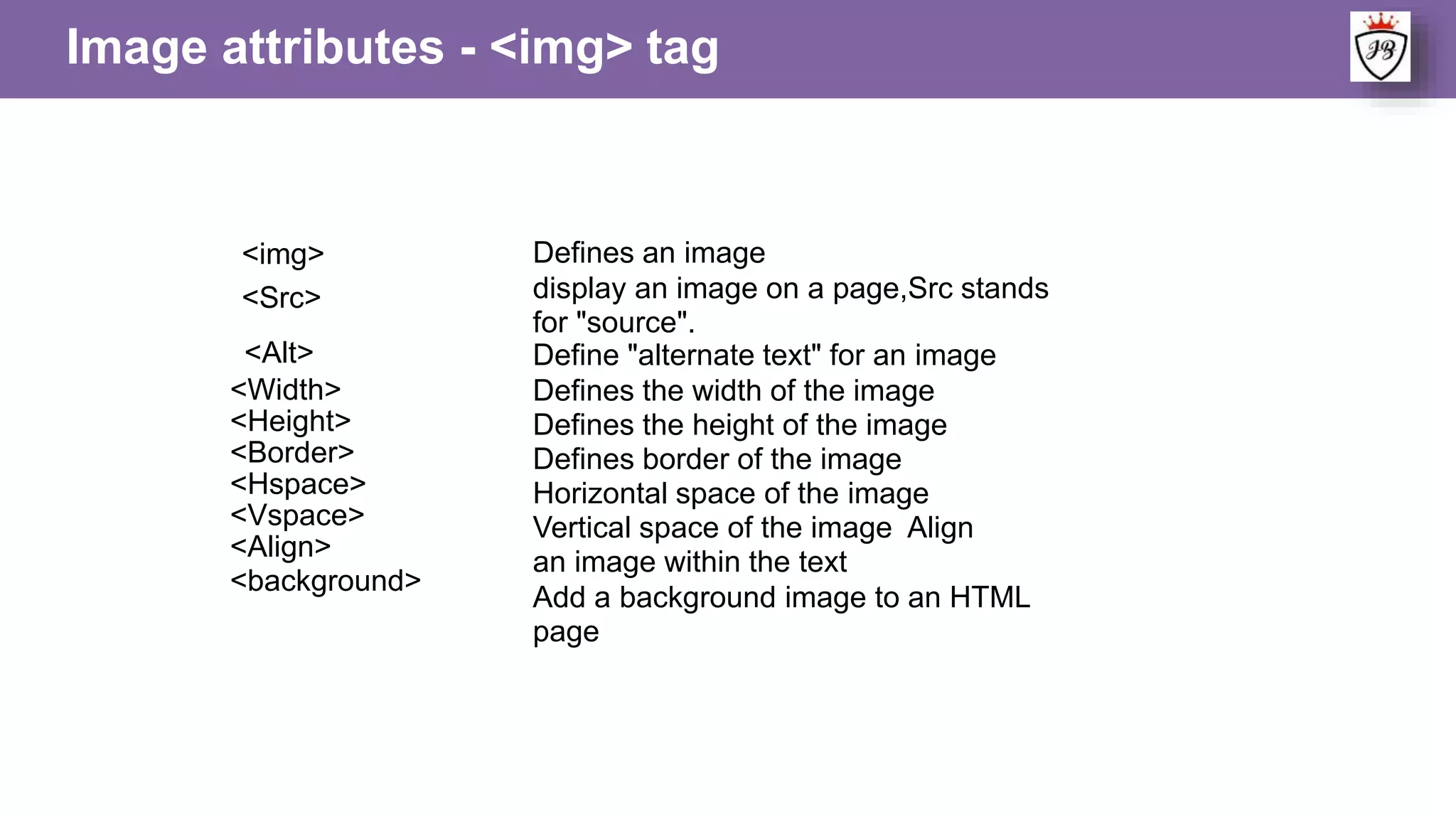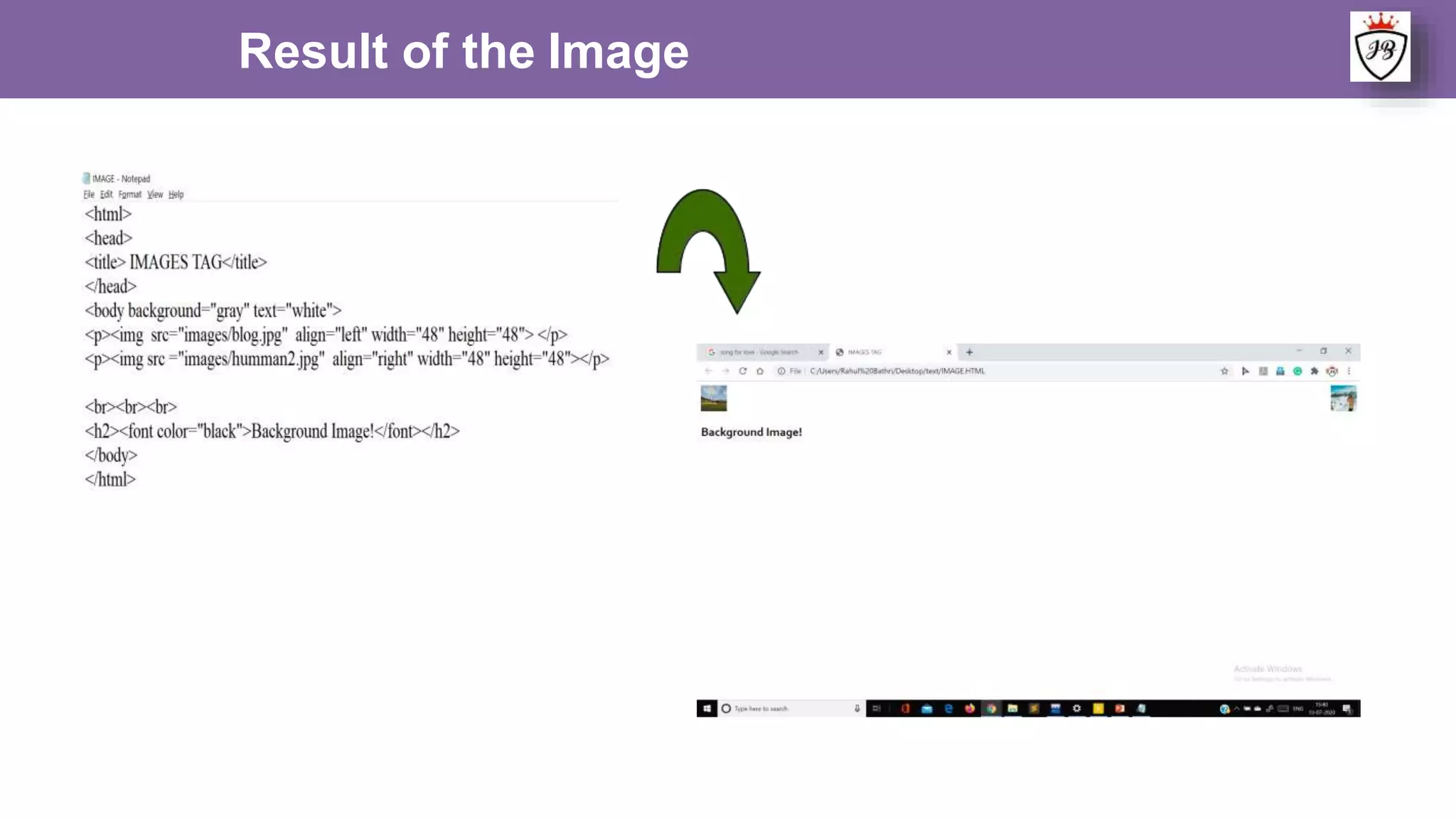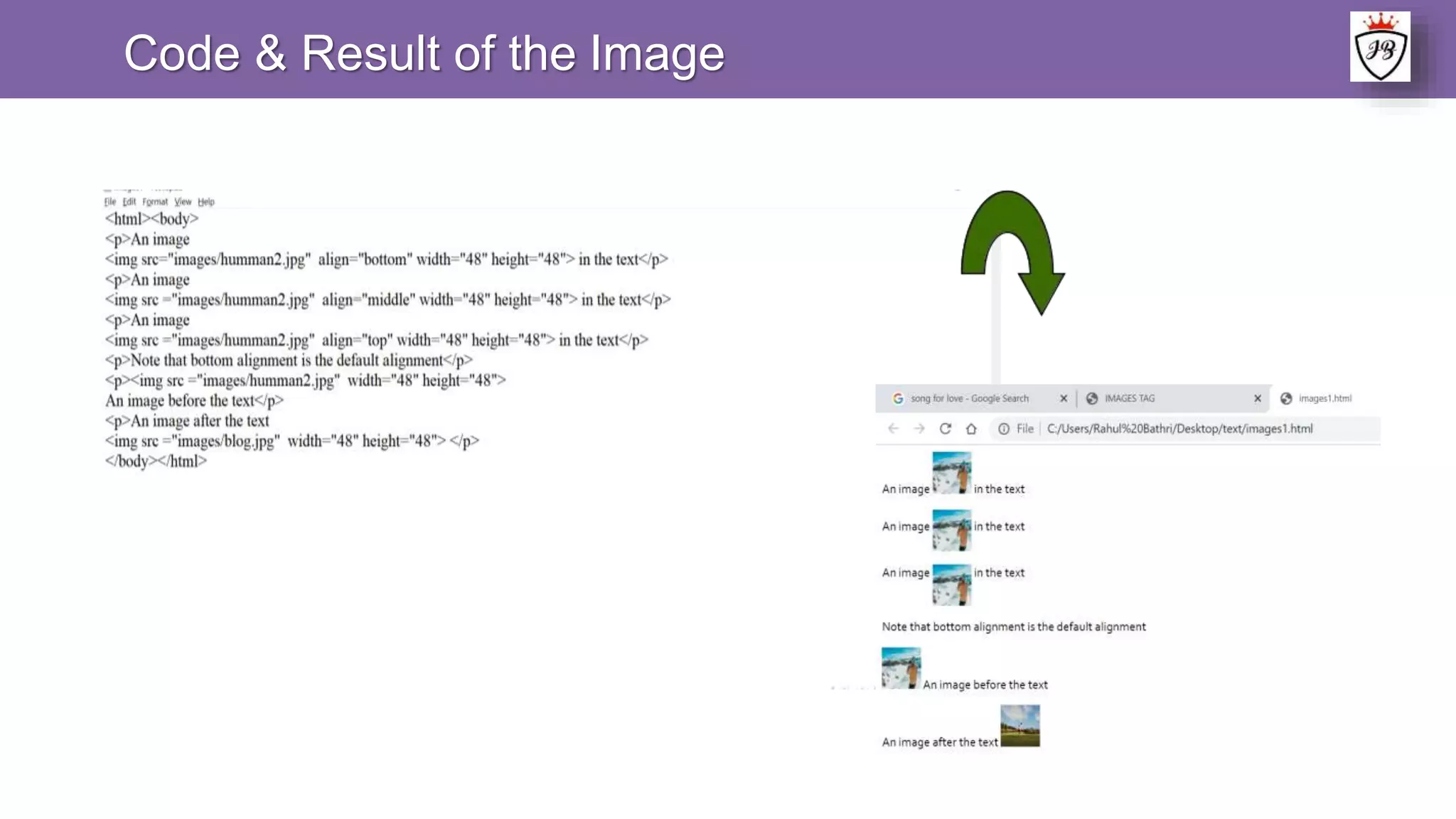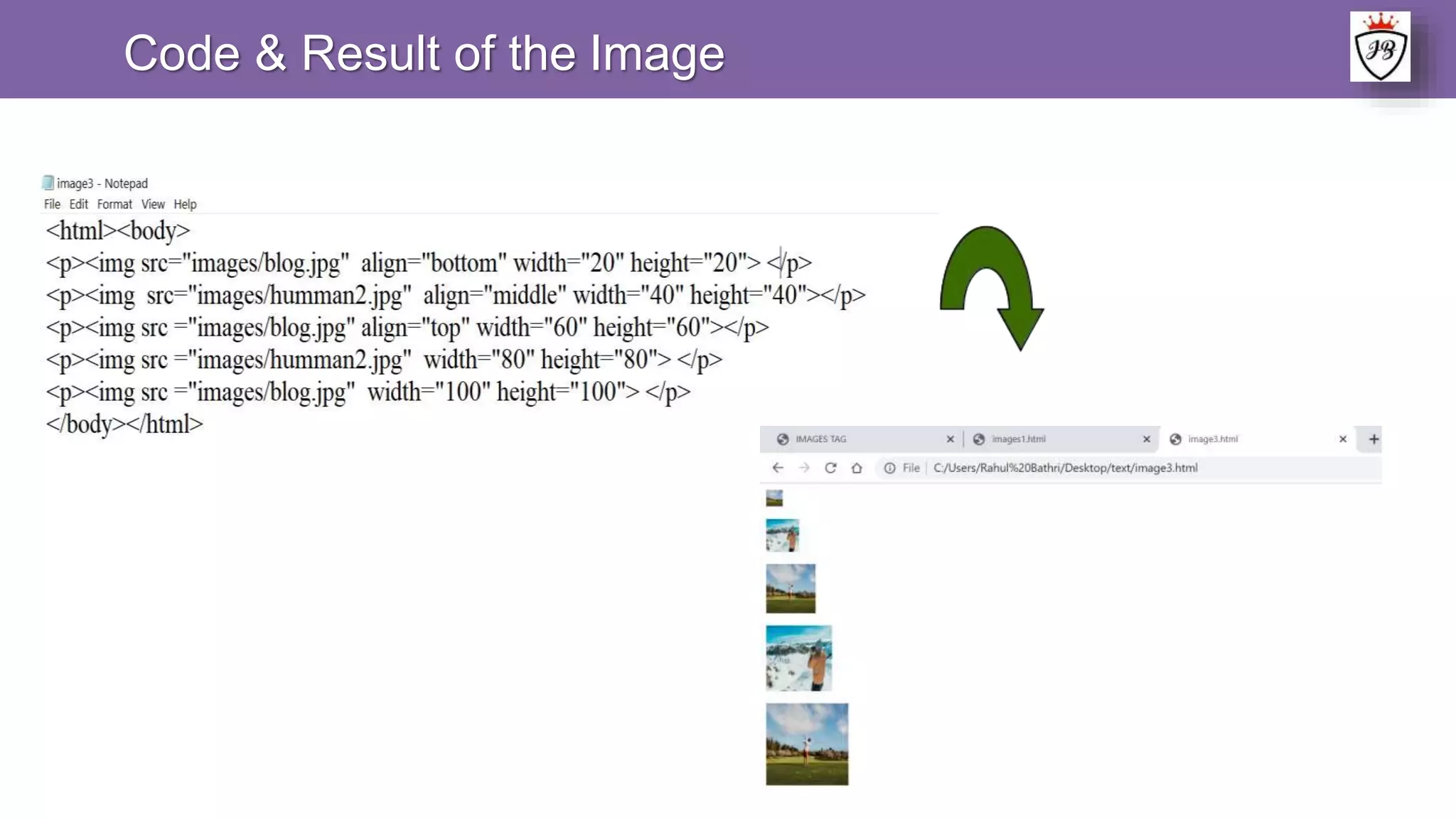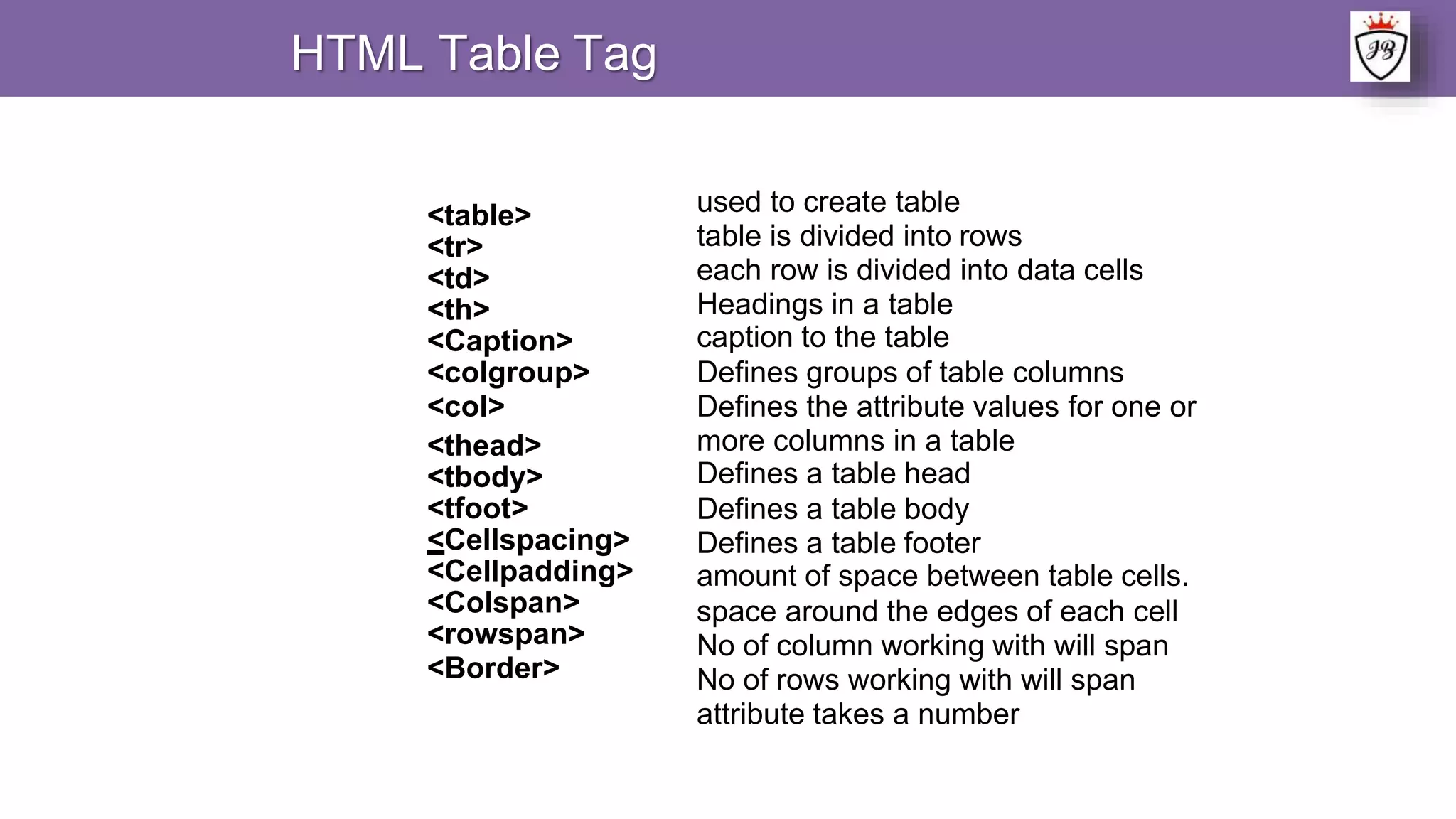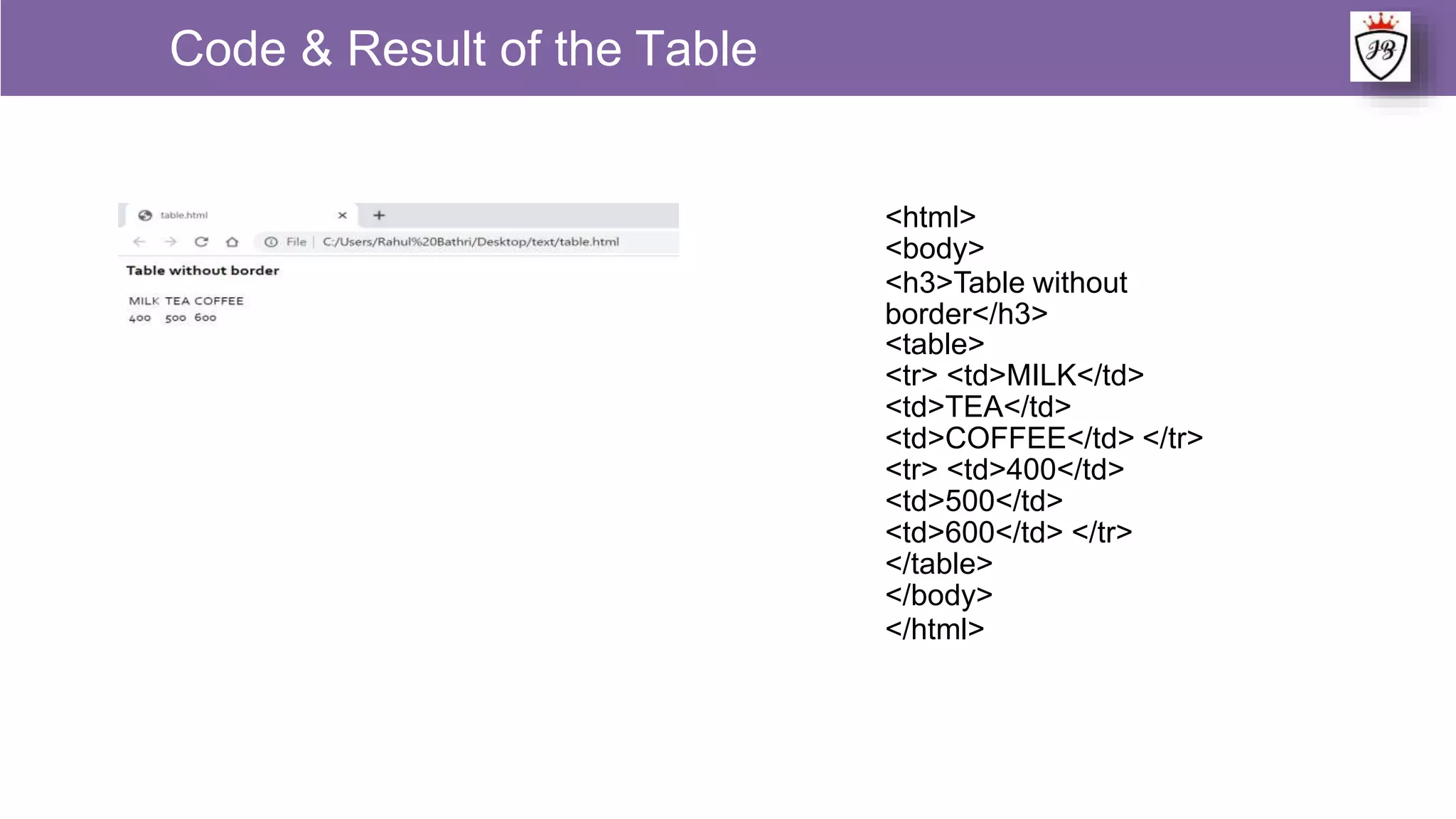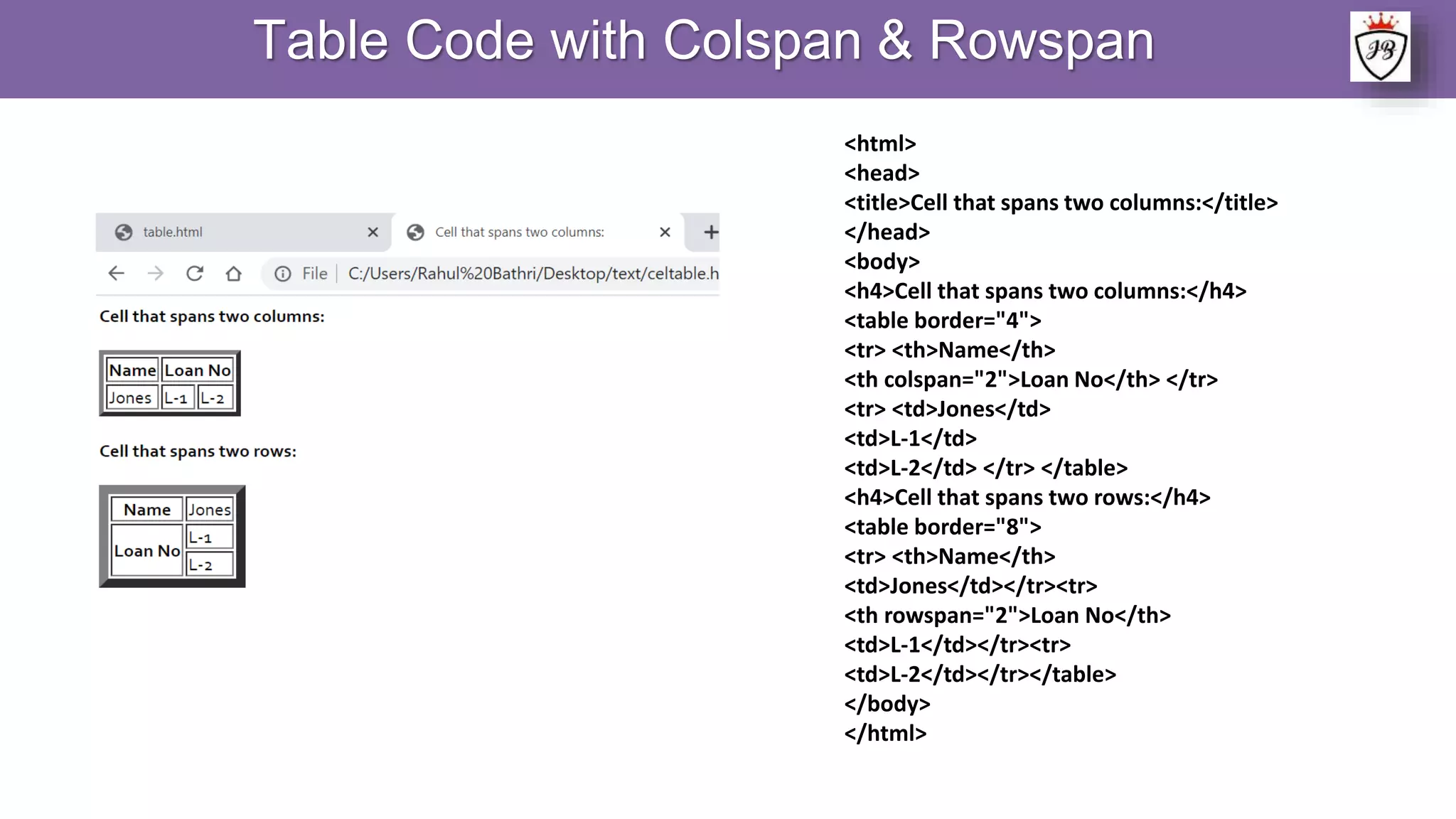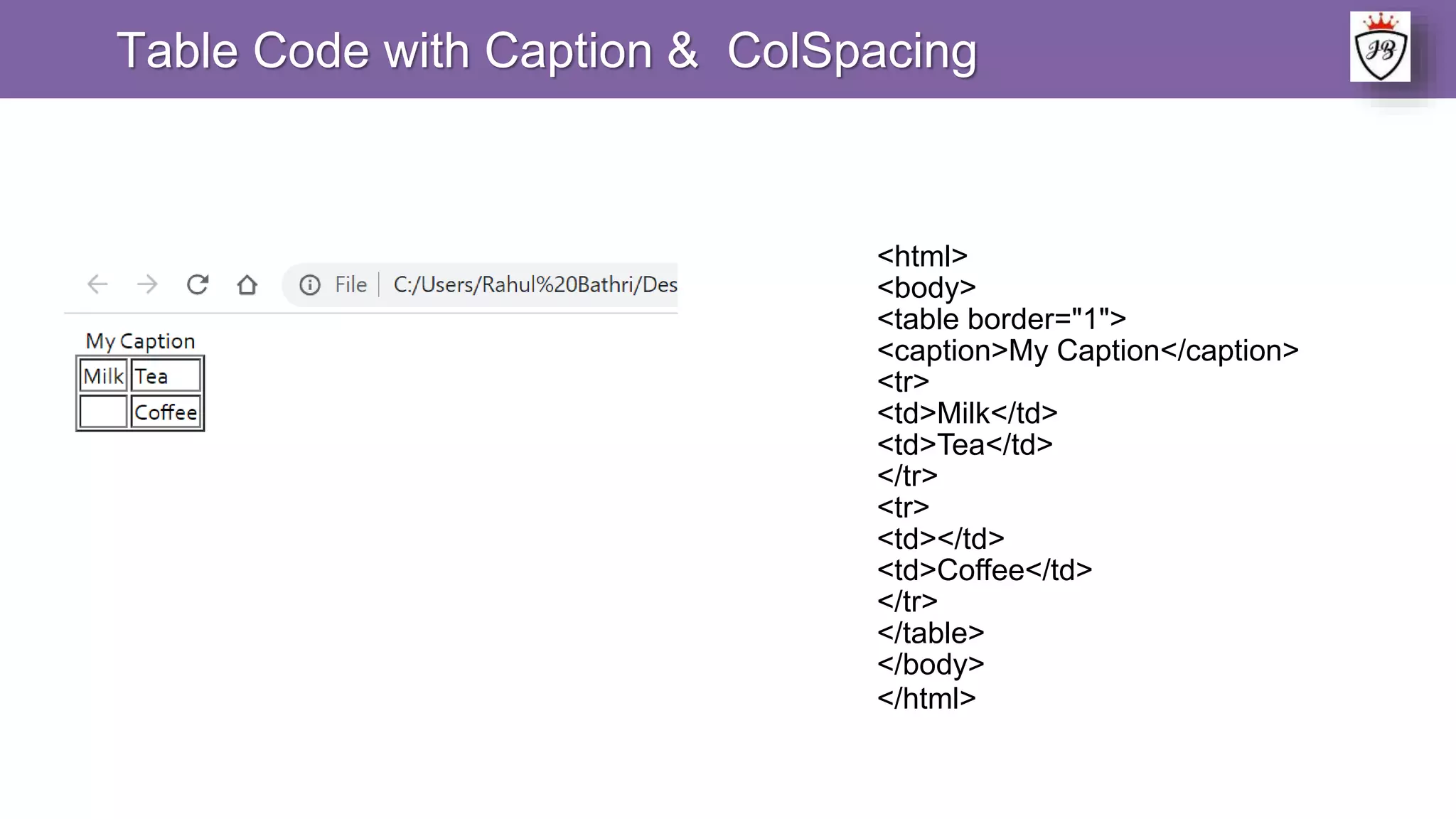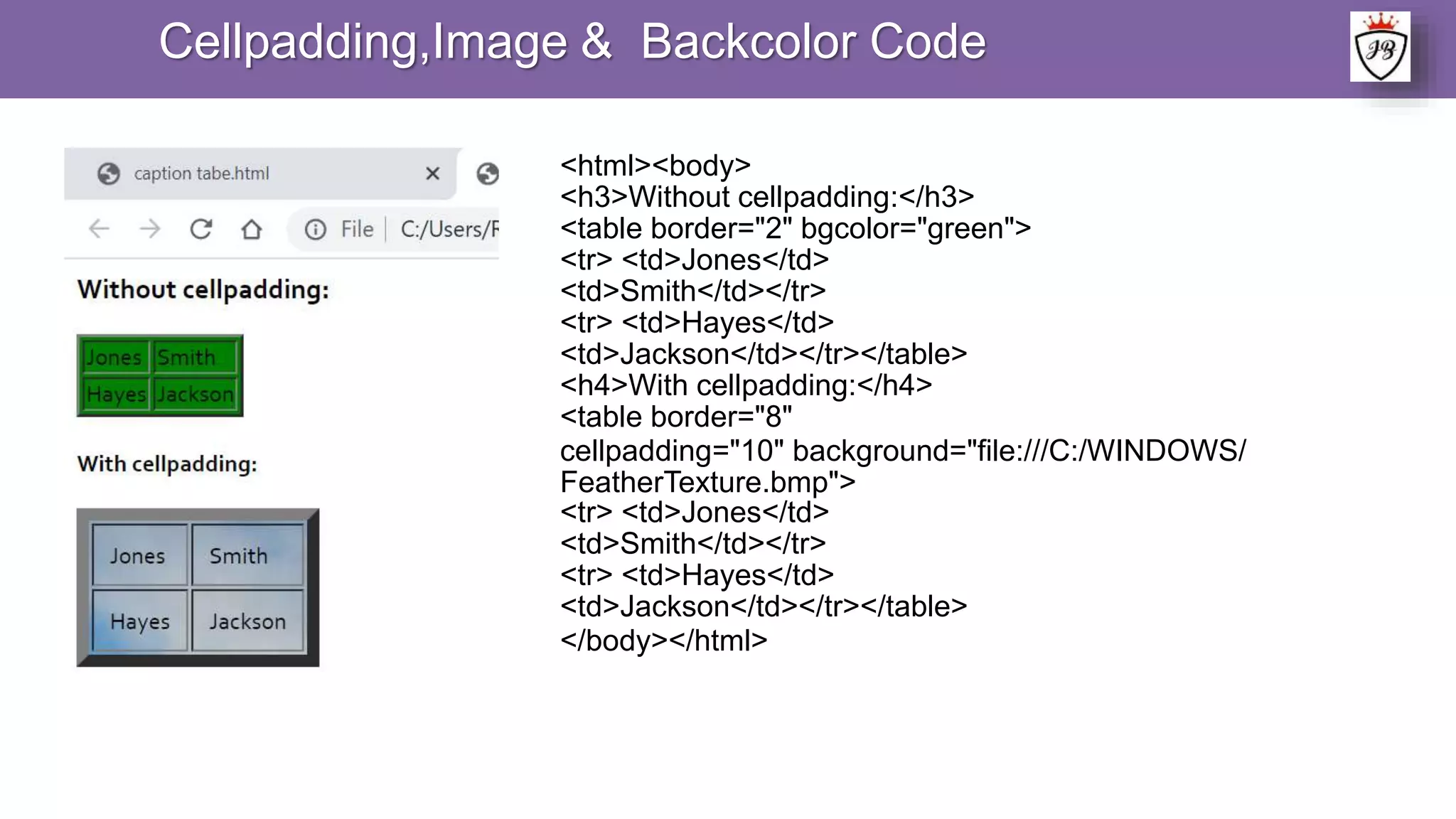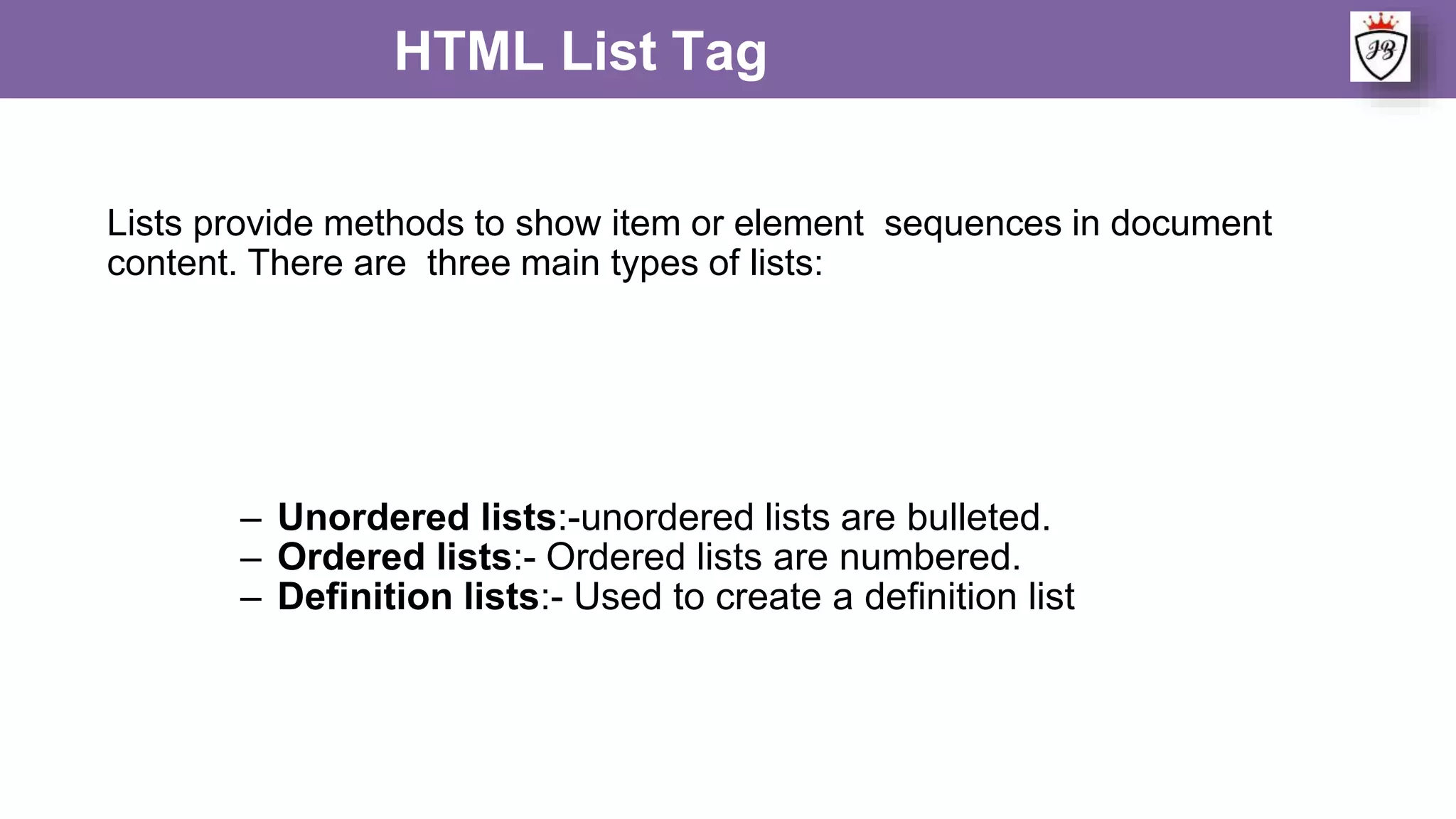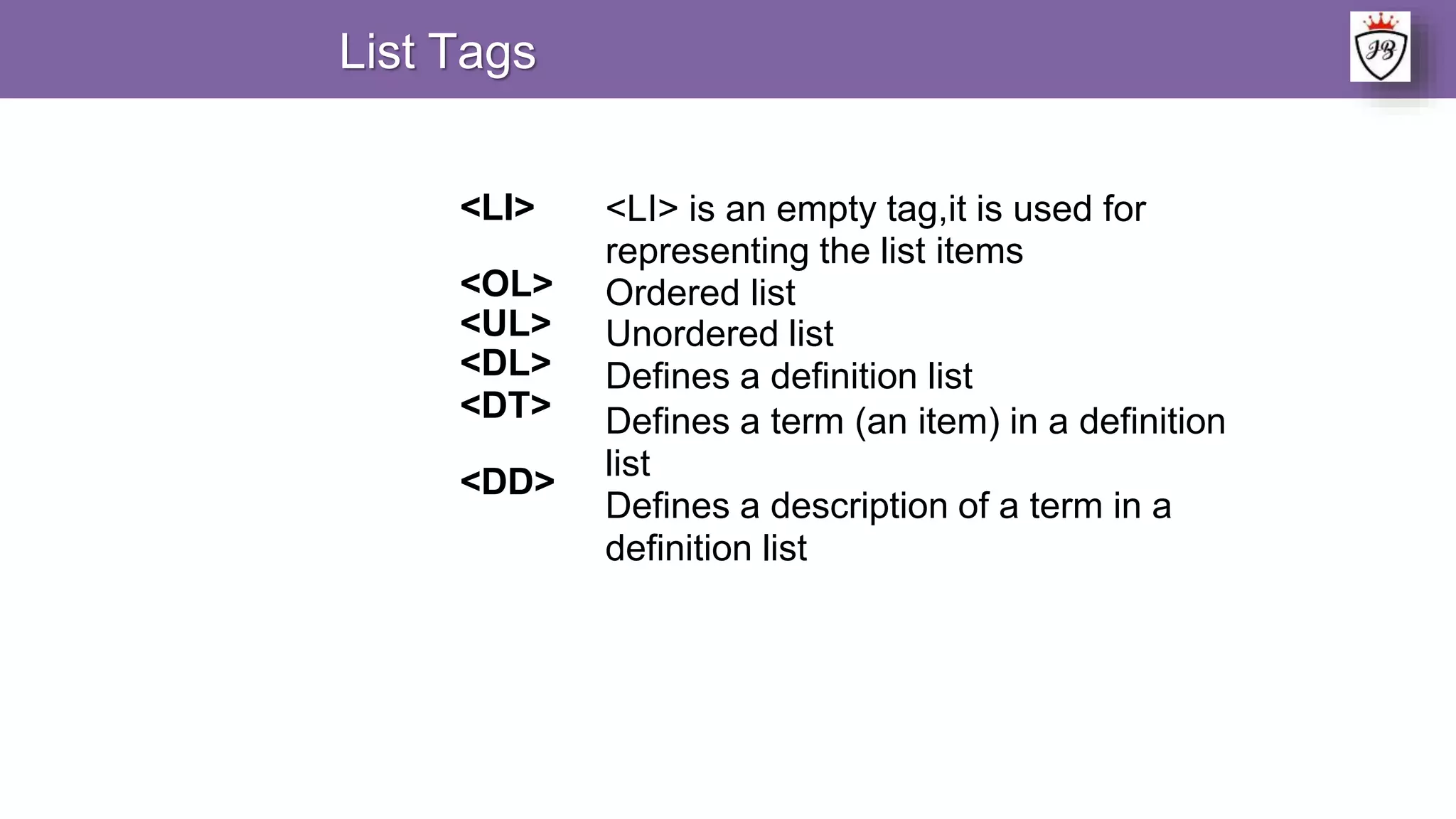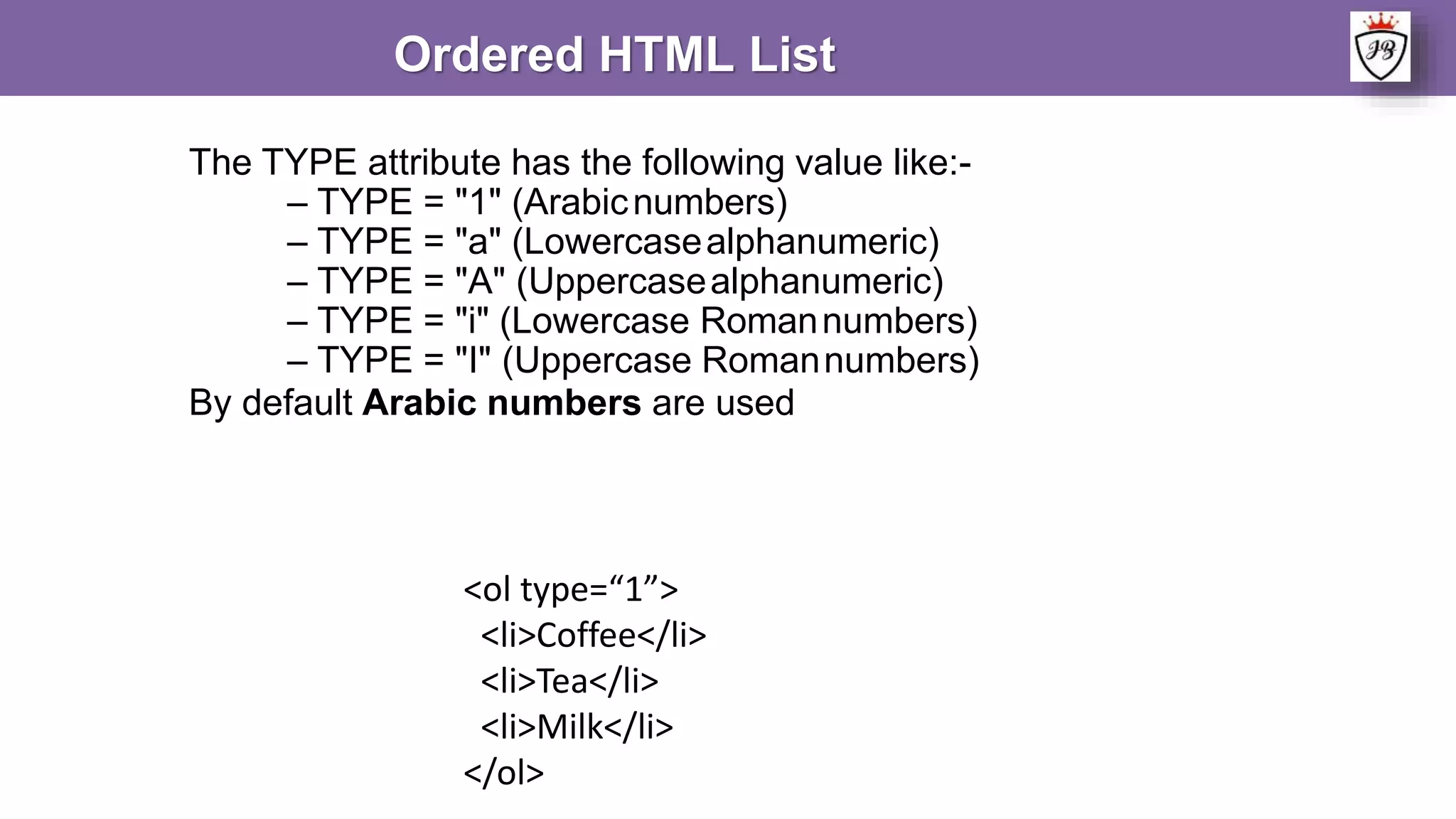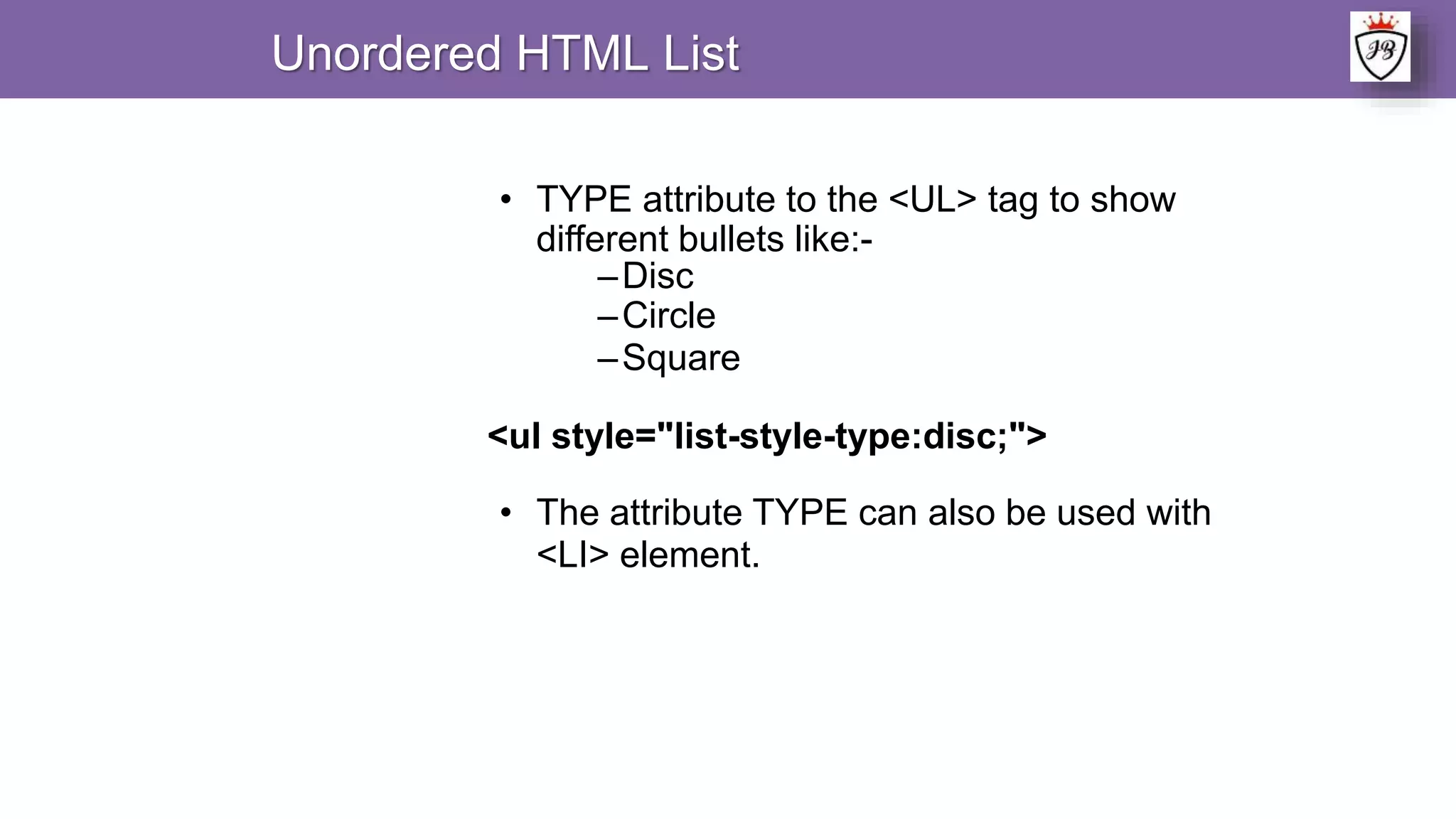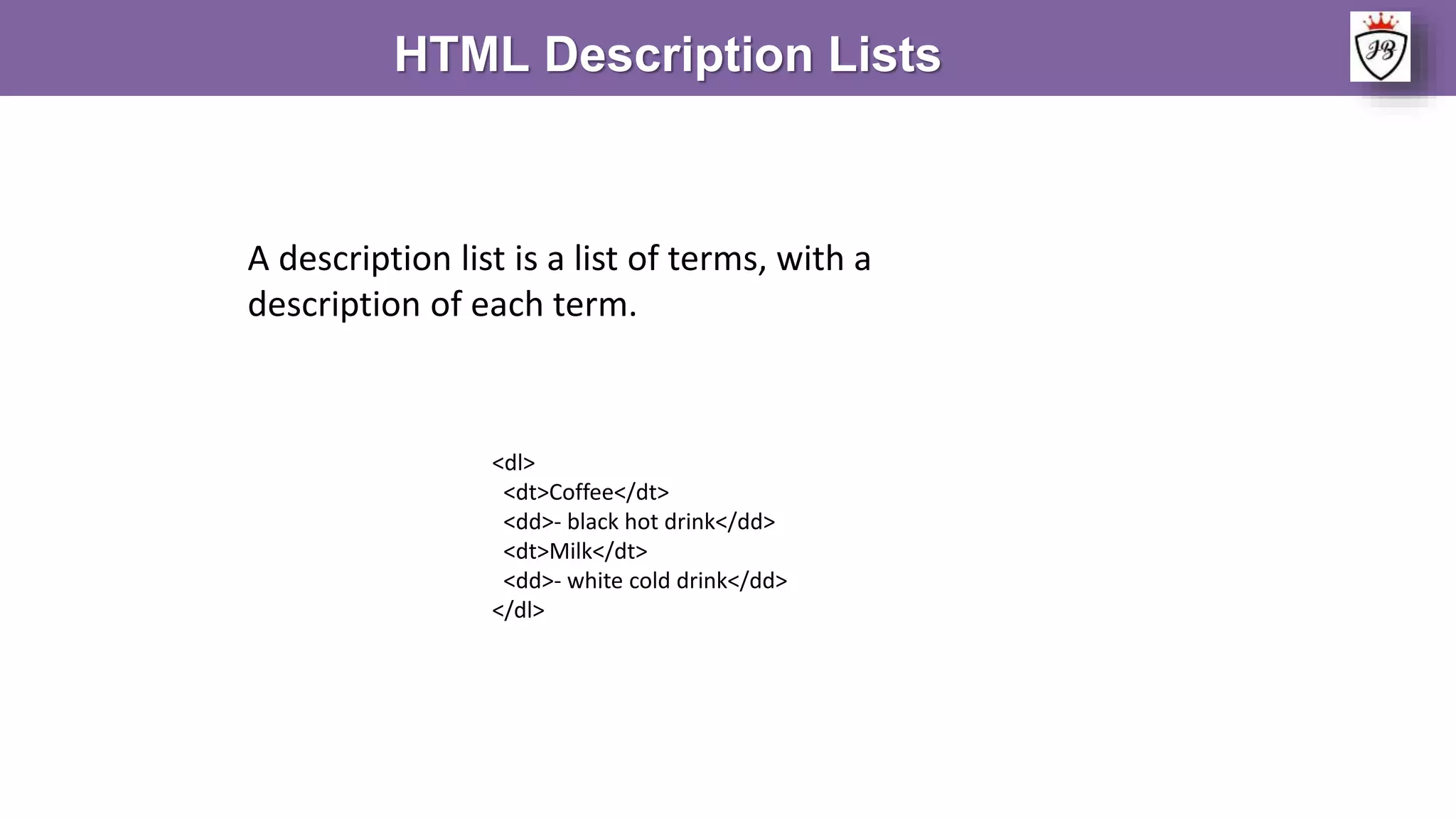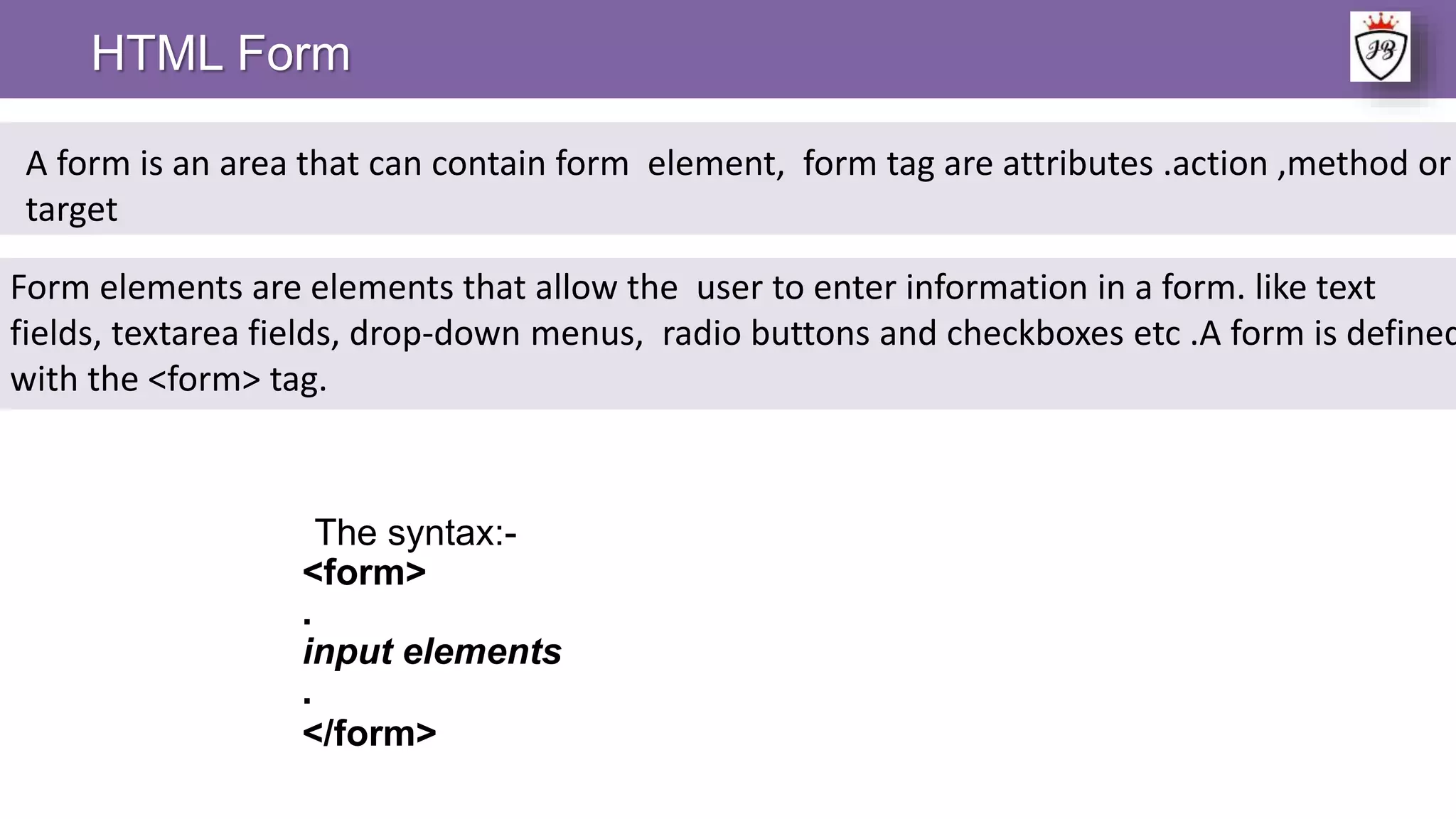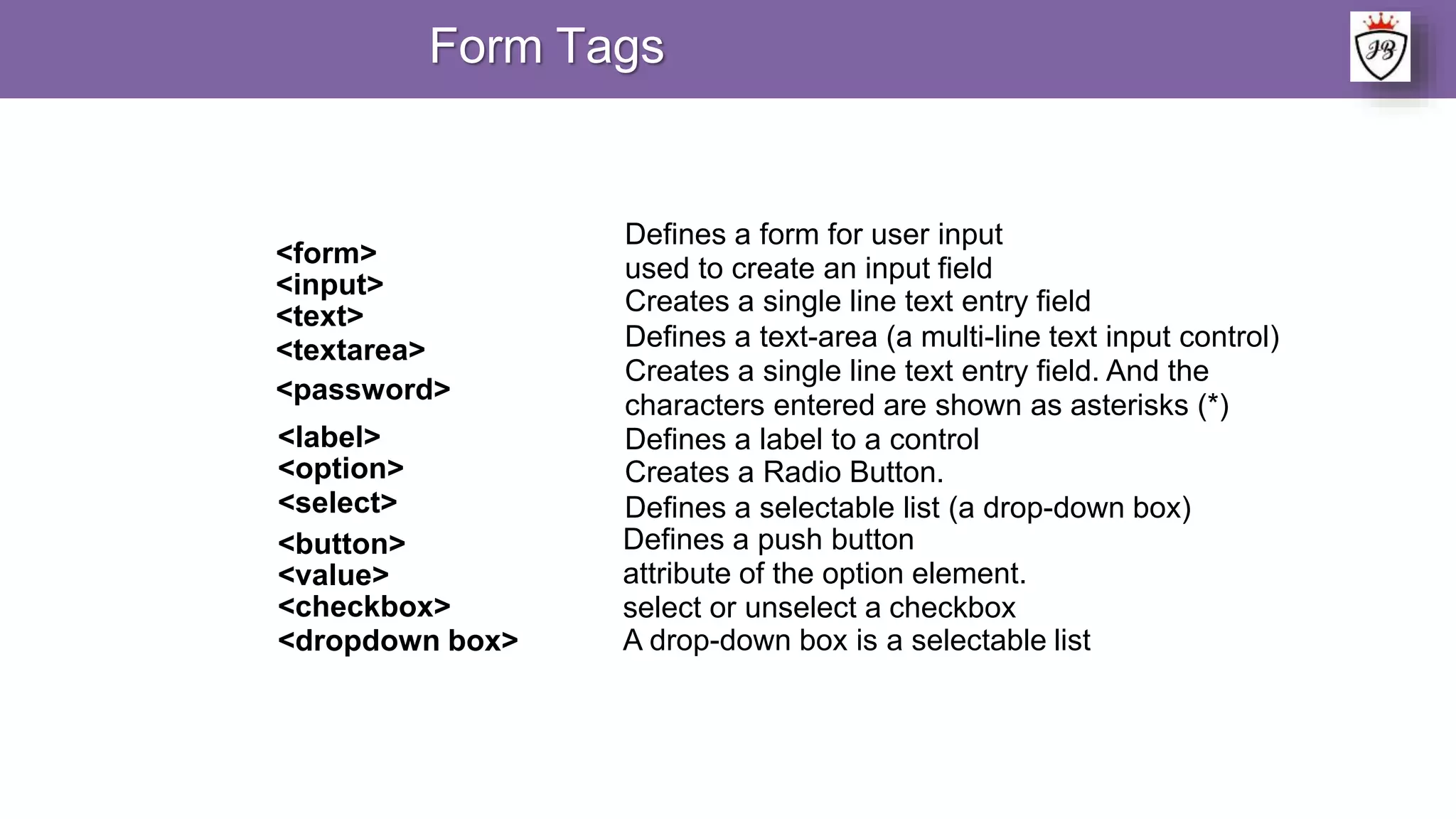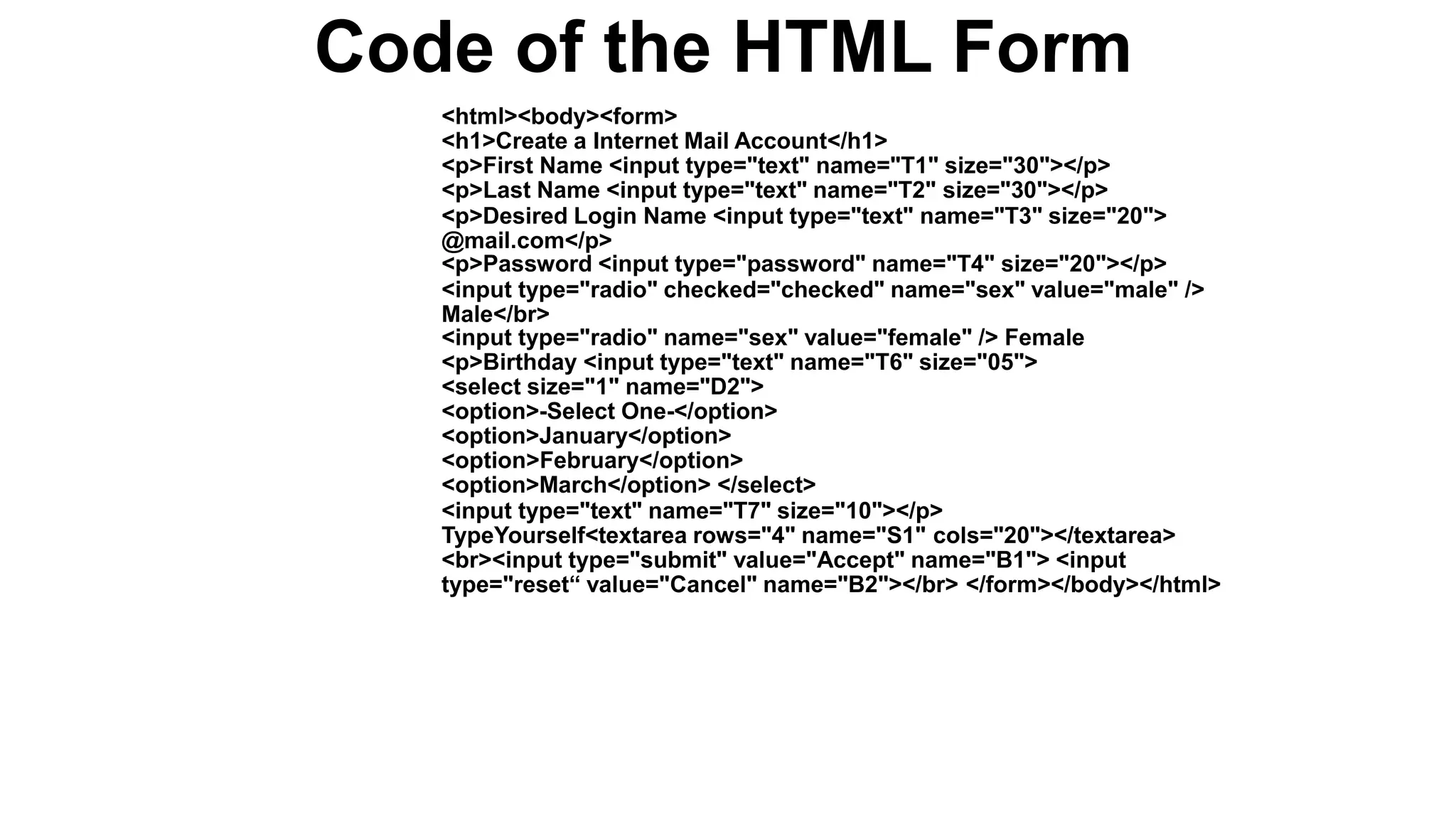HTML uses markup tags to describe web pages. Common tags include <p> for paragraphs, <h1>-<h6> for headings, <img> for images, and <table> for tables. Lists can be ordered (<ol>), unordered (<ul>), or definitions (<dl>). Forms (<form>) contain elements like text fields and buttons to collect user input.