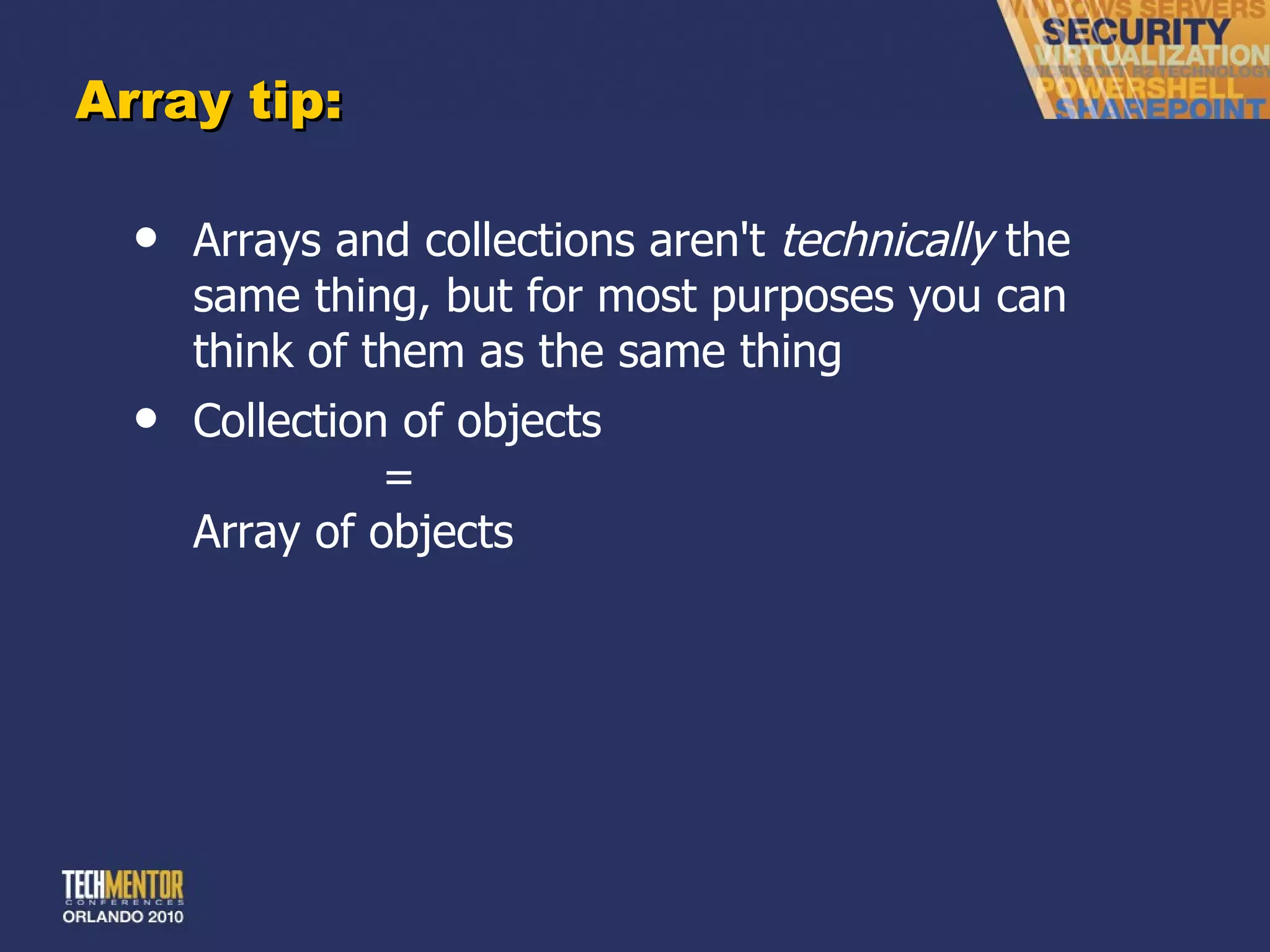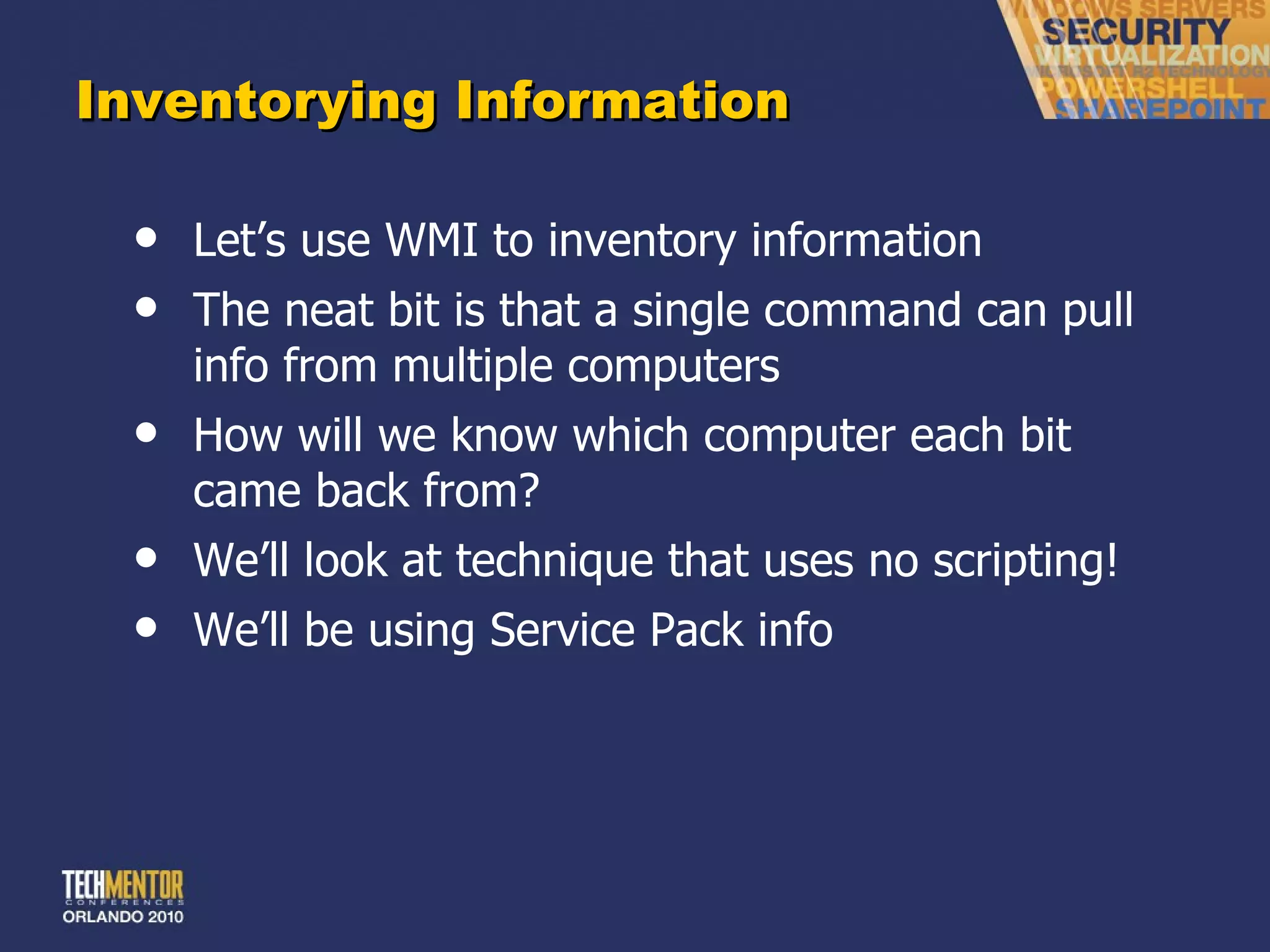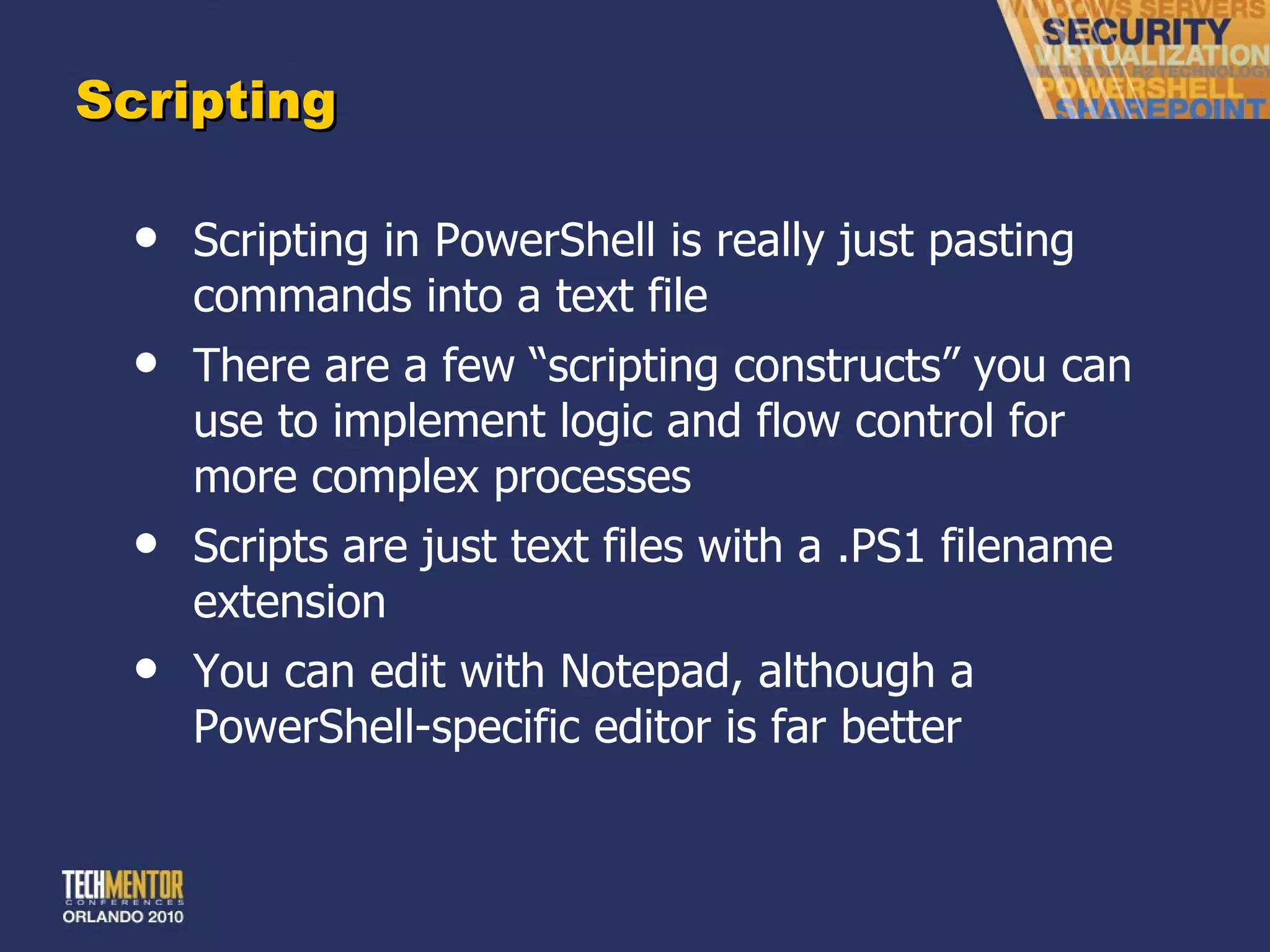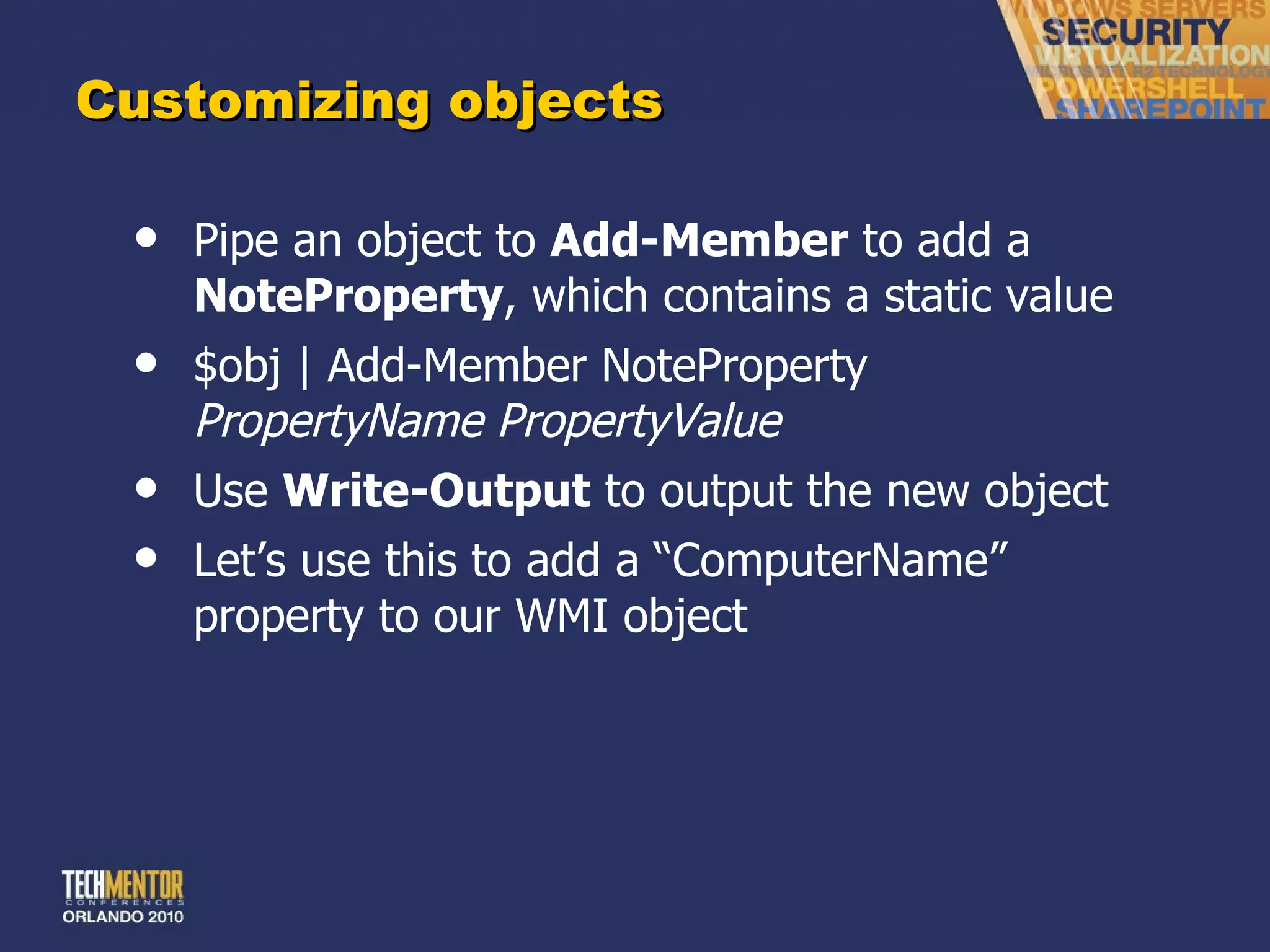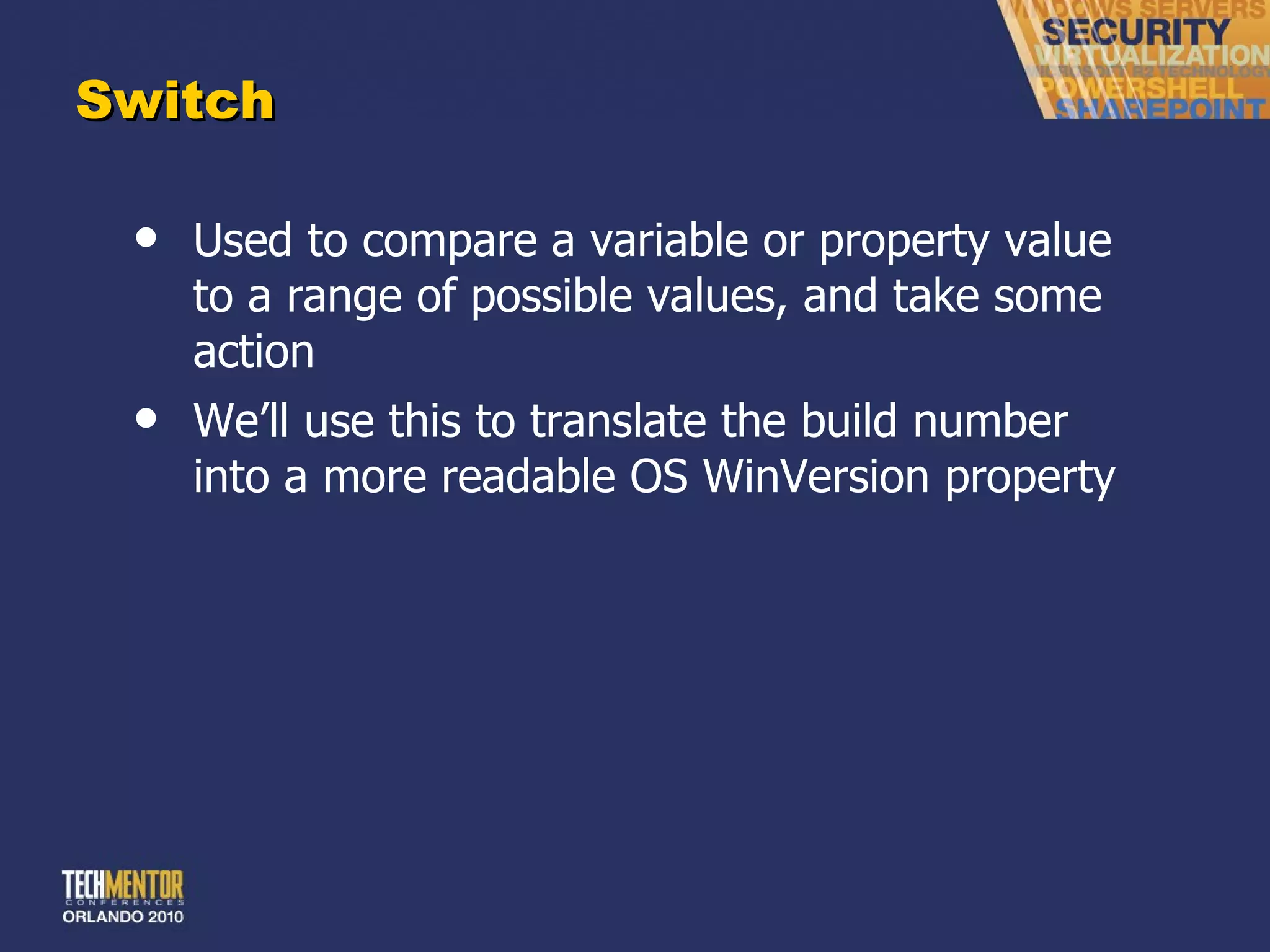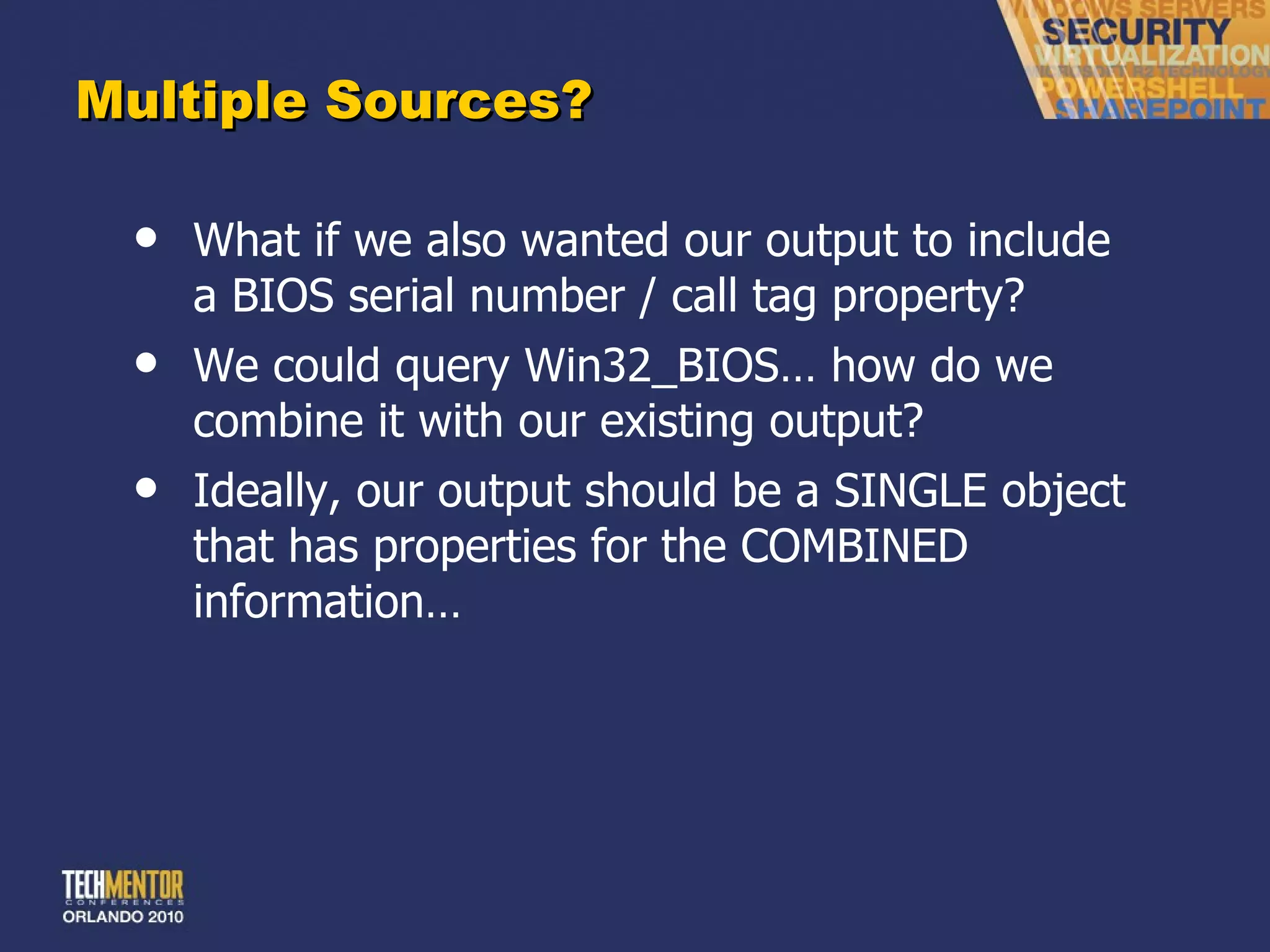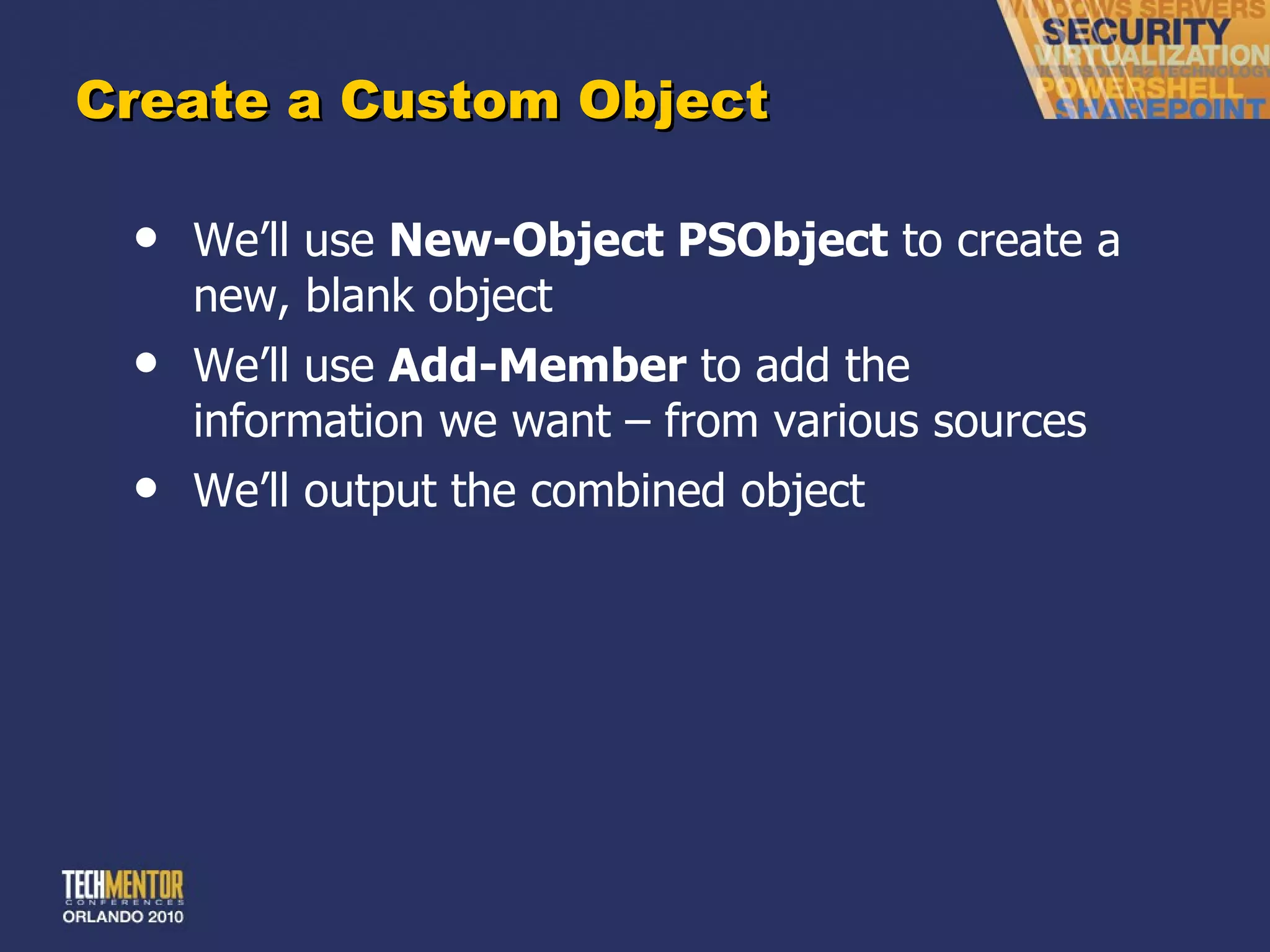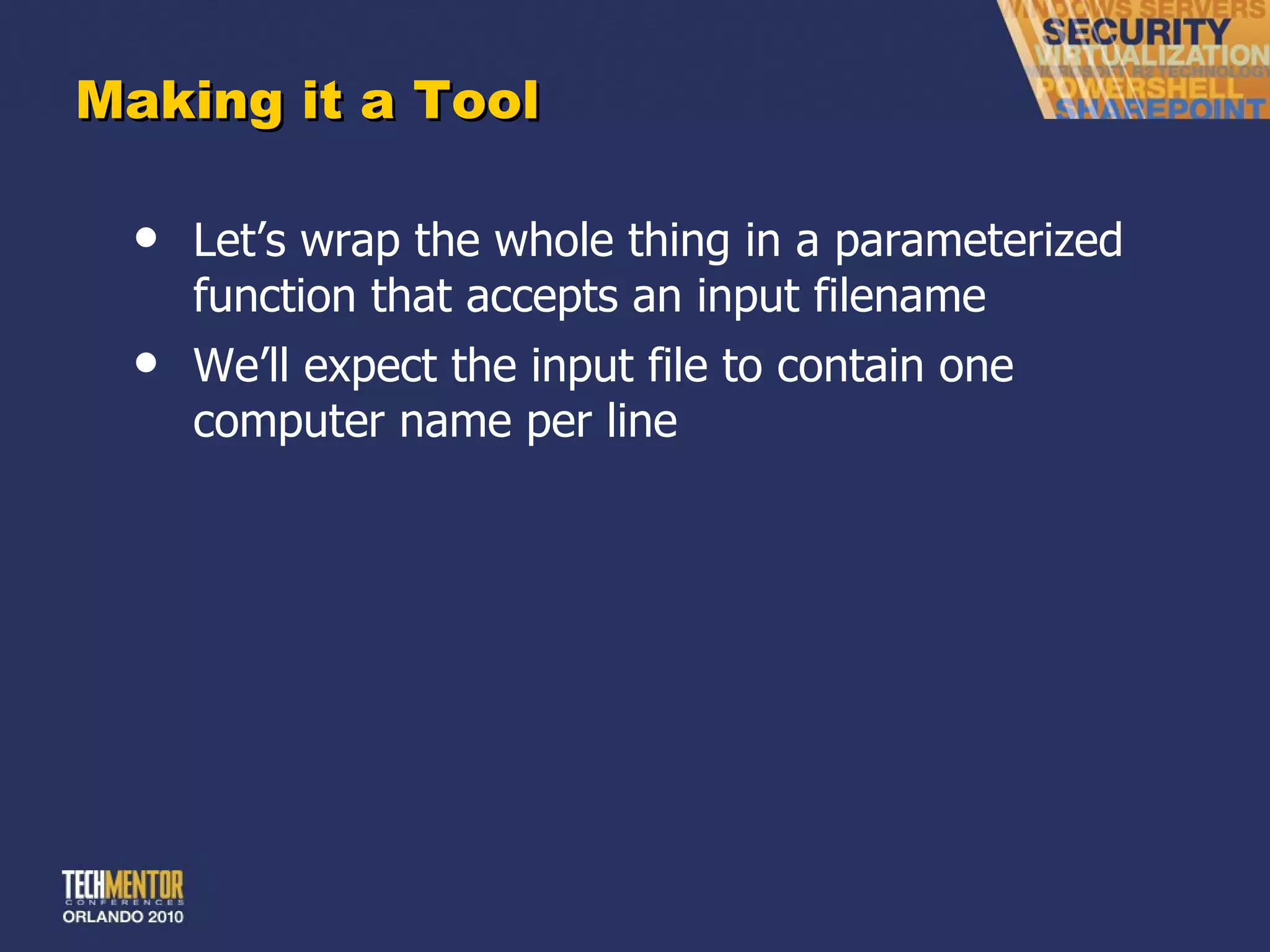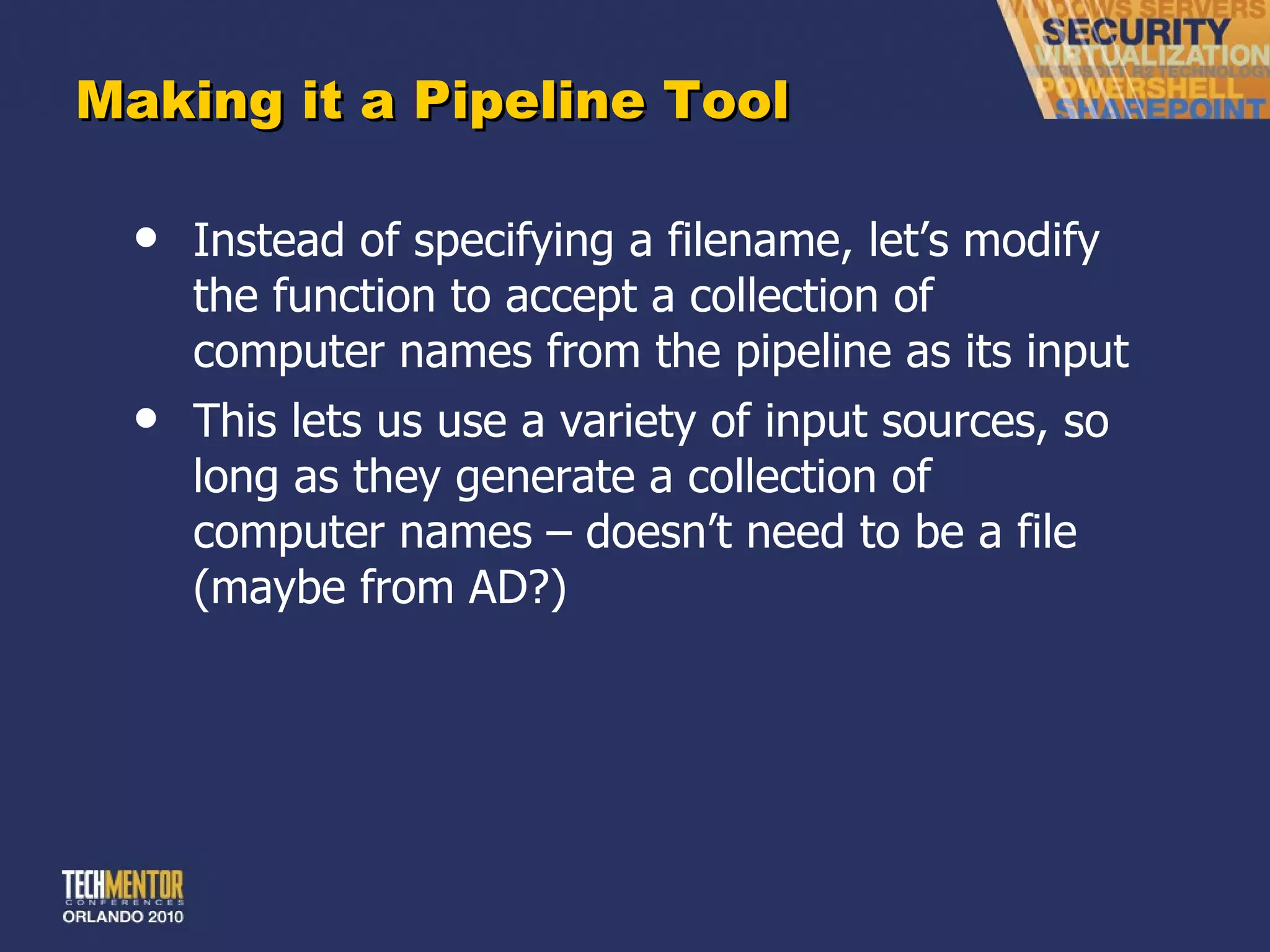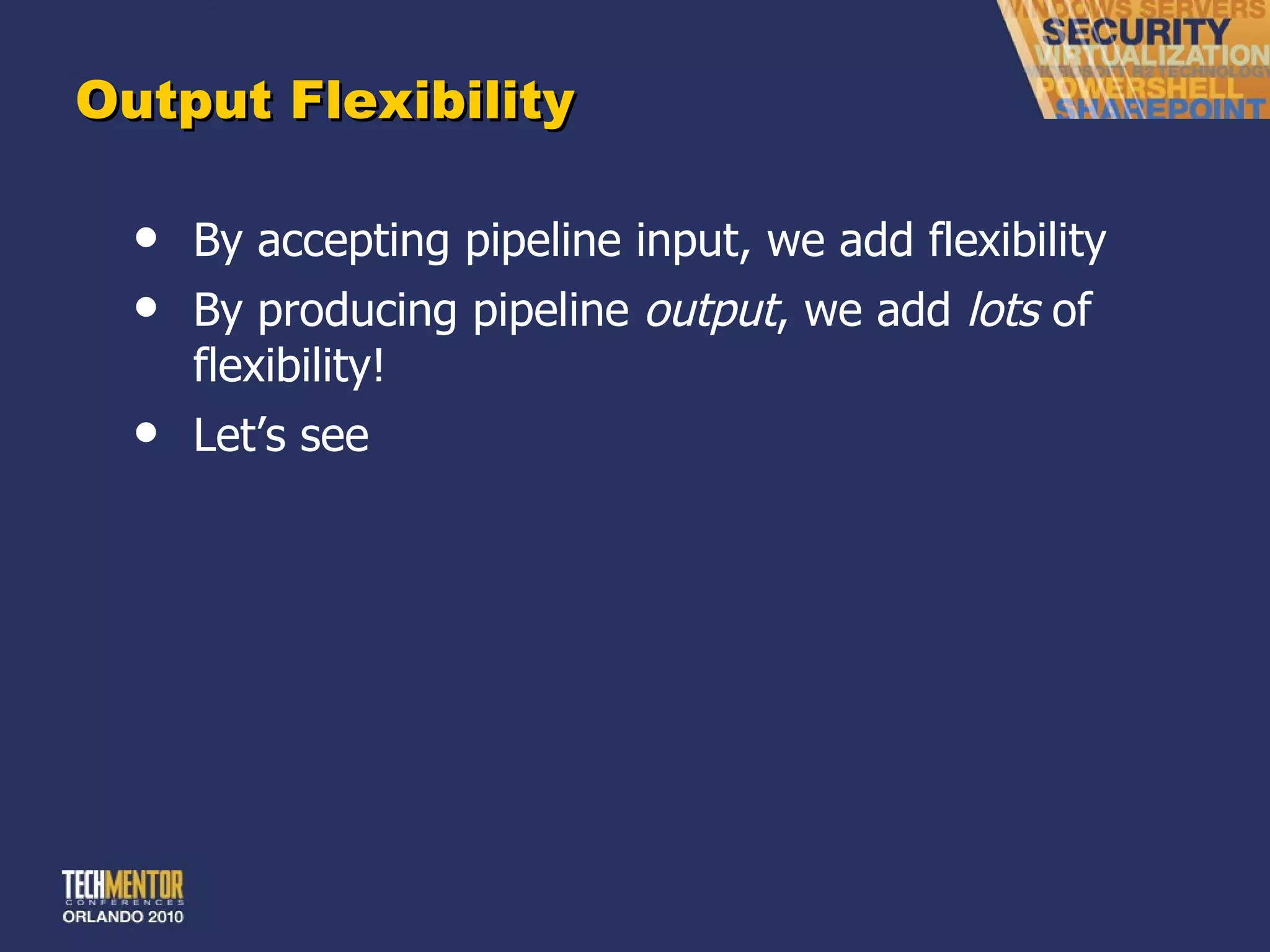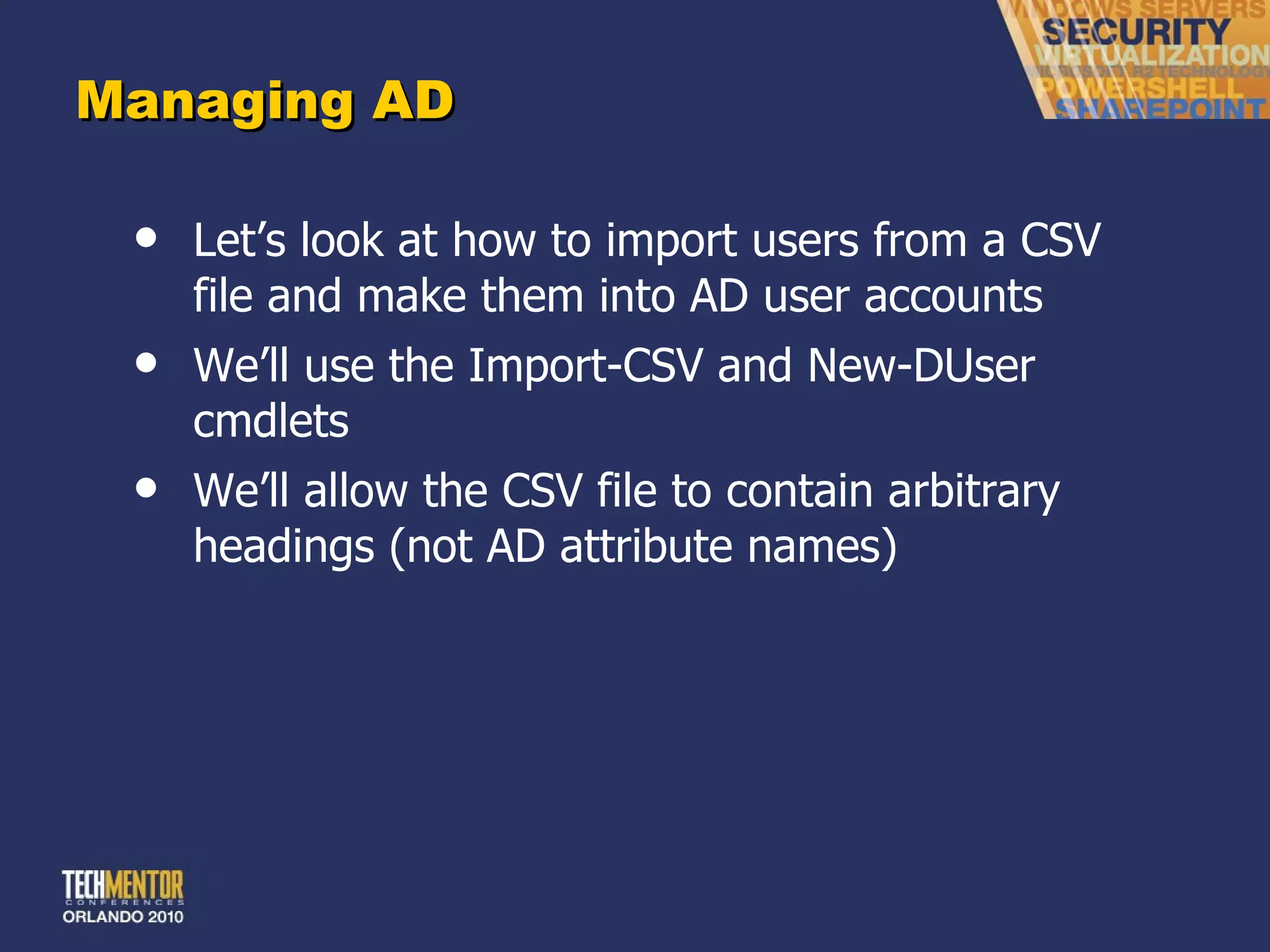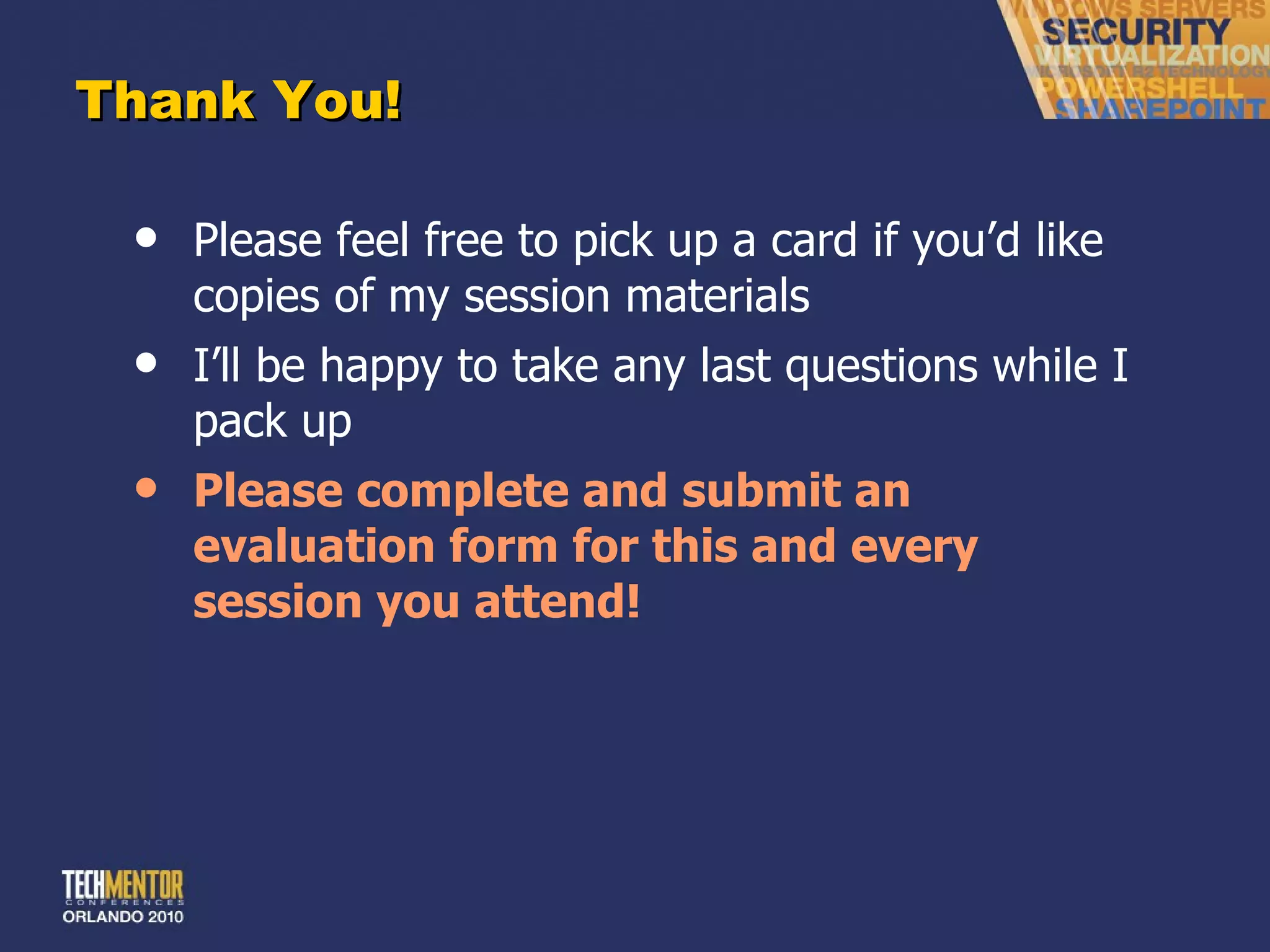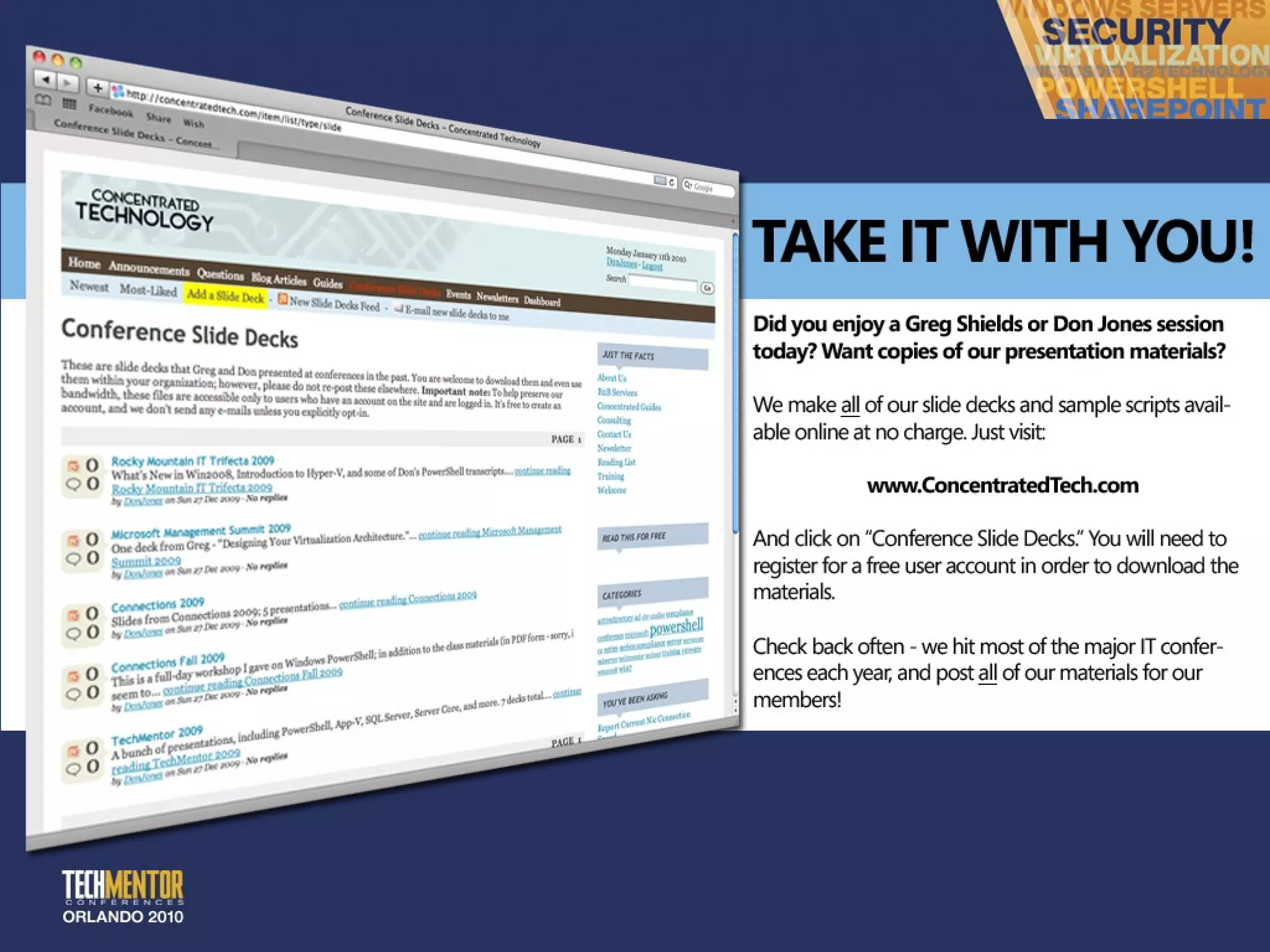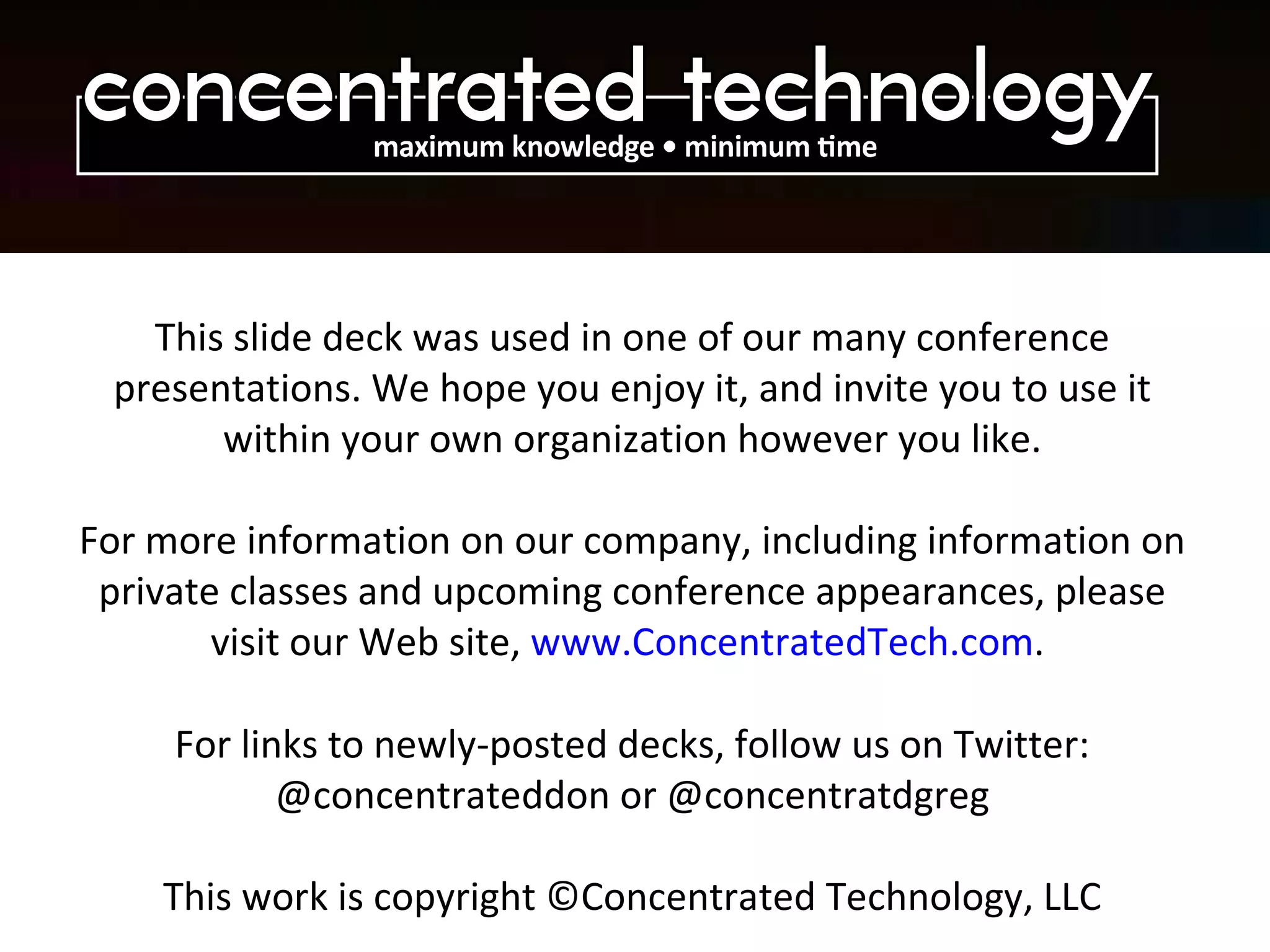This document provides an overview and agenda for a PowerShell crash course presentation. It introduces PowerShell concepts like cmdlets, aliases, snap-ins, objects, and the pipeline. It also covers PowerShell security features and using alternate credentials. The agenda includes a PowerShell backgrounder, accomplishing admin tasks with PowerShell, and available resources.
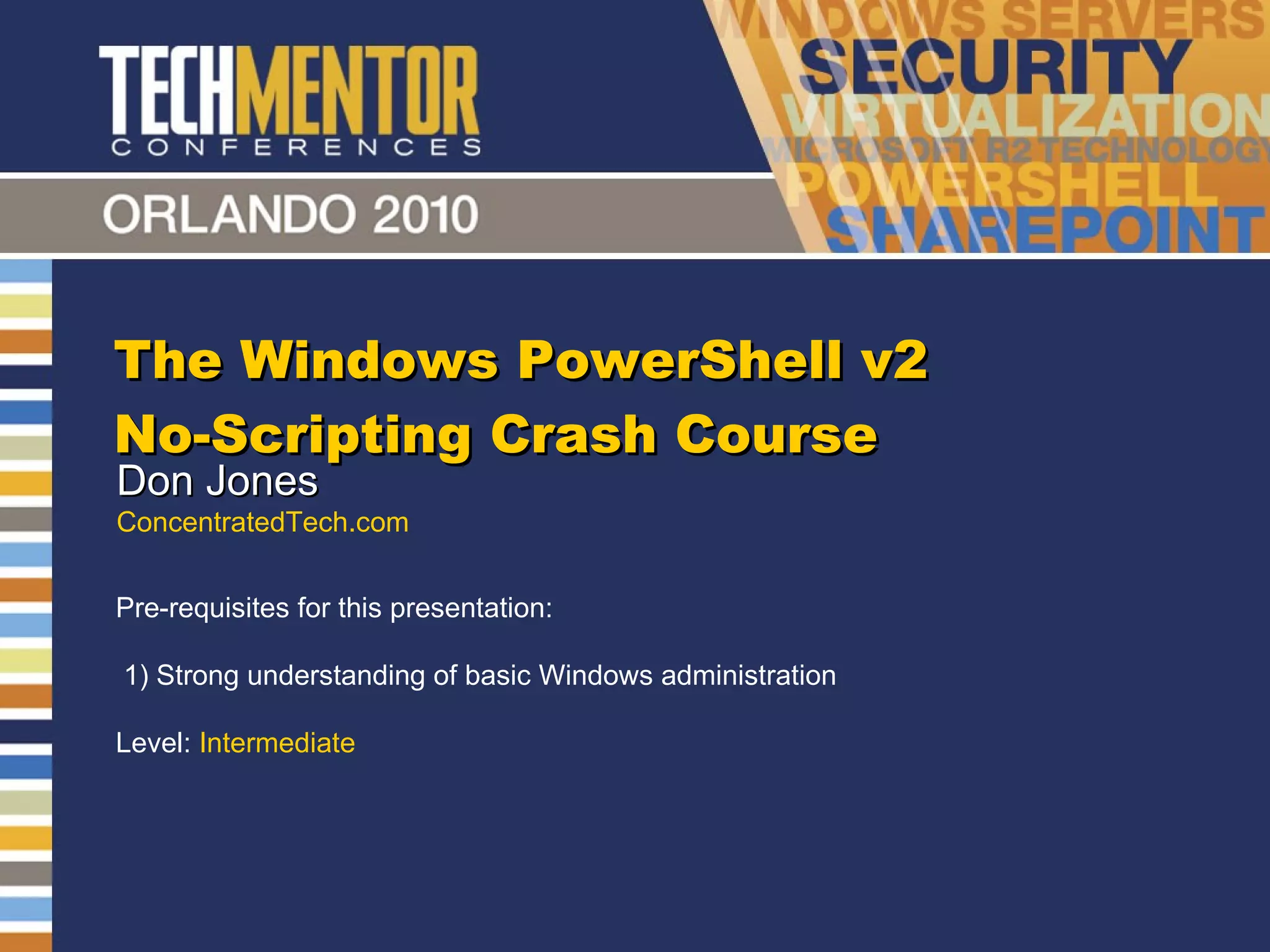
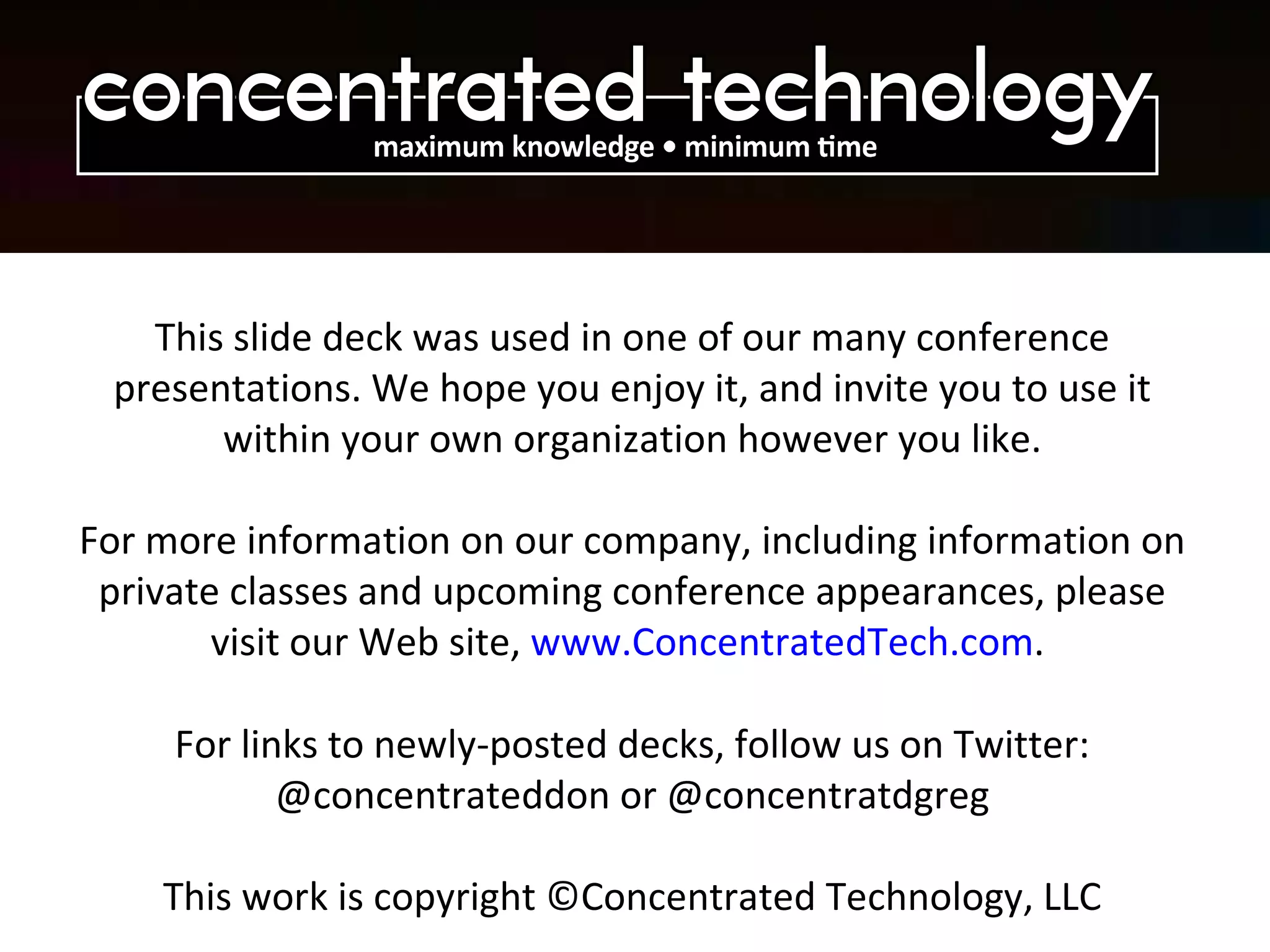
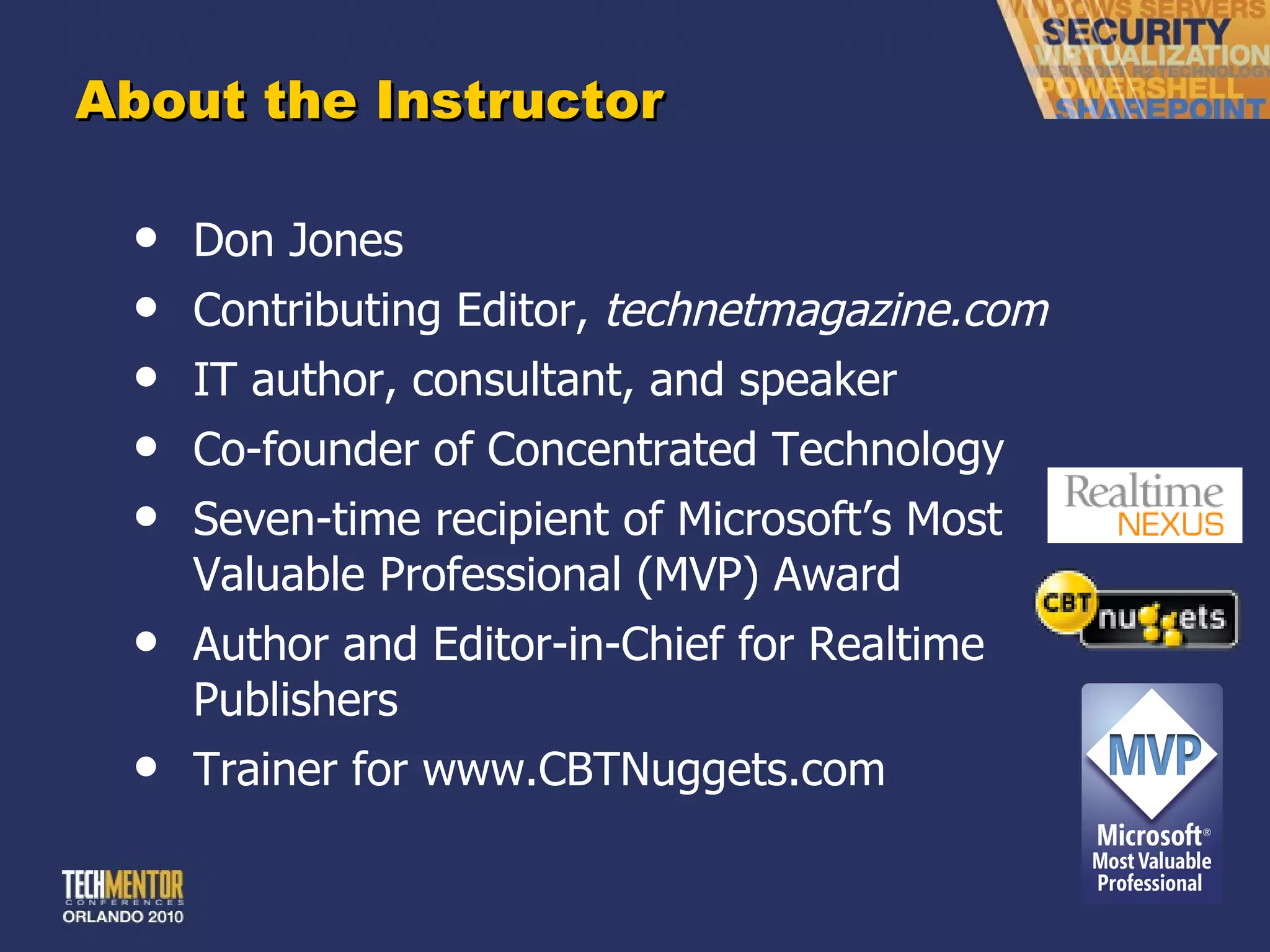
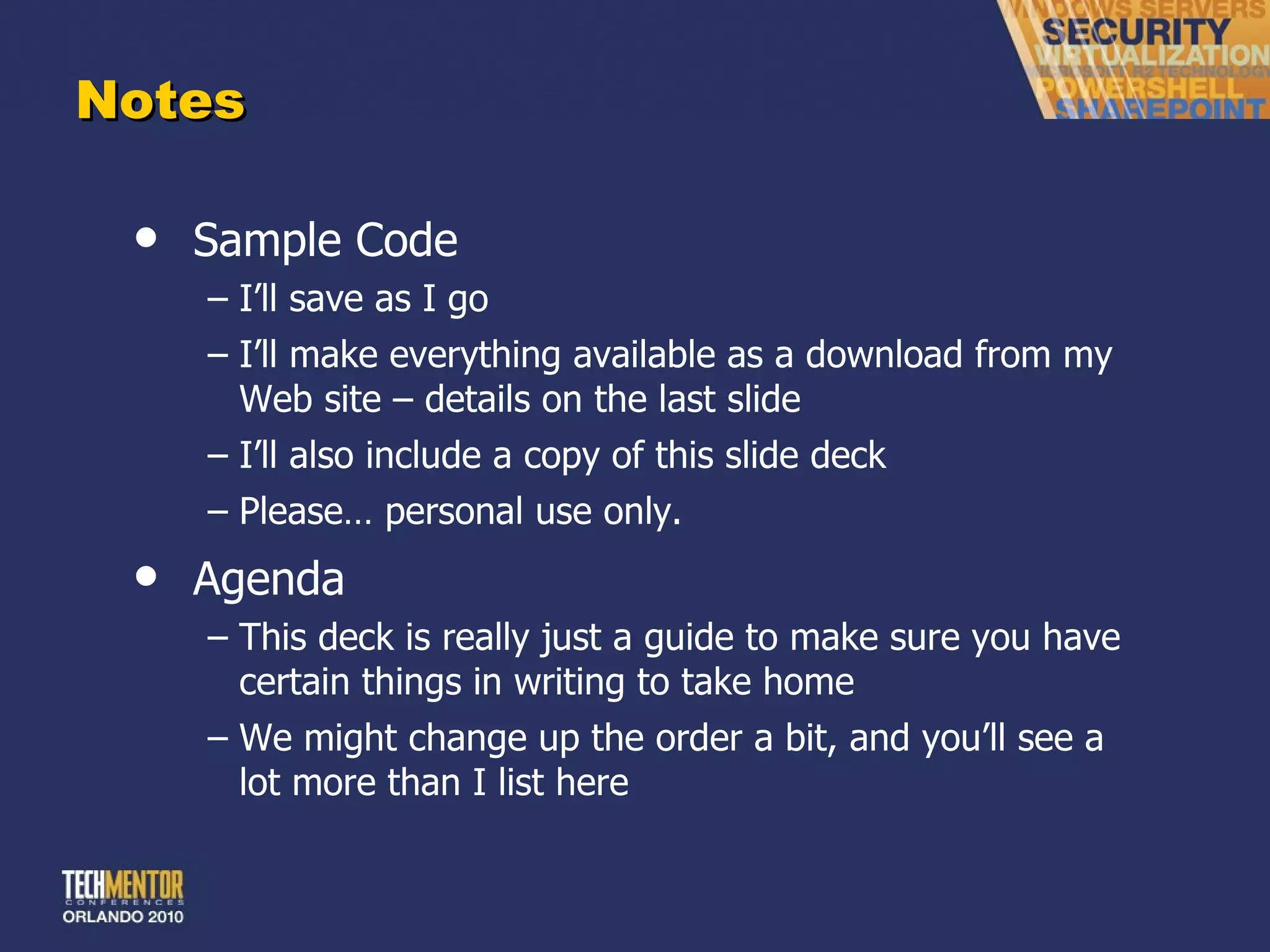
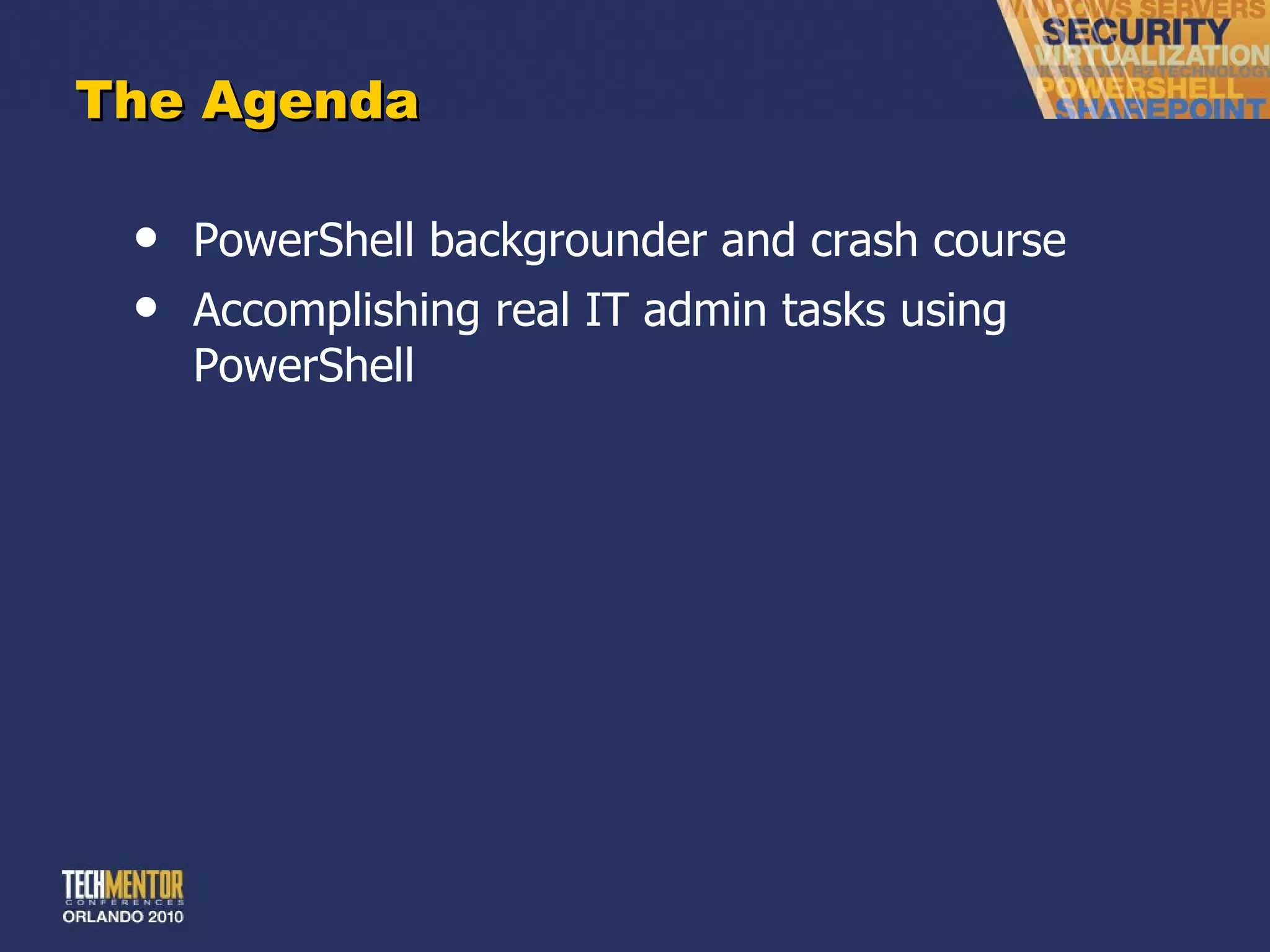
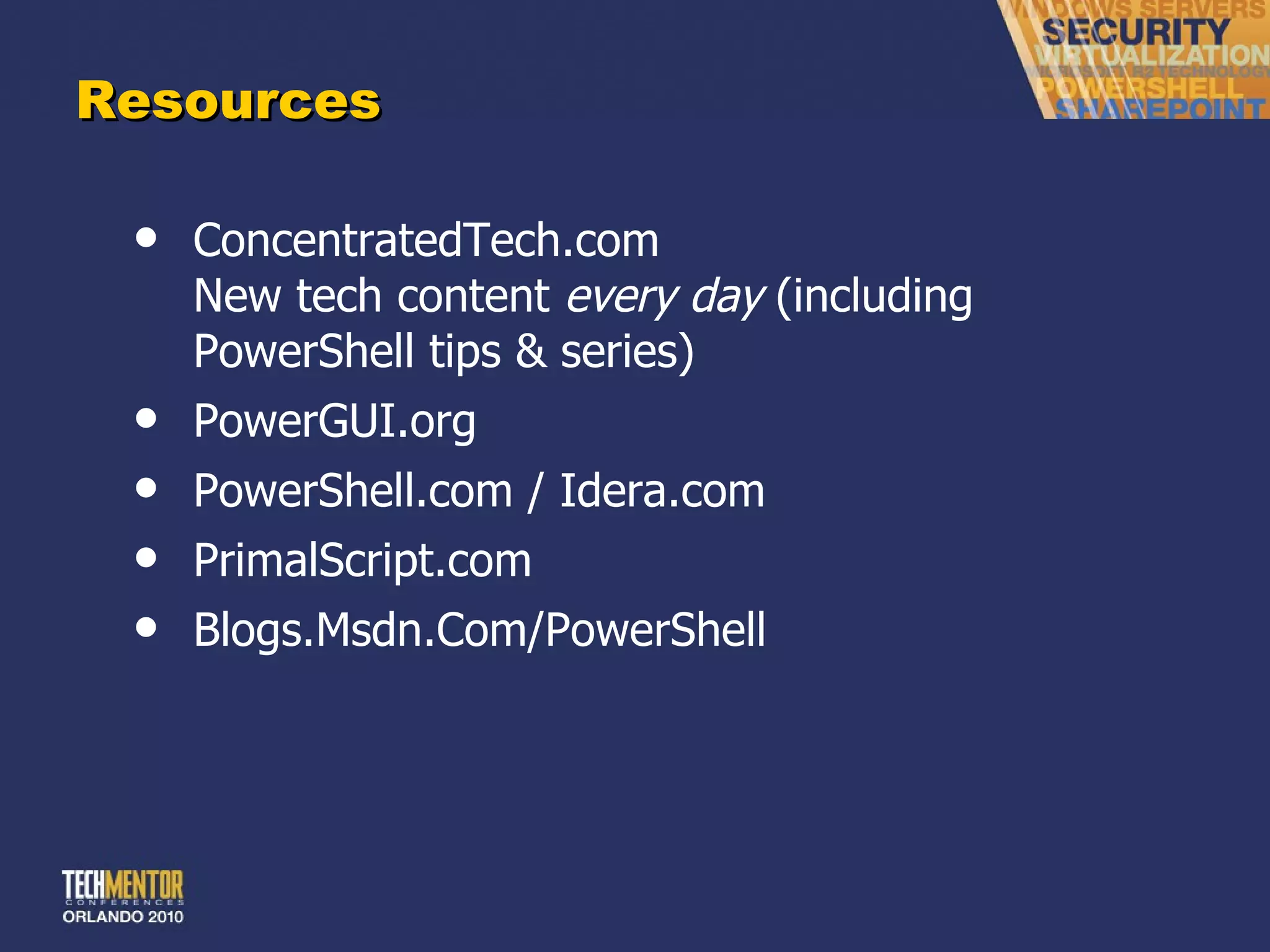
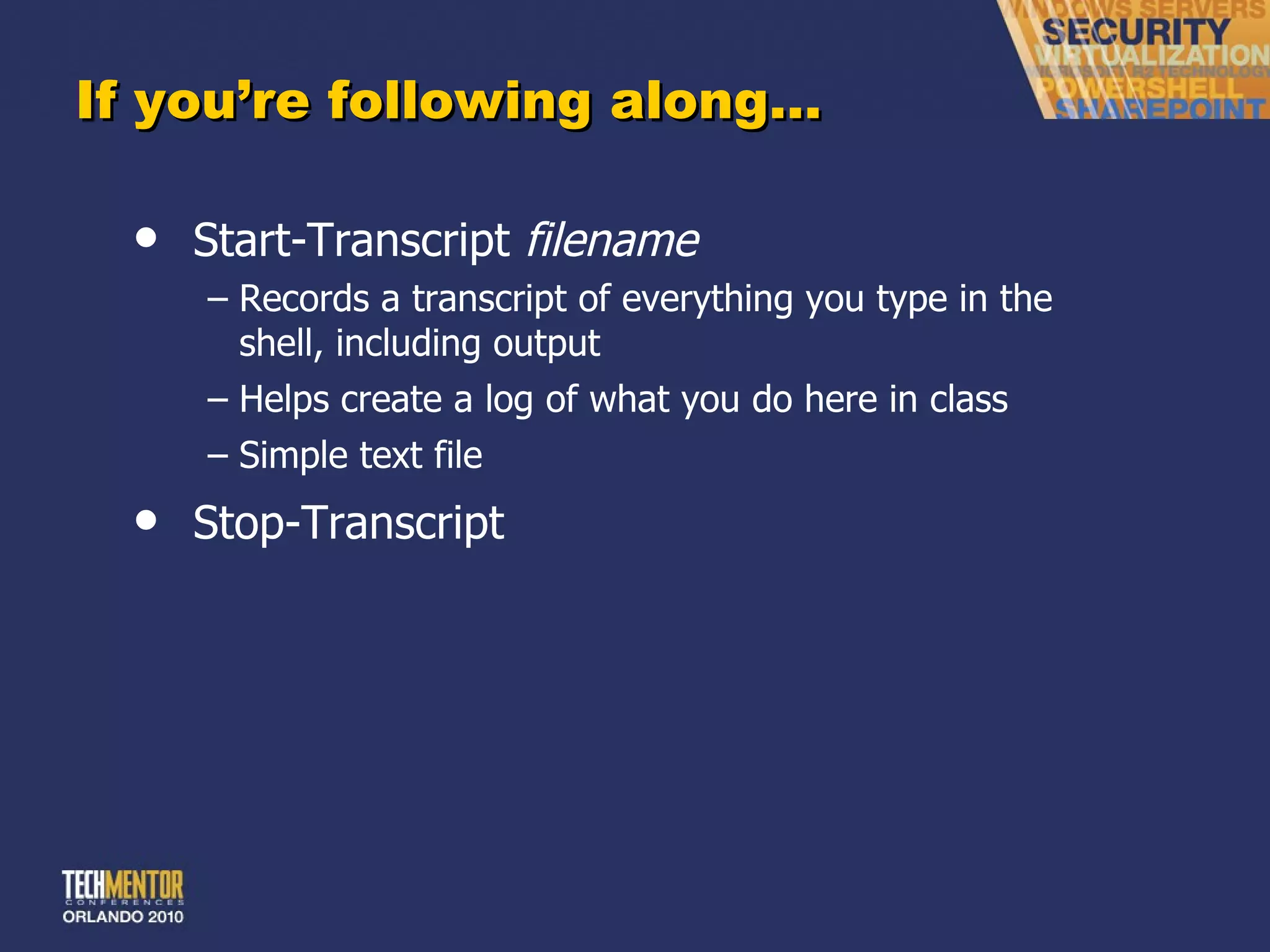

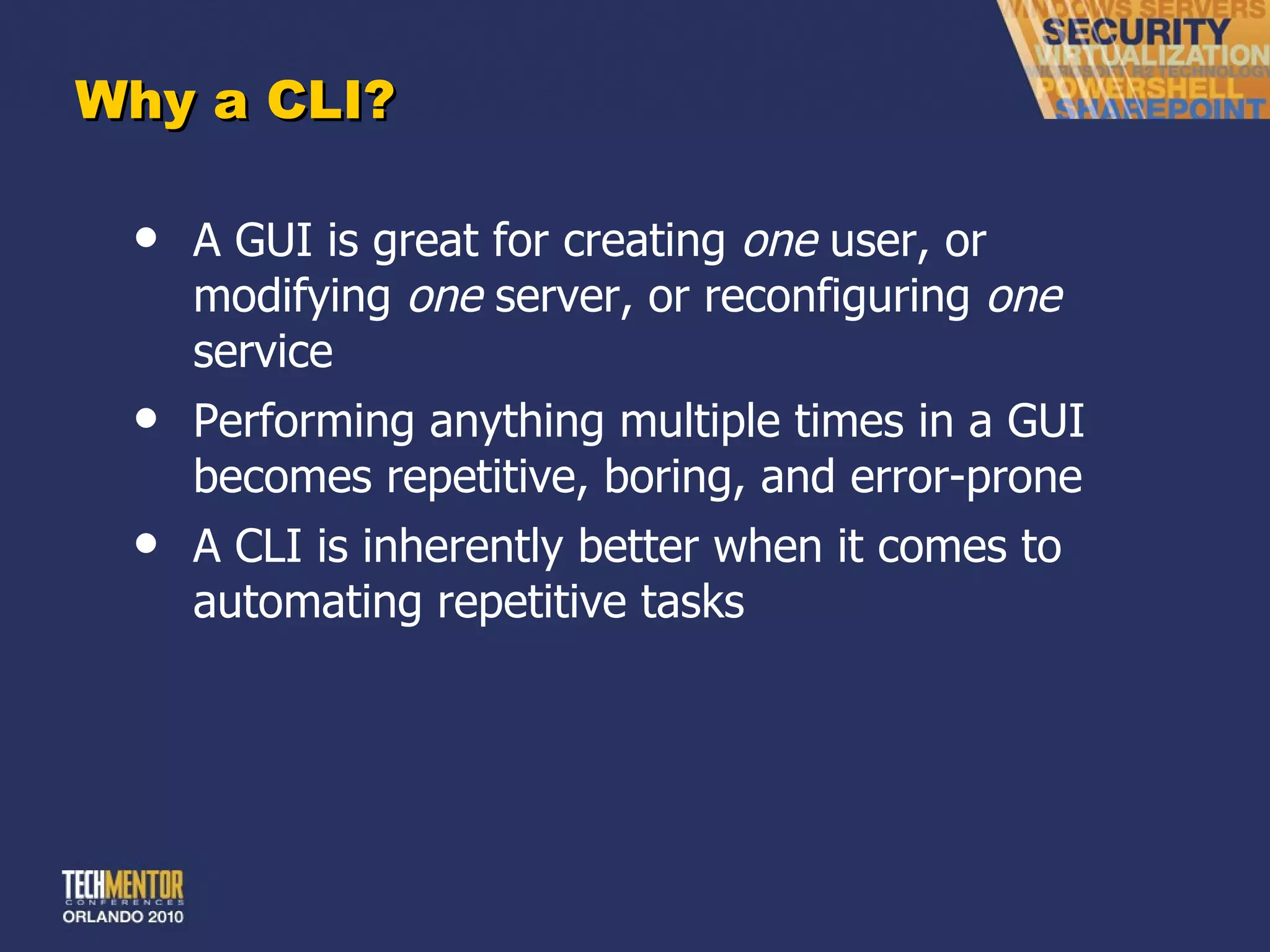



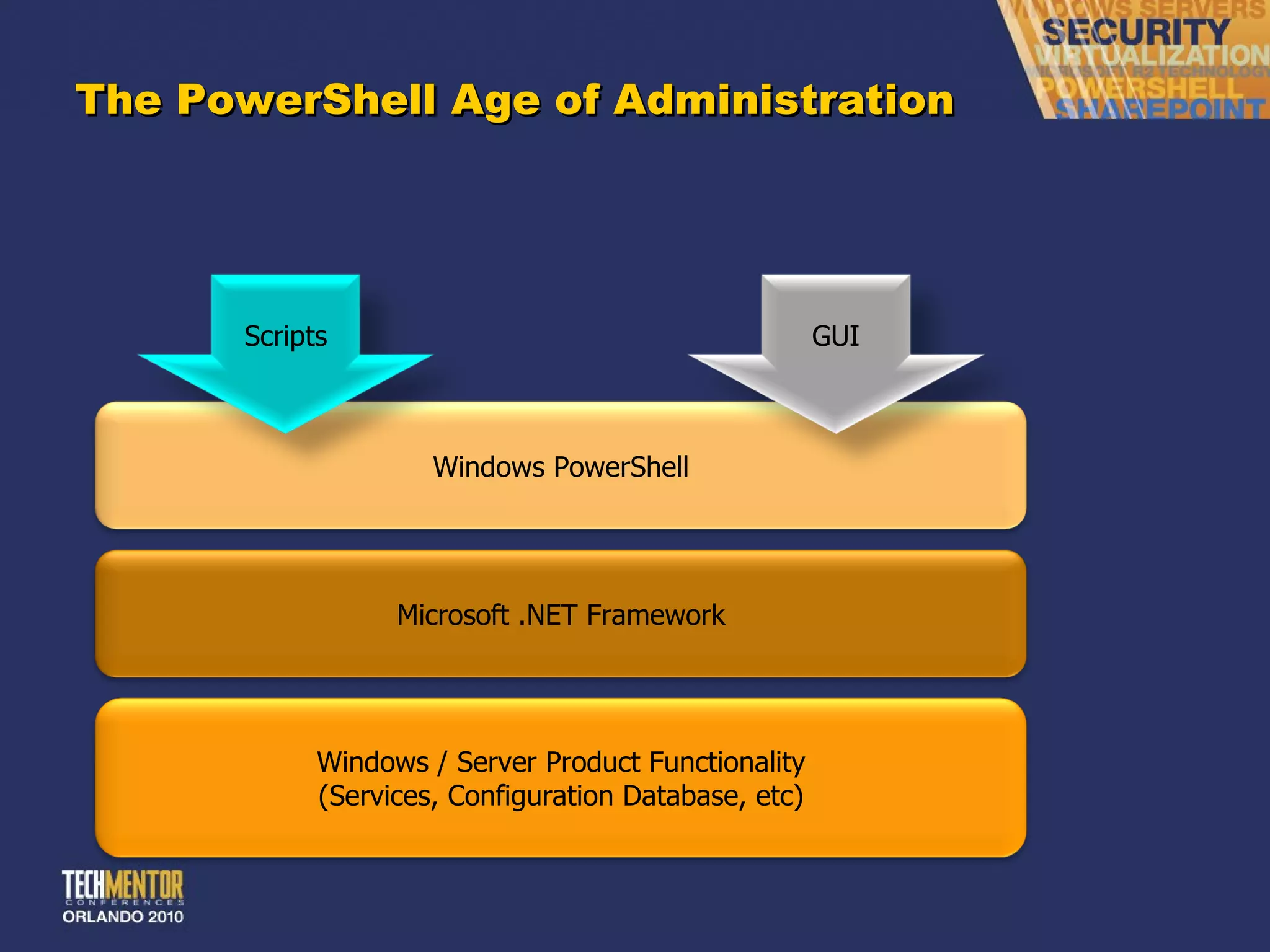

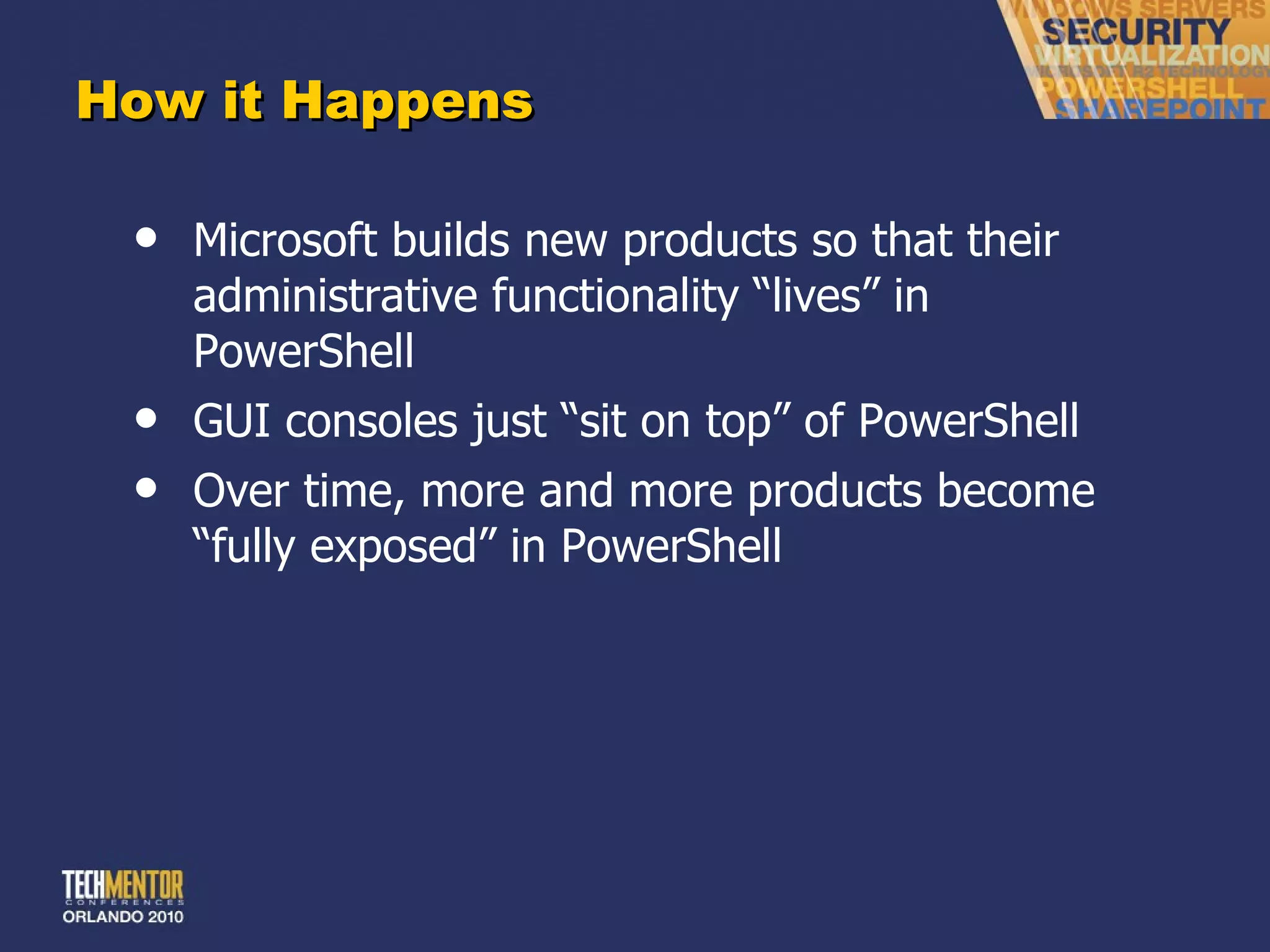
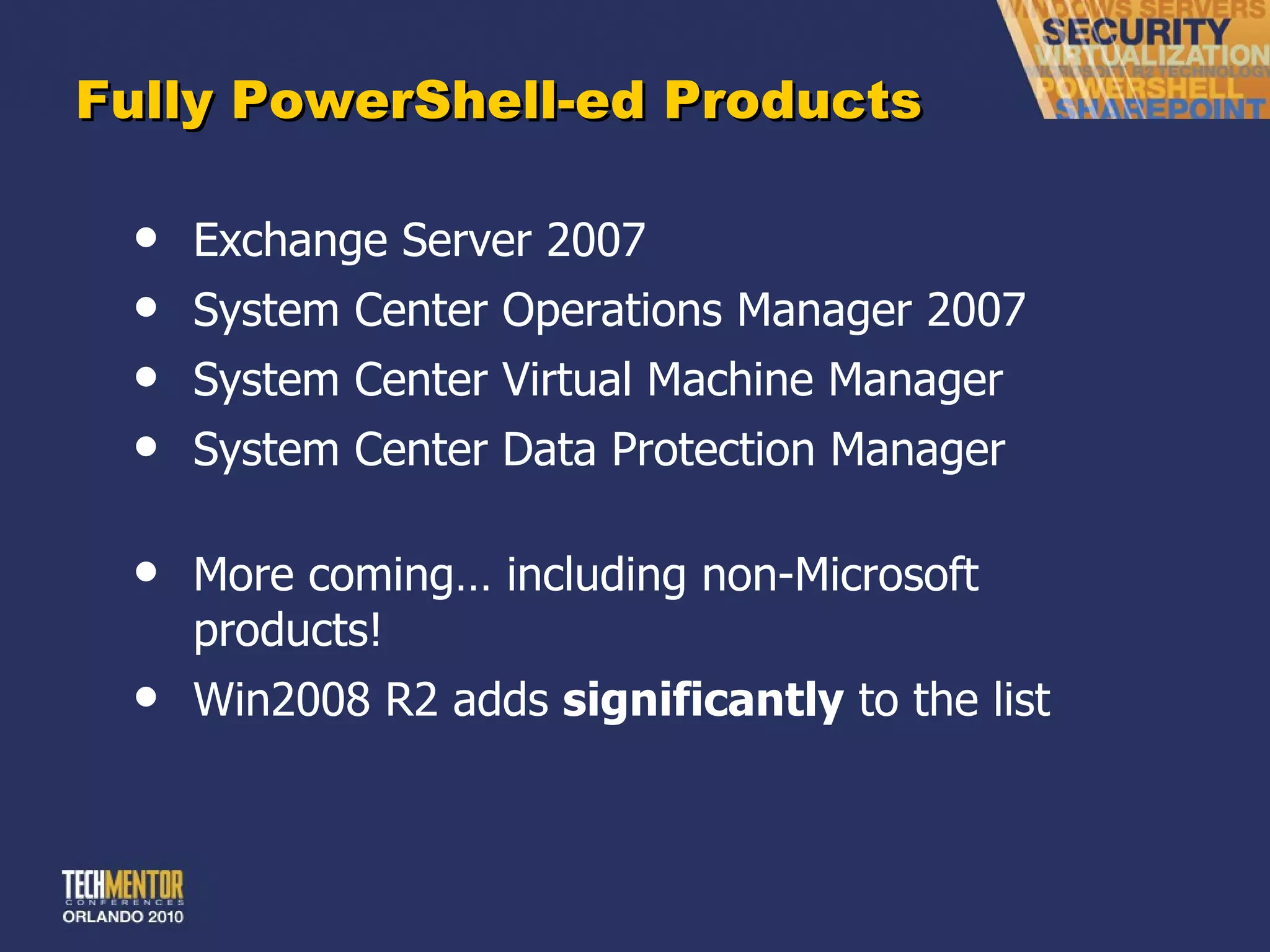
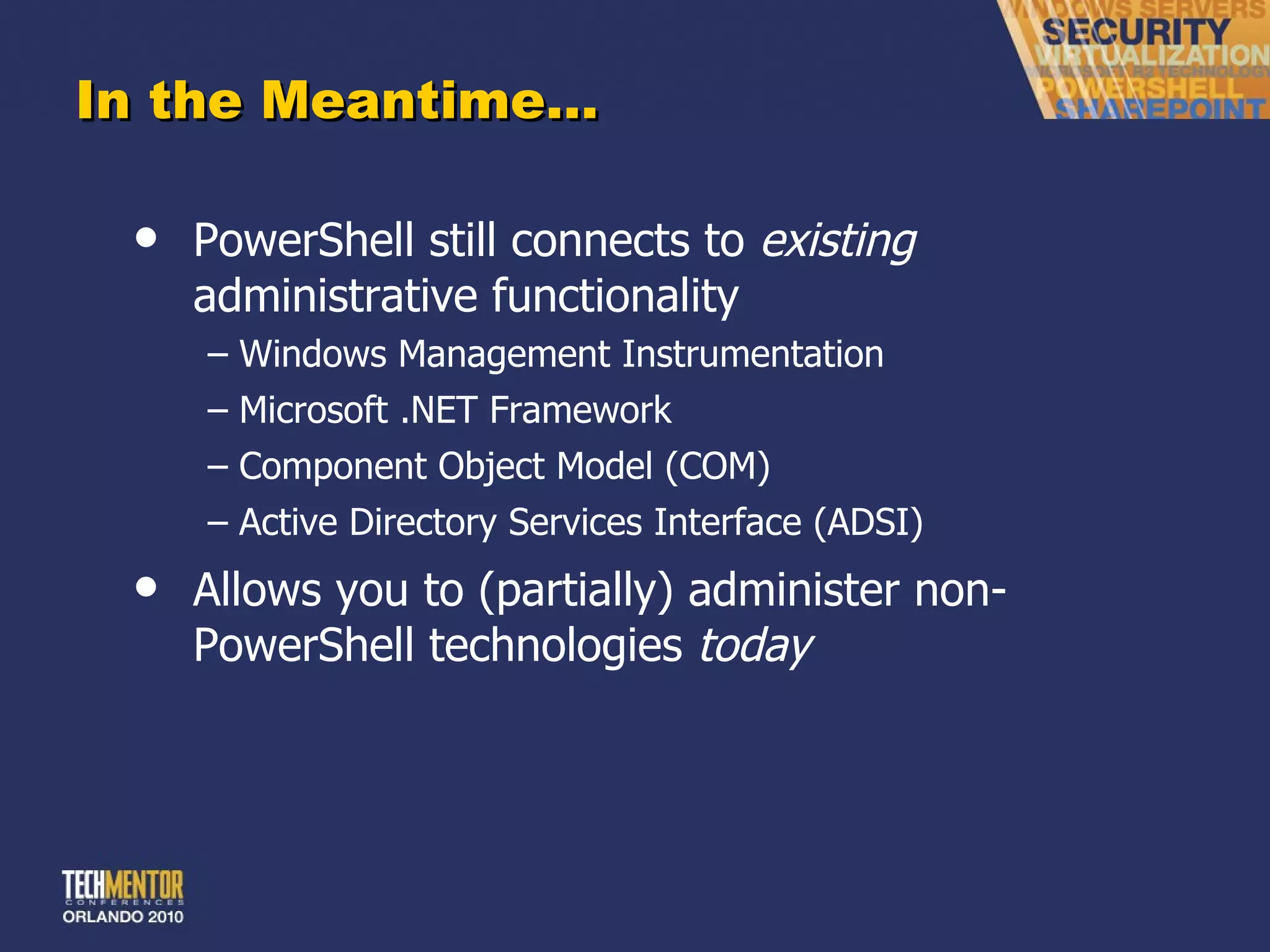
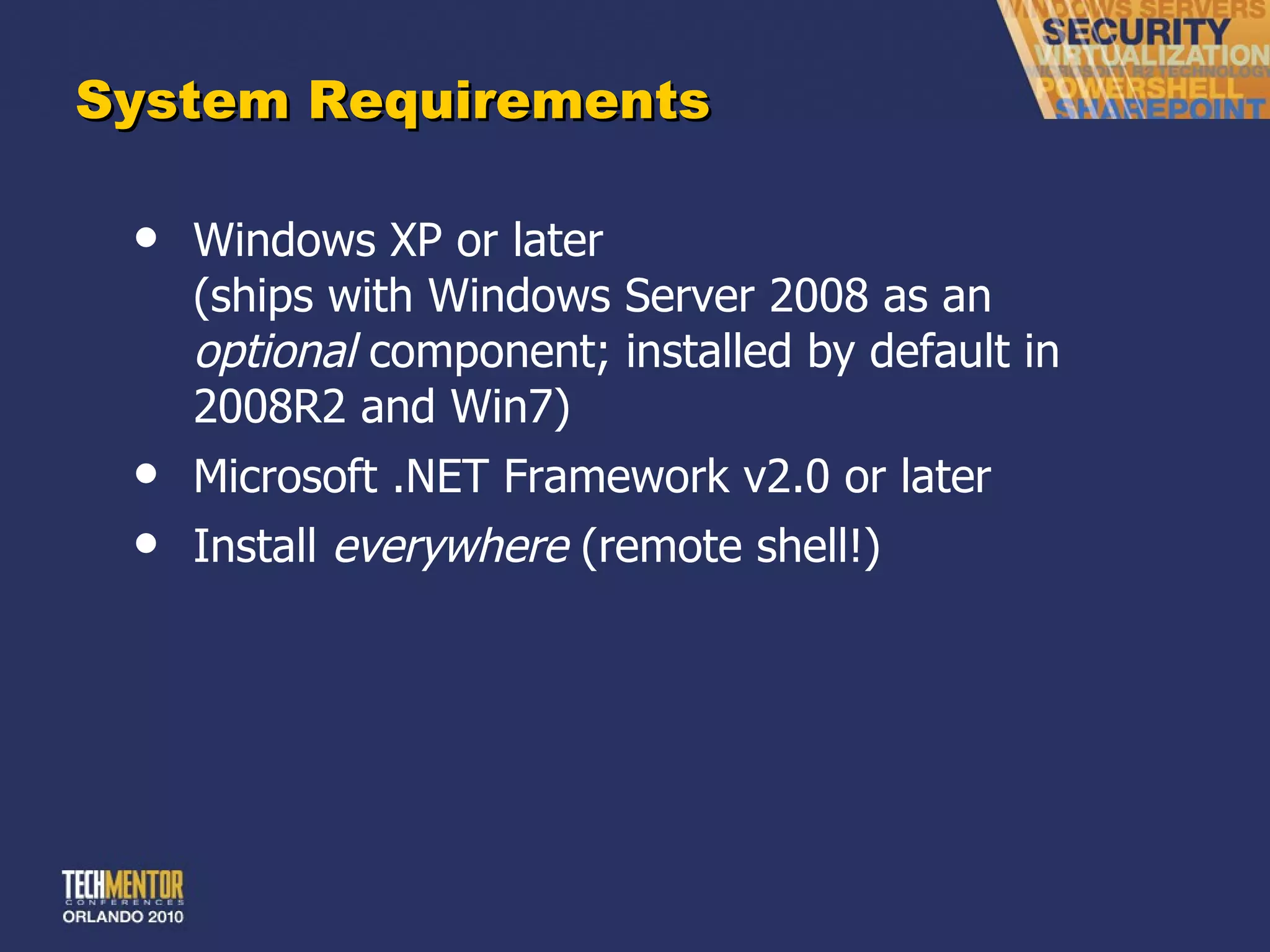
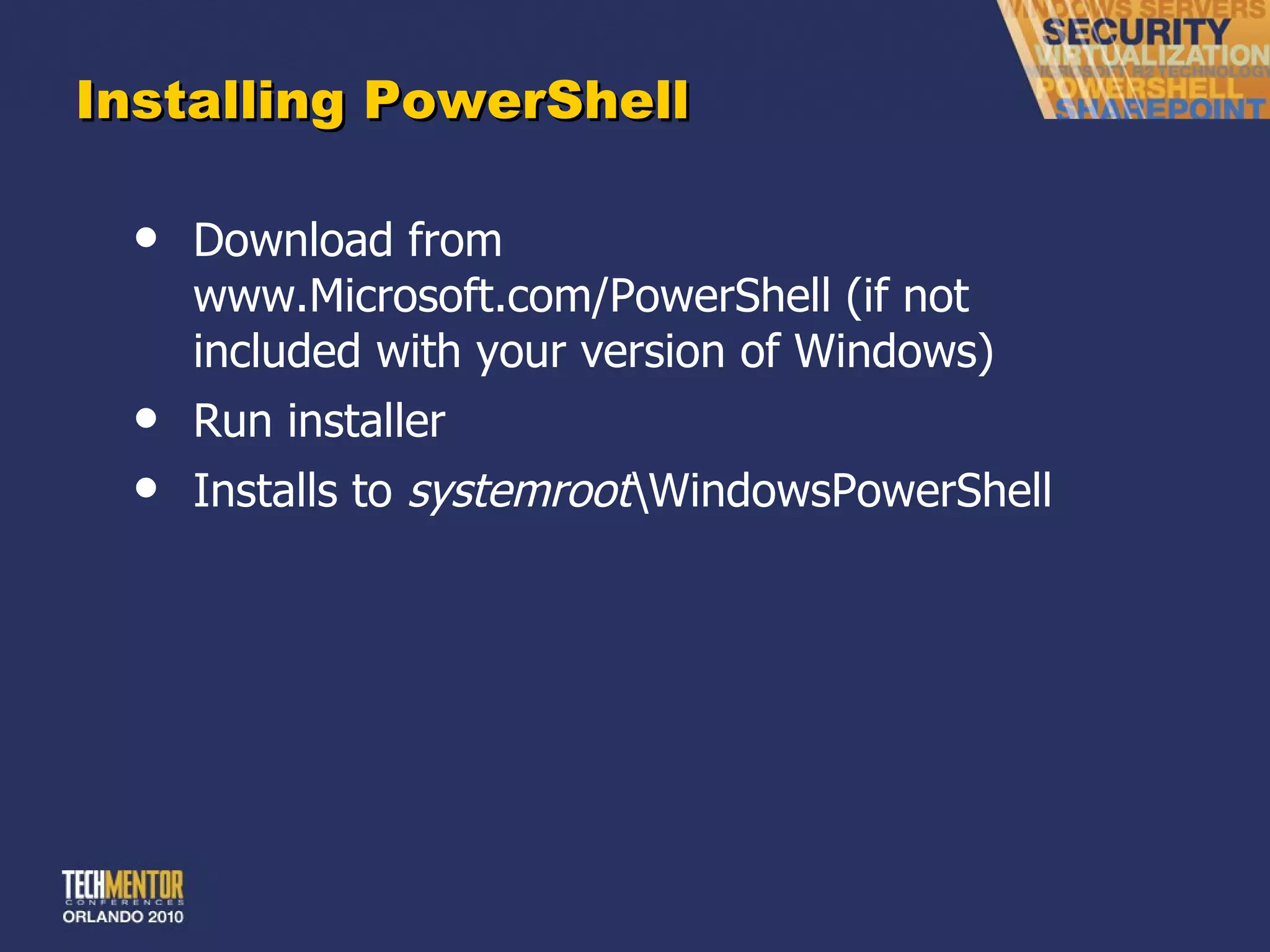

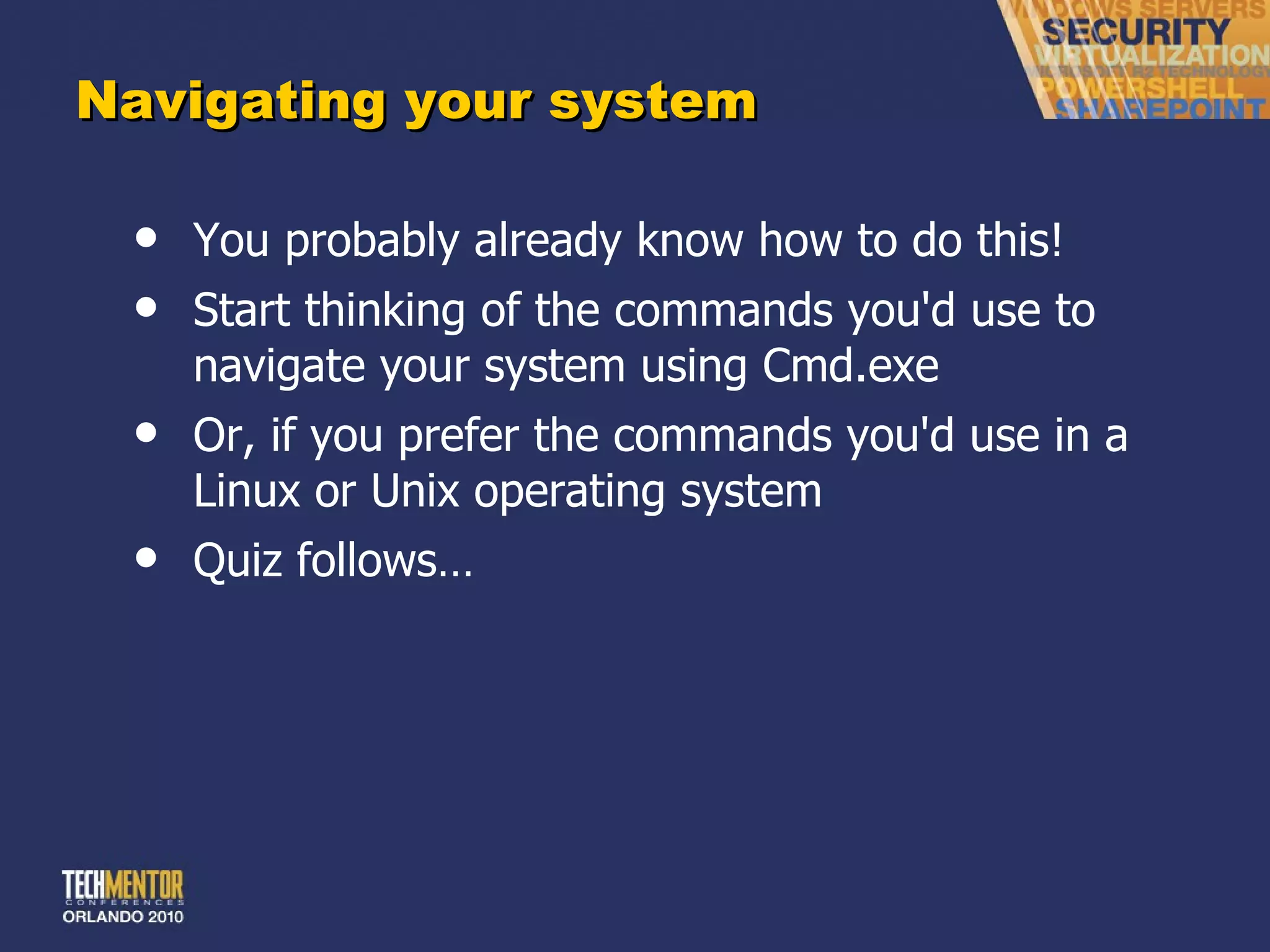
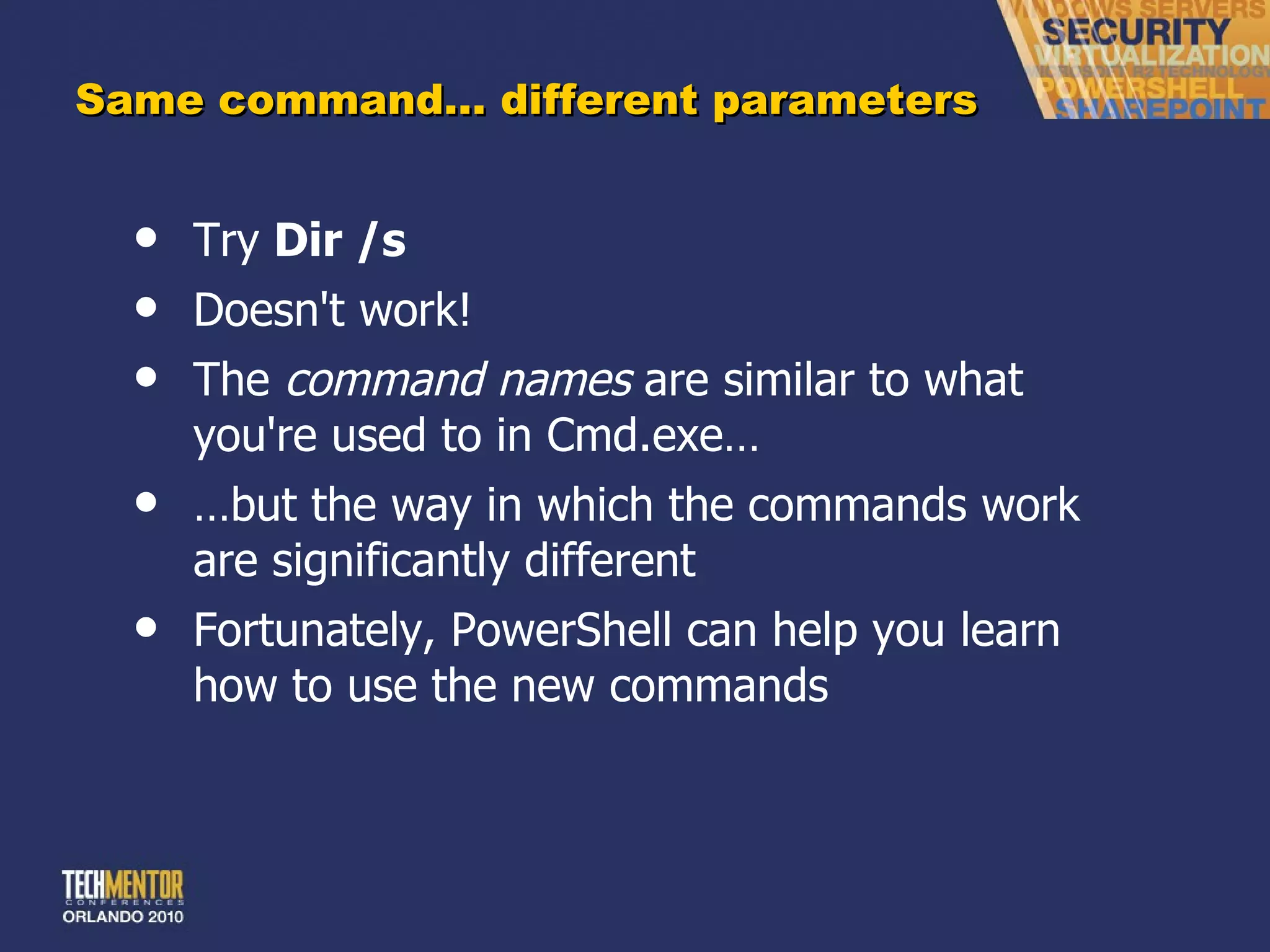
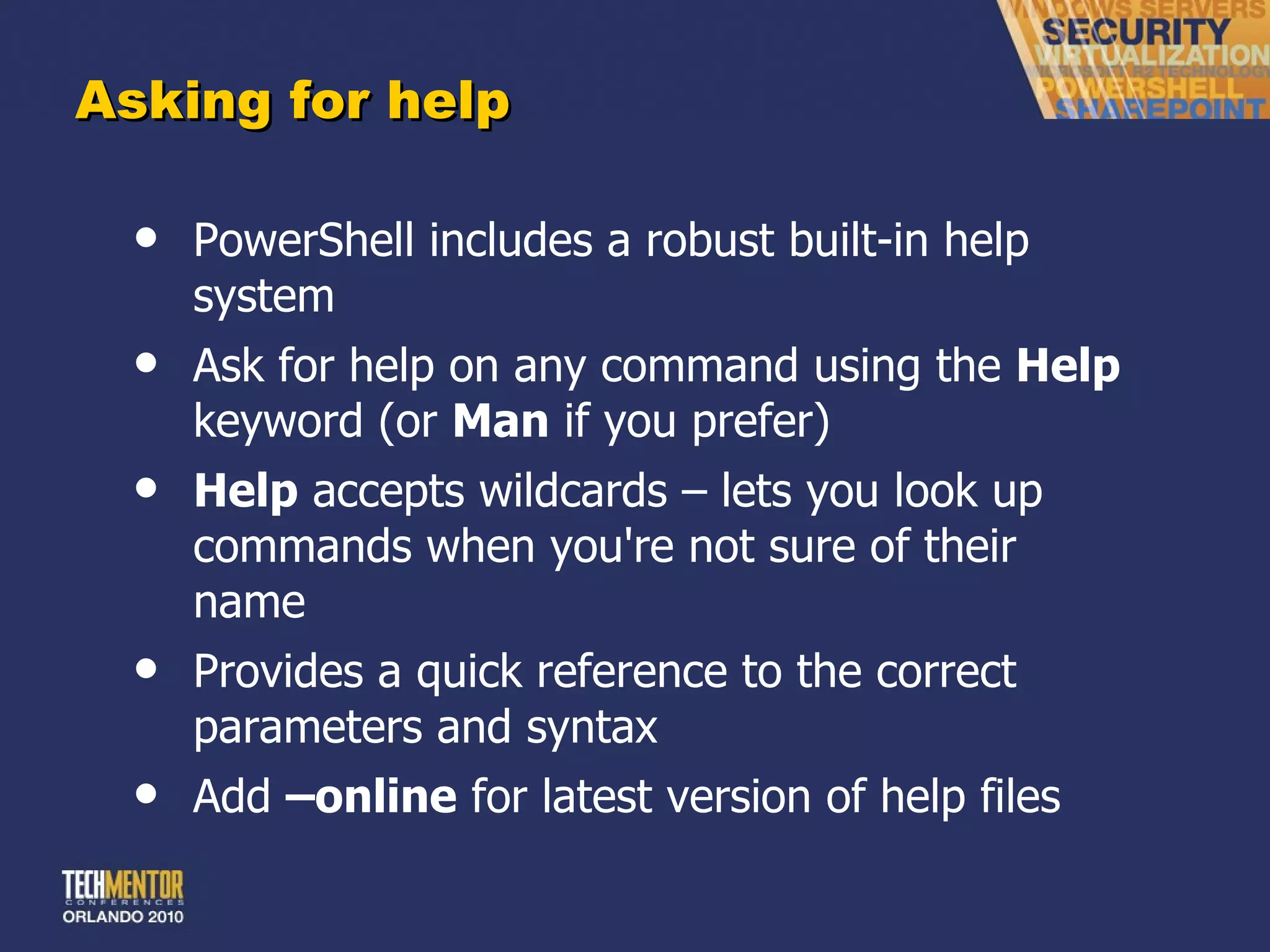
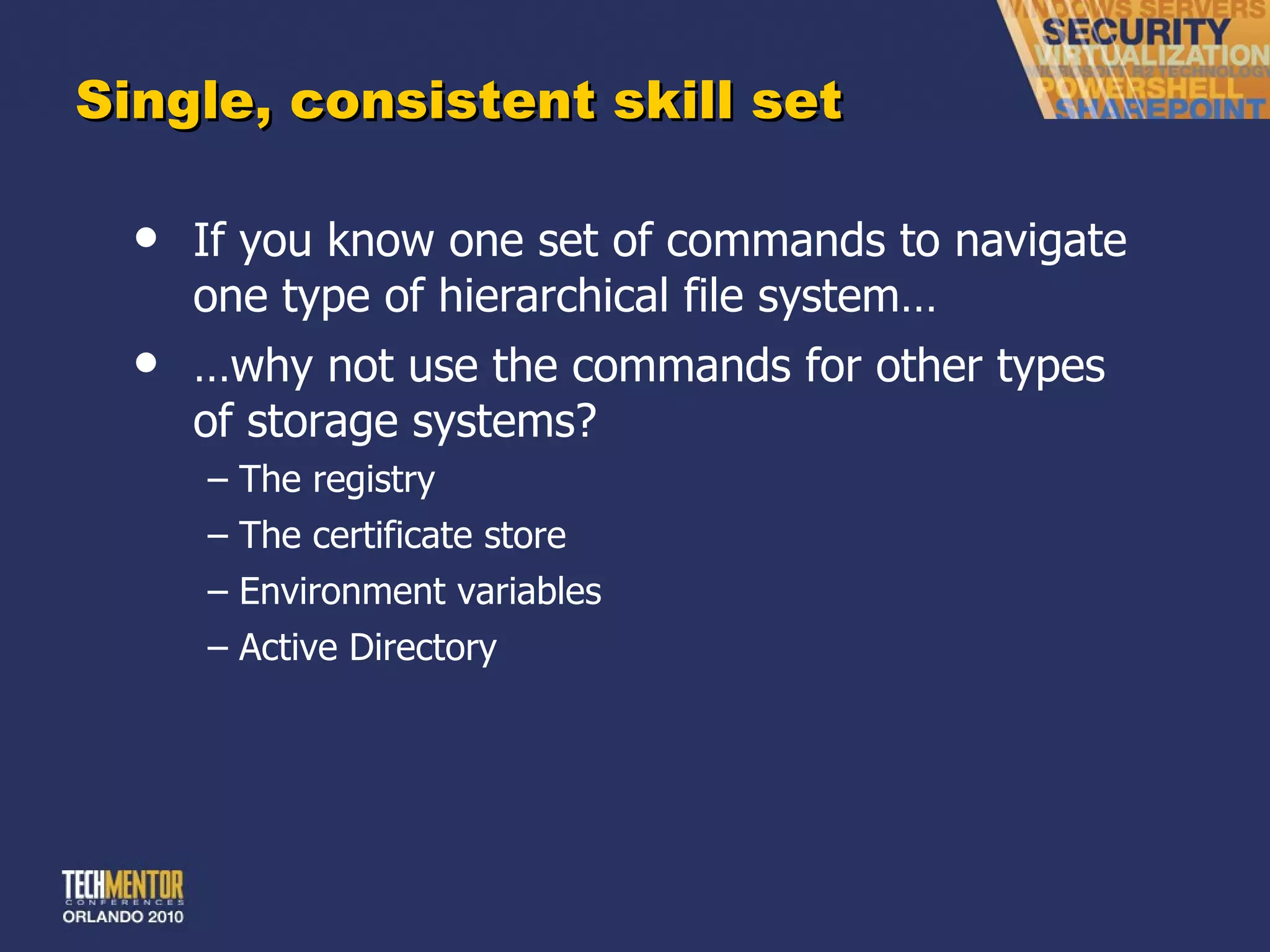
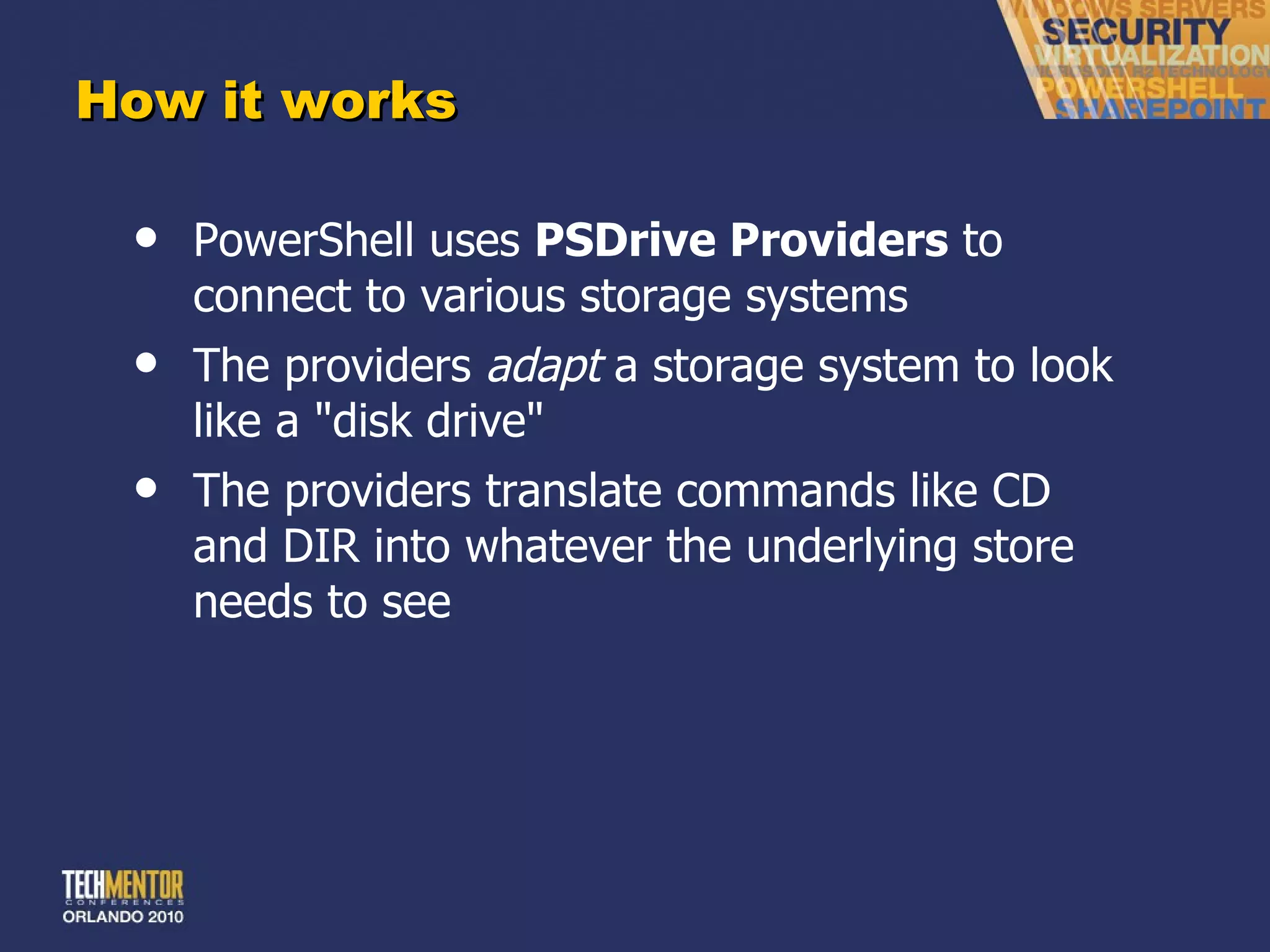
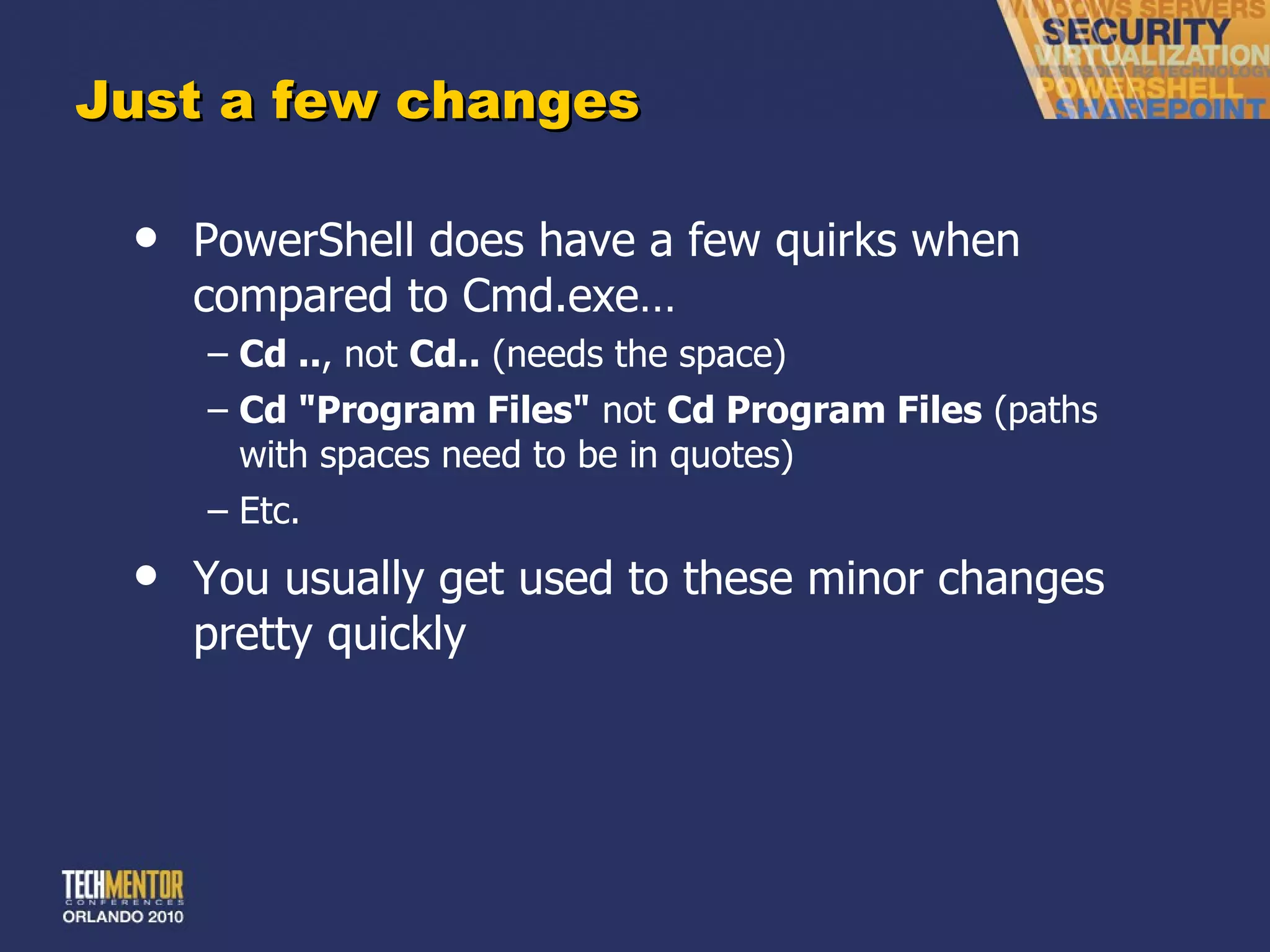

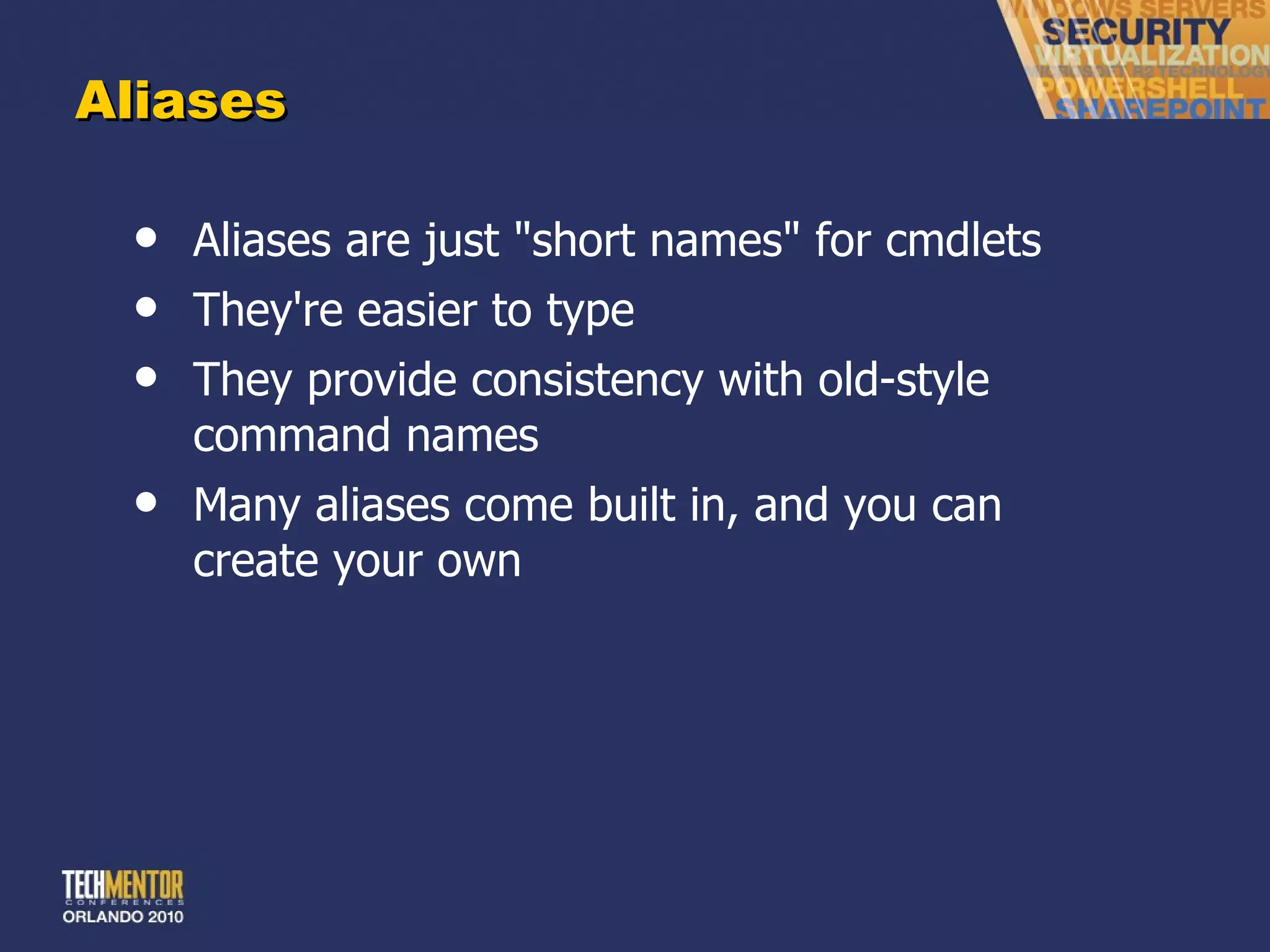
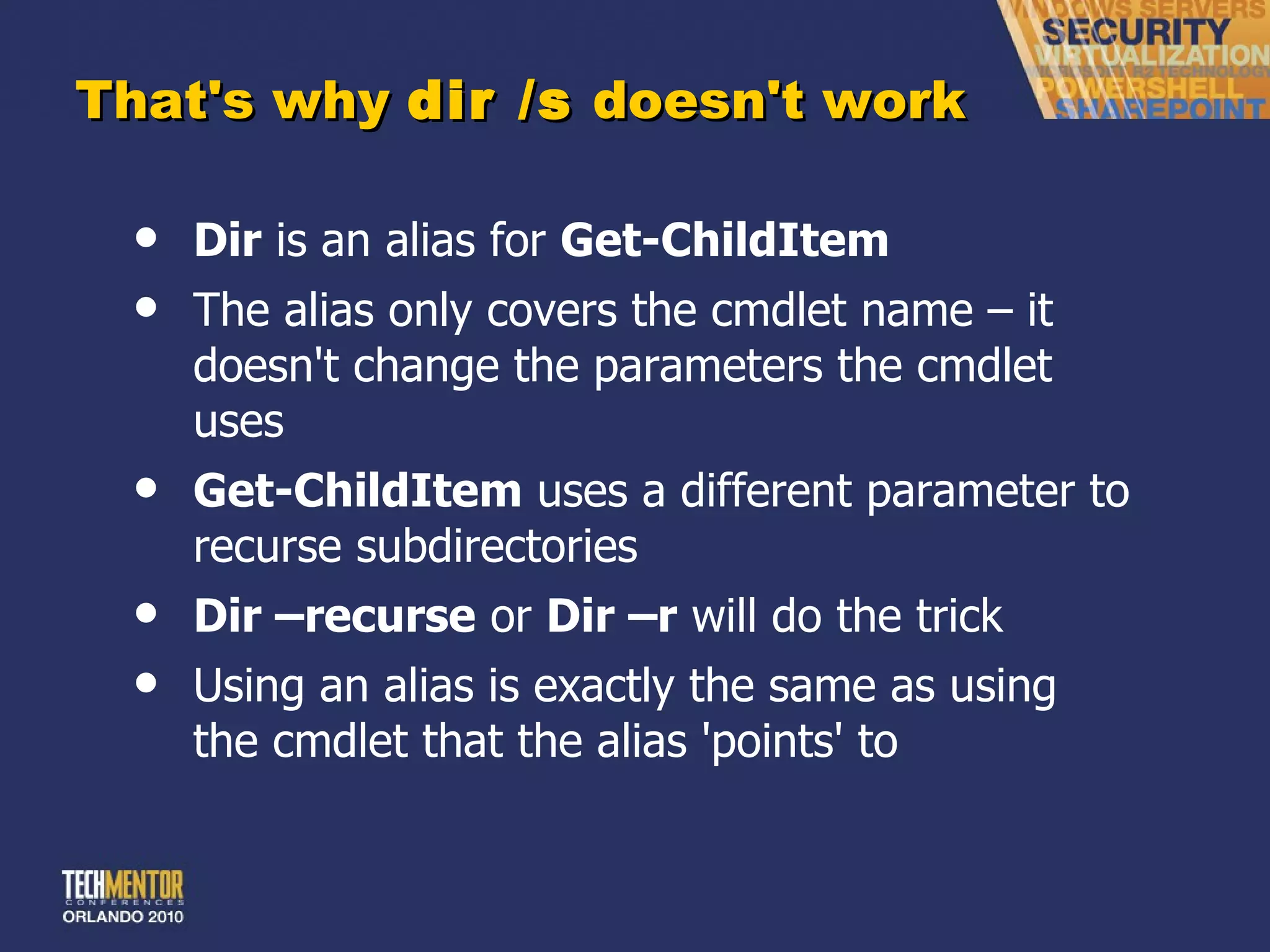
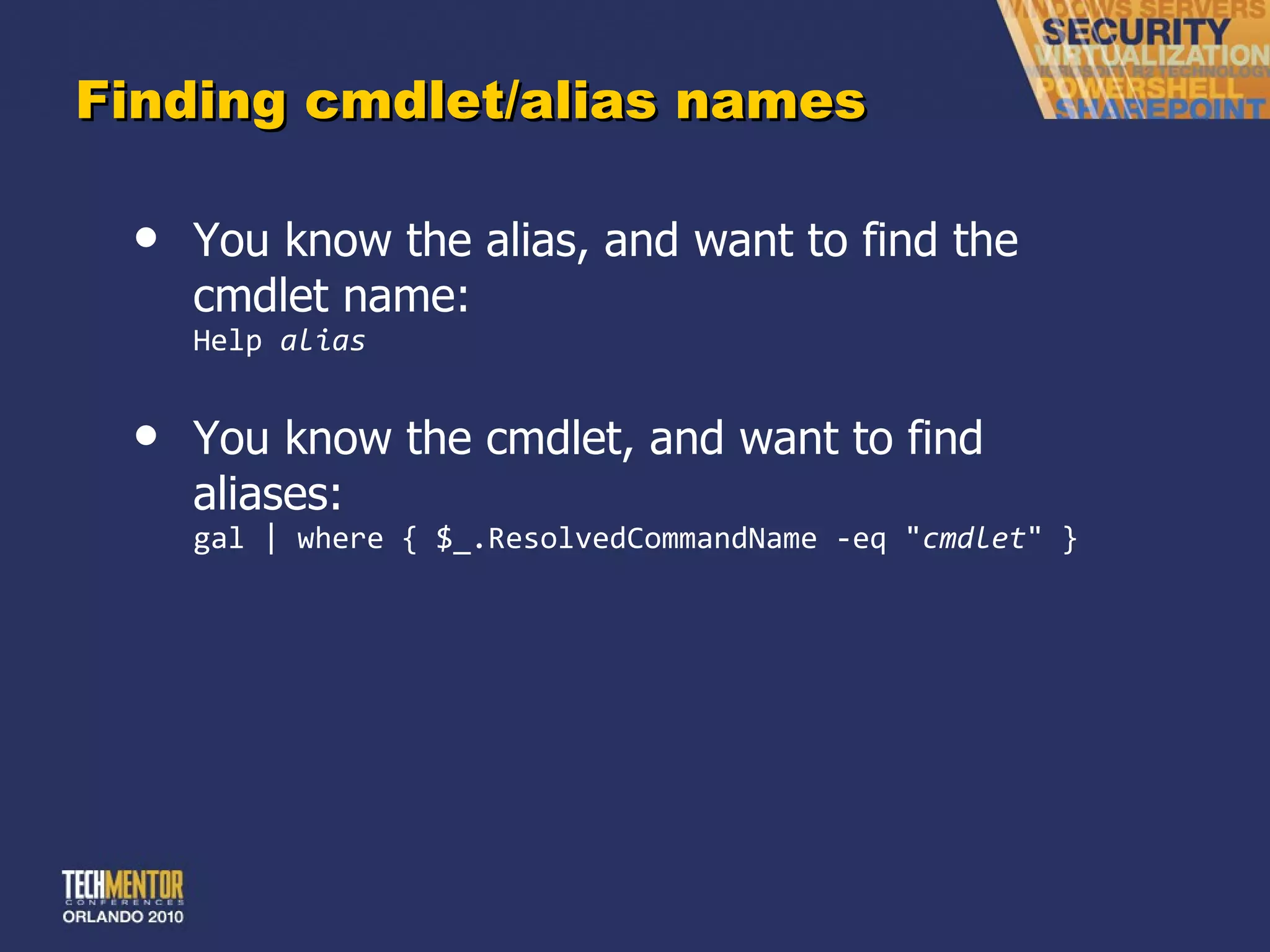
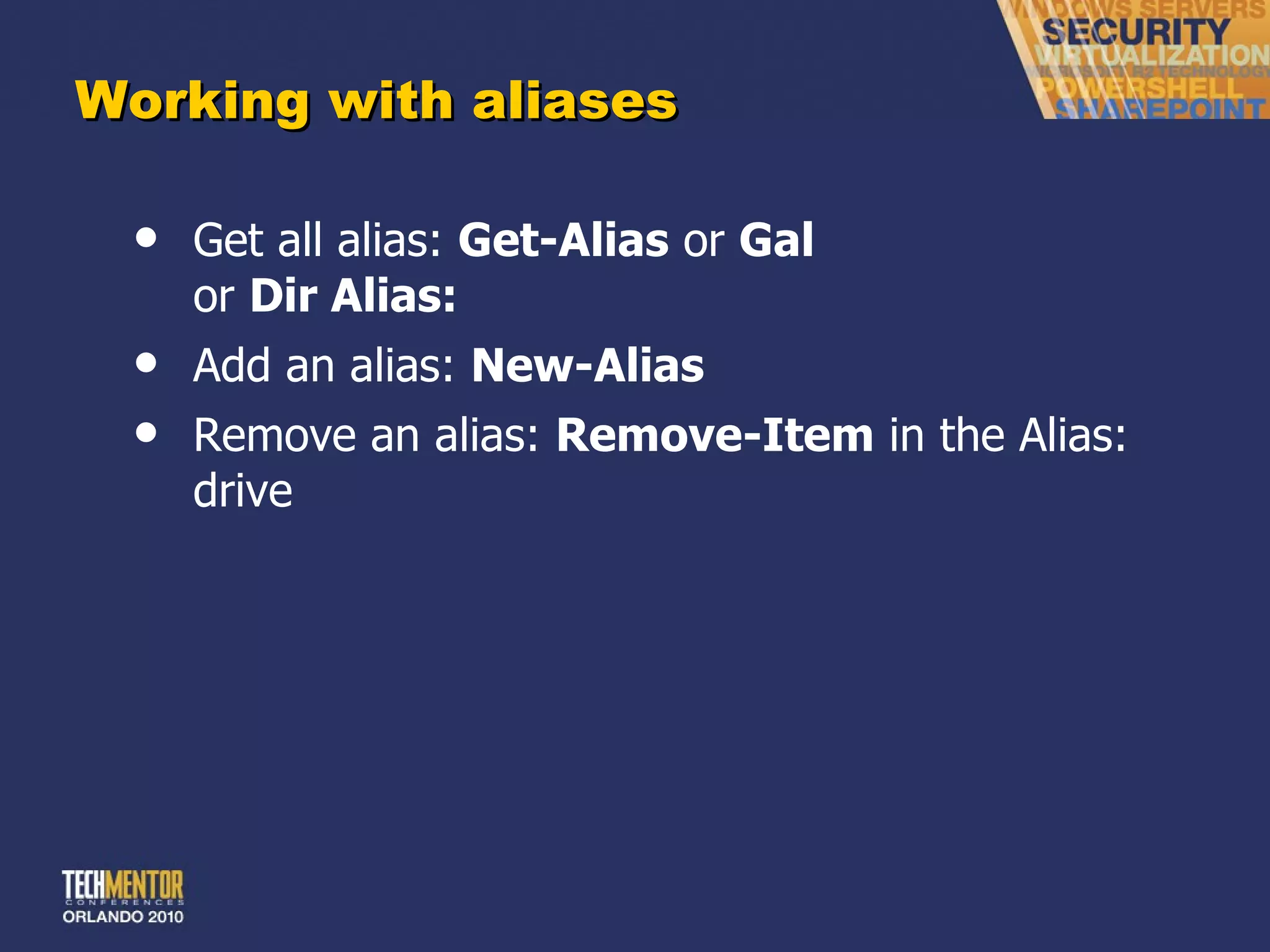
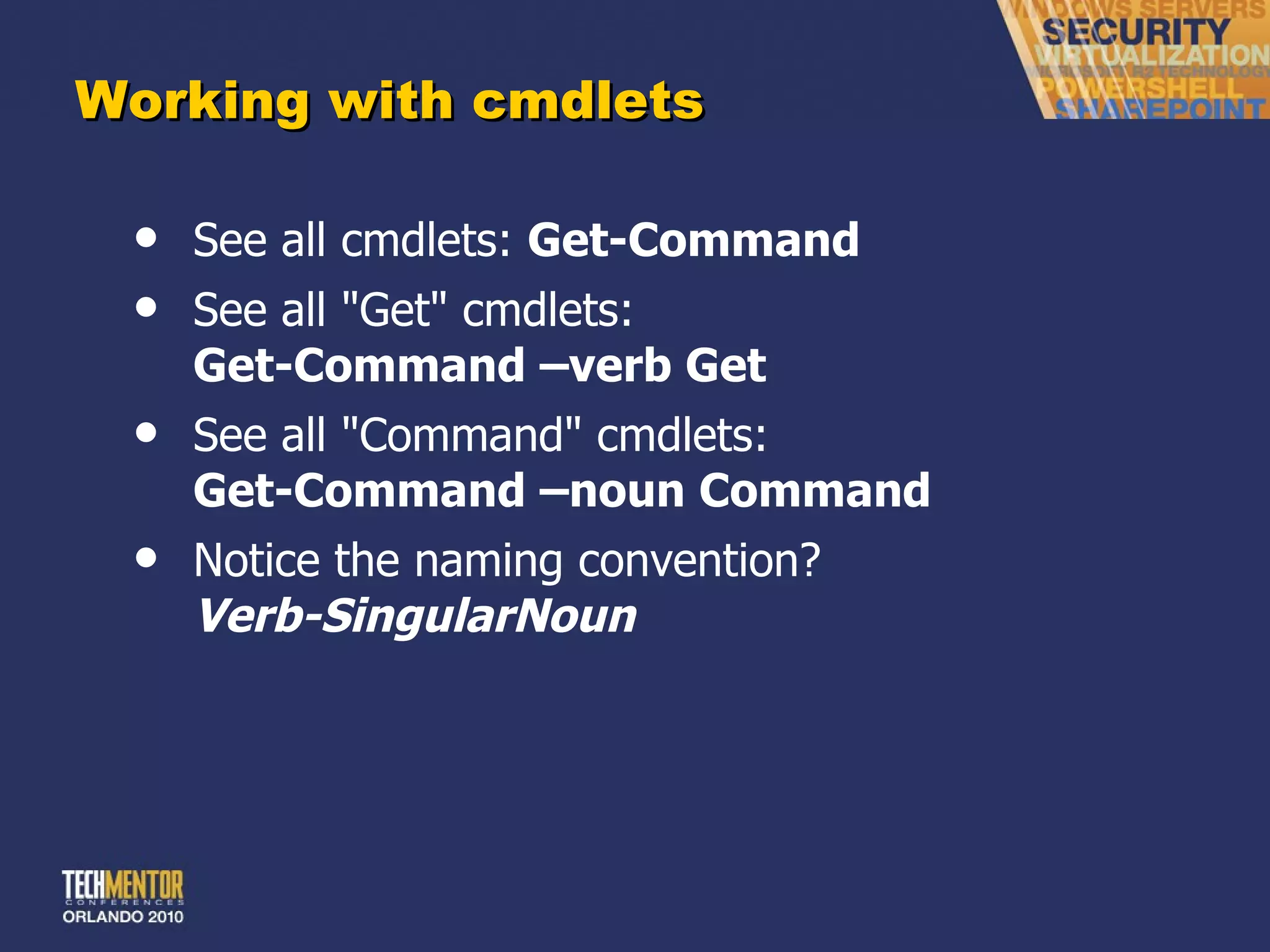
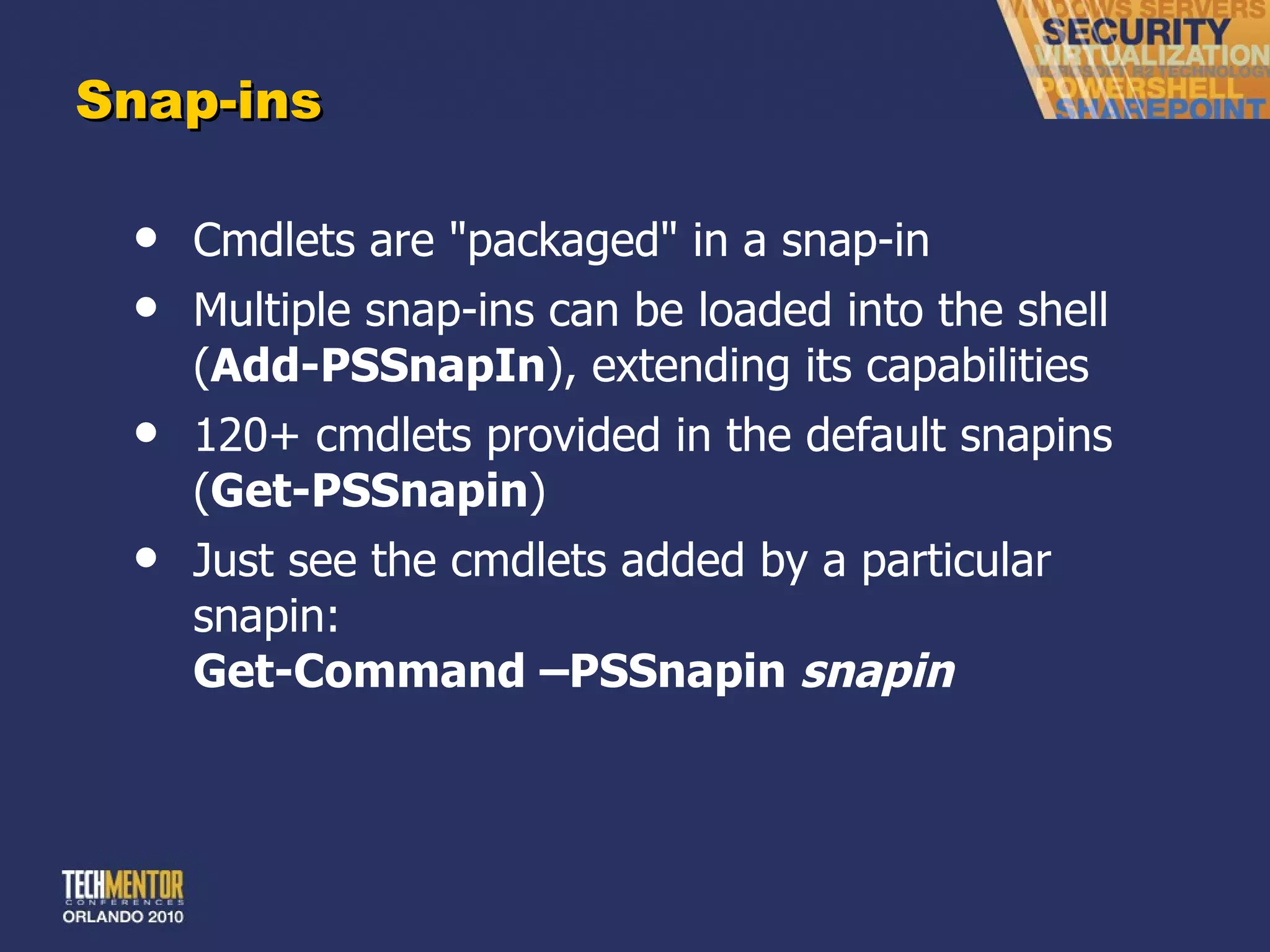
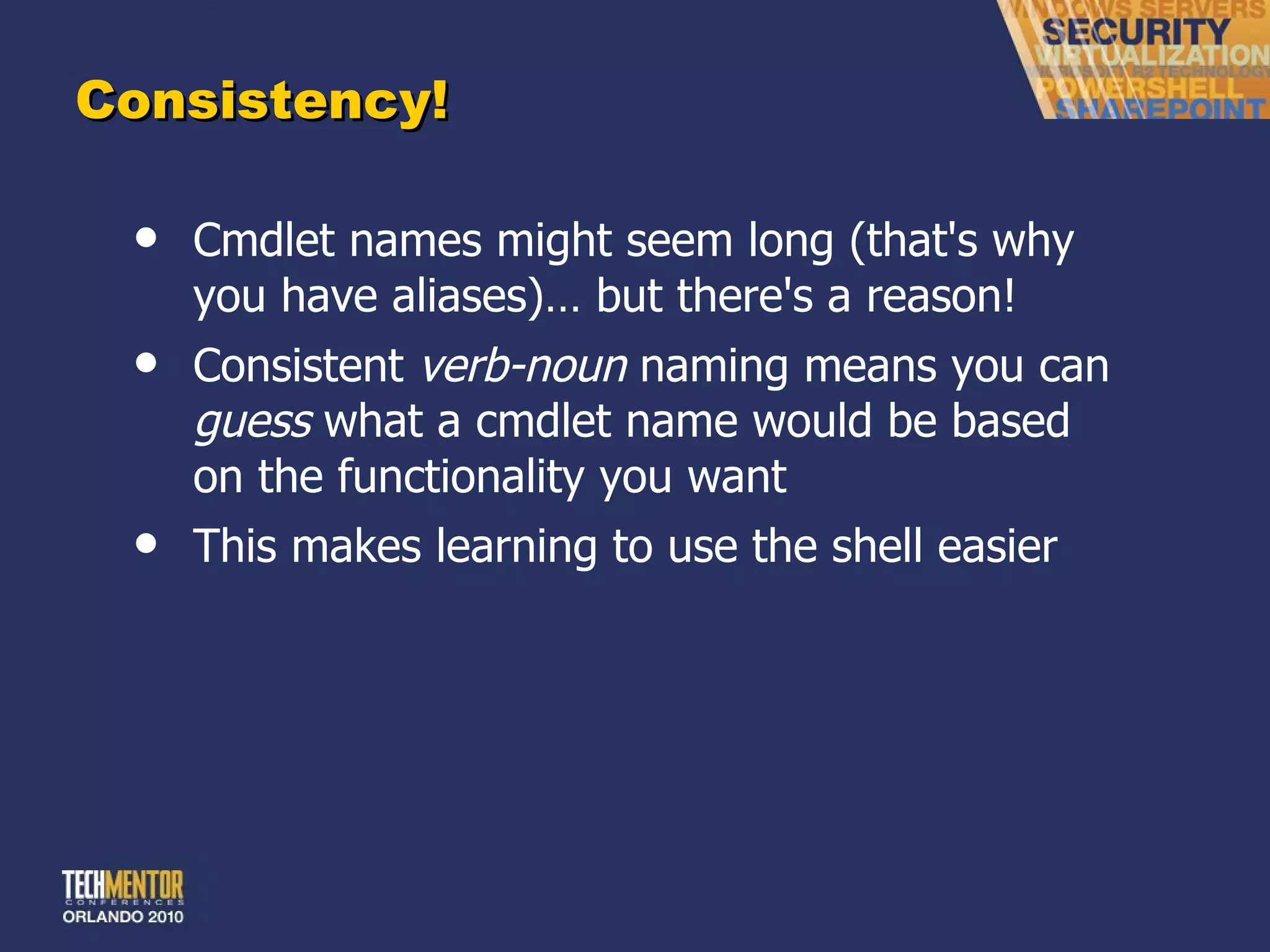
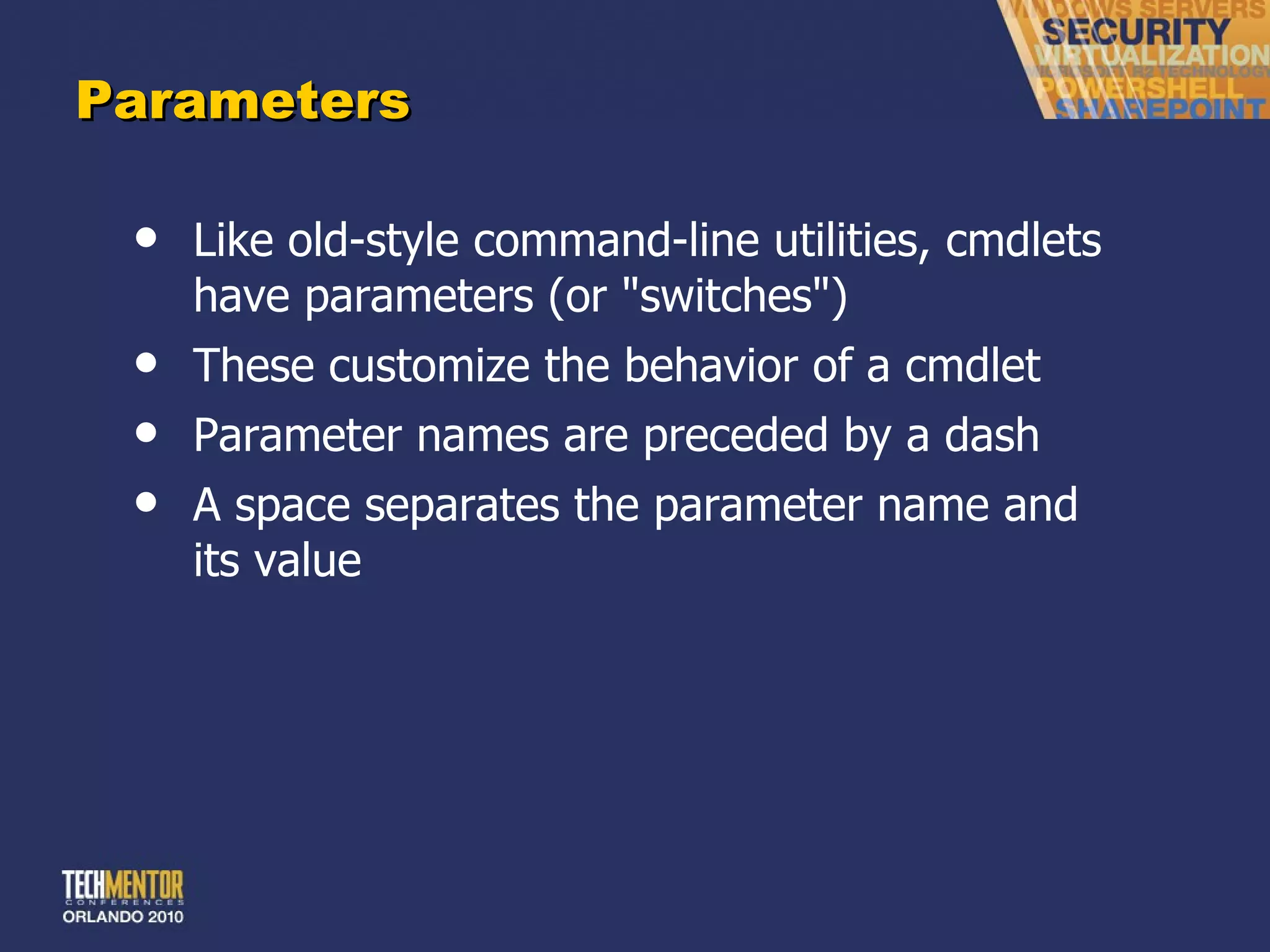
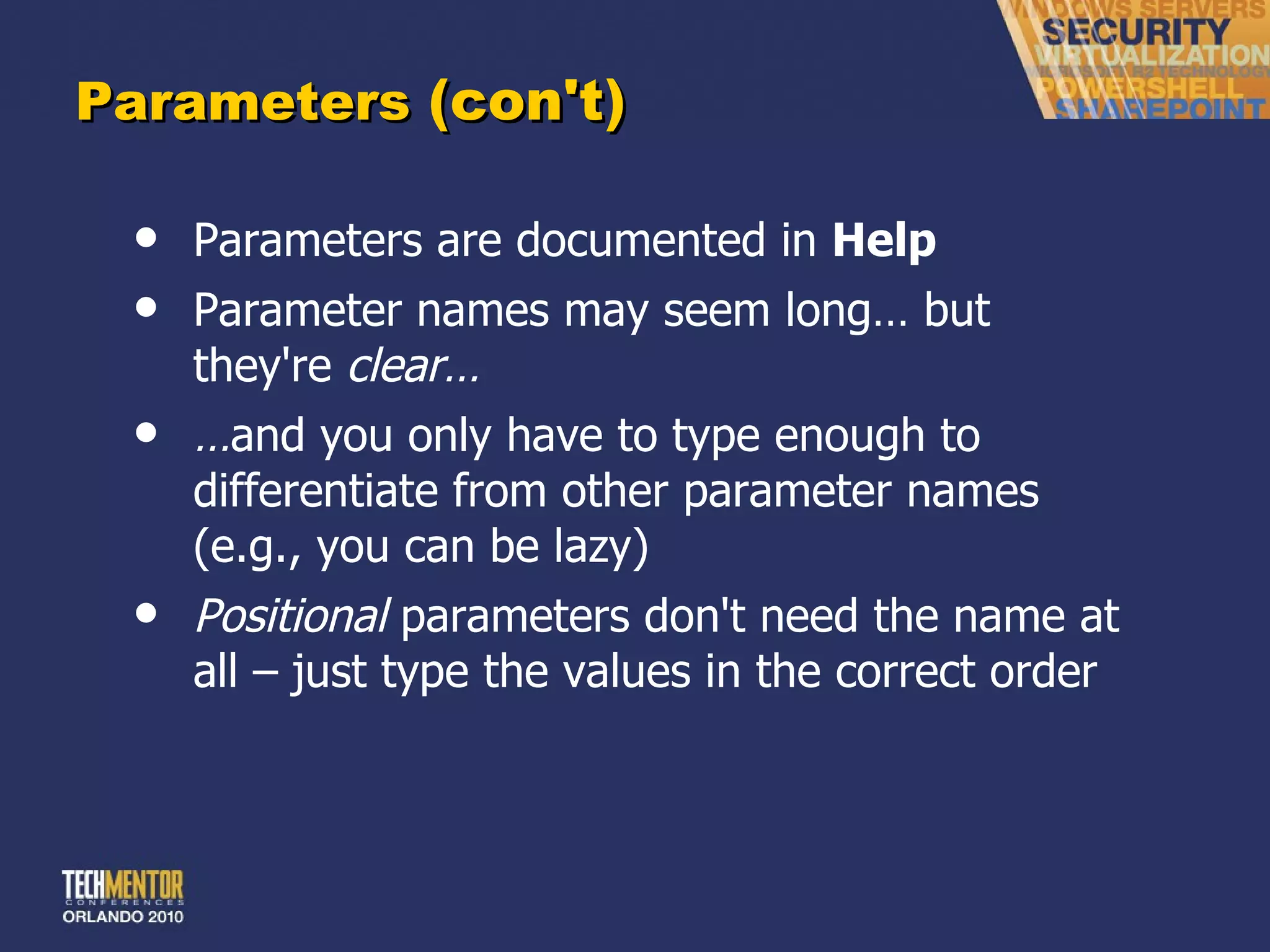
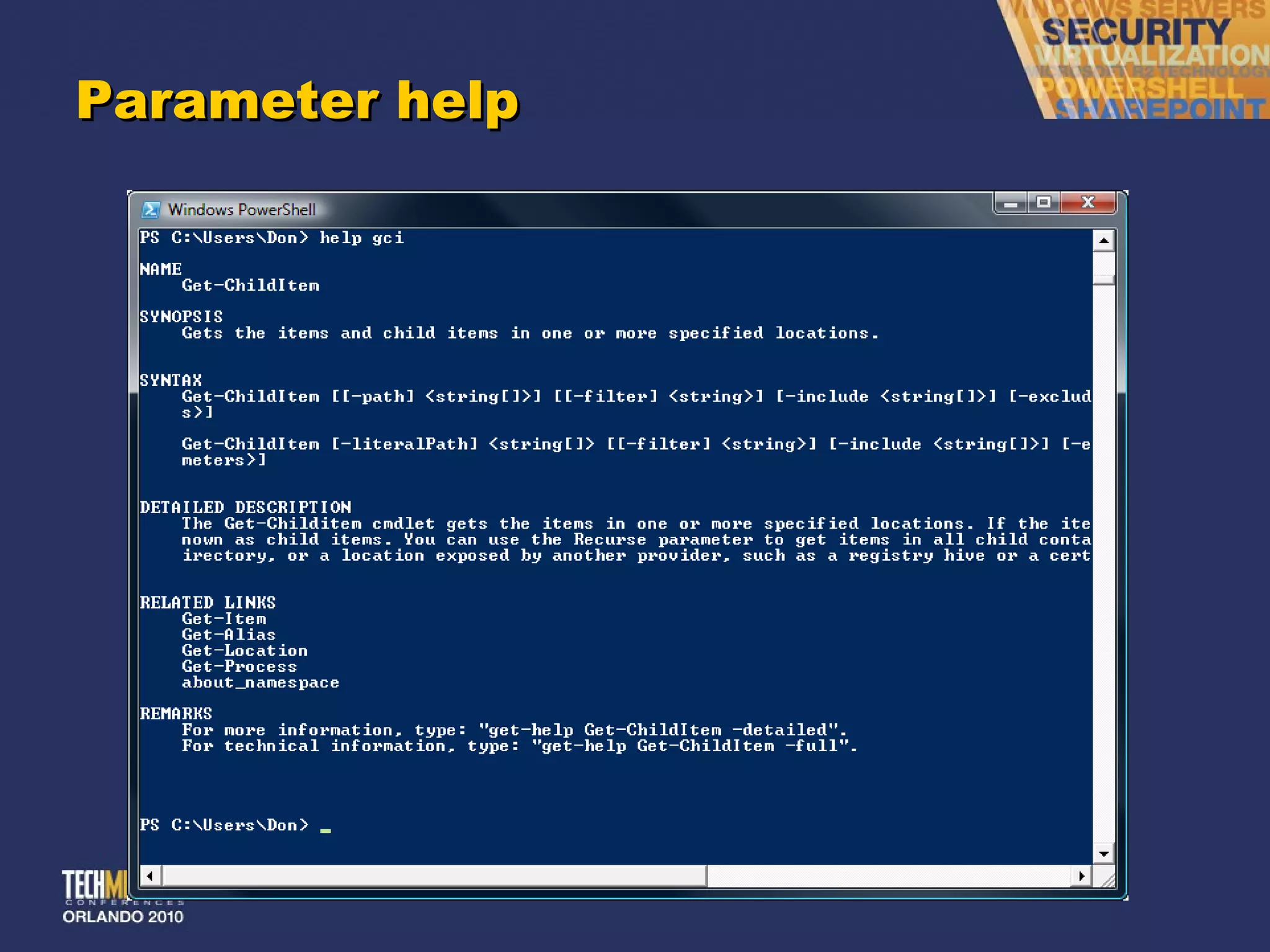
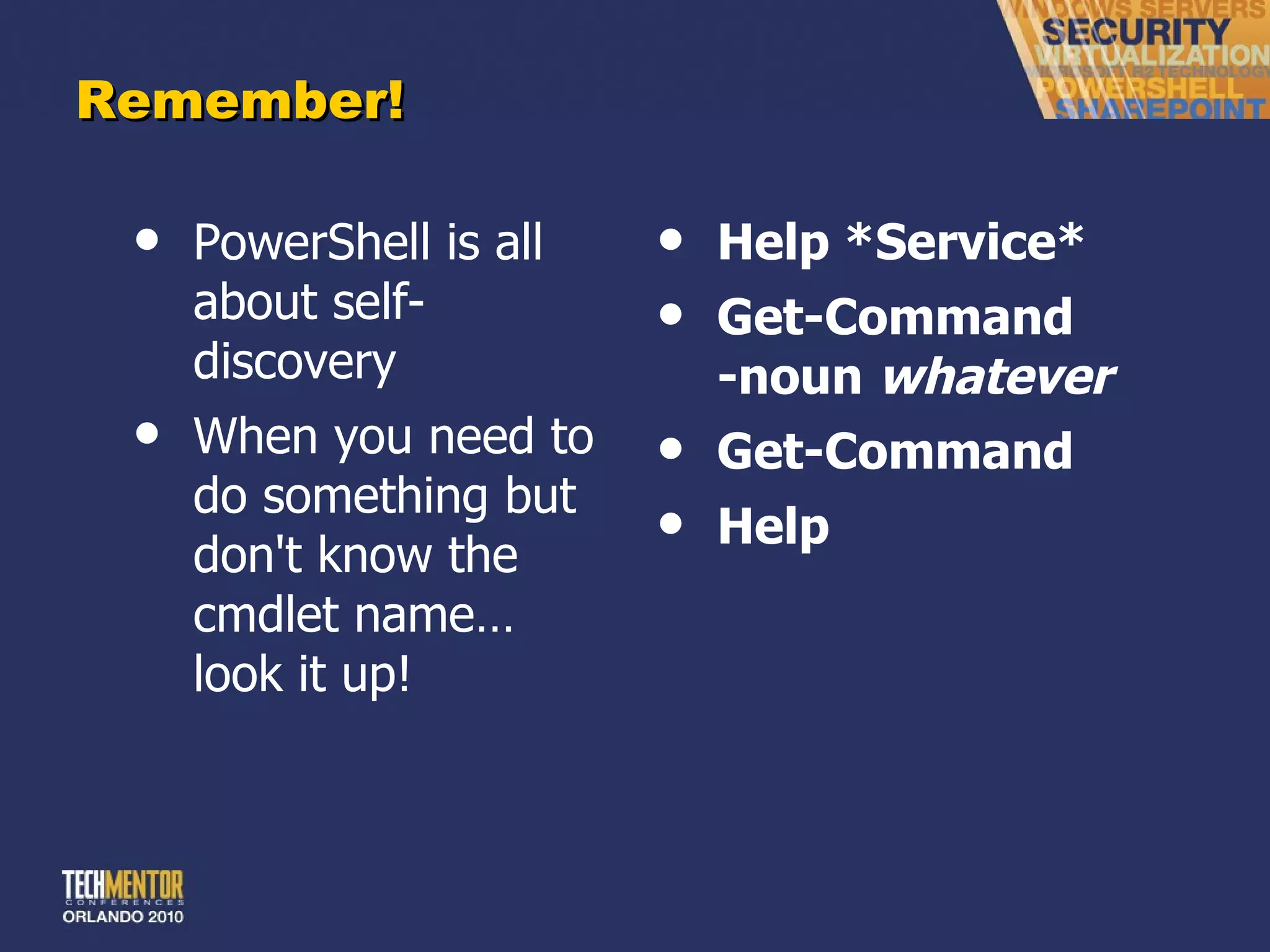
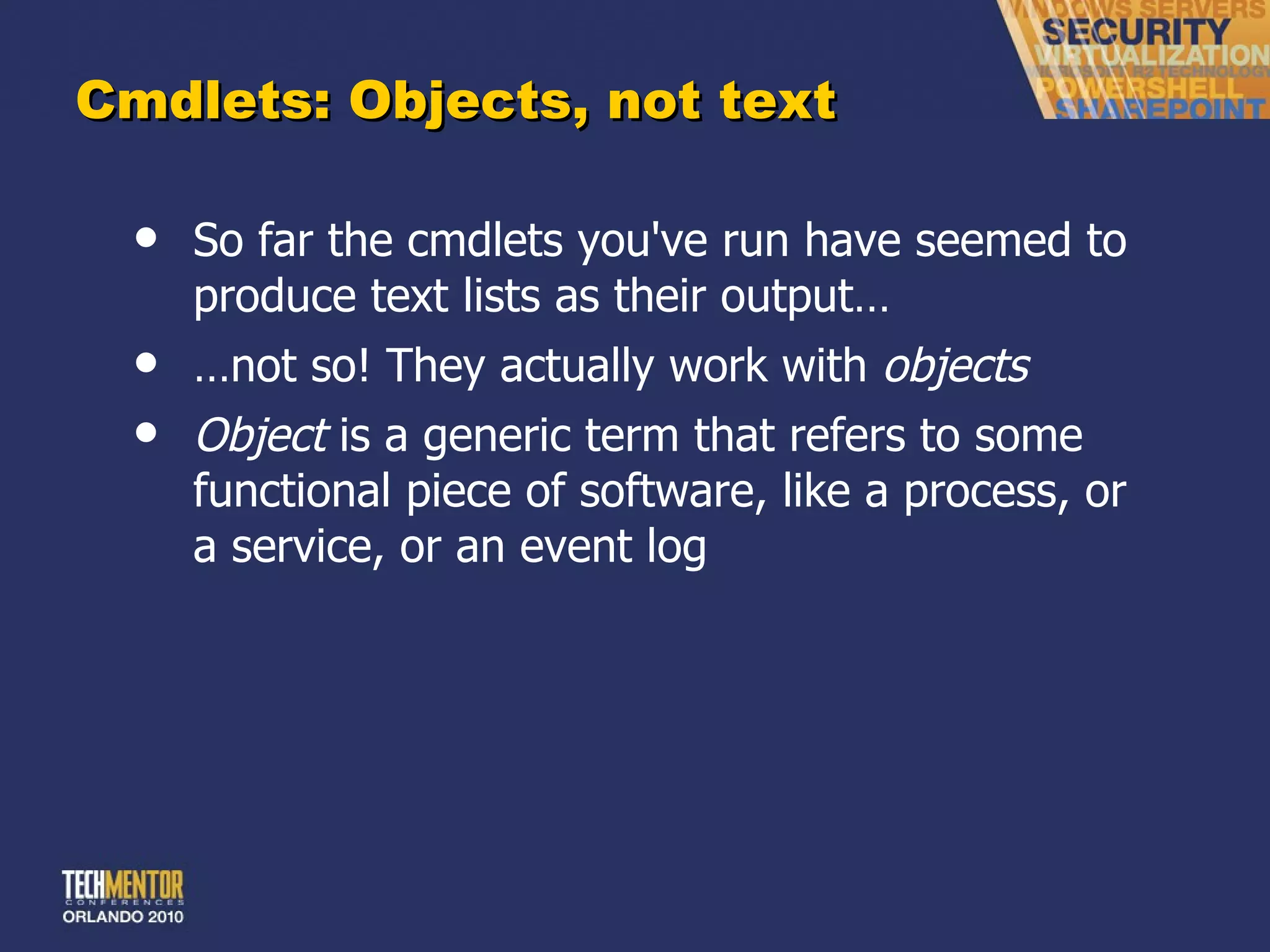
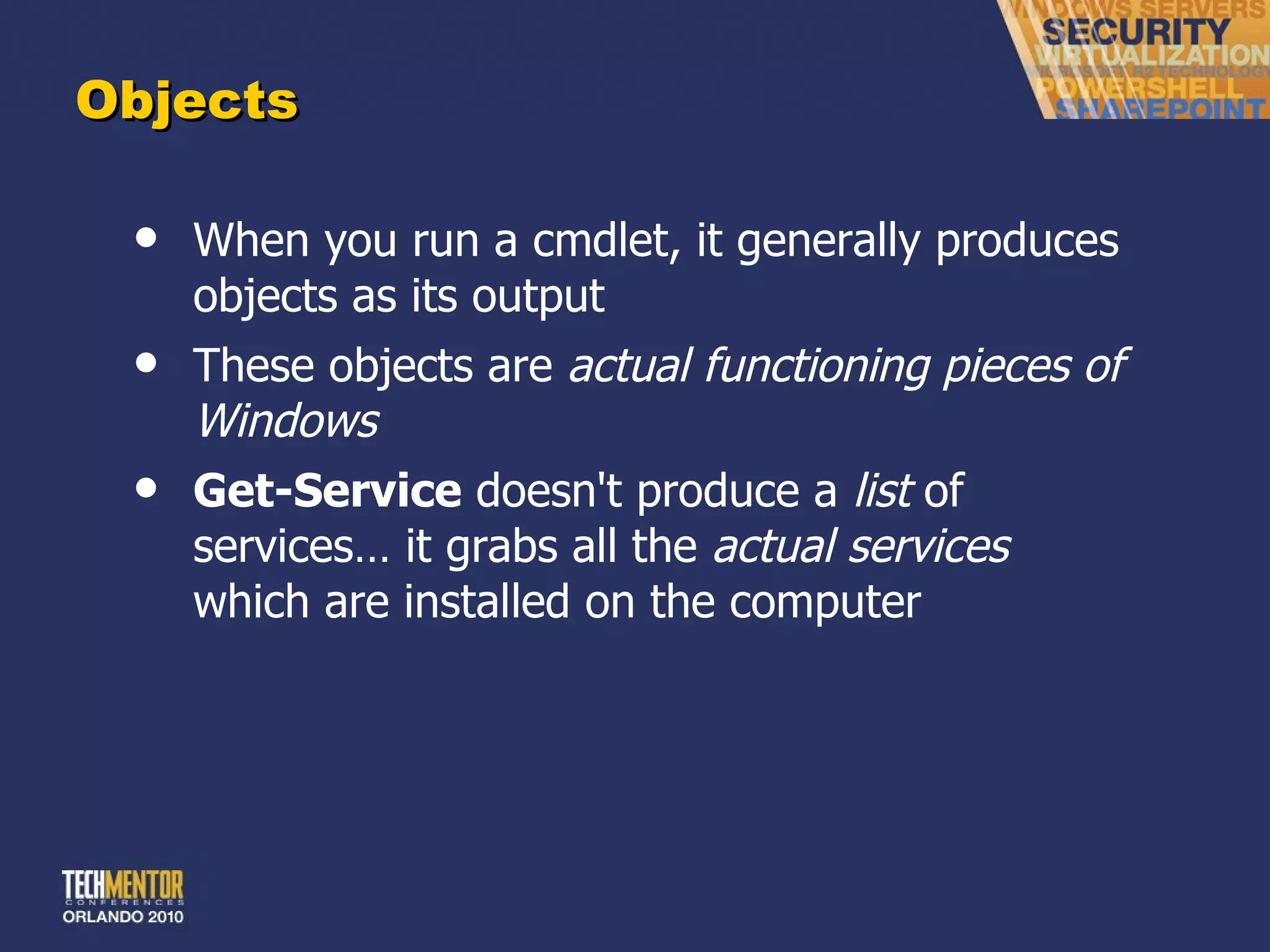

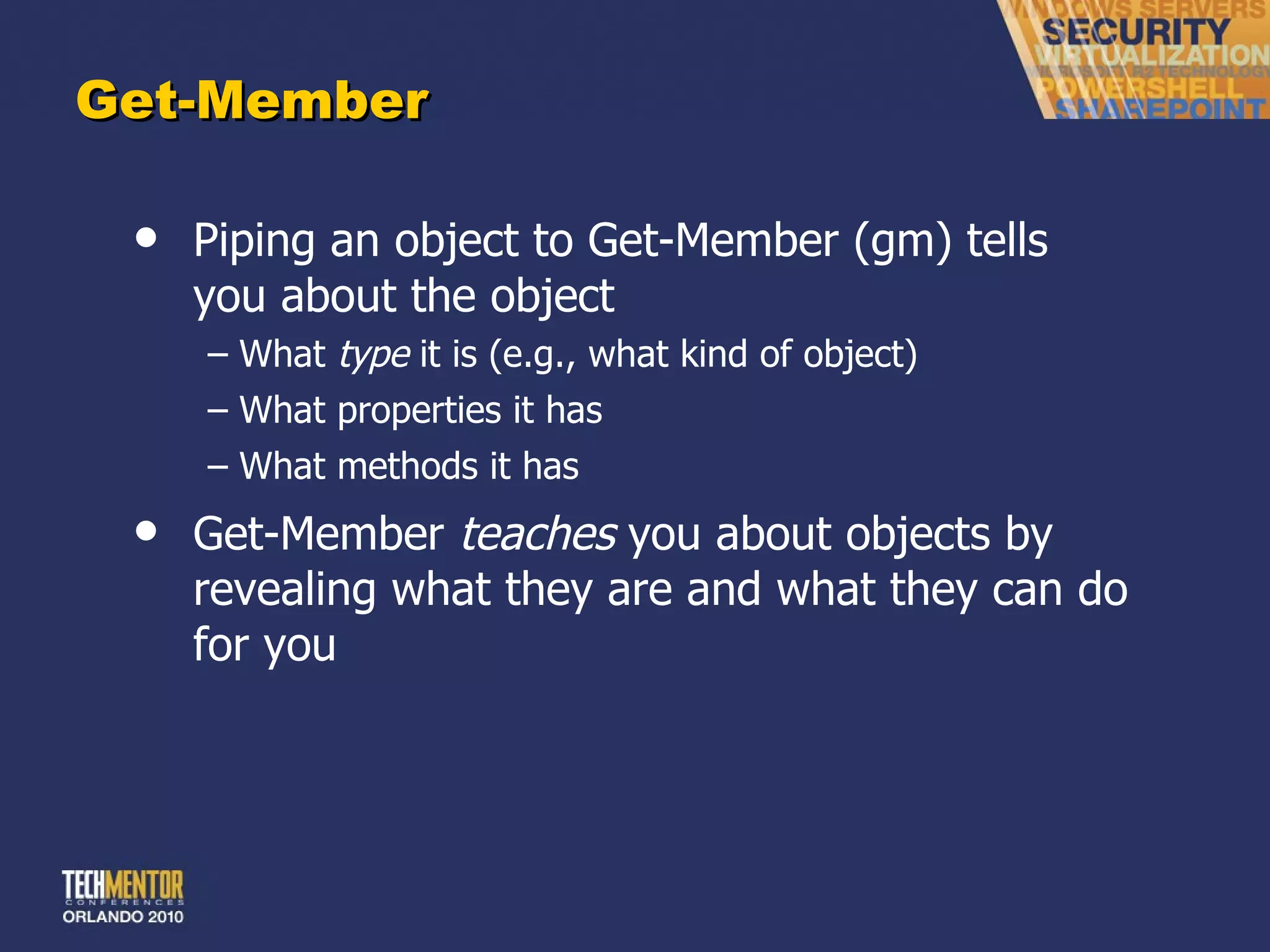
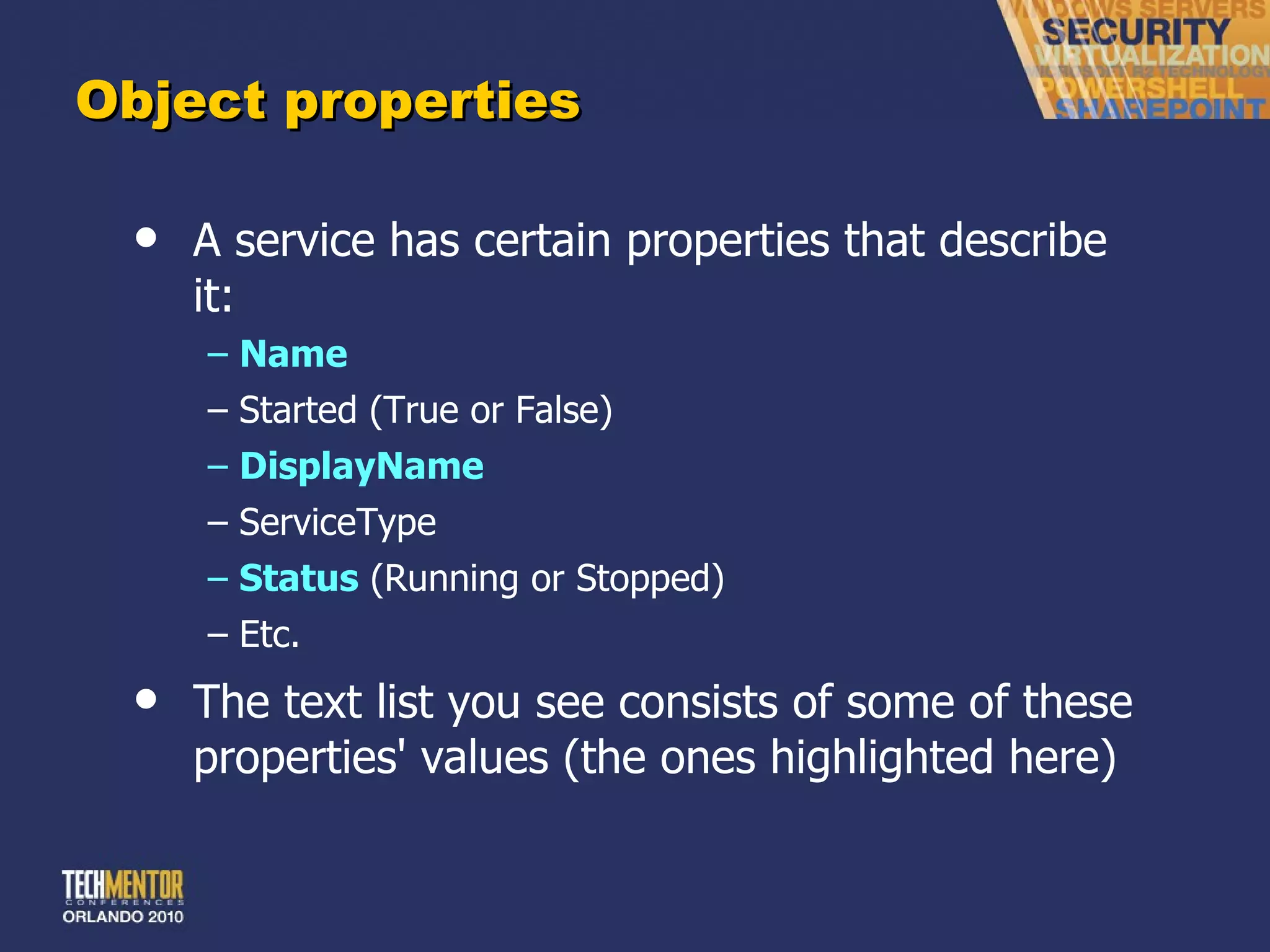
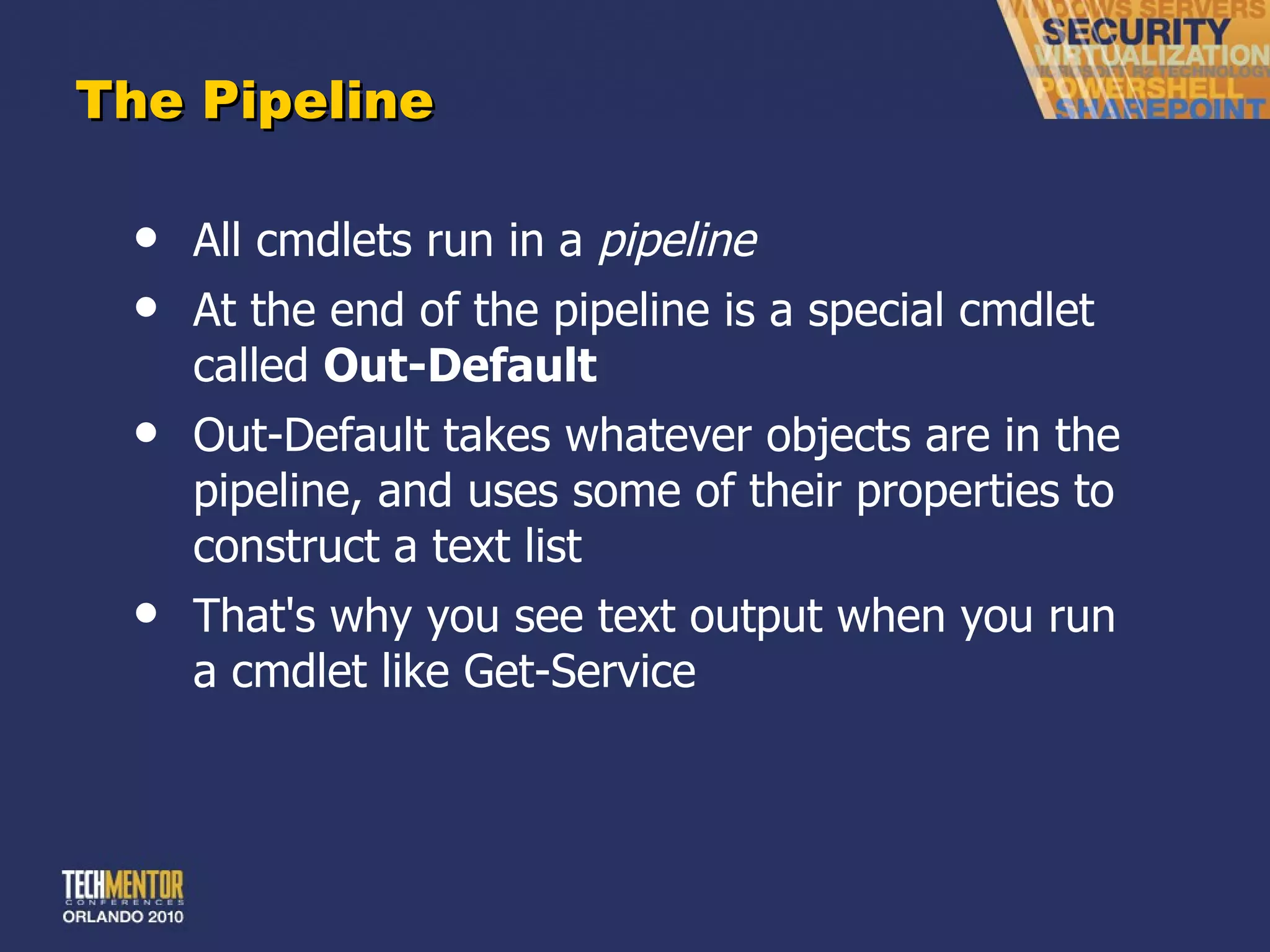
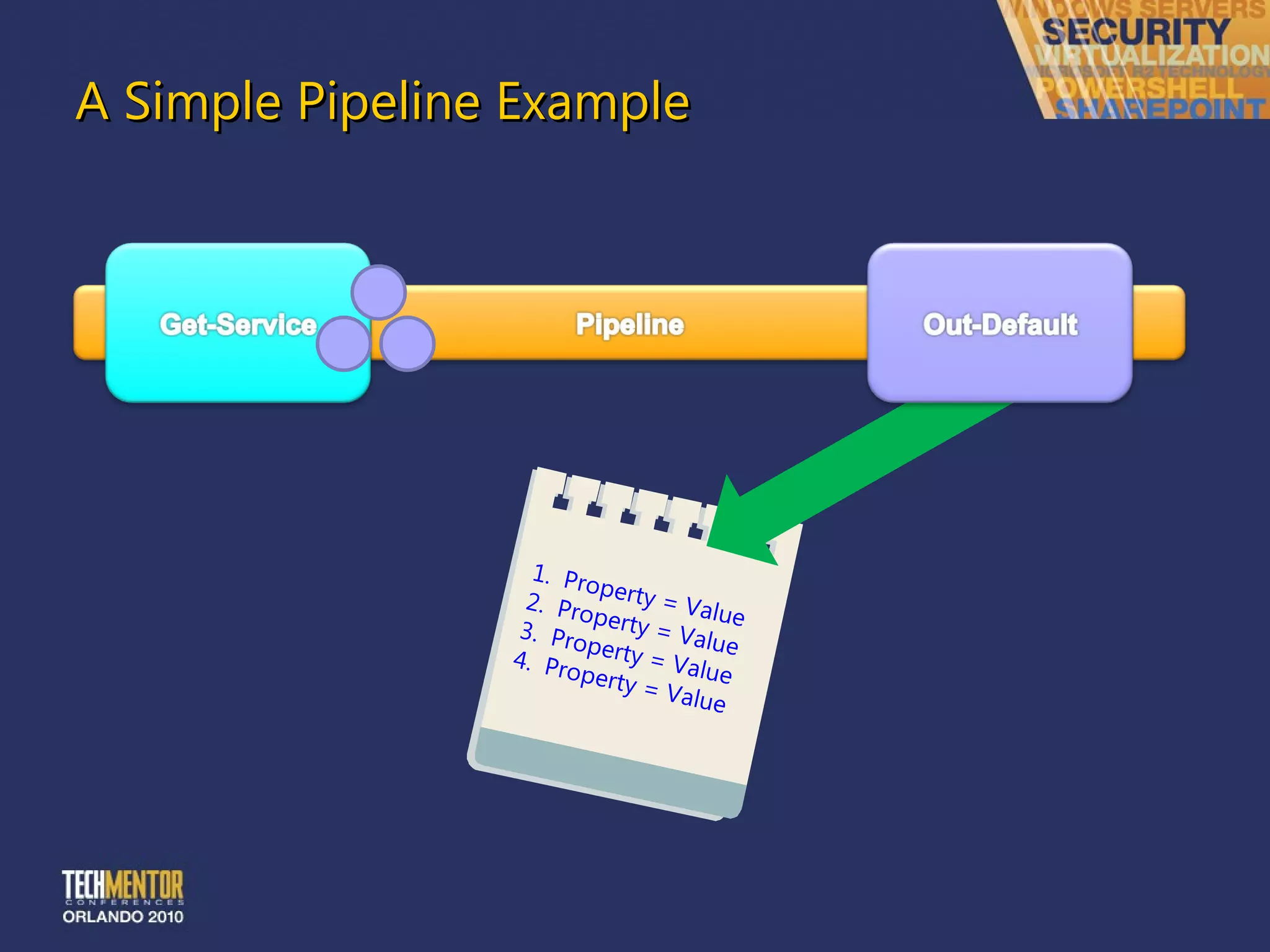
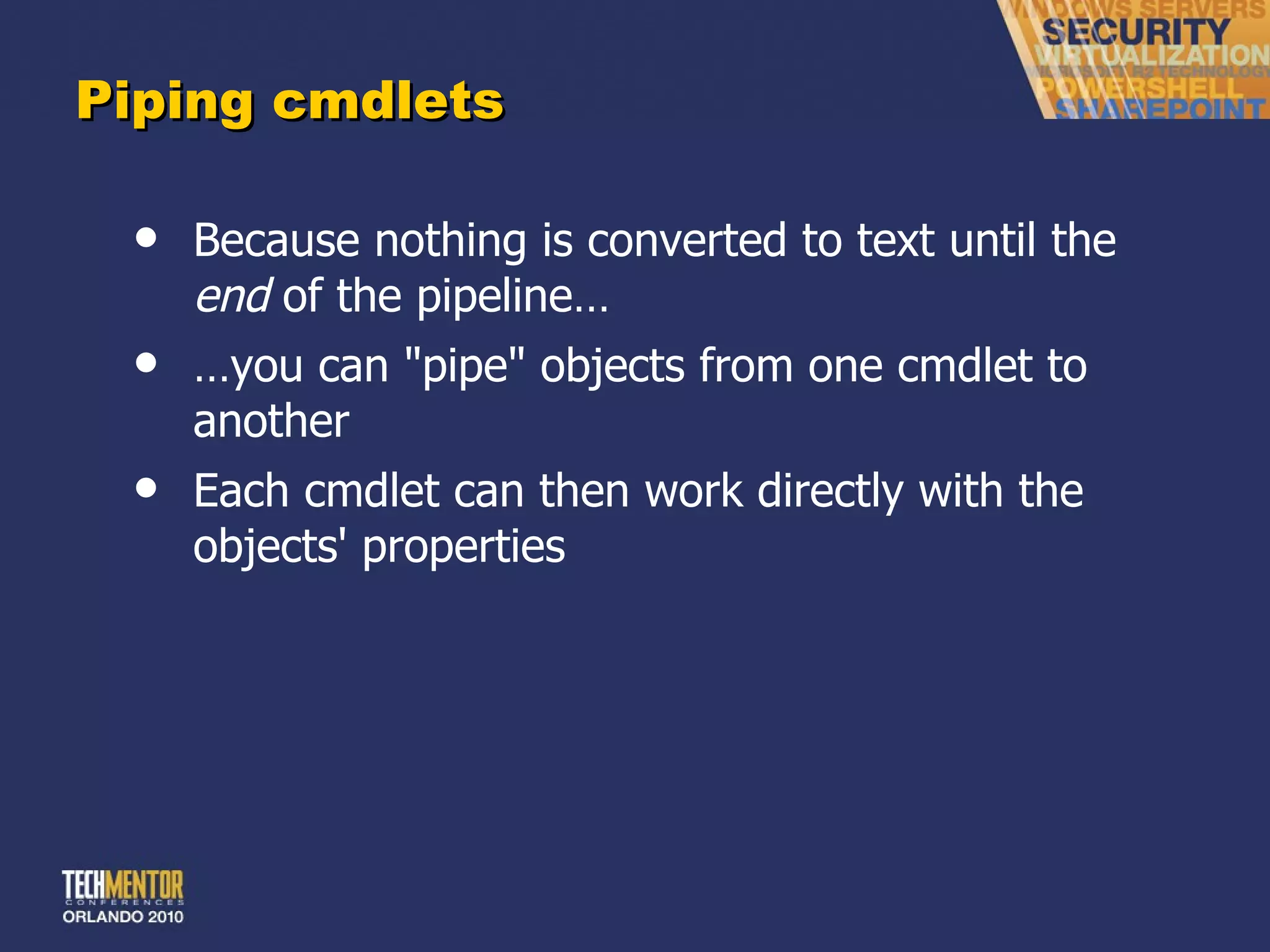
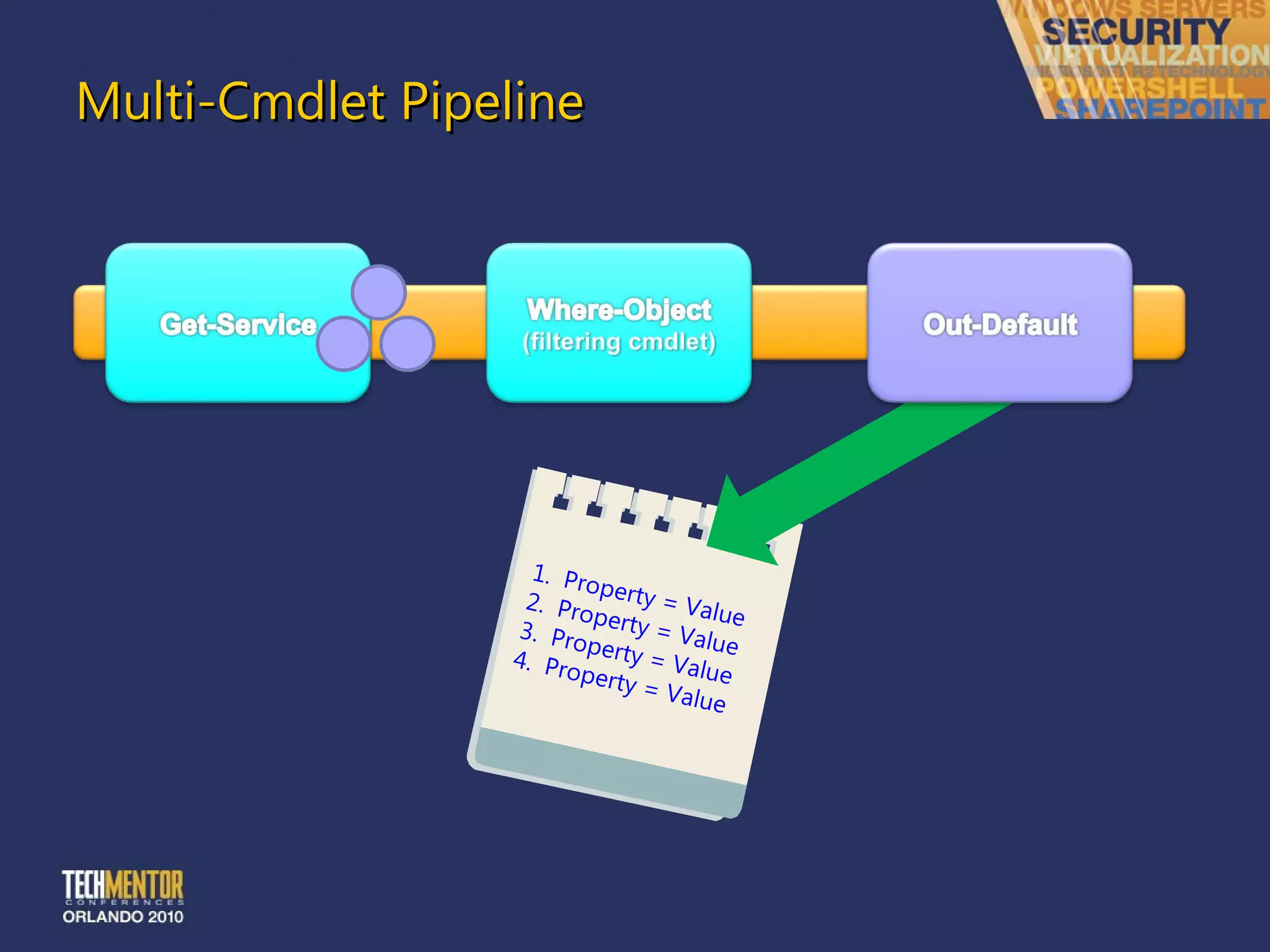
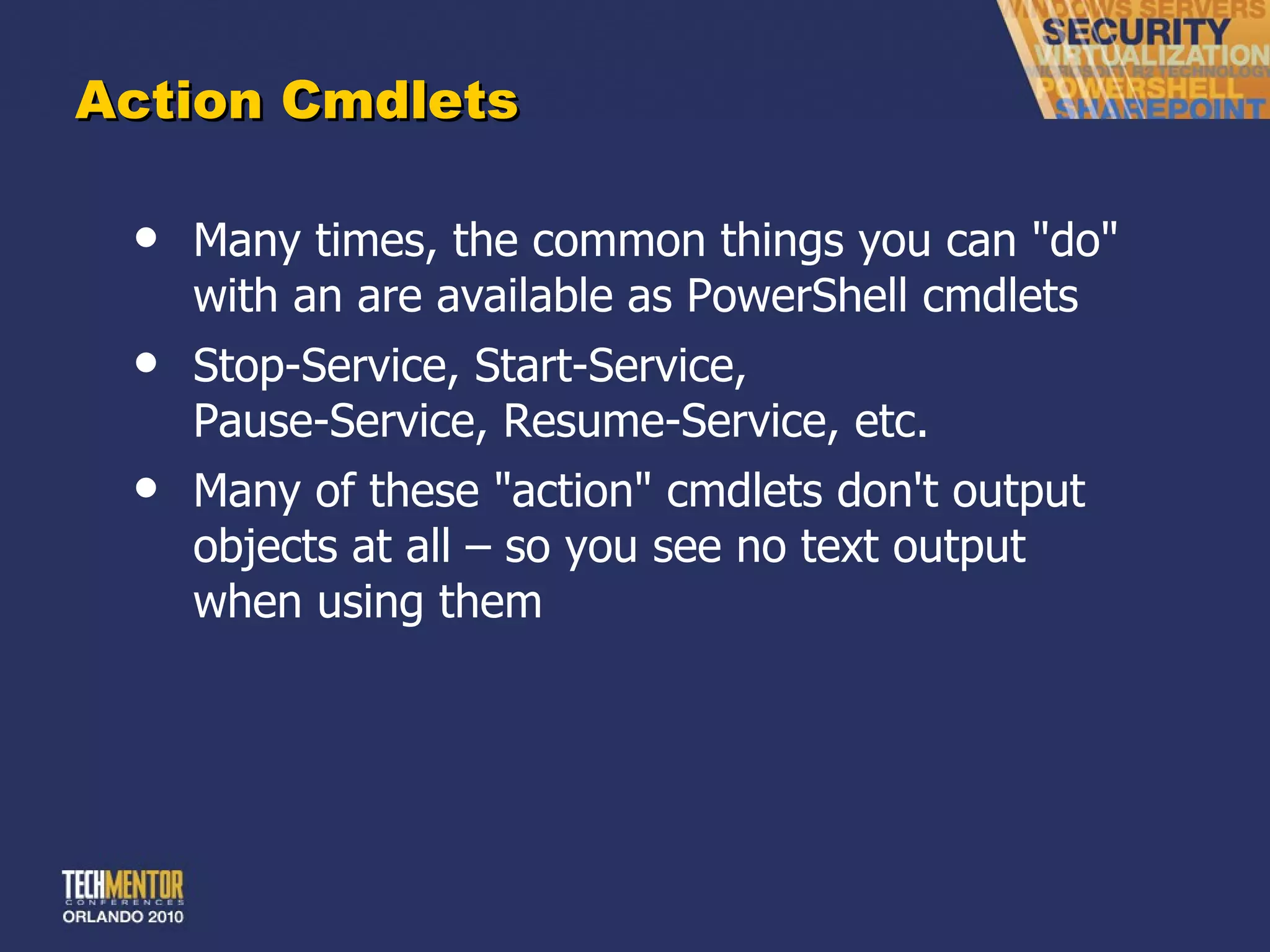
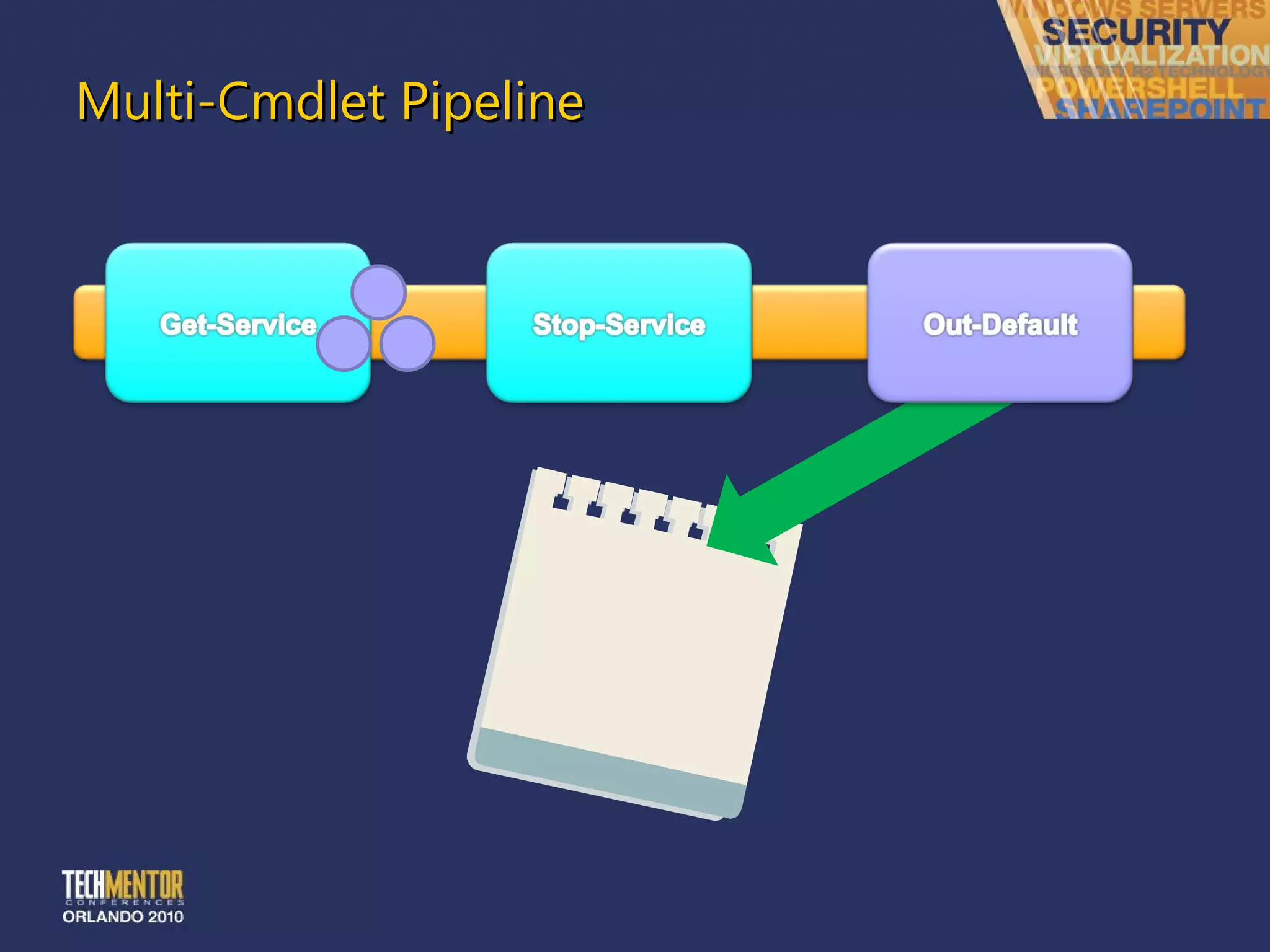
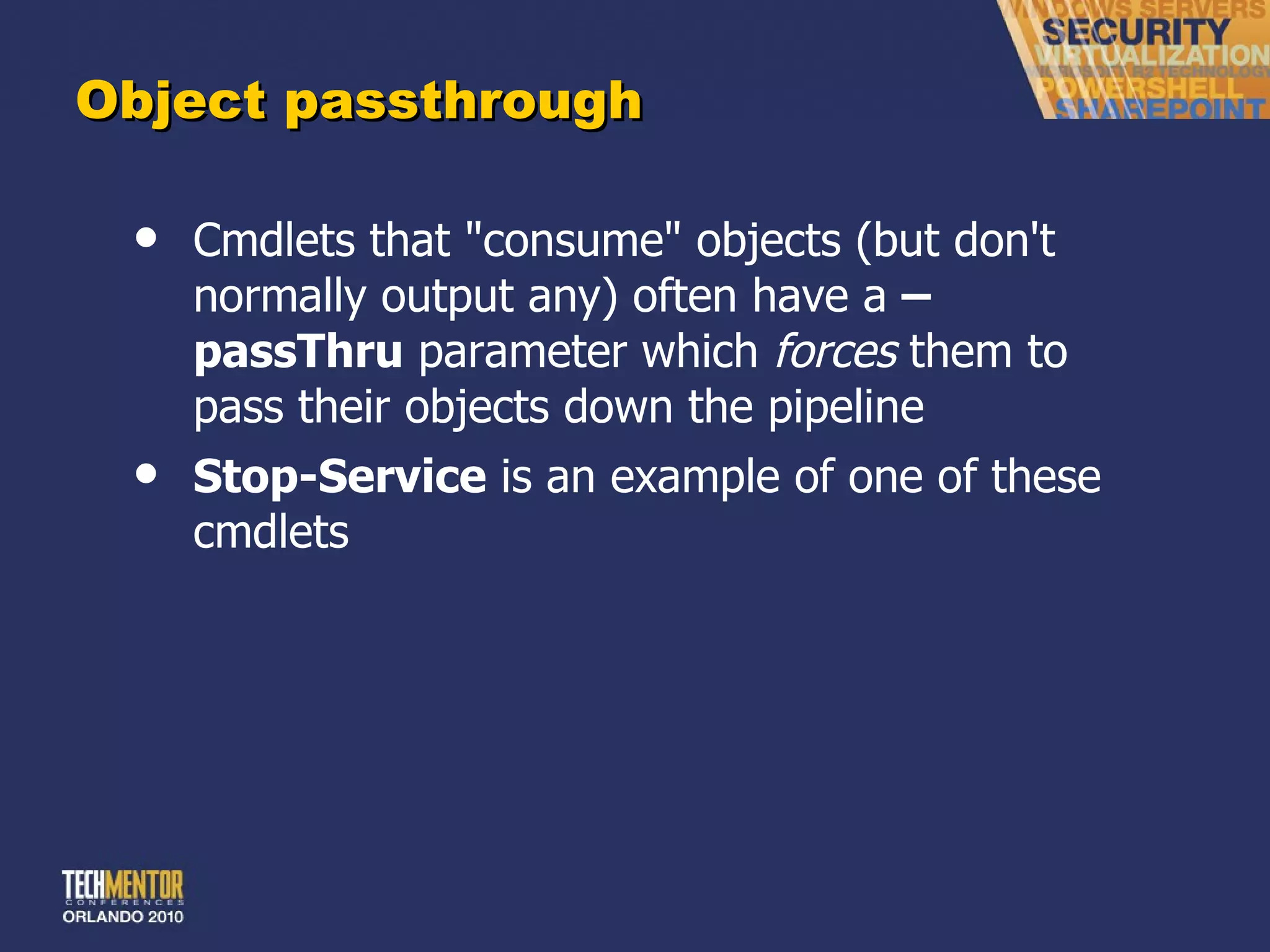
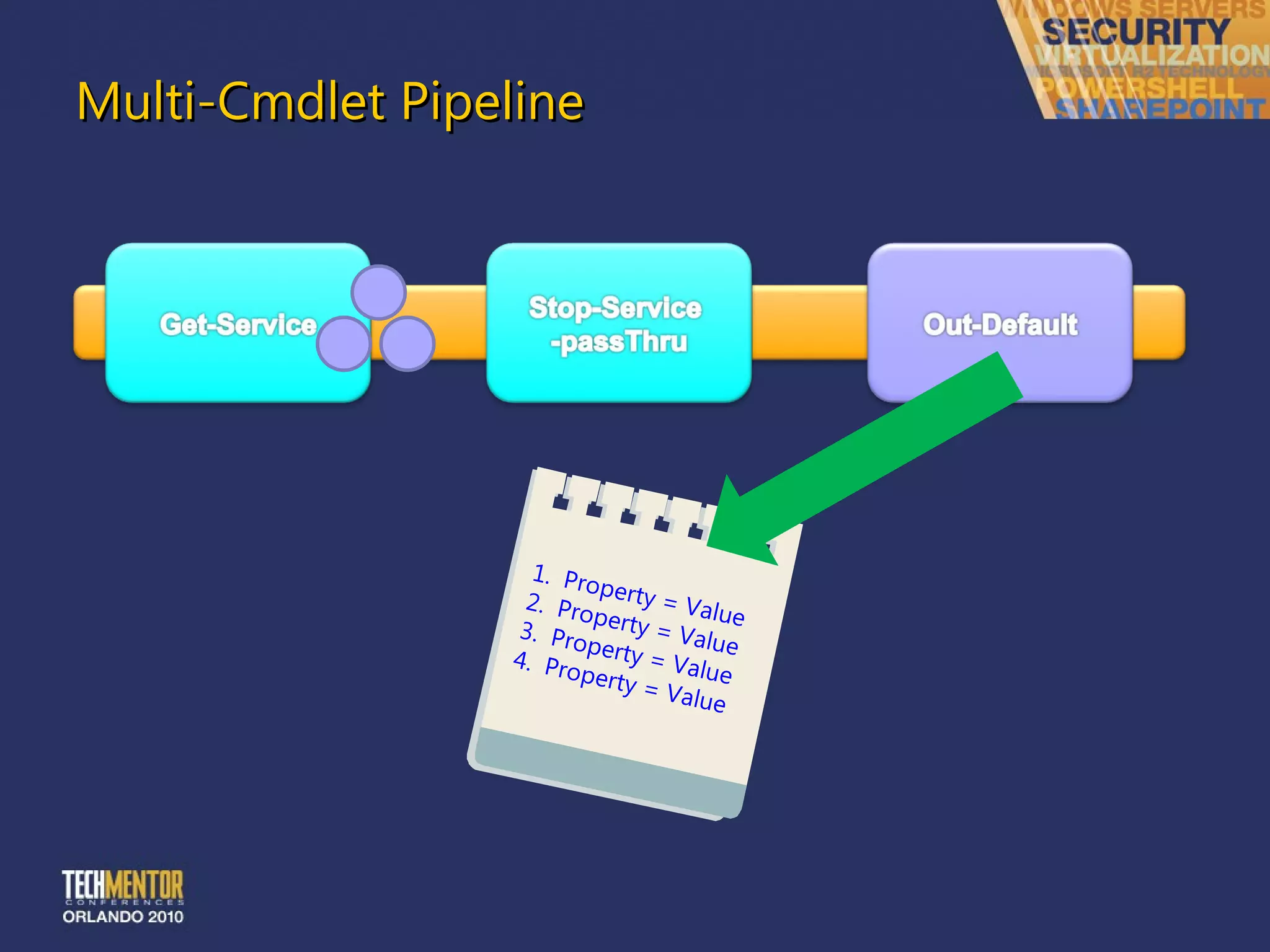
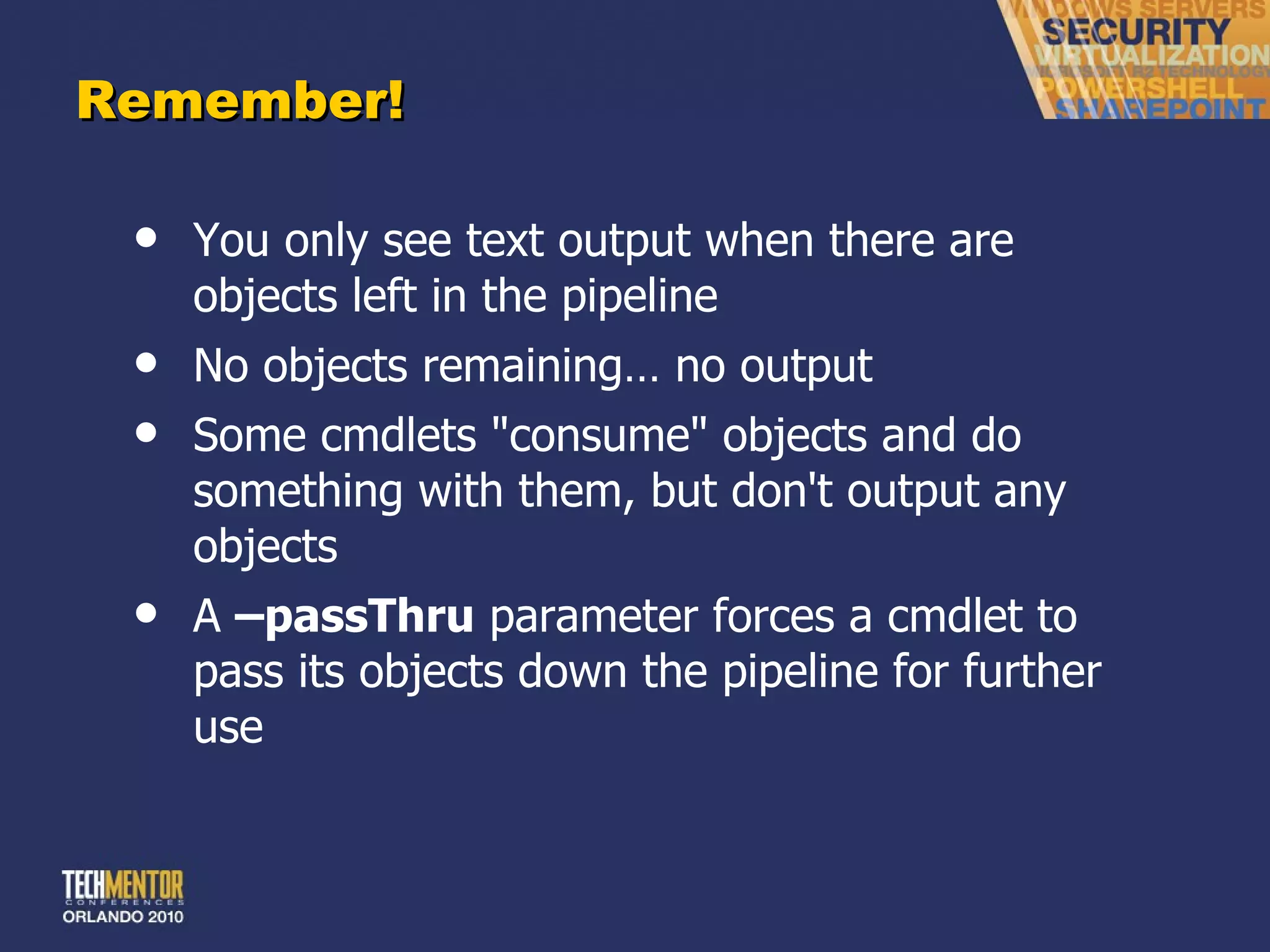

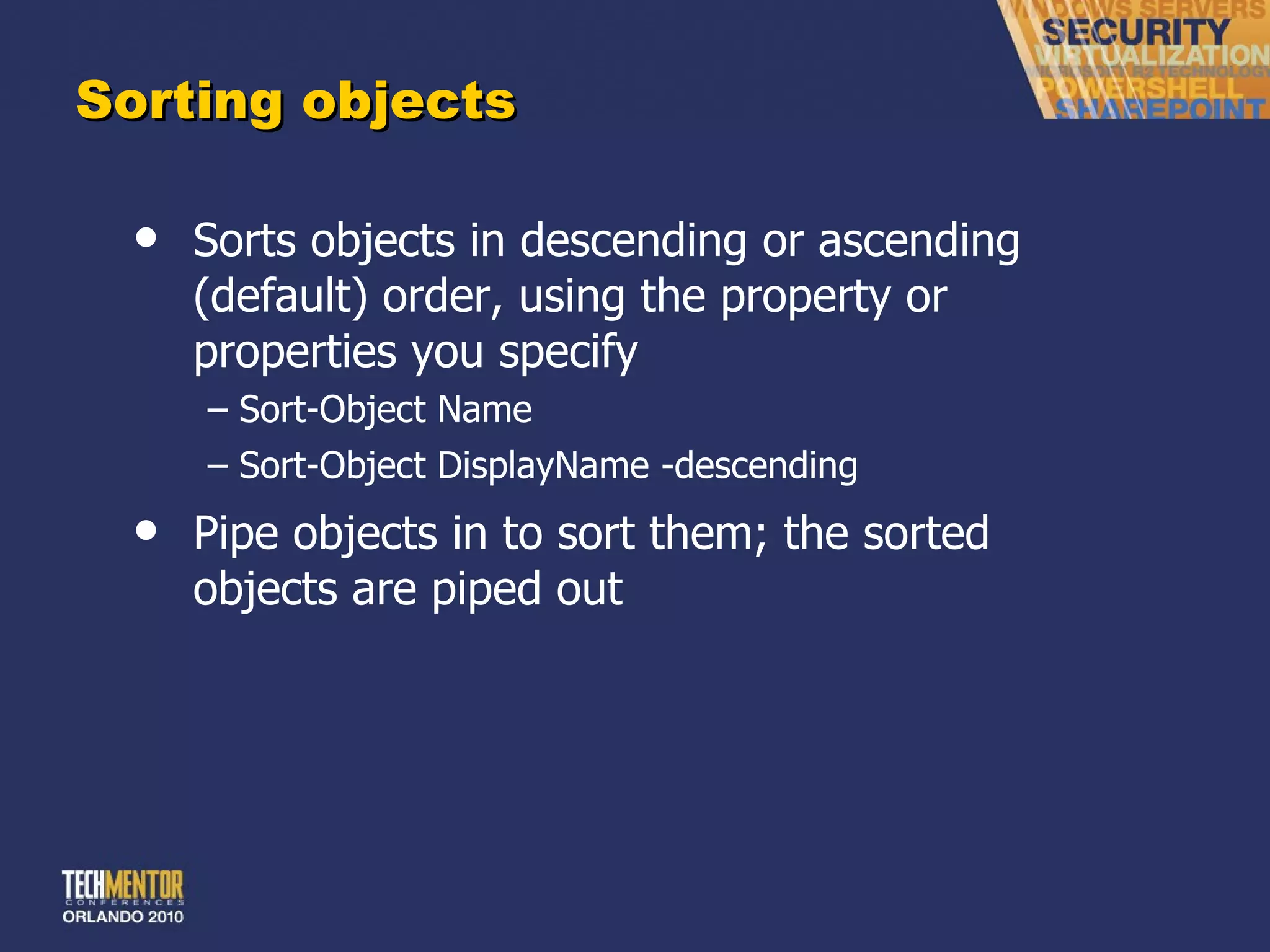
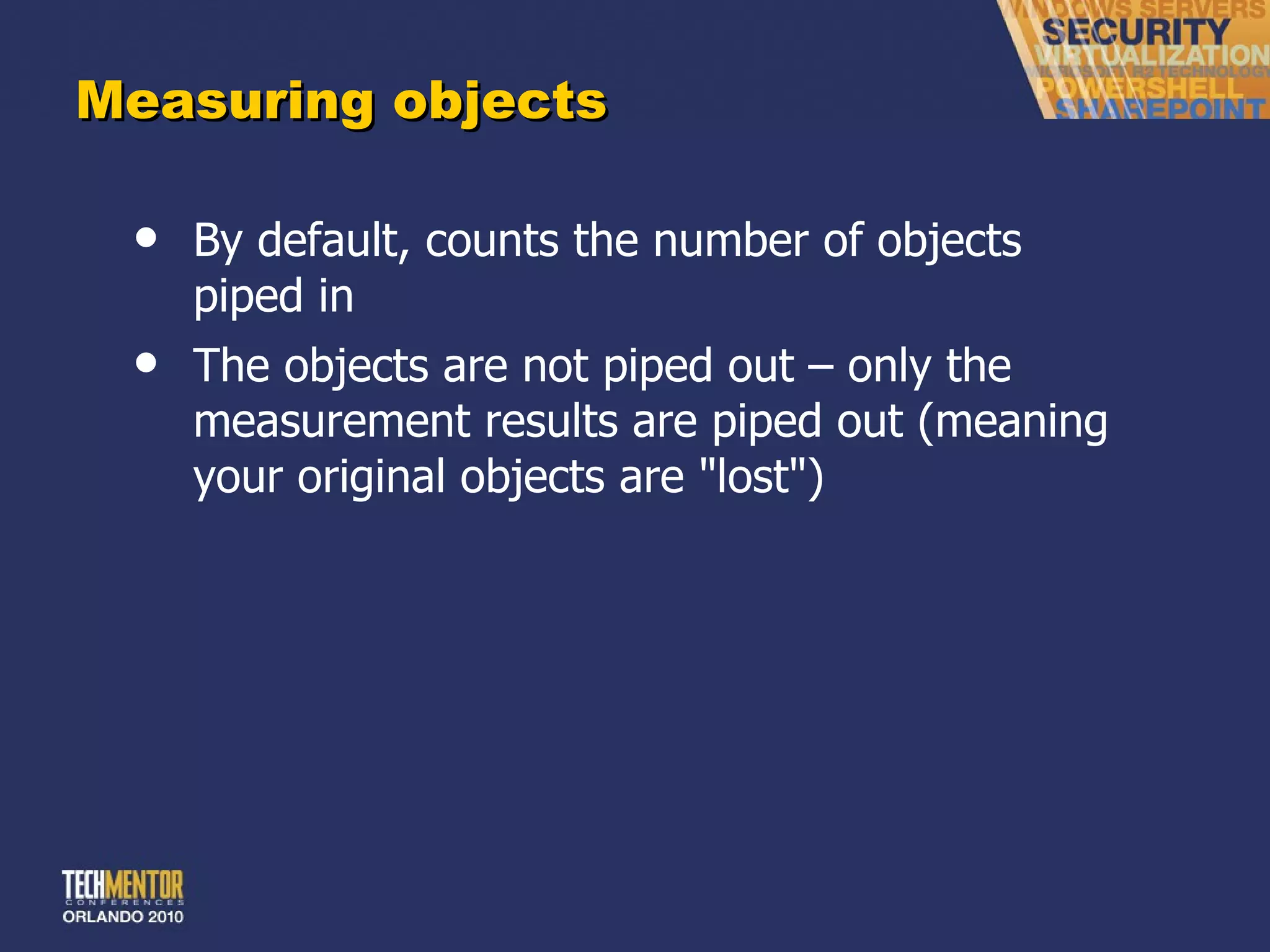
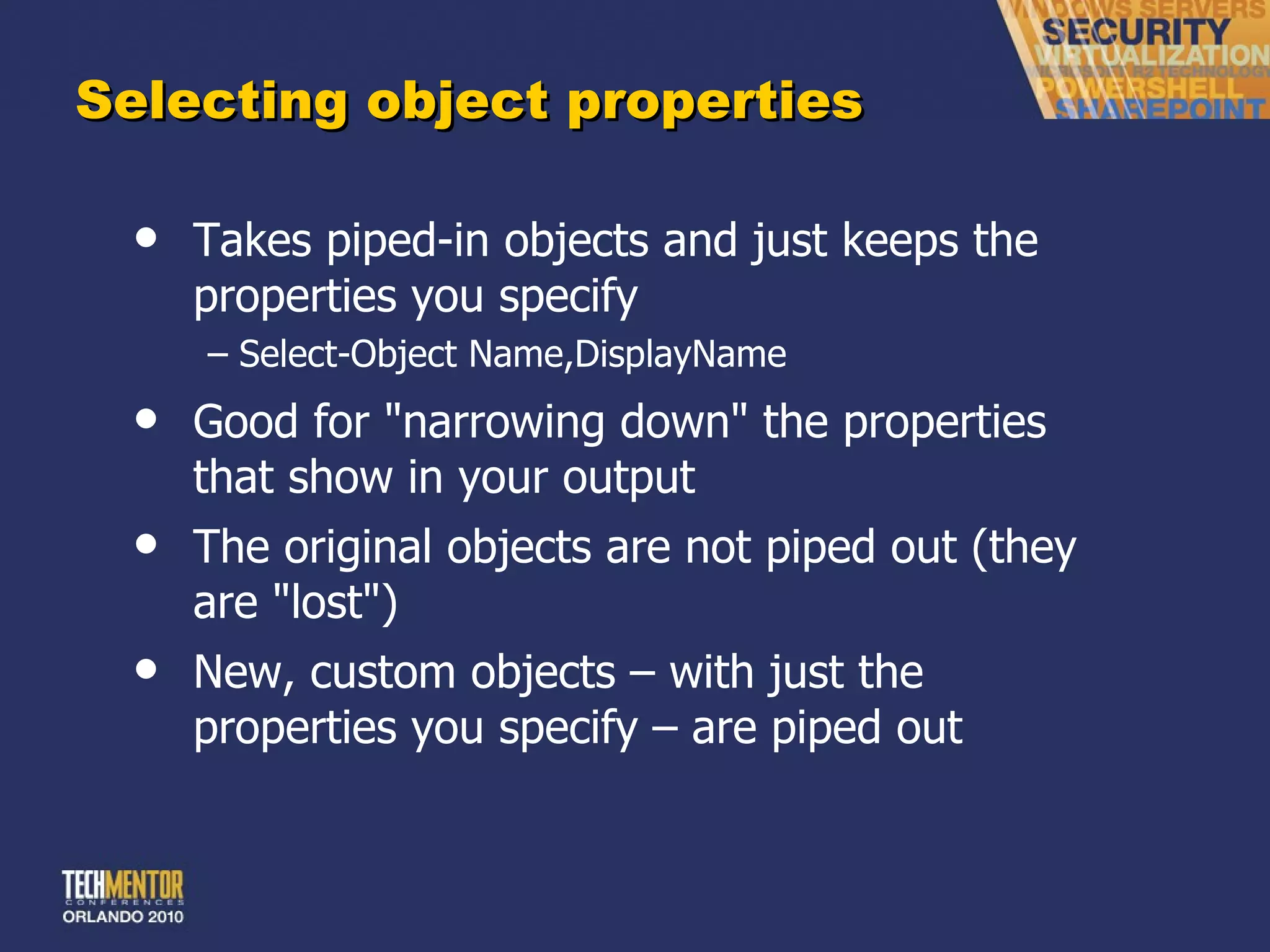
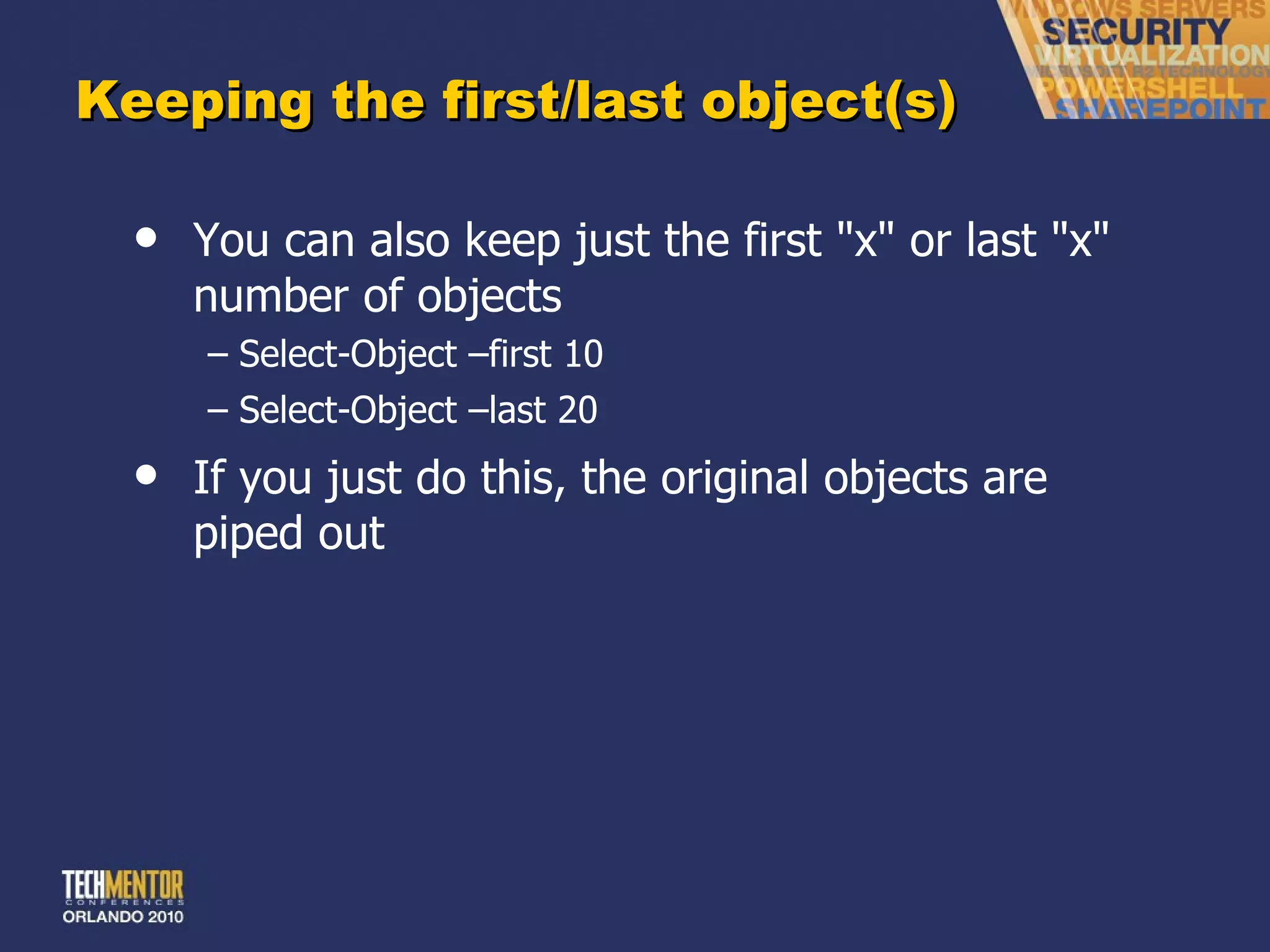
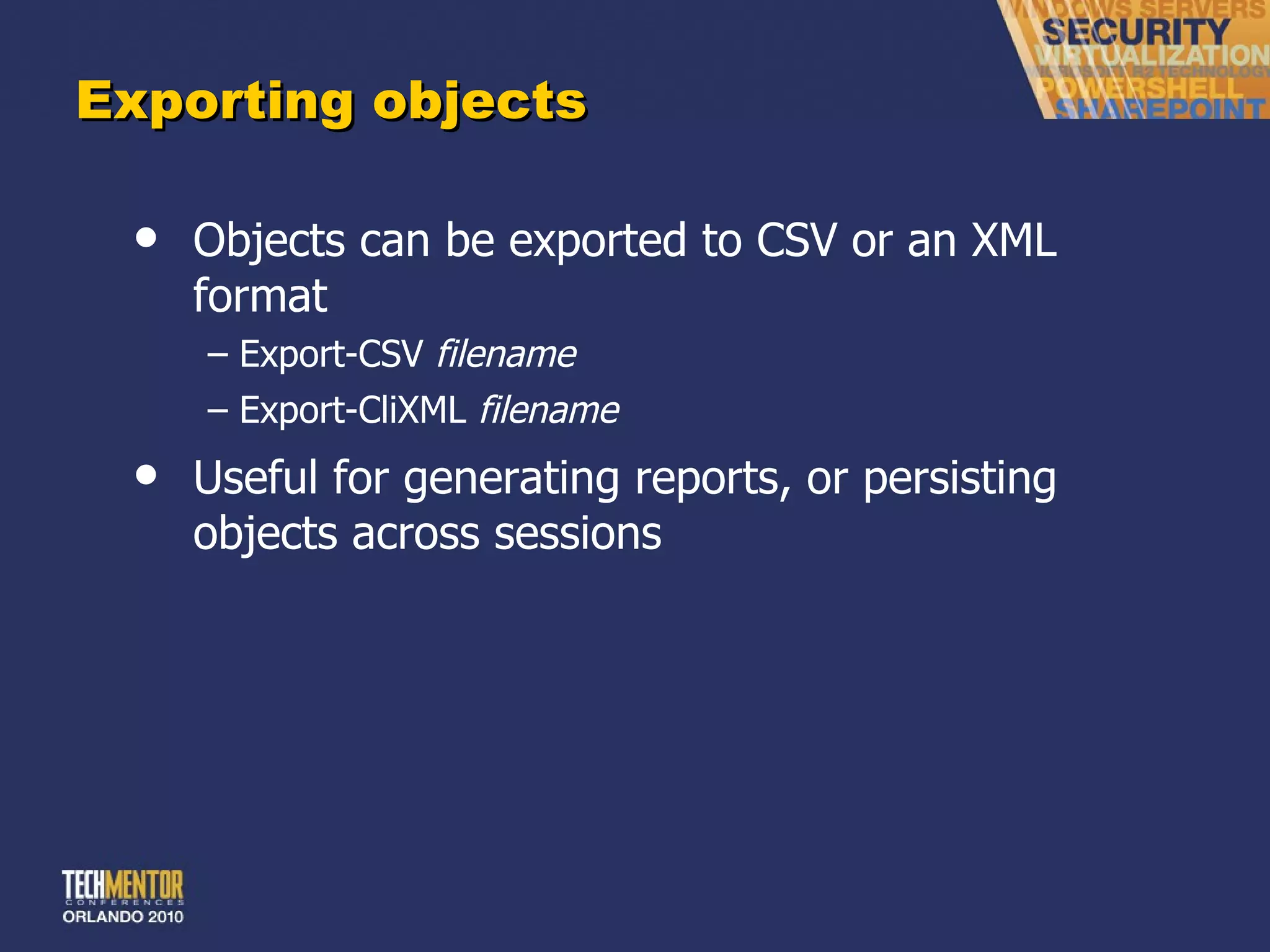
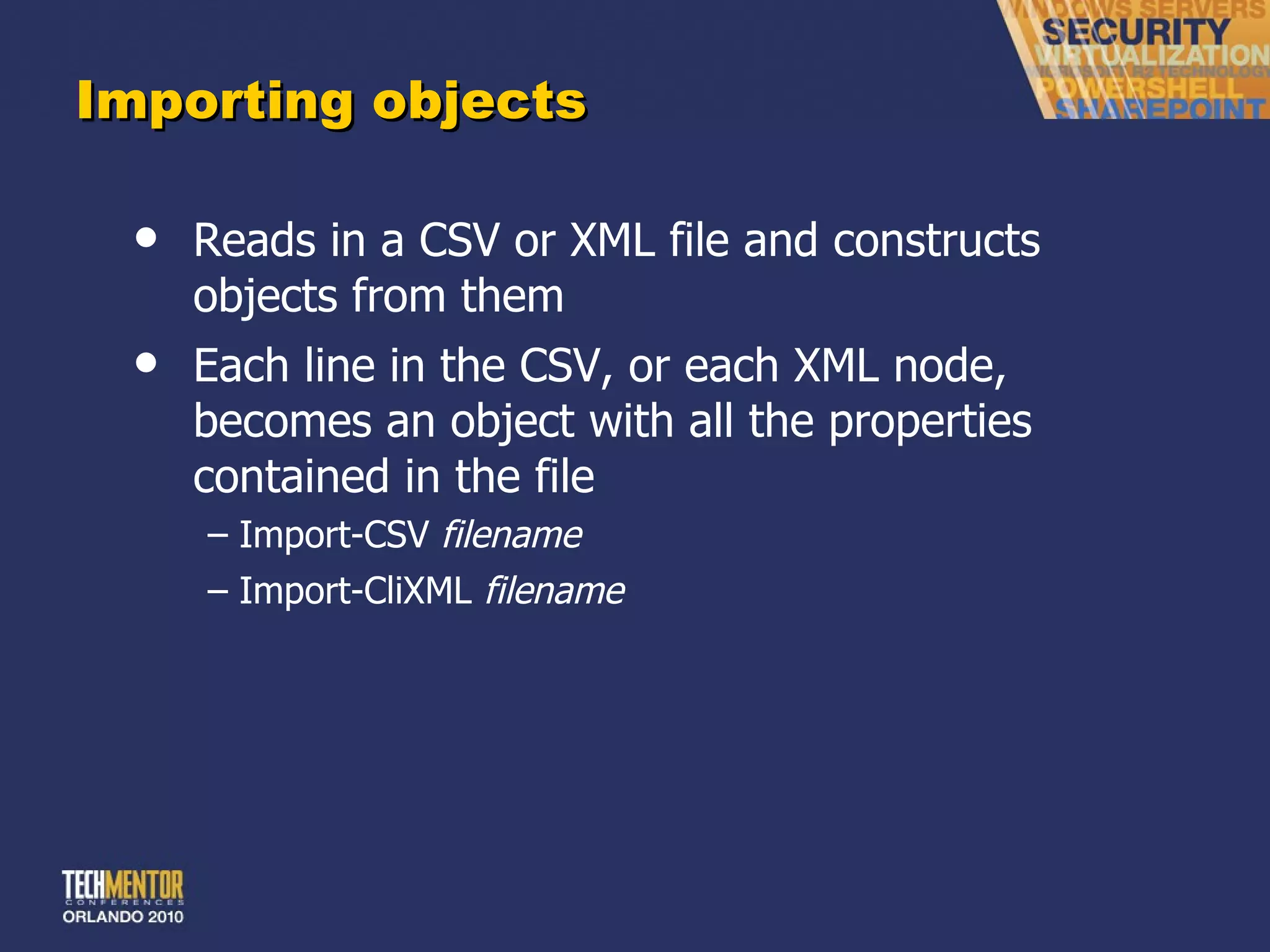

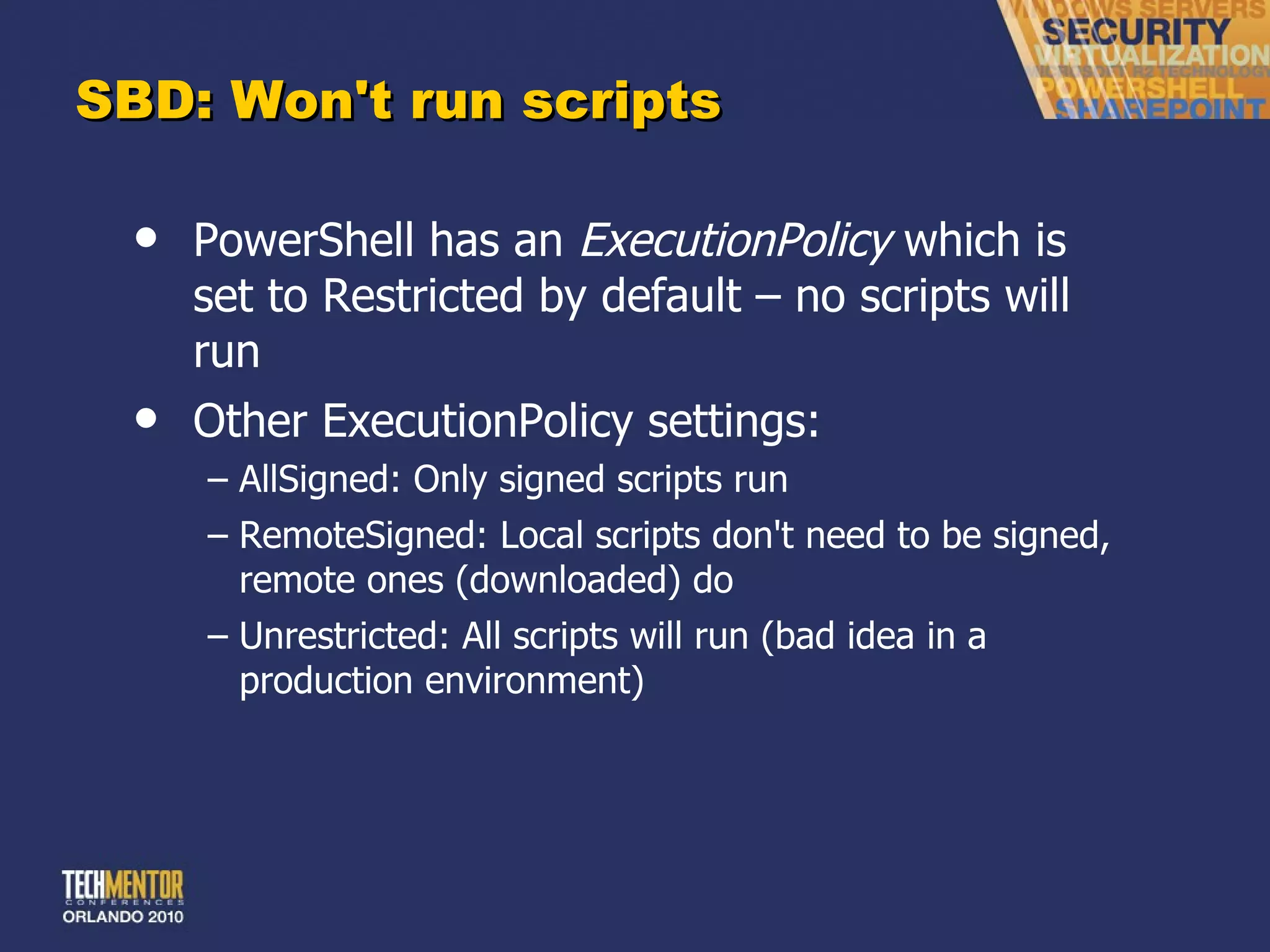
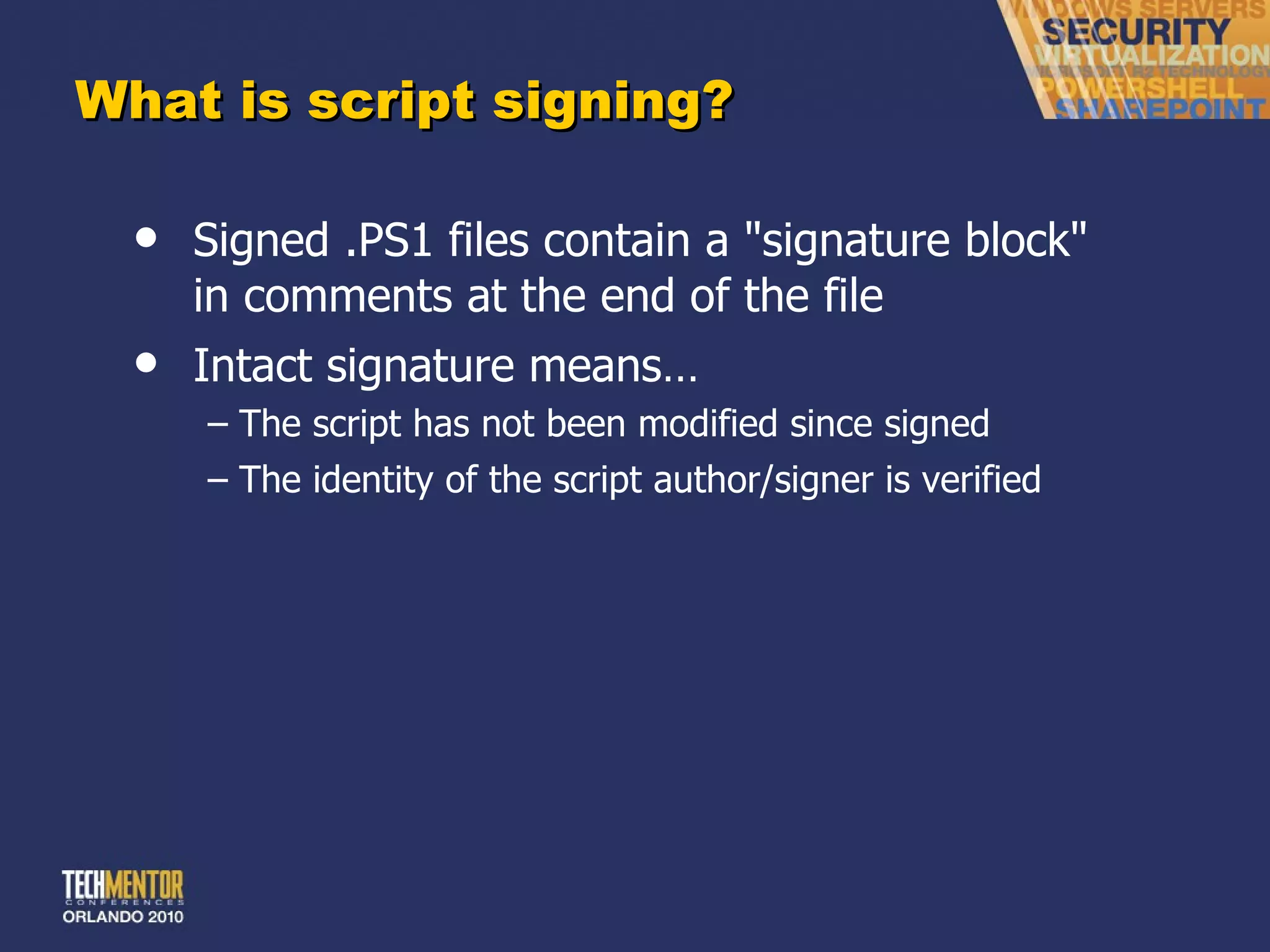
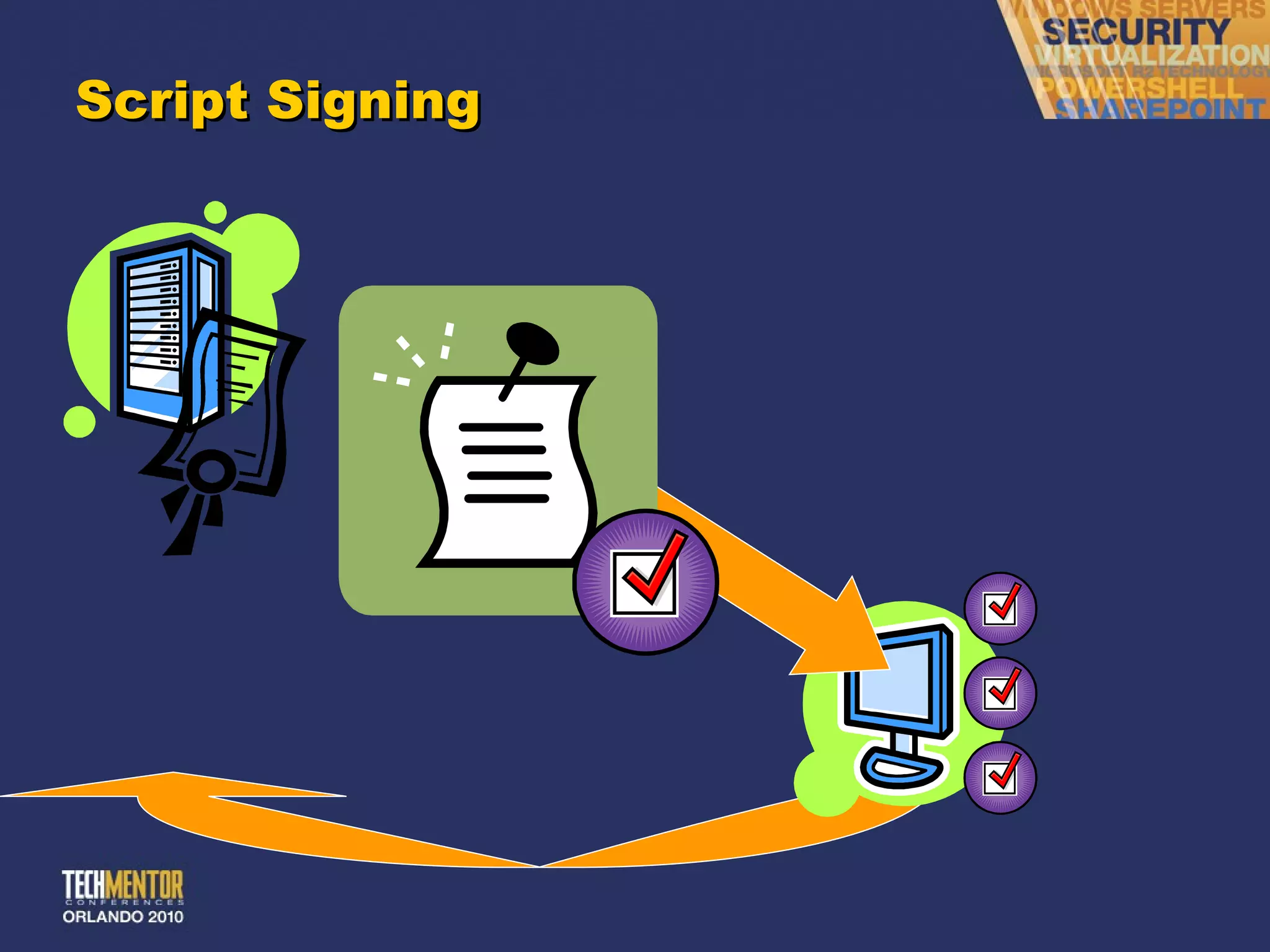
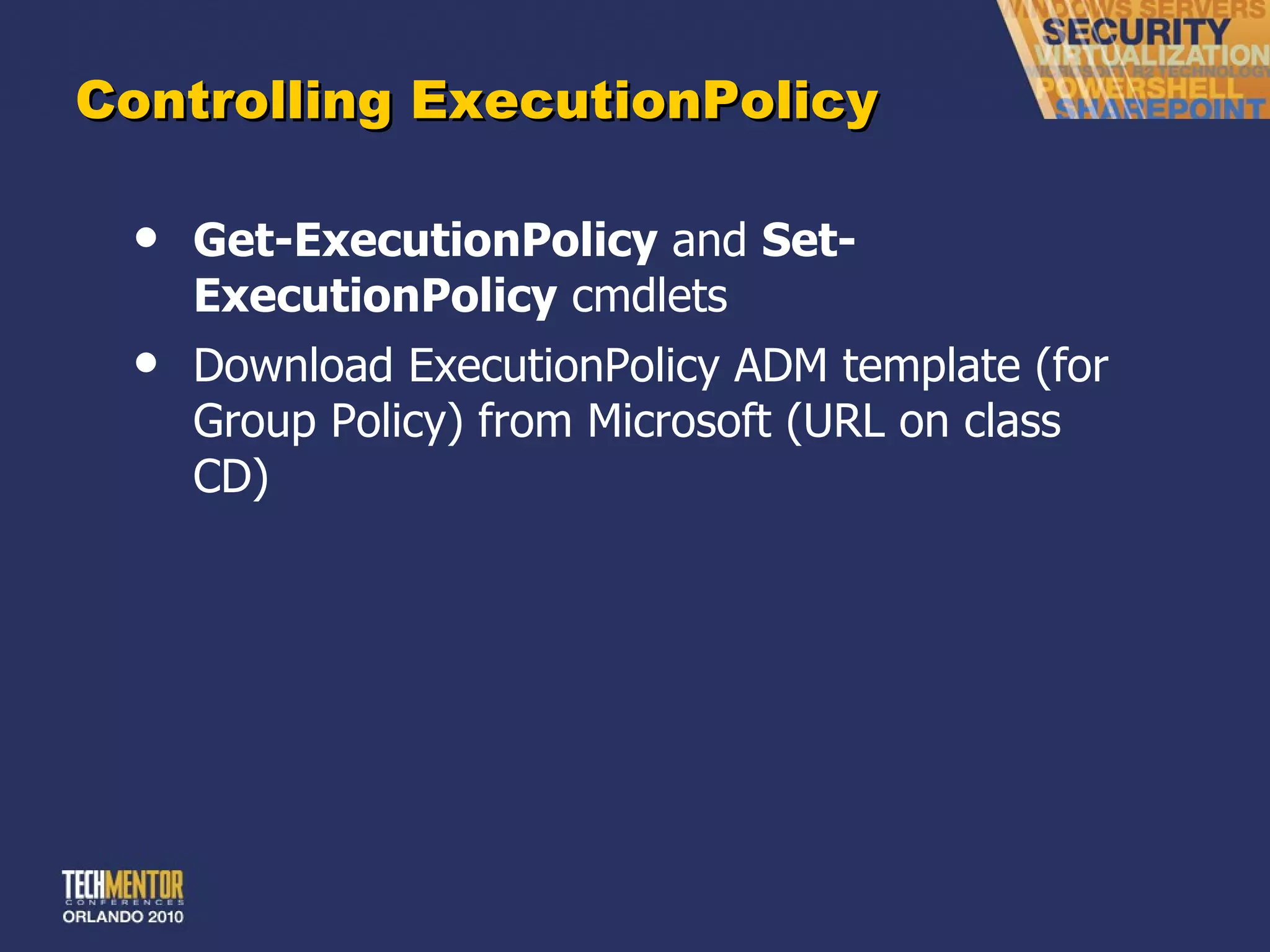



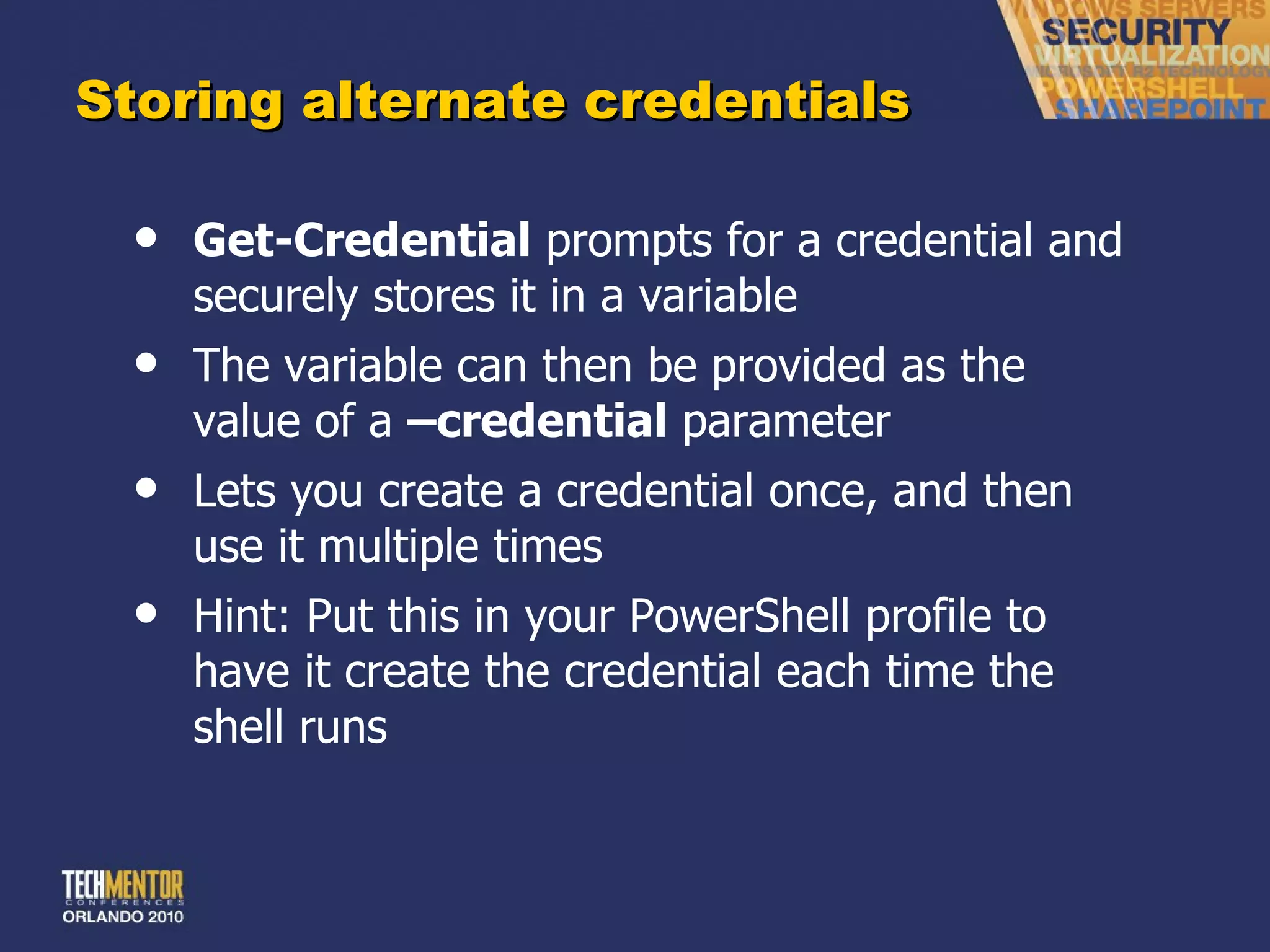
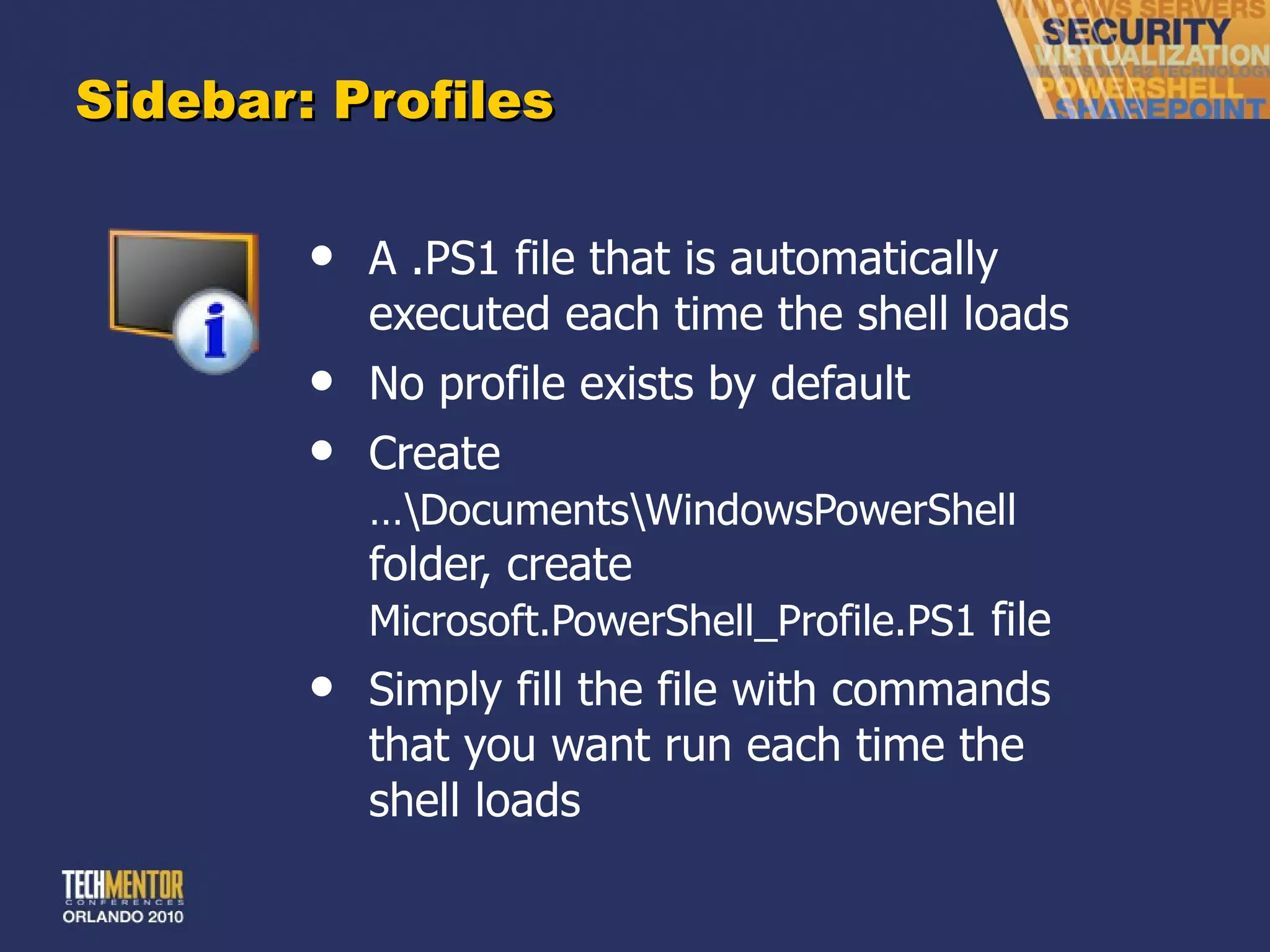
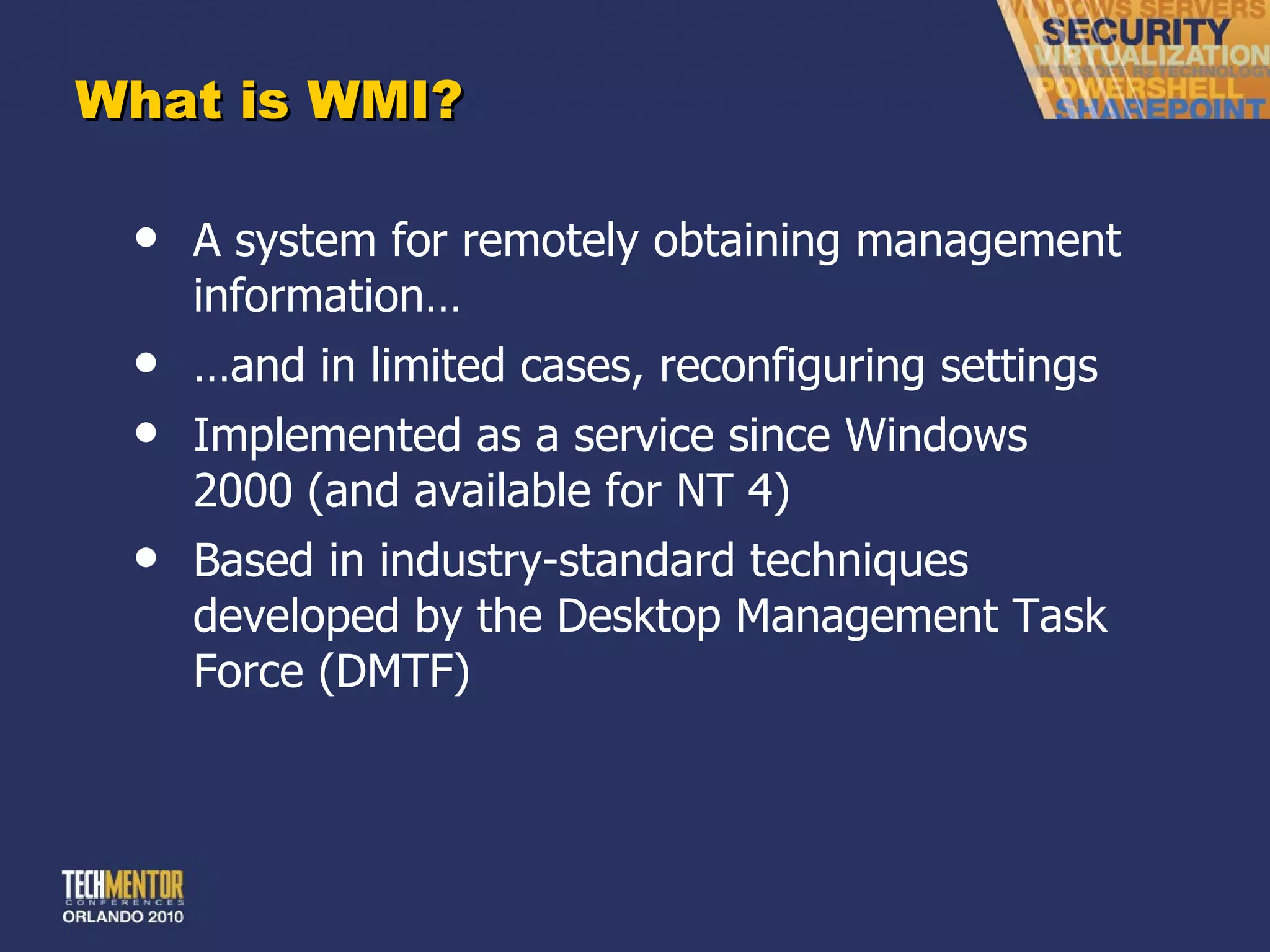
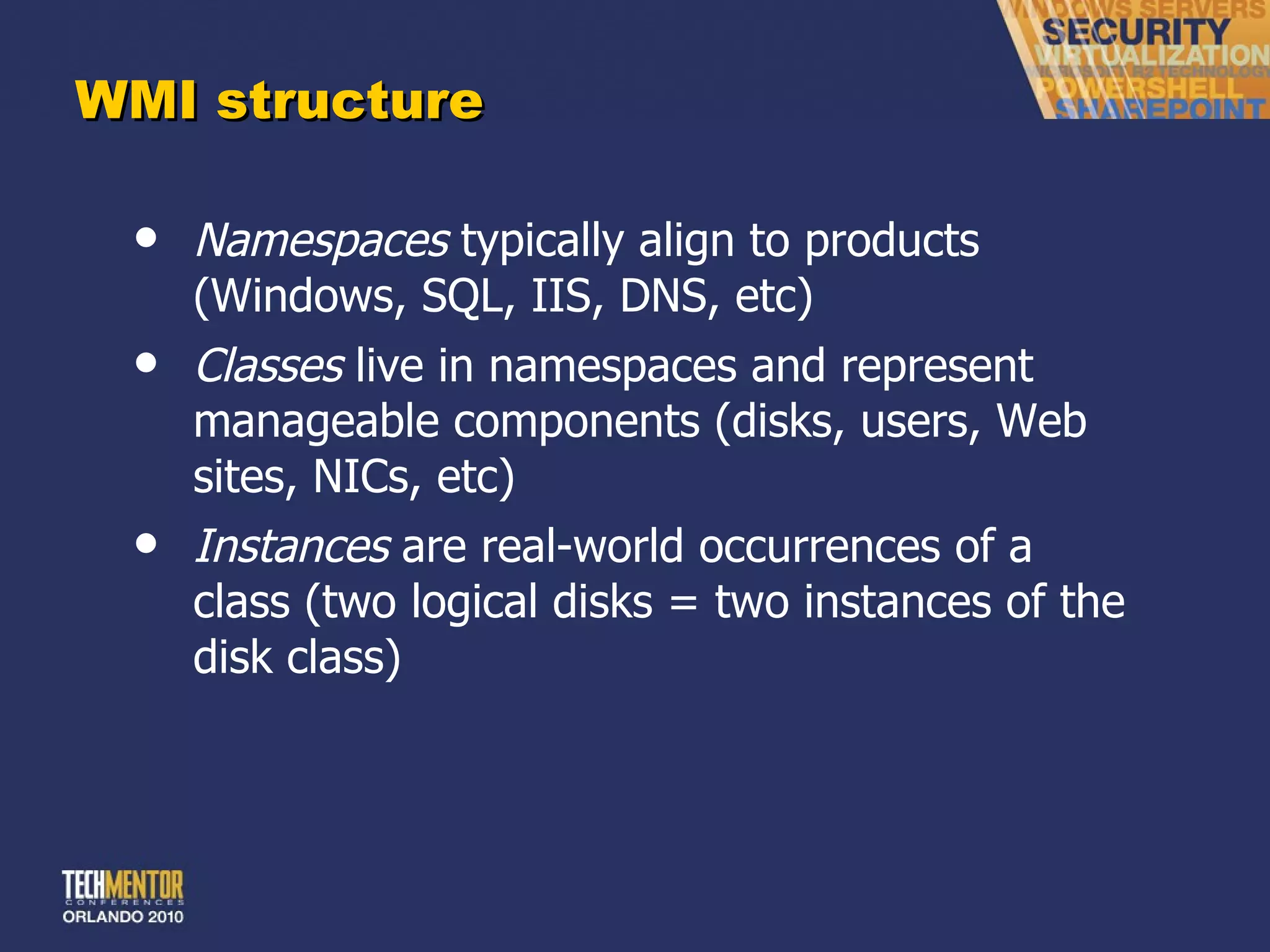
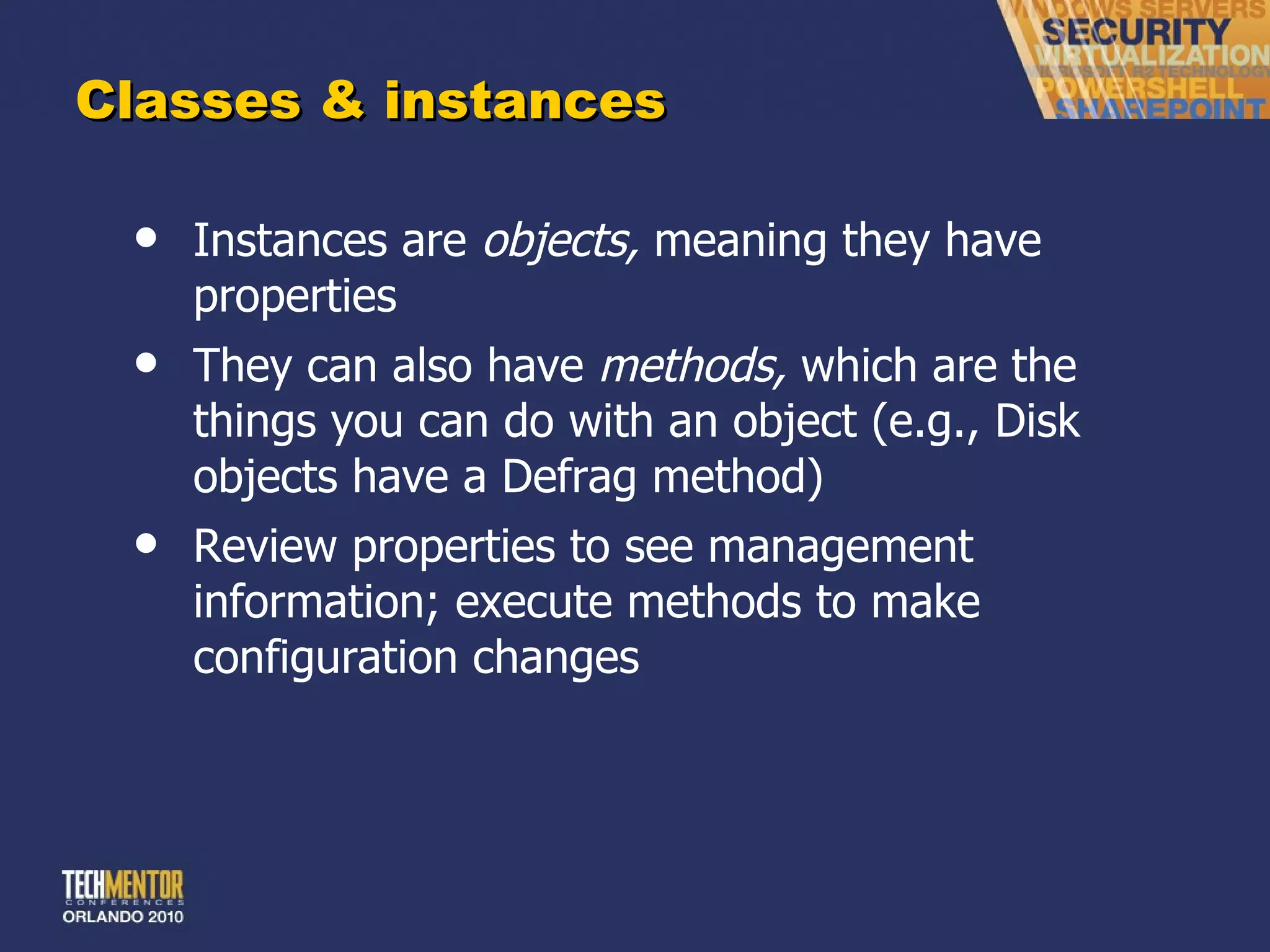

![Simple WMI Get-WMIObject classname [-computerName computername ] [-credential PSCredential ] Retrieves all instances of the designated class (optionally, from the specified computer using the specified credentials)](https://image.slidesharecdn.com/no-scriptpowershellv2-111017164517-phpapp02/75/No-script-PowerShell-v2-74-2048.jpg)
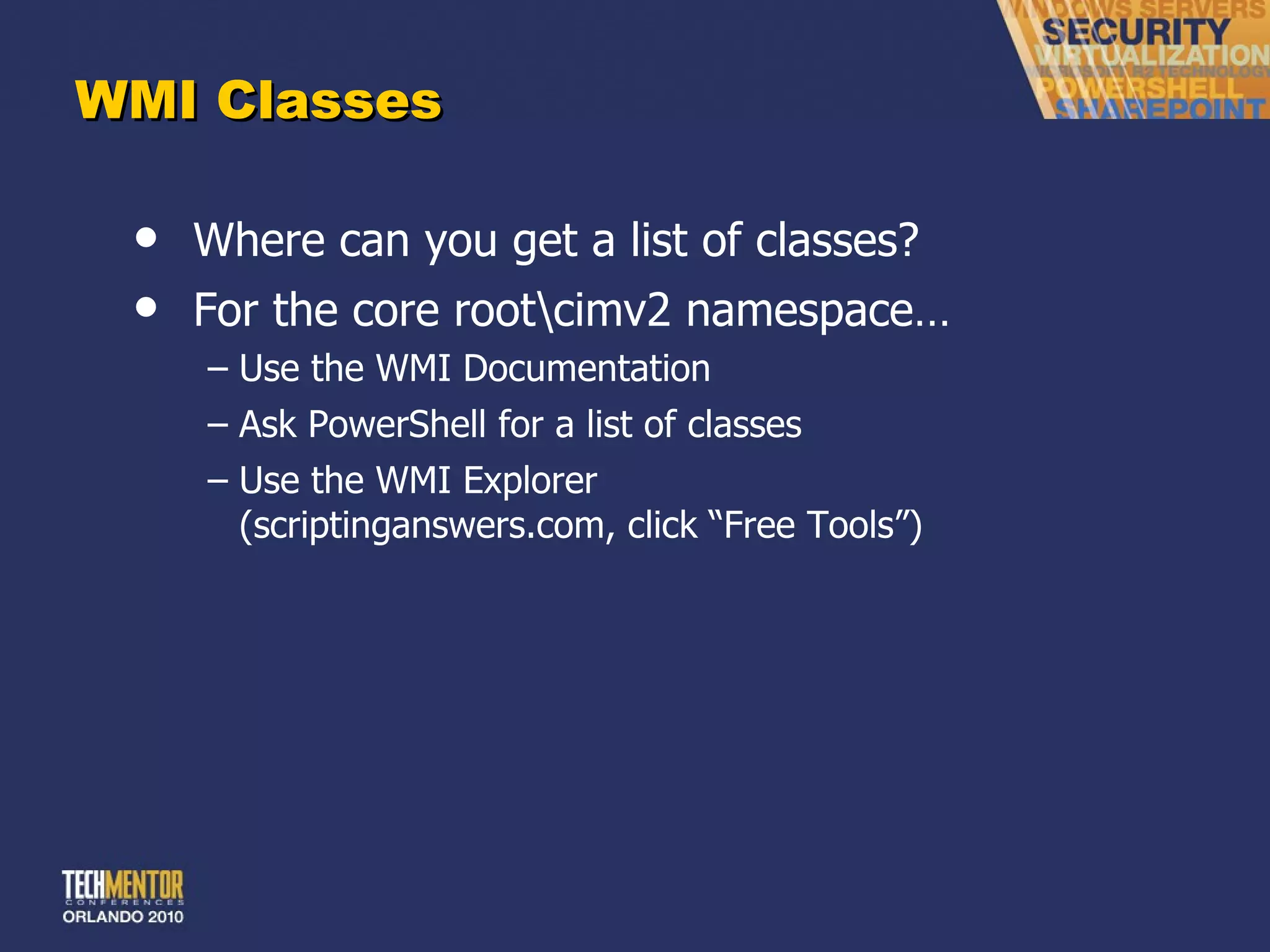
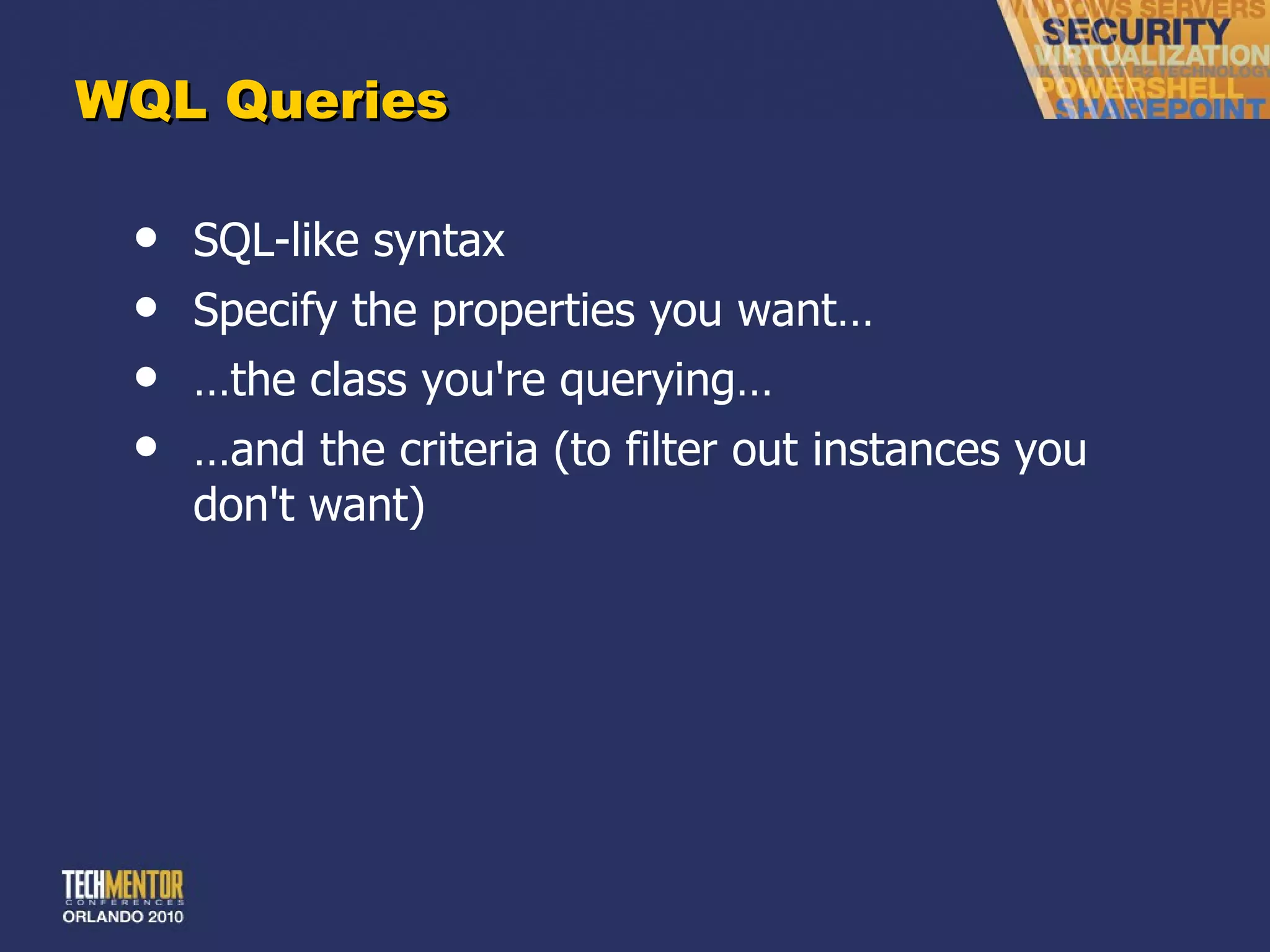
![WQL Example SELECT { * | Property,Property } FROM { Class } [ WHERE Property = Value ] SELECT * FROM Win32_LogicalDisk WHERE DriveType = 3](https://image.slidesharecdn.com/no-scriptpowershellv2-111017164517-phpapp02/75/No-script-PowerShell-v2-77-2048.jpg)
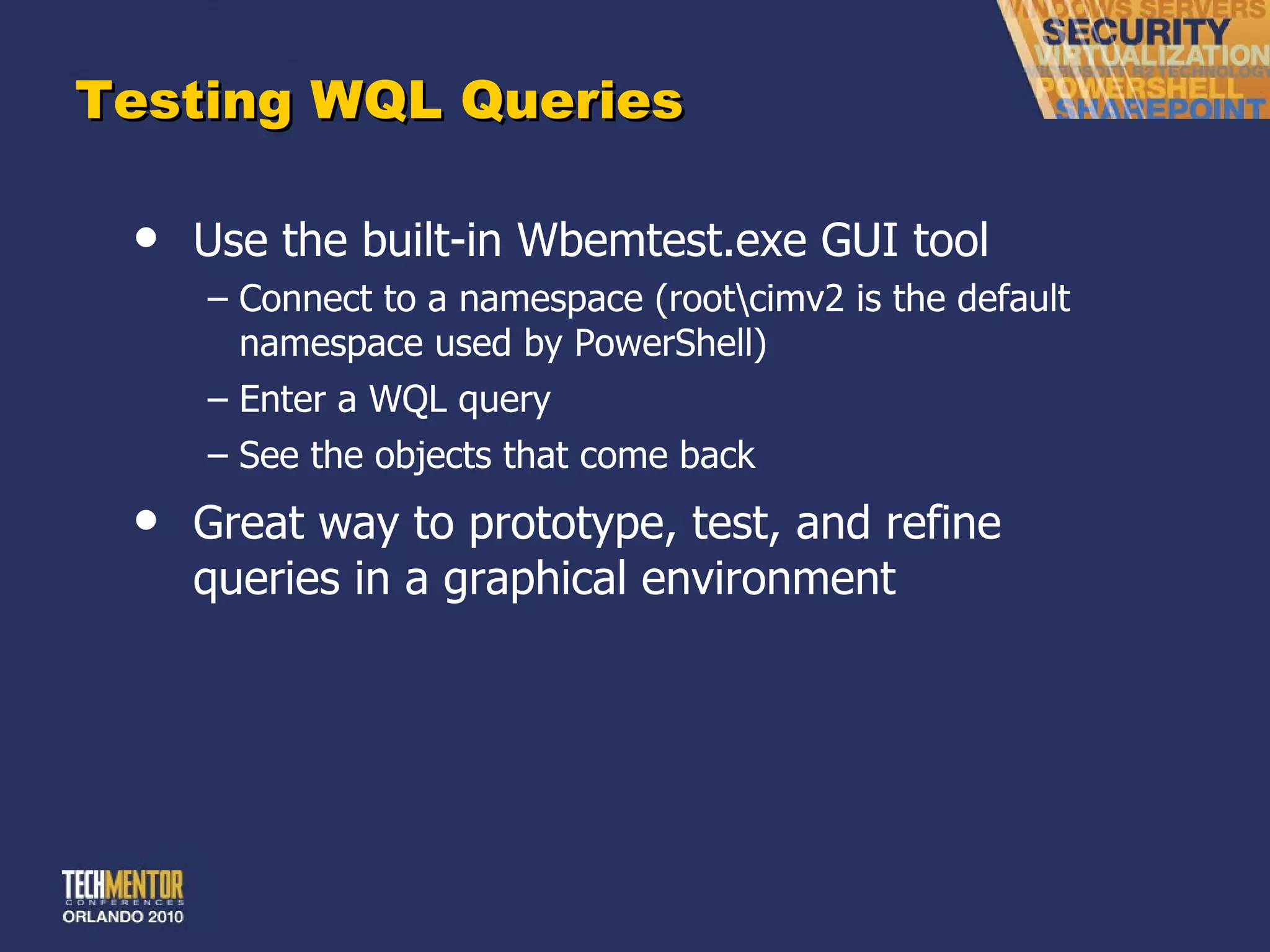
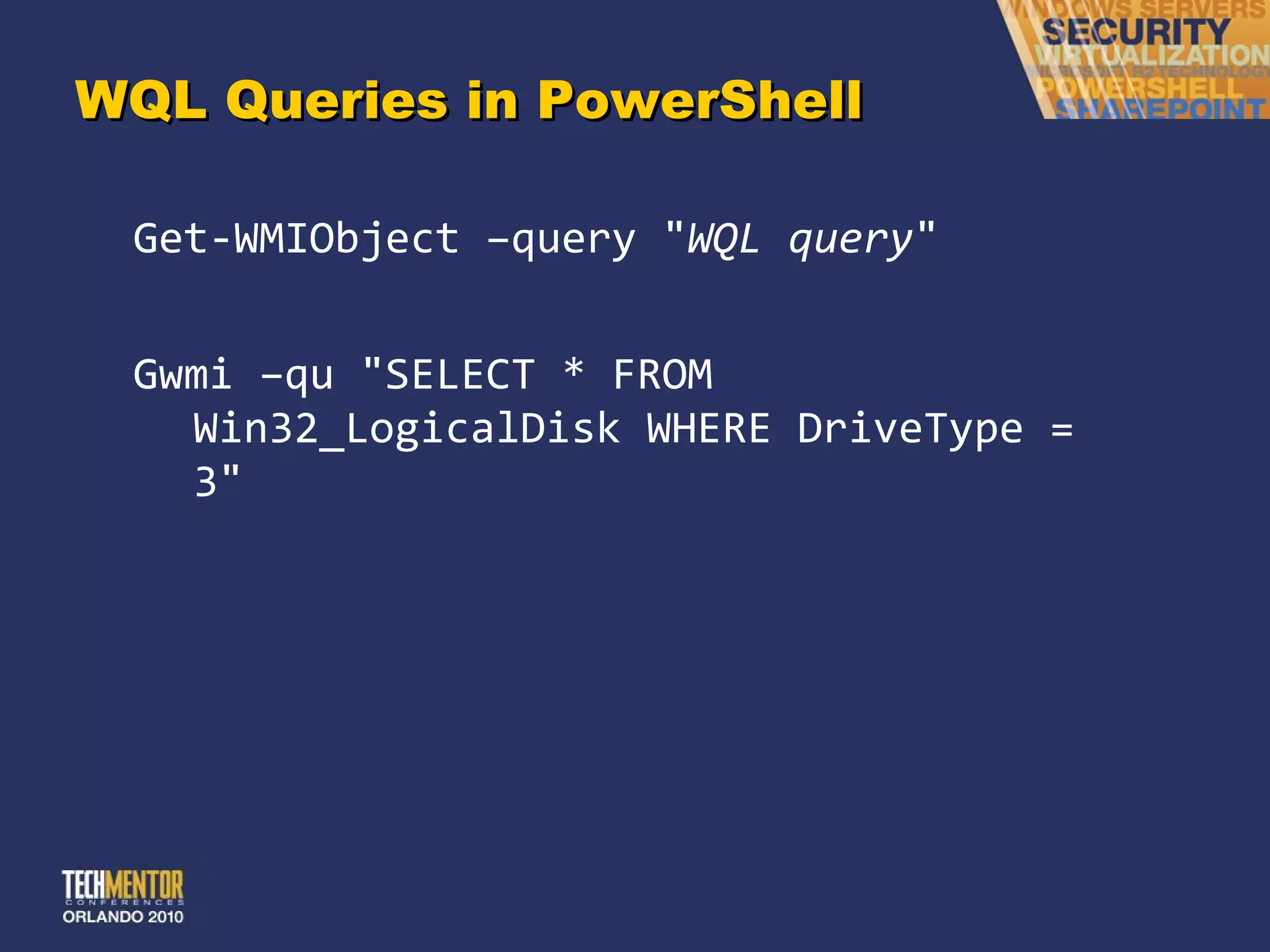

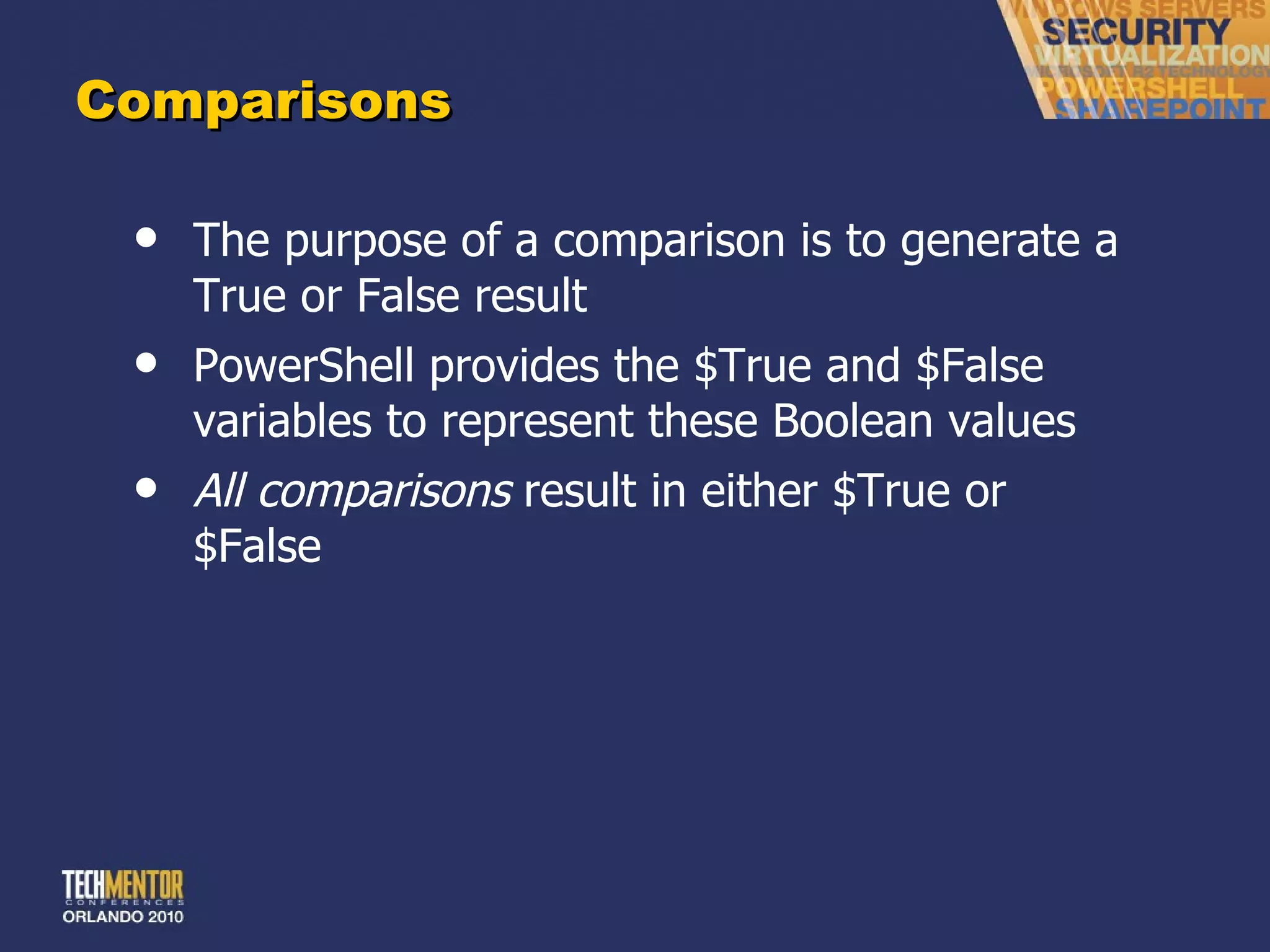
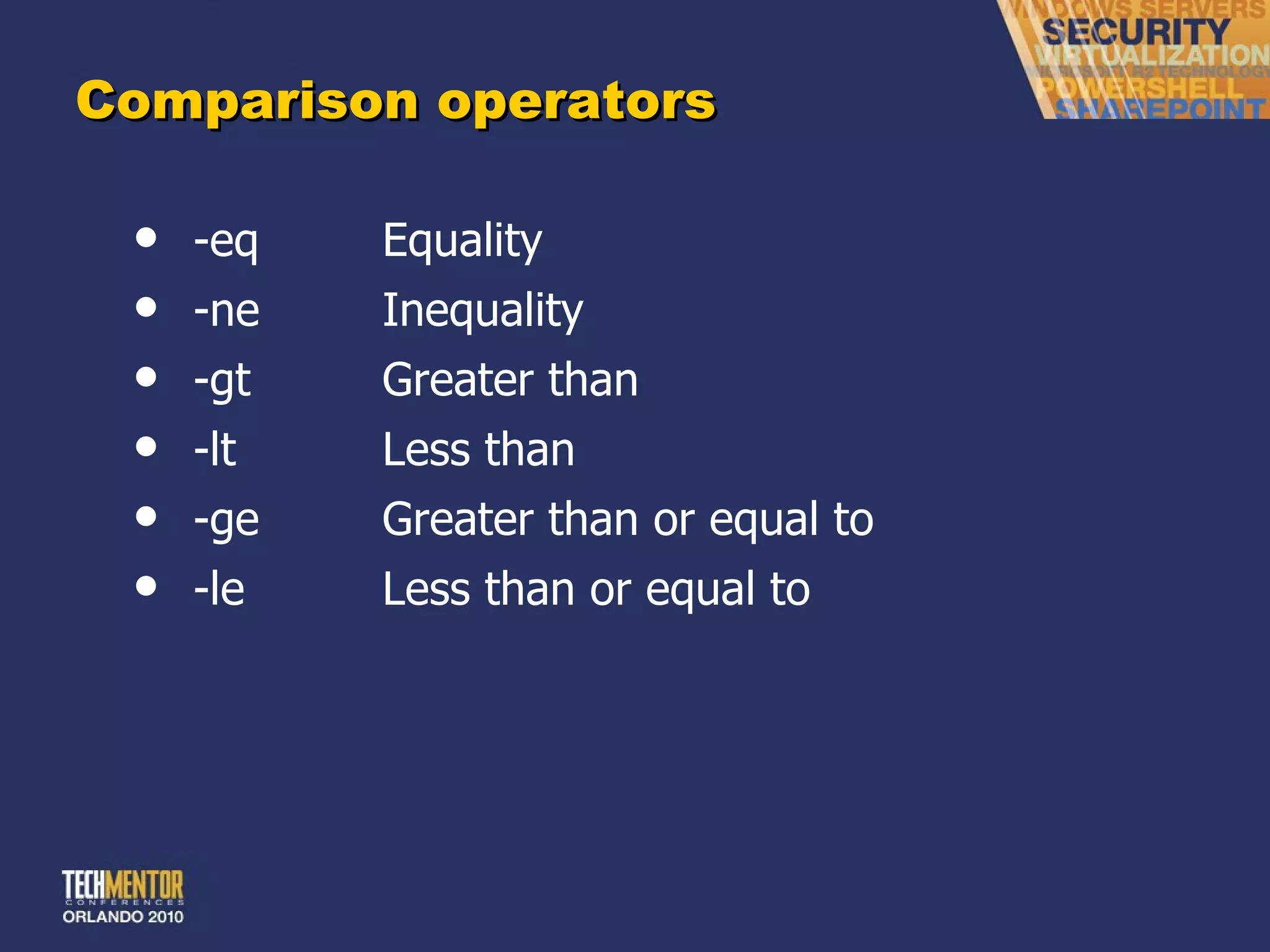
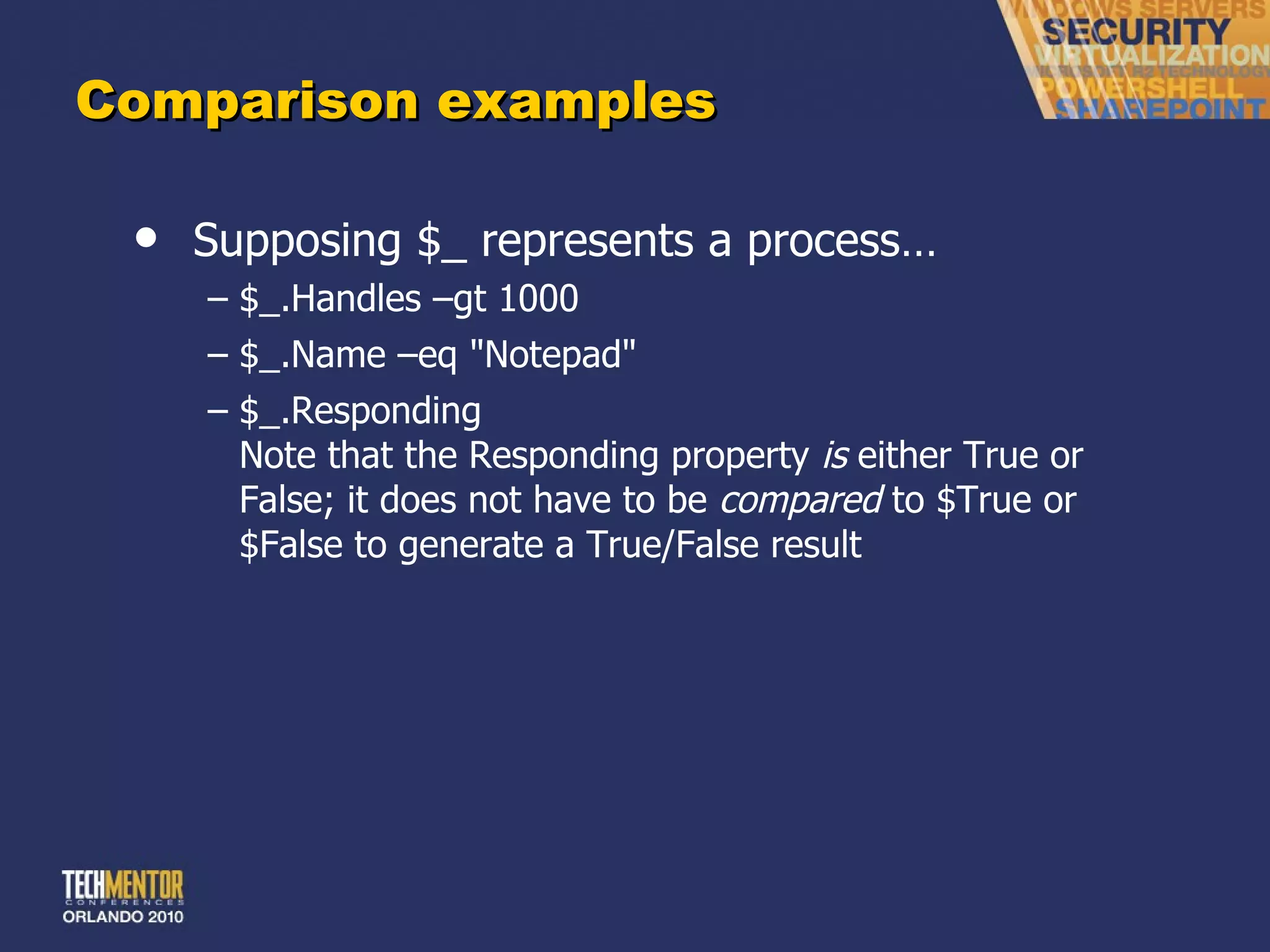
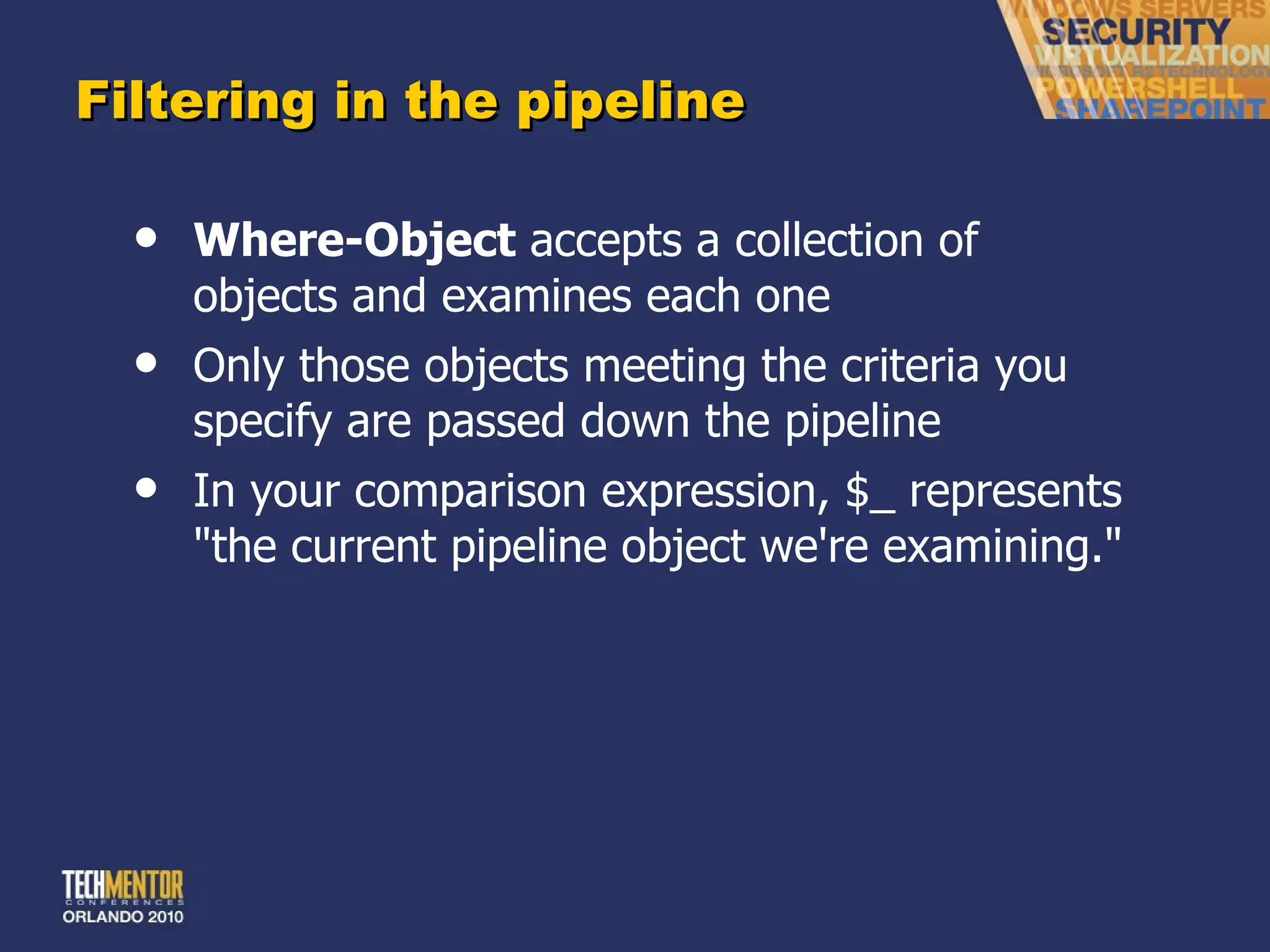
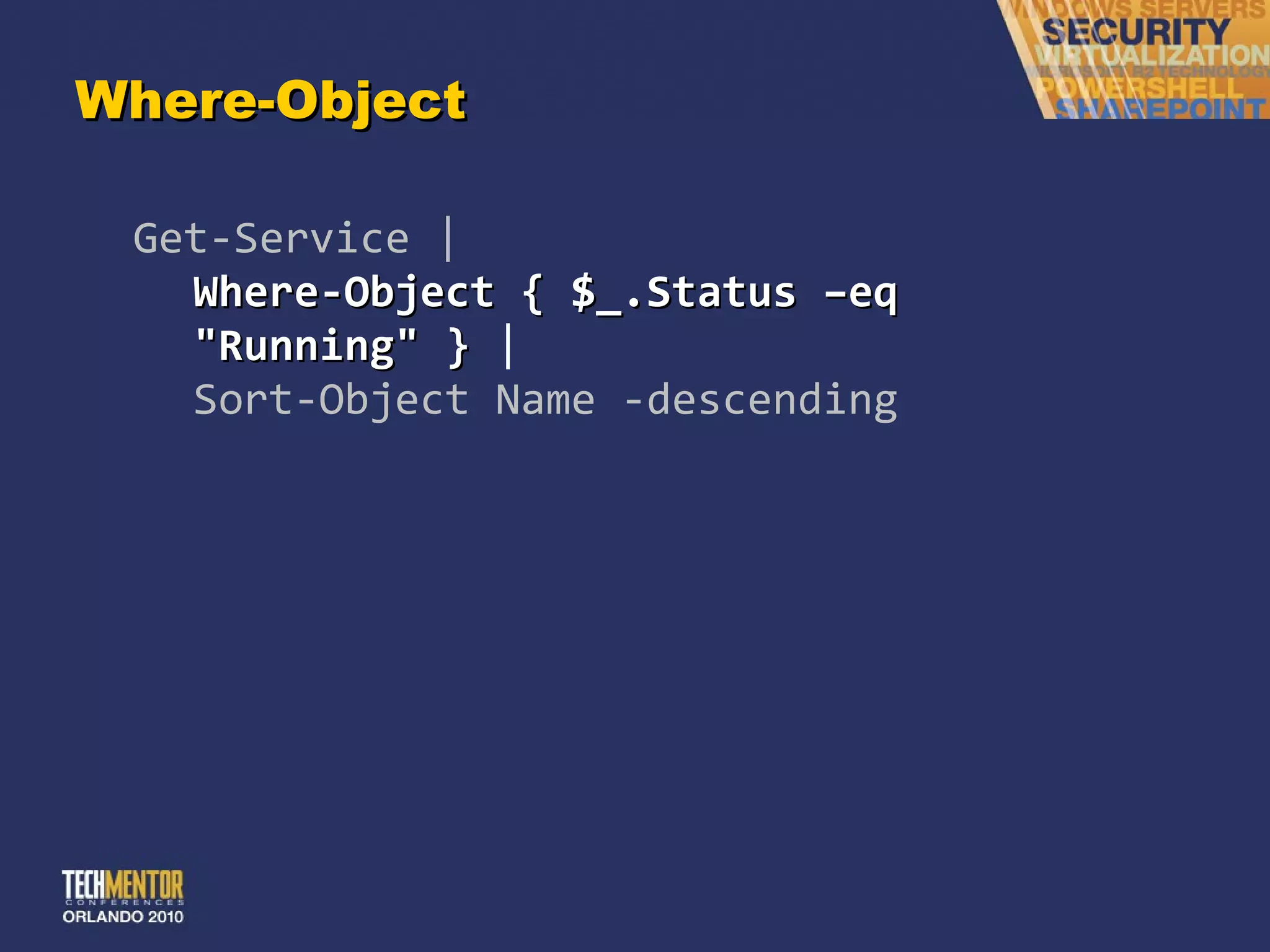
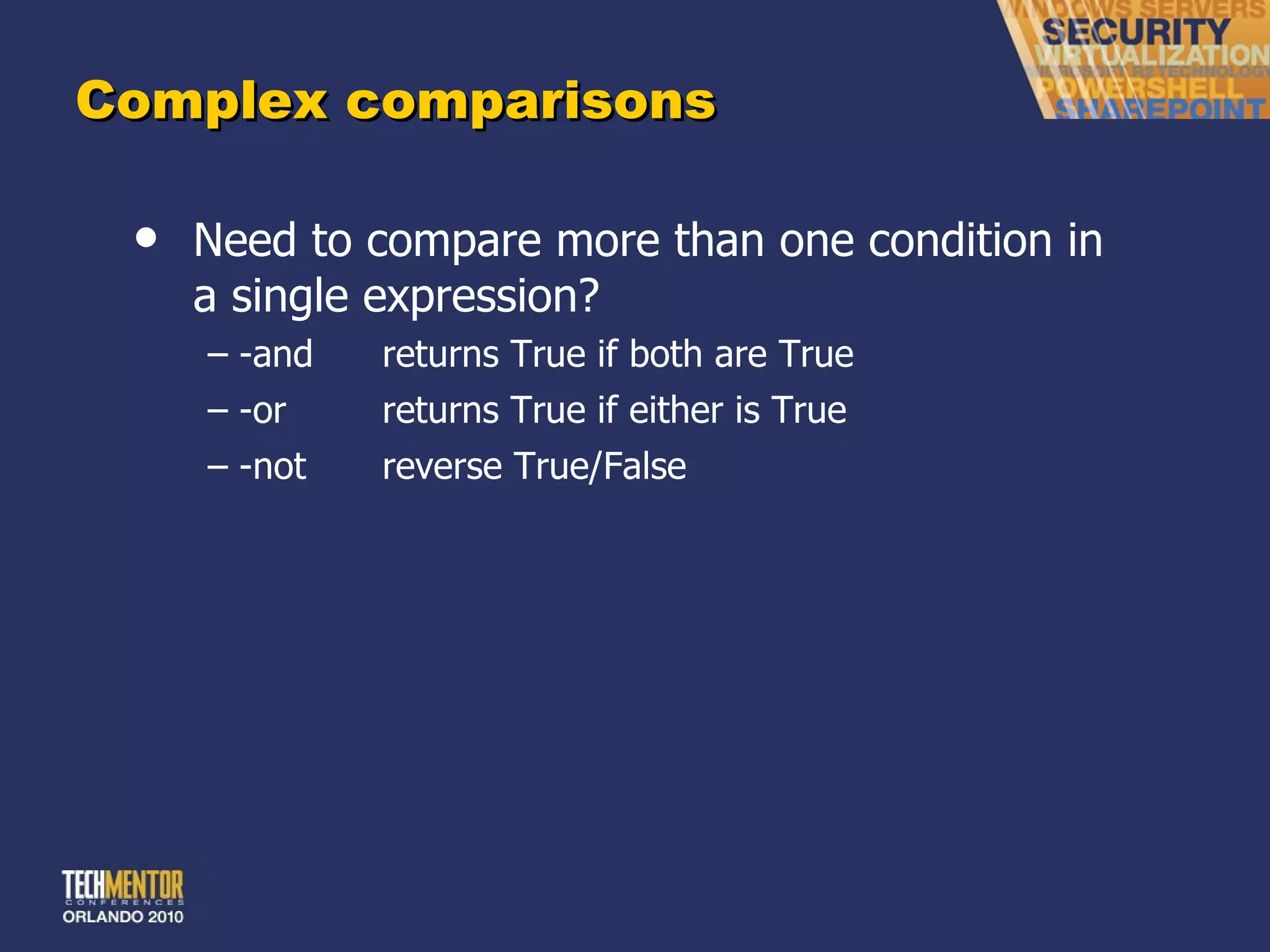
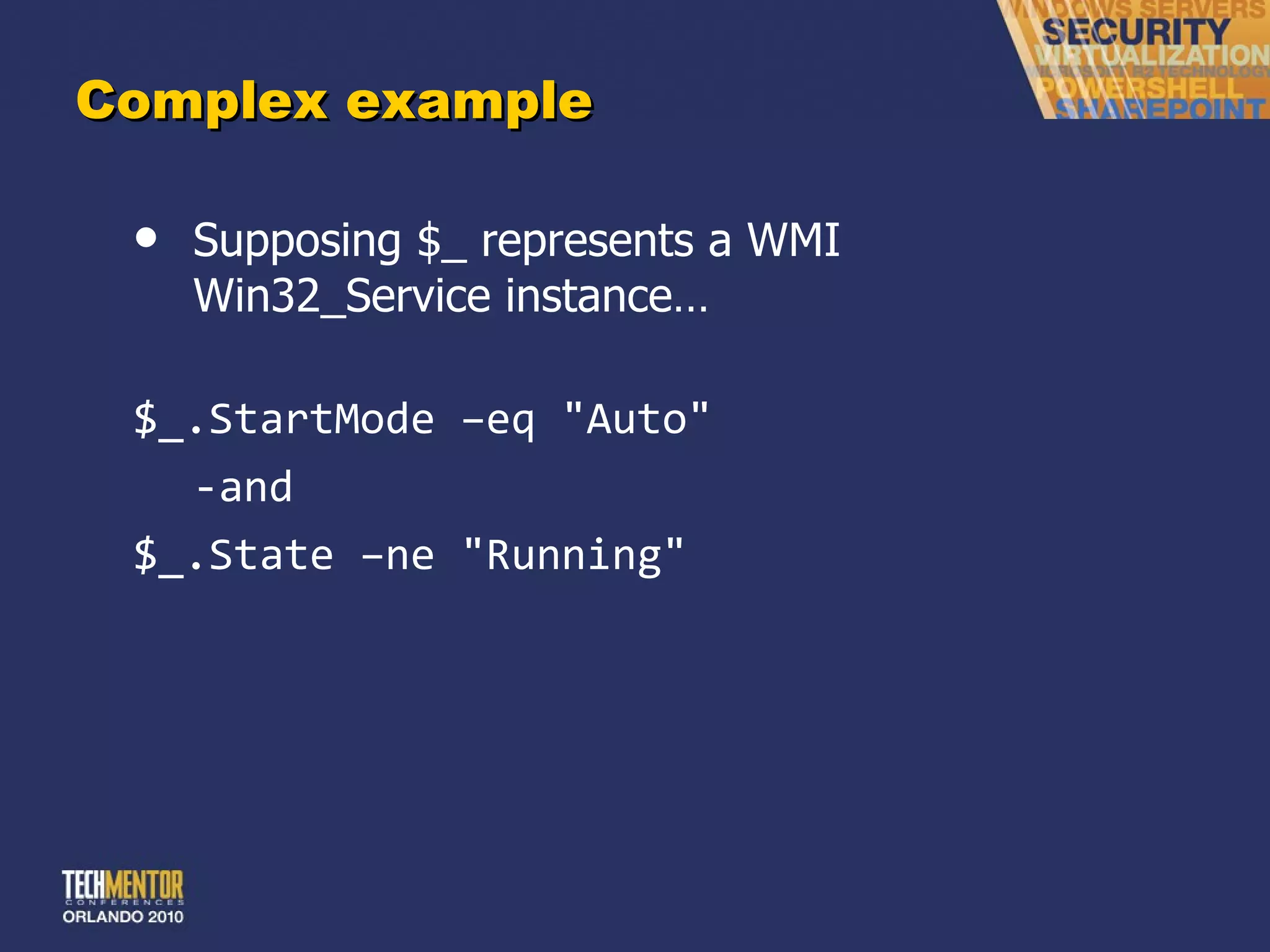
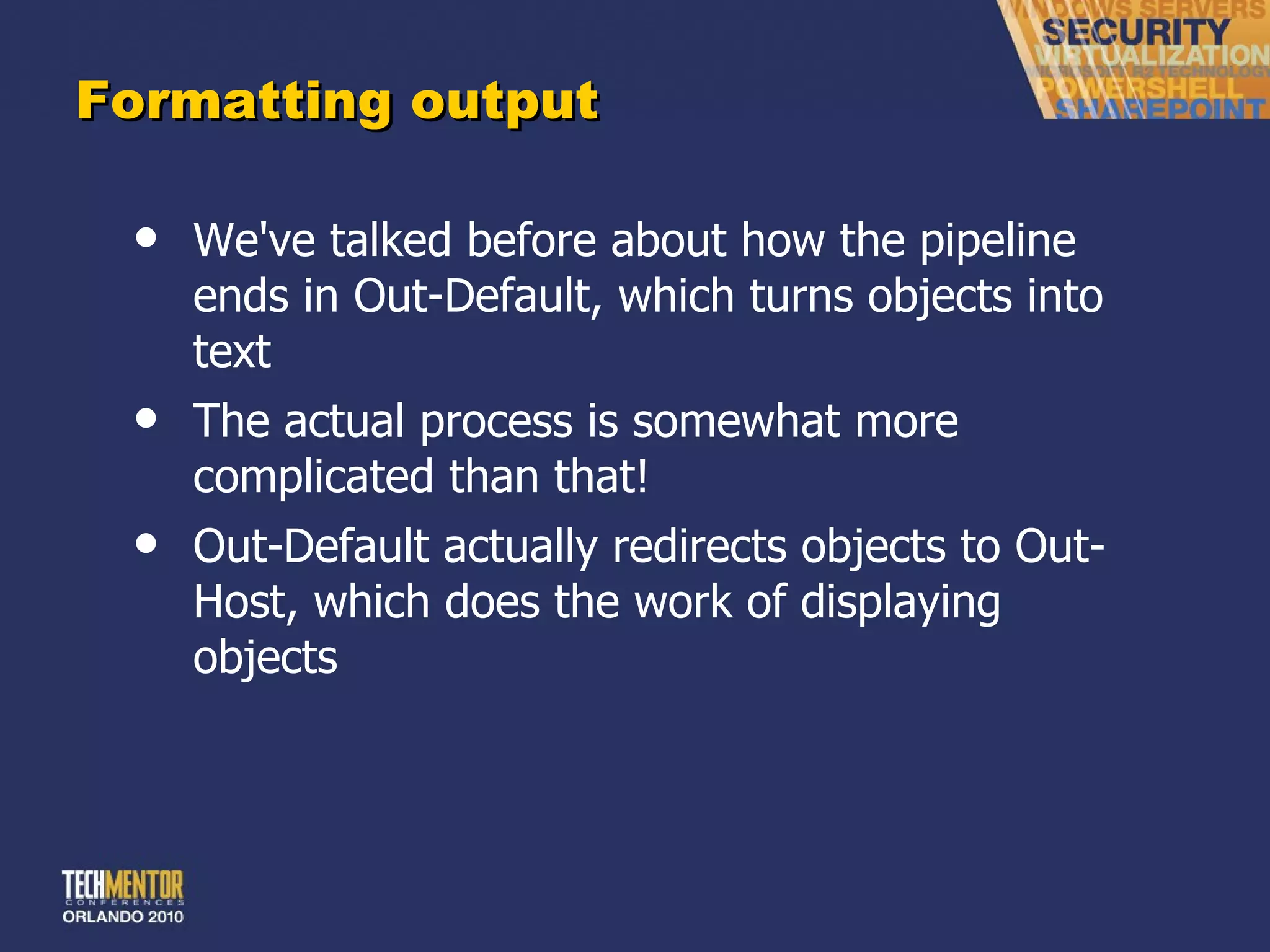

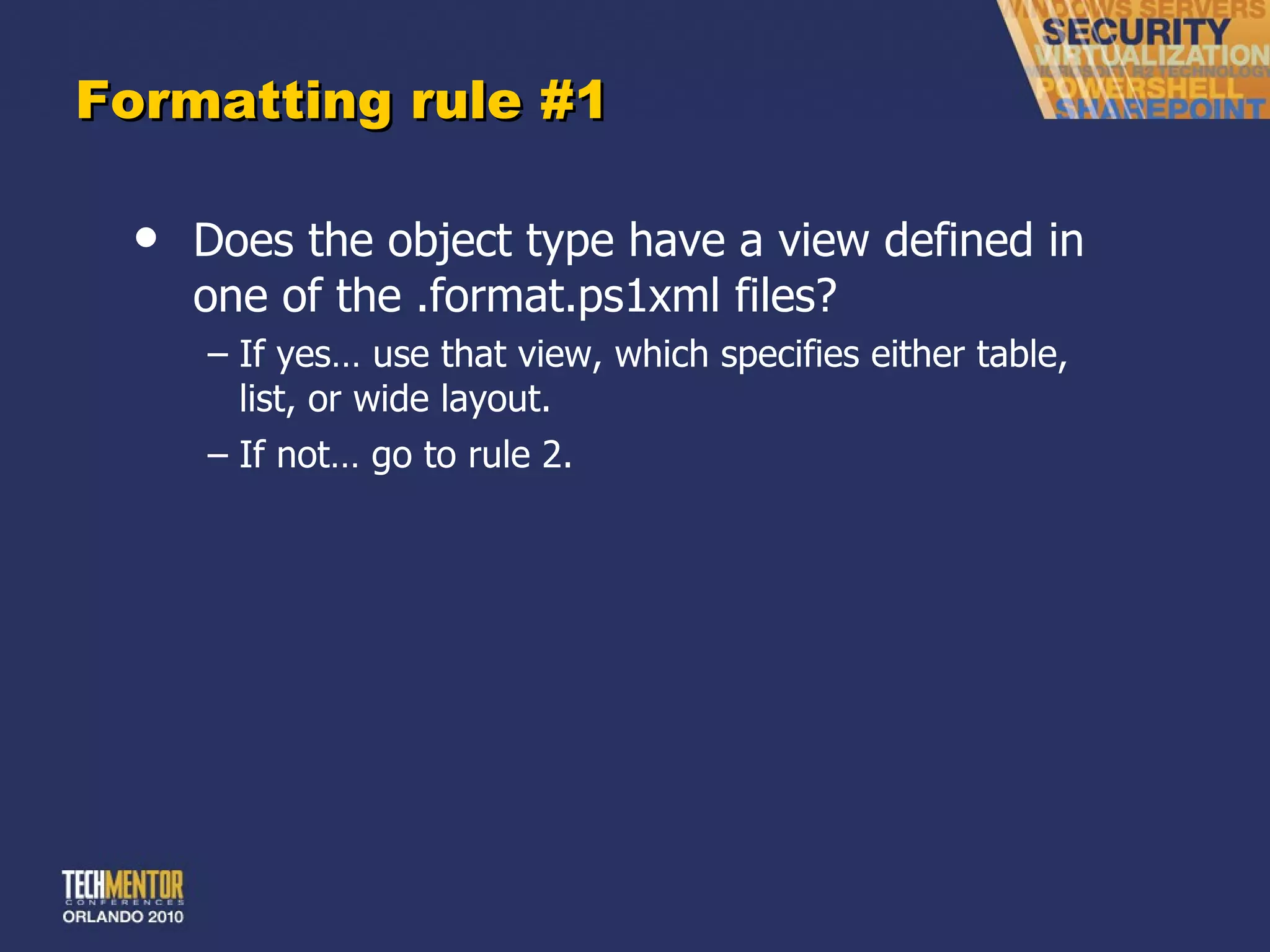

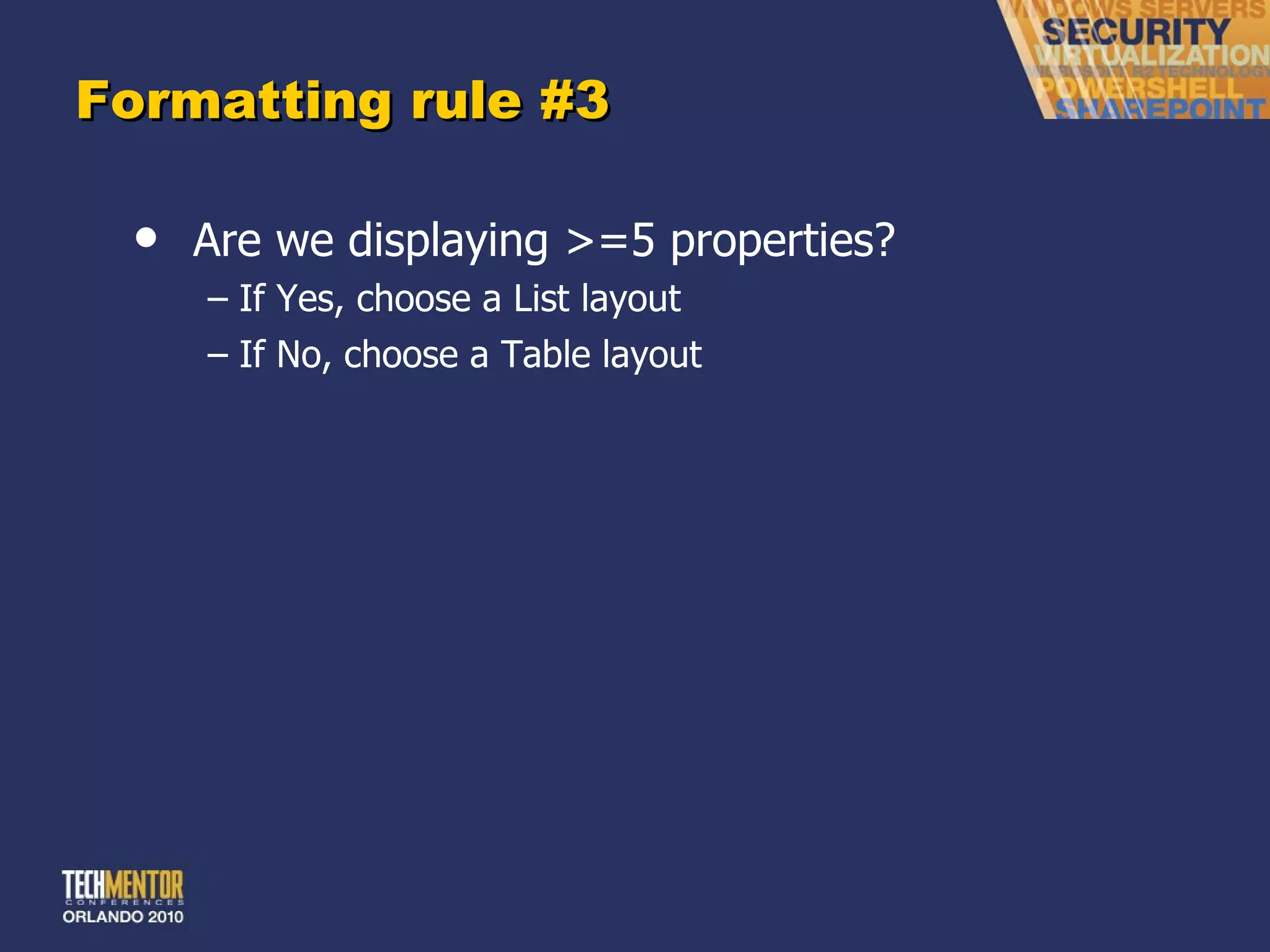
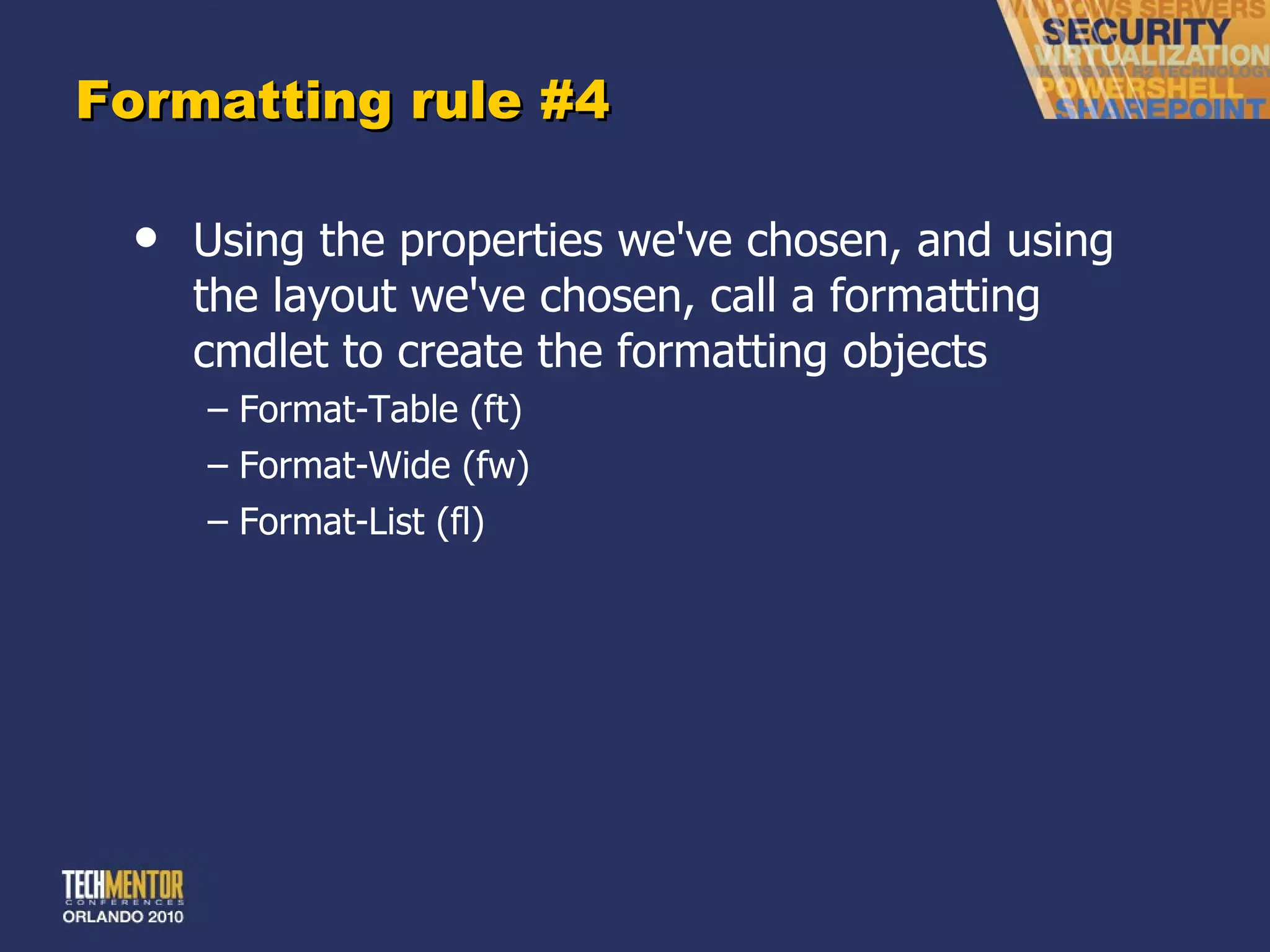
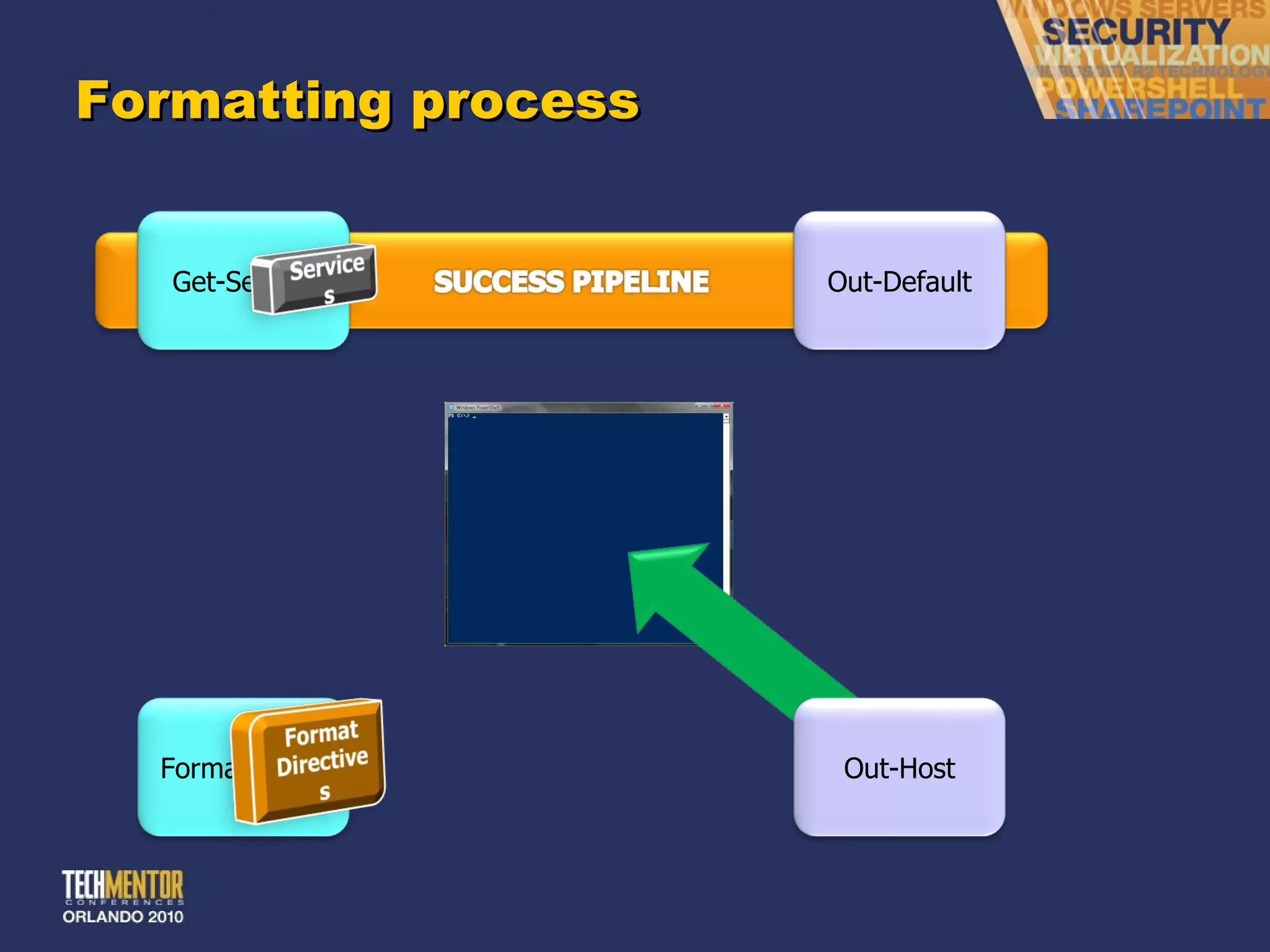
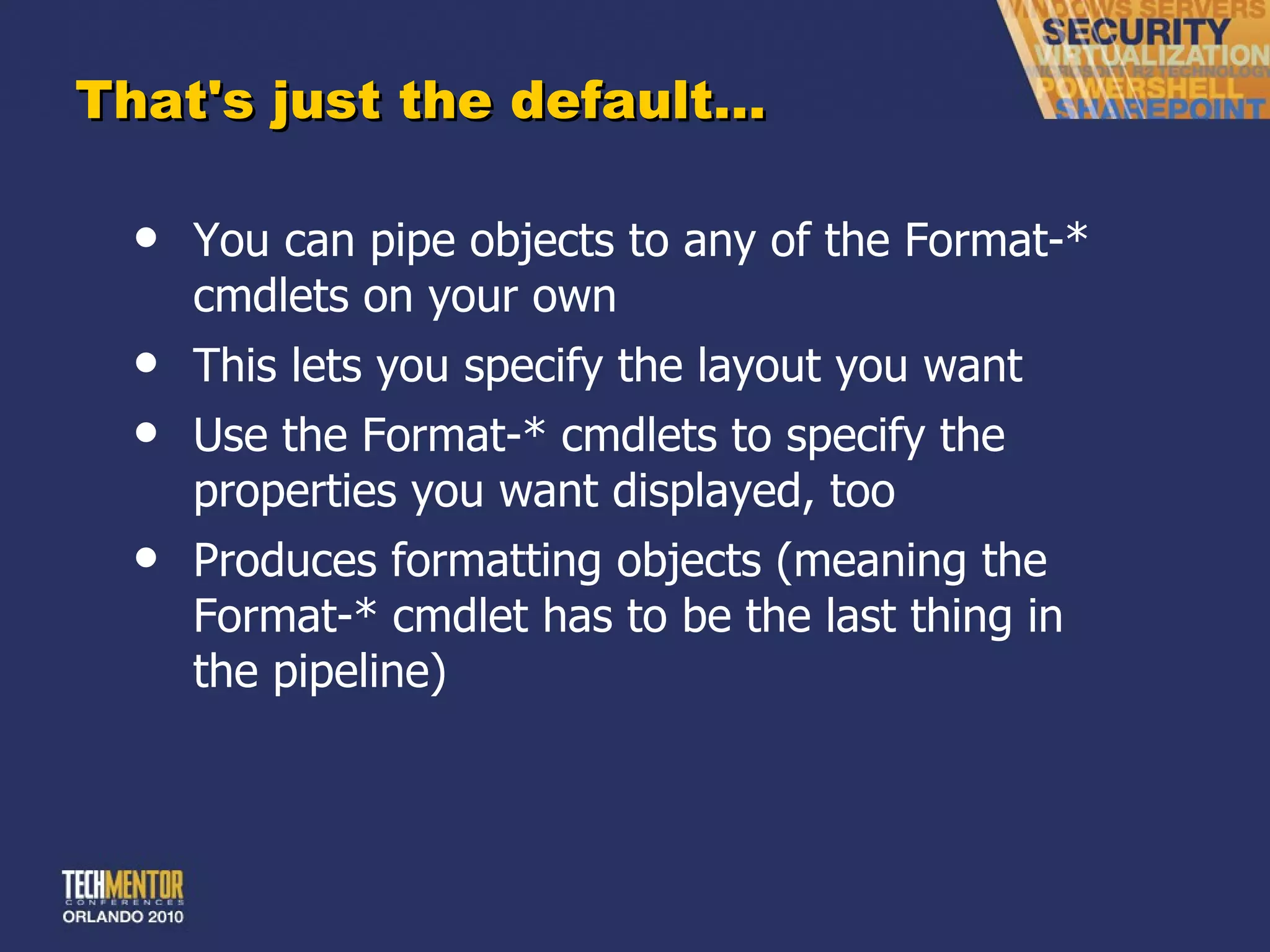
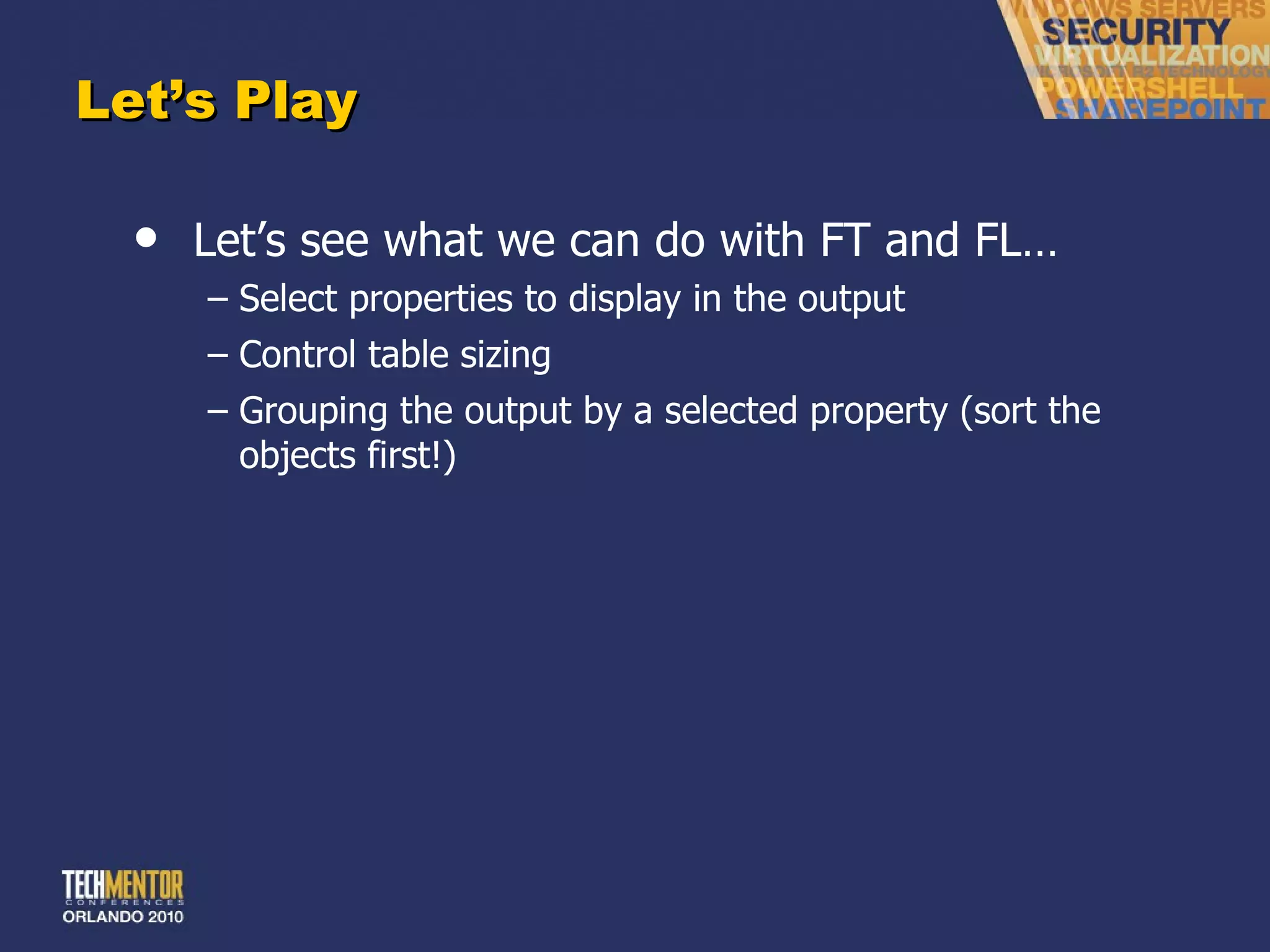
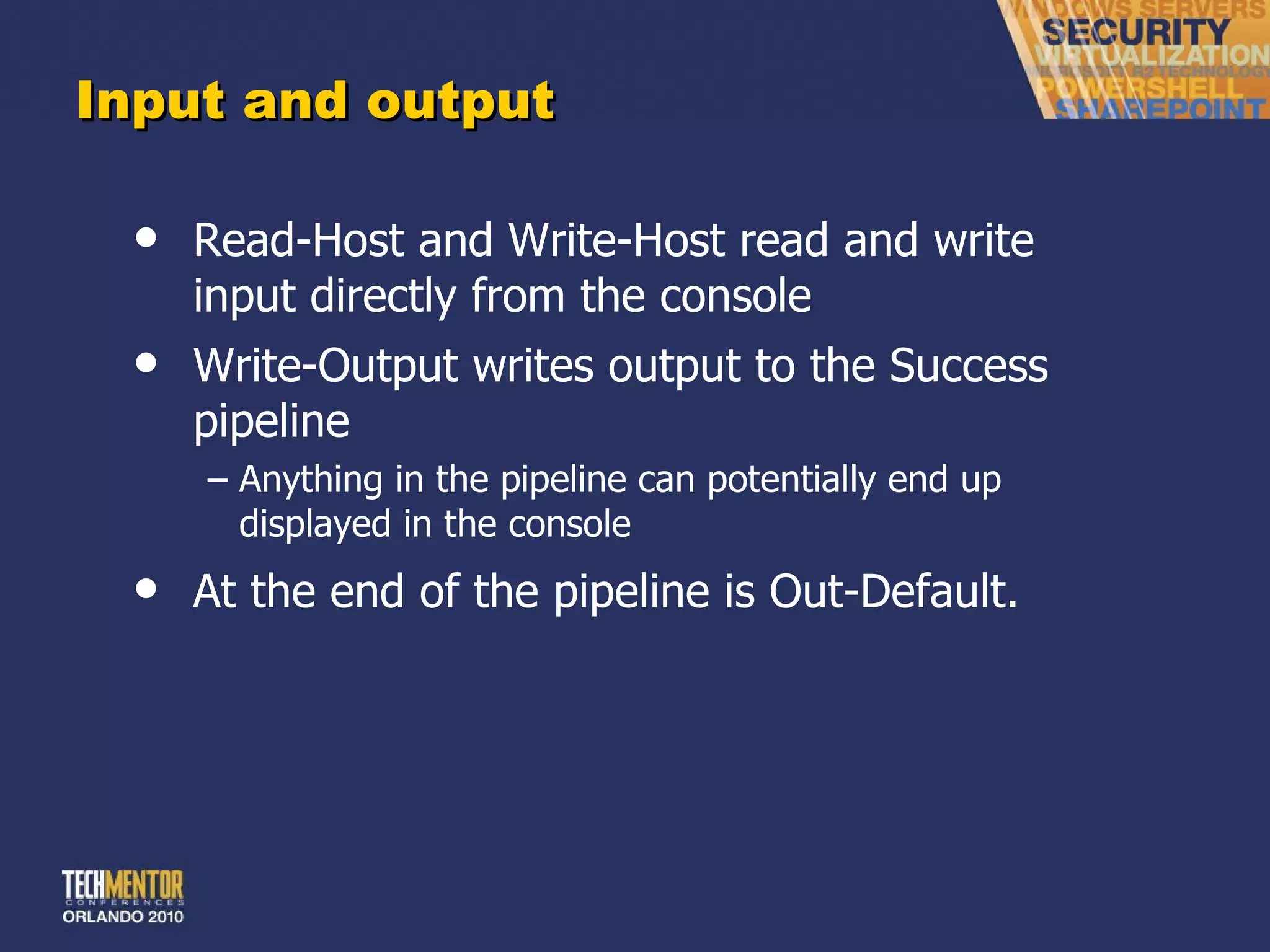
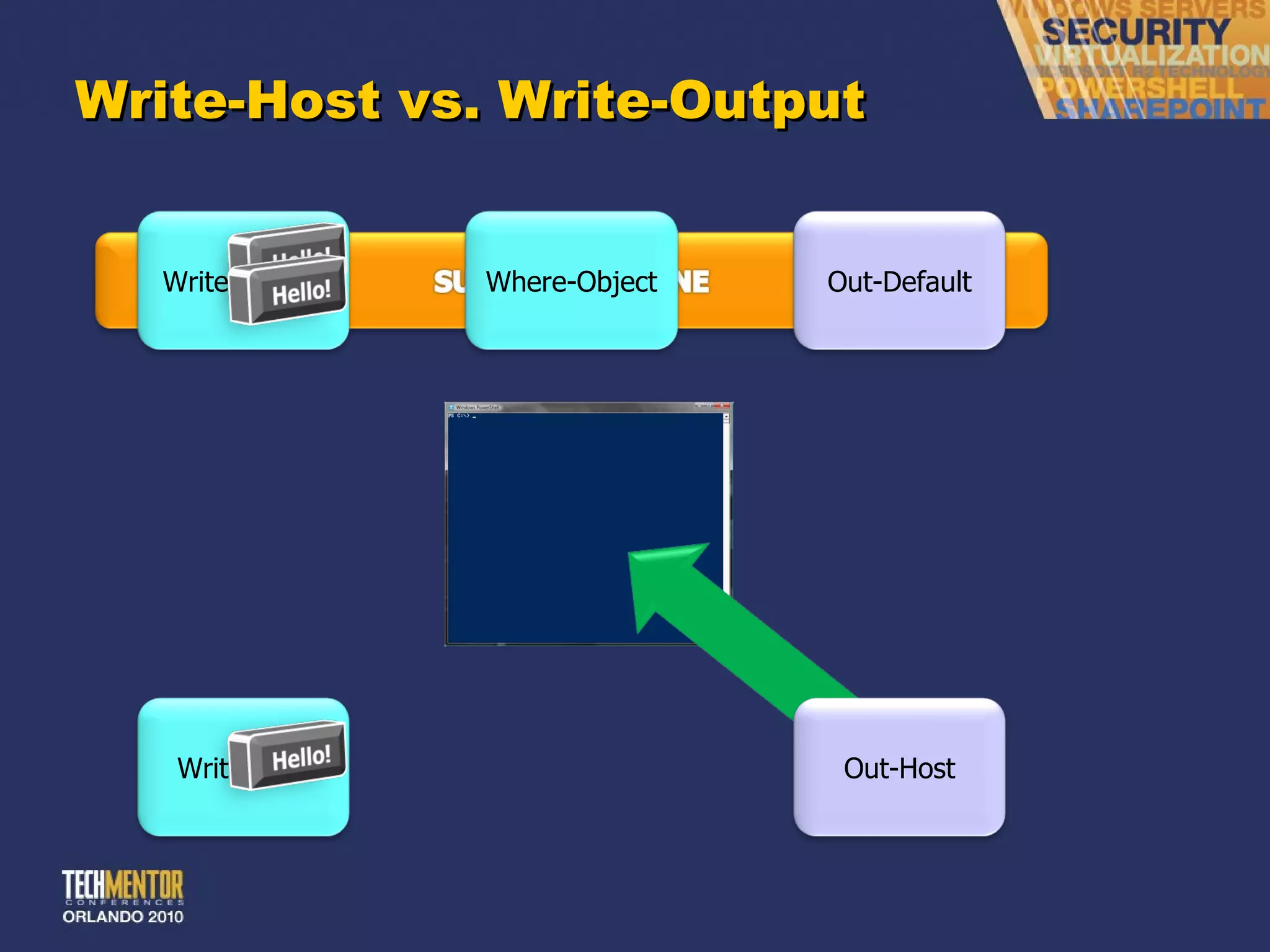
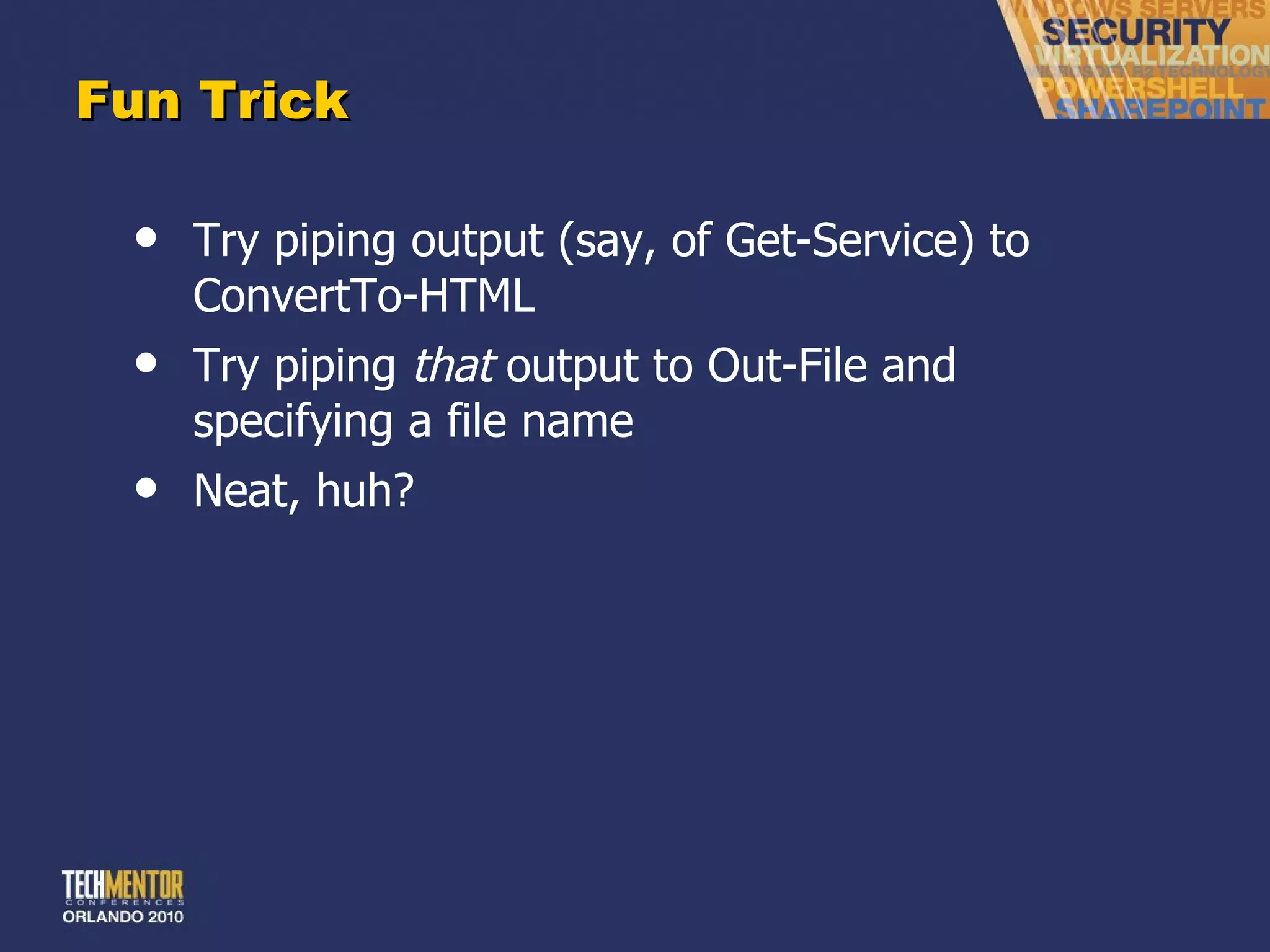
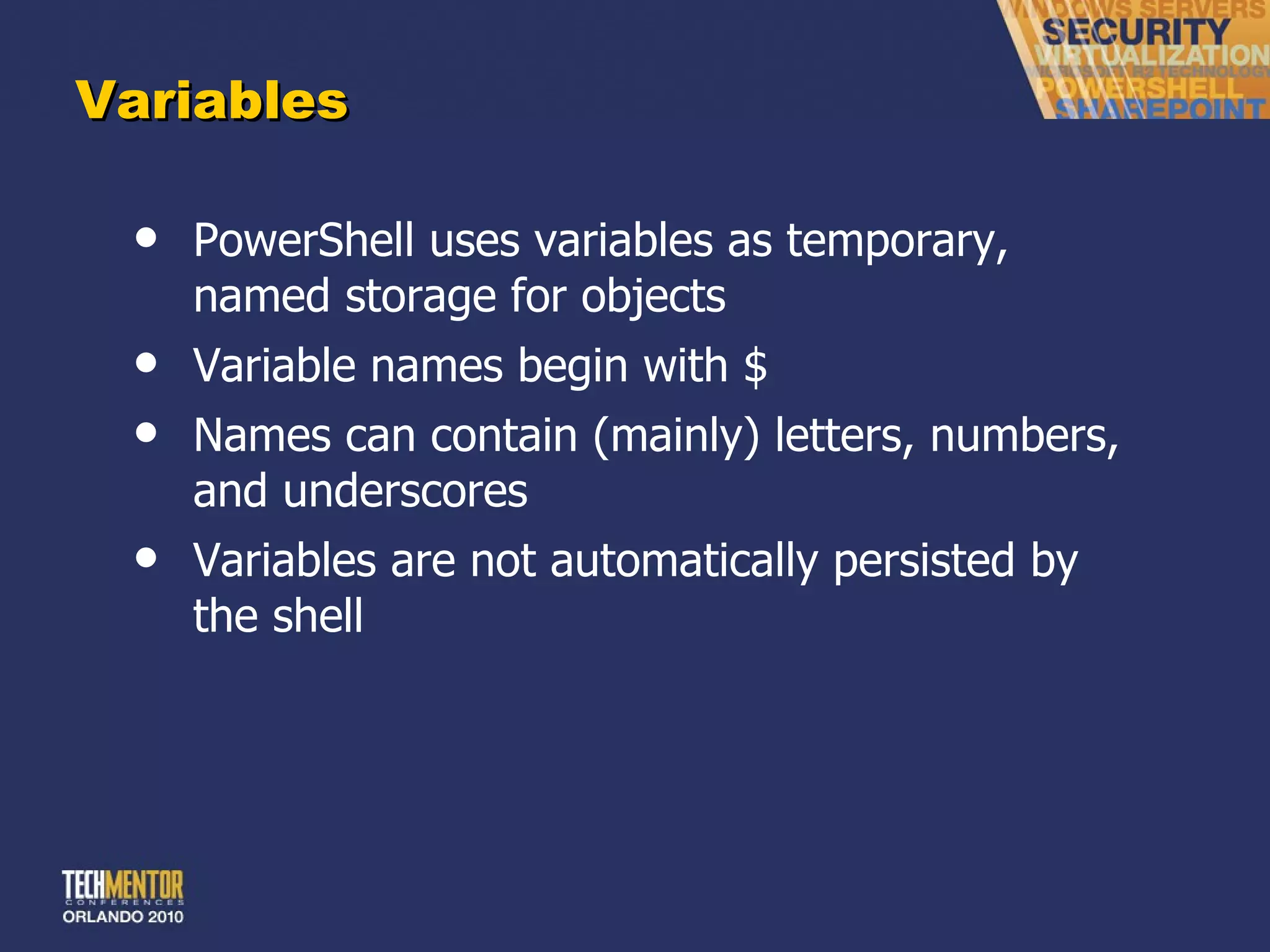
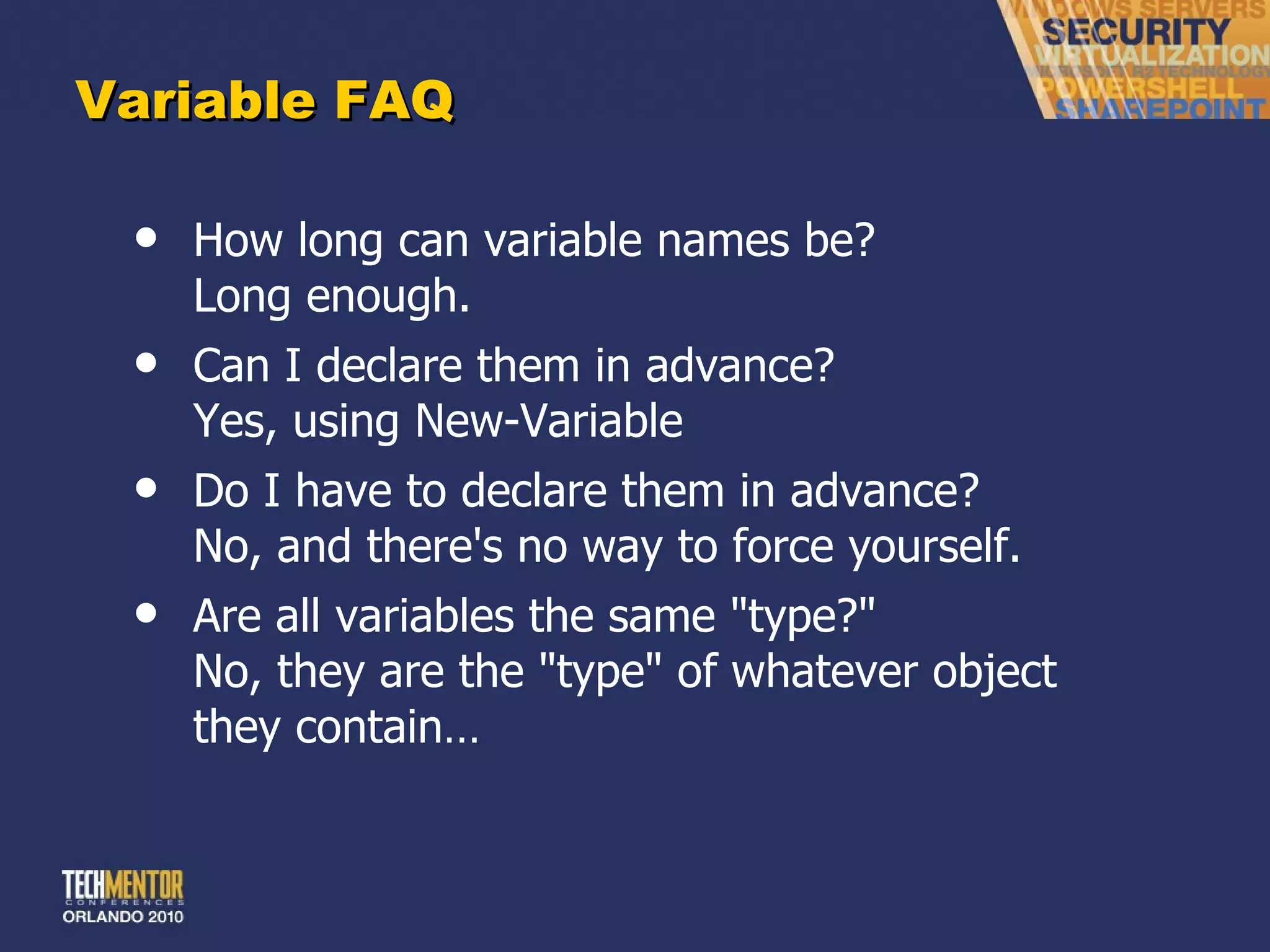

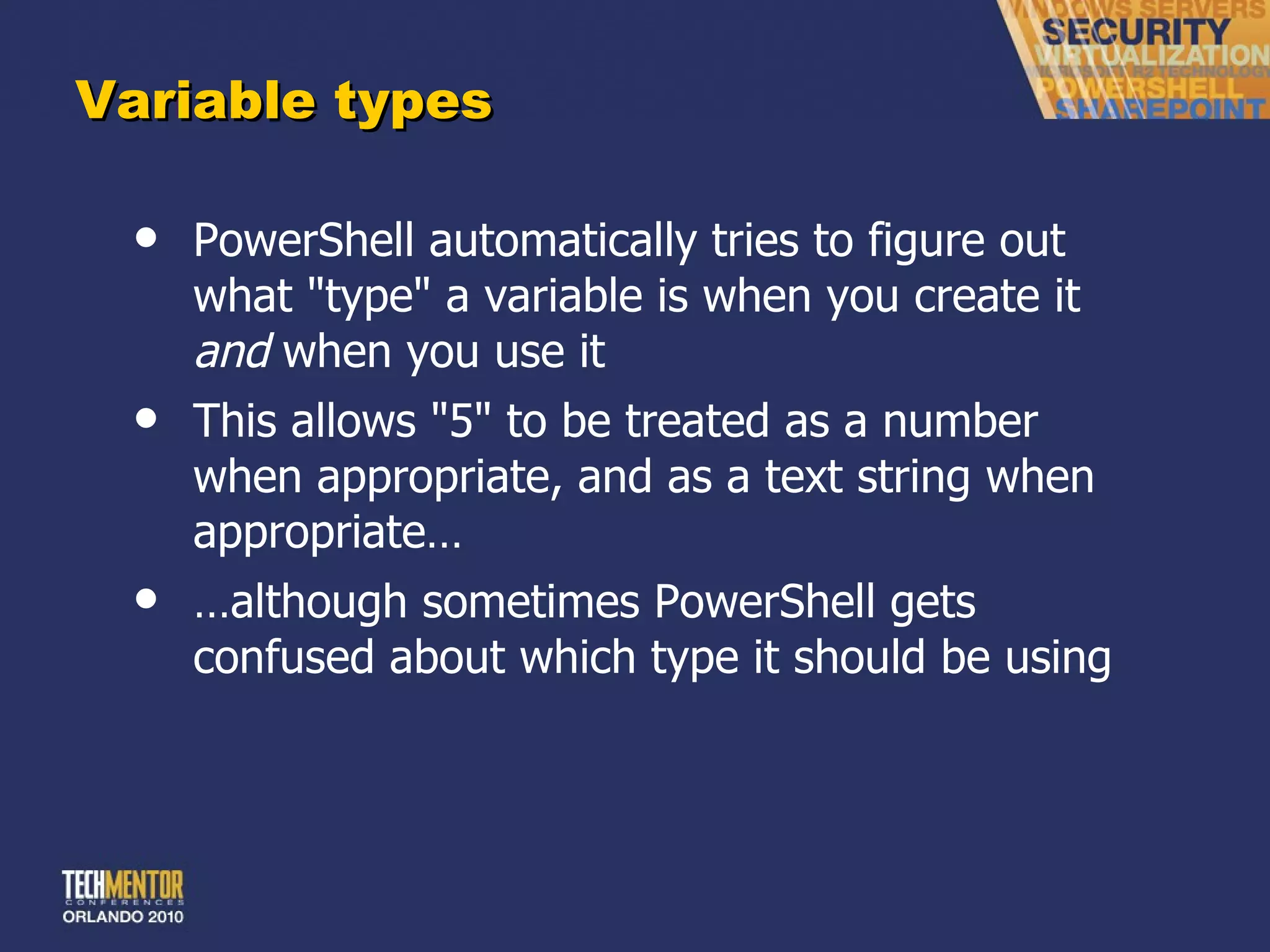
![Common types [string] [int] [boolean] [regex] [single] [double] [array] [adsi] [wmi] [hashtable] [xml] [char] Lots more!](https://image.slidesharecdn.com/no-scriptpowershellv2-111017164517-phpapp02/75/No-script-PowerShell-v2-104-2048.jpg)

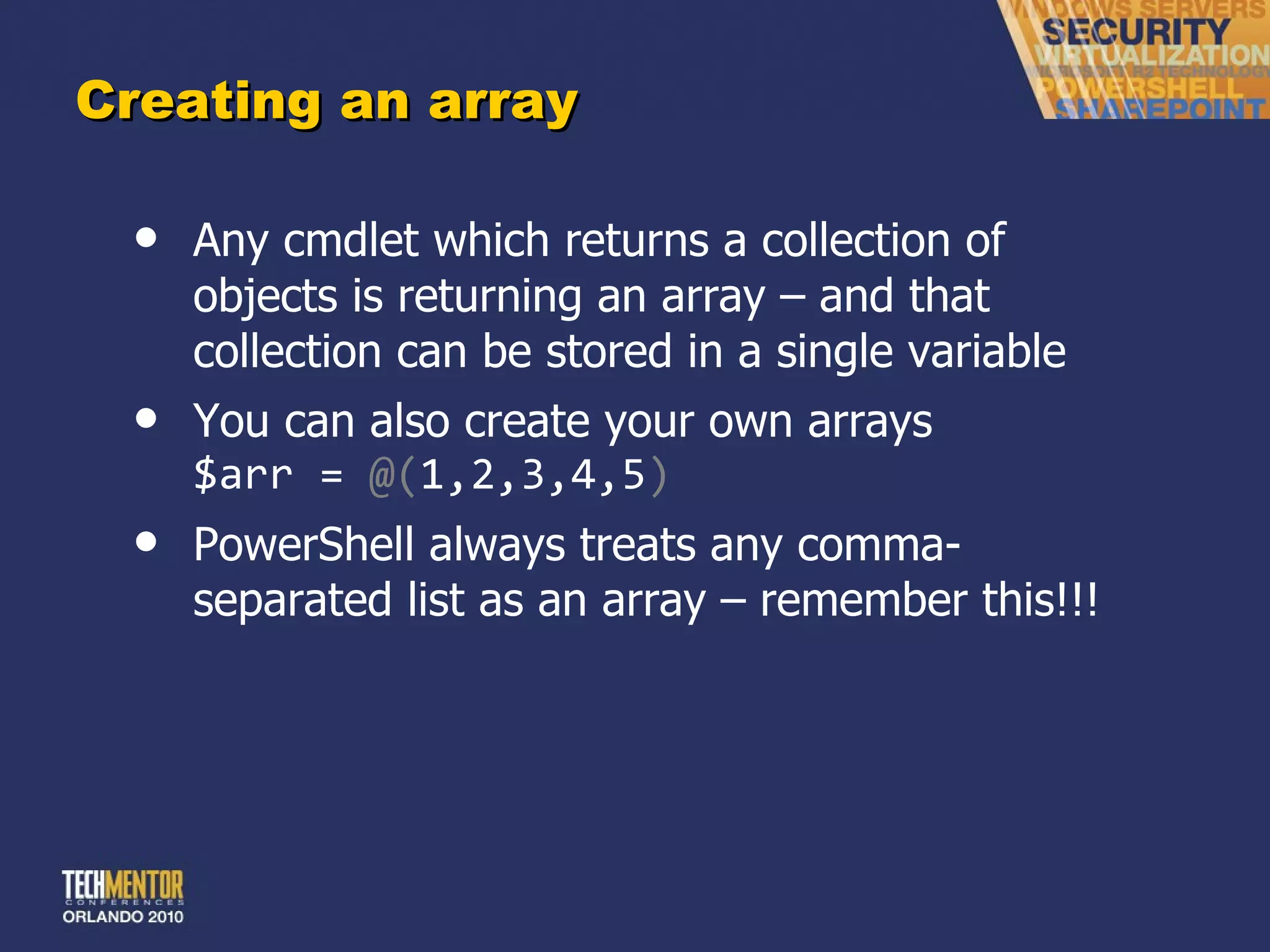
![Using an array You can pipe arrays to cmdlets – just like you can pipe any collection of objects to most cmdlets Access individual elements in the array by specifying an [index] in square brackets: $arr[0]](https://image.slidesharecdn.com/no-scriptpowershellv2-111017164517-phpapp02/75/No-script-PowerShell-v2-107-2048.jpg)