Are you losing potential customers to long, intimidating forms? We’ve found that many visitors will abandon forms with 15+ fields before they even start.
Conversational forms can be the perfect solution.
These forms ask one question at a time, turning the process into a natural, interactive conversation. Instead of overwhelming visitors, they make the experience enjoyable—and many businesses see higher completion rates after switching.
The good news is you don’t need expensive tools like Typeform to create engaging forms in WordPress. WPForms works just as well, for a fraction of the cost.
In this guide, we’ll show you the best ways to create conversational forms your visitors will actually want to complete. ✅
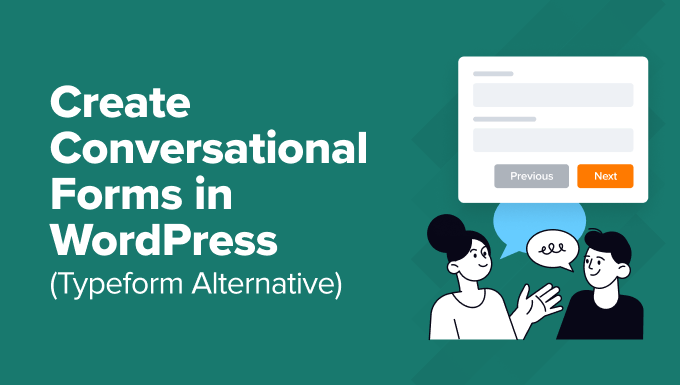
The Best Conversational Form Plugin for WordPress (Typeform Alternative)
Before, it was hard to create conversational forms on a WordPress website because there wasn’t a good WordPress-focused solution.
Several SaaS applications offered this feature, with Typeform being the most popular one. However, it had and still has several downsides:
- Data Security: Typeform stores all your form data on its servers, so you don’t have full control over sensitive information.
- High Cost: Typeform can be expensive for small businesses. Paid plans start at $25 per month, with advanced features costing up to $83 per month.
Additionally, while Typeform offers a free plan, it is too limited.
That’s why our team created Conversational Forms by WPForms, a powerful Typeform alternative built specifically for WordPress.
| Feature | Typeform | WPForms |
|---|---|---|
| Platform | SaaS (Hosted elsewhere) | WordPress Plugin (Self-hosted) |
| Data Storage | On Typeform’s servers | On your own website |
| Starting Price | $25 / month | $199.50 / year (Includes many other features) |
| Unlimited Responses | No | Yes |
Because WPForms is a WordPress plugin, all your form data is stored on your own WordPress hosting server. This gives you full control over your data for better security and privacy.
WPForms is also more cost-effective. The Conversational Forms addon is included in the Pro plan, which gives you unlimited forms, surveys, and dozens of other powerful features for one yearly price.
With this addon, you can transform any form into a conversational form in less than 90 seconds.
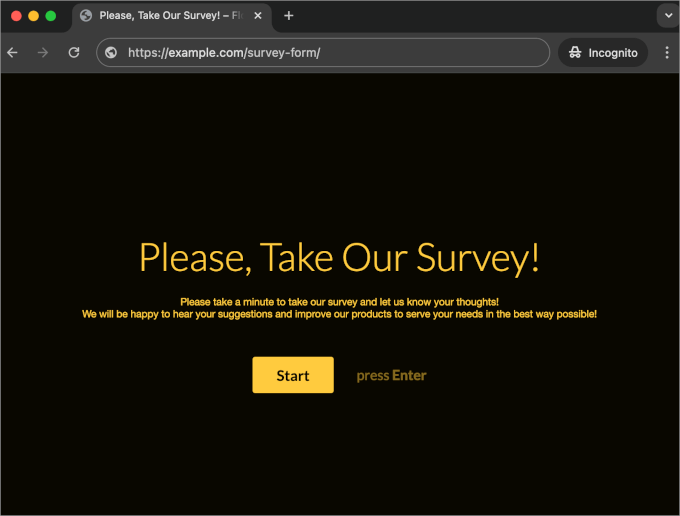
ℹ️ Disclosure: WPForms is created by the same team behind WPBeginner. It is one of our premium WordPress plugins.
Let’s take a look at how to create a conversational form on your WordPress website easily.
Here’s a quick overview of all the things we’ll cover in this guide:
Creating Conversational Forms in WordPress
The first thing you need to do is install and activate the WPForms plugin.
WPForms is the best WordPress form plugin and is used by over 6 million websites. It’s also the most user-friendly form builder on the market, thanks to its AI-powered form builder, drag-and-drop editor, and a vast library of 2000+ form templates.
At WPBeginner, we use WPForms to display our contact form, migration request form, annual user surveys, and more! Learn more about why we love it in our WPForms review.
For detailed instructions, please see our step-by-step guide on how to install a WordPress plugin.
💡 Note: You will need at least the ‘Pro’ plan to access the Conversational Forms Addon. As a WPBeginner reader, you can get 50% OFF on all WPForms licenses using our WPForms coupon.
Upon activation, you’ll need to visit the WPForms » Settings page to verify your license key. You can find this information in your account area on the WPForms website.
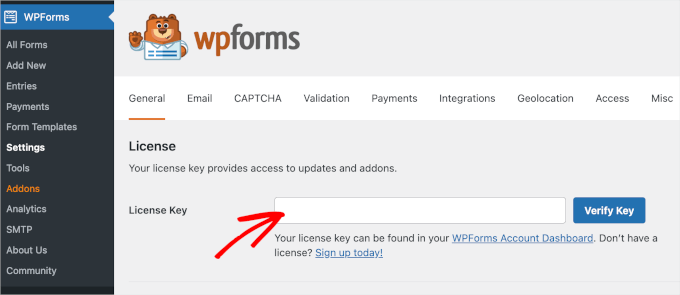
Install the Conversational Forms Addons
Next, you’ll want to go to WPForms » Addons and find the Conversational Forms addon.
Conversational forms are useful in reducing form abandonment. The interactive, one-on-one approach feels more like a natural conversation and can lead to a higher form completion rate.
This is highly effective in the following types of forms:
These forms are typically longer and include more fields. If you display all those questions at once, then users might feel overwhelmed and abandon the form.
Conversational forms fix this by asking users to answer one question at a time. Instead of a tedious long form, they feel more interactive and keep users engaged.
On the Addons page, simply find the Conversational Forms addon by searching or scrolling. Then, just click the ‘Install Addon’ button.
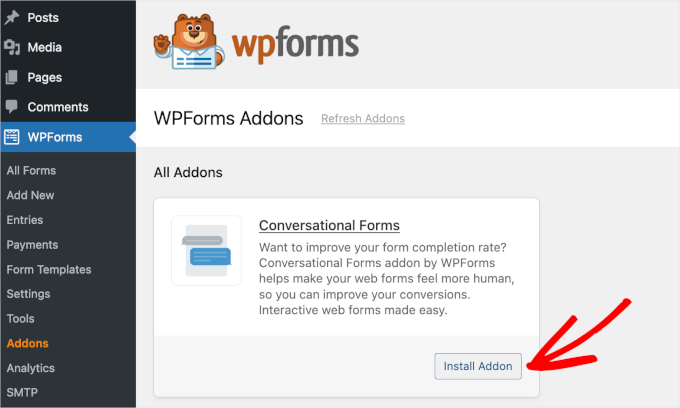
WPForms will then install and activate the Conversational Form addon within a few seconds.
When you see the addon status as ‘Active,’ you can start using it. You can enable conversational forms for any new or existing forms created with WPForms.
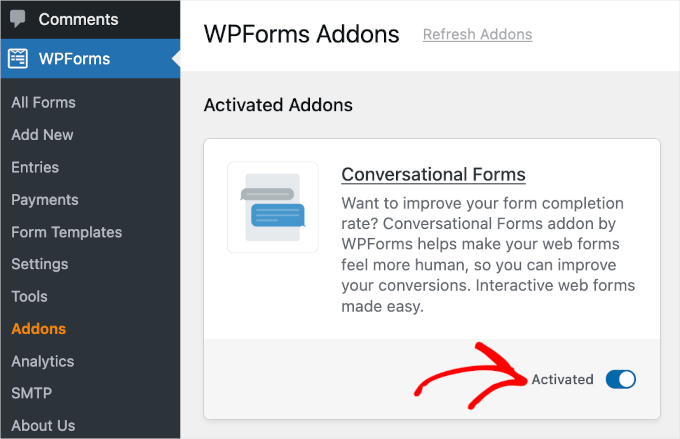
Creating a Conversational Form
In this example, we will show you how to create a conversational survey form.
First, let’s create a regular survey form. You can do this by clicking on WPForms » Add New from your WordPress admin area. Then, you can pick a template from the available options.
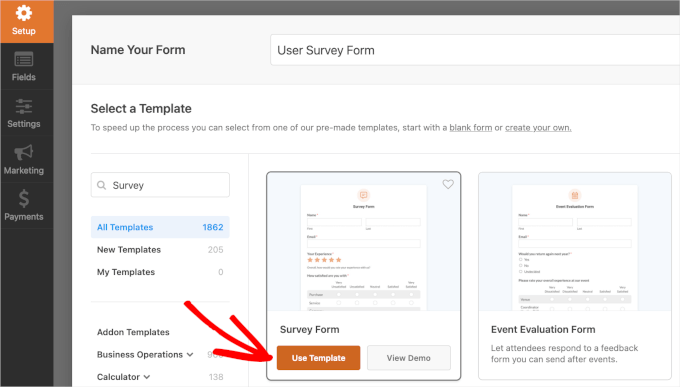
Alternatively, you can use WPForms AI to instantly generate your form.
Simply write a simple prompt, and the AI-powered form builder will create the form for you.

Creating a form with WPForms is easy using its simple drag-and-drop interface. You can drag form fields from the left to the form editor on the right side.
Here’s what a sample WPForms survey form looks like:
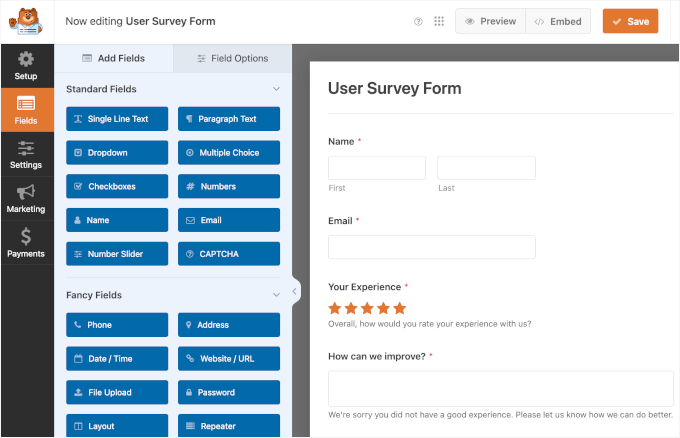
For more details, feel free to see our step-by-step guide on how to create a survey in WordPress.
Turn on Conversational Form Mode
Once you have added your survey questions, you can go to the Settings » Conversational Forms tab in the left panel.
To activate this feature, simply toggle on the ‘Enable Conversational Form Mode’ switch.
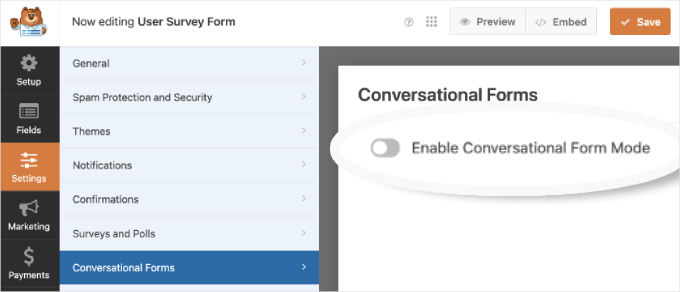
After that, you will see the conversational form settings and customization options.
These options allow you to design an attractive conversational form landing page with your custom message, logo, color scheme, and progress bar.
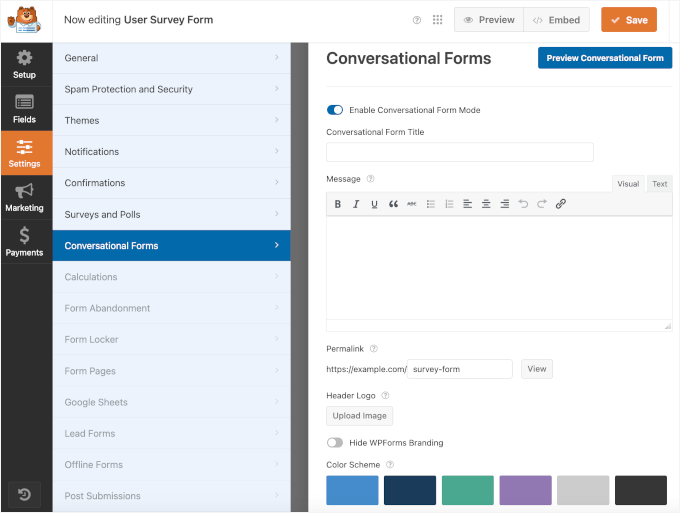
Now, let’s try customizing the addon.
At the very top, you will see the ‘Conversational Form Title’ field. You can enter a short descriptive title for your form there.
For example, ‘Please, Take Our Survey!’
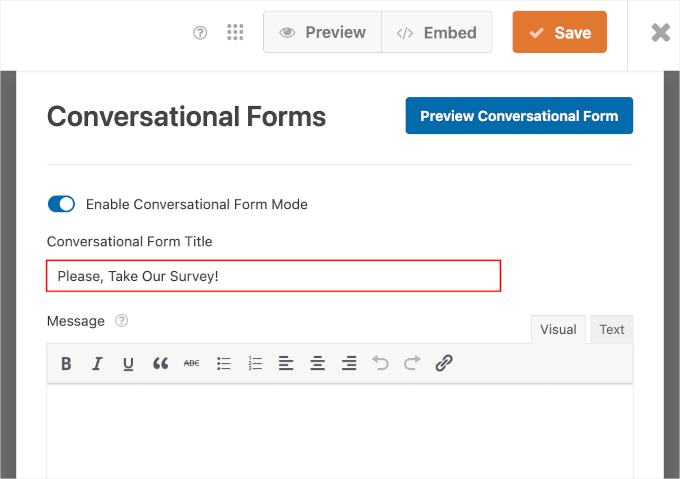
If, after making changes, you want to preview your form, you can do this easily.
Simply click the blue ‘Preview Conversational Form’ button to the right of Conversational Forms.
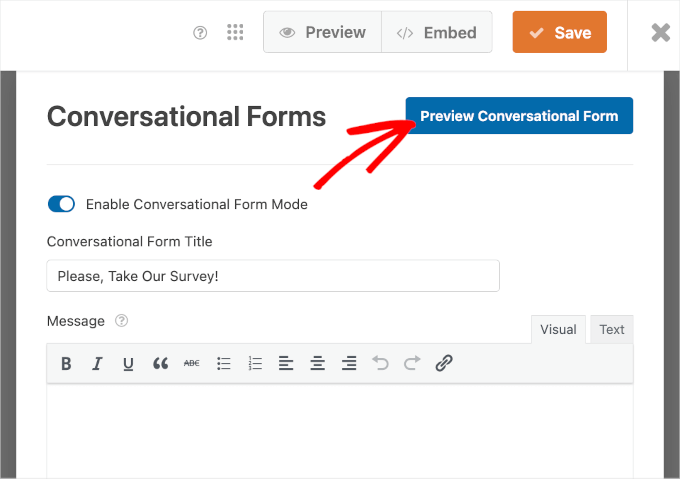
Next, you can scroll down to the ‘Message’ field.
Here, you can add a short message to encourage your users to complete the form.
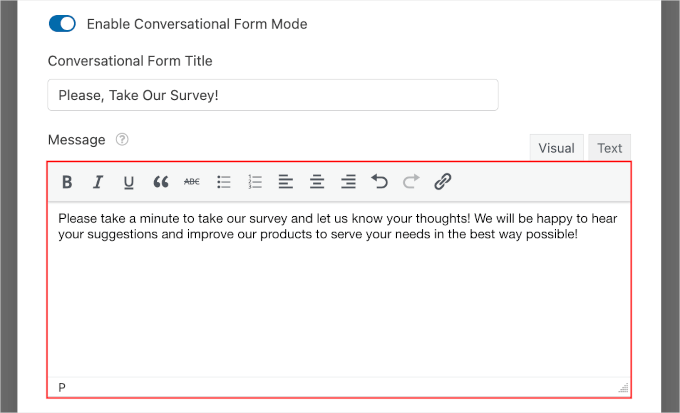
As you scroll down the editor, you will see the ‘Permalink’ field.
A permalink is a unique URL for your conversational form landing page. The plugin automatically creates it for each conversational form using your title. But feel free to change it if you want to.
For example, instead of a long URL like yoursite.com/forms/2025-customer-satisfaction-survey-v2, you could create a clean permalink like yoursite.com/feedback. It’s much easier to remember and share.
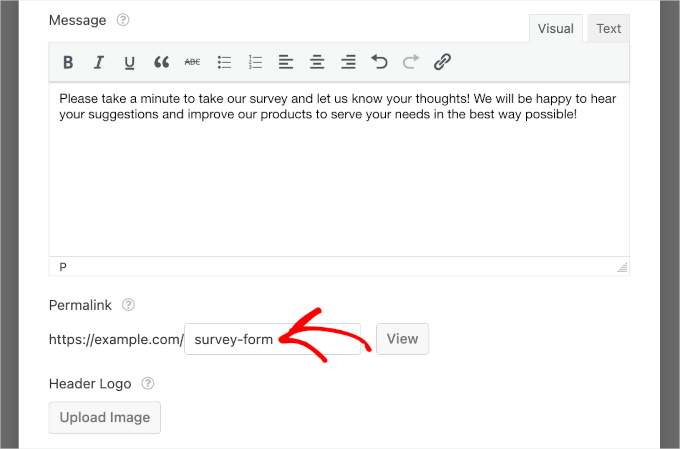
While setting up a permalink, make sure that it is short and simple. You may want to use this URL in your email campaigns or social media posts.
Changing the Design of the Conversational Form
The next step in customizing your conversational form page is to add a header logo. To do so, just click the ‘Upload Image’ button and select an image to upload.
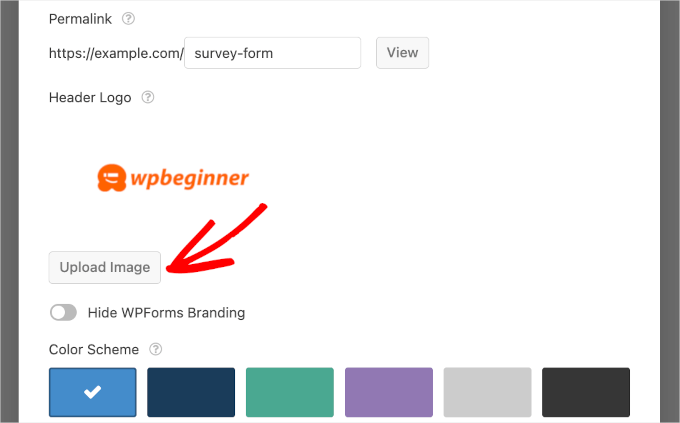
Below that, you’ll see a checkbox option to hide WPForms branding on your WordPress form.
Go ahead and check the box next to ‘Hide WPForms Branding’ if you don’t want to display a ‘powered by WPForms’ message on your form landing page.
If you want, you can also preview how the branding appears by clicking the blue ‘Preview Conversational Form’ button in the top right corner. Then, you can decide if you want to include it or not.
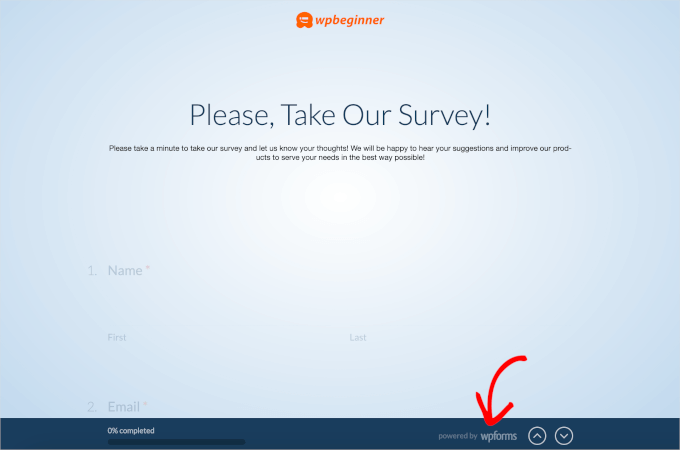
After that, there is a ‘Color Scheme’ option to customize your form’s ‘Submit’ button and page background.
You can use one of the pre-set colors or choose a new color by using the color picker.
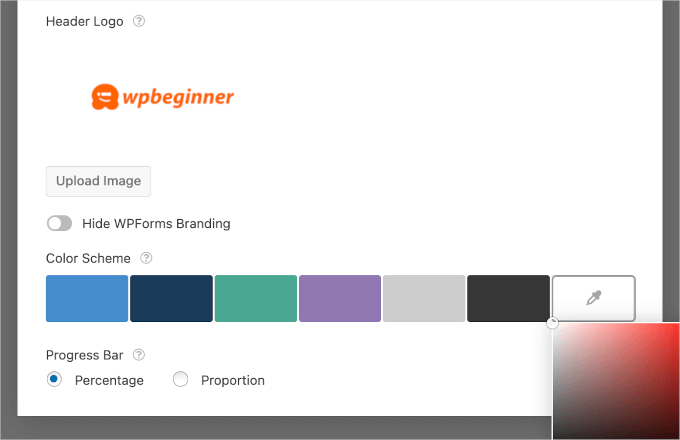
Lastly, there is the ‘Progress Bar’ option. You can choose between 2 styles: ‘Percentage’ and ‘Proportion.’
If you want to see how each progress bar style looks, then you can select the styles one by one and preview the form.
For example, here’s what a percentage progress bar might look like:
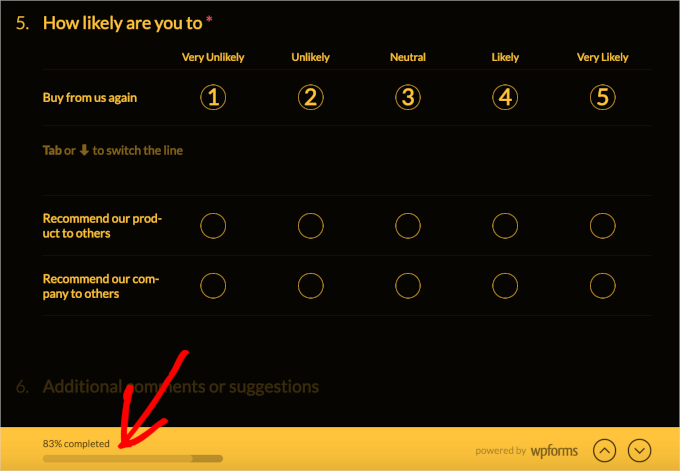
Now, let’s switch to the ‘Proportion’ style.
Here’s what it might look like in your conversational form:
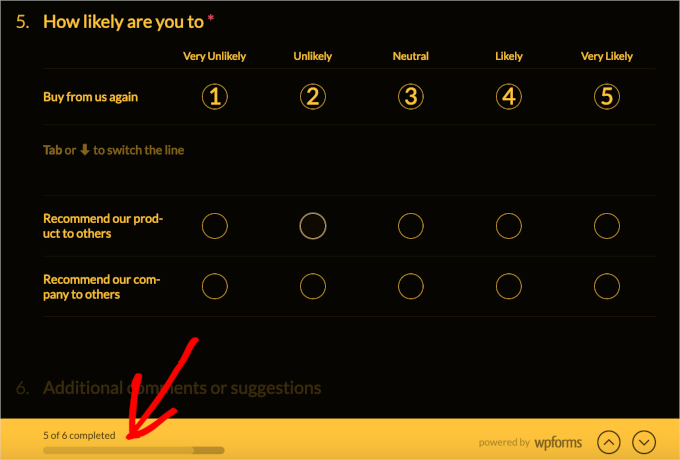
Publishing the Form
Once you have configured all your conversational form settings, you can preview them to see how they look on a live WordPress site.
If everything looks good, go ahead and click on the ‘Save’ button at the top to store your progress.
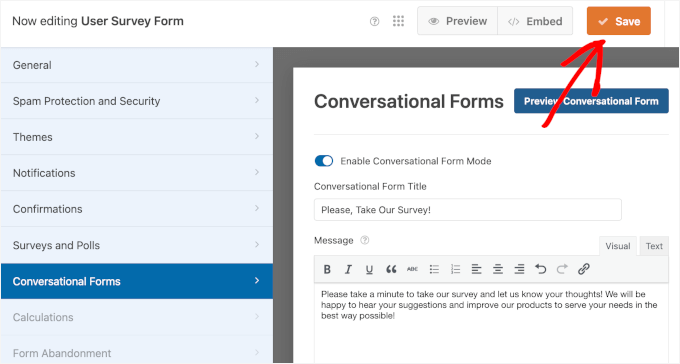
That’s it. Now, if you open your conversational form permalink in your browser, you will see it in action.
Here’s how our conversational survey form page looks:
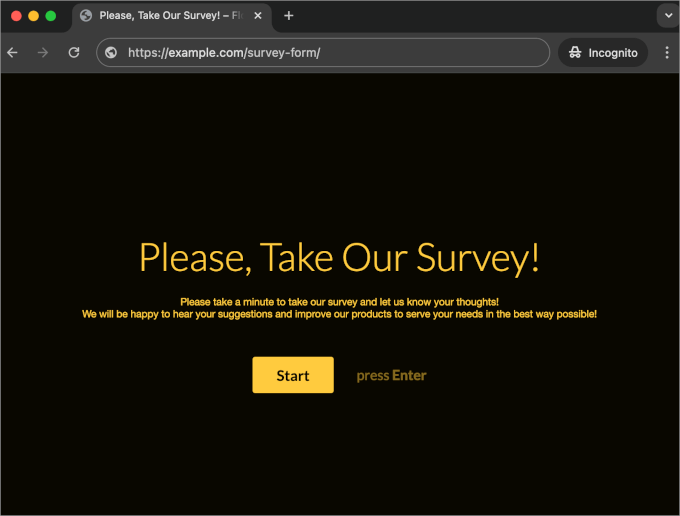
Now that your conversational form landing page is ready, you can add the link to your WordPress navigation menu and use it in your email campaigns, social media updates, or blog posts.
Bonus Tips to Make Your WordPress Forms More Interactive
Want to make your forms more engaging?
Try adding images and icons to make them more visually appealing. For example, you can use icons for multiple-choice questions or add product images in order forms to help users make quicker decisions.
Another great option is conditional logic, which lets you show or hide questions based on a user’s previous answers. This keeps your forms short and relevant, making the experience feel more personalized and less overwhelming.
For instance, if a user says they’re a ‘Beginner’ in a survey, you can use conditional logic to automatically skip the advanced questions. This respects their time and makes the form feel tailor-made for them.
You’ve probably seen this with the ‘Other’ option in multiple-choice questions, where a follow-up field often appears for users to specify their answer.
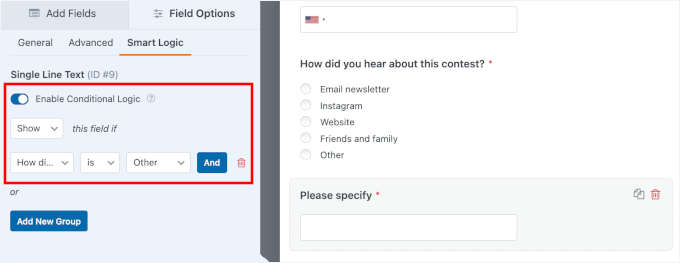
These small tweaks can make a big difference in the user experience.
For more inspiration, check out our expert tips for how to create more interactive forms in WordPress and increase conversions.
Frequently Asked Questions About Conversational Forms
What is a conversational form?
A conversational form is an interactive form that presents questions one at a time, feeling like a real conversation. This reduces form fatigue and increases completion rates.
Can I use conversational forms for free?
WPForms has a free version, but the Conversational Forms addon requires the Pro plan or higher.
What is the best Typeform alternative for WordPress?
We highly recommend WPForms. It stores data on your own site for better security, is more affordable, and includes features like surveys, payments, and conditional logic. For more options, see our expert picks of the best Typeform alternatives.
Video Tutorial: Create Conversational Forms in WordPress
Looking for a video tutorial on creating conversational forms in WordPress? Check it out here!
Additional Resources to Improve Your WordPress Form Performance
We hope this article helped you learn how to create conversational forms easily in WordPress.
If you found this helpful, you may also want to check out our other guides on:
- How to Style Your WordPress Forms
- How to Track User Journey on WordPress Lead Forms
- How to Track and Reduce Form Abandonment in WordPress
- How to Track WordPress Form Conversions in Google Analytics
- Ultimate Guide to Using WordPress Forms
If you liked this article, then please subscribe to our YouTube Channel for WordPress video tutorials. You can also find us on Twitter and Facebook.





Kathy Rowland
Saving this helpful info for later! Great step-by-step tutorial.
WPBeginner Support
Thank you, glad you found it helpful
Admin
Becky Antkowiak, beckyantkowiak.com
I’m in the very beginning stages of forming a nonprofit; there’s not a free plugin that does this, is there?
Also, just as an FYI, in another article, I didn’t see a comment option, but it refers to CSS Hero plugin–I couldn’t find that plugin in WP. Not sure if I’m doing something wrong.
WPBeginner Support
We do not have a recommended free alternative at the moment. CSS Hero is a paid plugin that we cover in our article here: https://www.wpbeginner.com/plugins/css-hero-review-wordpress-design-customization-made-easy/
Admin
Bram
Looks amazing but does it have logic jumps like typeform?
WPBeginner Support
If you mean conditional logic you can set that up with WPForms but for questions about what is offered by the plugin, you would want to reach out to the plugin’s support
Admin
Kleber
I like WPForm, but it doesnt have “calculator” function, so I cant switch Typeform for it
WPBeginner Support
Thanks for the feedback, that is something WPForms can look to add as a feature in the future.
Admin
New postal
good
WPBeginner Support
Thank you
Admin