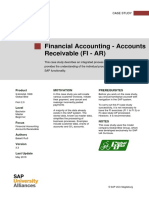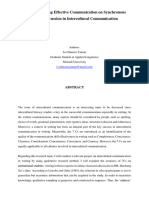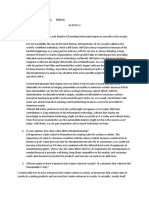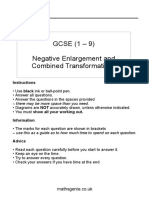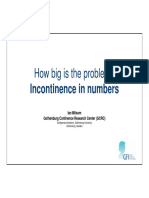0% found this document useful (0 votes)
40 views11 pagesStudio Lab Manual - Vendor Invoice Entry - Fiori
Uploaded by
Lokesh LokeCopyright
© © All Rights Reserved
We take content rights seriously. If you suspect this is your content, claim it here.
Available Formats
Download as PDF, TXT or read online on Scribd
0% found this document useful (0 votes)
40 views11 pagesStudio Lab Manual - Vendor Invoice Entry - Fiori
Uploaded by
Lokesh LokeCopyright
© © All Rights Reserved
We take content rights seriously. If you suspect this is your content, claim it here.
Available Formats
Download as PDF, TXT or read online on Scribd
/ 11