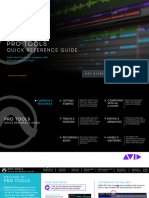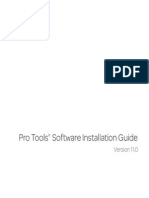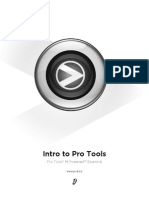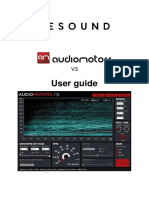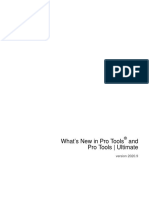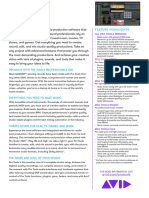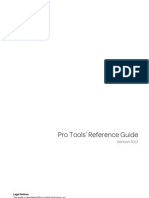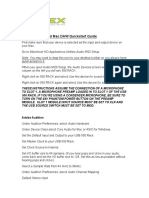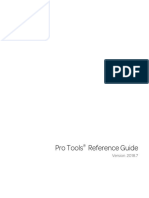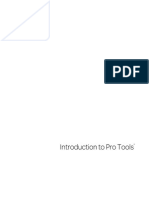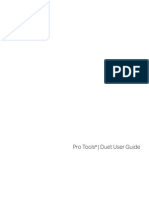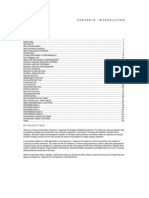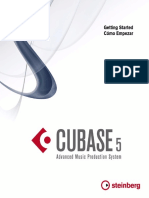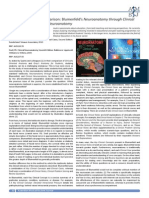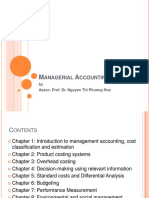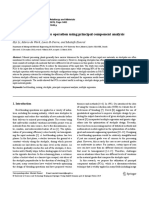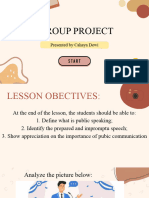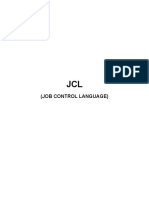0% found this document useful (0 votes)
29 views1 pagePro Tools Connections
This document provides a quick reference guide for getting started with Pro Tools, including software installation and audio equipment setup. It emphasizes the importance of connecting headphones, speakers, microphones, and instruments to the appropriate audio interface. Additional resources and documentation are available on the Pro Tools website to assist users further.
Uploaded by
jellypopmusicstudioCopyright
© © All Rights Reserved
We take content rights seriously. If you suspect this is your content, claim it here.
Available Formats
Download as PDF, TXT or read online on Scribd
0% found this document useful (0 votes)
29 views1 pagePro Tools Connections
This document provides a quick reference guide for getting started with Pro Tools, including software installation and audio equipment setup. It emphasizes the importance of connecting headphones, speakers, microphones, and instruments to the appropriate audio interface. Additional resources and documentation are available on the Pro Tools website to assist users further.
Uploaded by
jellypopmusicstudioCopyright
© © All Rights Reserved
We take content rights seriously. If you suspect this is your content, claim it here.
Available Formats
Download as PDF, TXT or read online on Scribd
/ 1