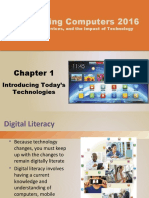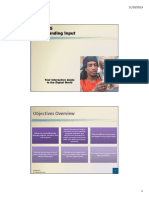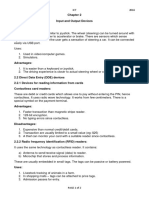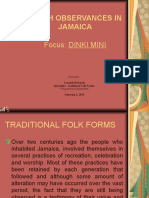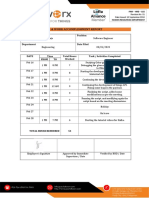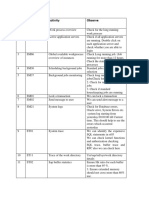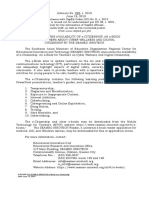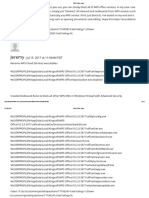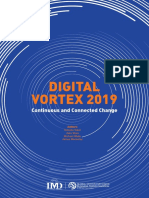Chapter 7 - Input & Output
Uploaded by
Vinton HaughtonChapter 7 - Input & Output
Uploaded by
Vinton HaughtonChapter 7 Free Resources
INPUT AND OUTPUT: Extending Capabilities of Computers and Mobile Devices
Table of Contents
Tap or click any topic below to view its content.
TABLE OF CONTENTS.............................................................................................................................................. 1
DISCLAIMER ........................................................................................................................................................... 3
KEYBOARD KEYS .................................................................................................................................................... 4
EXAMPLES OF FUNCTION KEY COMMANDS ..........................................................................................................................4
TOGGLE KEYS ................................................................................................................................................................4
KEYBOARD SHORTCUTS ...................................................................................................................................................4
SECURE IT 7-1: KEYBOARD MONITORING............................................................................................................... 5
Websites about Keyboard Monitoring ..................................................................................................................5
TECHNOLOGY INNOVATOR: LOGITECH .................................................................................................................. 6
HIGH-TECH TALK: BIOMETRIC INPUT...................................................................................................................... 7
MINI FEATURE 7-1: TOUCH INPUT.......................................................................................................................... 9
TOUCH INPUT IN OPERATING SYSTEMS ...............................................................................................................................9
TOUCH-ENABLED MONITORS AND SCREENS ........................................................................................................................9
USING TOUCH INPUT WITH SMARTPHONES .......................................................................................................................10
USING TOUCH INPUT WITH PORTABLE MEDIA PLAYERS .......................................................................................................10
USING TOUCH INPUT WITH NAVIGATION SYSTEMS..............................................................................................................10
ETHICS & ISSUES 7-1: SHOULD A VEHICLE BE ABLE TO PREVENT USER INPUT ON A MOBILE DEVICE WHILE THE
VEHICLE IS IN MOTION? ....................................................................................................................................... 12
Websites about Using Mobile Devices while Driving ..........................................................................................12
DIGITAL PENS ....................................................................................................................................................... 13
ETHICS & ISSUES 7-2: IS IT MORE EFFICIENT TO TAKE NOTES BY HAND OR WITH A MOBILE DEVICE? .................. 14
Websites about Note Taking Technology............................................................................................................14
MINI FEATURE 7-2: MOTION INPUT ..................................................................................................................... 15
MOTION SENSING DEVICES ............................................................................................................................................15
NONGAMING USES OF MOTION SENSING DEVICES .............................................................................................................15
MOTION-SENSING GAME CONTROLLERS...........................................................................................................................15
SOME CONTROLLERS TRACK PERIPHERAL MOTION .............................................................................................................15
VOICE RECOGNITION APPLICATIONS AND MUSIC PRODUCTION SOFTWARE ....................................................... 17
TECHNOLOGY TREND: THE USE OF DRONES ......................................................................................................... 18
MINI FEATURE 7-3: DIGITAL VIDEO TECHNOLOGY................................................................................................ 19
DV CAMERAS ..............................................................................................................................................................19
BLU-RAY OR HDTV STANDARDS .....................................................................................................................................19
SELECTING A DV CAMERA ..............................................................................................................................................19
SPECIAL DIGITAL EFFECTS...............................................................................................................................................20
VIDEO FILE FORMAT .....................................................................................................................................................20
Discovering Computers 2016 Page 1
Chapter 7 Free Resources
INPUT AND OUTPUT: Extending Capabilities of Computers and Mobile Devices
VIDEO EDITING SOFTWARE.............................................................................................................................................20
LOGOS .......................................................................................................................................................................21
VIDEOCONFERENCING SOFTWARE ....................................................................................................................... 22
SECURE IT 7-2: DIGITAL VIDEO SECURITY ............................................................................................................. 23
Websites about Digital Video Security ................................................................................................................23
TECHNOLOGY INNOVATORS: MASAHIRO HARA AND DENSO WAVE .................................................................... 24
QR CODE READER APPS ....................................................................................................................................... 25
SECURE IT 7-3: SAFELY SCANNING QR CODES....................................................................................................... 26
Websites about Safely Scanning QR Codes .........................................................................................................26
SECURE IT 7-4: PROTECTING CREDIT CARDS FROM SCANNING DEVICES .............................................................. 27
Websites about Protecting Credit Cards from Scanning Devices ........................................................................27
TECHNOLOGY INNOVATOR: URSULA BURNS ....................................................................................................... 28
MONITORS AND DISPLAYS ................................................................................................................................... 29
ACTIVE-MATRIX DISPLAYS ................................................................................................................................... 30
VIDEO STANDARDS .............................................................................................................................................. 31
ETHICS & ISSUES 7-3: SHOULD WE BE CONCERNED WITH HARDWARE RADIATION? ............................................ 32
Websites about Hardware Radiation Concerns ..................................................................................................32
TECHNOLOGY INNOVATOR: HP ............................................................................................................................ 33
INK-JET PRINTERS ................................................................................................................................................ 34
PHOTO PRINTERS ................................................................................................................................................. 35
HIGH-TECH TALK: HOW 3-D PRINTERS WORK ...................................................................................................... 36
IMPACT PRINTERS................................................................................................................................................ 38
TECHNOLOGY TREND: ASSISTIVE TECHNOLOGIES ................................................................................................ 39
ETHICS & ISSUES 7-4: WHO SHOULD PAY FOR ASSISTIVE TECHNOLOGIES? .......................................................... 40
Websites about Assistive Technologies ...............................................................................................................40
TECHNOLOGY @ WORK: FINANCE ....................................................................................................................... 41
Websites about Technology in Finance ...............................................................................................................41
Discovering Computers 2016 Page 2
Chapter 7 Free Resources
INPUT AND OUTPUT: Extending Capabilities of Computers and Mobile Devices
Disclaimer
Cengage Learning and the Shelly Cashman authoring team do not support and are not responsible for
the content of material in third-party or external web/Internet sites. Opinions expressed at third-party
or external web/Internet sites do not necessarily reflect that of Cengage Learning or the Shelly Cashman
authoring team.
The Free Resources include links to web addresses at dscov.com. Web addresses with this domain will
redirect to the actual websites or resources listed and are provided as abbreviated links for students
who wish to type them into a browser.
Tap or click here to return to the Table of Contents.
Discovering Computers 2016 Page 3
Chapter 7 Free Resources
INPUT AND OUTPUT: Extending Capabilities of Computers and Mobile Devices
Keyboard Keys
Many keyboards contain function keys, toggle keys, and keys that function as a keyboard shortcut. Their
use may vary by application.
Examples of Function Key Commands
The command associated with a function key varies depending on the application. To locate the purpose
of function keys for a particular application, search the program or app name followed by the text,
function keys. The following list identifies the purpose of function keys that work similarly in many
applications.
F1 – Help
F7 – Spelling and grammar check
F12 – Display Save As dialog box
Toggle Keys
Nearly all keyboards have toggle keys. A toggle key switches between two states each time you press a
key on the keyboard. When you press the NUM LOCK key, for example, it locks the numeric keypad so
that you can use the keypad to type numbers. When you press the NUM LOCK key again, the numeric
keypad unlocks so that the same keys serve to navigate through a document.
Keyboard Shortcuts
Some keyboard shortcuts consist of a single key. For example, pressing the WINDOWS key on a
keyboard used with the Windows operating system displays the Start screen or Start menu, depending
on the version you are using. Other keyboard shortcuts consist of multiple keys, in which case a plus sign
separates the key names. For example, pressing COMMAND+C on a keyboard used with the Mac
operating system or CTRL+C on a keyboard used with the Windows operating system copies the
selection to the clipboard. That is, you press and hold the COMMAND or CTRL key, press the C key, and
then release both keys. As with this example, the frequently used keyboard shortcuts in many
applications, such as Microsoft Office, use the same letter on the keyboard; that is, the only difference is
pressing COMMAND for the Mac operating system and CTRL for the Windows operating system.
To locate keyboard shortcuts for a particular application, search the program or app name followed by
the text, keyboard shortcuts.
Indicate whether the following statement is true or false by tapping or clicking your response, which
will open a browser window or tab that reveals whether your selection is correct or incorrect. Close the
window or tab when you are finished viewing it.
All applications use the all the same keyboard shortcuts.
True
False
Tap or click here to return to the Table of Contents.
Discovering Computers 2016 Page 4
Chapter 7 Free Resources
INPUT AND OUTPUT: Extending Capabilities of Computers and Mobile Devices
Secure IT 7-1: Keyboard Monitoring
The resources listed in the table below contain more information about software that can track your
keystrokes. As an alternative to tapping, clicking, or entering the web address, you can find desired
information by entering search text from the table’s Website Name or Description column.
Websites about Keyboard Monitoring
Website Name Description Web Address
How-To Geek Article titled “Keyloggers Explained: What dscov.com/16/07s1a
You Need to Know”
McAfee Blog Central Article titled “What is a Keylogger?” dscov.com/16/07s1b
Security Geeks Article titled “How To Find Out If You Have dscov.com/16/07s1c
A Keylogger Installed On Your Computer”
Tap or click here to return to the Table of Contents.
Discovering Computers 2016 Page 5
Chapter 7 Free Resources
INPUT AND OUTPUT: Extending Capabilities of Computers and Mobile Devices
Technology Innovator: Logitech
Design and innovation drive the development of Logitech products, and the company continues to win
top industry awards for its imaginative devices used for computer accessories, mobile devices and
smartphones, home entertainment, gaming, and digital music.
Logitech has sold millions of products in practically every country in the world. Stanford computer
science students Daniel Borel and Pierluigi Zappacosta, along with Giacomo Marini, founded Logitech in
1981 at Borel’s father-in-law’s farm in Apples, Switzerland. The company’s name is derived from logiciel,
which is the French word for software.
Many of Logitech’s latest ventures have capitalized on consumers’ growing interest in their digital
homes. Logitech’s remotes have touch screens, are designed with Internet-enabled entertainment
systems in mind, and are able to control up to 270,000 home theater devices with one universal device.
Do you use any Logitech products? If so, what are their positive and negative features? Why are
Logitech’s products so popular among consumers?
Answer the following question by tapping or clicking the best response, which will open a browser
window or tab that reveals whether your selection is correct or incorrect. Close the window or tab when
you are finished viewing it.
Logitech’s company name is derived from the French word meaning:
a. hardware
b. peripheral
c. software
d. technology
Tap or click here to return to the Table of Contents.
Discovering Computers 2016 Page 6
Chapter 7 Free Resources
INPUT AND OUTPUT: Extending Capabilities of Computers and Mobile Devices
High-Tech Talk: Biometric Input
Biometric authentication is based on the measurement of an individual’s unique physiological and
behavioral characteristics. The most common measurements, such as fingerprints, hand geometry, facial
features, and eye patterns, are physiological biometrics. Some of the more novel measurements, such as
body odor, brain wave patterns, DNA, ear shape, sweat pores, and vein patterns, also fall into the
category of physiological biometrics. Voice scan and signature scan are examples of behavioral
biometrics.
Any biometric technology process involves two basic steps — enrollment and matching. To illustrate
these steps, this High-Tech Talk uses the most common biometric technology, finger-scan technology.
ENROLLMENT Enrollment is the process in which a user presents the fingerprint data to be stored in a
template for future use, as shown in the top of Error! Reference source not found.. This initial template
is called the enrollment template. Creating the enrollment template involves four basic steps:
1. Acquire fingerprint.
2. Extract fingerprint feature.
3. Create enrollment template.
4. Store enrollment template.
The enrollment template usually is created only after the user has submitted several samples of the
same fingerprint. Most fingerprint images will have false details, usually caused by cuts, scars, or even
dirt, which must be filtered out.
The first step, acquire fingerprint, presents a major challenge to finger-scan technology. The quality of a
fingerprint may vary substantially from person to person and even finger to finger. The two main
methods of acquiring images are optical and silicon. With optical technology, a camera registers the
fingerprint image against a plastic or glass platen (a flat surface). Silicon technology uses a silicon chip as
the platen to collect the fingerprint, which usually produces a higher-quality fingerprint image than
optical devices.
The second step, extract fingerprint feature, involves thinning the ridges of the raw image to a
minuscule size and then converting the characteristics to binary format. Fingerprints consist of ridges
and valleys that have unique patterns, such as arches, loops, and swirls. Irregularities and discontinuities
in these ridges and valleys are known as minutiae. Minutiae are the distinctive characteristics upon
which most finger-scan technology is based. The fingerprint feature extraction process used is a highly
sophisticated, patented, and closely-held vendor secret.
In the third step, the binary format is used to create the enrollment template. The fourth and final step
involves storing the template on a storage device, such as a hard drive or smart card for future use when
the same person attempts to be authenticated.
MATCHING Matching is the process of comparing a match template to an enrollment template. A
match template is created when the user attempts to gain access to a device or to a secure area through
a fingerprint reader. Some biometric systems also include liveness detection, which verifies that a living
Discovering Computers 2016 Page 7
Chapter 7 Free Resources
INPUT AND OUTPUT: Extending Capabilities of Computers and Mobile Devices
person is creating the match template. For example, a fingerprint reader with liveness detection might
monitor a pulse. Most computer and network systems are set up so that the person also must claim an
identity, such as a user name, along with the fingerprint. In this case, the match template is compared
directly to the enrollment template for that user name. Other systems, such as those used for criminal
investigations, will search the entire enrollment template database for a match.
The match template is created in the same fashion as the enrollment template described earlier. Rather
than storing the match template on a storage medium, however, it is compared to the user’s stored
enrollment template, as shown in the bottom of Figure 1. The result of the matching process is a score.
The score is compared against a threshold, which is a predefined number that can be adjusted
depending on the desired level of security.
The scoring process leads to the decision process. The decision process produces one of three actions:
(1) the threshold has been exceeded, thereby resulting in a match; (2) the threshold has not been met,
thereby resulting in a nonmatch; or (3) the data may have been insufficient, resulting in the system
requesting a new sample from the user to begin a new comparison. Finger-scan technology has grown
to become the centerpiece of the biometric industry and is becoming even more common as an
authentication method on computers and mobile devices.
Figure 1: The two steps in biometric technology.
Where have you seen examples of and used biometric input?
Indicate whether the following statement is true or false by tapping or clicking your response, which
will open a browser window or tab that reveals whether your selection is correct or incorrect. Close the
window or tab when you are finished viewing it.
Enrollment is the process of comparing a match template to an enrollment template.
True
False
Tap or click here to return to the Table of Contents.
Discovering Computers 2016 Page 8
Chapter 7 Free Resources
INPUT AND OUTPUT: Extending Capabilities of Computers and Mobile Devices
Mini Feature 7-1: Touch Input
The following sections discuss operating systems, monitors, smartphones, portable media players, and
navigation systems that use touch input.
Touch Input in Operating Systems
Current operating systems run not only on desktops, laptops, and tablets, but also on mobile devices,
such as smartphones. Many mobile computers and devices do not include a physical keyboard, so they
rely on touch gestures as the primary method of input. The table below lists operating systems with
interfaces designed primarily for touch input. You can find additional information by entering search
text from the table’s Name column.
Name Devices
Android Smartphones and tablets
Chrome OS Laptops
iOS Portable media players, smartphones, and tablets
Windows Desktops, laptops, and tablets
Windows Phone Smartphones
Touch-Enabled Monitors and Screens
A wide variety of computers and mobile devices contain touch-enabled monitors and screens. If you
own a desktop or laptop that does not have a touch-enabled monitor, you easily can connect one. The
following steps describe how to connect a touch-enabled monitor to a desktop or laptop.
1. Make sure the operating system on the desktop or laptop supports touch input.
2. Shop online and in stores for touch-enabled monitors. Verify that the touch-enabled monitors you are
considering are compatible with the operating system on your desktop or laptop and that the connector
on the monitor is compatible with the port on the desktop or laptop.
3. Purchase the desired touch-enabled monitor.
4. If necessary, turn off the computer.
5. Connect the monitor to an electrical outlet near the computer.
6. Connect the cable(s) from the monitor to the matching port(s) on the computer.
7. Turn on the computer. If necessary, install the required drivers so that the computer recognizes the
touch input monitor.
Discovering Computers 2016 Page 9
Chapter 7 Free Resources
INPUT AND OUTPUT: Extending Capabilities of Computers and Mobile Devices
Using Touch Input with Smartphones
Touch input is popular on smartphones so that users can issue commands and type text without using a
physical keyboard. Instead, users interact with objects on the screen and type using an on-screen
keyboard. The following table illustrates touch gestures supported on most smartphones, as well as
their related functions.
Gesture Function(s)
Tap Run an app
Select an option
Follow a link
Display a menu
Double-tap Zoom in
Zoom out
Swipe Scroll through home screens
Scroll through menus
Scroll through photos
Pinch Zoom out
Stretch Zoom in
Using Touch Input with Portable Media Players
An increasing number of portable media players support touch input. When users can interact with a
portable media player entirely using touch input, additional controls are not required on the device. This
enables portable media manufacturers to maximize the size of the screen on the device so that users
easily can interact with it. A popular portable media player, the iPod Touch, uses touch input. The iPod
Touch not only allows users to store and play songs, but also perform other actions, such as displaying
photos, running apps, and browsing the web.
Using Touch Input with Navigation Systems
Many navigation systems use touch input so that drivers and passengers easily can interact with it.
Some vehicles disable interaction with the navigation system when the vehicle is in gear or exceeds a
certain speed. The following table illustrates touch gestures supported on most navigation systems, as
well as their related functions.
Gesture Function(s)
Tap Select an option
Display a menu
Enter text using an on-screen keyboard
Double-tap Zoom in
Zoom out
Drag Display nearby areas on the map
Pinch Zoom out
Stretch Zoom in
Discovering Computers 2016 Page 10
Chapter 7 Free Resources
INPUT AND OUTPUT: Extending Capabilities of Computers and Mobile Devices
On what other devices have you seen touch input? Do you prefer touch input to using a keyboard or
mouse? Why or why not?
Indicate whether the following statement is true or false by tapping or clicking your response, which
will open a browser window or tab that reveals whether your selection is correct or incorrect. Close the
window or tab when you are finished viewing it.
The double-tap gesture on a smartphone can allow you to zoom in or zoom out.
True
False
Tap or click here to return to the Table of Contents.
Discovering Computers 2016 Page 11
Chapter 7 Free Resources
INPUT AND OUTPUT: Extending Capabilities of Computers and Mobile Devices
Ethics & Issues 7-1: Should a Vehicle Be Able to Prevent User Input on a
Mobile Device while the Vehicle is in Motion?
The resources listed in the table below contain more information about using mobile devices while
driving. As an alternative to tapping, clicking, or entering the web address, you can find desired
information by entering search text from the table’s Website Name or Description column.
Websites about Using Mobile Devices while Driving
Website Name Description Web Address
CBS News Video titled “New apps attempt to stop dscov.com/16/07e1a
teens from texting while driving”
FCC Webpage titled “The Dangers of Texting dscov.com/16/07e1b
While Driving"
Tap or click here to return to the Table of Contents.
Discovering Computers 2016 Page 12
Chapter 7 Free Resources
INPUT AND OUTPUT: Extending Capabilities of Computers and Mobile Devices
Digital Pens
The following list identifies digital pens commonly used for taking notes. You can find additional
information by entering the list items as search text.
Echo smartpen
Equil Smartpen
IRISNotes
Livescribe smartpens
Mobile Notes Pro
Neo smartpen
Wacom Bamboo Stylus
Discover More: To display search results about note taking digital pens in a new browser window or tab,
tap or click this link: dscov.com/16/07r2. Close the window or tab when you are finished viewing it.
Tap or click here to return to the Table of Contents.
Discovering Computers 2016 Page 13
Chapter 7 Free Resources
INPUT AND OUTPUT: Extending Capabilities of Computers and Mobile Devices
Ethics & Issues 7-2: Is It More Efficient to Take Notes by Hand or with a
Mobile Device?
The resources listed in the table below contain more information about note taking technology. As an
alternative to tapping, clicking, or entering the web address, you can find desired information by
entering search text from the table’s Website Name or Description column.
Websites about Note Taking Technology
Website Name Description Web Address
boston.com Article titled “Take Note of This: dscov.com/16/07e2a
Handwritten Notes Are More Effective Than
Typed Ones”
Scientific American Article titled “A Learning Secret: Don’t Take dscov.com/16/07e2b
Notes with a Laptop”
Tap or click here to return to the Table of Contents.
Discovering Computers 2016 Page 14
Chapter 7 Free Resources
INPUT AND OUTPUT: Extending Capabilities of Computers and Mobile Devices
Mini Feature 7-2: Motion Input
The following sections discuss additional information about motion input.
Motion Sensing Devices
The table below lists some popular gaming motion sensing devices. You can find additional information
by entering search text from the table’s Name or Description column.
Name Description
Kinect Enables users to interact with the Xbox through a natural user interface by
using vocal commands and gestures. Kinect sold 8 million units in the first 60
days, putting it in the Guinness Book of World Records for fastest selling
consumer electronic device.
PlayStation Move Device uses a hand controller and camera to interact with the PlayStation
game console.
Wii Motion Plus An optical sensor can track movements and judge speed of the user’s gestures
using a remote.
Nongaming Uses of Motion Sensing Devices
Kinect’s motion-sensing camera was developed for gaming and entertainment. Some, however, have
found other uses for Kinect’s technology, sometimes known as “Kinect Hacks.” Some examples of third-
party uses of Kinect include an interactive dressing room, a virtual piano, and 3-D videoconferencing.
Motion-Sensing Game Controllers
The following list identifies popular motion-sensing game controllers.
ASUS Eee Stick
HP Swing
Microsoft Kinect
NaturalPoint TrackIR
Nintendo’s Wii Remote
PlayStation Move
Razer Hydra
Some Controllers Track Peripheral Motion
Microsoft Kinect and Leap Motion offer controllers that use a camera(s) and sensors mounted to a
surface to track movement within a space. Users do not need a handheld or wearable controller. Kinect
is used for full-body motion games. Leap Motion uses a smaller range and enables more precise
tracking, such as through finger gestures.
What other uses of motion input can you list? What motion input devices have you used?
Answer the following question by tapping or clicking the best response, which will open a browser
window or tab that reveals whether your selection is correct or incorrect. Close the window or tab when
you are finished viewing it.
Discovering Computers 2016 Page 15
Chapter 7 Free Resources
INPUT AND OUTPUT: Extending Capabilities of Computers and Mobile Devices
____ enables users to interact with the Xbox through a natural user interface by using vocal commands
and gestures.
a. Kinect
b. Leap Motion
c. Nintendo's Wii Remote
d. Razer
Tap or click here to return to the Table of Contents.
Discovering Computers 2016 Page 16
Chapter 7 Free Resources
INPUT AND OUTPUT: Extending Capabilities of Computers and Mobile Devices
Voice Recognition Applications and Music Production Software
The following lists identify popular voice recognition applications and music production software. The
products listed may be available as desktop apps, web apps, and/or mobile apps. You can find additional
information by entering the list items as search text.
Voice Recognition Applications
o Dragon speech recognition programs
o e-Speaking
o Google Now
o ListNote Speech to Text Notes
o Robin voice assistant
o S Voice
o Siri
o ViaTalk
o Vlingo
o Voice Finger
Music Production Software
o Ableton Live and Abelton Push
o Apple Logic Pro
o Avid Pro Tools
o FL Studio
o MAGIX Music Maker
o Mixcraft
o Propellerhead Reason
o SONAR
o Sony ACID Music Studio
o Steinberg Cubase
Discover More: To display search results about music production software in a new browser window or
tab, tap or click this link: dscov.com/16/07r3. Close the window or tab when you are finished viewing it.
Tap or click here to return to the Table of Contents.
Discovering Computers 2016 Page 17
Chapter 7 Free Resources
INPUT AND OUTPUT: Extending Capabilities of Computers and Mobile Devices
Technology Trend: The Use of Drones
If you stare into the sky for any length of time, chances are good that you might see a drone heading
your way in the near future. These light, relatively inexpensive, and versatile aircraft are catching the
interest of amateurs, business people, and defense contractors alike. What began as projects for military
use now have become gadgets for hobbyists. Also known as unmanned aerial vehicle (UAVs) or
unmanned aerial systems (UASs), drones generally are guided by a GPS and transmit data back to a base
station on the ground. Most are equipped with an autopilot, a high-resolution camera, and real-time
video, and the pilot can watch the drone by viewing a display attached to the base station.
Current FAA regulations state that drones can fly no higher than 400 feet, must stay within the owner’s
line of sight, and cannot venture over airports or populated areas. Dozens of companies manufacture
personal drones, which can cost less than $500, and many people build their own versions. An estimated
30,000 drones may be in our airspace by 2020.
Amazon captured the media’s attention when it announced plans to deliver packages using drones. The
FAA opposed this proposition, stating that drones had to be flown within sight of the controller and
cannot drop cargo. Other commercial ventures, however, use drones for a variety of purposes. They
include:
In lieu of using helicopters, film producers secure a camera and fly the gadgets over movie sets.
Sports photographers capture aerial footage, especially for events such as hang gliding,
snowboarding, and downhill skiing.
Farmers create aerial maps to manage crop watering and fertilizing.
Conservationists track endangered species, secure protected nesting areas, and map natural
resources.
Scientists measure solar reflectivity of the Amazon rain forest, use thermal imaging cameras to
measure endangered plant temperatures, and measure hurricane pressures and temperatures.
Surveyors determine property boundaries.
Journalists gather footage for news stories.
Medical personnel deliver supplies to remote regions and retrieve medical samples.
Firefighters locate forest fires.
Which drone uses discussed above interest you? If you had the resources to own a drone, what uses
would you find for this device?
Indicate whether the following statement is true or false by tapping or clicking your response, which
will open a browser window or tab that reveals whether your selection is correct or incorrect. Close the
window or tab when you are finished viewing it.
Drones are relatively expensive and complicated to control, making them impractical for hobbyists to
own.
True
False
Tap or click here to return to the Table of Contents.
Discovering Computers 2016 Page 18
Chapter 7 Free Resources
INPUT AND OUTPUT: Extending Capabilities of Computers and Mobile Devices
Mini Feature 7-3: Digital Video Technology
The following sections discuss additional information about digital video (DV) technology.
DV Cameras
DV cameras fall into three general categories: high-end consumer, consumer, and webcasting and
monitoring. Video cameras record in either analog or digital format.
Analog formats include:
8mm
Hi8
Super VHS-C
VHS-C
Digital formats include:
Blu-ray
Digital8
DVD
HDV (high-definition video)
MICROMV
Mini-DV
Some DV cameras record on an internal hard drive. Others may allow you to record directly on a solid-
state drive. DV cameras provide more features than analog video cameras, such as a higher level of
zoom, better sound, or greater control over color and lighting. Some argue that the advantage of digital
over analog video is a matter of preference and that the quality of the camera and expertise of the
camera operator, the quality of the playback display, and the video editor contribute more to any
difference in overall video quality.
Blu-ray or HDTV Standards
Video quality has continued to advance, with high-quality video storage and delivery options such as
Blu-ray and HDTV becoming more prevalent.
Blu-ray is an optical disc storage format that can store more than 100 GB. Unlike DVDs, which use a red
laser, Blu-ray uses a laser in the blue spectrum to read and write data. The blue laser has a shorter
wavelength, which enables it to read and write data in tighter sequences, resulting in higher quality and
greater storage capacity.
HDTV (high-definition television) is the most advanced form of digital television. It works with digital
broadcast signals to transmit digital sound, supports wide screens, and provides resolutions up to 1920 ×
1080. Ultra HD 4K currently is the highest-quality digital format. Typically only professional-use DV
cameras enable high-definition video to be recorded.
Selecting a DV Camera
The following list identifies some considerations when selecting a DV camera.
Camera features and accessories (LCD screen and control mechanisms)
Discovering Computers 2016 Page 19
Chapter 7 Free Resources
INPUT AND OUTPUT: Extending Capabilities of Computers and Mobile Devices
Connection type (USB or wireless)
Image control (zoom, light, and speed adjustments)
Image quality (number of pixels and image stability)
Size and weight (ensure you can carry the camera easily)
Storage medium (internal hard drive or solid-state drive)
Waterproof or weatherproof if you will be recording video outdoors
Special Digital Effects
The table below lists and describes some special digital effects.
Effect Description
Black and white Changes color to black and white tones
Depth Adds shadows to create 3-D effect
Fade Gradually dims or brightens image to or from a blank screen
Morph Transforms one video image into another over the course of several frames
Warp Distorts a video image’s shape and size
Wipe Moves image quickly from one side to the other, removing it from the display
Zoom Focuses the display in and out to a narrower or wider range of view
Video File Format
The table below lists popular video file formats.
File Format File Description
Extensions
Audio Video .AVI Developed by Microsoft in 1992; one of the oldest formats used
Interleave in browsers
Apple QuickTime .MOV or .QT Known for high-quality, large-sized video files.
DivX .DIVX High-quality; format supported by some DVD players
Microsoft Windows .WMV or Small files; can be sent via email easily
Media Video .ASF
MPEG .MP4 Compatible with HTML5 standards; uses separate compression
for audio and video
RealMedia .RM or Can contain audio, video, or both; popular for streaming
.RAM
3GP .3GP OR Commonly used with mobile phones that capture video
.3G2
Video Editing Software
The table below lists and describes popular video editing software and apps for computers and mobile
devices.
Name Description Available platform(s)
Adobe Premiere Offers real-time video editing and Windows, OS X
Elements compatibility with Photoshop and other
Adobe products
Apple iMovie Includes facial recognition and more; iCloud OS X, mobile (iPad, iPad Mini,
and Apple’s mobile devices enable users to iPhone, iPod Touch)
Discovering Computers 2016 Page 20
Chapter 7 Free Resources
INPUT AND OUTPUT: Extending Capabilities of Computers and Mobile Devices
access and distribute media among
multiple devices
Pinnacle Studio Supports Ultra HD 4K and Blu-ray video Windows, OS X
output
Sony Movie Studio Includes capability to export to an iPod or Windows
Sony PSP, as well as direct upload to
YouTube
WeVideo Collaborative video edition app available as web app
SaaS (software as a service)
Logos
You can place a company logo or personal logo in a video to identify yourself or the company producing
the video. Logos often are added in the lower-right corner of a video and remain for the duration of the
video.
Have you used a DV camera? If so, what type? Can you think of other special effects? What
experiences have you had with video editing software?
Indicate whether the following statement is true or false by tapping or clicking your response, which
will open a browser window or tab that reveals whether your selection is correct or incorrect. Close the
window or tab when you are finished viewing it.
DVDs use a laser in the blue spectrum to read and write data.
True
False
Tap or click here to return to the Table of Contents.
Discovering Computers 2016 Page 21
Chapter 7 Free Resources
INPUT AND OUTPUT: Extending Capabilities of Computers and Mobile Devices
Videoconferencing Software
The following list identifies popular videoconferencing software for business and consumer use. The
products listed may be available as desktop apps, web apps, and/or mobile apps. You can find additional
information by entering the list items as search text.
Adobe Connect
Cisco WebEx
ClickMeeting
FaceTime
Fuze
GlobalMeet
GoToMeeting
Google Hangouts
InterCall
iMeet
Microsoft Lync
Onstream Meetings
ReadyTalk
Skype
Discover More: To display search results about videoconferencing software in a new browser window or
tab, tap or click this link: dscov.com/16/07r4. Close the window or tab when you are finished viewing it.
Tap or click here to return to the Table of Contents.
Discovering Computers 2016 Page 22
Chapter 7 Free Resources
INPUT AND OUTPUT: Extending Capabilities of Computers and Mobile Devices
Secure IT 7-2: Digital Video Security
The resources listed in the table below contain more information about security issues related to using
webcams. As an alternative to tapping, clicking, or entering the web address, you can find desired
information by entering search text from the table’s Website Name or Description column.
Websites about Digital Video Security
Website Name Description Web Address
Norton Article titled “Are Hackers Using Your dscov.com/16/07s2a
Webcam to Watch You?”
Scambusters.org Article titled “Webcam Safety Threatened dscov.com/16/07s2b
by Crooks and Spies”
ZoneAlarm Security Blog Blog post titled “Are You Being Watched dscov.com/16/07s2c
Through Your Webcam?”
Tap or click here to return to the Table of Contents.
Discovering Computers 2016 Page 23
Chapter 7 Free Resources
INPUT AND OUTPUT: Extending Capabilities of Computers and Mobile Devices
Technology Innovators: Masahiro Hara and Denso Wave
When Japanese supermarket cashiers developed carpal tunnel syndrome and wrist numbness from
repeatedly typing product prices, engineers developed bar codes in the 1960s that could link an item
and its price and then send that data to a computer. The cashiers could scan the bar codes and no
longer had to type the prices manually. The bar codes were a success. Other businesses soon found
other uses for this innovation and wanted to store more information than the approximate 20
characters a bar code could hold.
Denso Wave, Inc. was manufacturing bar code readers at this time, and its engineers began designing
other two-dimensional storage methods. Managing Director Masahiro Hara and one other employee
embarked on a methodology using a pattern of squares instead of lines. Nearly two years later, they
finalized their invention: the QR code that could store approximately 7,000 numbers and be read 10
times more quickly than a bar code.
Denso Wave was a division of the Denso Corporation, which manufactured automotive parts. Hara
applied his electrical engineering background and used the QR technology to improve the parent
company’s logistics system. His system scanned the car components quickly to track inventory
efficiently. Hara and his partner desired that this invention be used by as many people as possible, so
Denso Wave retained the patents for the QR code but allows anyone to use the technology. In time, the
QR code has become one of the most widely used applications in Japan and throughout the world.
Have you scanned QR codes? If so, what information did you obtain? Where have you seen innovative
uses of QR codes?
Indicate whether the following statement is true or false by tapping or clicking your response, which
will open a browser window or tab that reveals whether your selection is correct or incorrect. Close the
window or tab when you are finished viewing it.
Masahiro Hara’s QR code technology developed from the desire to overcome the bar code’s limitations.
True
False
Tap or click here to return to the Table of Contents.
Discovering Computers 2016 Page 24
Chapter 7 Free Resources
INPUT AND OUTPUT: Extending Capabilities of Computers and Mobile Devices
QR Code Reader Apps
The following list identifies popular apps that can read QR codes. You can find additional information by
entering the list items as search text.
Barcode Reader
Google Goggles
QR Code Reader
RedLaser
Scan
ScanLife QR Reader
ShopSavvy
Discover More: To display search results about QR code reader apps in a new browser window or tab,
tap or click this link: dscov.com/16/07r5. Close the window or tab when you are finished viewing it.
Tap or click here to return to the Table of Contents.
Discovering Computers 2016 Page 25
Chapter 7 Free Resources
INPUT AND OUTPUT: Extending Capabilities of Computers and Mobile Devices
Secure IT 7-3: Safely Scanning QR Codes
The resources listed in the table below contain more information about scanning QR codes safely. As an
alternative to tapping, clicking, or entering the web address, you can find desired information by
entering search text from the table’s Website Name or Description column.
Websites about Safely Scanning QR Codes
Website Name Description Web Address
BeQRious Article titled “SCANNING QR CODES: BE dscov.com/16/07s3a
SAFE”
Mobile-QR-Codes.org Article titled “QR Code User Safety” dscov.com/16/07s3b
Norton Community Blog post titled “How to stay safe when dscov.com/16/07s3c
scanning QR codes”
Tap or click here to return to the Table of Contents.
Discovering Computers 2016 Page 26
Chapter 7 Free Resources
INPUT AND OUTPUT: Extending Capabilities of Computers and Mobile Devices
Secure IT 7-4: Protecting Credit Cards from Scanning Devices
The resources listed in the table below contain more information about how to protect credit cards from
scanning devices. As an alternative to tapping, clicking, or entering the web address, you can find
desired information by entering search text from the table’s Website Name or Description column.
Websites about Protecting Credit Cards from Scanning Devices
Website Name Description Web Address
CBS MoneyWatch Article titled “Protect credit cards from dscov.com/16/07s4a
wireless theft”
eHow Article titled “How to Protect Cards From dscov.com/16/07s4b
RFID Scanning”
wikiHow Article titled “How to Keep RFID Credit dscov.com/16/07s4c
Cards Safe”
Tap or click here to return to the Table of Contents.
Discovering Computers 2016 Page 27
Chapter 7 Free Resources
INPUT AND OUTPUT: Extending Capabilities of Computers and Mobile Devices
Technology Innovator: Ursula Burns
When Ursula Burns was named as chair and CEO of Xerox Corporation in 2010, two milestones were
reached: she became the first African-American woman to lead a FORTUNE 500 company and the first
woman to succeed another woman in that role.
Burns began working at Xerox 30 years earlier as a mechanical engineering summer intern. After earning
her bachelor’s and master’s degrees in that field, she worked in various areas of the corporation,
including office network printing, global research, product development, manufacturing, and planning.
When Burns was named Xerox’s president in 2007, her leadership role expanded to include the
information technology, corporate marketing, and human resources departments.
Burns consistently has been acknowledged as an international business leader. Forbes named her the
22nd most powerful woman in the world in 2014. She serves as a member of the Ford Foundation’s
board of trustees and is an advisor to several educational, nonprofit, and community organizations,
including FIRST (For Inspiration and Recognition of Science and Technology), the White House’s STEM
(Science, Technology, Engineering, and Math) program, and the U.S. Olympic Committee.
Which skills, personality traits, and background does Ursula Burns have that help make her an
international business leader?
Indicate whether the following statement is true or false by tapping or clicking your response, which
will open a browser window or tab that reveals whether your selection is correct or incorrect. Close the
window or tab when you are finished viewing it.
Ursula Burns began her career at Xerox working as summer intern.
True
False
Tap or click here to return to the Table of Contents.
Discovering Computers 2016 Page 28
Chapter 7 Free Resources
INPUT AND OUTPUT: Extending Capabilities of Computers and Mobile Devices
Monitors and Displays
Monitor screen sizes typically range from 17 to 34 inches, while laptop screens commonly range from 12
to 18 inches, tablet screens from 6 to 11 inches, and smartphone screens from 4 to 8 inches. The
following list identifies popular manufacturers of monitors for desktops. You can find additional
information by entering the list items as search text.
Acer
AOC
Apple
ASUS
BenQ
Dell
HP
Lenovo
LG
NEC
Planar
Samsung
Toshiba
ViewSonic
Discover More: To display search results about computer monitors in a new browser window or tab, tap
or click this link: dscov.com/16/07r6. Close the window or tab when you are finished viewing it.
Tap or click here to return to the Table of Contents.
Discovering Computers 2016 Page 29
Chapter 7 Free Resources
INPUT AND OUTPUT: Extending Capabilities of Computers and Mobile Devices
Active-Matrix Displays
The table below lists popular types of active-matrix displays. You can find additional information by
entering search text from the table’s Name column.
Name Description
In-plane switching (IPS) Molecules line up to create color; improved viewing angle; higher cost;
slowest response times compared to other active-matrix types; sometimes
experiences color shifts when viewed from angle
Twisted nematic (TN) Molecules twist to create color; fast response times; typically lower cost;
lower viewing angles, lower brightness, poorer color representation
compared to other active-matrix types; oldest technology
Vertical alignment (VA) Molecules align vertically and then rotate to create color; improved viewing
angles; high maximum brightness; slower response times than TN
Indicate whether the following statement is true or false by tapping or clicking your response, which
will open a browser window or tab that reveals whether your selection is correct or incorrect. Close the
window or tab when you are finished viewing it.
With in-plane switching, molecules line up to create color.
True
False
Tap or click here to return to the Table of Contents.
Discovering Computers 2016 Page 30
Chapter 7 Free Resources
INPUT AND OUTPUT: Extending Capabilities of Computers and Mobile Devices
Video Standards
The table below lists popular video standards. You can find additional information by entering search
text from the table’s Name column.
Name Aspect Ratio Typical Resolution
FHD (Full HD) 16:9 1920 × 1080
FUHD (Full Ultra HD) 16:9 7680 × 4320
HD (High Definition) 16:9 or ~16:10 1360 or 1366 × 768
QHD (Quad HD) 16:9 2560 × 1400
QUHD (Quad Ultra HD) 16:9 15360 × 8640
QWXGA (Quad Wide XGA) 16:9 2048 × 1152
SVGA (Super Video Graphics Array) 4:3 800 × 600
SXGA (Super XGA) 5:4 1280 × 1024
UHD (Ultra HD) 16:9 3840 × 2160
UHD+ (Ultra HD Plus) 16:9 5120 × 2880
UXGA (Ultra XGA) 4:3 1600 × 1200
WQXGA (Wide Quad XGA) 16:10 2560 × 1600
WSVGA (Wide Super VGA) ~17:10 1024 × 600
WUXGA (Widescreen Ultra XGA) 16:10 1920 × 1200
WXGA (Wide XGA) 16:10 or 16:9 1280 × 800 or 1366 × 768
XGA (Extended Graphics Array) 4:3 1024 × 768
Answer the following question by tapping or clicking the best response, which will open a browser
window or tab that reveals whether your selection is correct or incorrect. Close the window or tab when
you are finished viewing it.
Which of the following video standards does not have a 16.9 aspect ratio?
a. FHD
b. QWXGA
c. SVGA
d. UHD
Tap or click here to return to the Table of Contents.
Discovering Computers 2016 Page 31
Chapter 7 Free Resources
INPUT AND OUTPUT: Extending Capabilities of Computers and Mobile Devices
Ethics & Issues 7-3: Should We Be Concerned with Hardware Radiation?
The resources listed in the table below contain more information about hardware radiation concerns. As
an alternative to tapping, clicking, or entering the web address, you can find desired information by
entering search text from the table’s Website Name or Description column.
Websites about Hardware Radiation Concerns
Website Name Description Web Address
CDC (Centers for Disease Webpage titled “Frequently Asked dscov.com/16/07e3a
Control and Prevention) Questions about Cell Phones and Your
Health”
GlobalResearch Article titled “Does Short-term Exposure to dscov.com/16/07e3b
Cell Phone Radiation Affect the Blood?”
Tap or click here to return to the Table of Contents.
Discovering Computers 2016 Page 32
Chapter 7 Free Resources
INPUT AND OUTPUT: Extending Capabilities of Computers and Mobile Devices
Technology Innovator: HP
One of the more famous real estate parcels in the United States is the garage where Stanford University
friends William Hewlett and David Packard developed various electronic products.
Their first success in 1938 was an oscillator used to test sound equipment. Today HP (Hewlett-Packard)
has become one of the world’s top manufacturers of ink-jet and laser printers, multifunction
peripherals, desktops and laptops, and servers. It also is a leading software company with products for
networking and storage management.
Meg Whitman, formerly CEO of eBay, is HP’s president and CEO. Under Whitman, HP has renewed its
focus on research and development and has branched out to include cloud computing, security, and Big
Data innovations.
Do you use any HP products? If so, what are their positive and negative features? Why are HP’s
products so popular among consumers?
Answer the following question by tapping or clicking the best response, which will open a browser
window or tab that reveals whether your selection is correct or incorrect. Close the window or tab when
you are finished viewing it.
Meg Whitman, HP’s president and CEO, previously was the CEO of which company?
a. Canon
b. eBay
c. Epson
d. Logitech
Tap or click here to return to the Table of Contents.
Discovering Computers 2016 Page 33
Chapter 7 Free Resources
INPUT AND OUTPUT: Extending Capabilities of Computers and Mobile Devices
Ink-Jet Printers
The following list identifies popular ink-jet printers. You can find additional information by entering the
list items as search text.
Brother MFC-J series
Canon MAXIFY
Canon PIXMA
Epson Expression
Epson WorkForce
HP Deskjet
HP ENVY
HP Officejet
HP Photosmart
Discover More: To display search results about ink-jet printers in a new browser window or tab, tap or
click this link: dscov.com/16/07r9. Close the window or tab when you are finished viewing it.
Tap or click here to return to the Table of Contents.
Discovering Computers 2016 Page 34
Chapter 7 Free Resources
INPUT AND OUTPUT: Extending Capabilities of Computers and Mobile Devices
Photo Printers
The following list identifies popular photo printers. You can find additional information by entering the
list items as search text.
Canon PIXMA
Canon SELPHY
Epson PictureMate
Epson Stylus Photo
Epson SureColor
HP ENVY
VuPoint Solutions Photo Cube
Discover More: To display search results about photo printers in a new browser window or tab, tap or
click this link: dscov.com/16/07r10. Close the window or tab when you are finished viewing it.
Tap or click here to return to the Table of Contents.
Discovering Computers 2016 Page 35
Chapter 7 Free Resources
INPUT AND OUTPUT: Extending Capabilities of Computers and Mobile Devices
High-Tech Talk: How 3-D Printers Work
Home Depot had to clear one of its shelves in 2014 to make room for 3-D printers. The world’s largest
home improvement store became the first national retailer to sell these printers in a brick-and-mortar
location. Consumers can buy one of these coffee pot-sized printers to create custom plastic bowls,
architectural renderings, toys, lamp shades, storage boxes, and hundreds of thousands of other models.
The manufacturer, MakerBot, has downloadable patterns, and the online community has created
innovative models to share for free in the MakerBot Thingiverse.
3-D printing, however, is not just for the do-it-yourself community. Teachers, entrepreneurs, and
researchers are using the technology to unleash their creativity in a variety of fields, including medical,
automotive, aerospace, art, toys, and furniture manufacturing. For example, Boeing uses more than
22,000 parts created with 3-D printing for its civilian and military aircraft, astronauts on the
International Space Station can build 3-D replacement parts, Nike develops prototypes of its shoes, and
surgeons can implant 3-D skulls for accident victims (Figure 2). Medical researchers are creating 3-D liver
tissue, functioning prosthetics, replacement bones, kidneys, and hearts.
3-D printer
3-D tooth
3-D skull
Figure 2: Researchers have developed medical uses for 3-D printing.
This industry is a subset of additive manufacturing (AM), which creates products by applying layer upon
layer of a material. The process occurs much like how stalagmites and stalactites form in caves, when
dripping water laden with minerals builds a solid column over time. In the 3-D printing realm, software
directs a nozzle to spread each successive layer of a semiliquid material, such as plastic, glass, wax,
polymers, edible food, ceramics, or metal, in a precise location.
The 3-D printing process starts with a virtual model, which can be created in two ways. If the desired
product is a duplicate of an already existing item, a 3-D scanner is used to make a digital image of that
object. If, however, an entirely new product is required, CAD software creates a virtual design. When the
virtual model is complete, the printing software slices it into hundreds of thousands of horizontal layers.
Discovering Computers 2016 Page 36
Chapter 7 Free Resources
INPUT AND OUTPUT: Extending Capabilities of Computers and Mobile Devices
The printer creates the object by laying each slice on top of the previous slice on a moving platform,
blending each layer seamlessly.
Businesses and consumers with a scanner or CAD software but without a printer will be able to send
their virtual model to another business that specializes in manufacturing these 3-D items. Researchers
claim that in the near future, 3-D printers will be able to replicate practically any object that can be
scanned or designed.
Does your school have a 3-D printer that you can use? If you had access to a 3-D printer, what objects
would you like to create?
Indicate whether the following statement is true or false by tapping or clicking your response, which
will open a browser window or tab that reveals whether your selection is correct or incorrect. Close the
window or tab when you are finished viewing it.
3-D printers create objects by spreading successive layers of a semiliquid material in a precise location.
True
False
Tap or click here to return to the Table of Contents.
Discovering Computers 2016 Page 37
Chapter 7 Free Resources
INPUT AND OUTPUT: Extending Capabilities of Computers and Mobile Devices
Impact Printers
Two types of impact printers are dot-matrix printers and line printers. Most impact printers use
continuous-form paper, in which thousands of sheets of paper are connected together end to end. The
pages have holes along the sides to help feed the paper through the printer. Although older
technologies, impact printers still are used in applications that require printing on multipart forms or on
continuous paper, or in environments that require a rugged printer, such as those with high levels of
dust or extreme temperatures.
A dot-matrix printer produces printed images when tiny wire pins on a print head mechanism strike an
inked ribbon. When the ribbon presses against the paper, it creates dots that form characters and
graphics. Libraries, factories, warehouses, and retail counters may use dot matrix printers. The speed of
a dot-matrix printer is measured by the number of characters per second (cps) it can print. The speed of
most dot-matrix printers ranges from 375 to 1550 characters per second (cps), depending on the desired
print quality.
A line printer is a high-speed impact printer that prints an entire line at a time. The speed of a line
printer is measured by the number of lines per minute (lpm) it can print. Some line printers print as
many as 3,000 lpm. Servers or networked applications, such as manufacturing, distribution, or shipping,
often use line printers. These printers typically use 11 × 17-inch continuous-form paper.
Indicate whether the following statement is true or false by tapping or clicking your response, which
will open a browser window or tab that reveals whether your selection is correct or incorrect. Close the
window or tab when you are finished viewing it.
The speed of a dot-matrix printer is measured by the number of characters per second (cps) it can print.
True
False
Tap or click here to return to the Table of Contents.
Discovering Computers 2016 Page 38
Chapter 7 Free Resources
INPUT AND OUTPUT: Extending Capabilities of Computers and Mobile Devices
Technology Trend: Assistive Technologies
Individuals with physical and cognitive limitations may benefit from input and output devices or
software. Technology is available for the following categories of impairments:
Auditory: Captioned telephone service uses a special telephone and an Internet connection or a
mobile device and captioning software and provides a transcript of the spoken words on a
display. The national Telecommunications Relay Service transcribes spoken words into type and,
conversely, reads typed messages aloud. The National Institute on Deafness and Other
Communication Disorders (NIDCD) has funded research to develop portable devices that display
typed messages in real time for individuals with hearing loss. The NIDCD also is conducting
brain-computer interface research that translates thoughts into synthesized words.
Cognitive: Software that can predict words when writing, read words aloud, bookmark text, and
highlight words often is used by people with mild to moderate cognitive disabilities. Cognitive
retraining software assists people who have suffered severe head trauma and injuries by helping
them relearn skills, solve problems, process complex information, and increase attention spans.
Mobility and motor: Switches; pointing devices, such as head-mounted or eye-controlled
pointers; trackballs; and tremor-compensating devices that do not require fine limb movement
are used to access computers. Sip-and-puff devices allow users to control a mouse or joystick by
inhaling and exhaling on a tube.
Visual: Screen reader and optical character recognition software can scan printed material and
then give voice and/or Braille output. Individuals with low vision can use screen magnification,
high-contrast settings, and font-enlarging software. Eight percent of males, including Facebook
founder Mark Zuckerberg, have color blindness or color vision deficiencies, and they may
benefit by changing the software’s default color settings or by using customizable eyewear that
filters specific wavelengths based on an individual’s degree of red-green color blindness.
Which of the technologies discussed above interests you? Mark Zuckerberg says his color blindness
helped determine the default Facebook colors. What colors are used for his website’s background and
font?
Indicate whether the following statement is true or false by tapping or clicking your response, which
will open a browser window or tab that reveals whether your selection is correct or incorrect. Close the
window or tab when you are finished viewing it.
An individual with a mobility limitation possibly could inhale or exhale through the tube on a sip-and-
puff device to control a mouse or joystick.
True
False
Tap or click here to return to the Table of Contents.
Discovering Computers 2016 Page 39
Chapter 7 Free Resources
INPUT AND OUTPUT: Extending Capabilities of Computers and Mobile Devices
Ethics & Issues 7-4: Who Should Pay for Assistive Technologies?
The resources listed in the table below contain more information about assistive technologies. As an
alternative to tapping, clicking, or entering the web address, you can find desired information by
entering search text from the table’s Website Name or Description column.
Websites about Assistive Technologies
Website Name Description Web Address
Huffington Post Article titled “Guess Who is ABLE to Work?” dscov.com/16/07e4a
Understood Article titled “How IDEA Protects You and dscov.com/16/07e4b
Your Child”
Tap or click here to return to the Table of Contents.
Discovering Computers 2016 Page 40
Chapter 7 Free Resources
INPUT AND OUTPUT: Extending Capabilities of Computers and Mobile Devices
Technology @ Work: Finance
The resources listed in the table below contain more information about how the finance industry uses
technology. As an alternative to tapping, clicking, or entering the web address, you can find desired
information by entering search text from the table’s Website Name or Description column.
Websites about Technology in Finance
Website Name Description Web Address
American Banker Website containing links to current articles dscov.com/16/07w1a
about banking technology
Chron Article titled “Importance of Information dscov.com/16/07w1b
Technology in Finance”
New York Stock Exchange Timeline showing the modernization of the dscov.com/16/07w1c
New York Stock Exchange
Tap or click here to return to the Table of Contents.
Discovering Computers 2016 Page 41
You might also like
- Module 6 - Input and Output Extending Capabilities of Computers and Mobile DevicesNo ratings yetModule 6 - Input and Output Extending Capabilities of Computers and Mobile Devices60 pages
- Introduction To Computing: Input and OutputNo ratings yetIntroduction To Computing: Input and Output54 pages
- (Ebook PDF) Discovering Computers 2018: Digital Technology, Data, and Devices Download100% (1)(Ebook PDF) Discovering Computers 2018: Digital Technology, Data, and Devices Download58 pages
- (Ebook PDF) Computing Essentials 2017 Complete 26th by O'Leary PDF Download100% (2)(Ebook PDF) Computing Essentials 2017 Complete 26th by O'Leary PDF Download57 pages
- Chapter 6: Input and Output: Extending Capabilities of Computers and Mobile DevicesNo ratings yetChapter 6: Input and Output: Extending Capabilities of Computers and Mobile Devices5 pages
- (Ebook PDF) Computing Essentials 2017 Complete 26th by O'Leary Available All Format100% (2)(Ebook PDF) Computing Essentials 2017 Complete 26th by O'Leary Available All Format114 pages
- Computer Applications Technology Mind Maps GR 11: Claire - Smuts@hsrandburg - Co.zaNo ratings yetComputer Applications Technology Mind Maps GR 11: Claire - Smuts@hsrandburg - Co.za21 pages
- Course Weekly Schedule - June 2020 - Semester 3No ratings yetCourse Weekly Schedule - June 2020 - Semester 33 pages
- Chapter 6 - Computing Components (Processors, Memory)No ratings yetChapter 6 - Computing Components (Processors, Memory)41 pages
- Texas Tech University Commencement Program - Spring - May 2022No ratings yetTexas Tech University Commencement Program - Spring - May 202260 pages
- Wind Band and Marching Band Culture in JamaicaNo ratings yetWind Band and Marching Band Culture in Jamaica31 pages
- Anti-Virus Comparative: Performance TestNo ratings yetAnti-Virus Comparative: Performance Test12 pages
- Education Experience: - Full Stack Developer InternNo ratings yetEducation Experience: - Full Stack Developer Intern1 page
- Periodic Table - Class Notes - Ummeed NEET 2024No ratings yetPeriodic Table - Class Notes - Ummeed NEET 2024179 pages
- DJP/MCR DA SEAMEO INNOTECH Ebook On E-Citizenship 0392 June 13, 2019No ratings yetDJP/MCR DA SEAMEO INNOTECH Ebook On E-Citizenship 0392 June 13, 20191 page
- Hands-On Lab 22 Getting Started With Cognos Dashboard EmbeddedNo ratings yetHands-On Lab 22 Getting Started With Cognos Dashboard Embedded19 pages