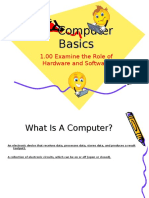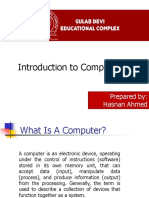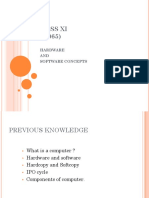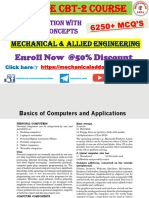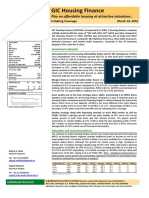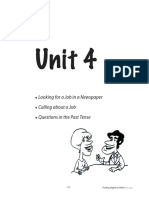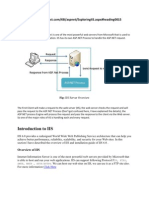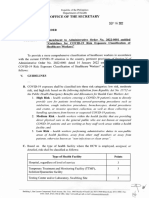THE PERSONAL
COMPUTER
PAUL MUNYANGA
Mobile: 0993 520 120/0884 653 174
� WHAT IS A COMPUTER?
• An electronic device, operating under the control of
instructions stored in its own memory, that can: accept
data (input), process the data according to specified
rules (process), produce results (output), store the
results (storage) for future use.
�WHAT IS A COMPUTER?
� TYPES OF A COMPUTER?
• Mainframe Computer
• Supercomputer
• Minicomputer
• Microcomputer/Personal Computer (PC)
�TYPES AND EXAMPLES OF A COMPUTER?
� THE EVOLUTION OF COMPUTERS
Mainframe computer
� THE EVOLUTION OF COMPUTERS
Mainframe computer
• the larger of the computers can literally fill a room.
• sold by IBM, Amdahl, Unisys, Hitachi, and others
• Used to fulfill the computing needs of large companies and
corporations
• also used in large telecommunications centers
• They are very powerful with huge amounts of storage and processing
capability.
� THE EVOLUTION OF COMPUTERS
Disadvantages of Mainframe computer
• Very big size that could fill the whole room
• Immense amount of computing power
• Price which can run into the millions of dollars.
� THE EVOLUTION OF COMPUTERS
Minicomputers
� THE EVOLUTION OF COMPUTERS
Minicomputers
• The minicomputer, also known today as a midrange computer, has
essentially the same functionality of the larger mainframe computer
but on a smaller scale—and not much smaller
• The minicomputer was developed largely to open new markets for
computers after most of the larger companies had purchased
mainframes.
• The mainframe was scaled into a smaller package with most of its
functions remaining and a little less storage and processing power,
sold at a reduced price.
� THE EVOLUTION OF COMPUTERS
Advantage of Minicomputers
• Occupy less space than mainframe computers
Disdvantages of Minicomputers
• Minicomputers are much too big in terms of processing power and
size to be used as a personal computer.
� OTHER COMPUTERS
Supercomputer
� OTHER COMPUTERS
Supercomputer
• A supercomputer is an extremely powerful computer used mostly in
research and space, military, and governmental applications.
• can cost tens of millions of dollars, contains the equivalent of
thousands of personal computers that share in the processing load to
solve very large and complex problems in hours or days instead of
weeks, months, or years.
• A supercomputer is the largest and most powerful computer,
sometimes equaling the power of several mainframes combined.
� OTHER COMPUTERS
Embedded Computers
• An embedded computer is built into another device to control,
monitor, or manage some activity for the device.
• The controls of a microwave oven, the carburetion on your car, the
function of your electronic alarm clock, even your wristwatch most
likely, all have at least one, and probably more, embedded computers.
• While it is true that a personal computer also has an embedded
computer in its microprocessor (more on this later)
• the PC’s processor is a multifunction device capable of controlling
more than a single process or activity.
�BASIC COMPUTER HARDWARE
� Basic Computer Hardware
• Hardware represents the physical and tangible components of a
computer i.e. the components that can be seen and touched.
• Examples of computer hardware include:
✓Input devices: keyboard, mouse etc.
✓Output divices: printer, monitor, speaker etc.
✓Secondary storage devices: Hard disk, CD, DVD etc.
✓Internal components: CPU, motherboard, RAM etc.
� Hardware Components
1. Case/ System Unit.
• The computer case (also called a tower ) is the box that encloses many
of the parts/components of the computer
� Hardware Components
2. Power Supply or SMPS(Switched Mode Power Supply).
• Converts AC voltage from the wall outlet to DC voltage the computer
can use.
• It supplies DC voltages for internal computer components and has a
fan to keep the computer cool.
� Hardware Components
3. Processor
• The processor is the main “brain” of a computer system
� Hardware Components
4. Fan
• helps to prevent overheating of the various electronic components.
� Hardware Components
5. Motherboard
• The motherboard is a large electronic board that is used to connect the
power supply to various other electronic parts, and to hold these parts
in place on the computer.
� Hardware Components
5. Motherboard
� Hardware Components
6. RAM (Random Access Memory)
• short term memory that is used to store documents while they are
being processed.
• The amount of RAM in a computer determine the speed of a computer.
• RAM is attached to the motherboard via some specific slots.
� Hardware Components
7. NIC (Network Interface Card)
• used to describe tools that allow your computer to connect and
communicate with various input and output devices.
� Hardware Components
8. Drives
• A computer’s drives are the devices used for long term storage of
informa(on. e.g. Hard Disk, Flash Disk etc.
i. hard drive - Or hard disk, is a common storage device for maintaining files
inside the computer, usually mounted below or beside the floppy drive.
ii. CD drive – Holds disks (CDs) that have data, music, or socware
applica(ons.
iii. DVD (Digital Versatile Disk) drive - Popular alterna(ve to a CD drive that
supports CDs as well as music and video DVDs.
iv. Flash Drive- Computer Hard disk are of two types
v. IDE(Integrated drive electronics)- Has a ribbon like cable with either a 40-
pin or 80-pin connector. The IDE data transfer interface runs in parallel.
� Hardware Components
SATA(Serial Advanced Technology Attachment)
• has a narrower cable with a split data and power connections.
• It has a 7-pin cable and a much faster data transfer rate.
• Most motherboards now support SATA
• Well know hard disk manufactures are Seagate, Western Digital etc.
� Hardware Components
9. Peripheral hardware.
• Are the computer components that are not found within the computer
case
• It is defined as any auxiliary device that connects to and works with
the computer in some way. E.g. mouse, microphone and keyboard,
monitor, printer and speakers e.t.c
�COMPUTER PORTS
� Computer Ports
• A port is a connector on the motherboard or on a separate adapter that
allows a device to connect to a computer; these may include keyboard,
mouse, serial, parallel, network, sound, or video ports.
• They vary with the type of equipment that connects to the ports.
• They have gradually changed over (me as computers have changed to
become faster and easier to work with.
� Computer Ports
Male ports
• Have pins that protrude out from the connector and require a cable
with a female connector.
� Computer Ports
Female ports
• Have holes in the connector to accept the male cable’s pins.
�END OF LESSON