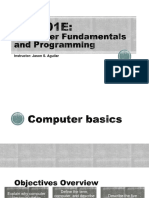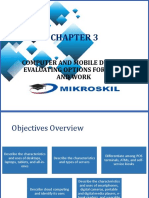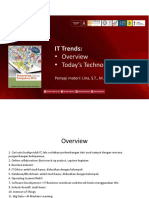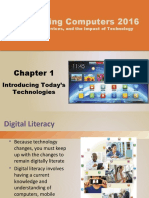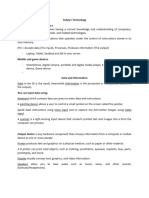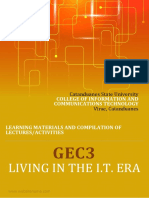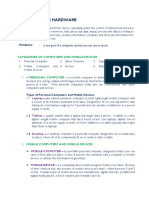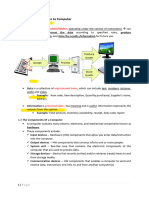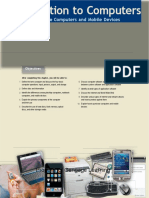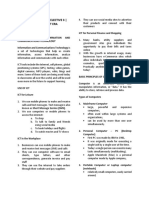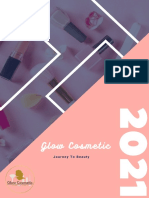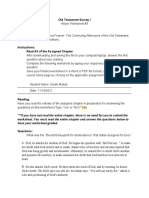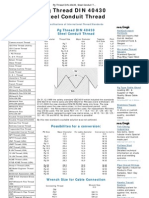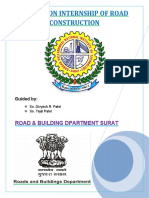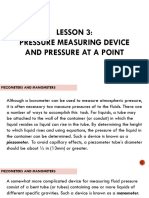0% found this document useful (0 votes)
99 views61 pagesIMD113 - Cp1 - Introduction To Computers
After completing Chapter 1, students will be able to define key computer terms like computer literacy, data, and information. They will understand the basic components of a computer system including input, processing, output, and storage. The chapter introduces different categories of computers such as mobile computers, desktops, servers, and supercomputers. It describes the basic functions and examples of types of computers in each category.
Uploaded by
nur hazirahCopyright
© © All Rights Reserved
We take content rights seriously. If you suspect this is your content, claim it here.
Available Formats
Download as PPT, PDF, TXT or read online on Scribd
0% found this document useful (0 votes)
99 views61 pagesIMD113 - Cp1 - Introduction To Computers
After completing Chapter 1, students will be able to define key computer terms like computer literacy, data, and information. They will understand the basic components of a computer system including input, processing, output, and storage. The chapter introduces different categories of computers such as mobile computers, desktops, servers, and supercomputers. It describes the basic functions and examples of types of computers in each category.
Uploaded by
nur hazirahCopyright
© © All Rights Reserved
We take content rights seriously. If you suspect this is your content, claim it here.
Available Formats
Download as PPT, PDF, TXT or read online on Scribd
/ 61