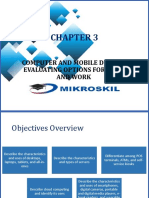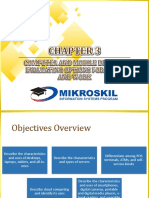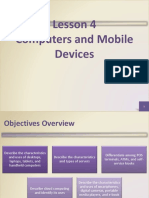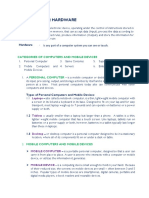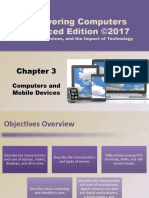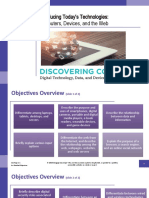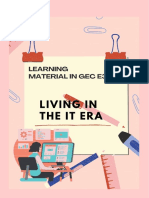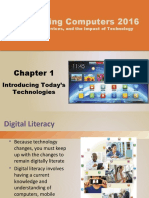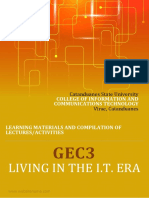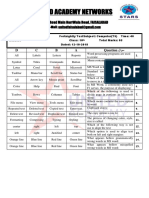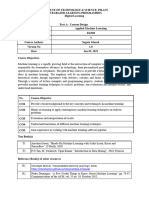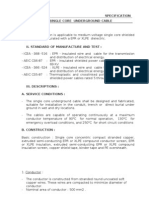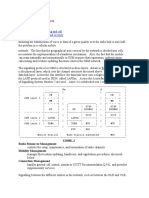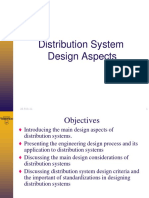0% found this document useful (0 votes)
41 views49 pagesLesson 3 - Computer and Mobile Devices Presentation
This document provides an overview of various types of computers and mobile devices, including laptops, tablets, smartphones, and servers, along with their characteristics and uses. It also discusses cloud computing, ports and connections, and health concerns related to technology use. Additionally, it outlines ways to protect hardware from theft and failure.
Uploaded by
CHRISTIANNE GUINDAYCopyright
© © All Rights Reserved
We take content rights seriously. If you suspect this is your content, claim it here.
Available Formats
Download as PDF, TXT or read online on Scribd
0% found this document useful (0 votes)
41 views49 pagesLesson 3 - Computer and Mobile Devices Presentation
This document provides an overview of various types of computers and mobile devices, including laptops, tablets, smartphones, and servers, along with their characteristics and uses. It also discusses cloud computing, ports and connections, and health concerns related to technology use. Additionally, it outlines ways to protect hardware from theft and failure.
Uploaded by
CHRISTIANNE GUINDAYCopyright
© © All Rights Reserved
We take content rights seriously. If you suspect this is your content, claim it here.
Available Formats
Download as PDF, TXT or read online on Scribd
/ 49