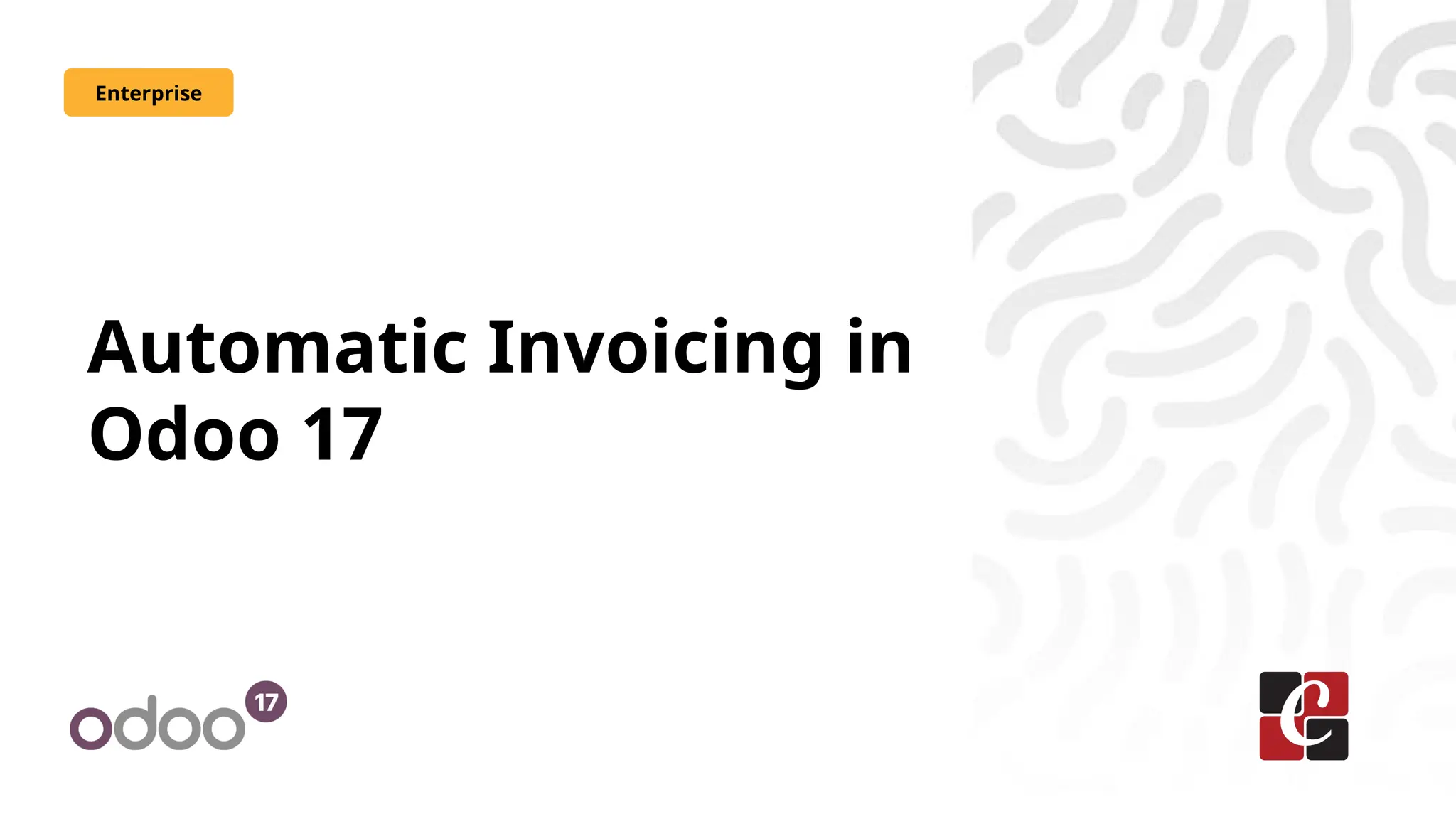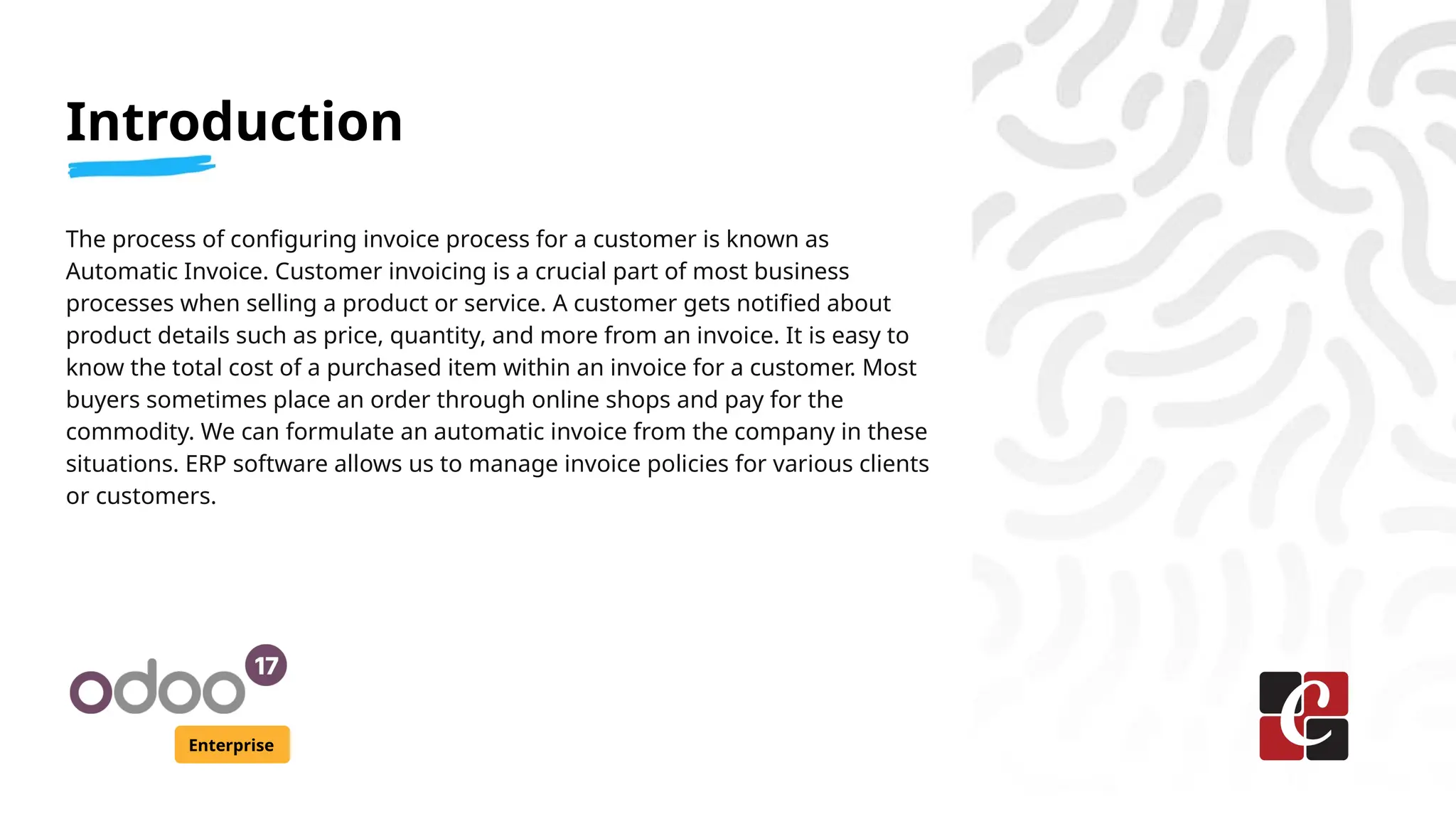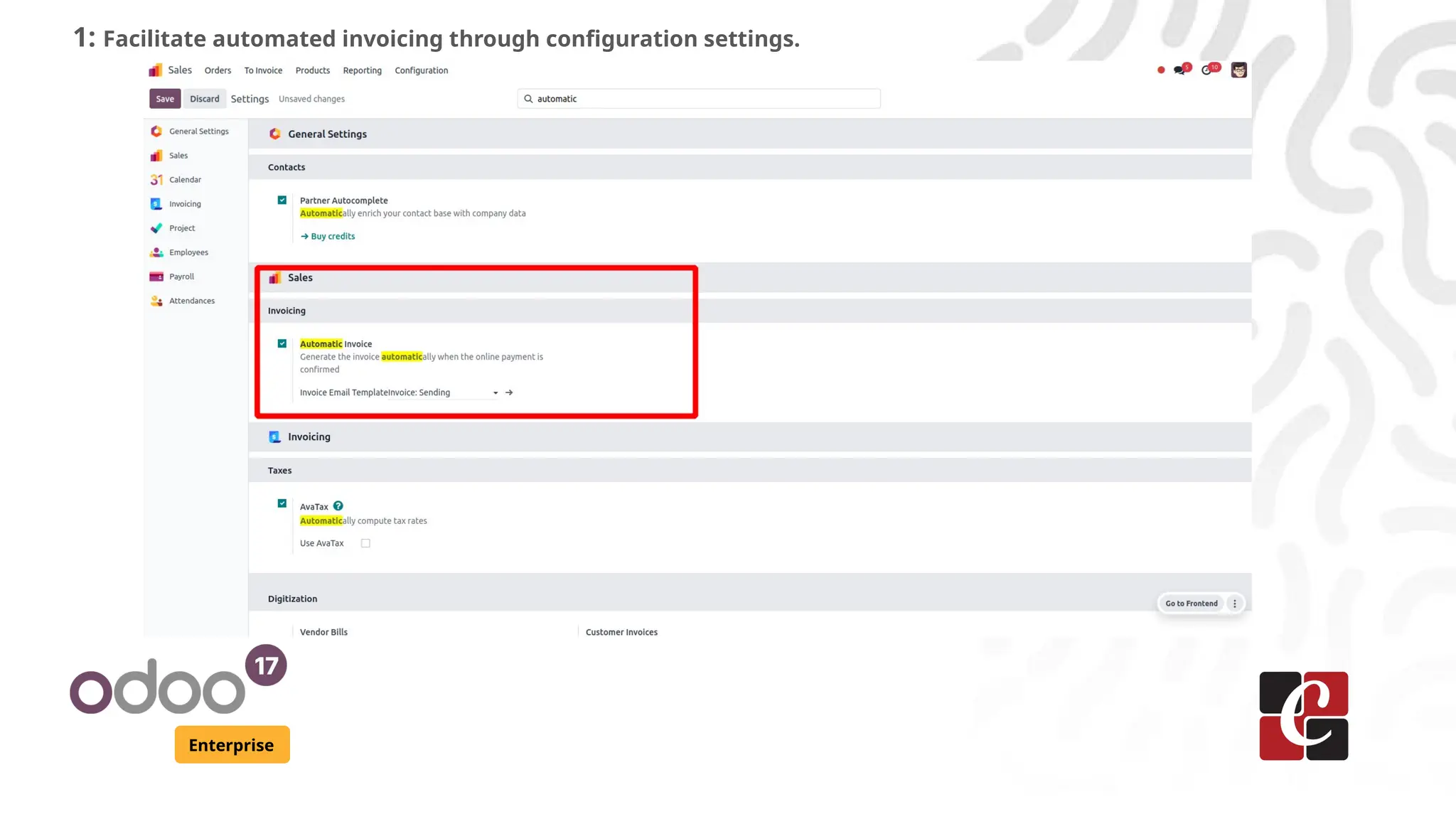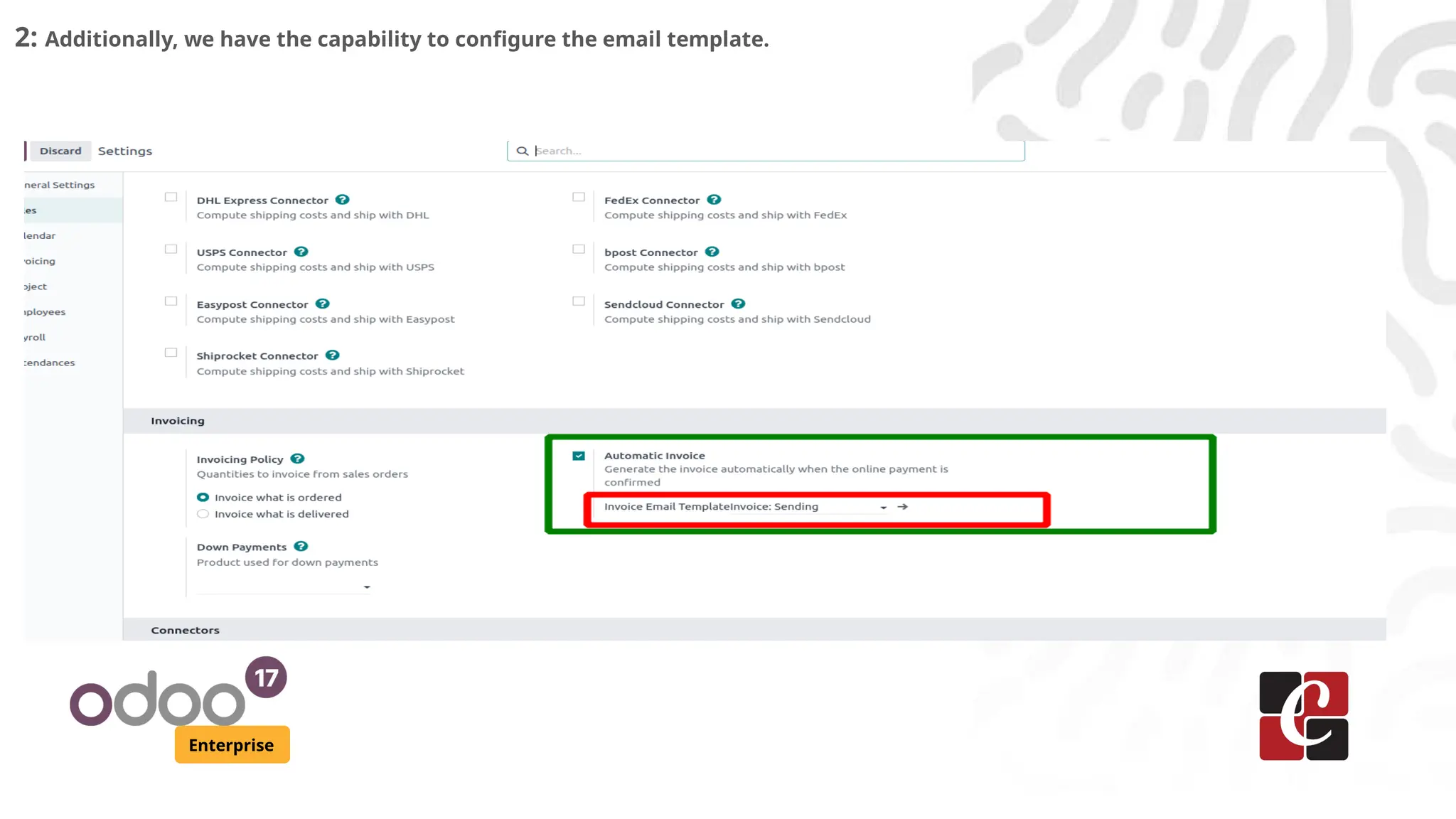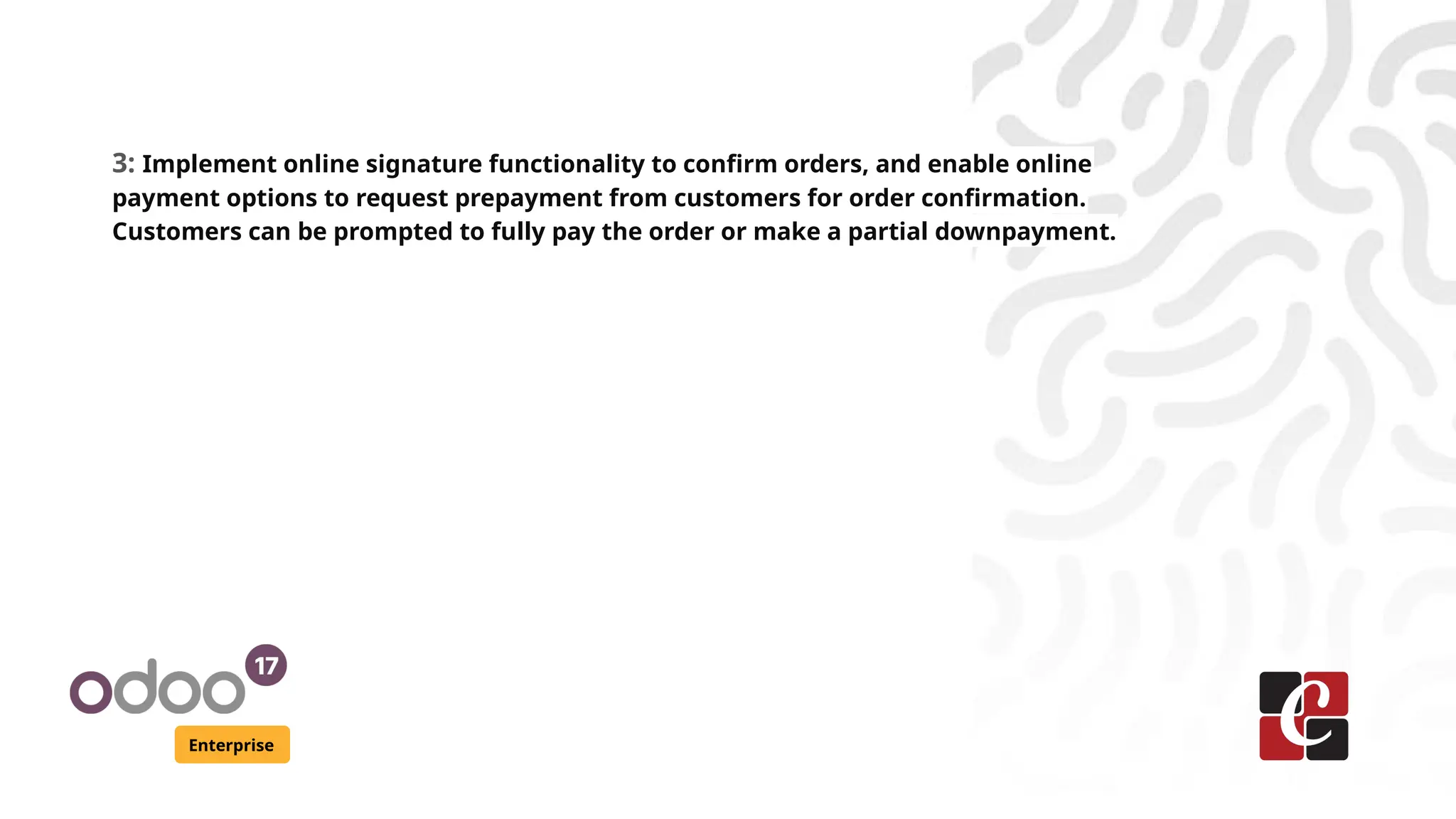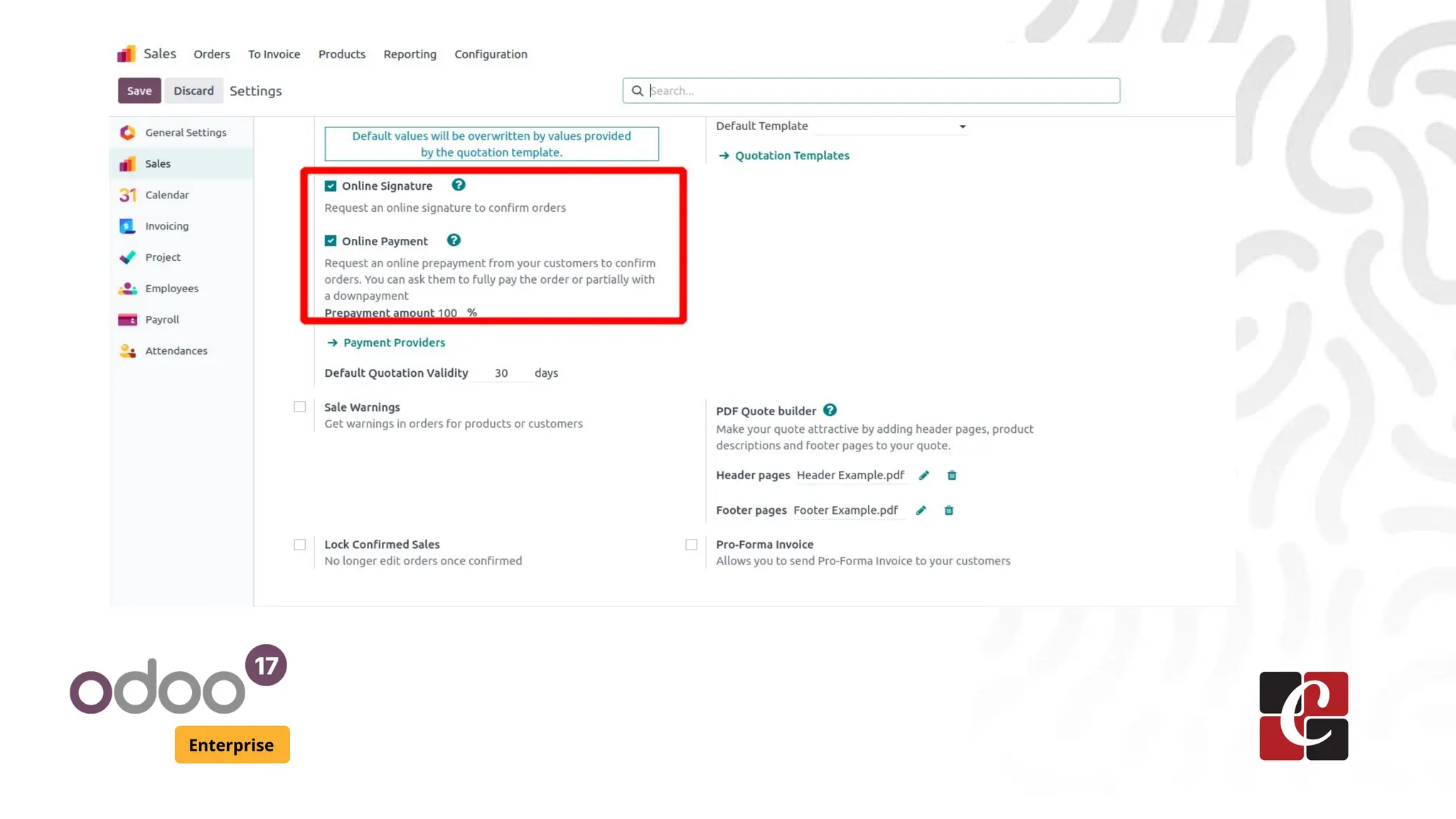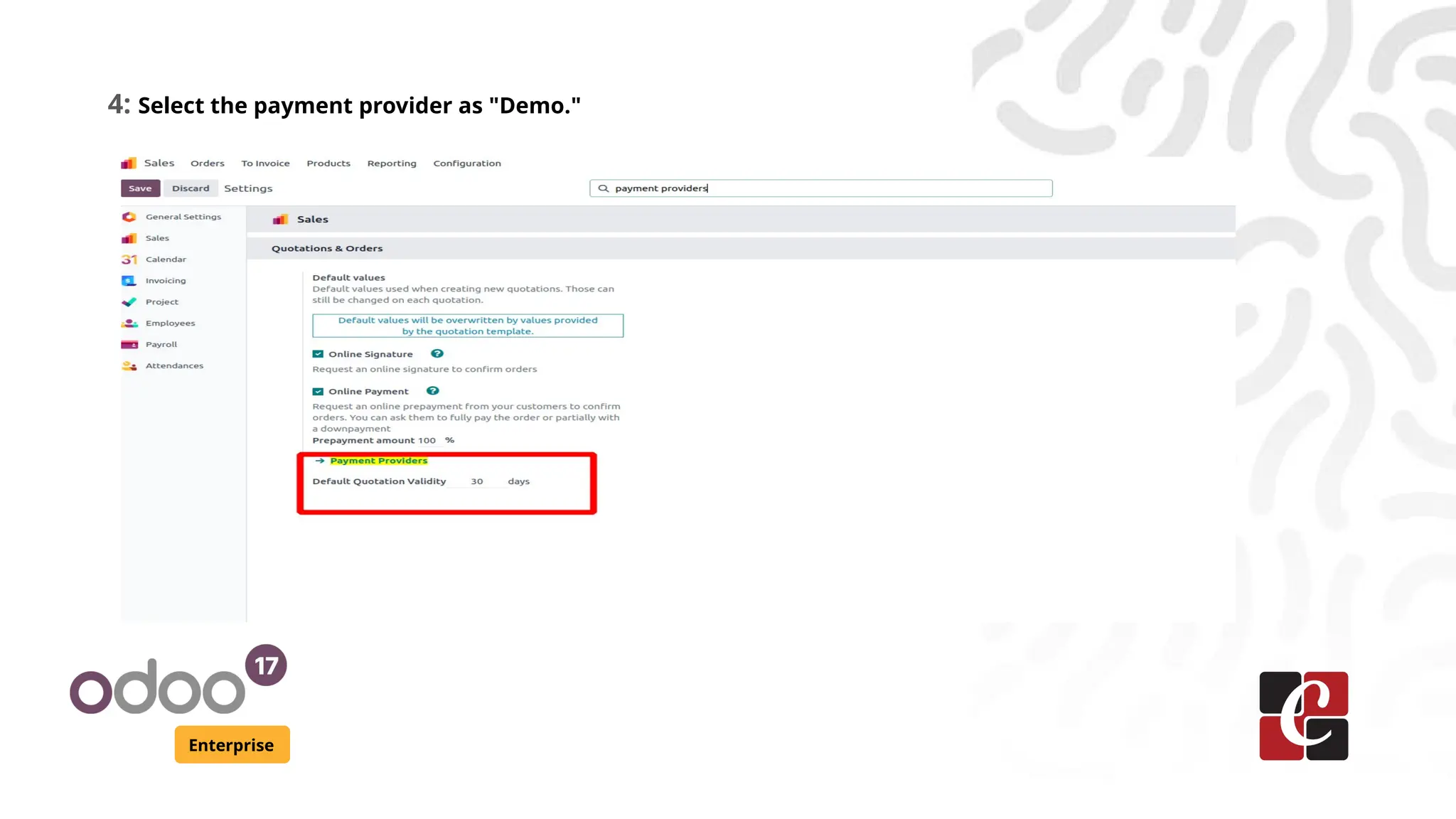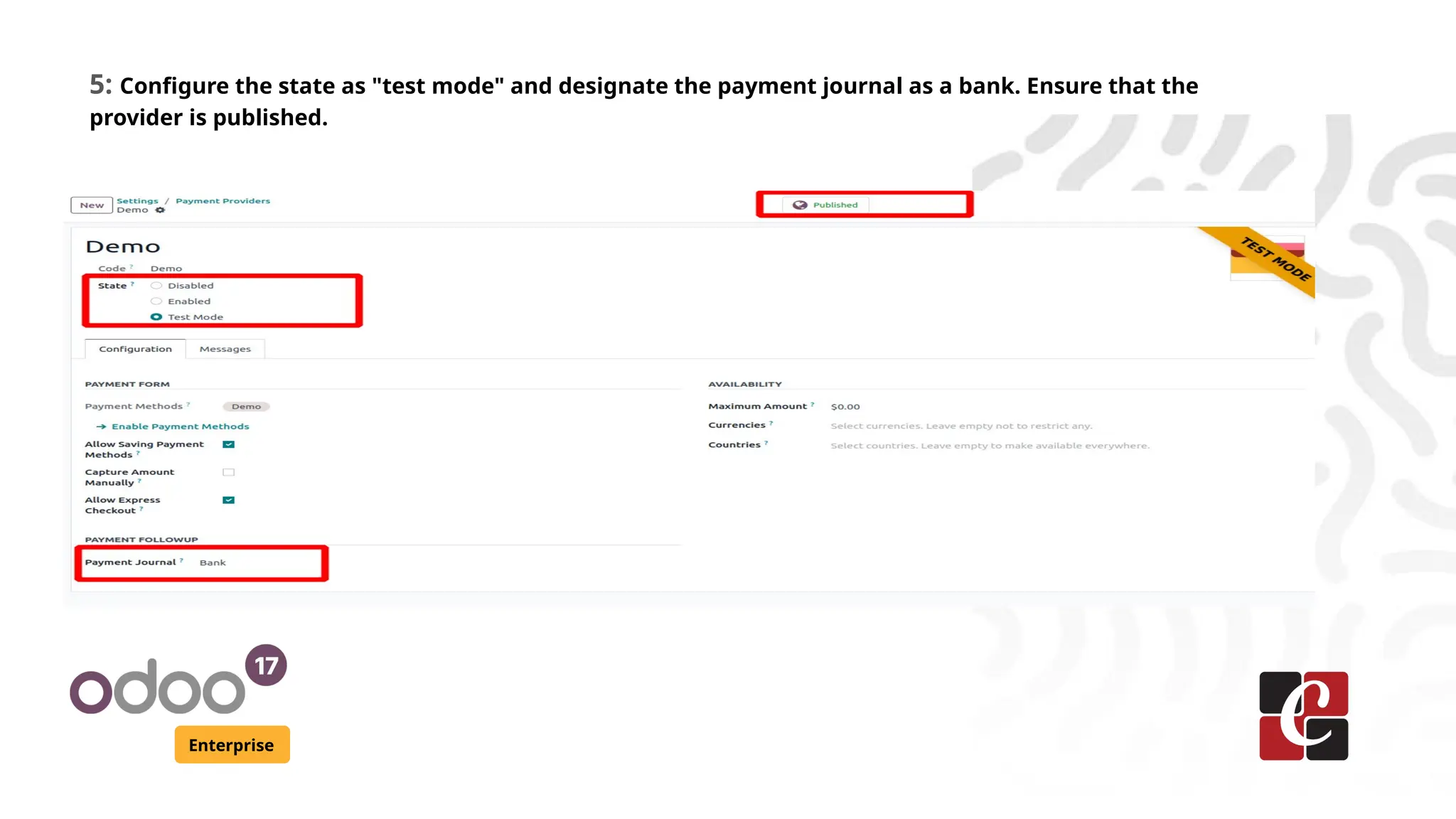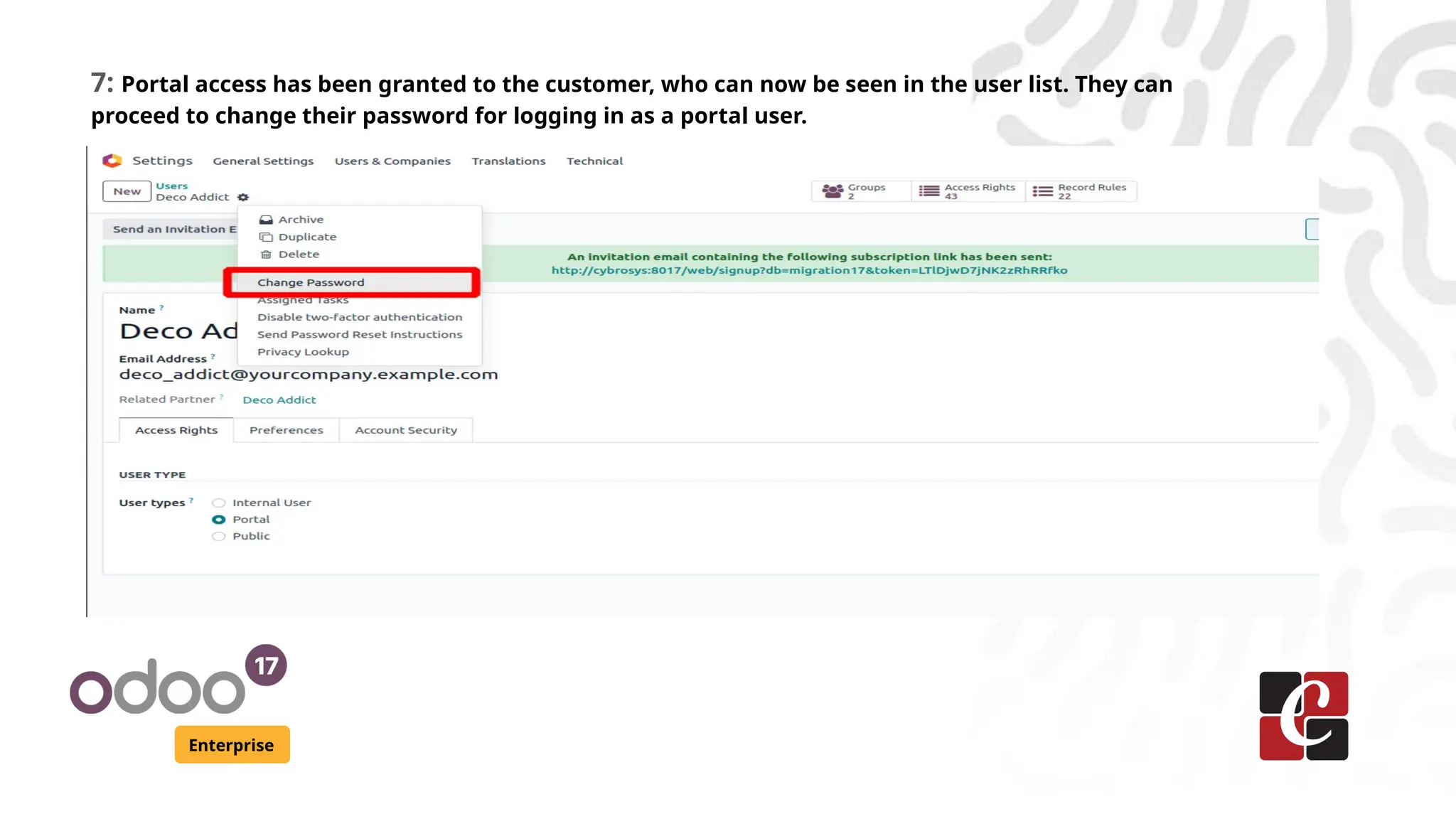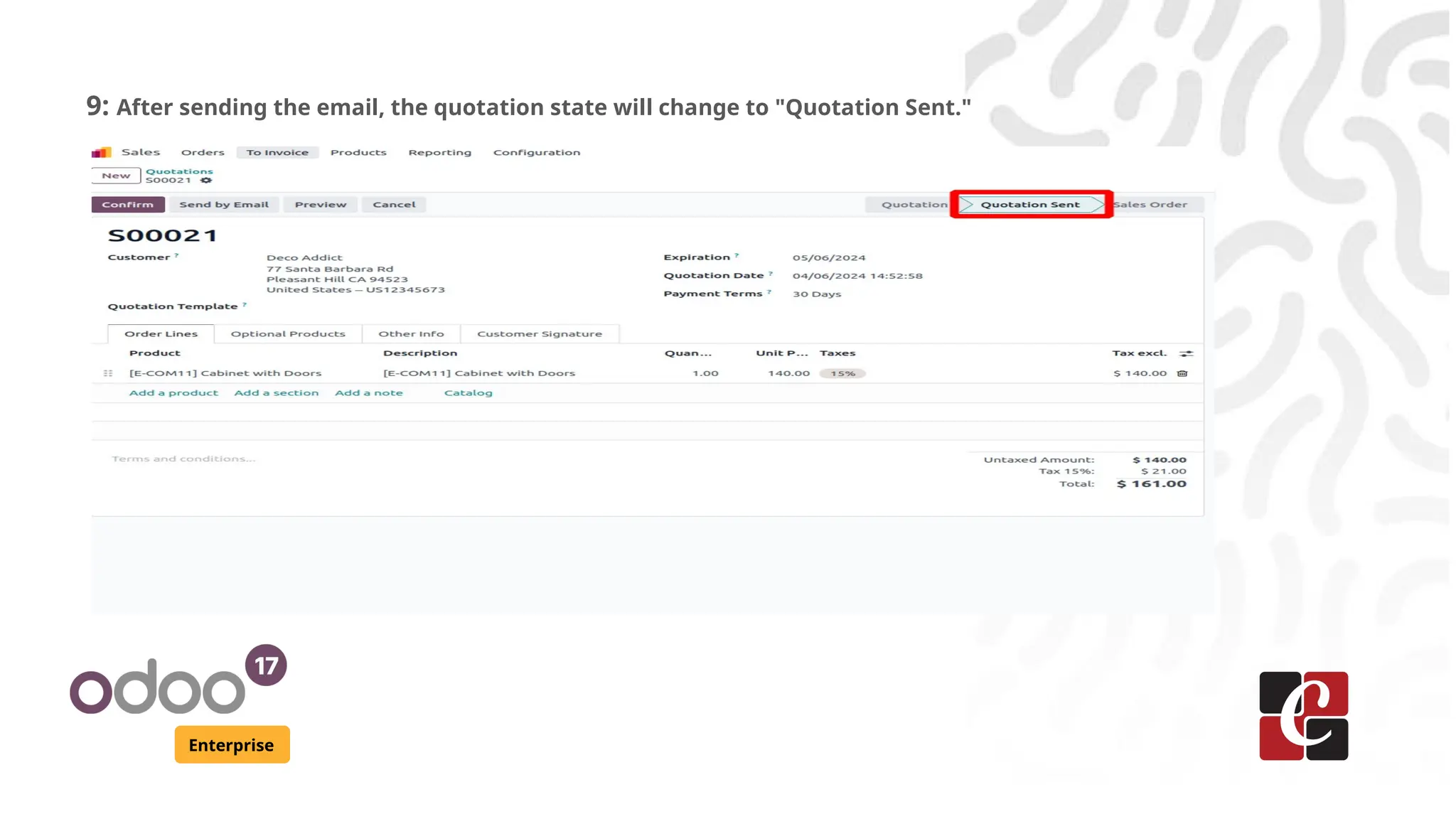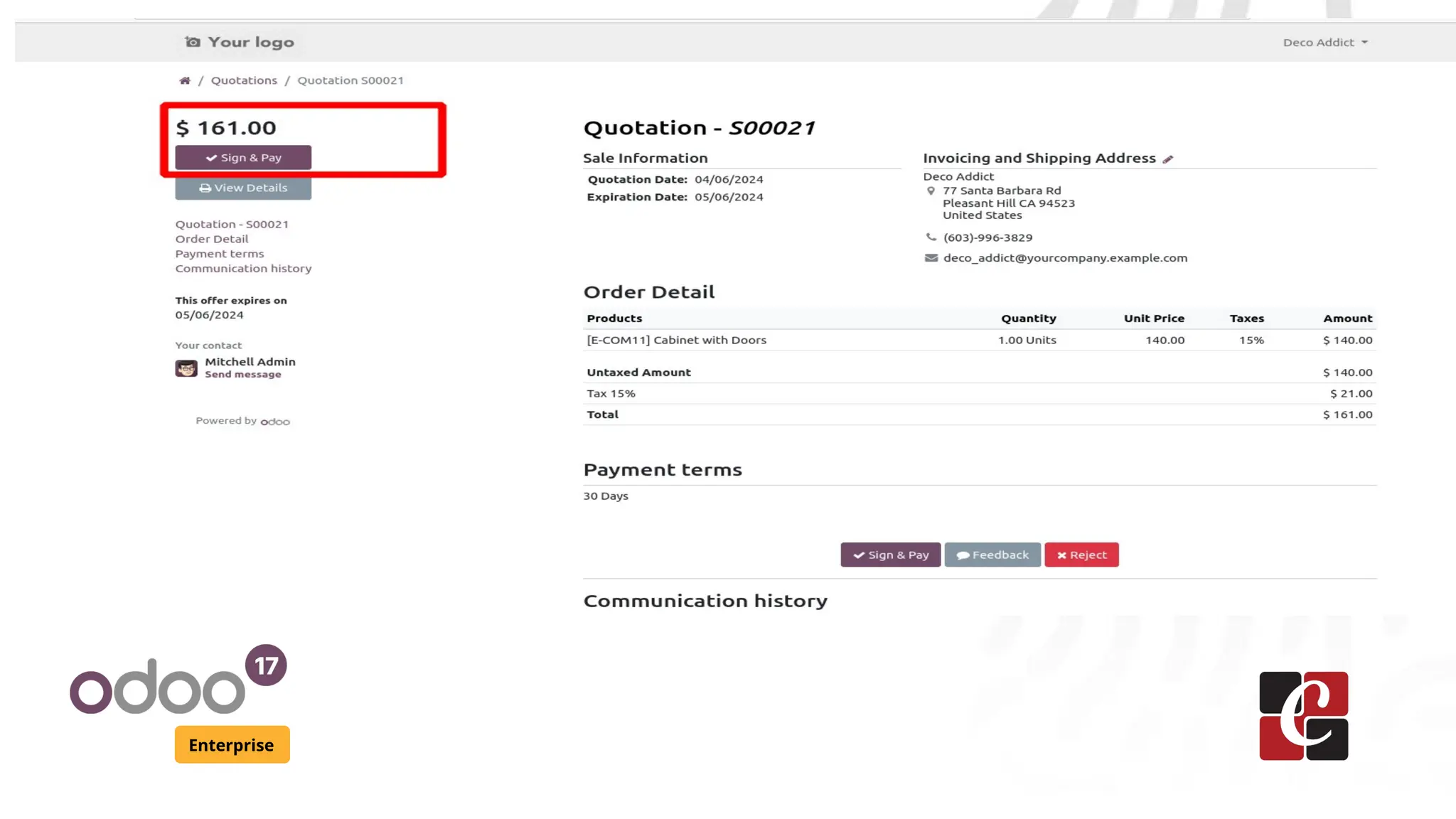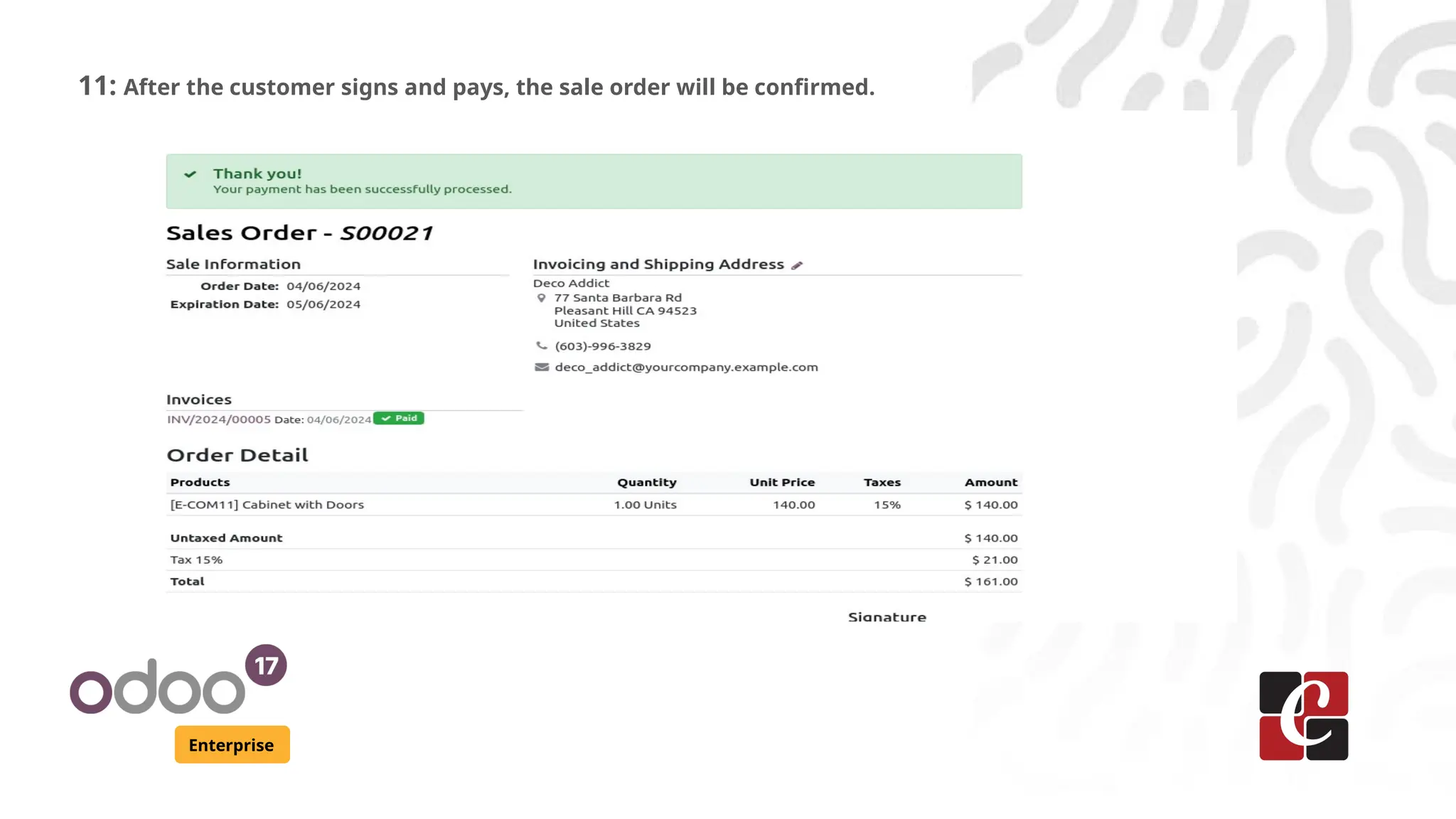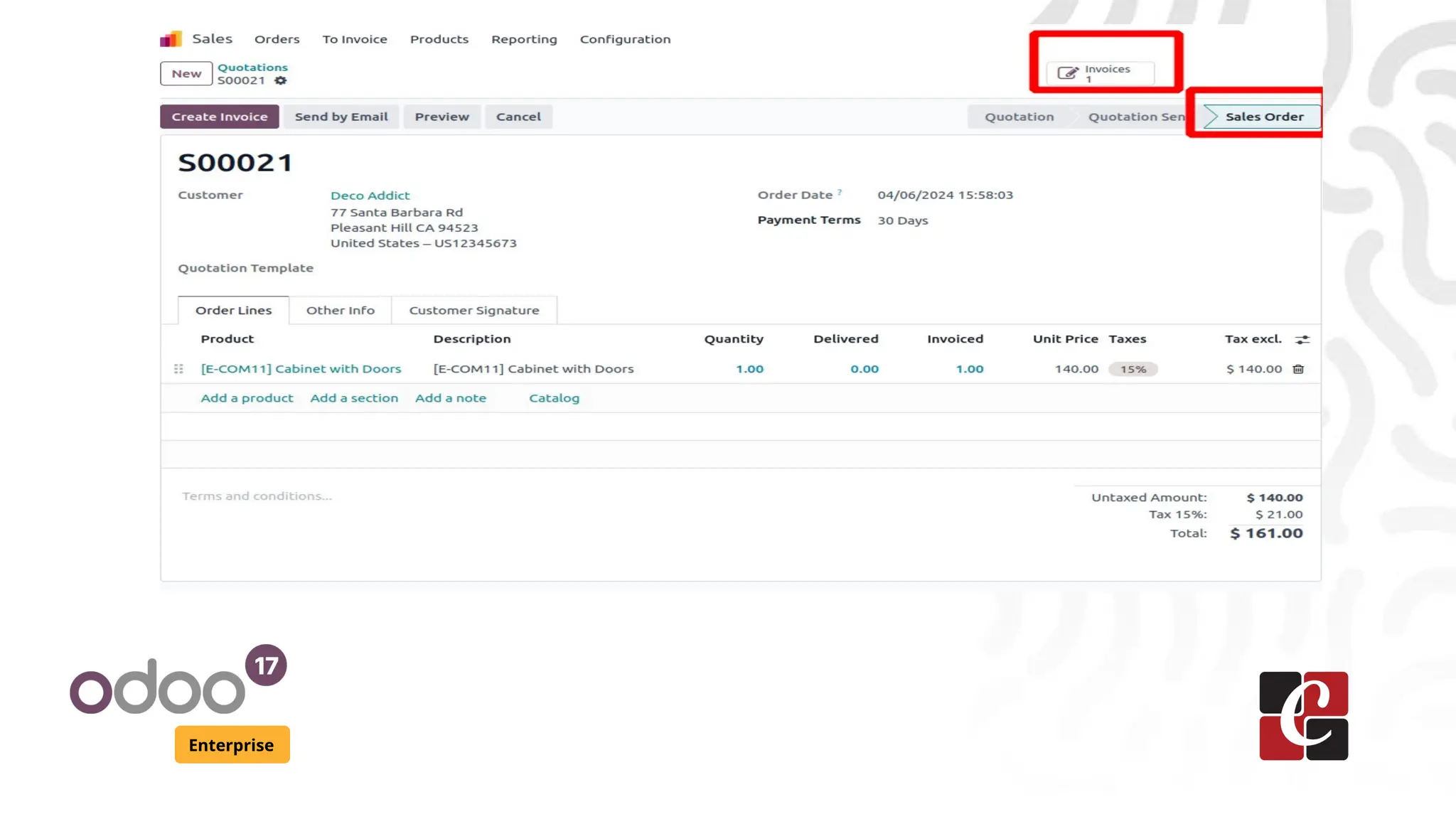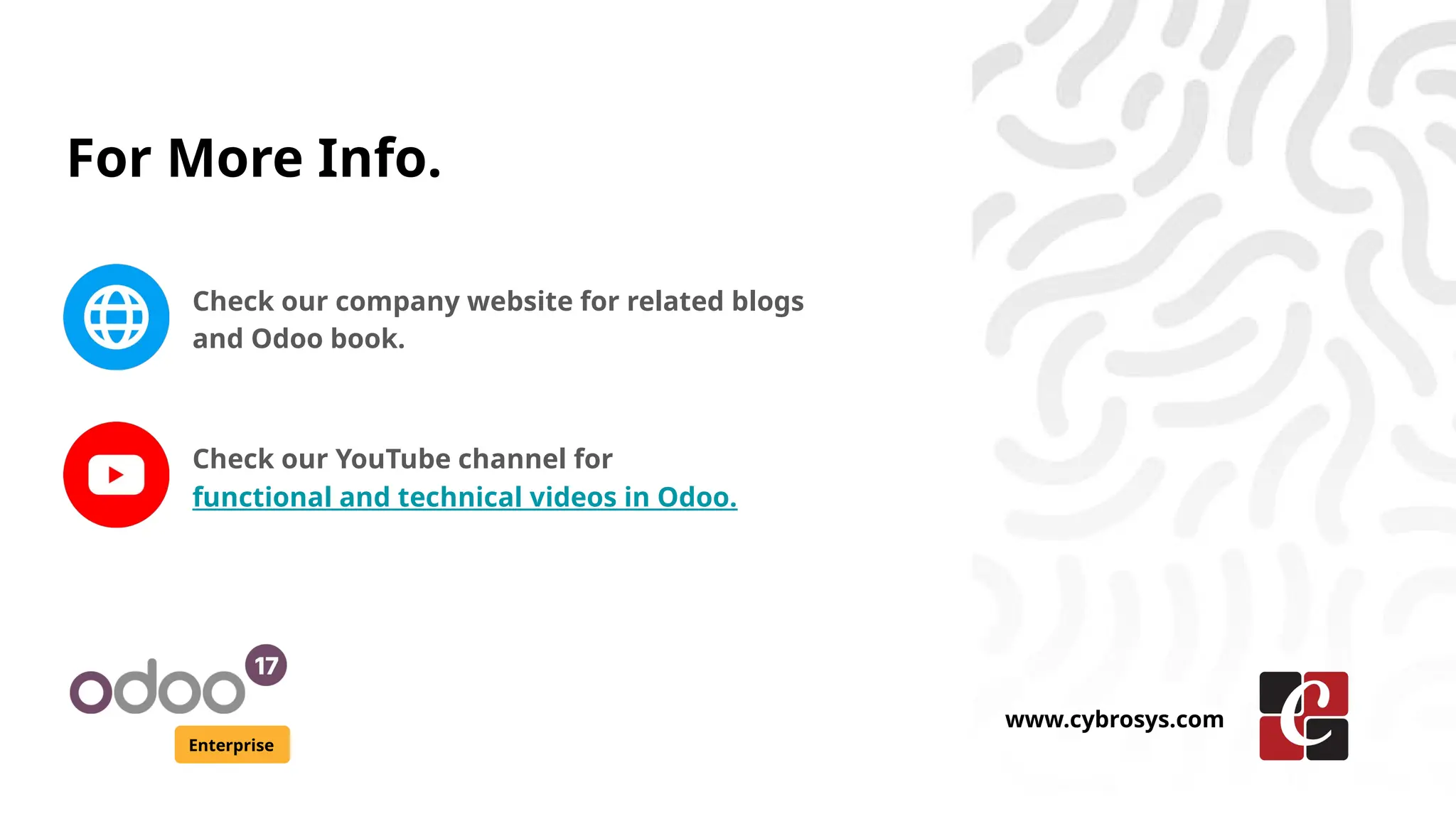The document outlines the process of configuring automatic invoicing in Odoo 17 Enterprise, highlighting its importance in customer interactions during sales transactions. It details features such as automated invoice generation, email template configuration, online signature functionality, and payment options. Additionally, it emphasizes the steps for managing customer portal access and tracking the status of quotations from initiation to confirmation.