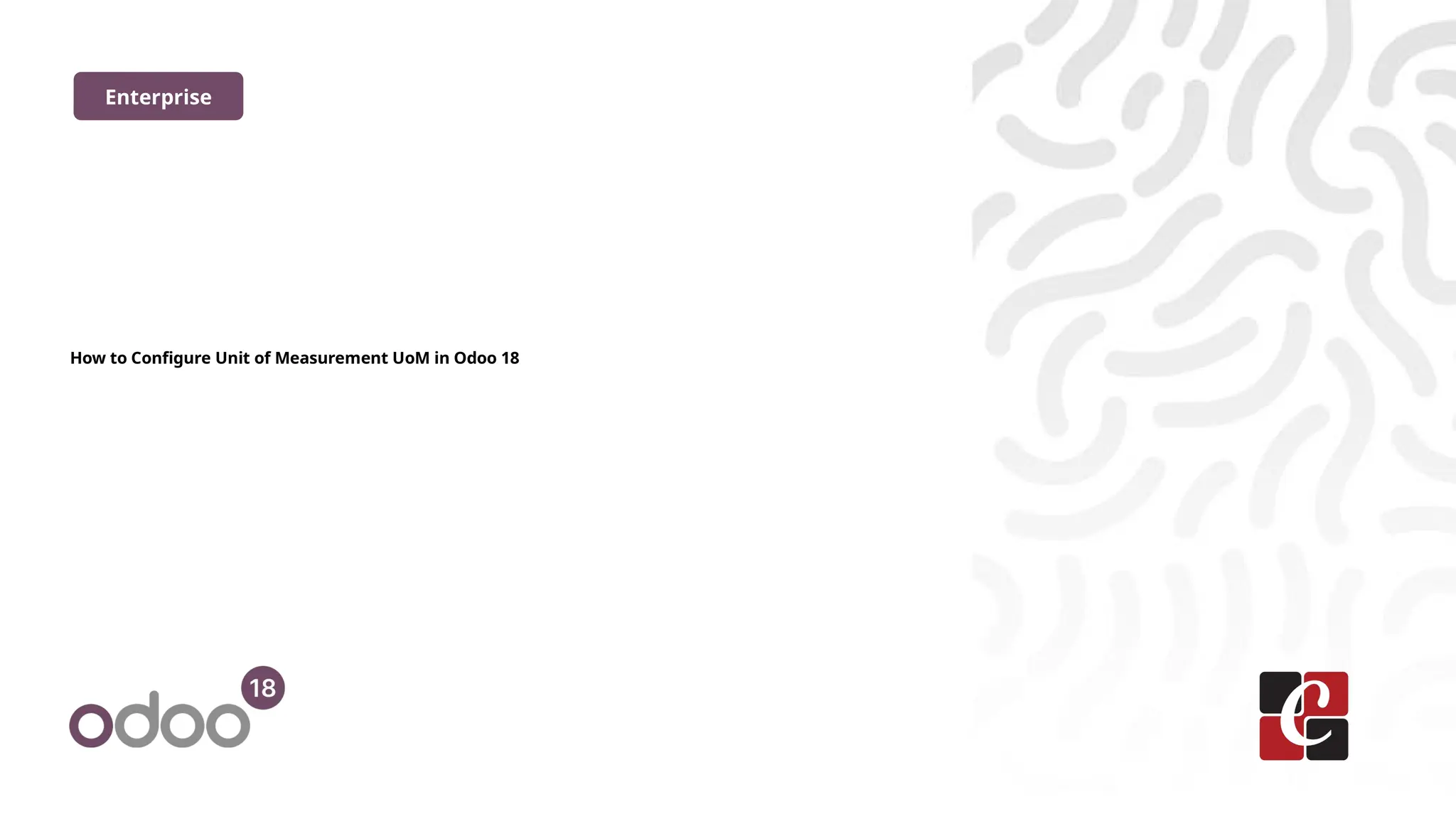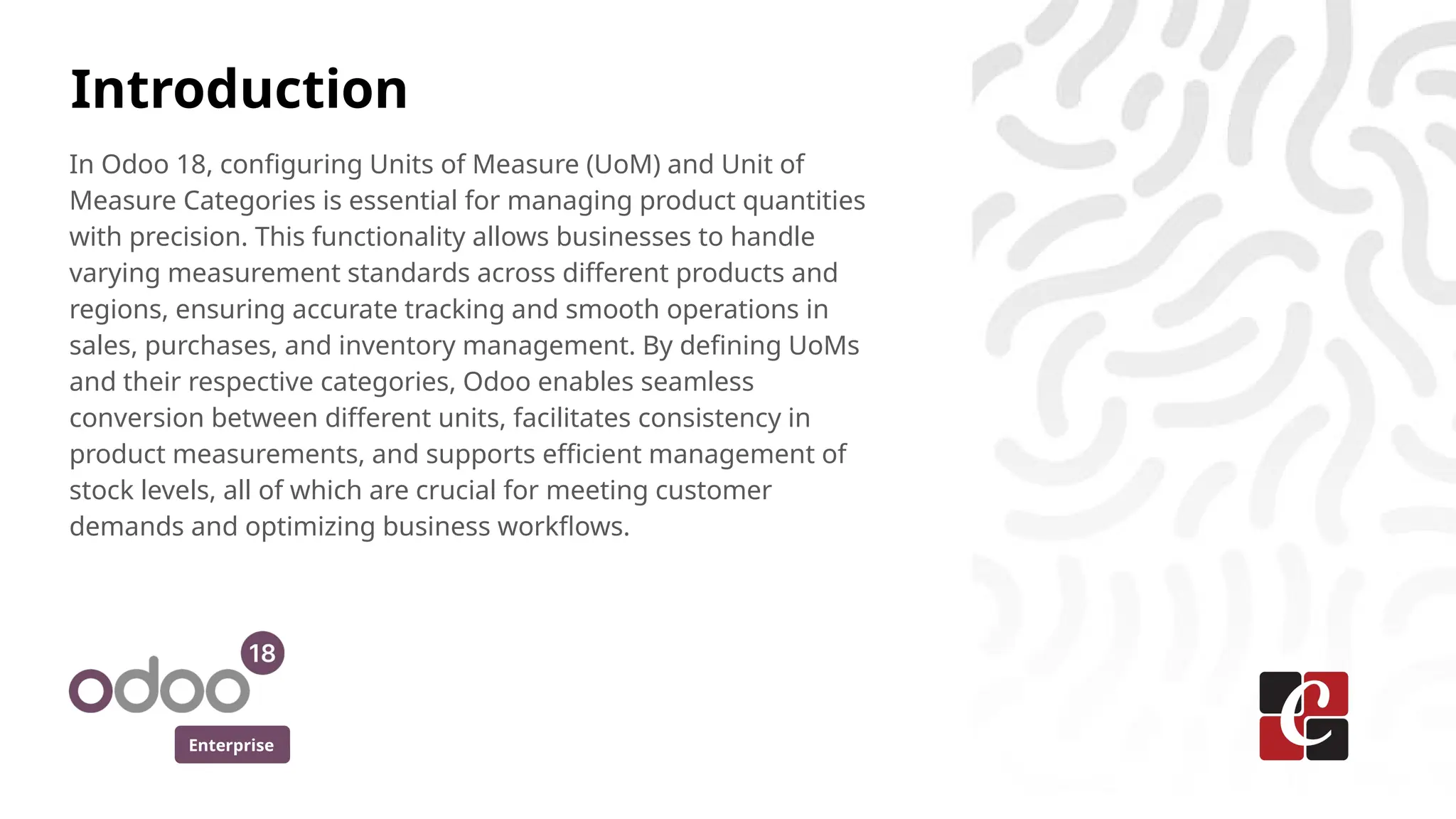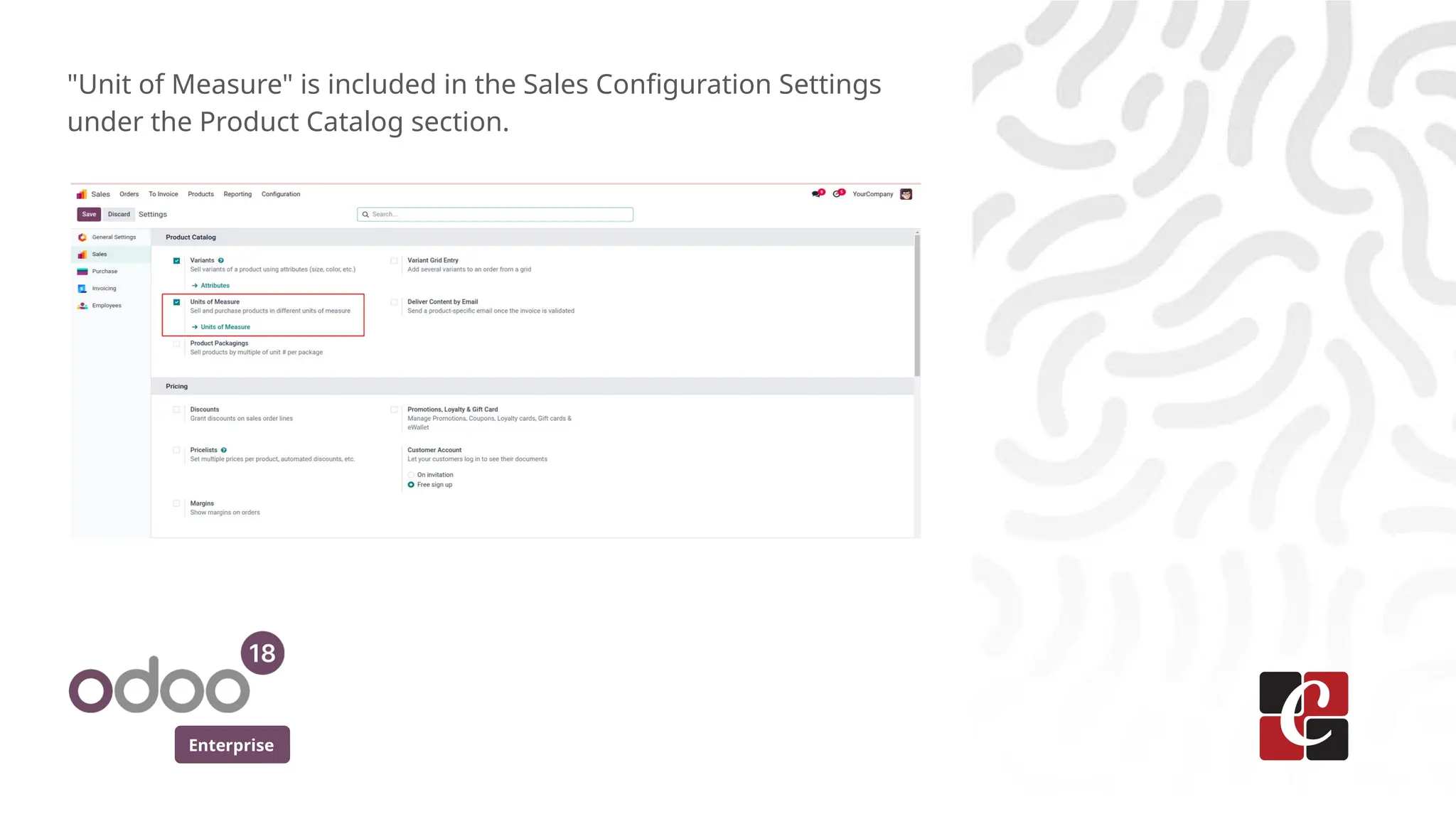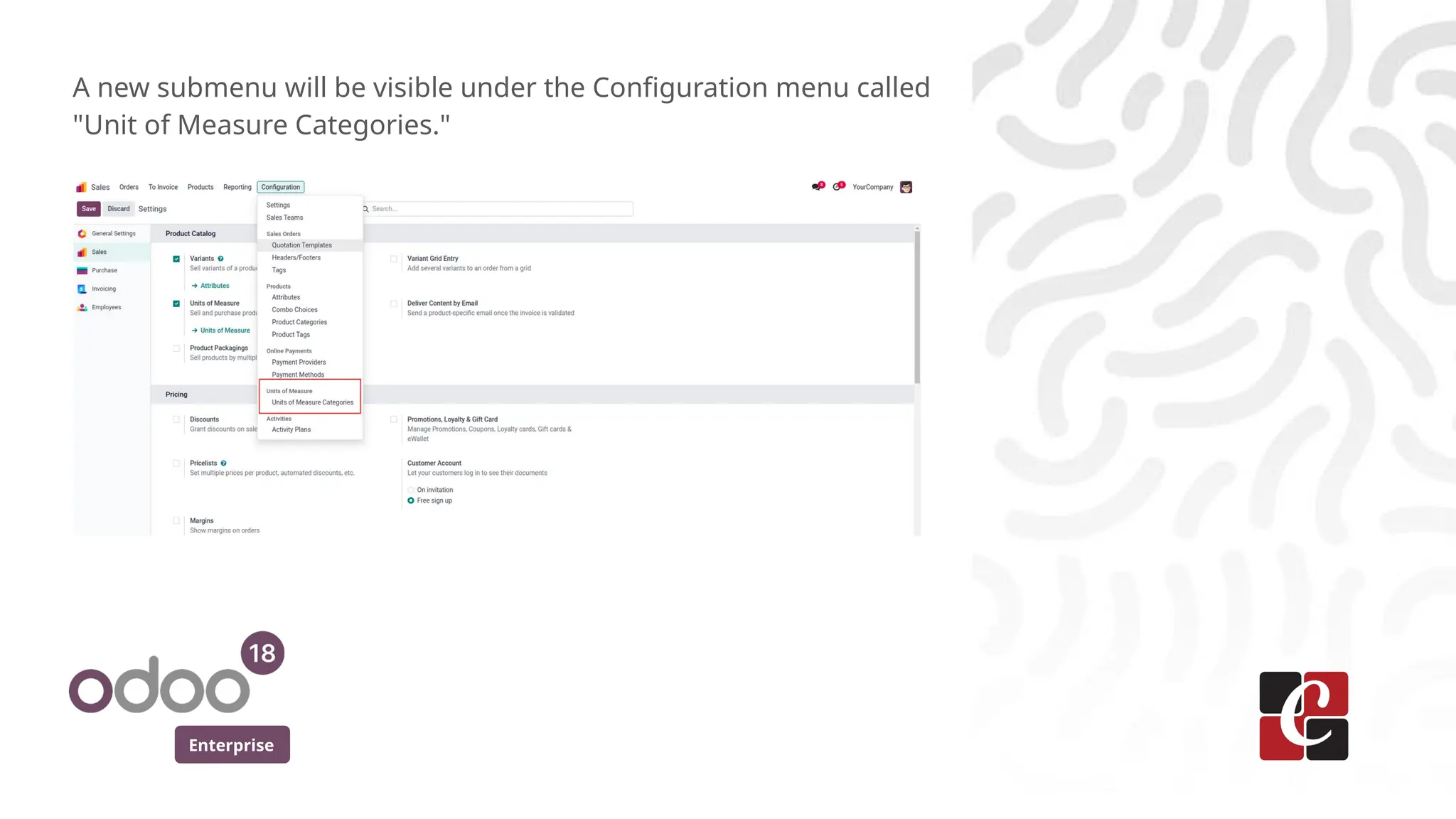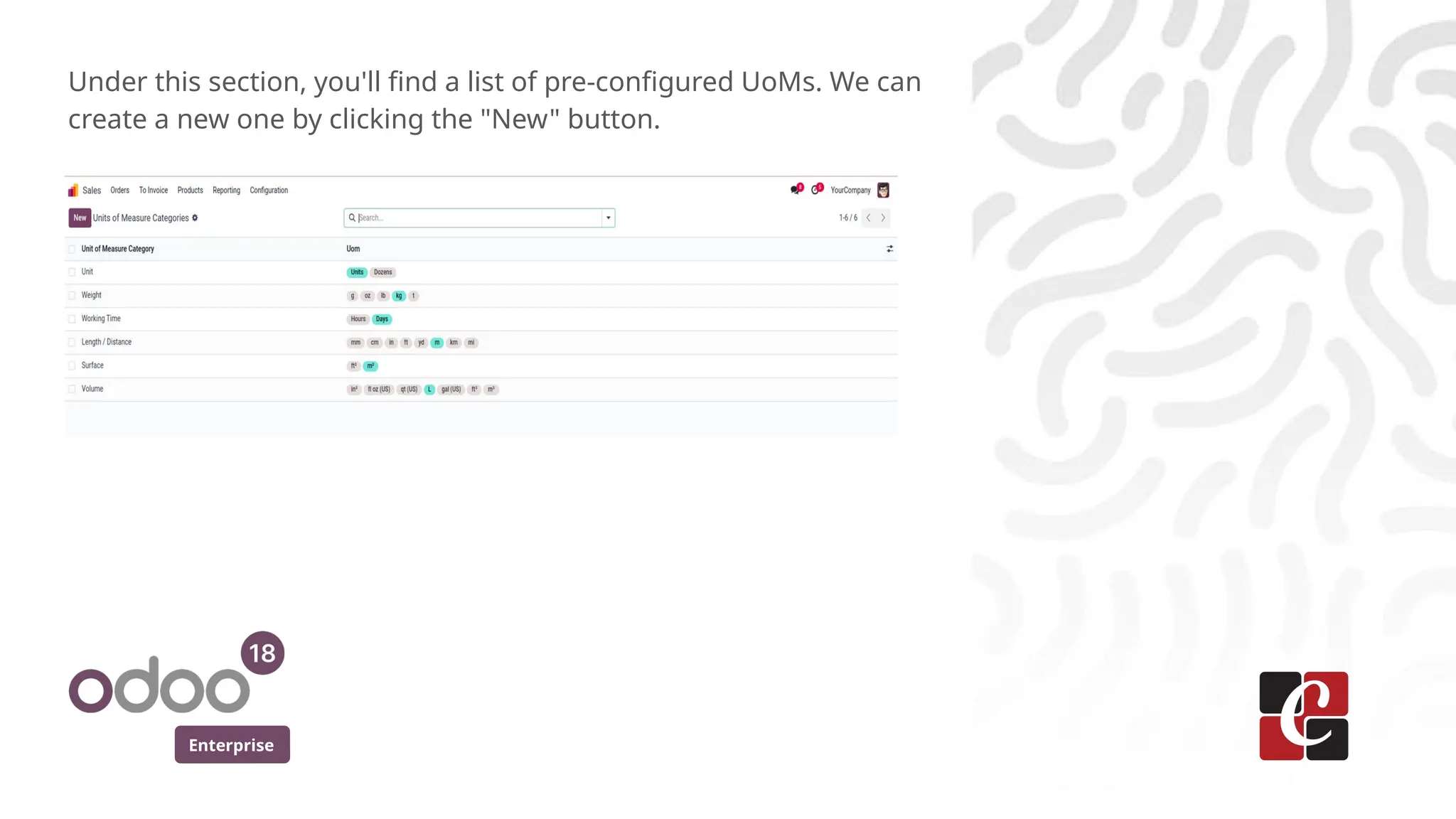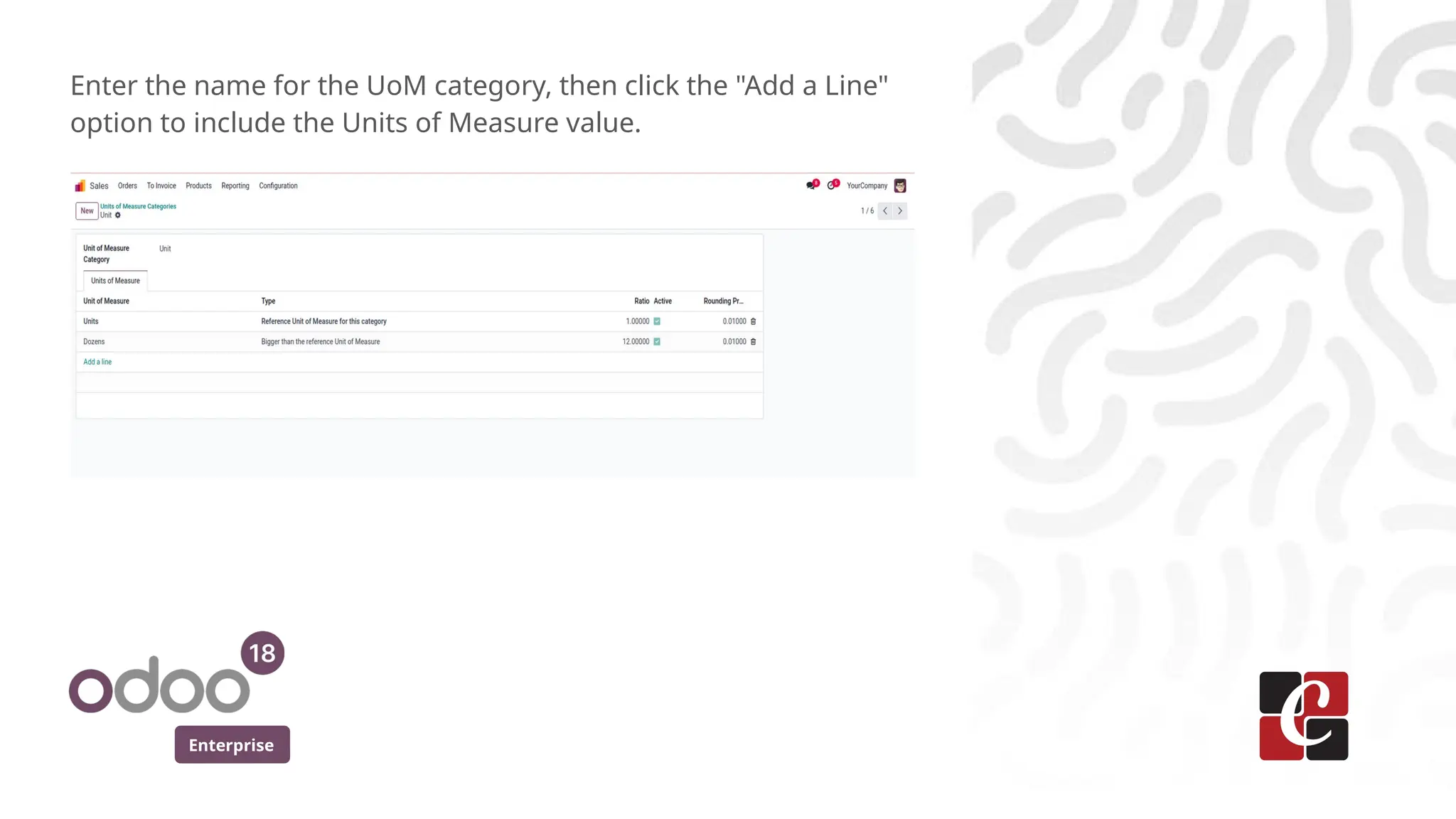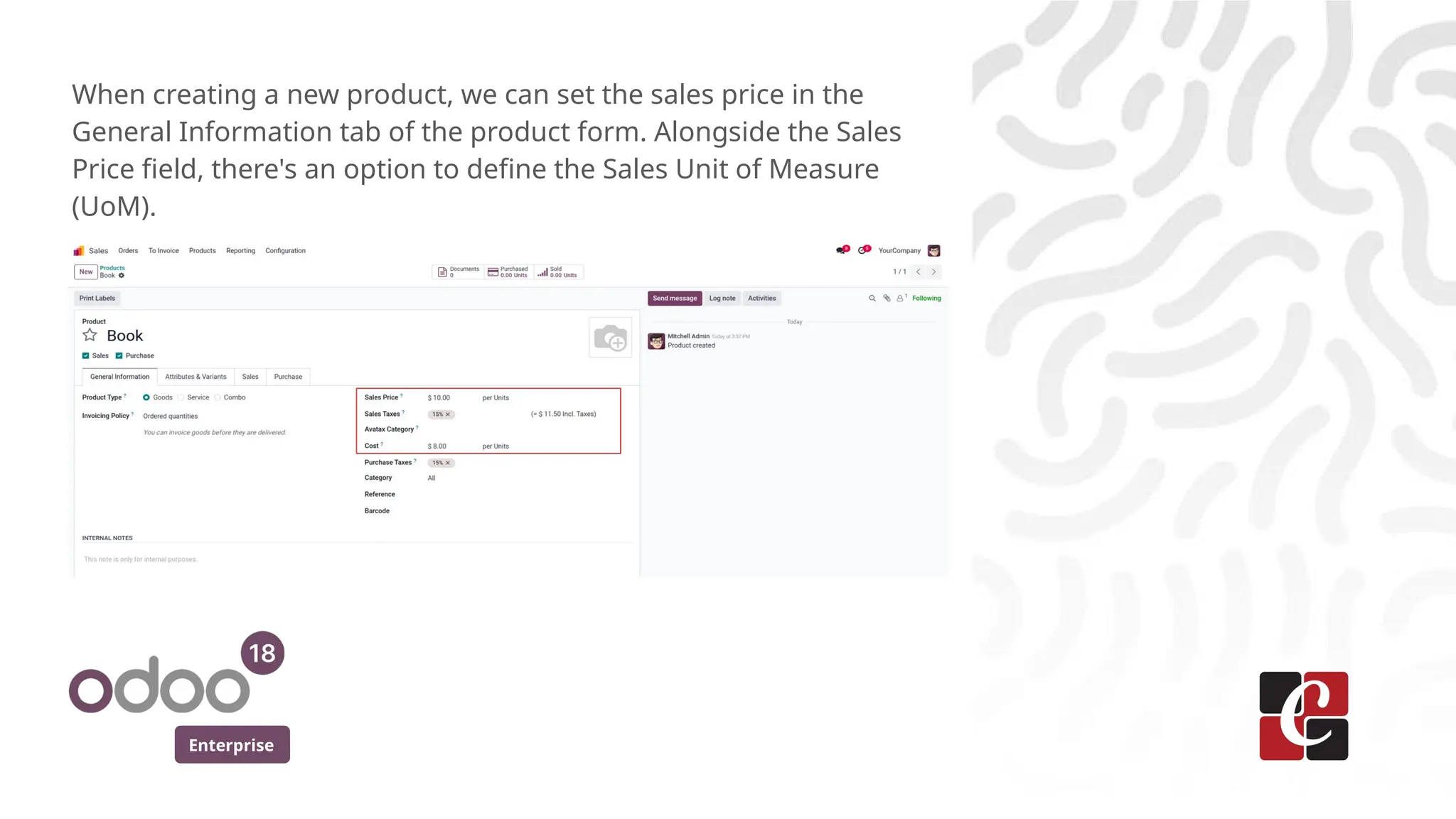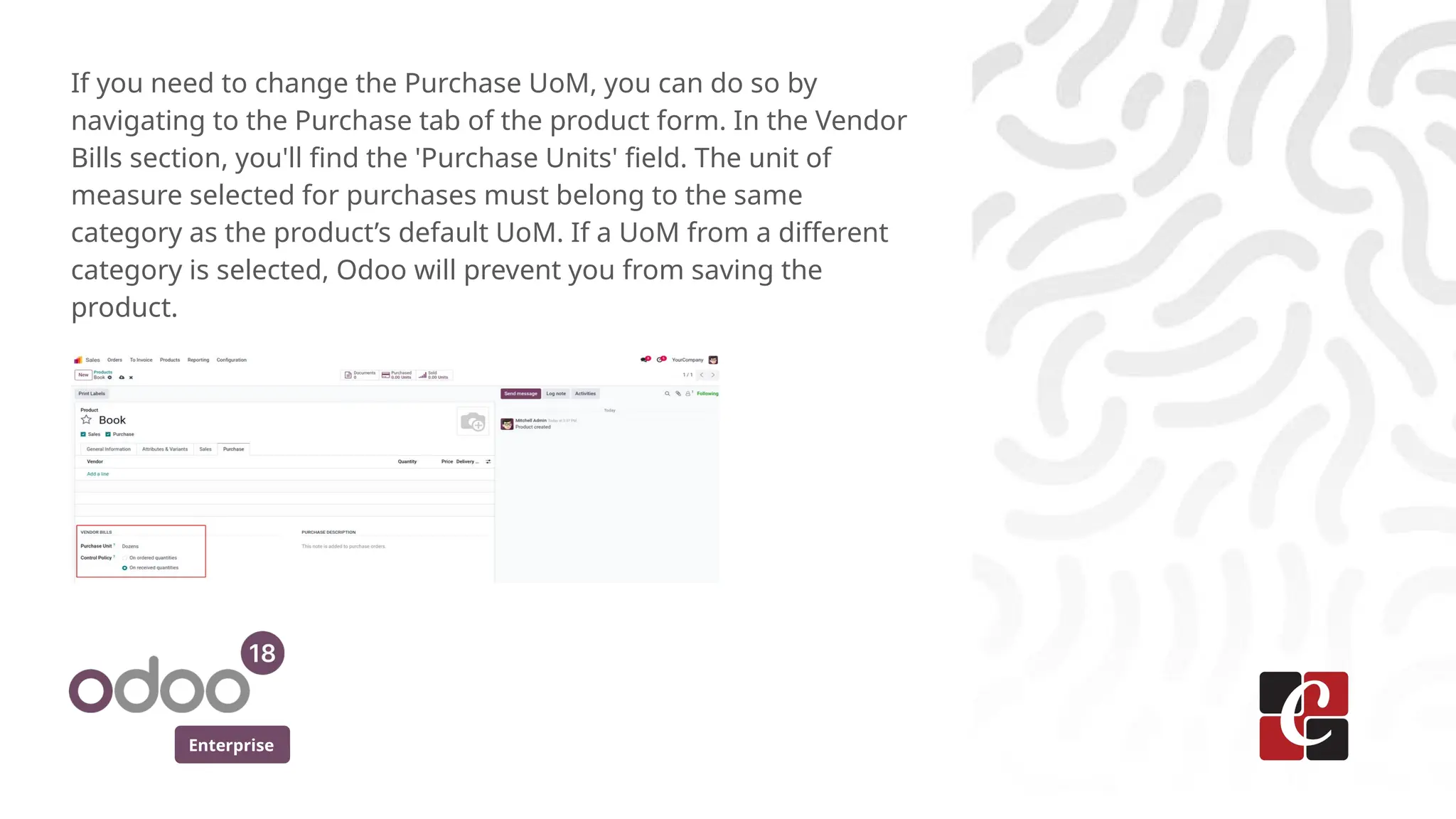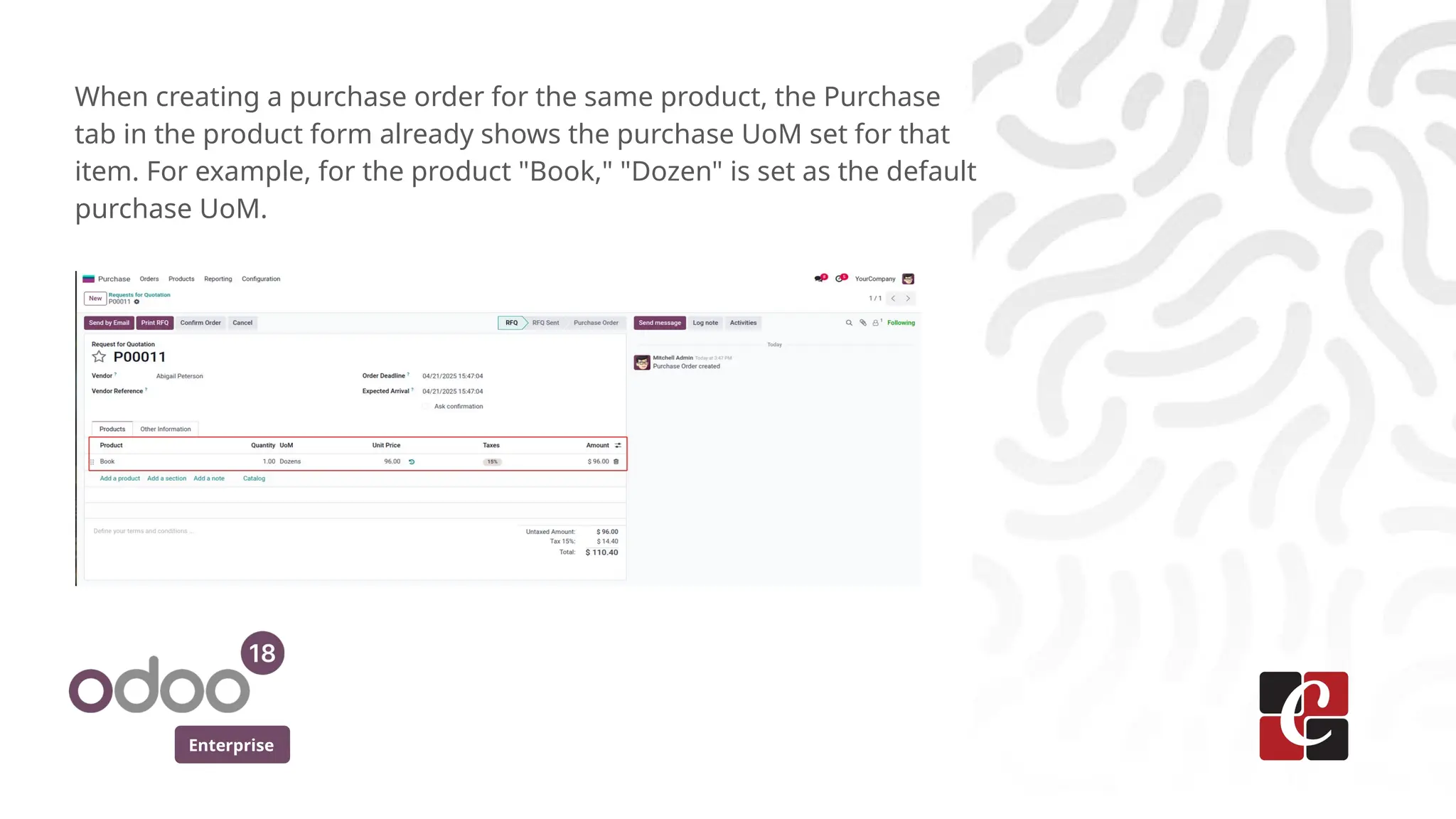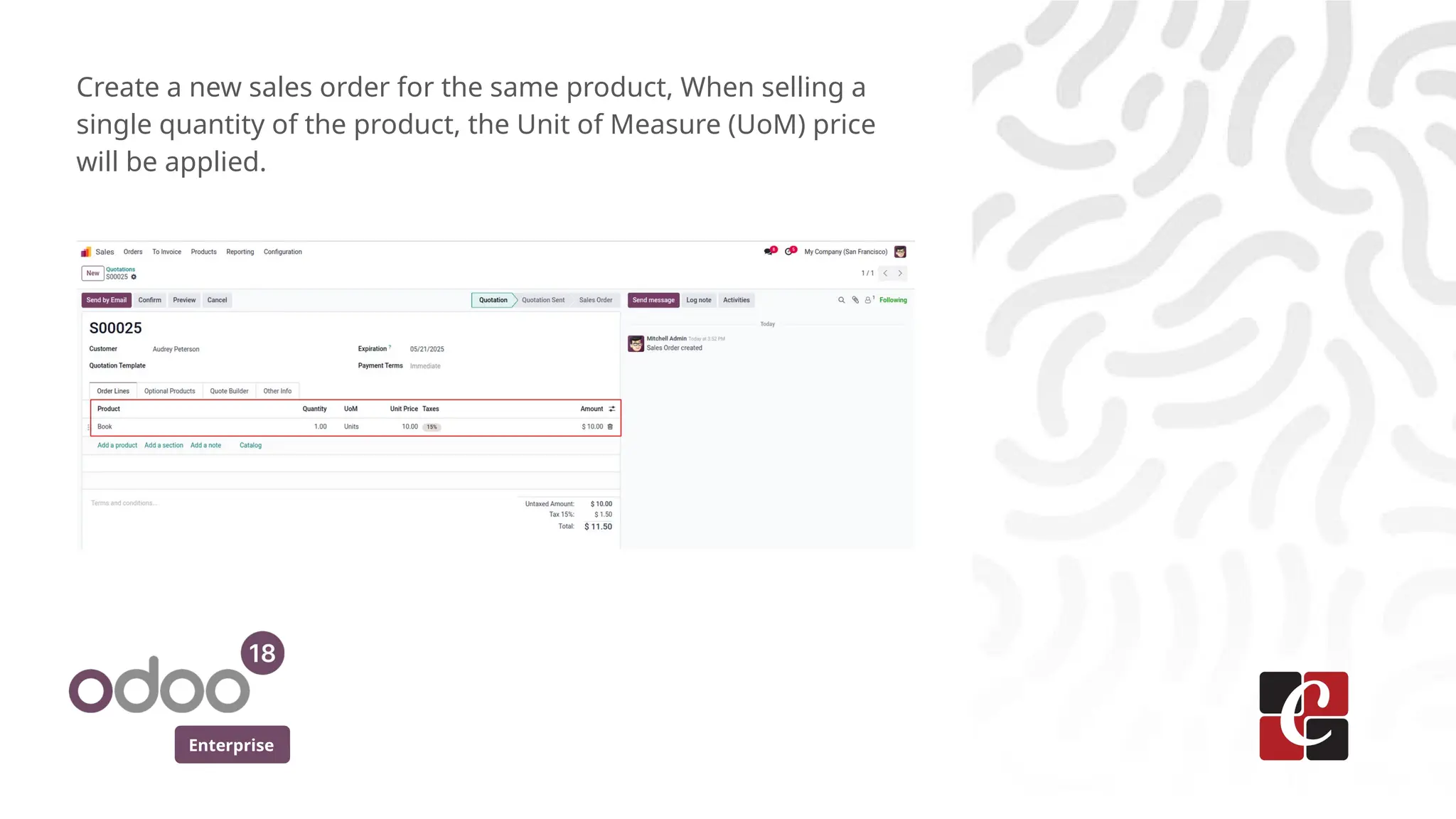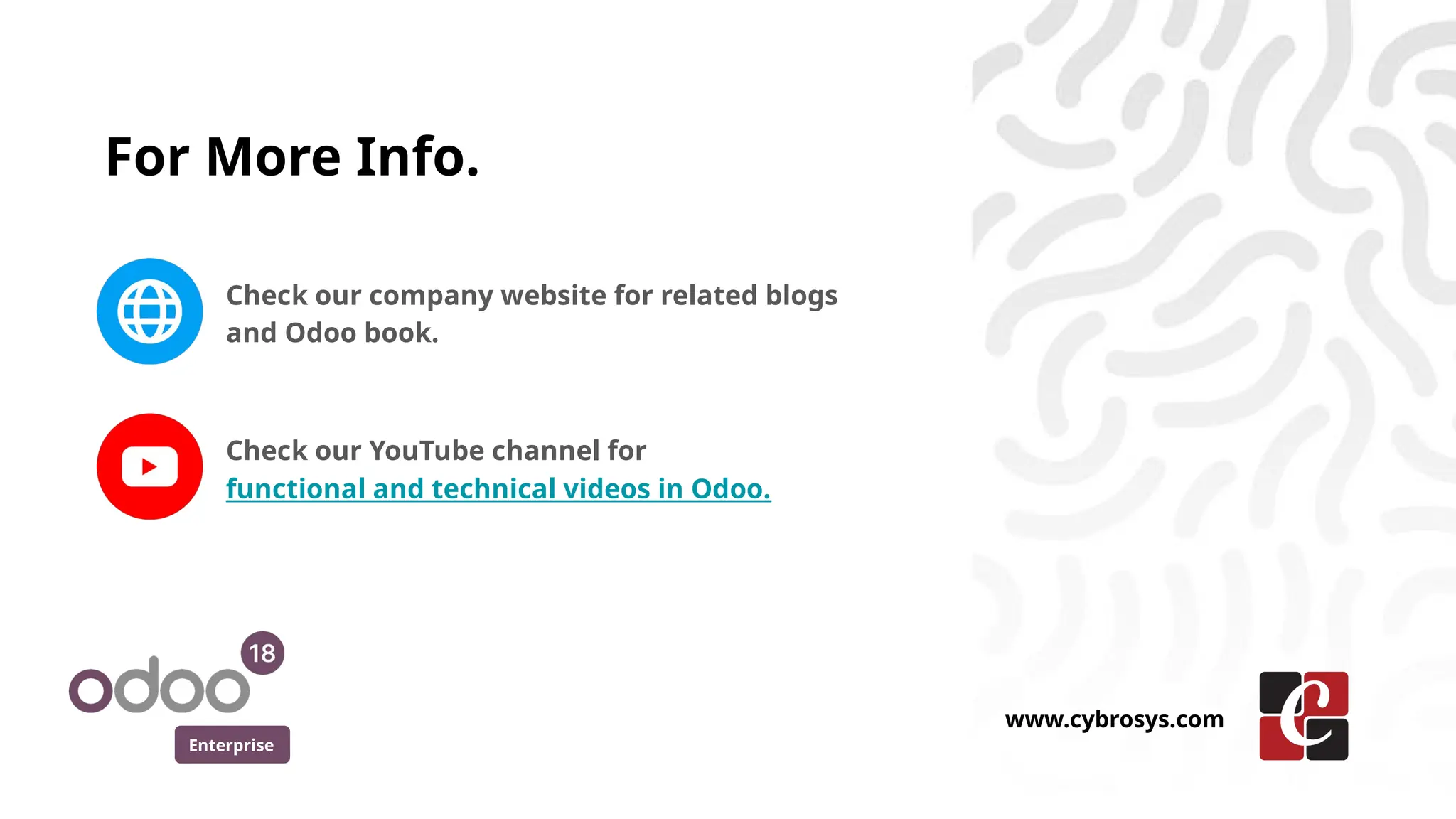The UoM feature in Odoo 18 is essential for managing product quantities accurately, especially for businesses that deal with different packaging or measurement standards. This guide will walk you through the simple steps to configure UoM, enabling you to efficiently manage inventory and process sales/purchases with precision.