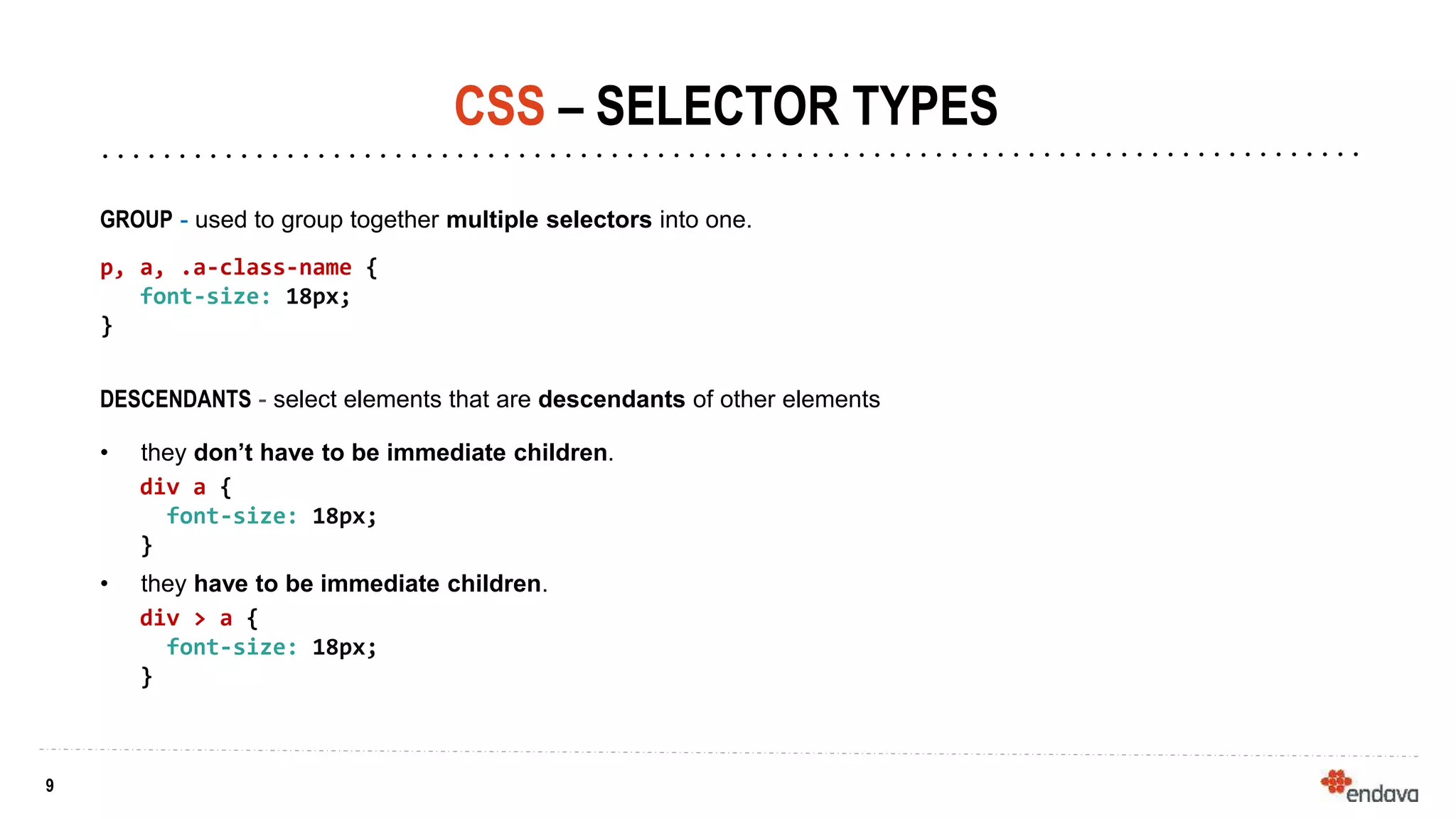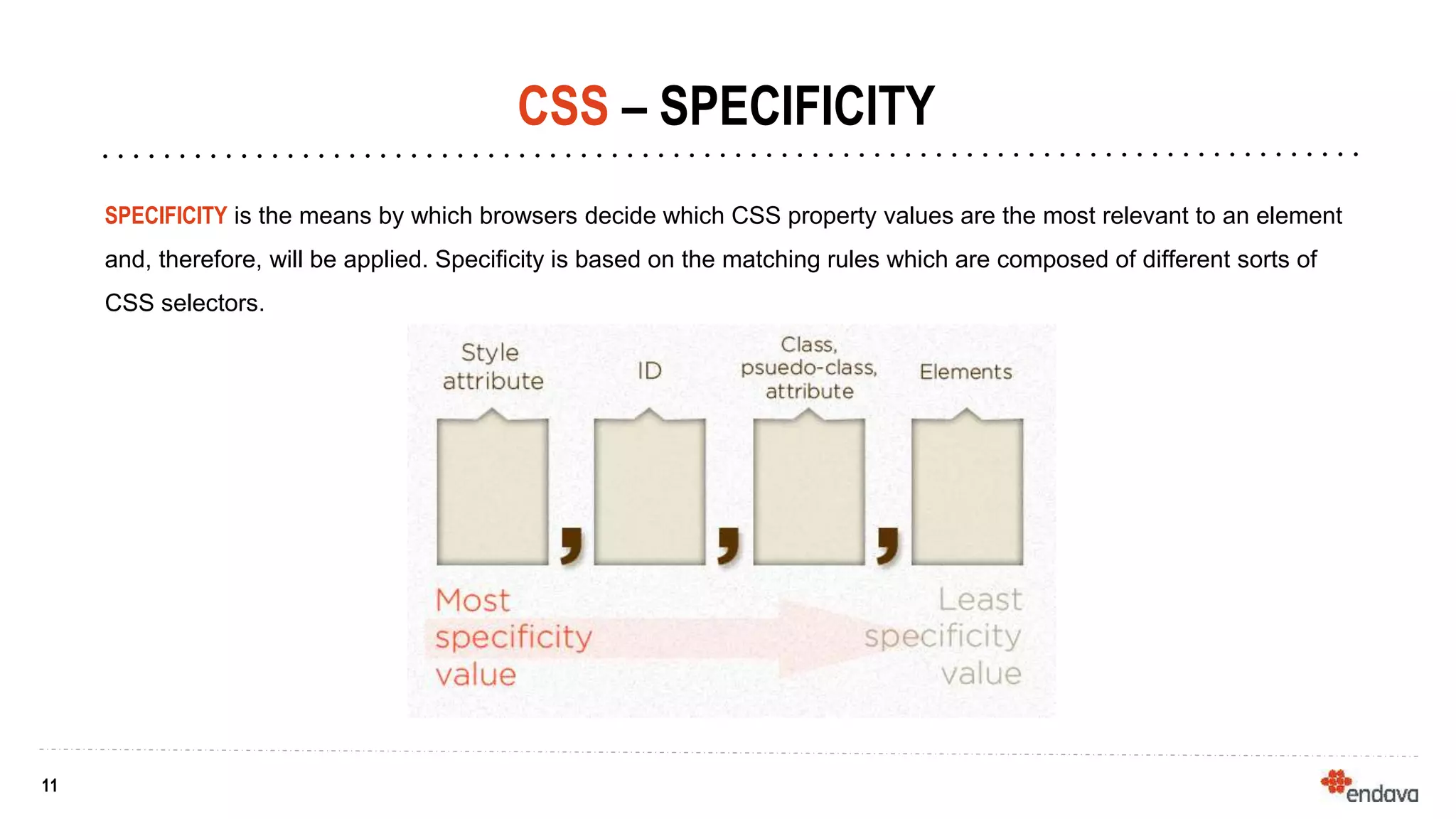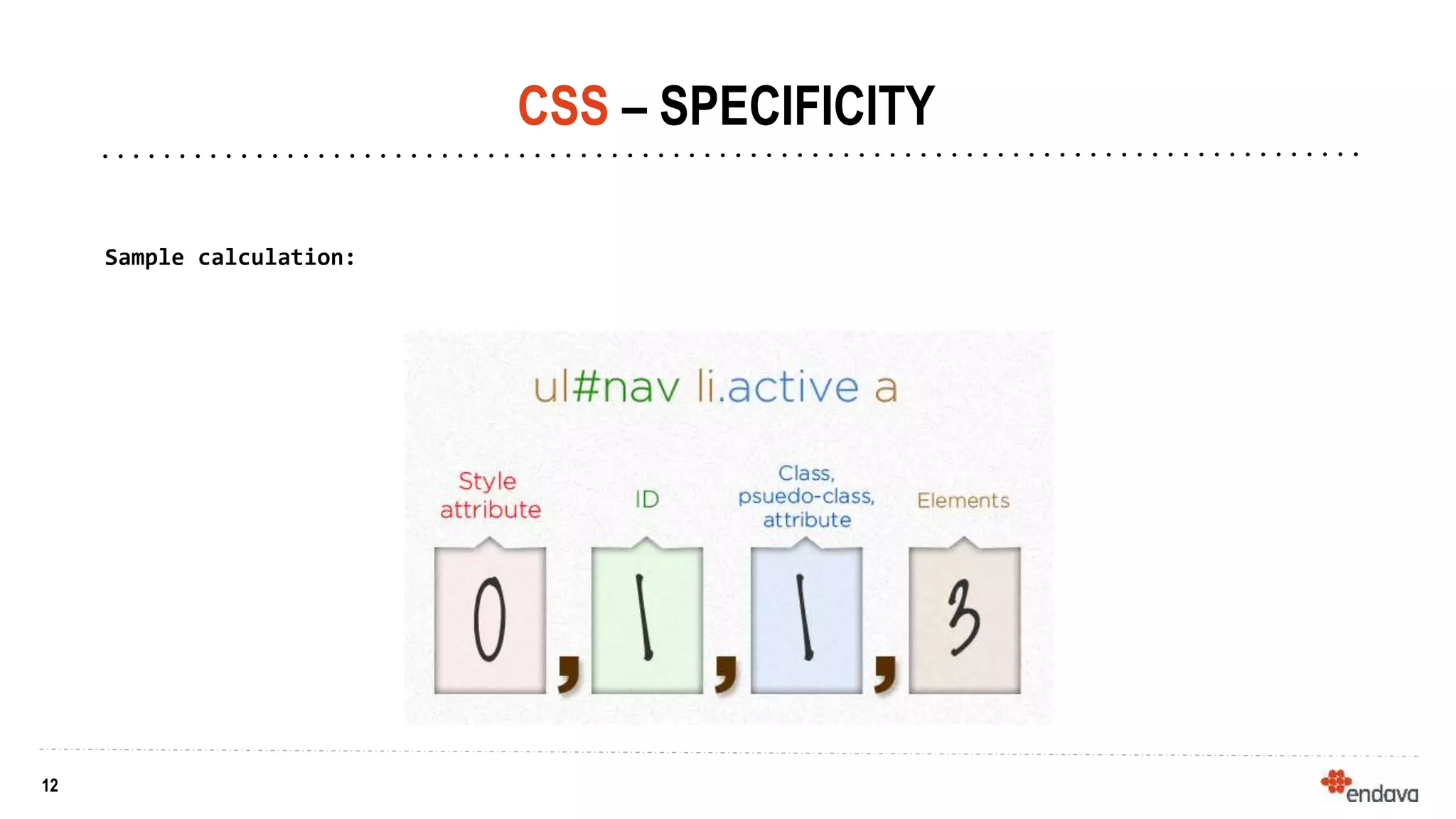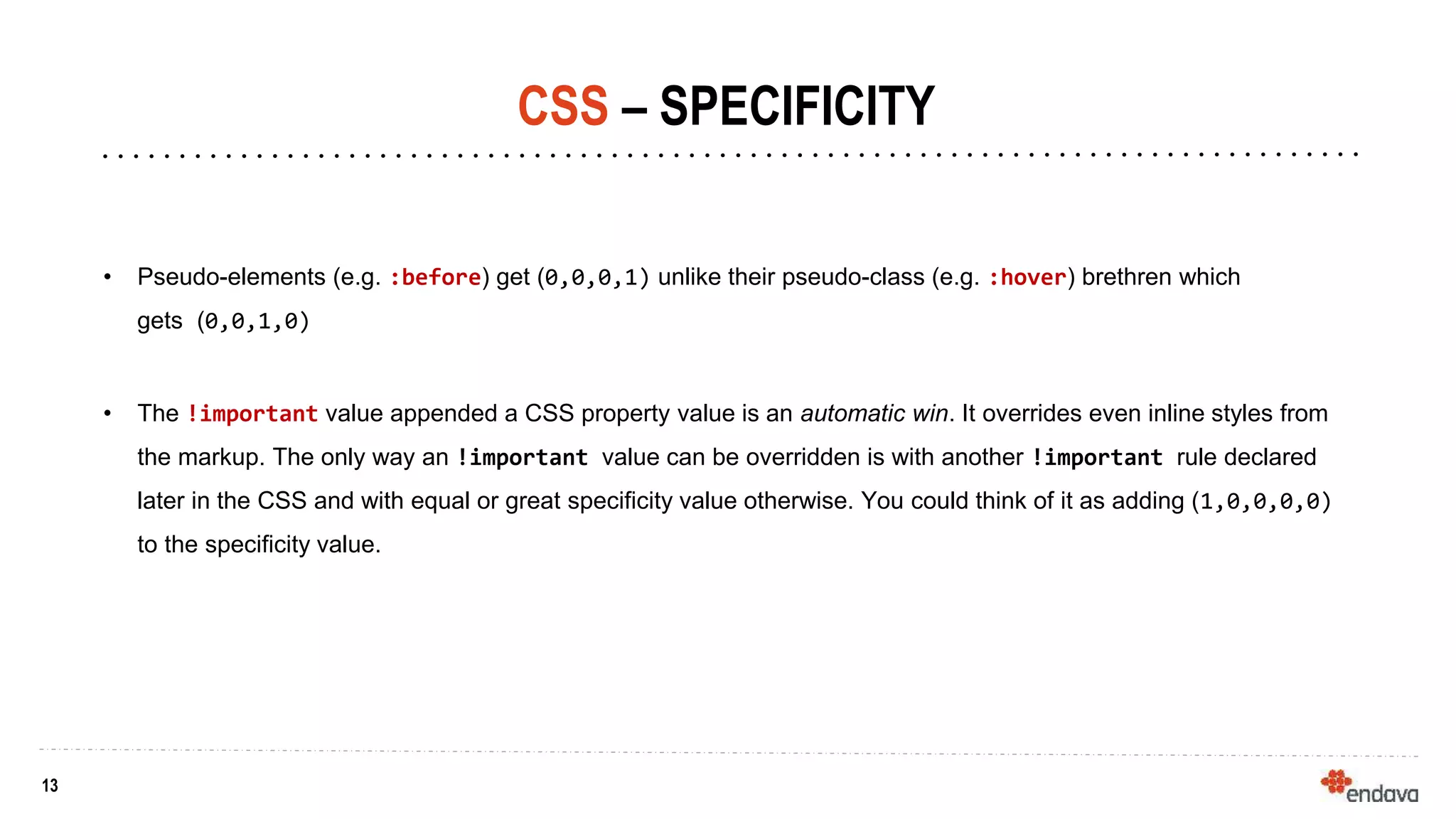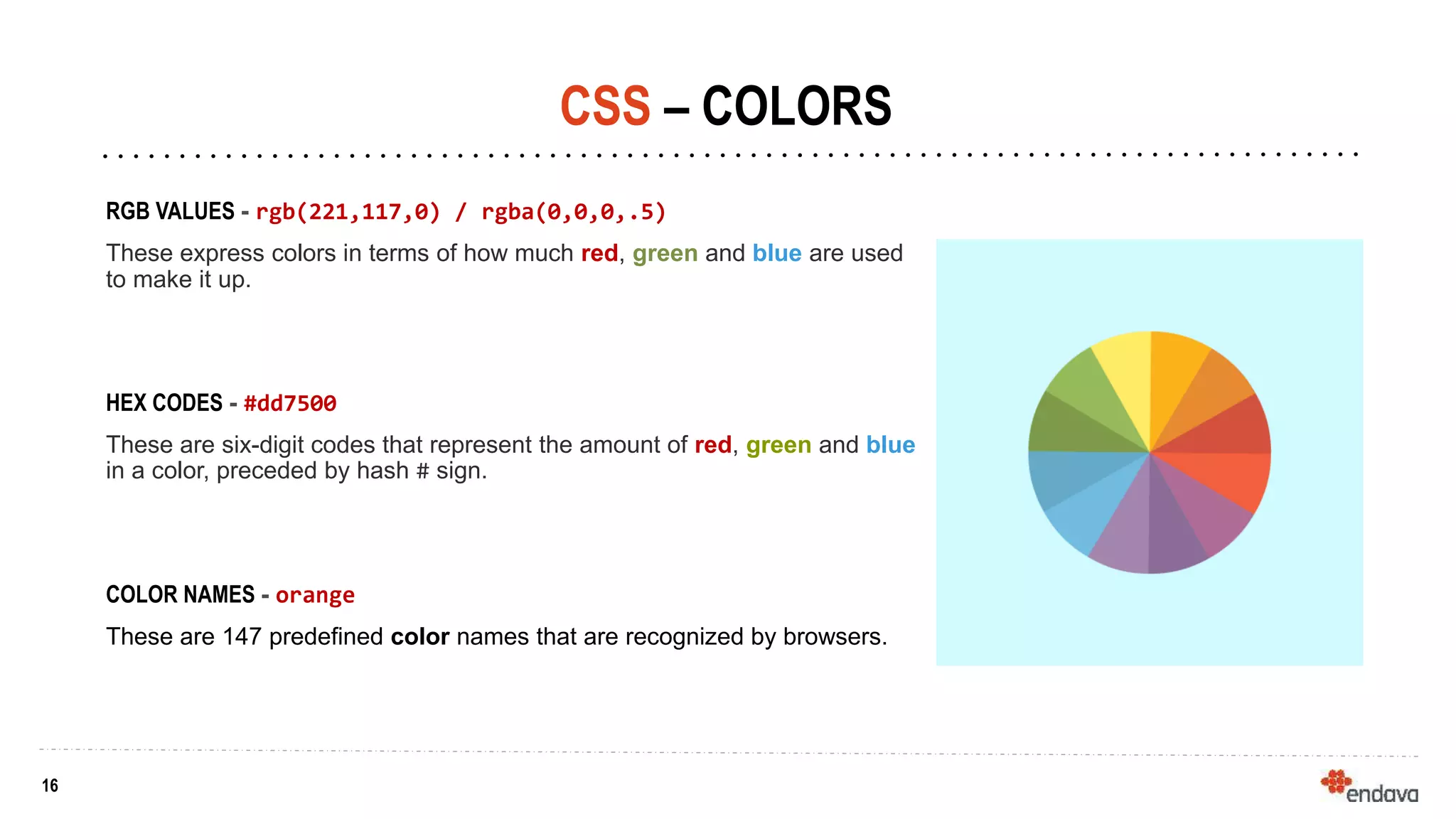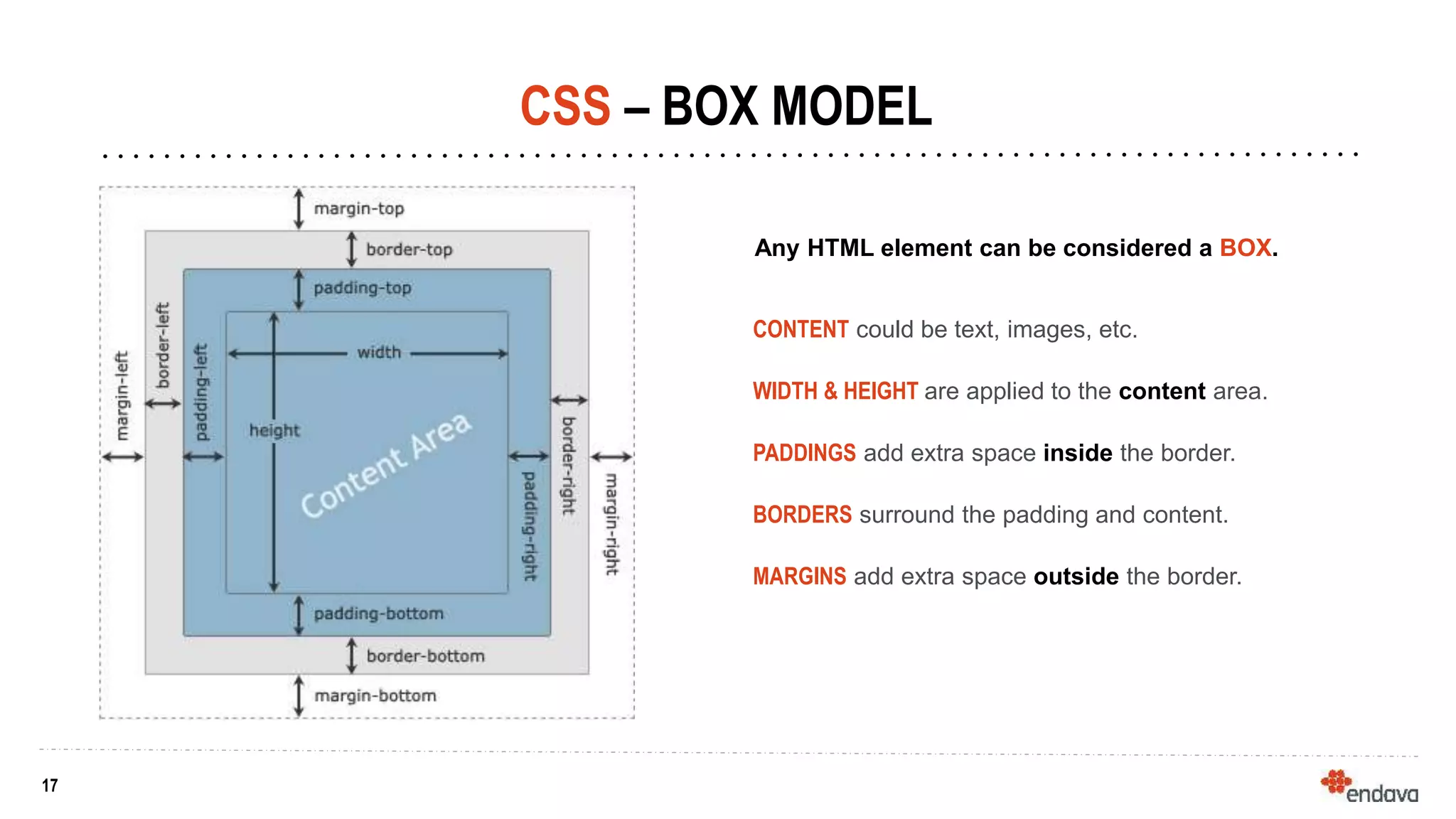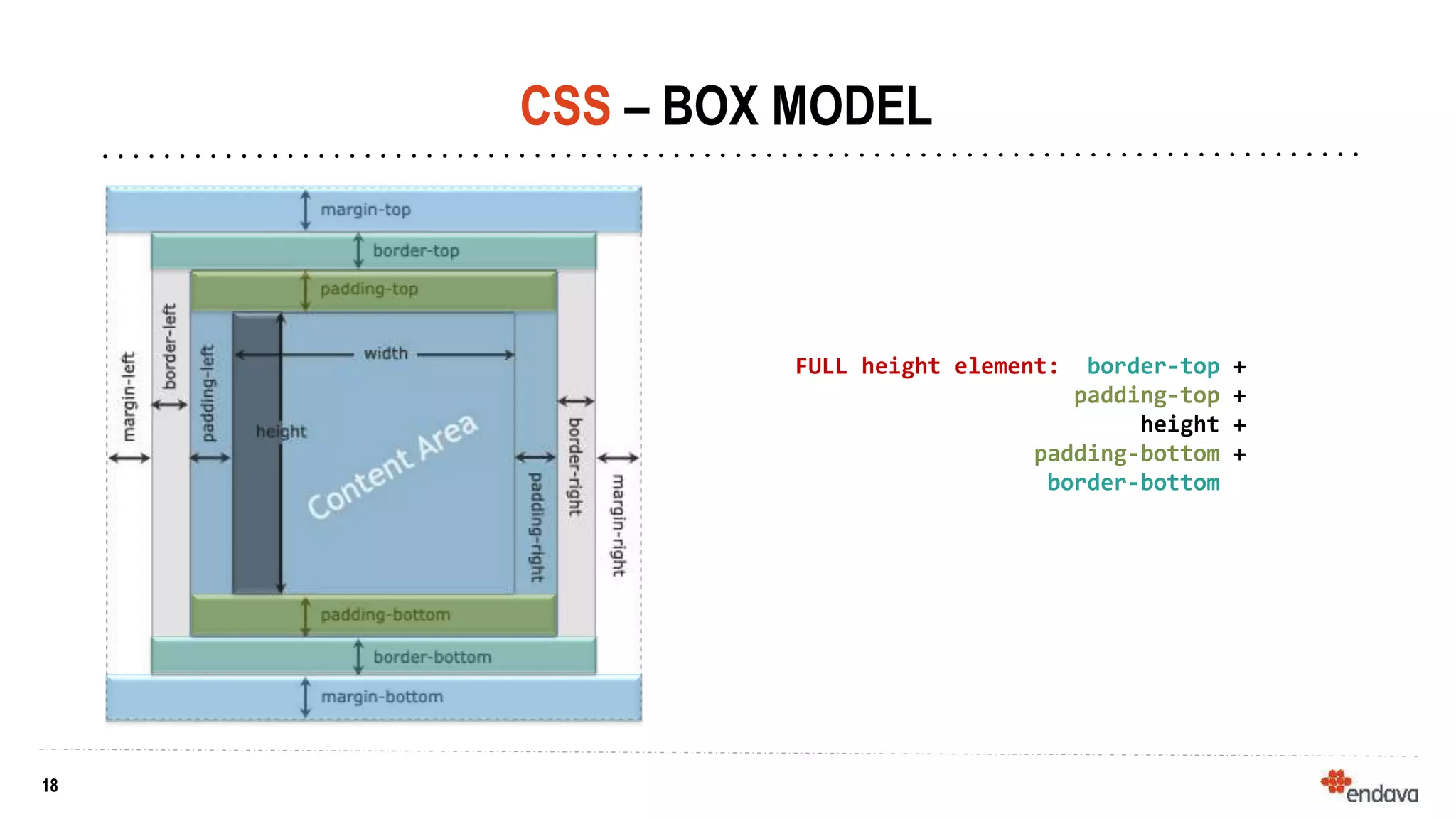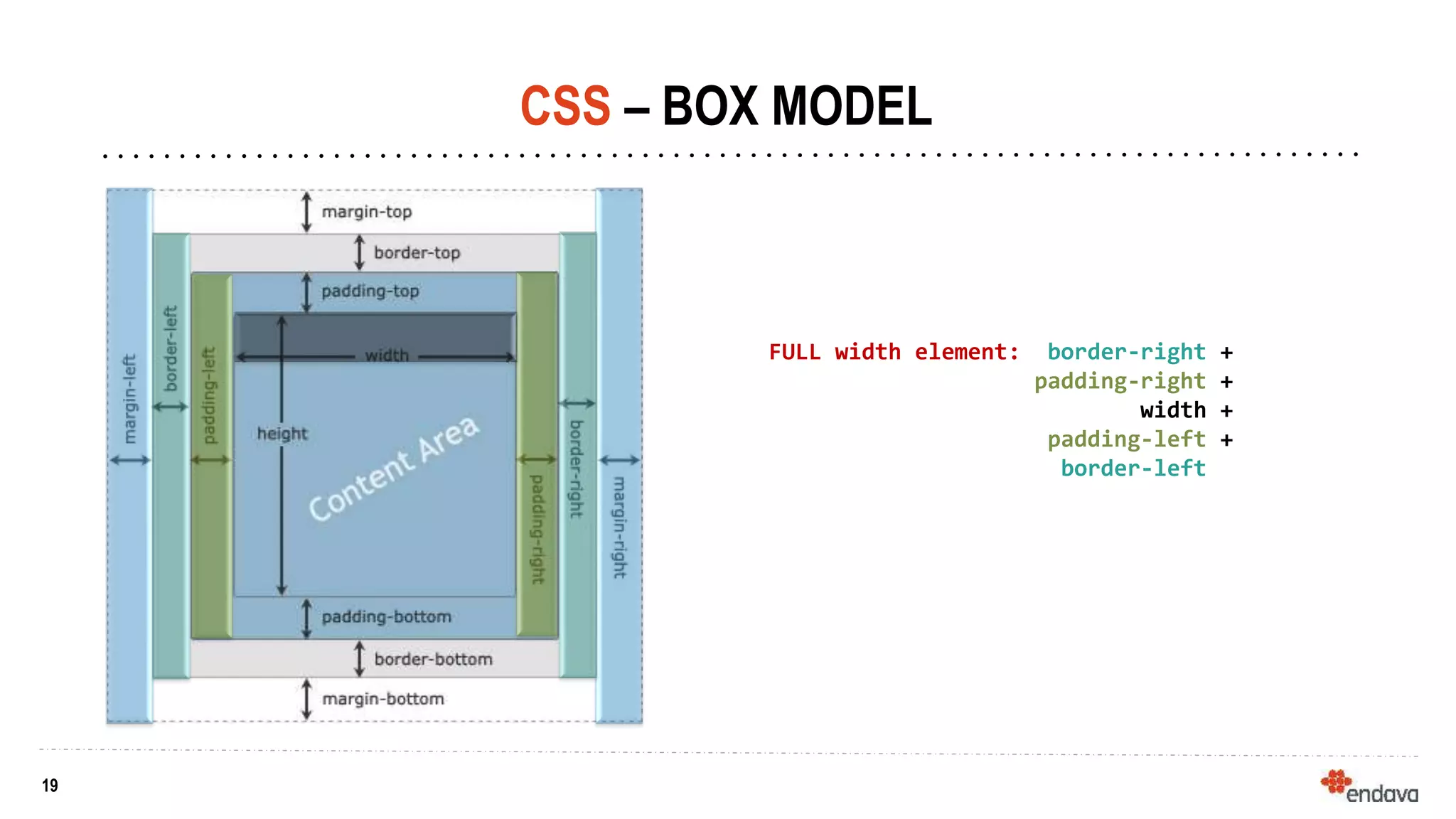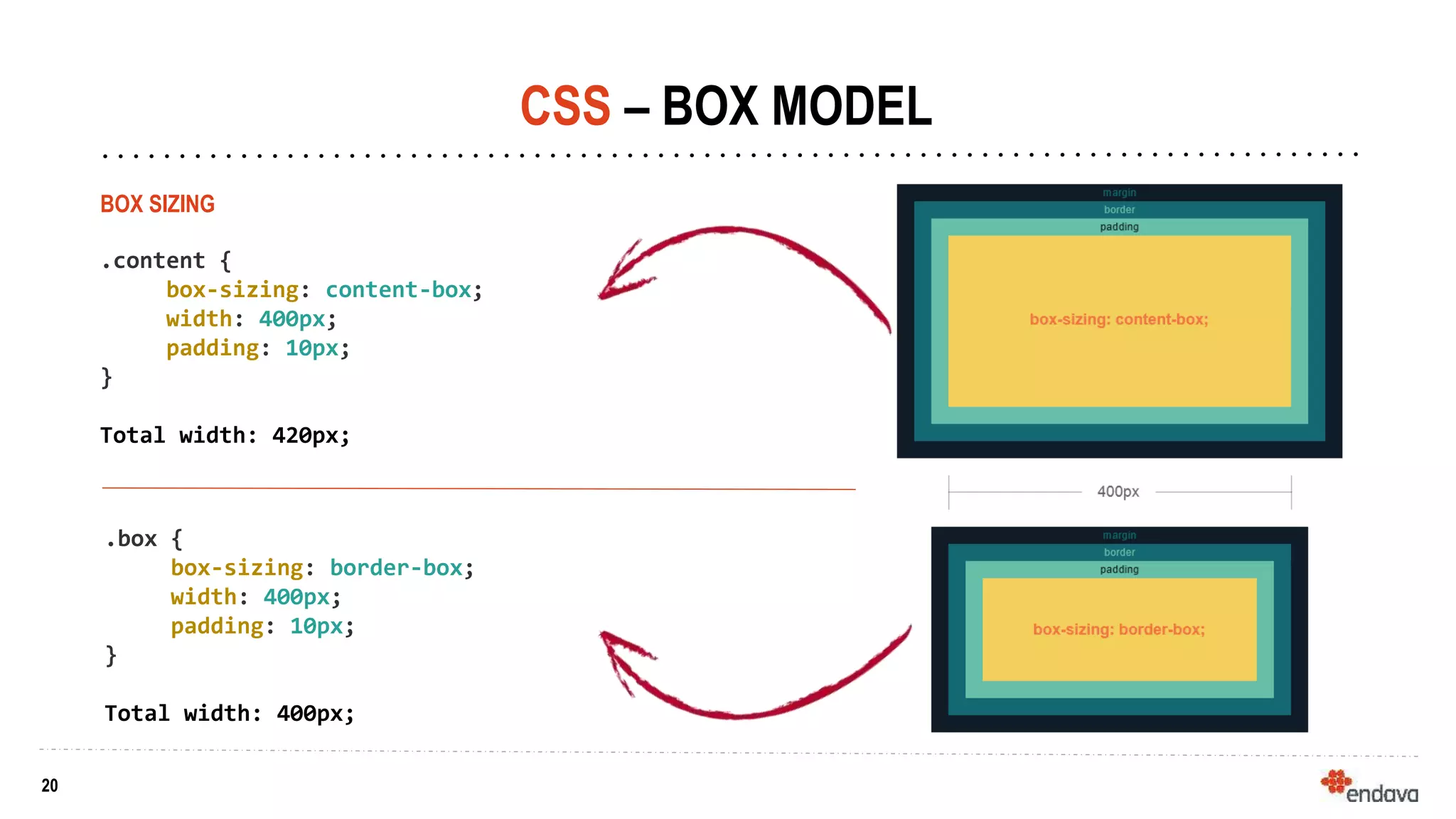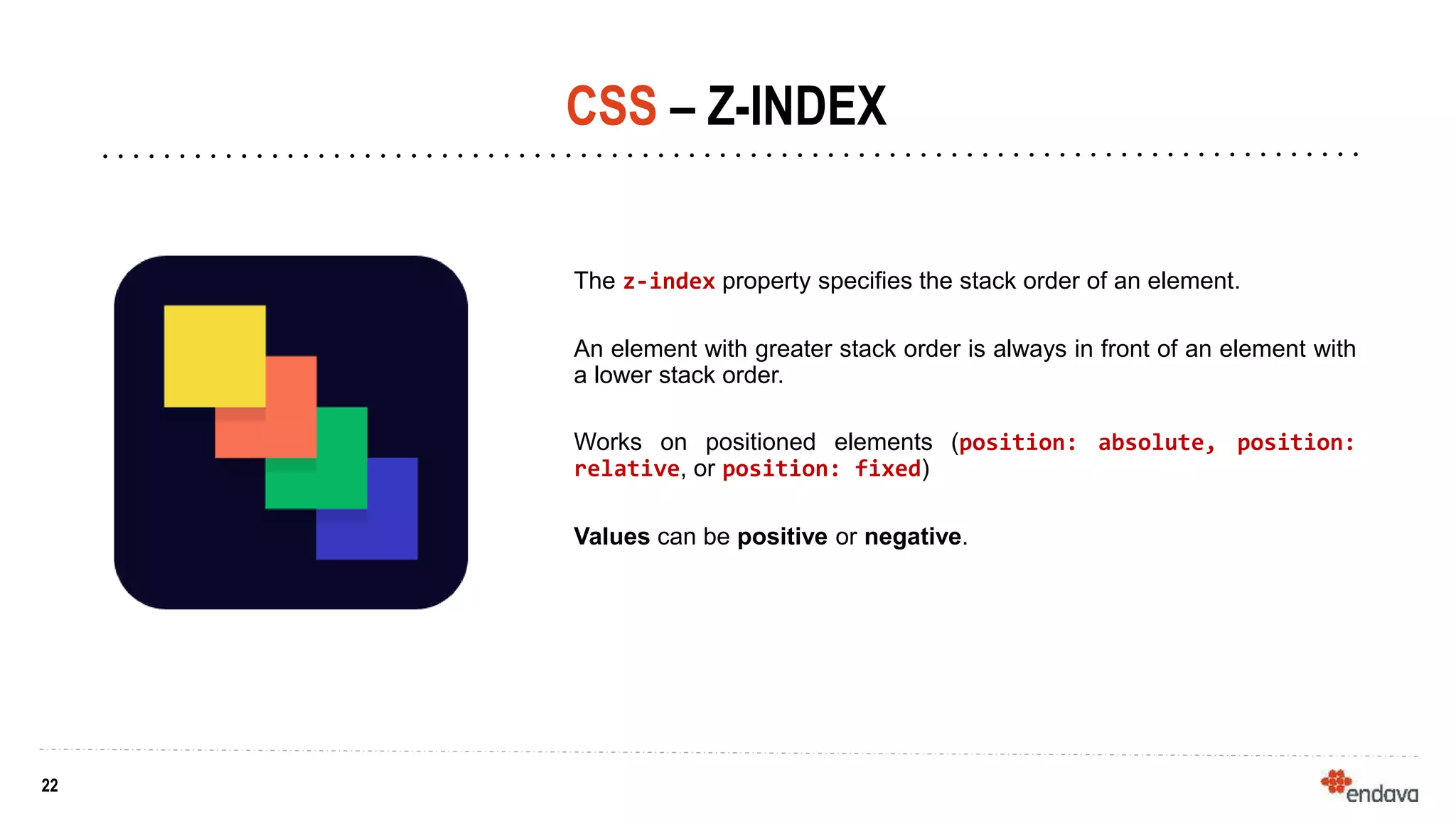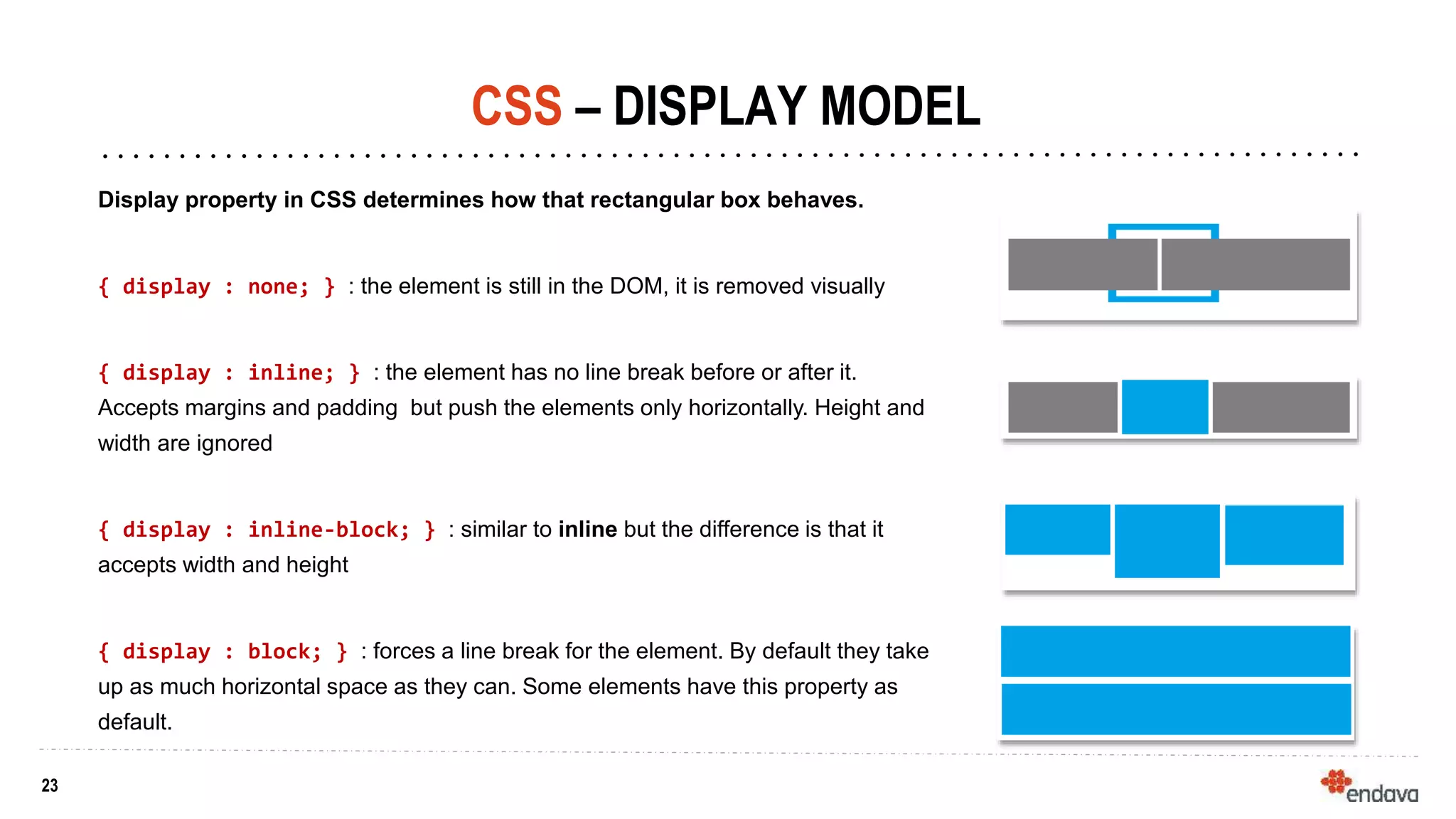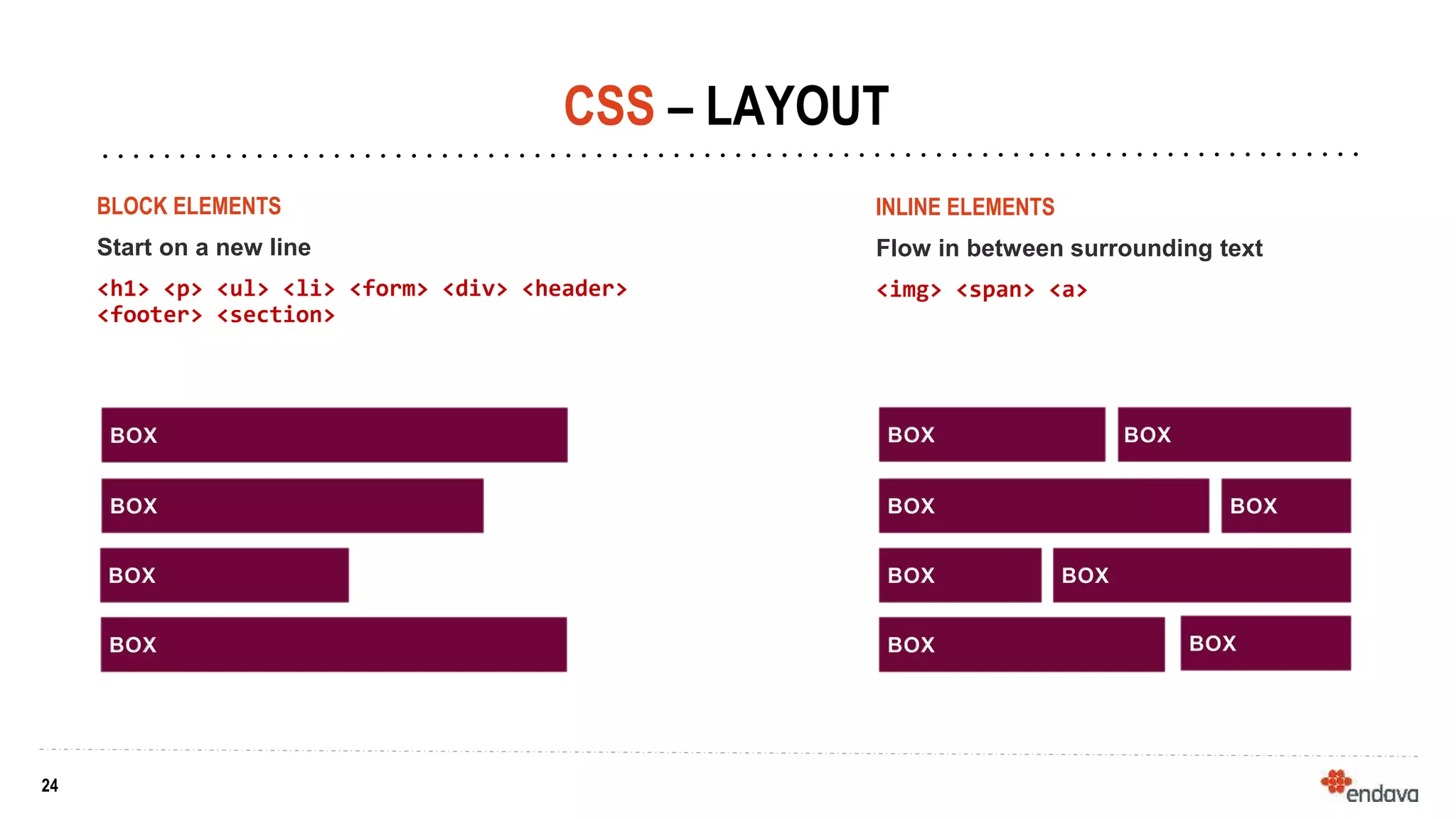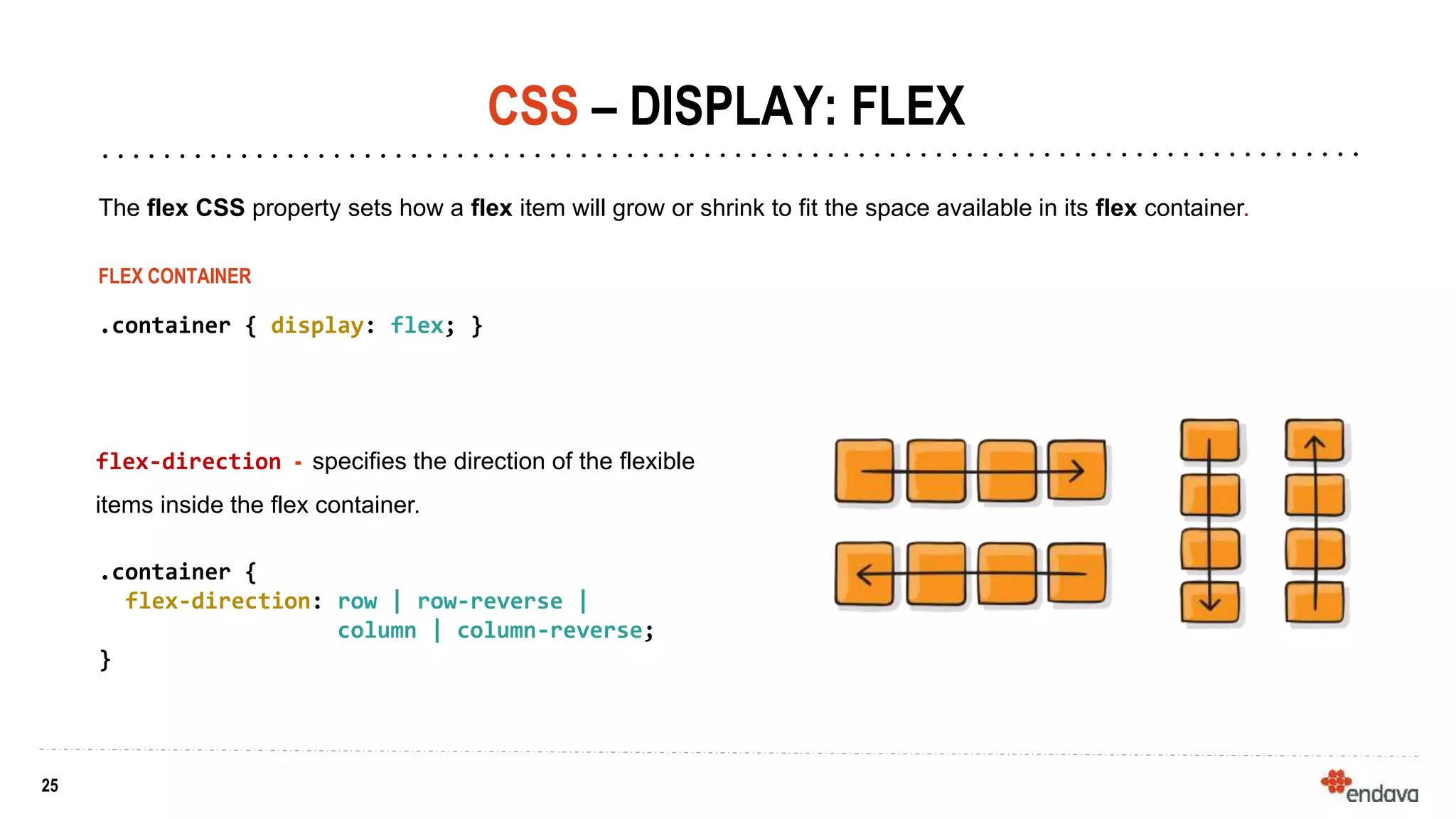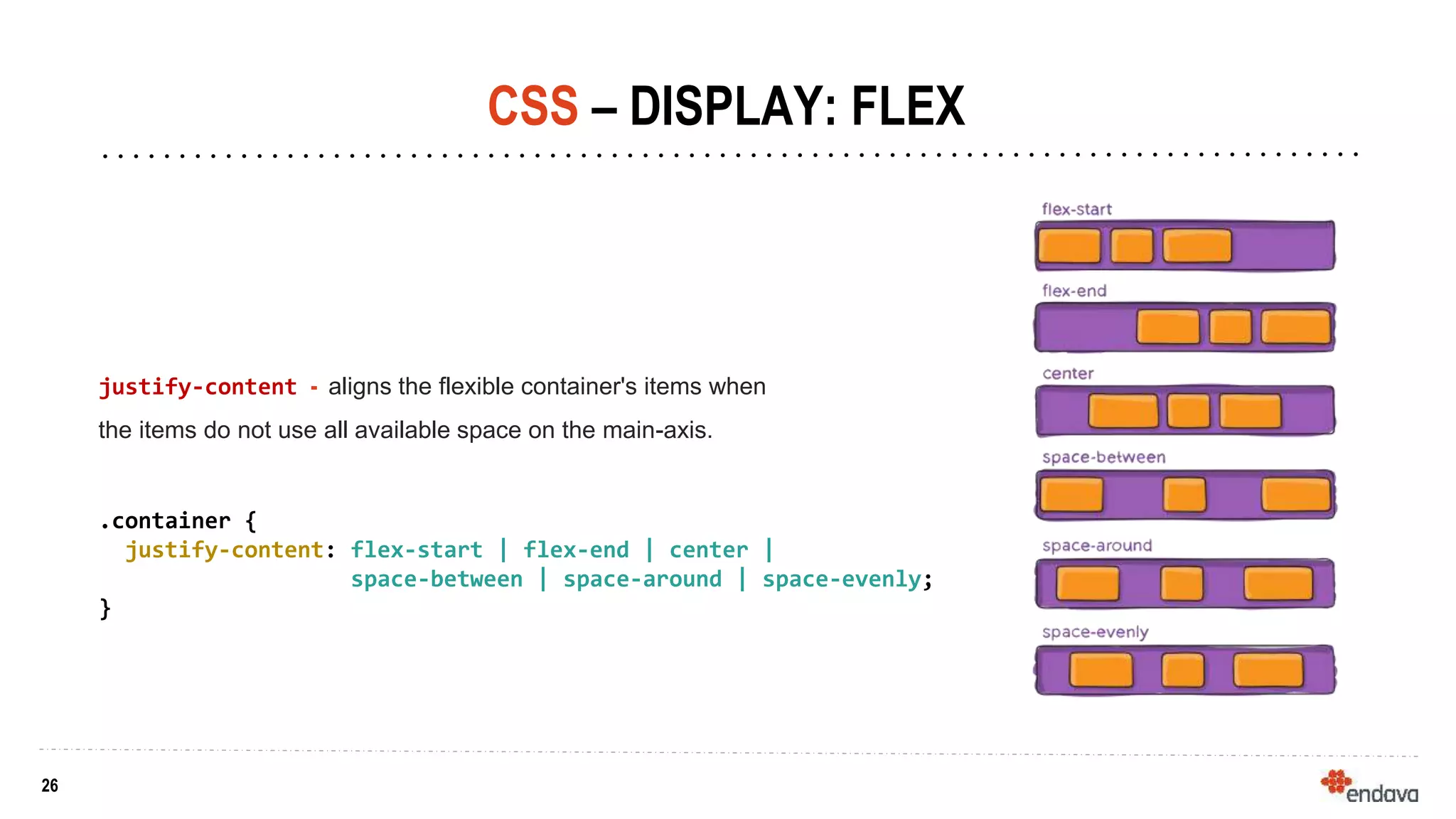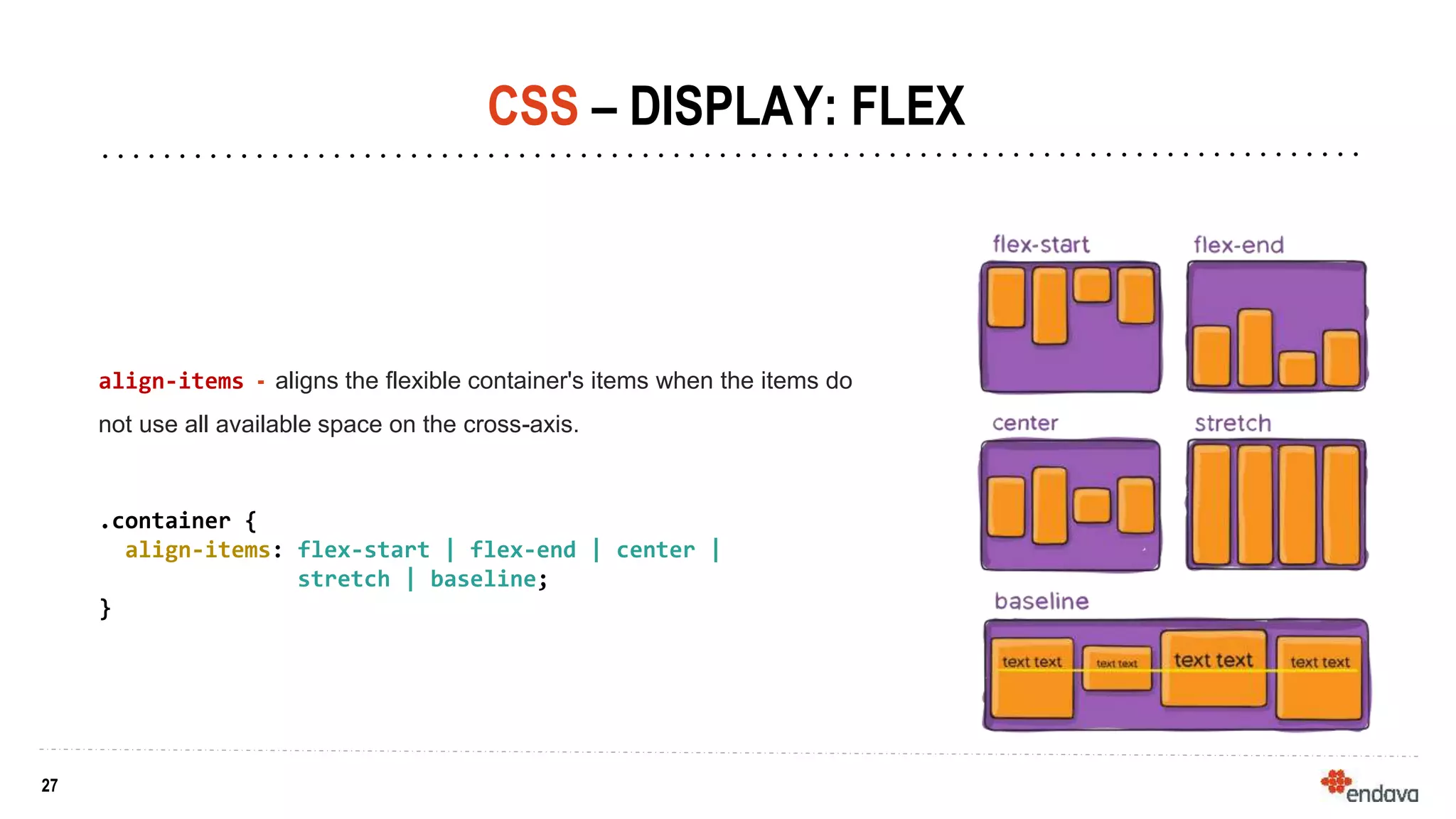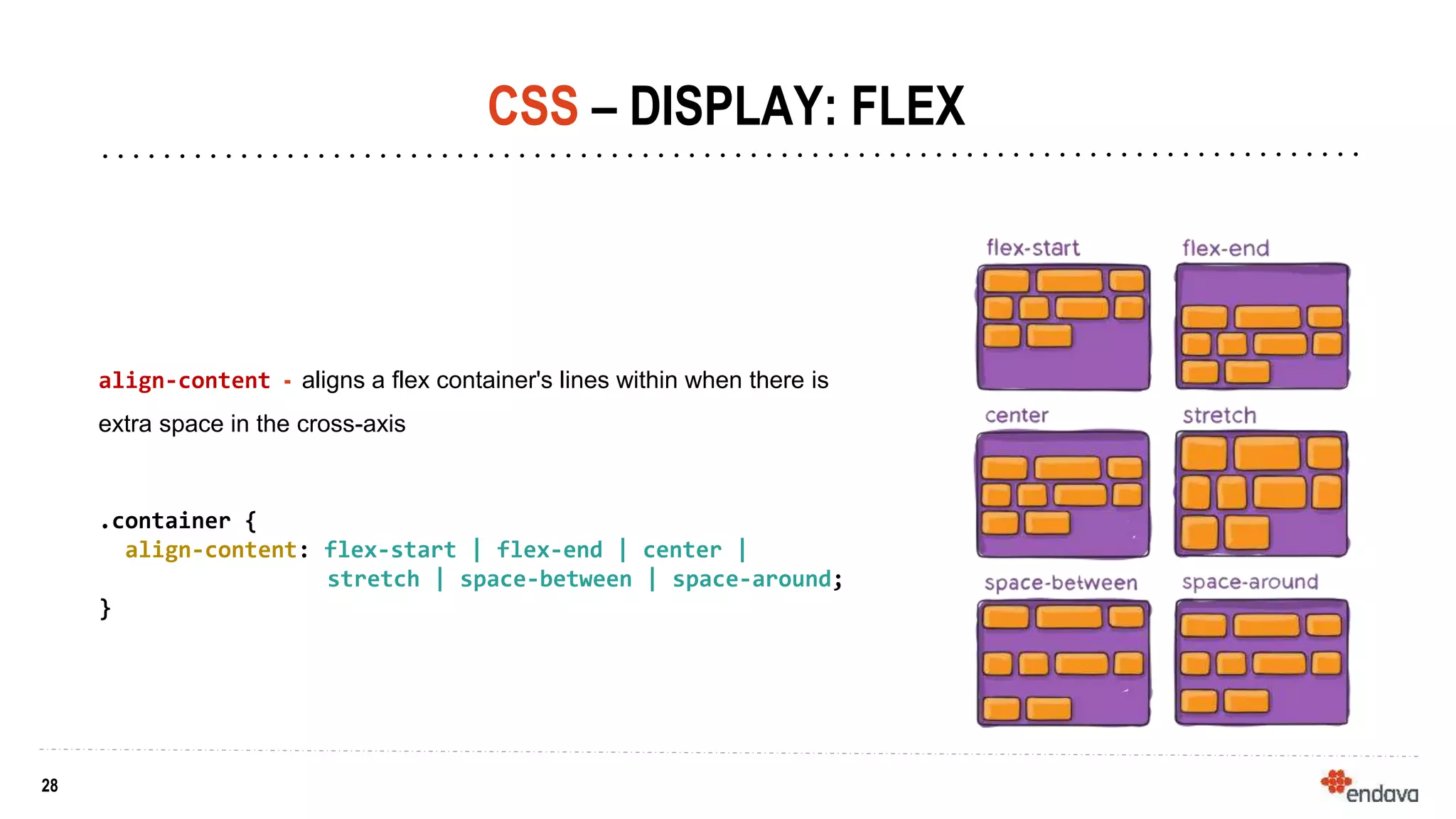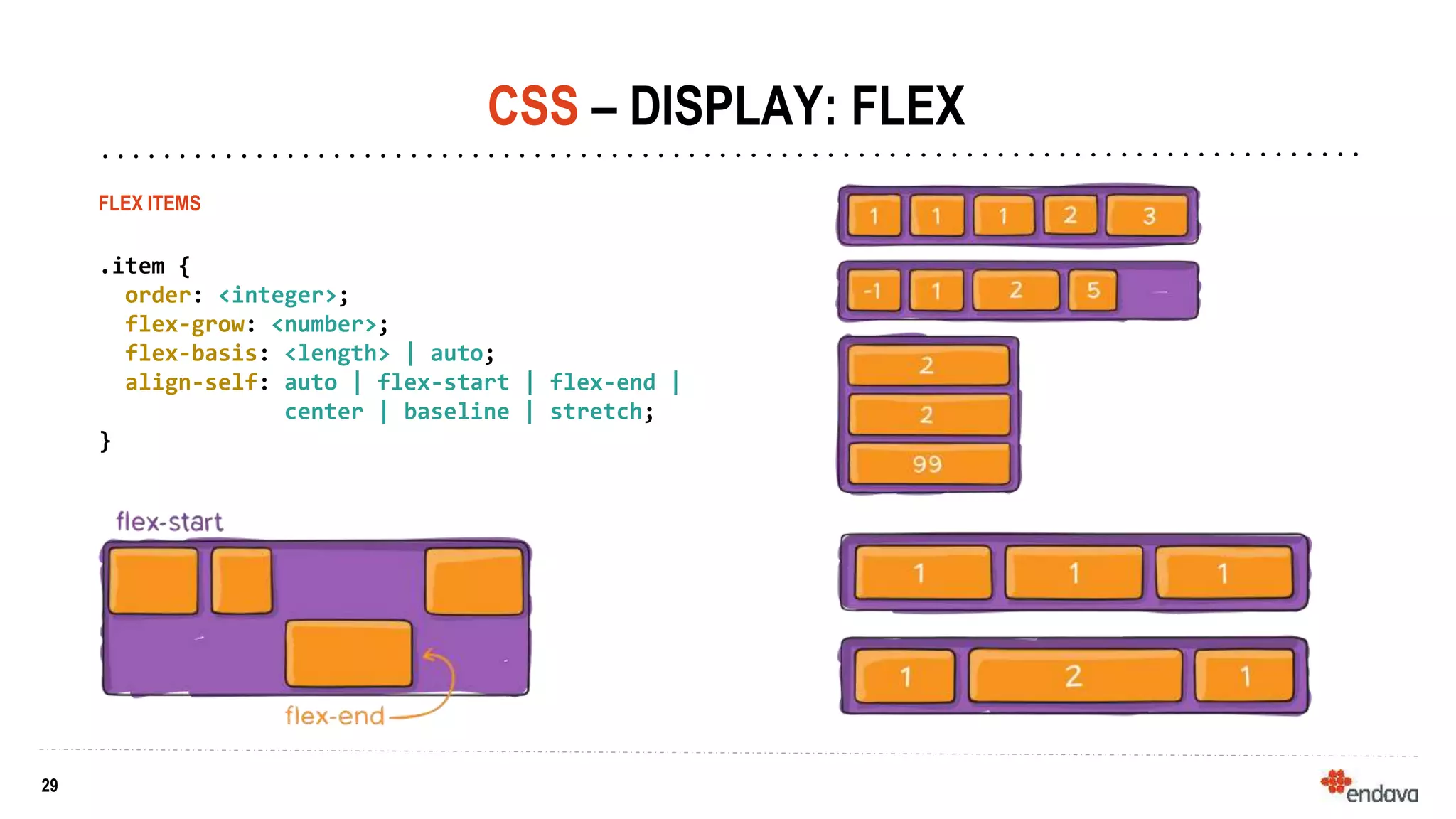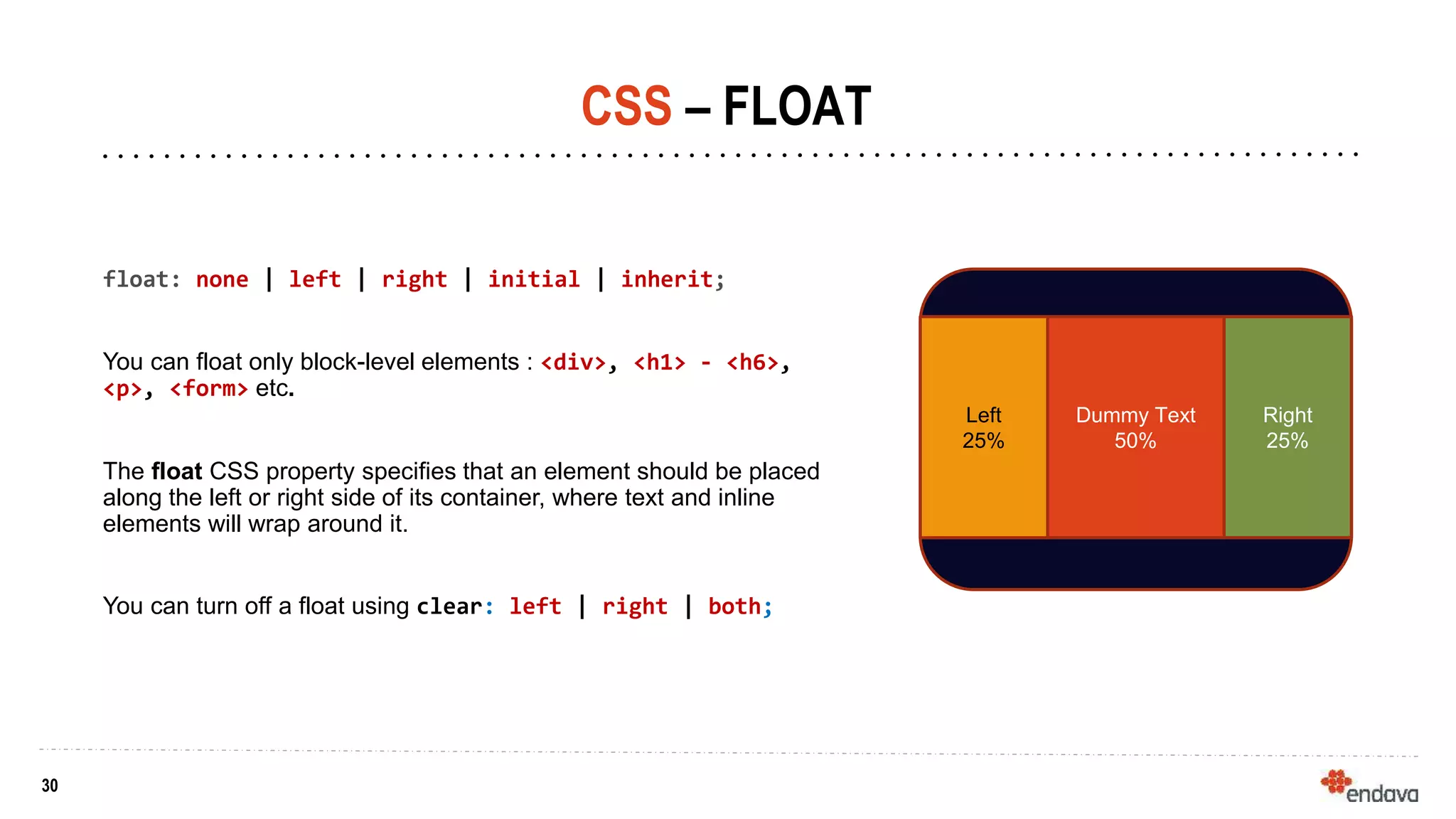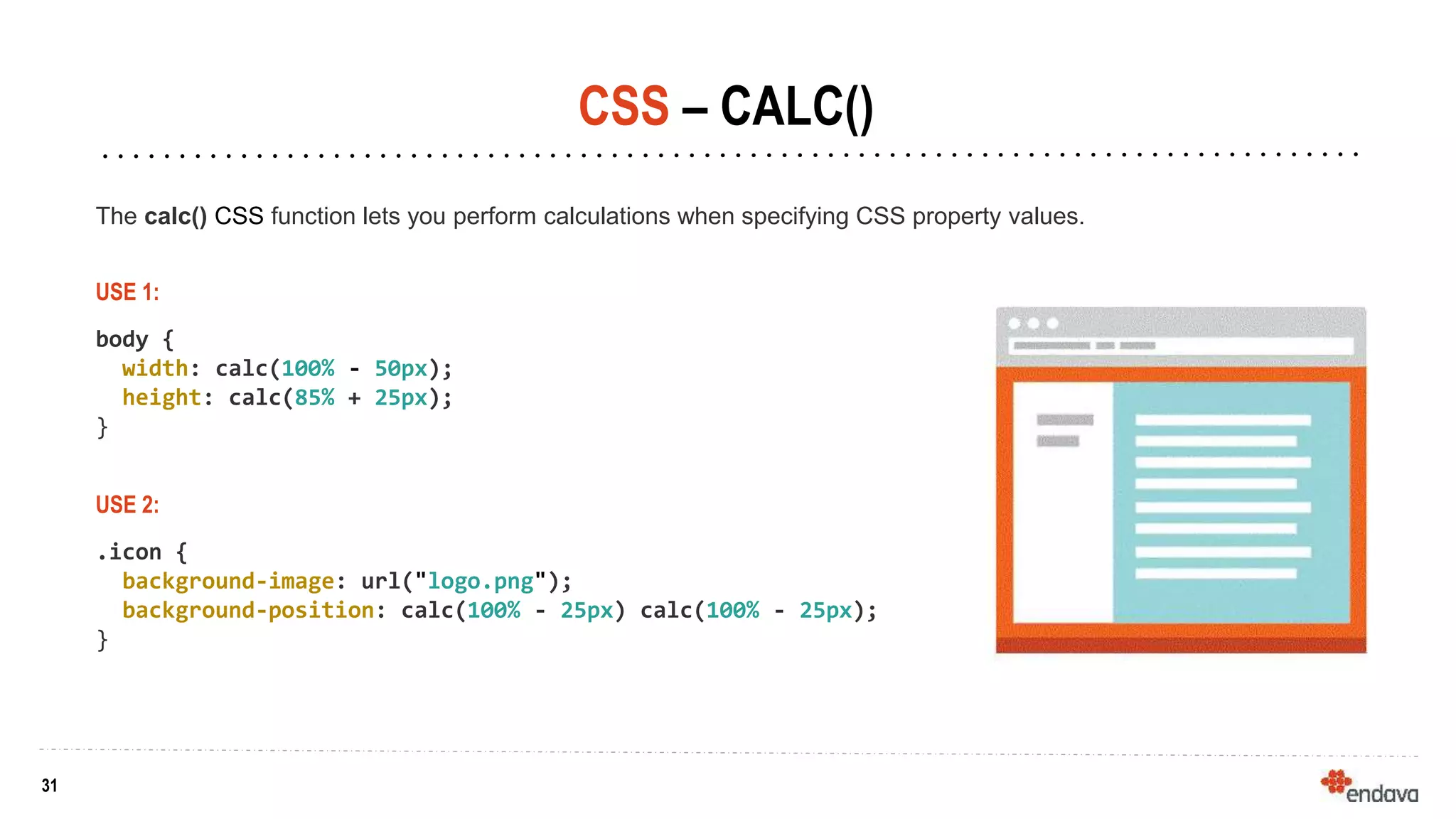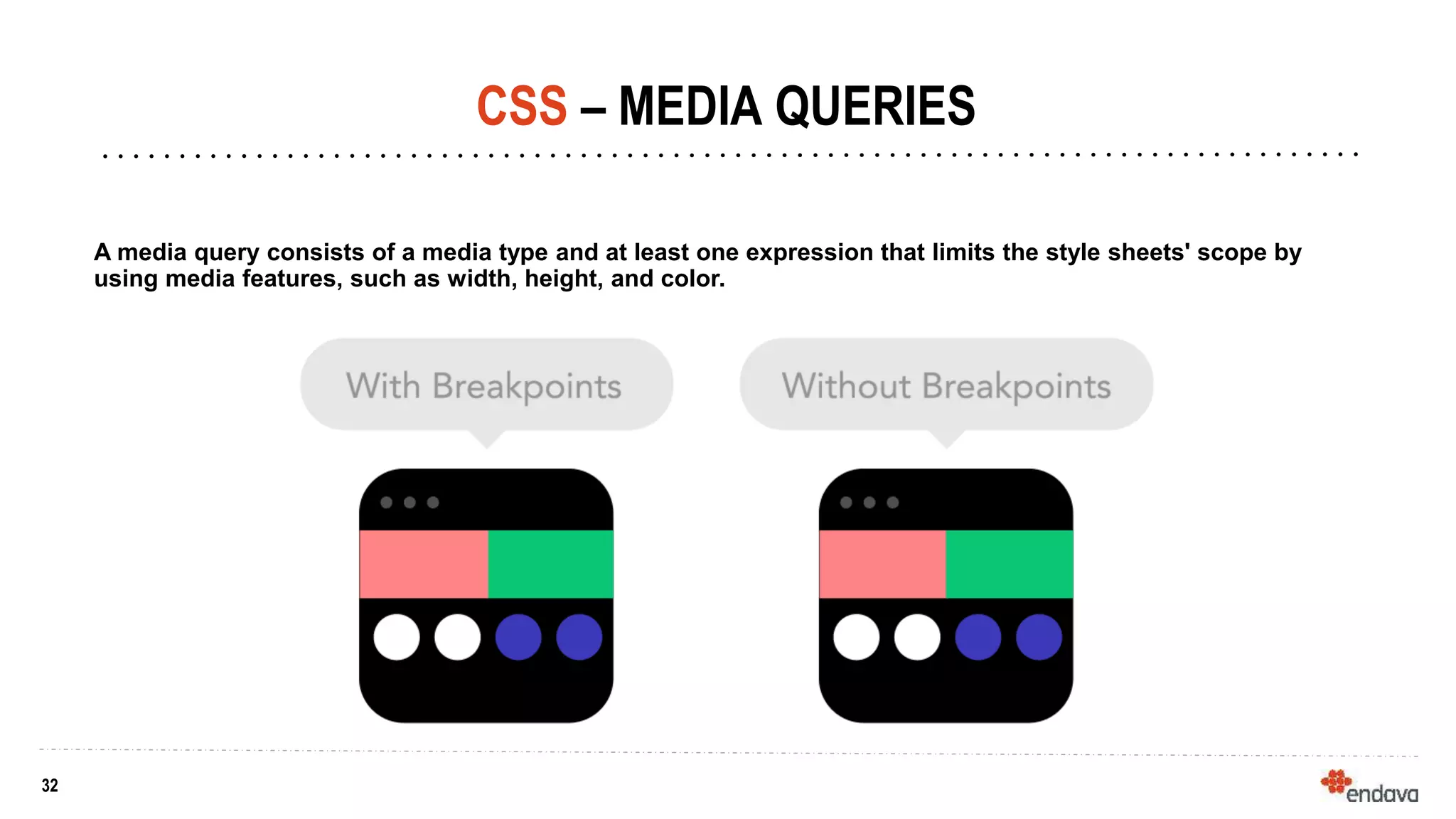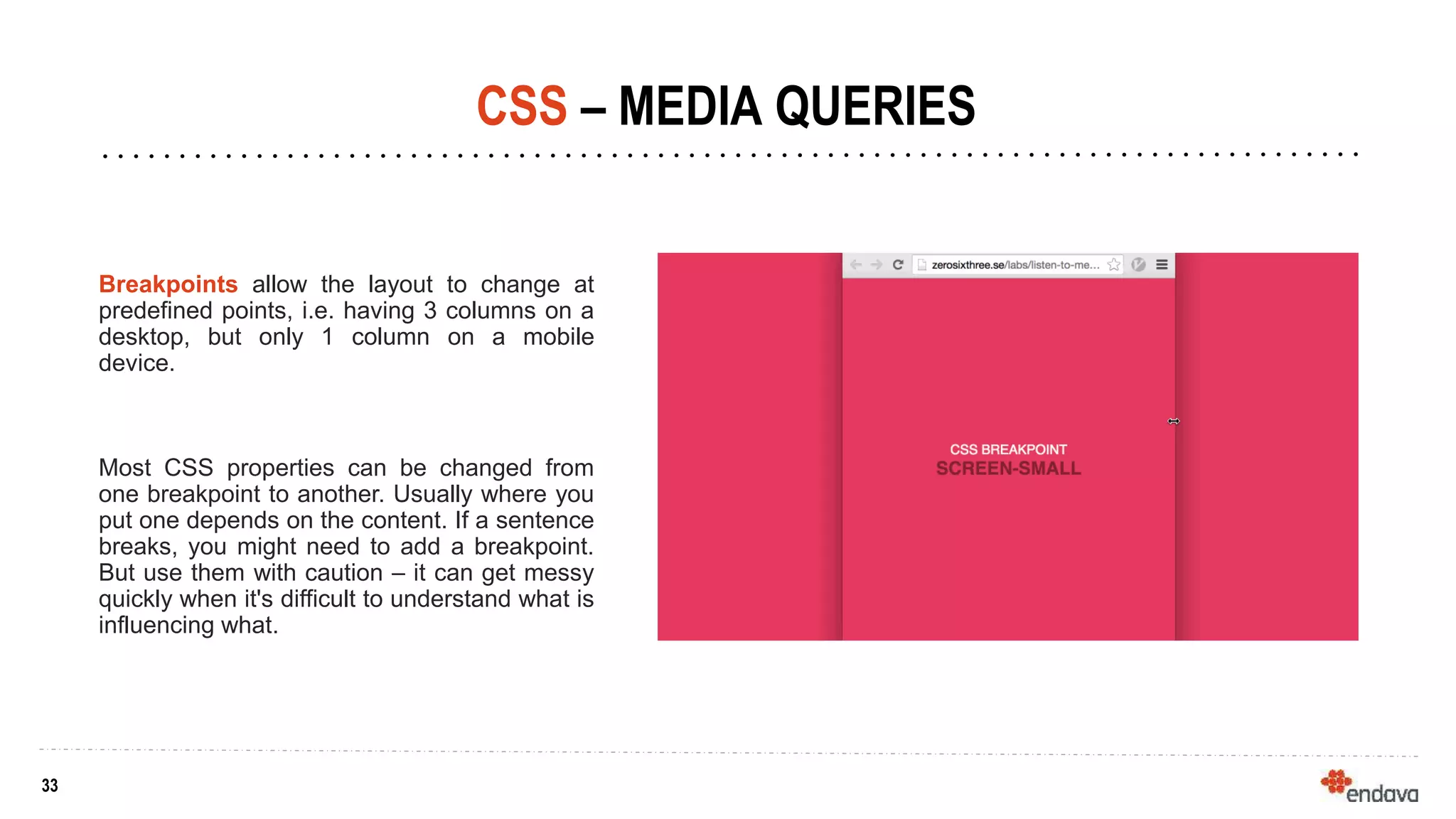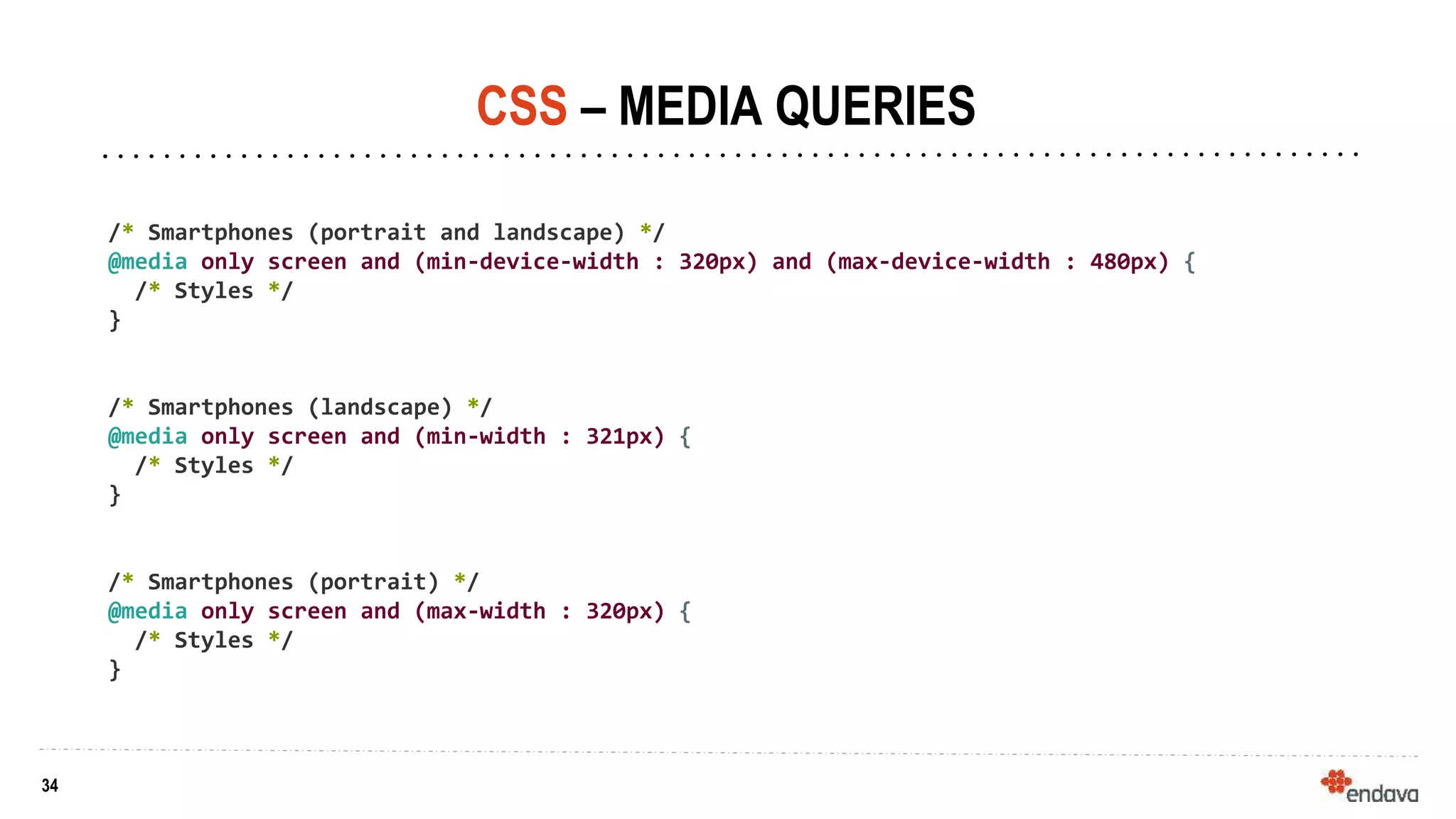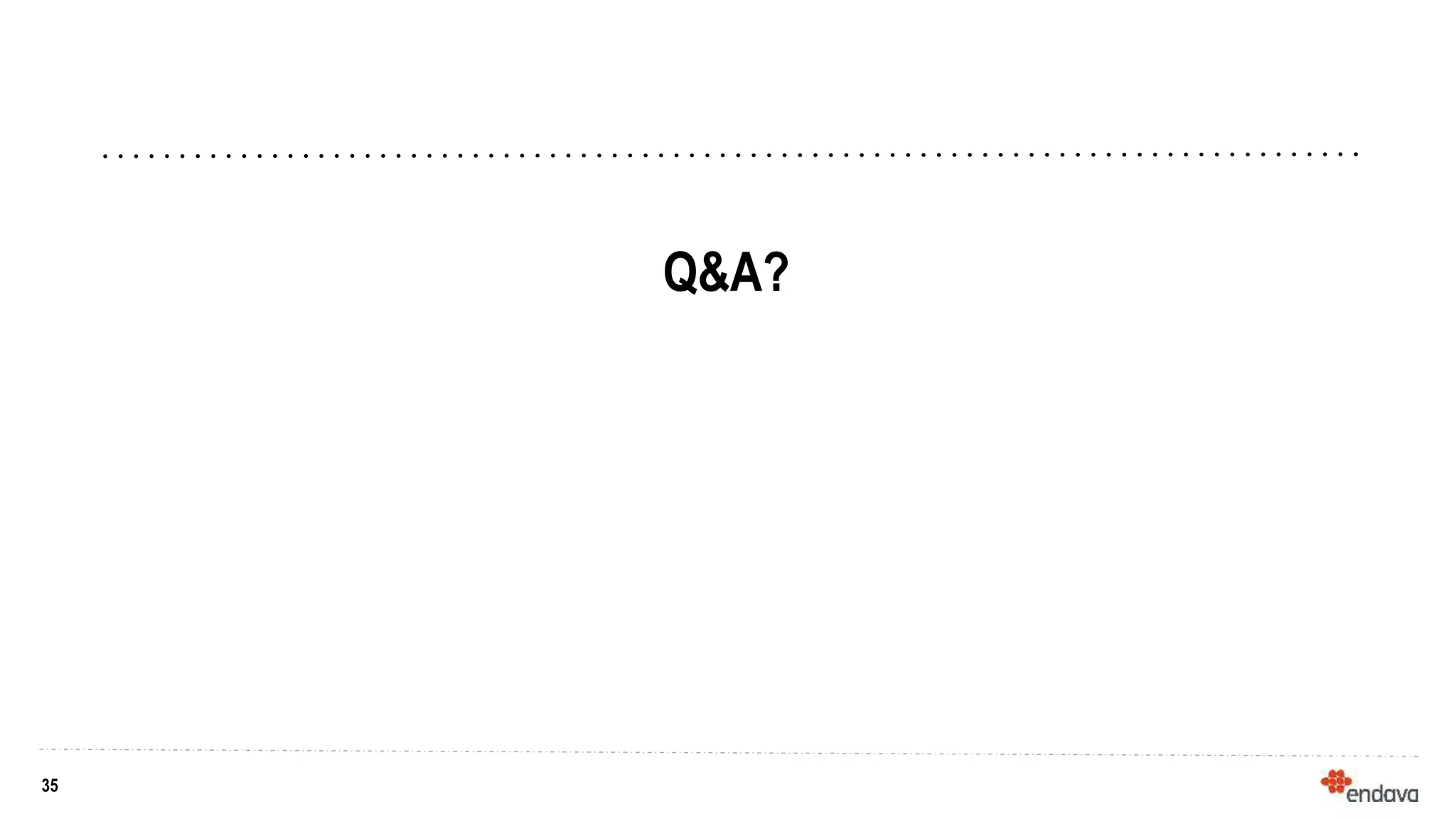This document provides an overview of CSS (Cascading Style Sheets) and various CSS concepts. It begins with explaining what CSS is and how it is used to define styles for HTML elements. It then covers different methods for including CSS like inline, internal and external stylesheets. The document discusses CSS selectors, specificity, units and colors. It also explains the box model, positioning elements, z-index, and the display model. Flexbox and floats are described. Other topics covered include calc(), media queries and breakpoints.
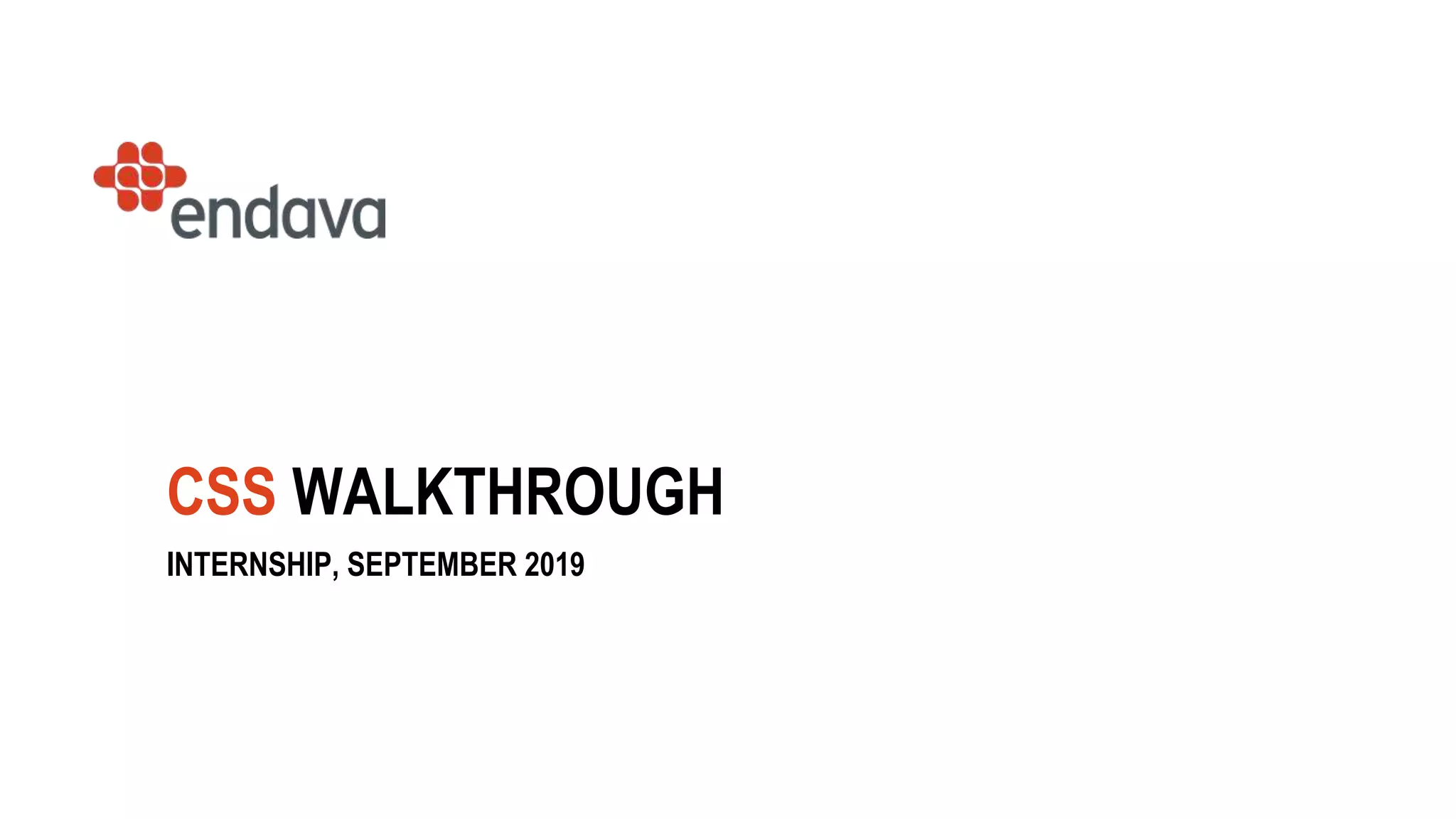
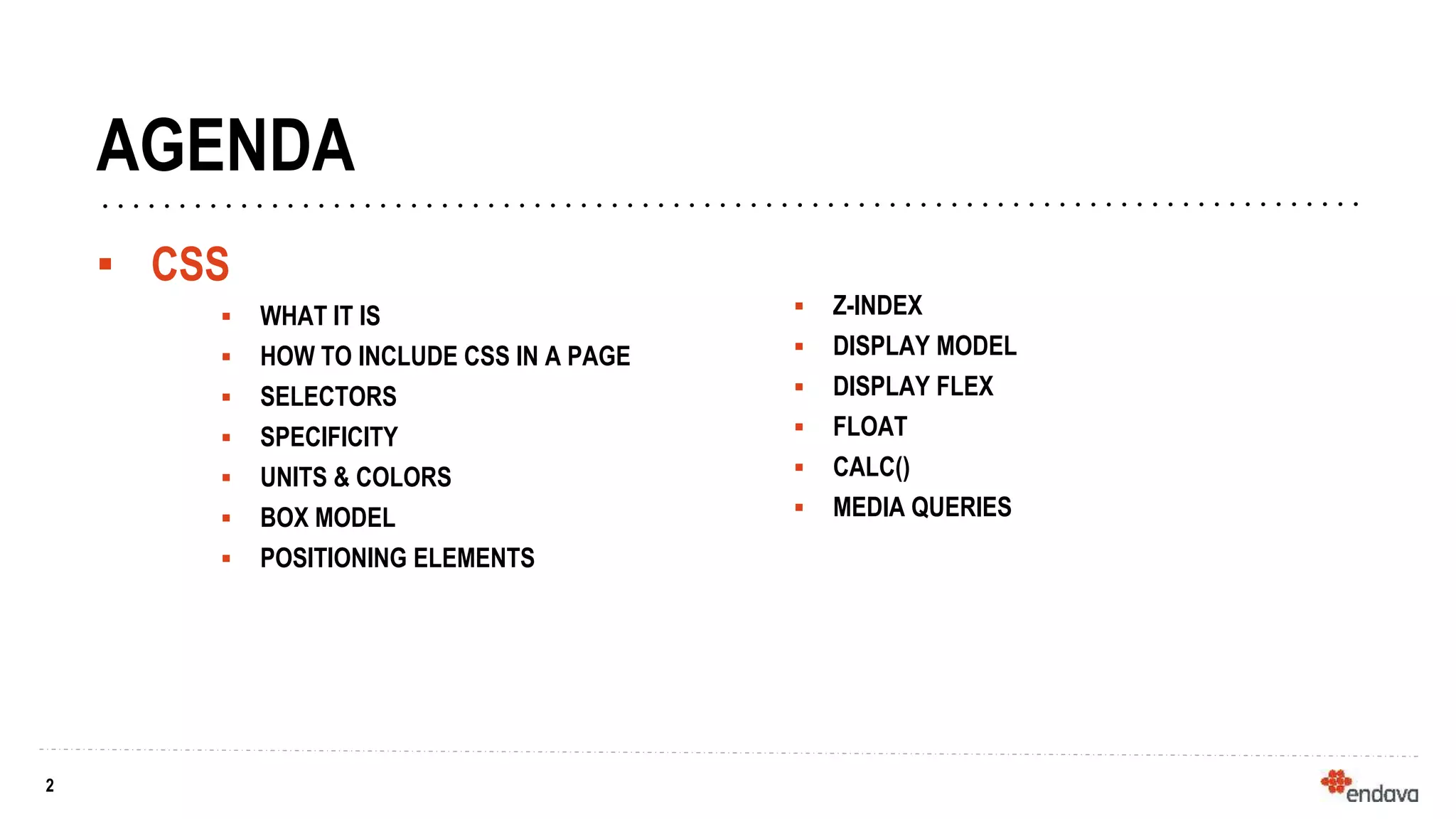
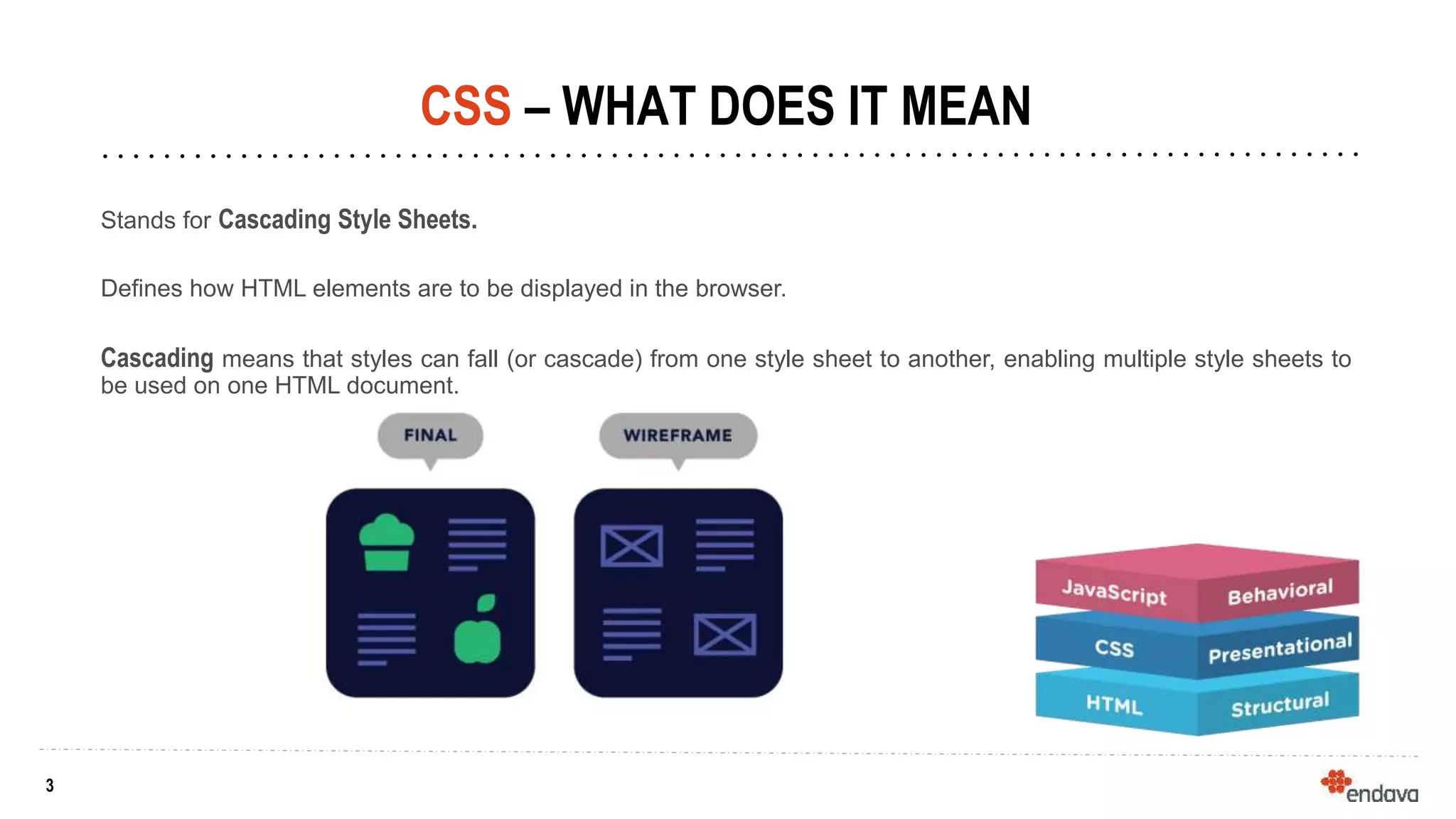
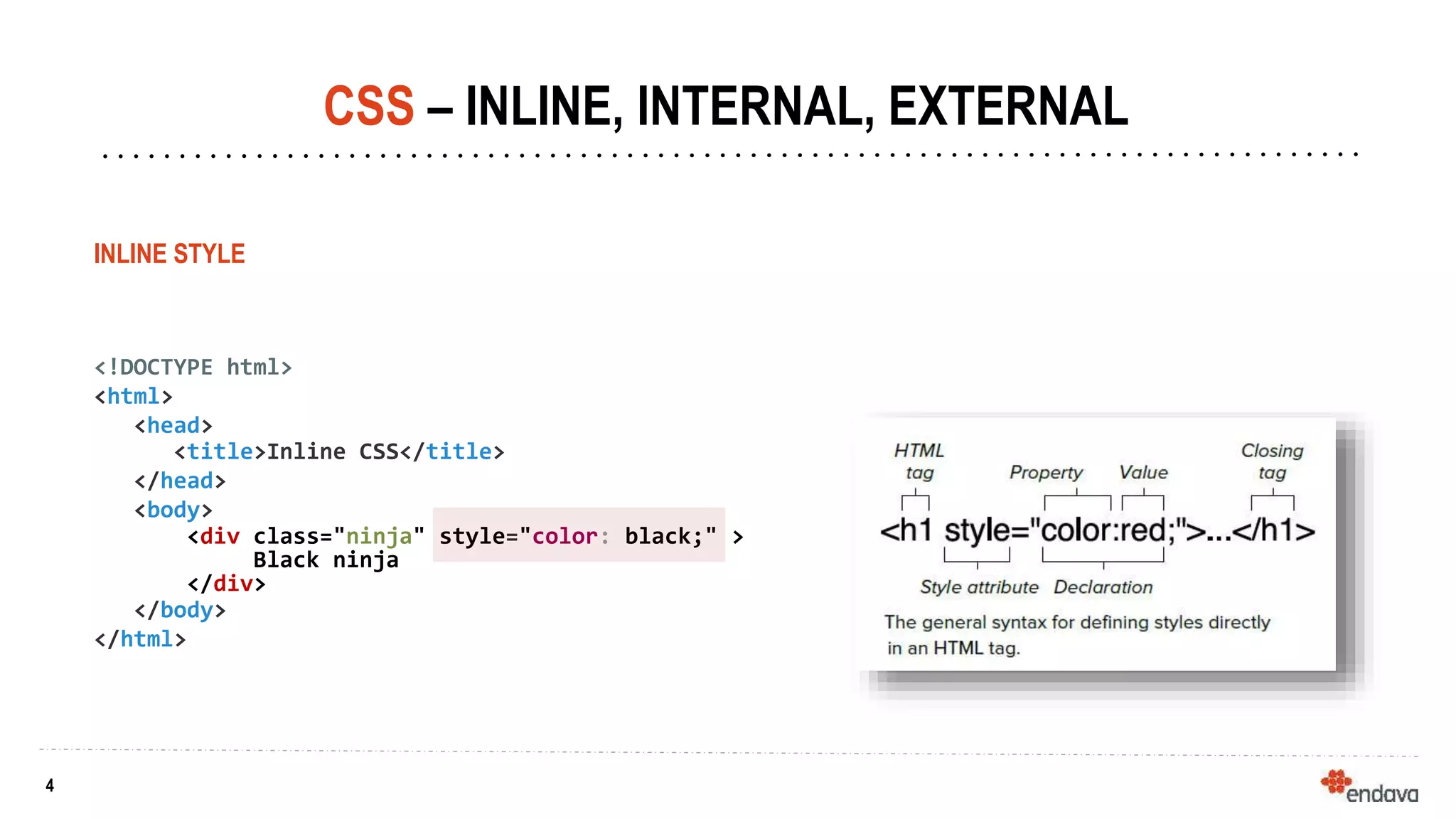
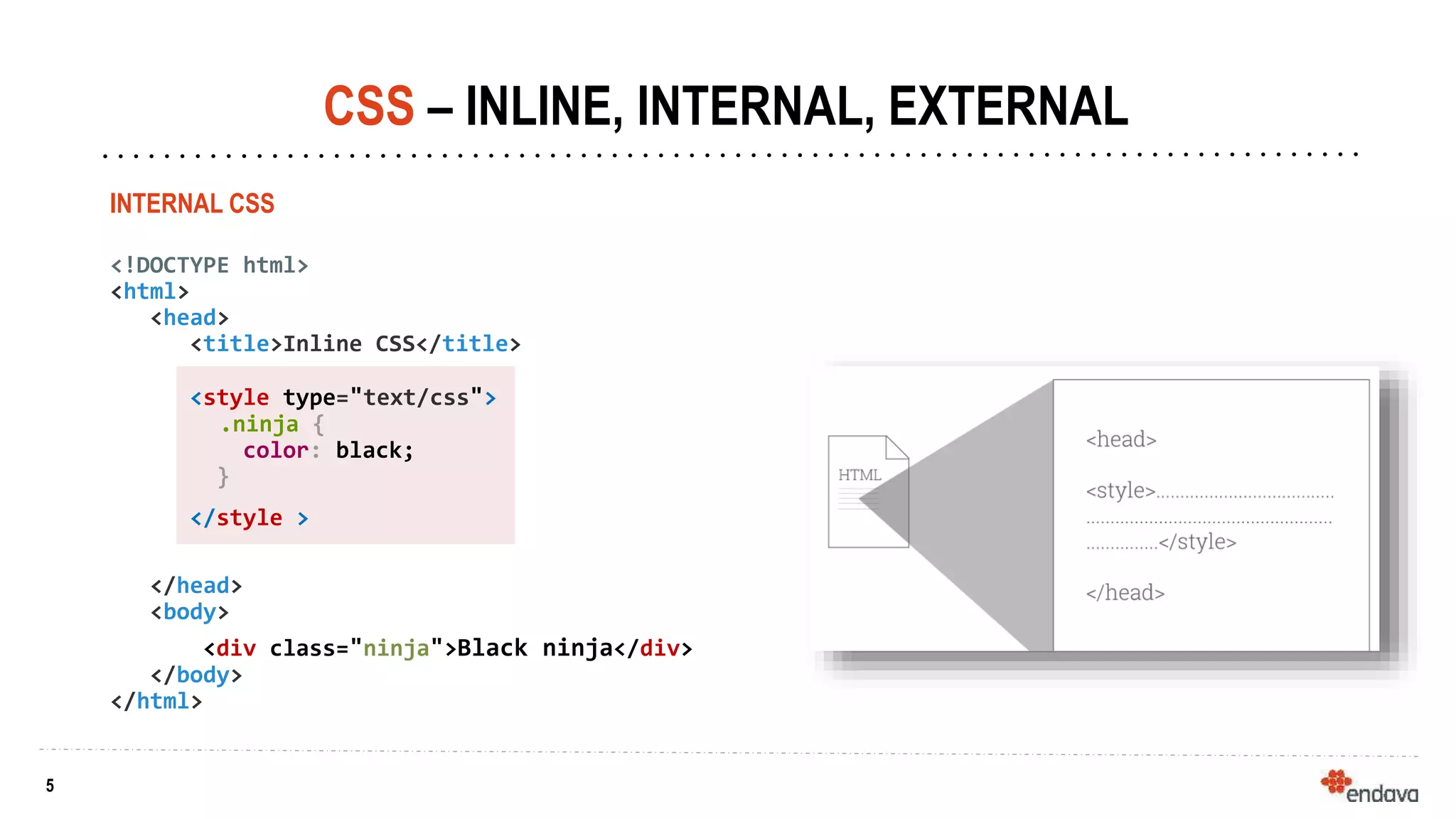
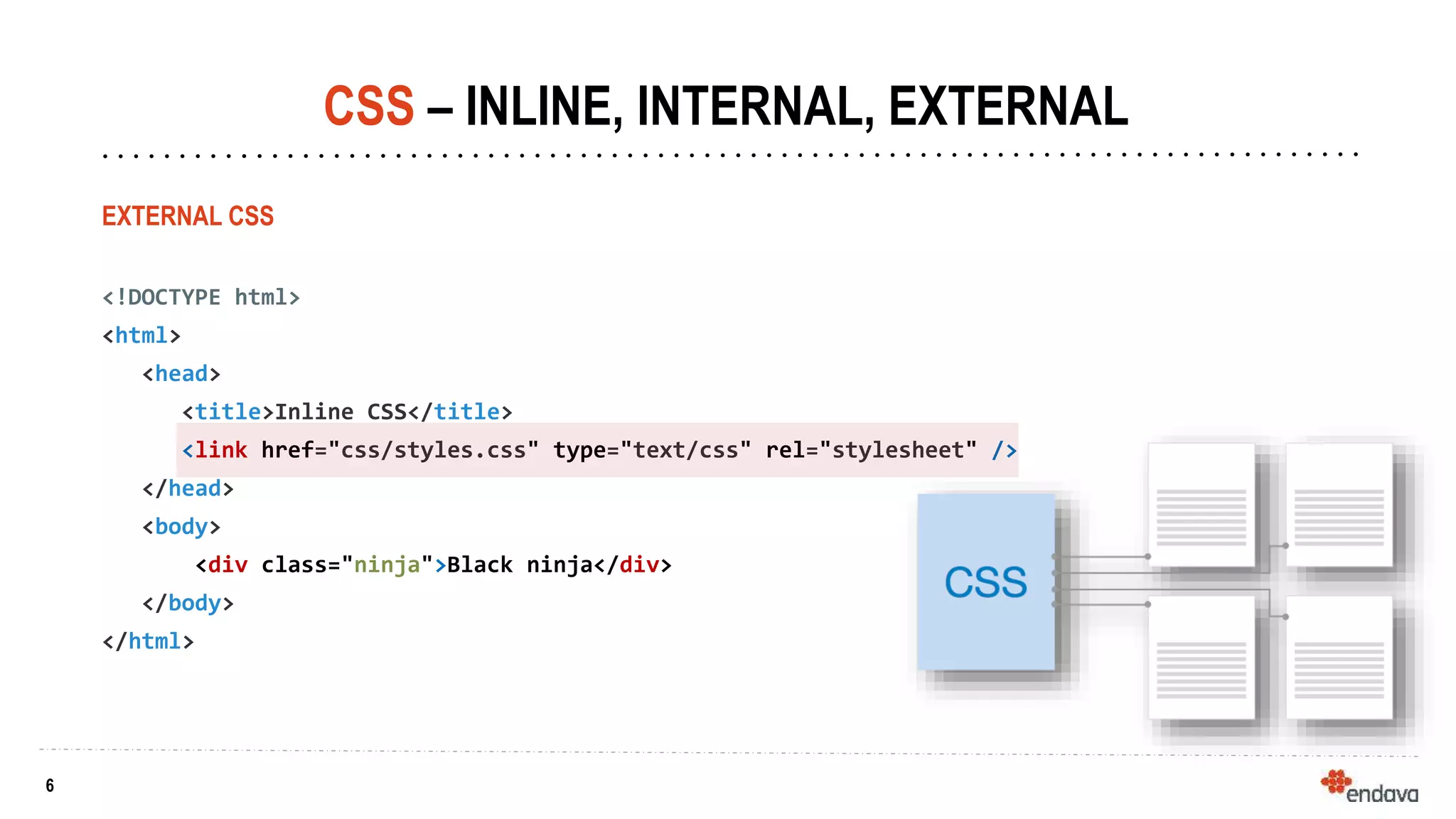
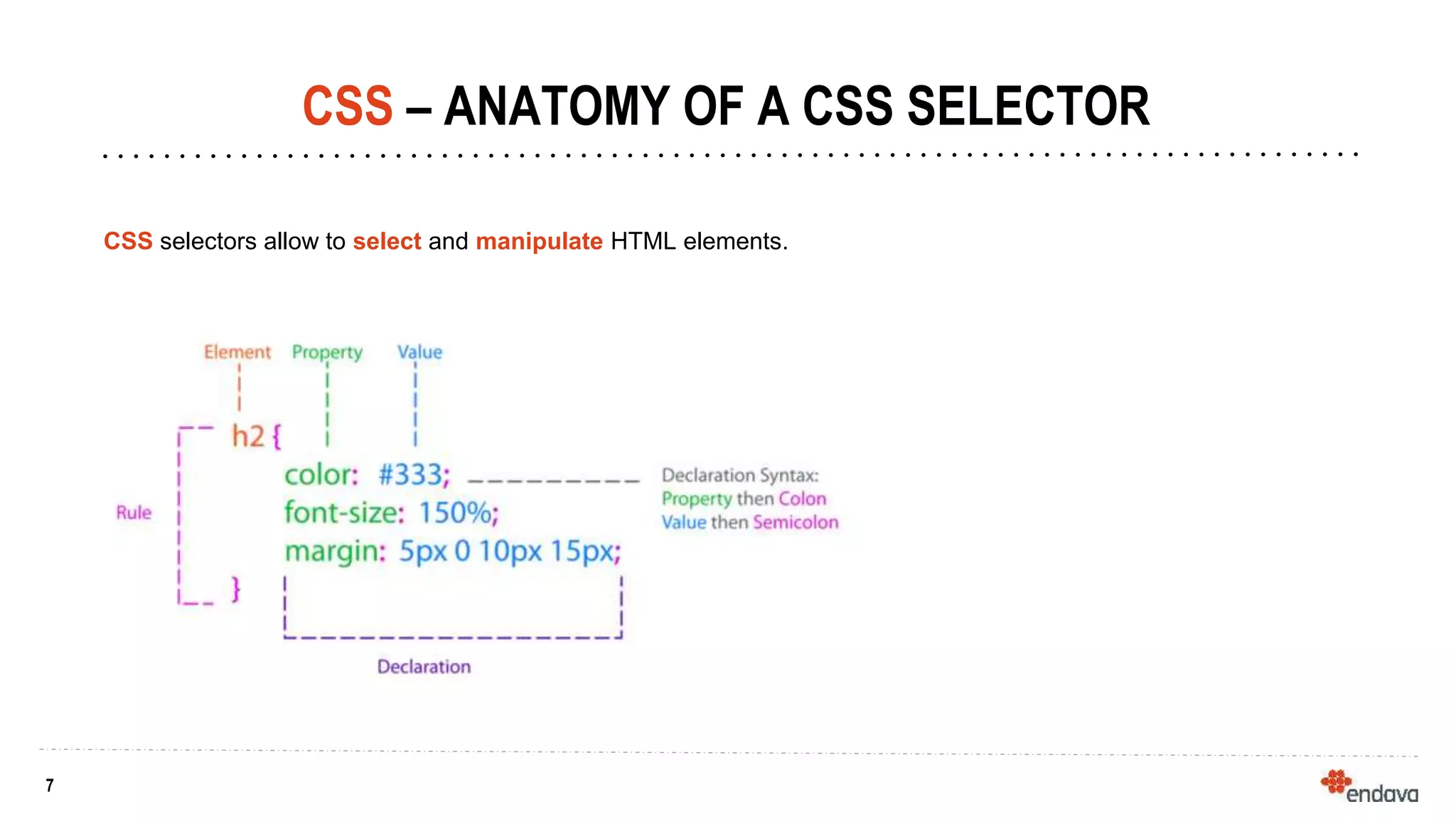
![8
8
CSS – SELECTOR TYPES
TAG SELECTOR - matches element names.
h1, p, div, span {
display: block;
}
CLASS SELECTOR - selects elements which have
a given class
.box, div.box {
background: blue;
}
ID SELECTOR - selects elements which have a given id
#search {
border: 1px solid black;
}
ATTRIBUTE - selects elements by their attributes
[href] {
cursor: pointer;
}](https://image.slidesharecdn.com/css-endava-12sept2019-220212090242/75/CSS-Walktrough-Internship-Course-8-2048.jpg)