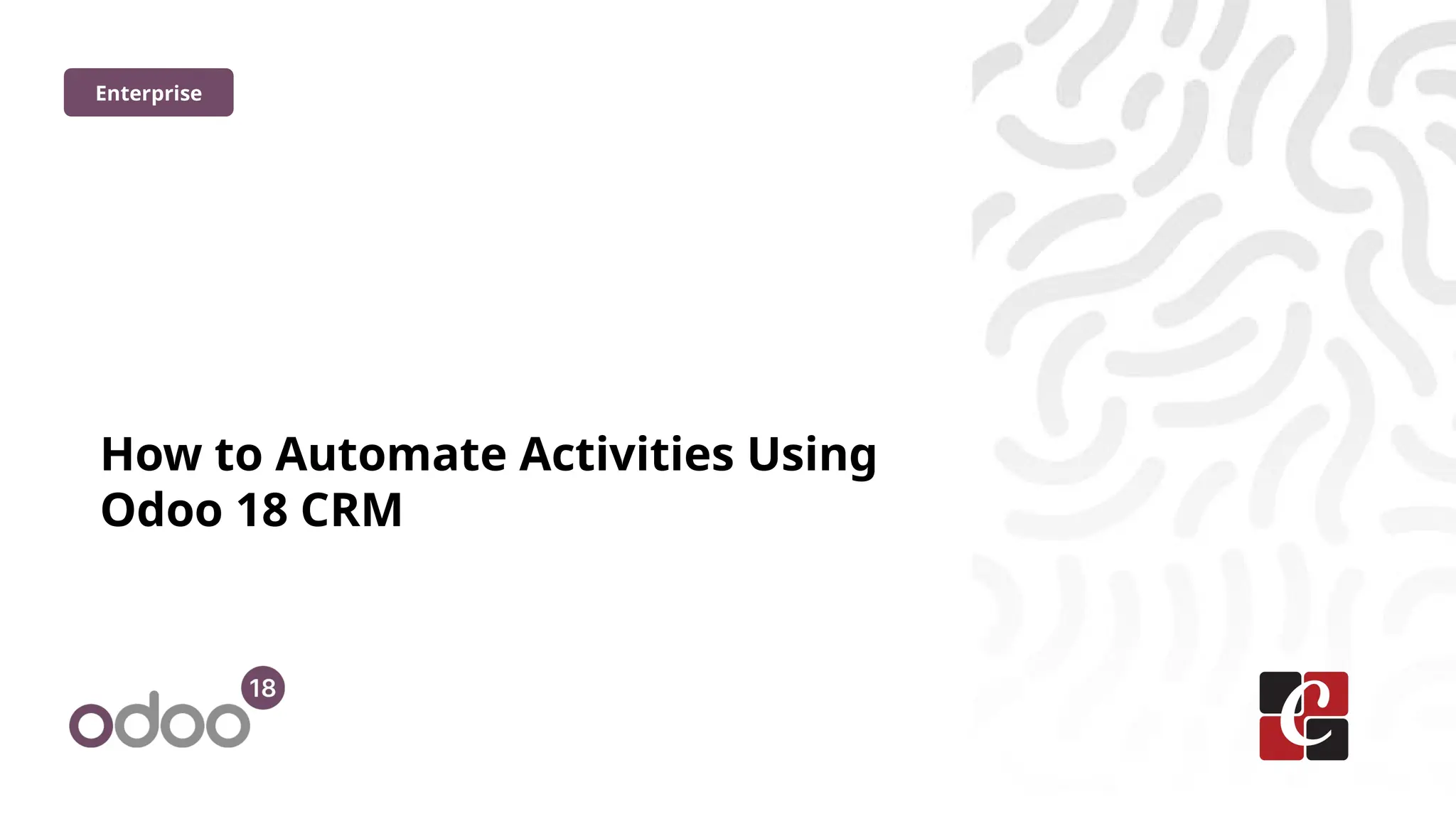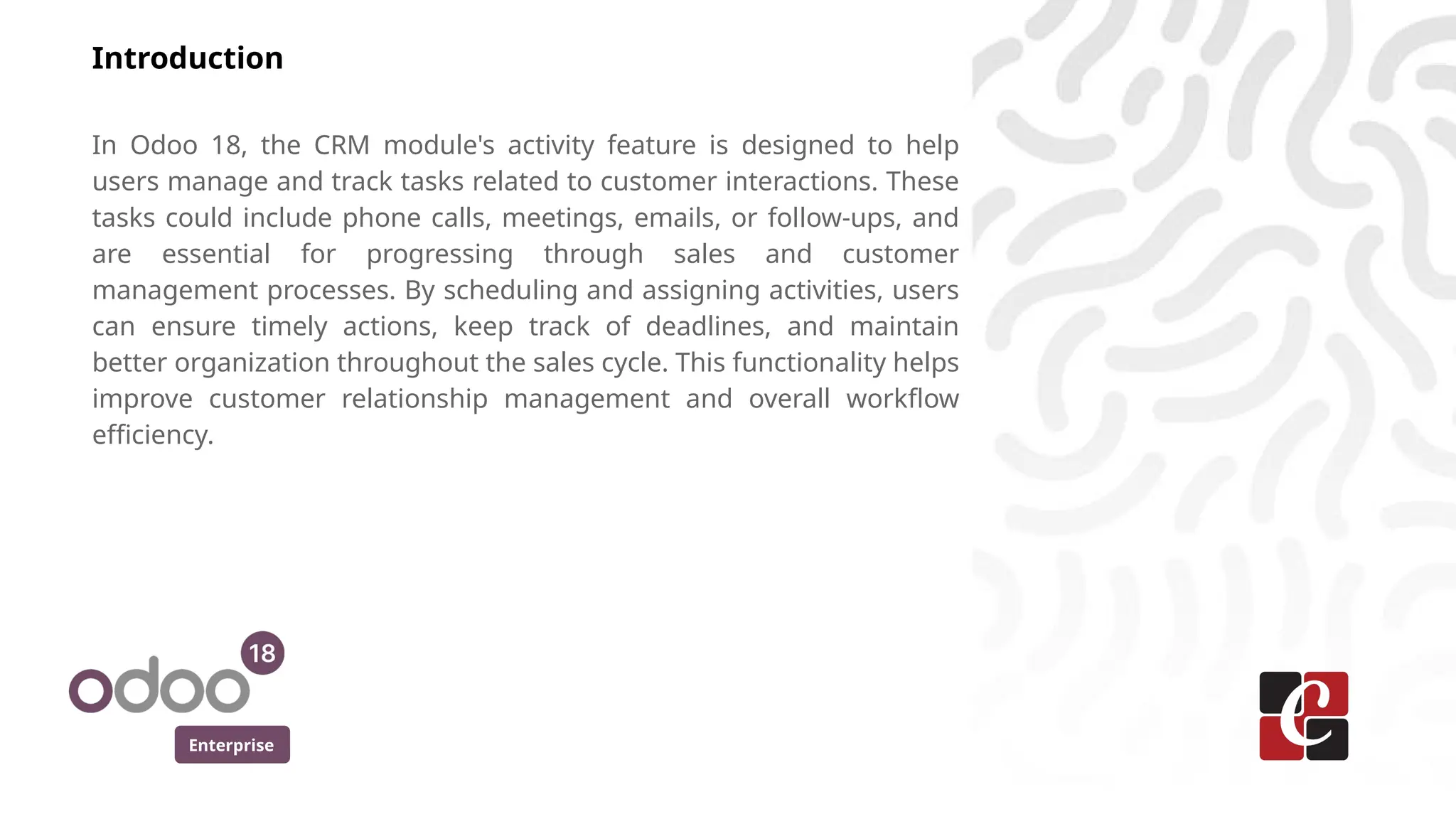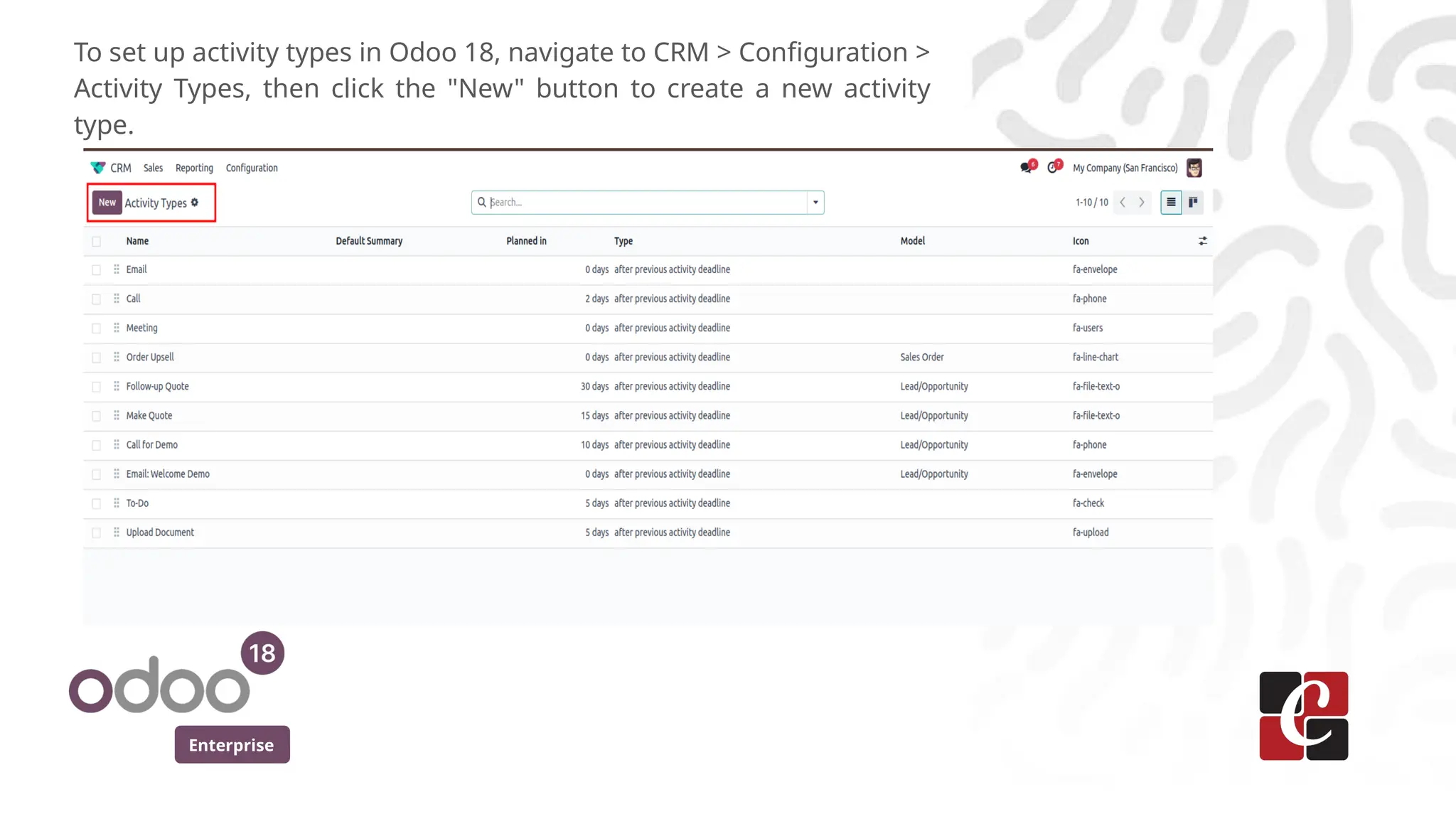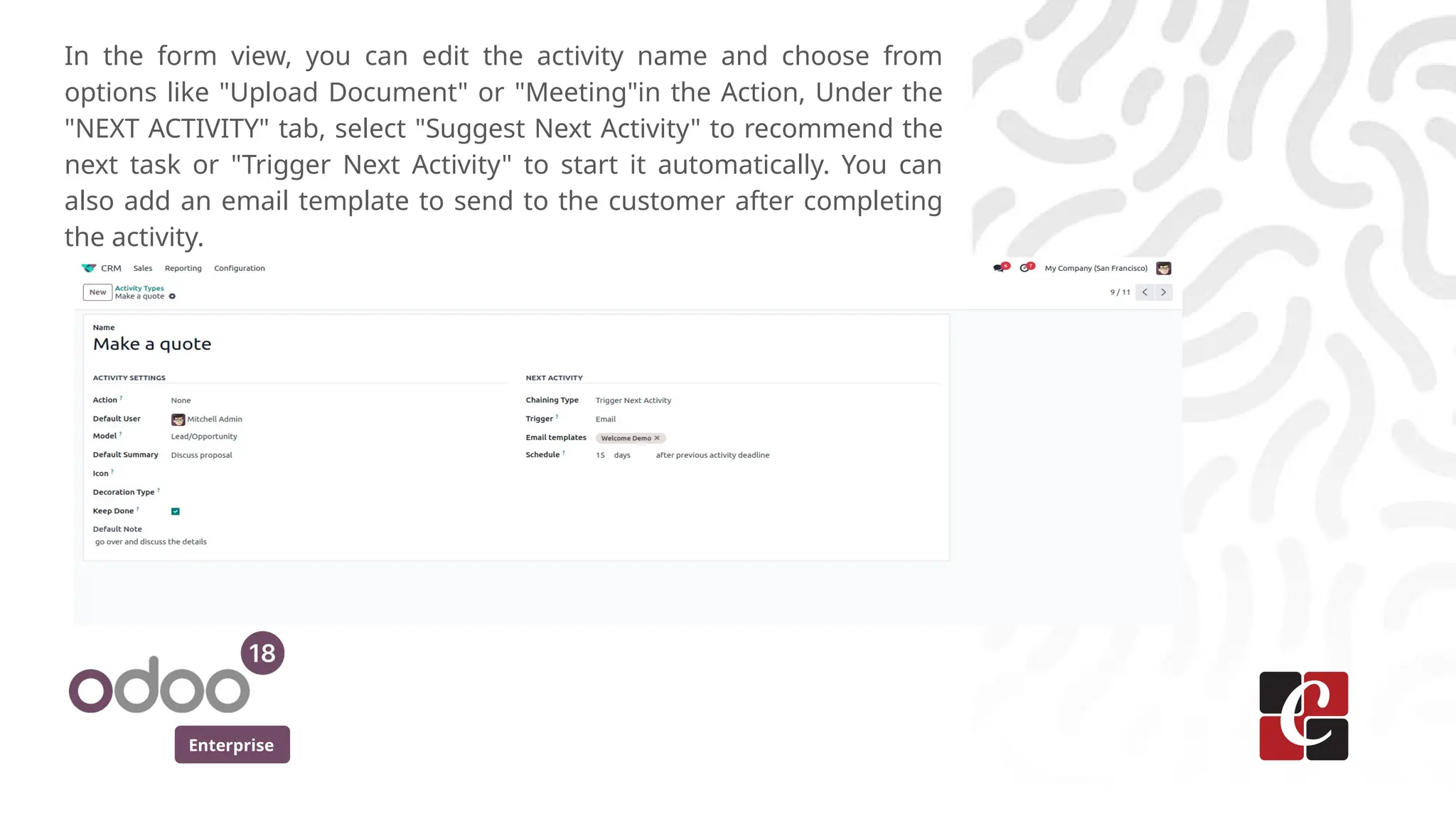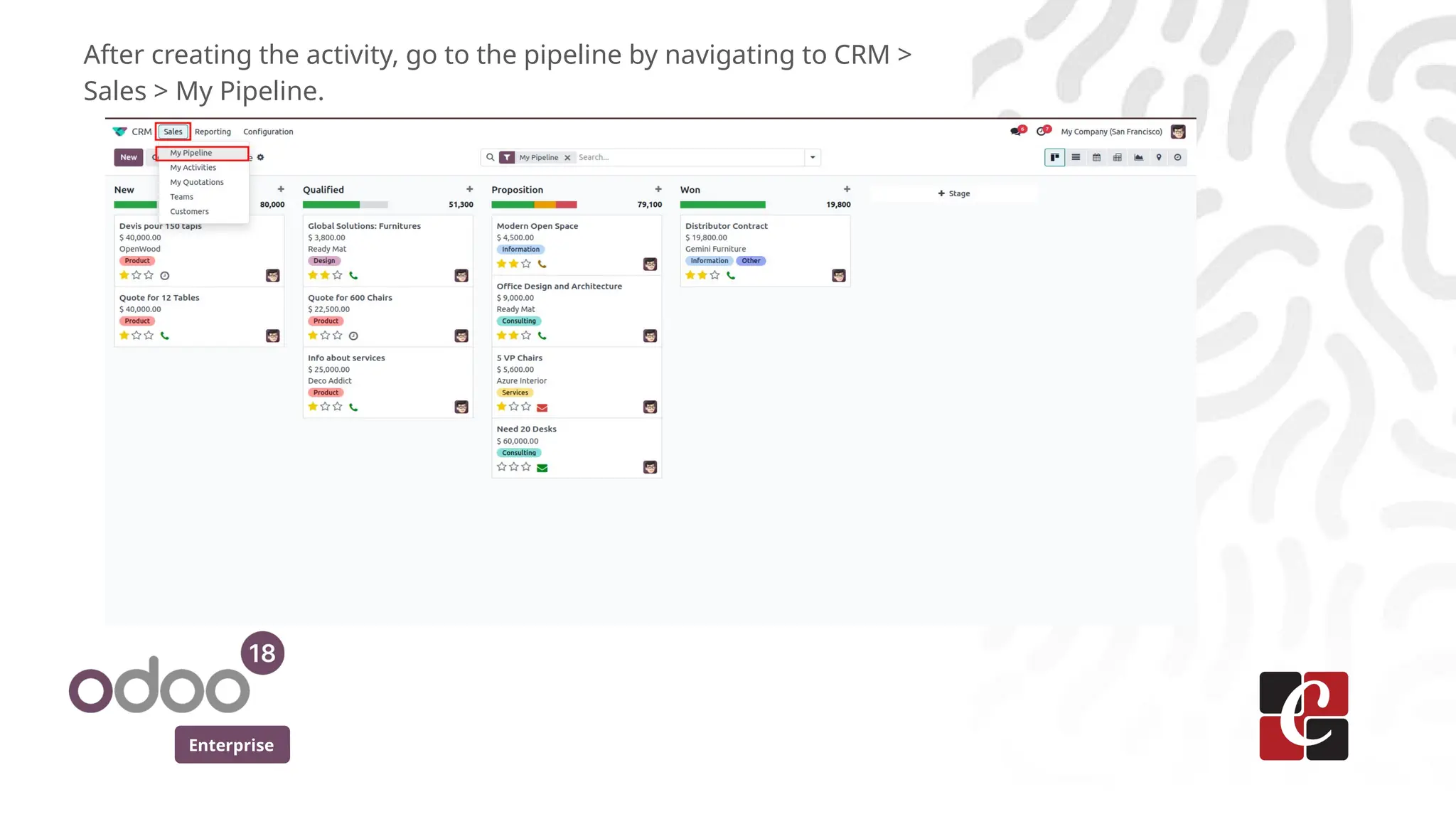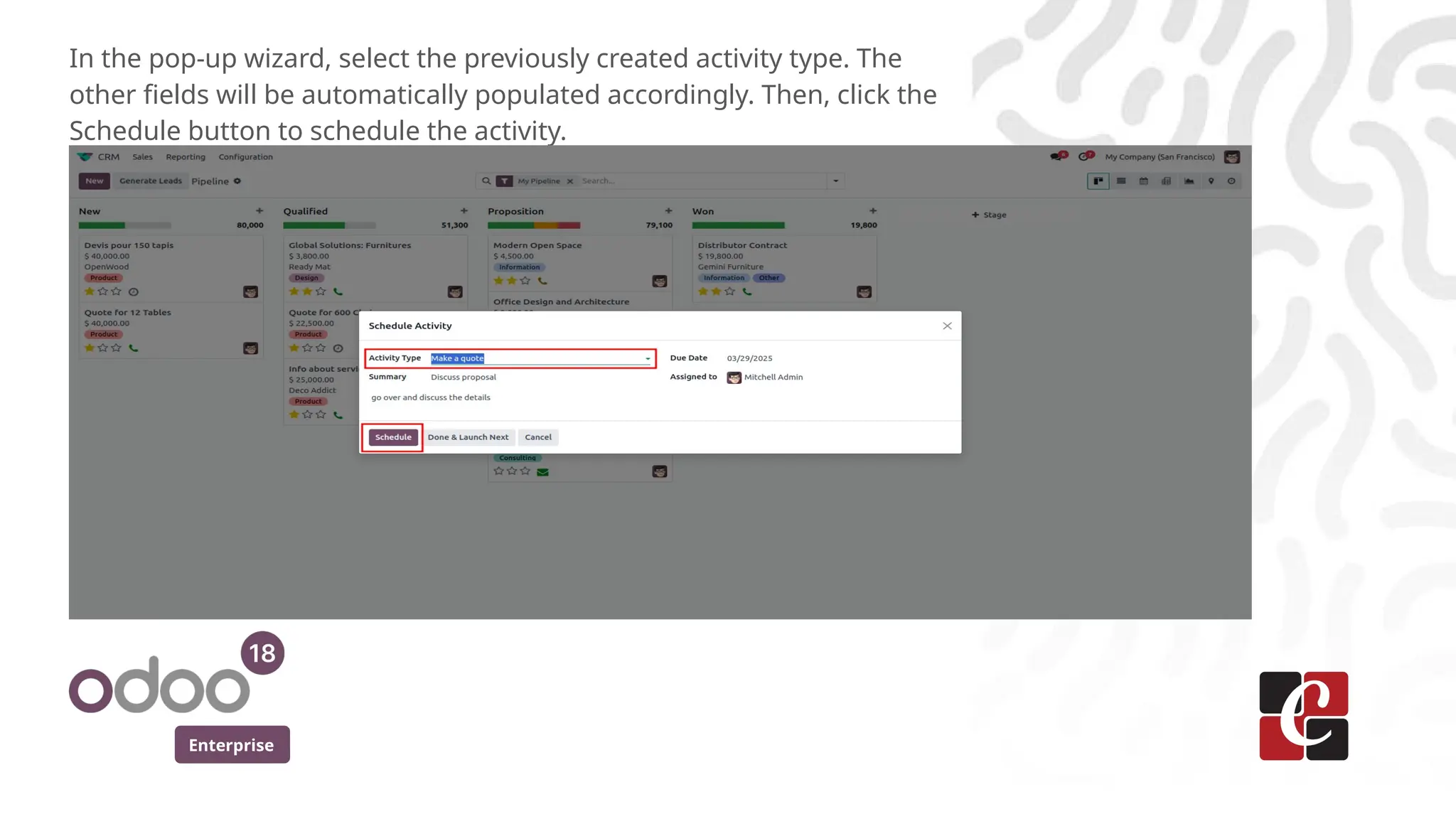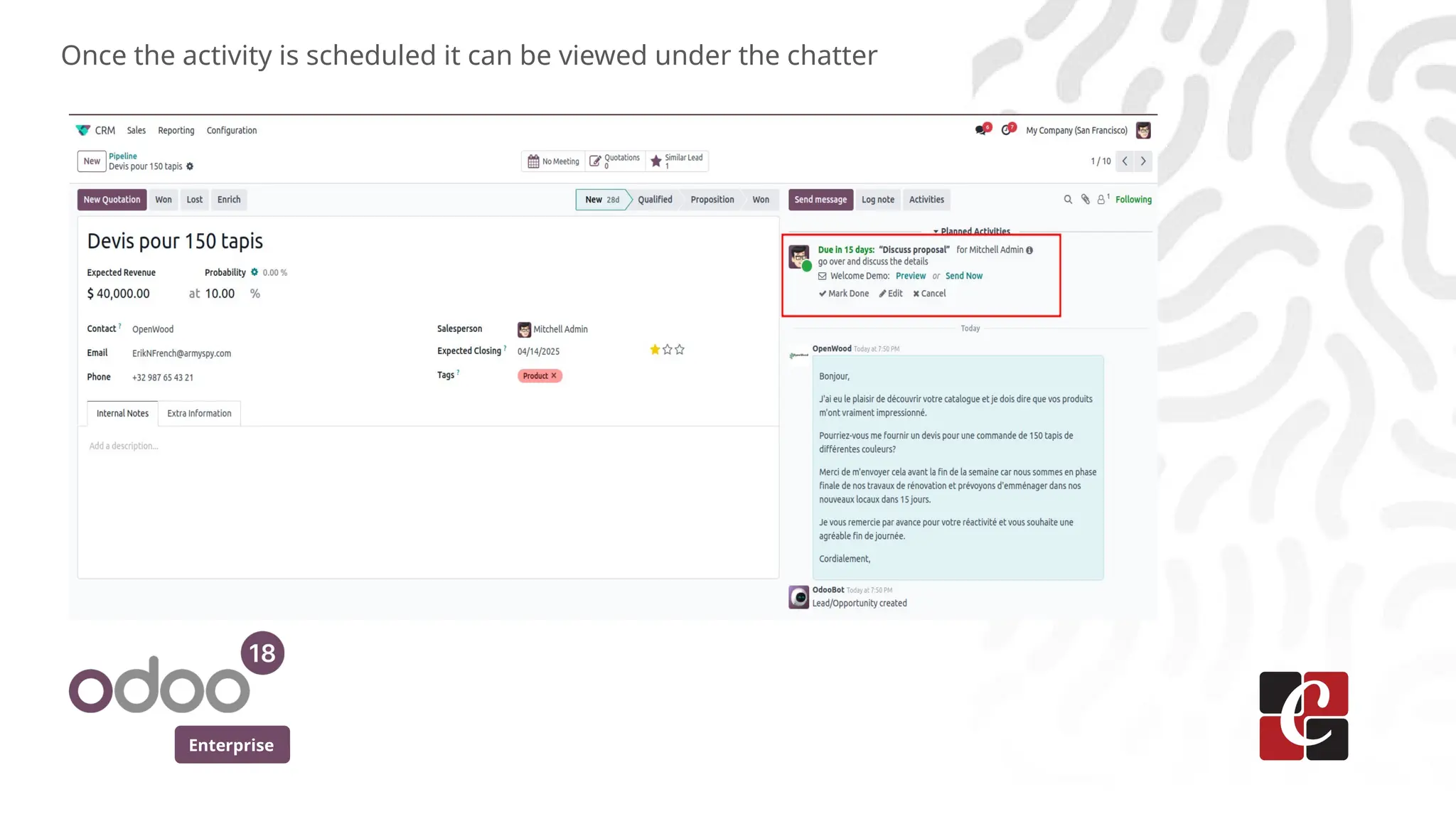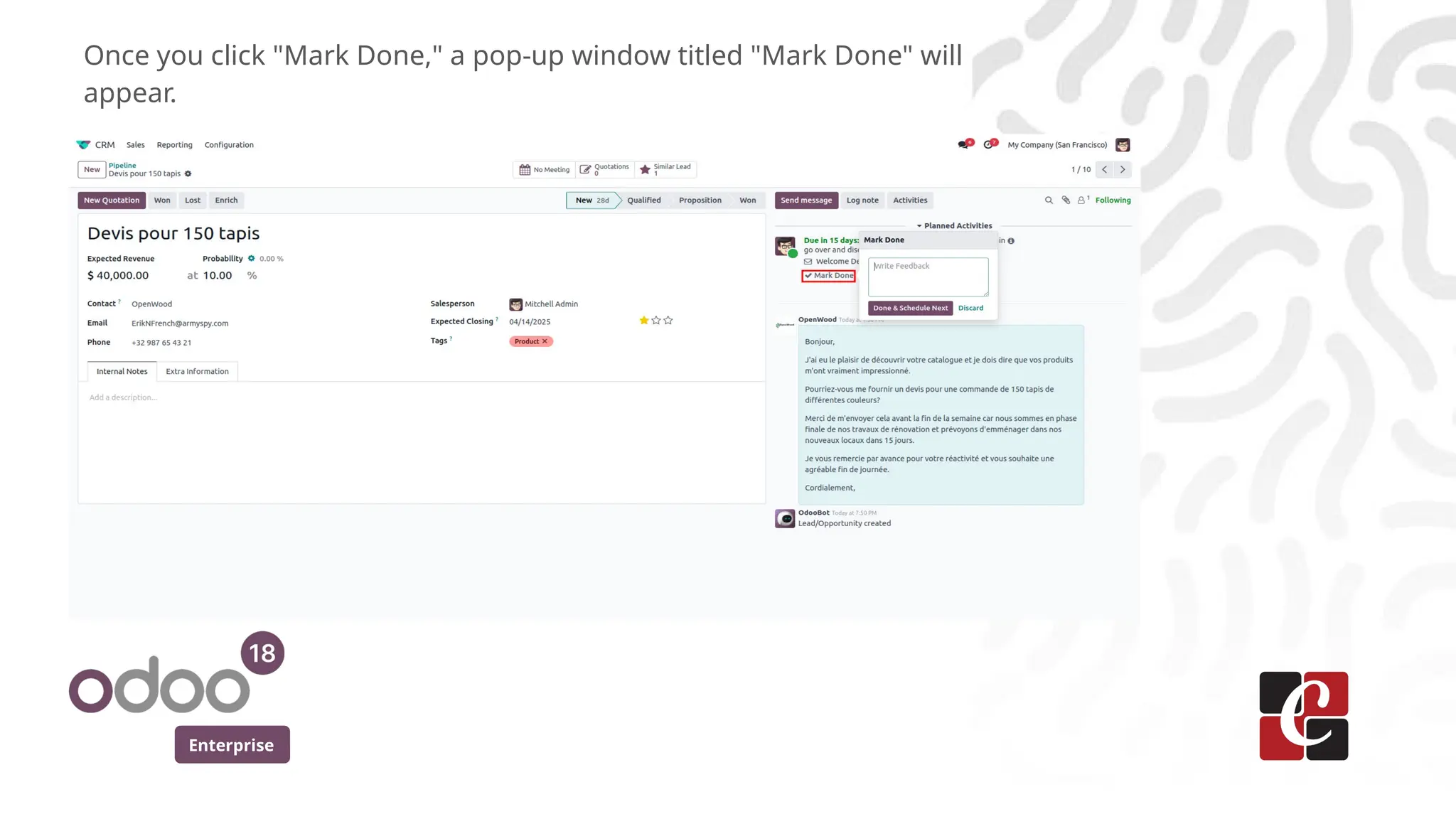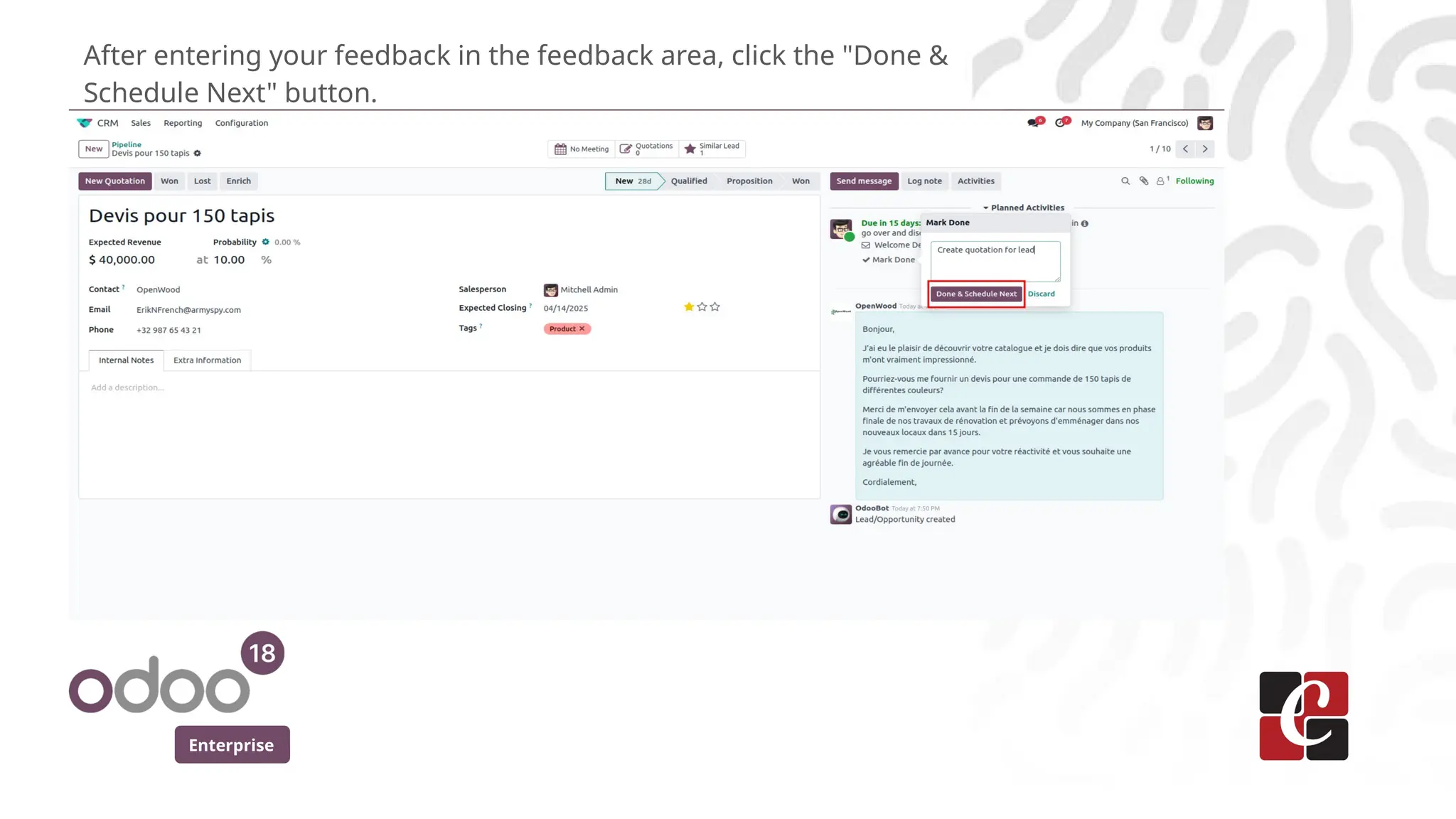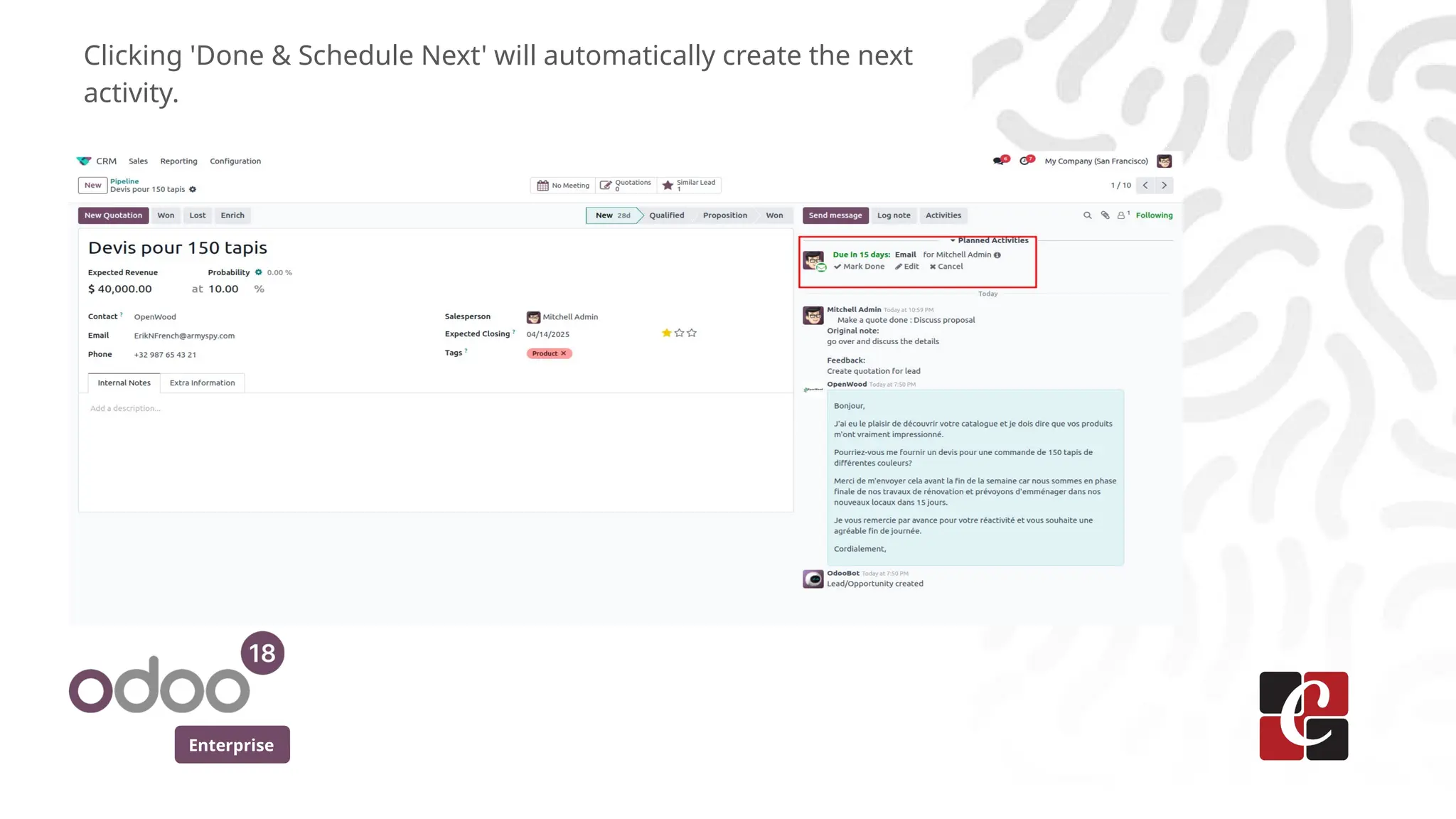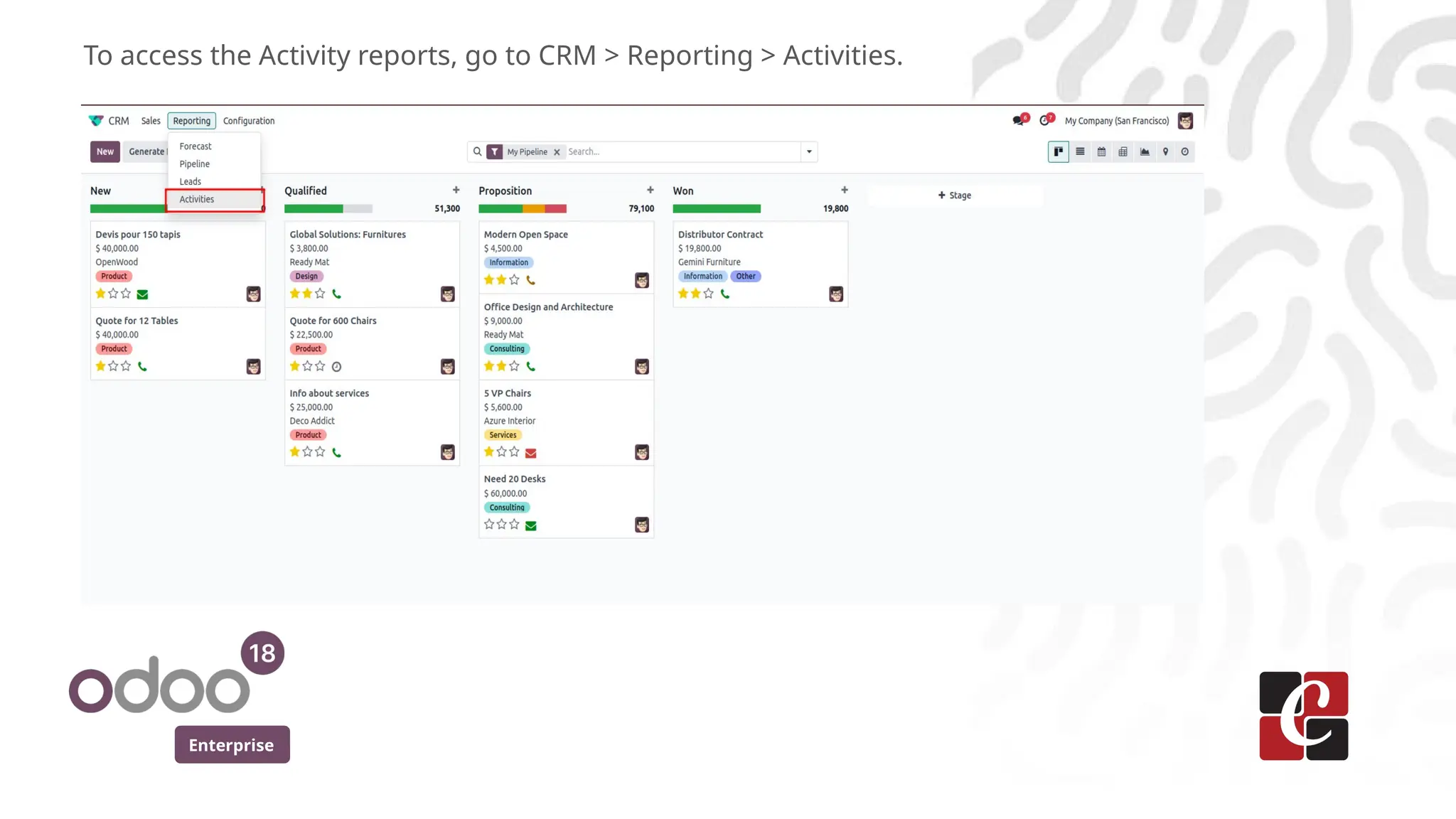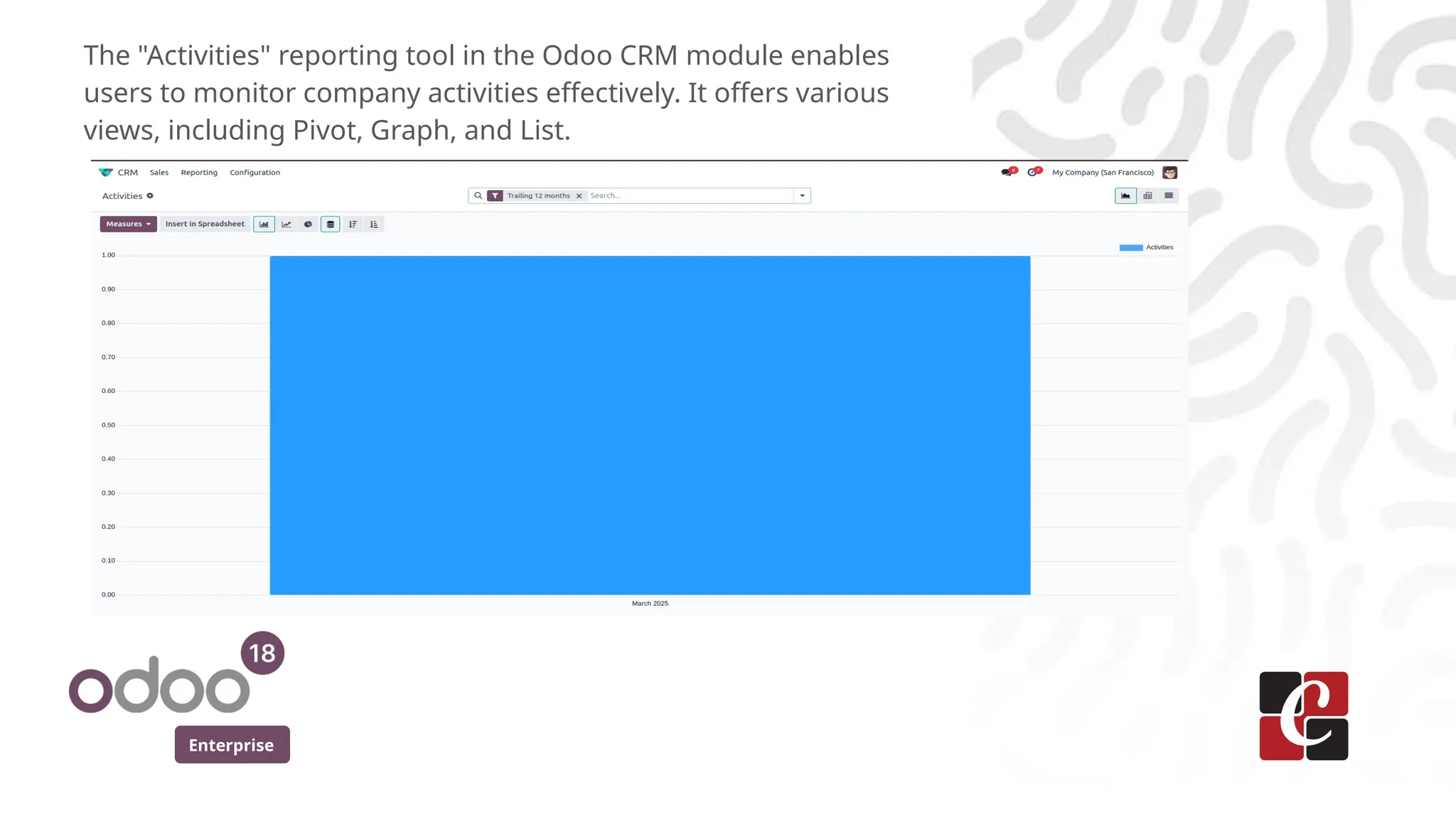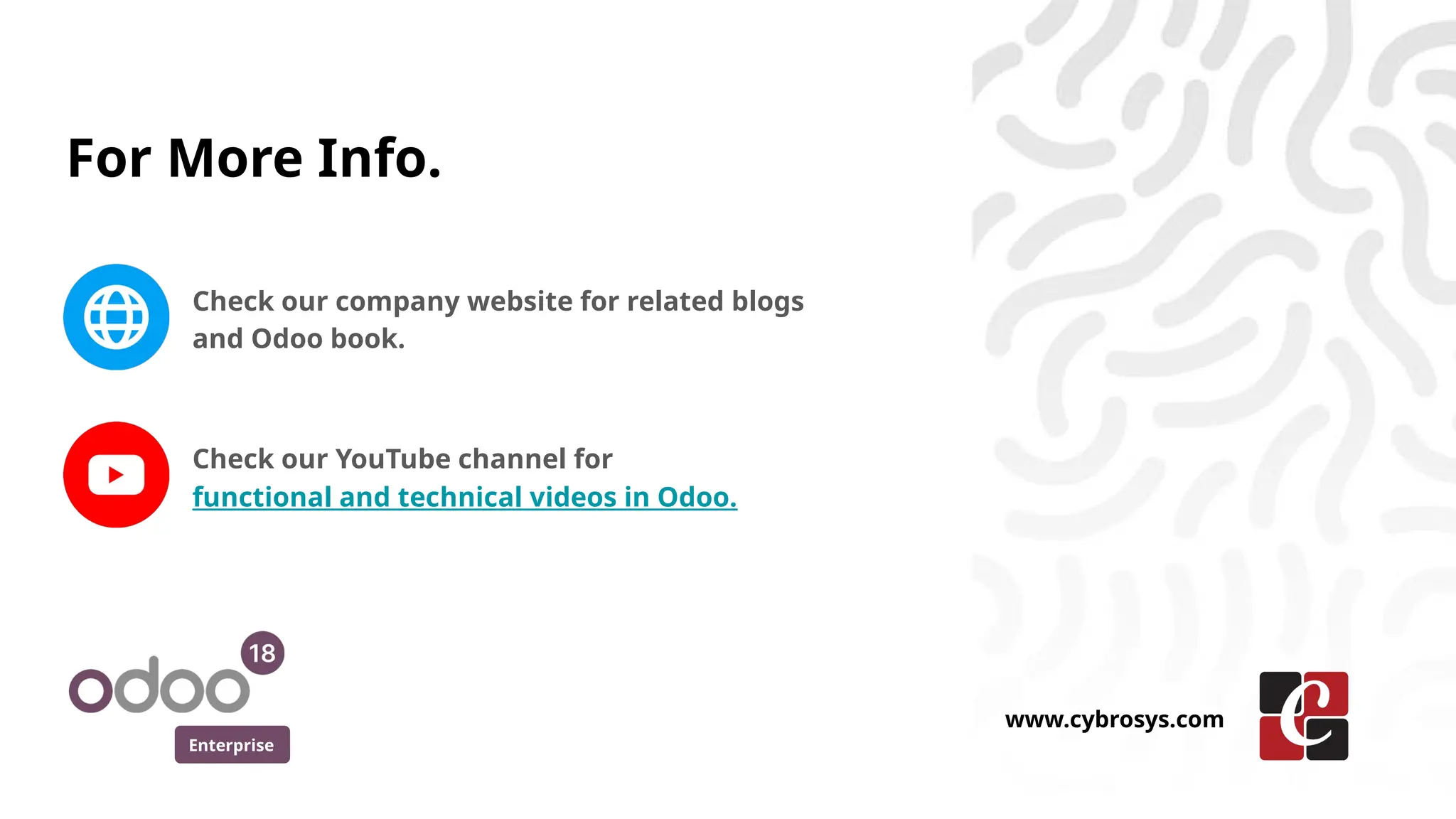In Odoo 18, the CRM module's activity feature is designed to help users manage and track tasks related to customer interactions. These tasks could include phone calls, meetings, emails, or follow-ups, and are essential for progressing through sales and customer management processes.