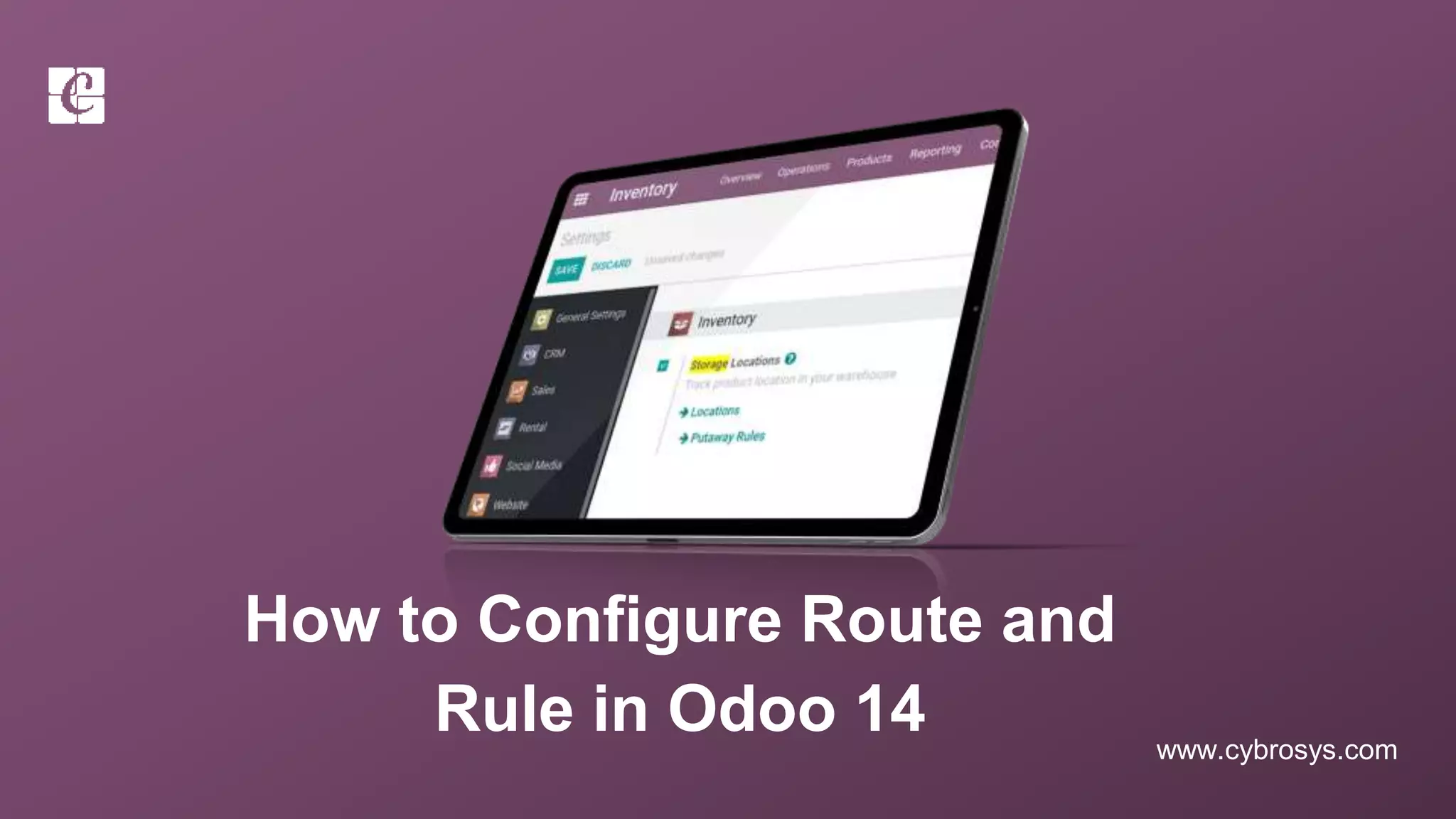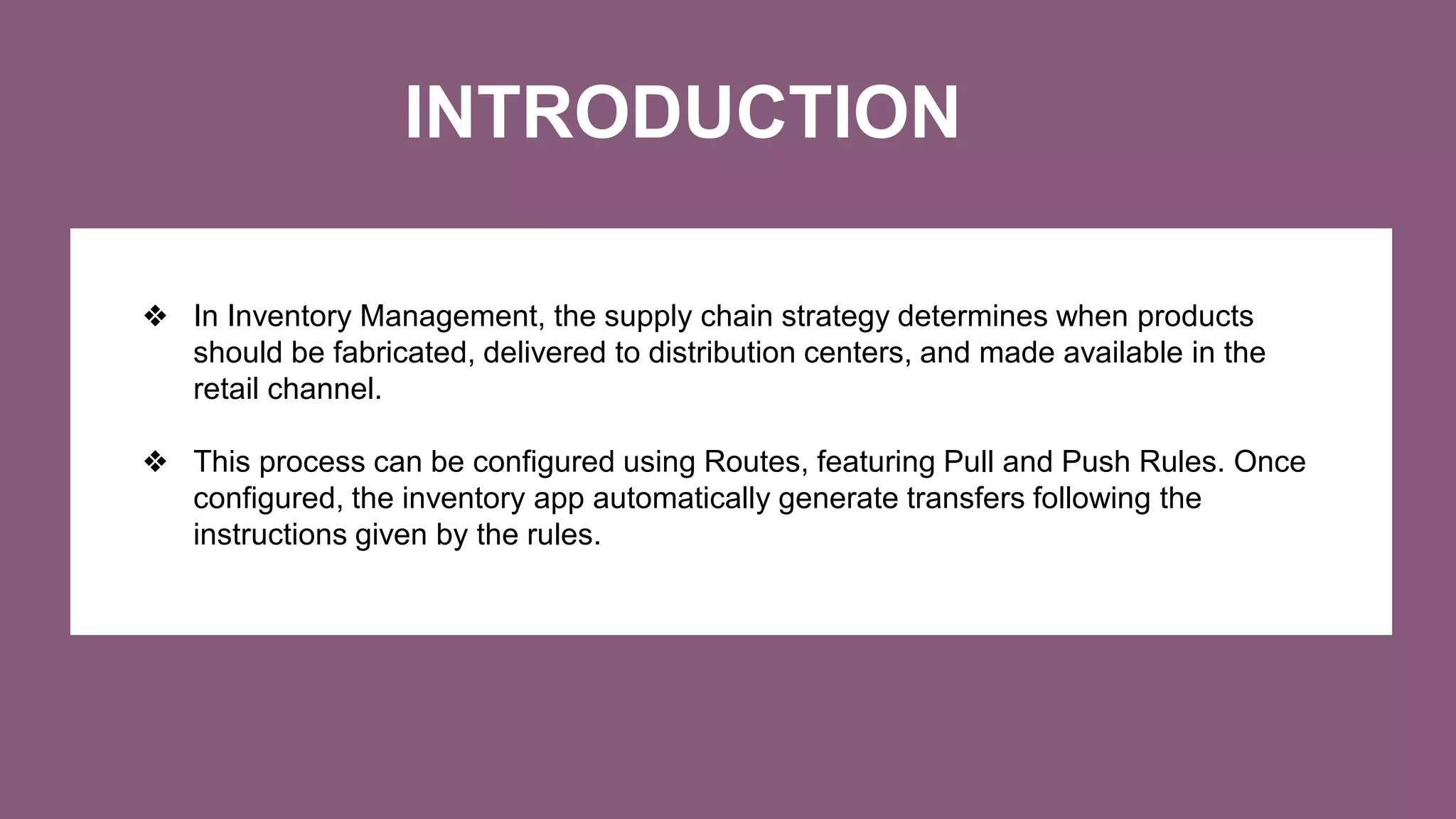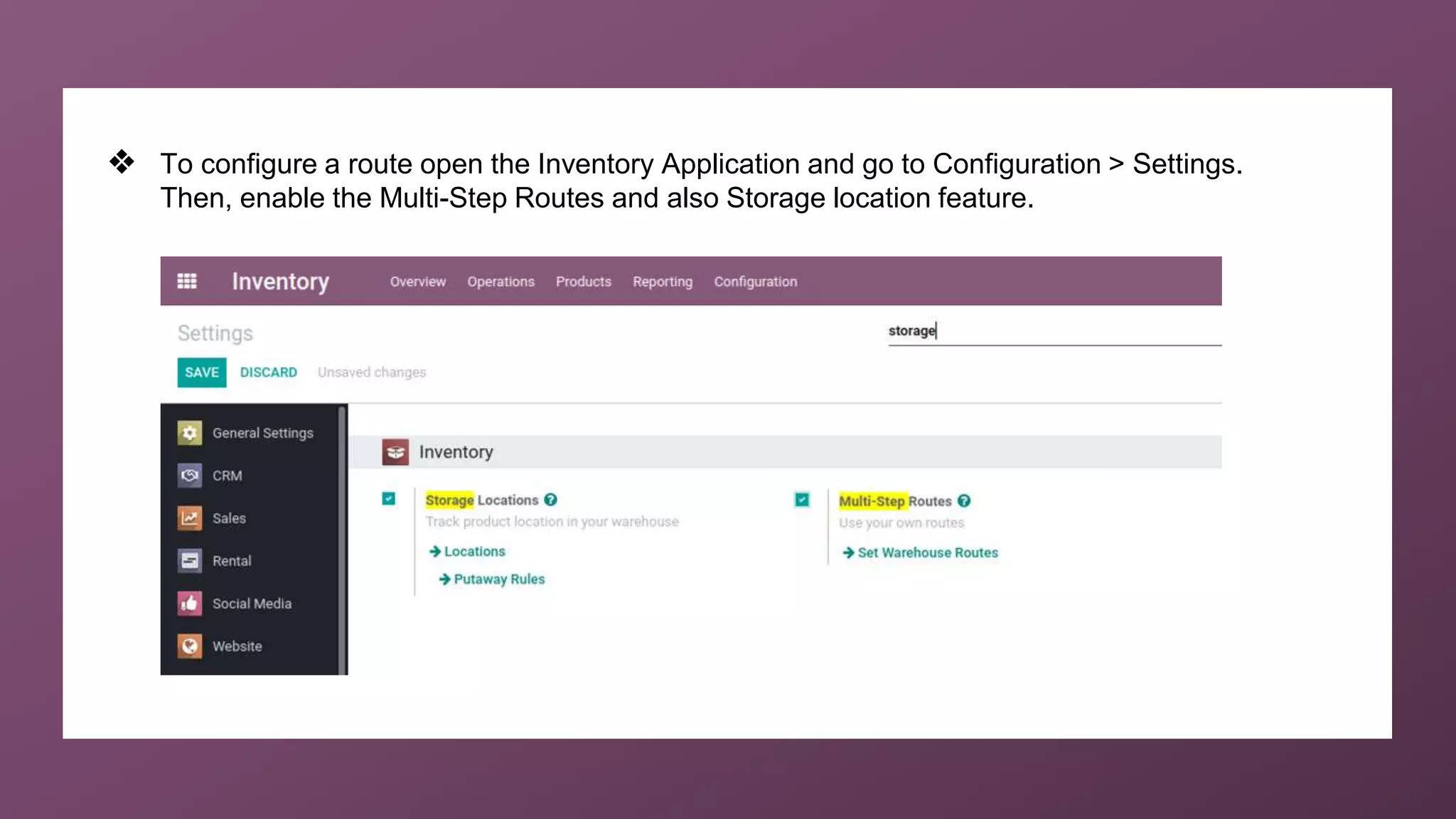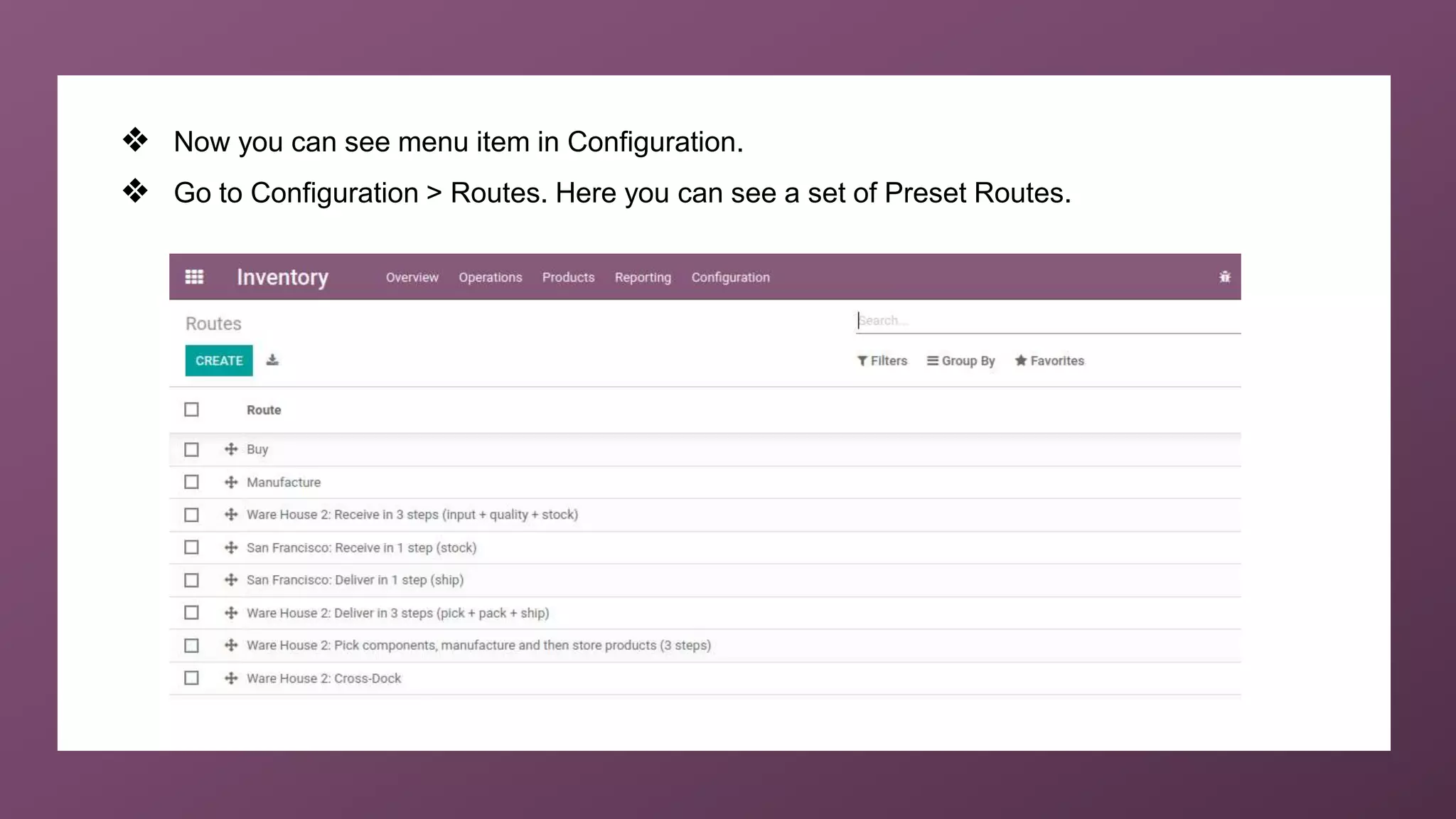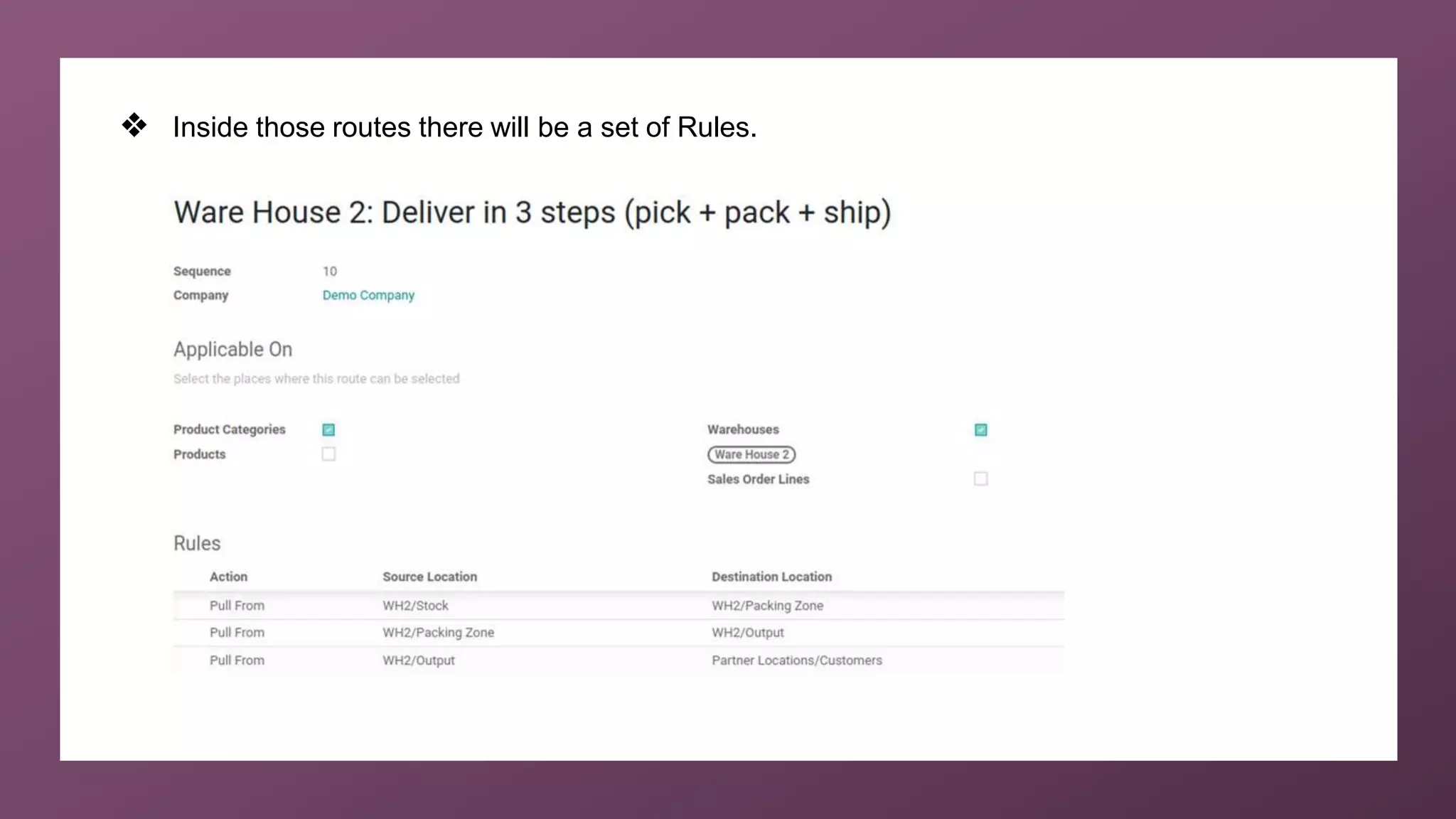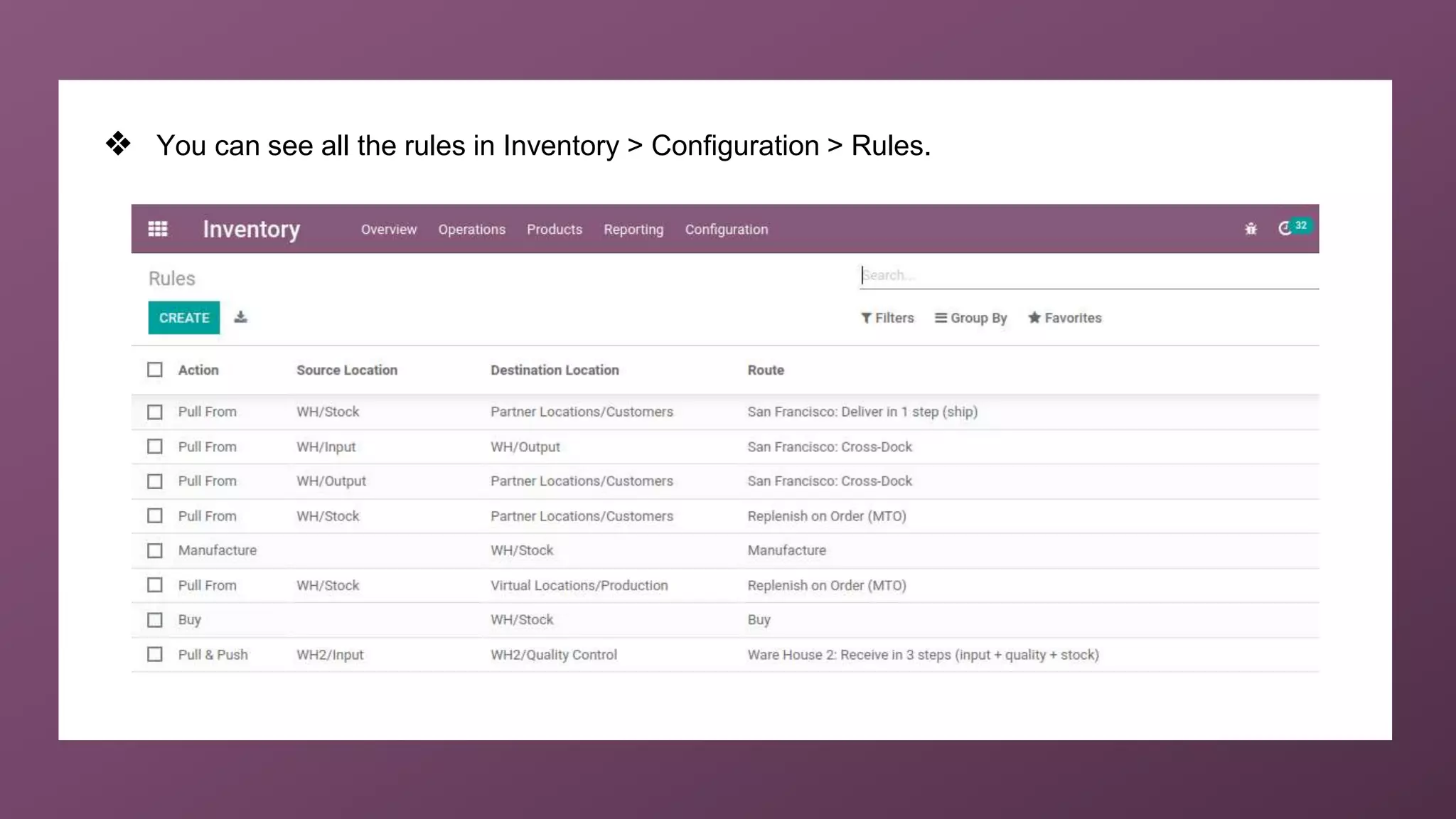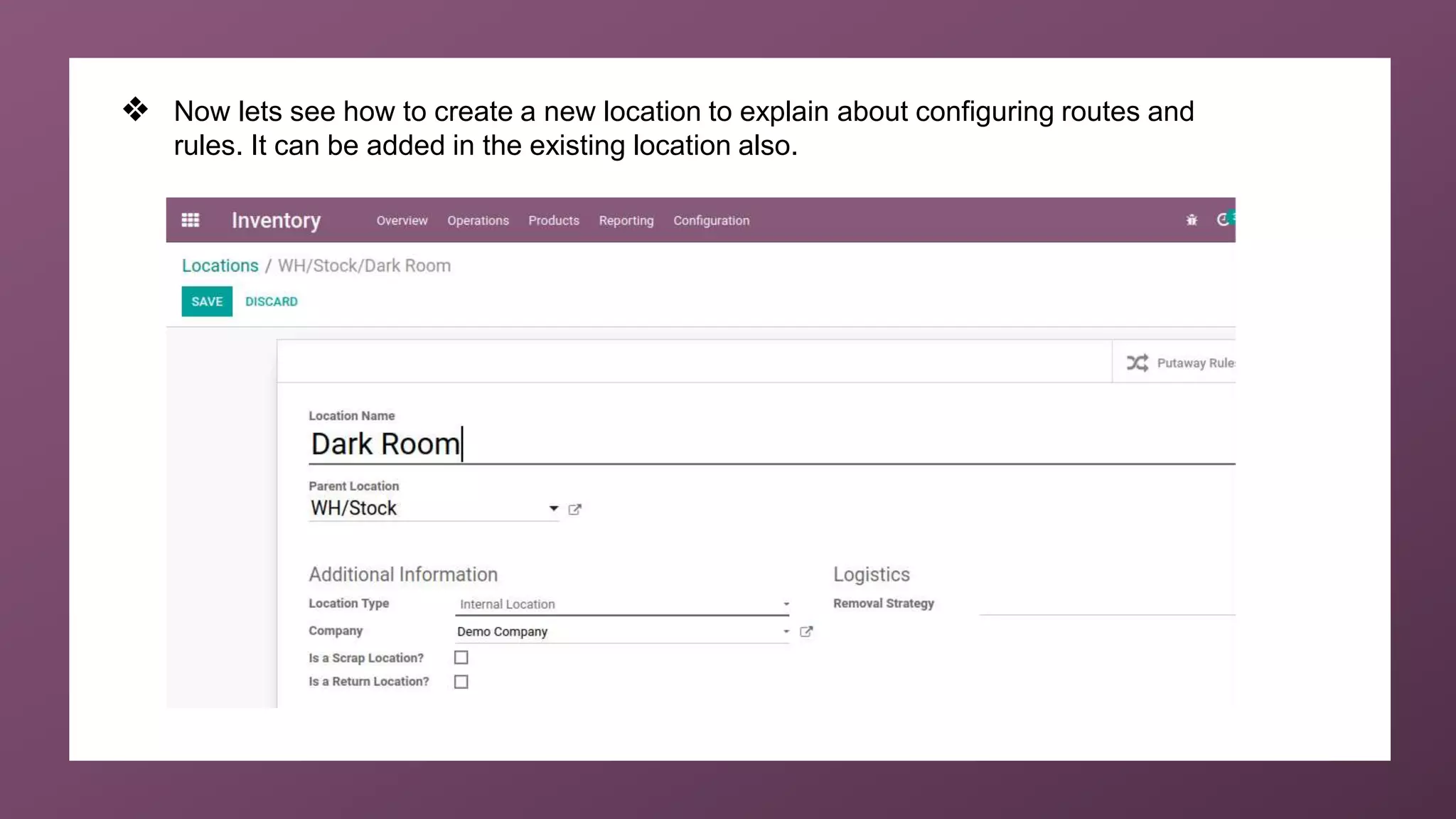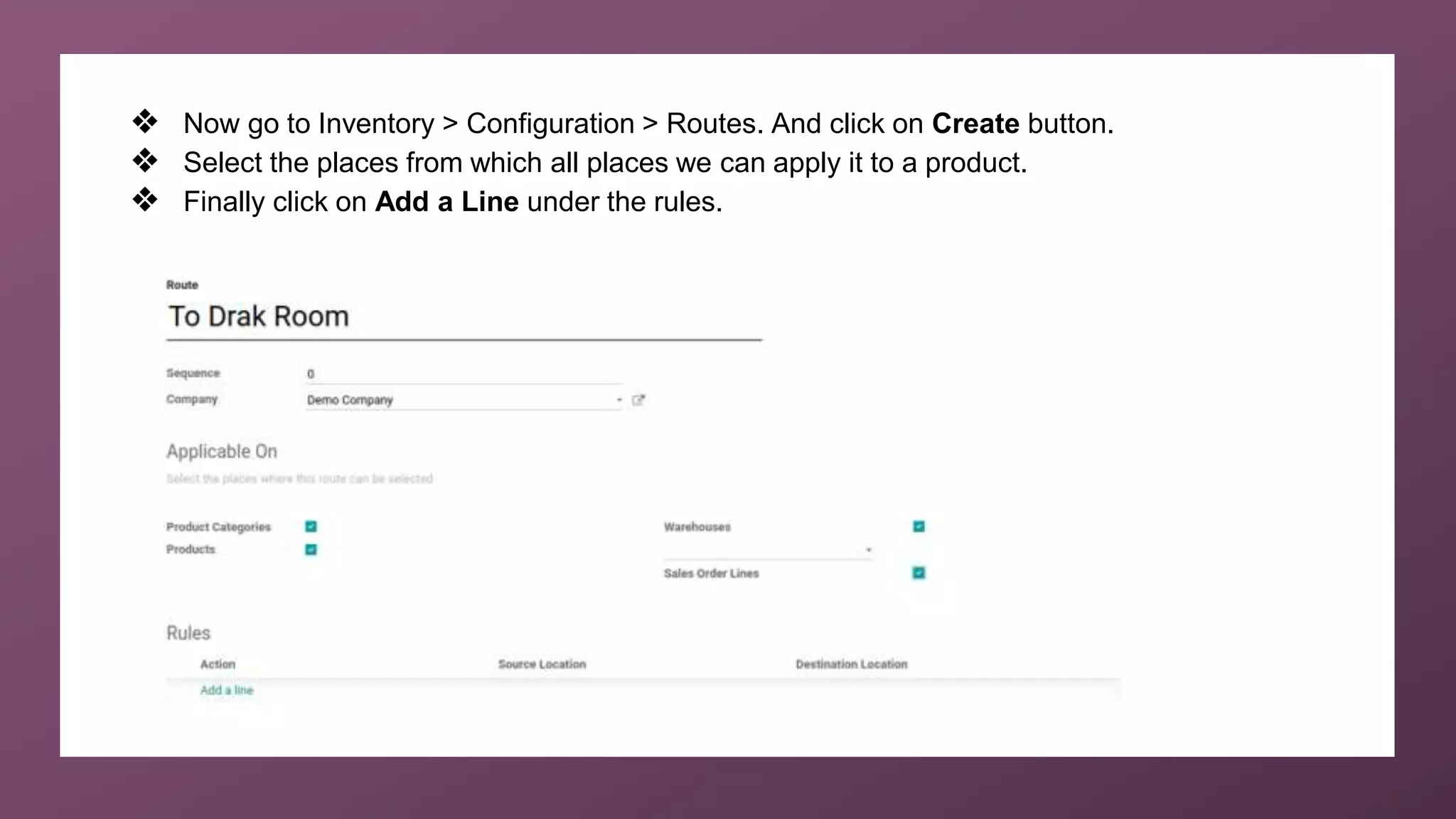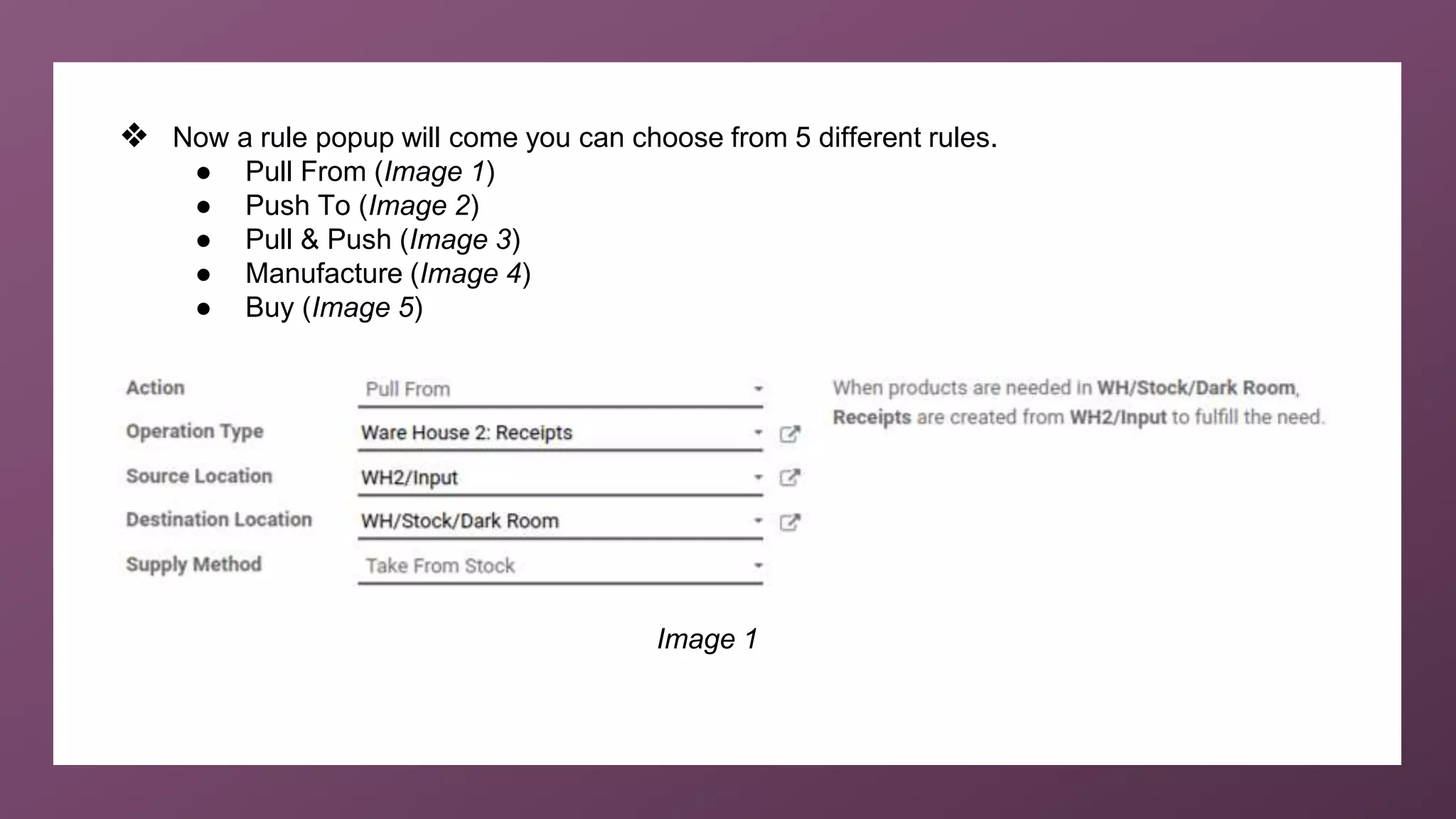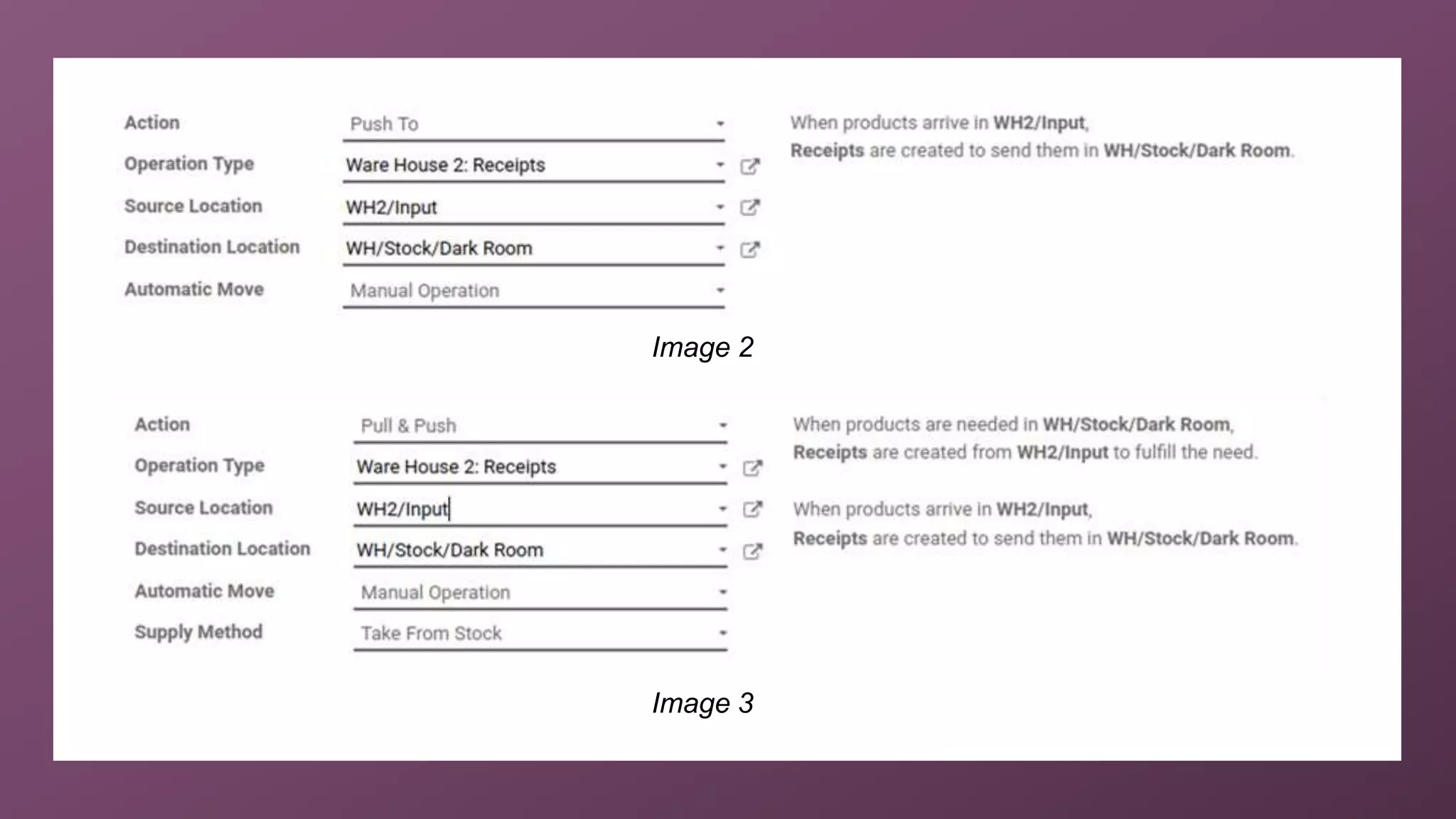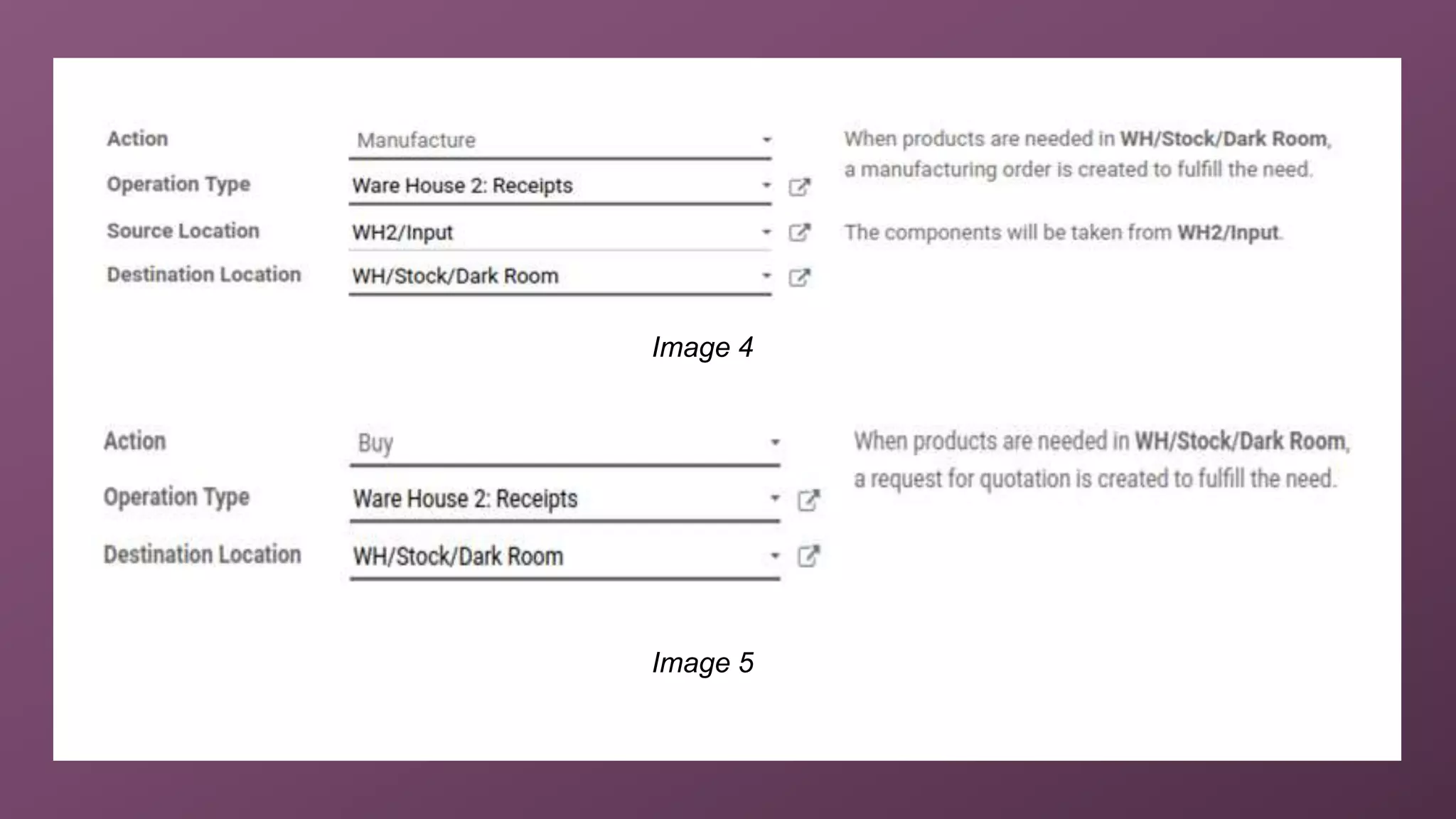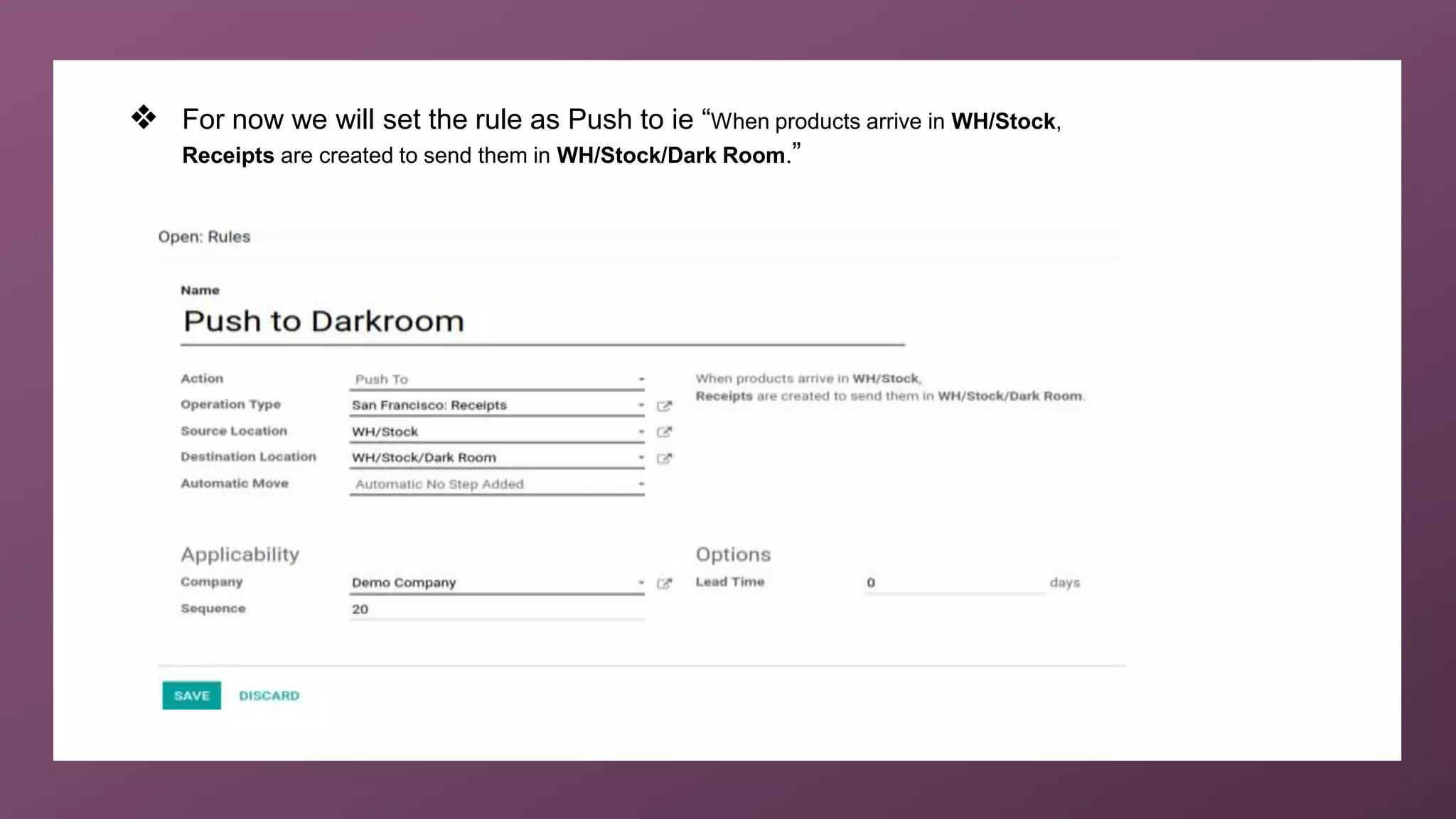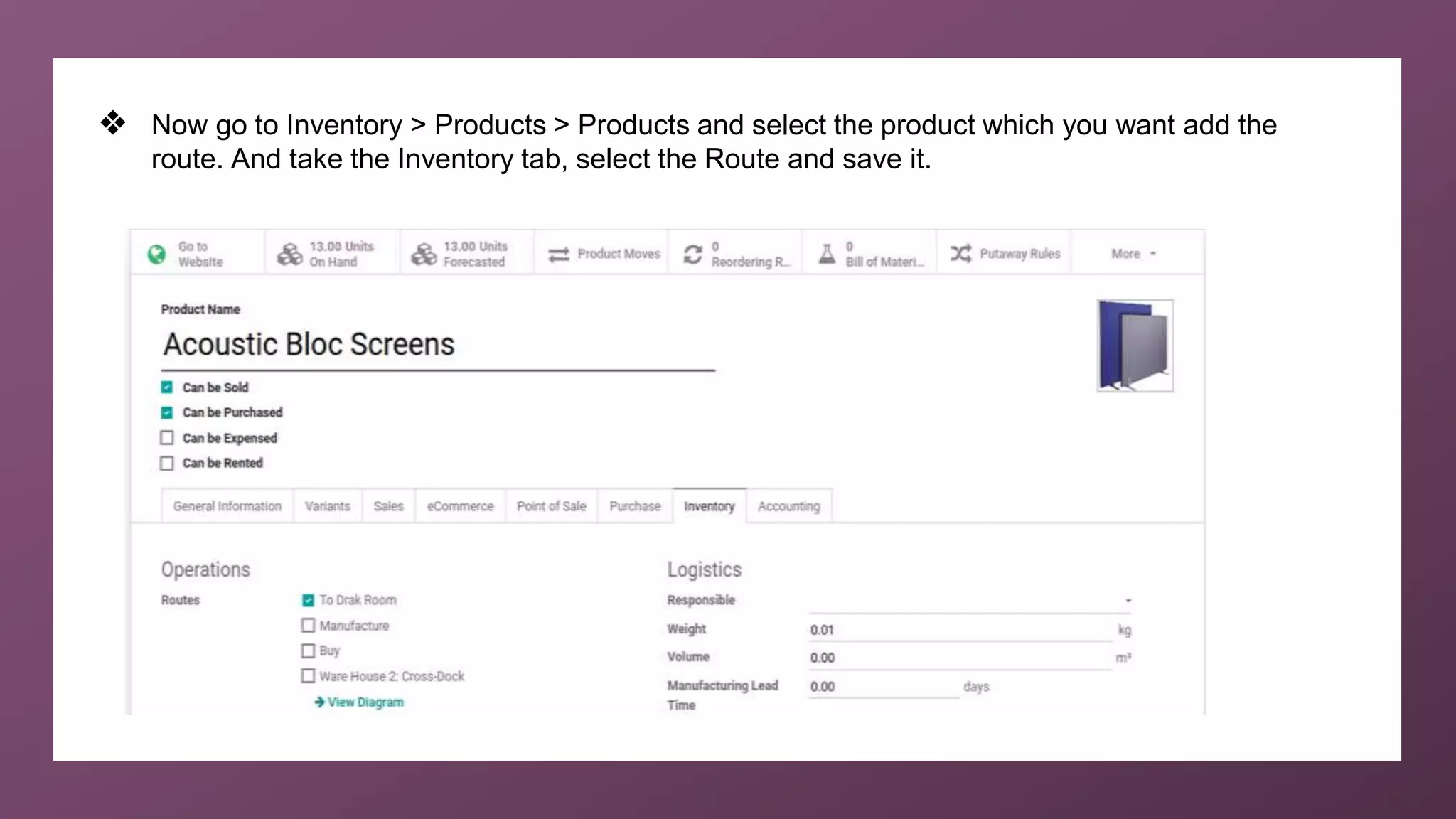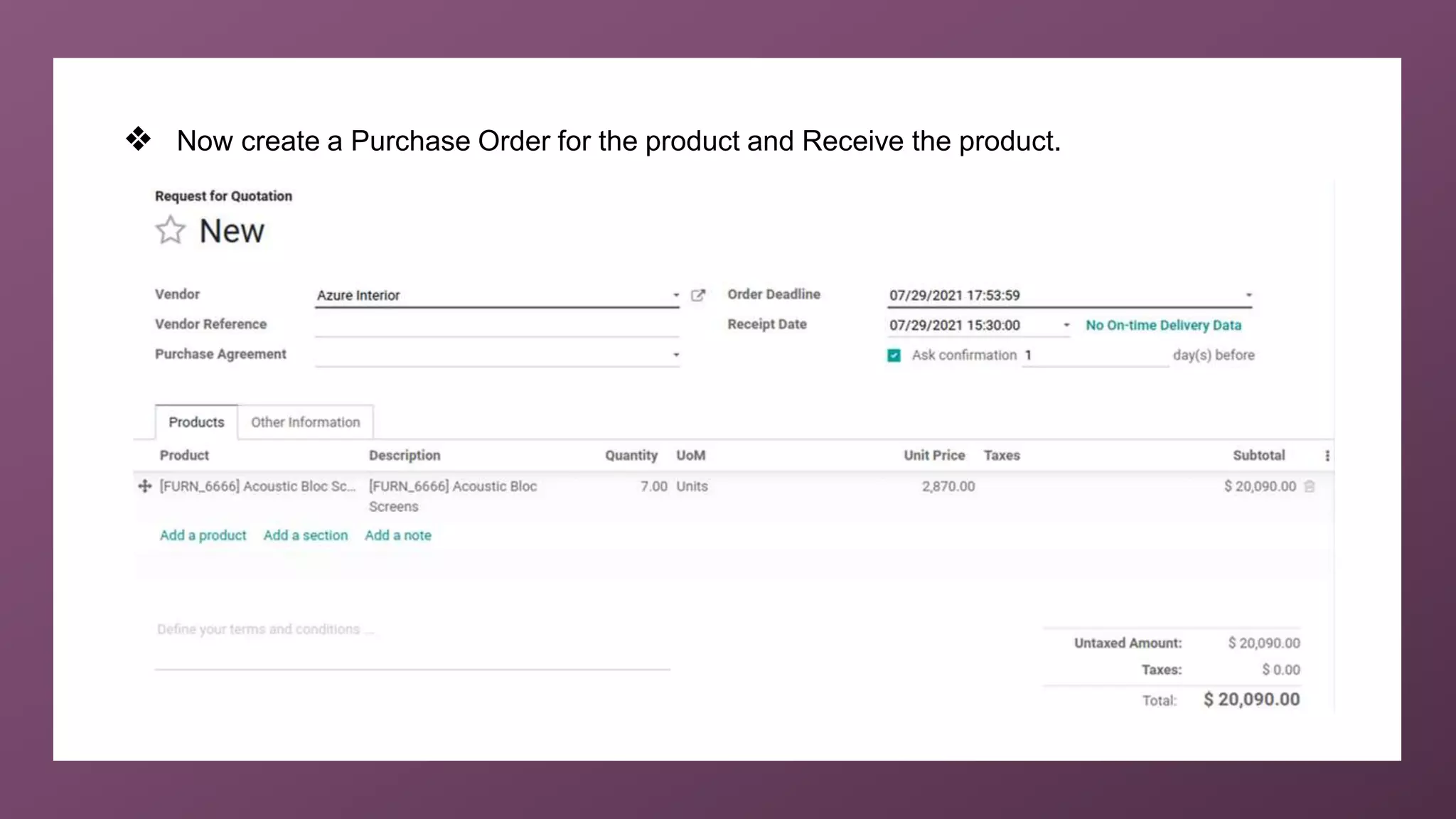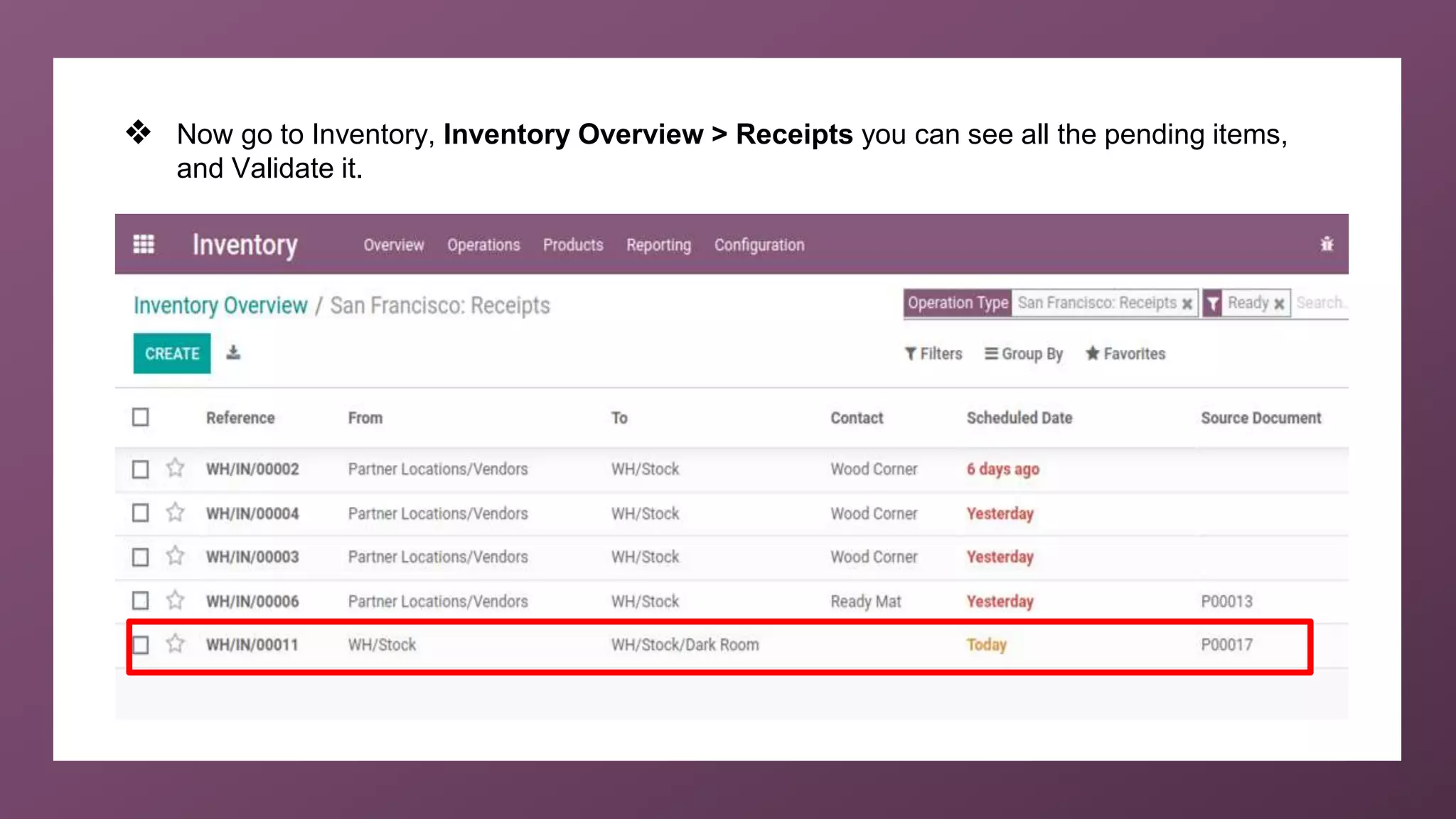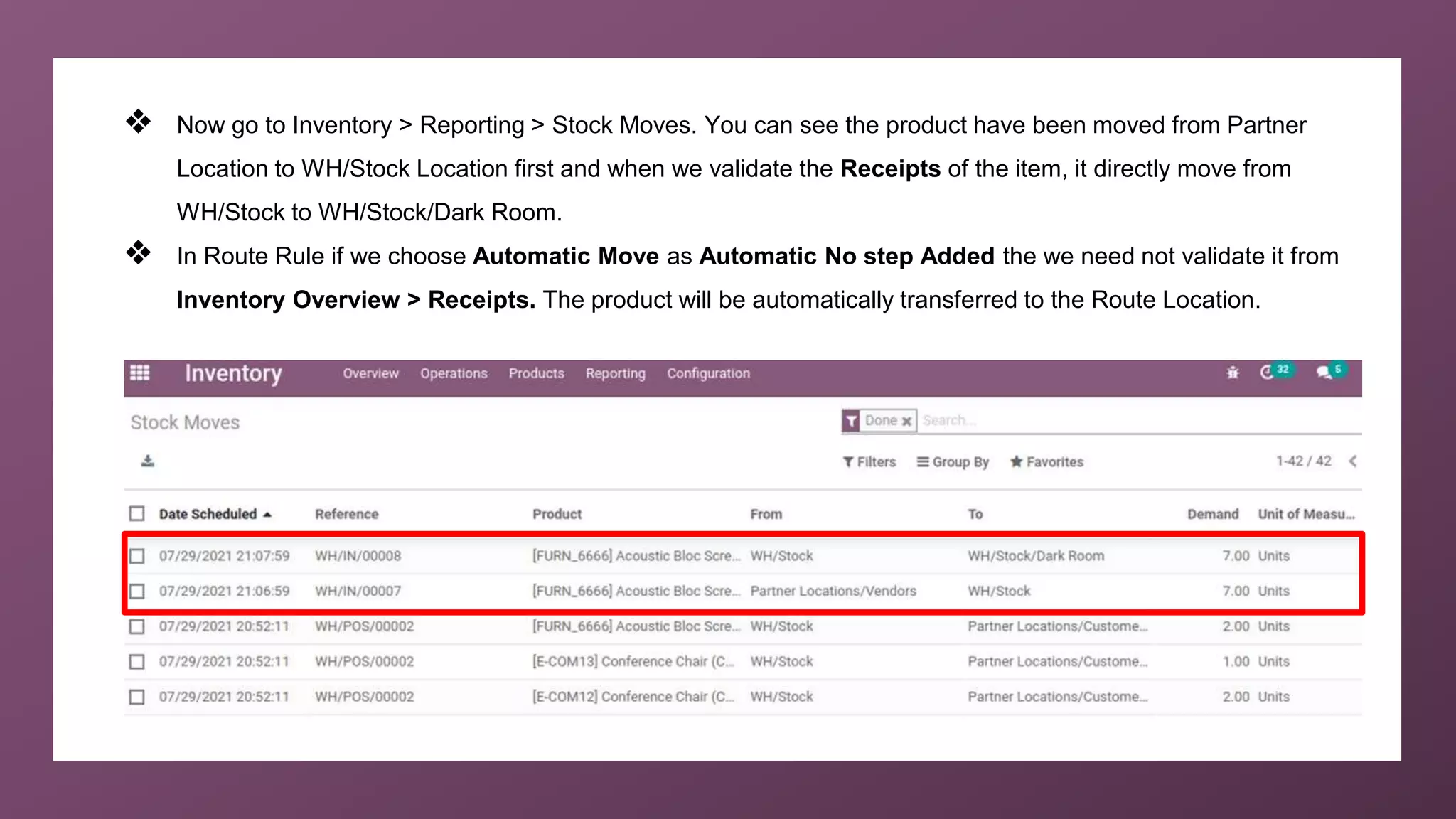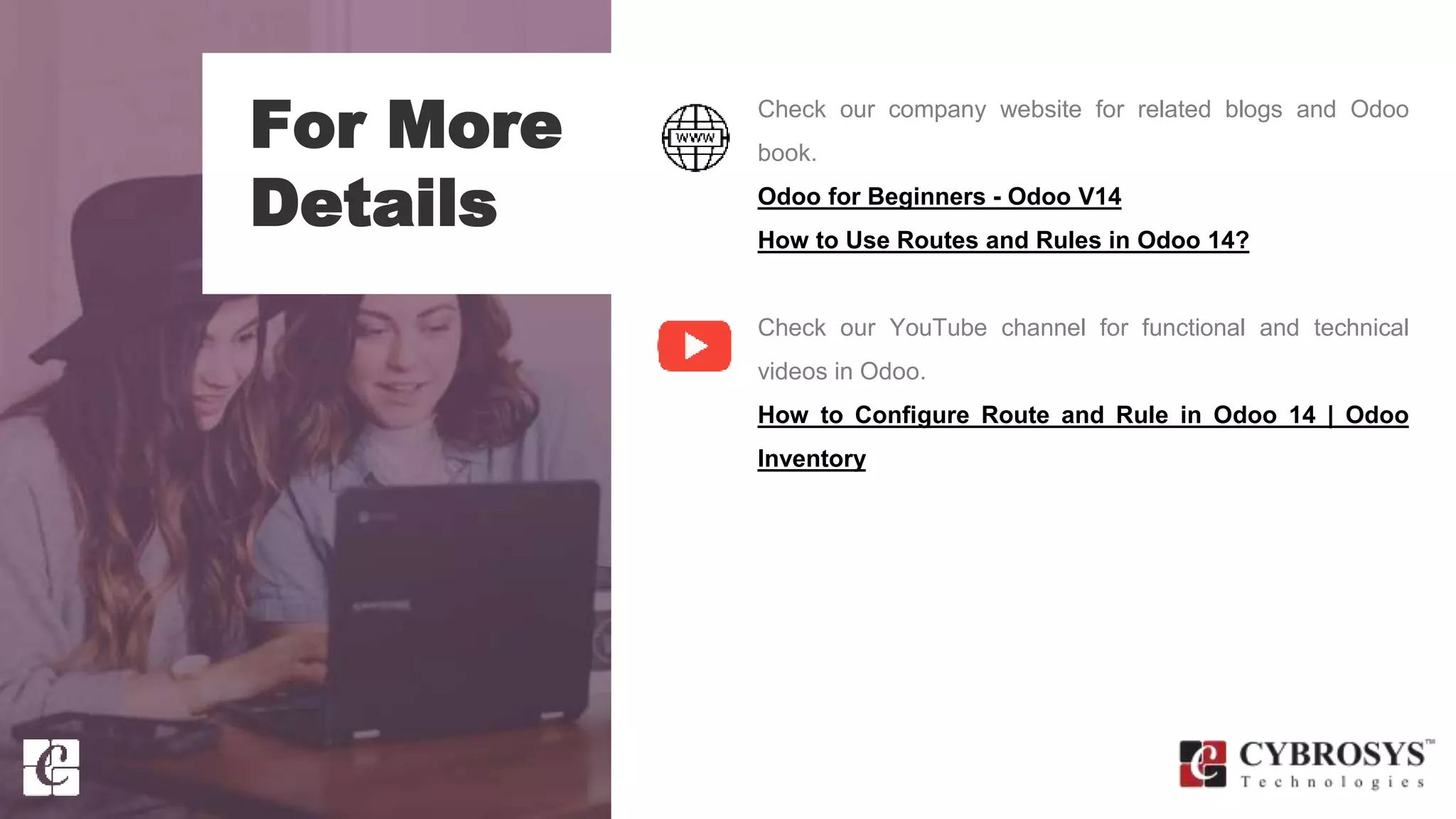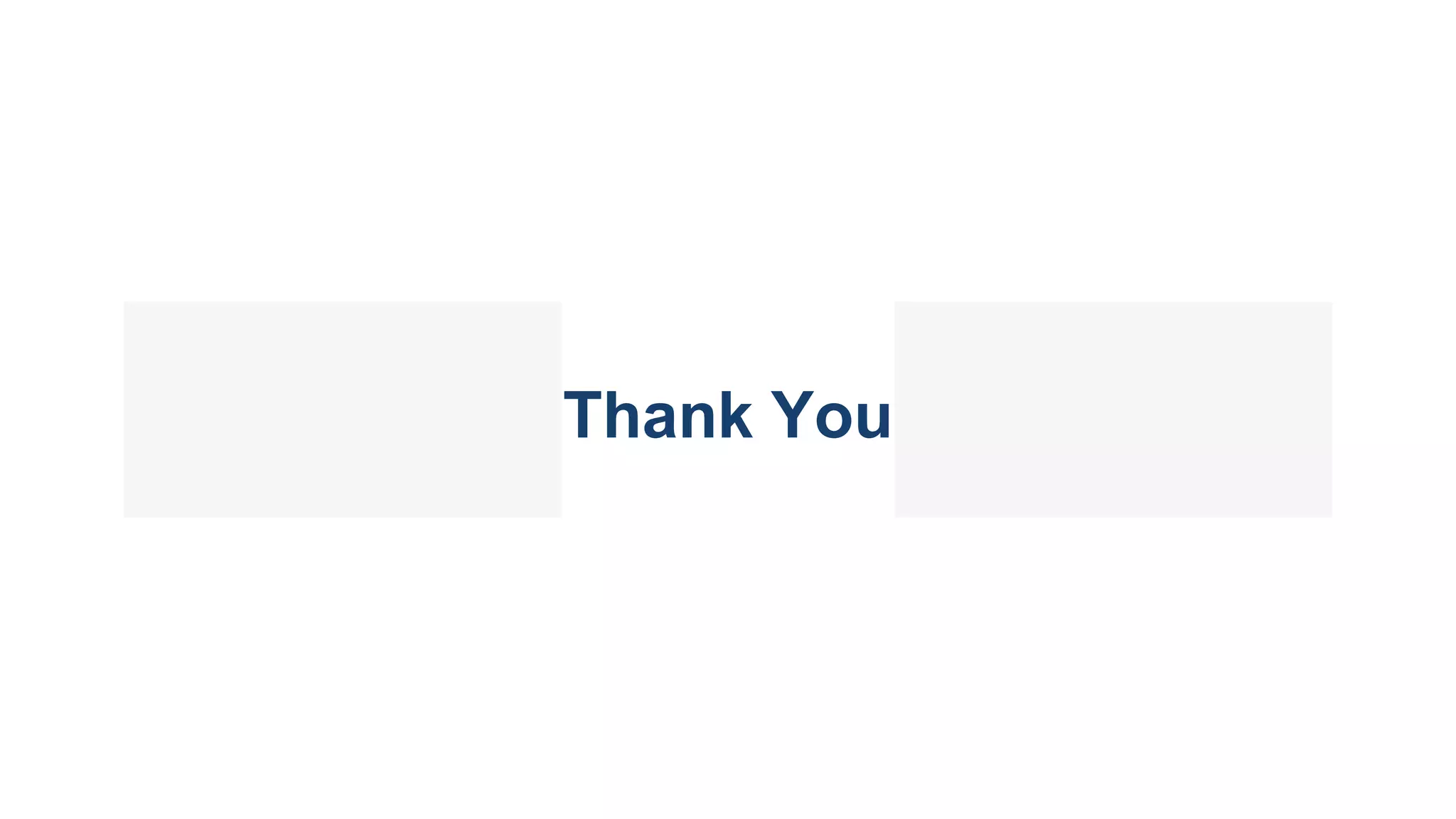The document outlines how to configure routes and rules in Odoo 14 for effective inventory management, detailing the necessary steps to enable multi-step routes and storage locations. It describes creating a new location within existing routes, selecting various operational rules such as pull and push, and tracking product movements through the inventory system. Additionally, it highlights the automation of product transfers based on configured rules and provides resources for further learning.