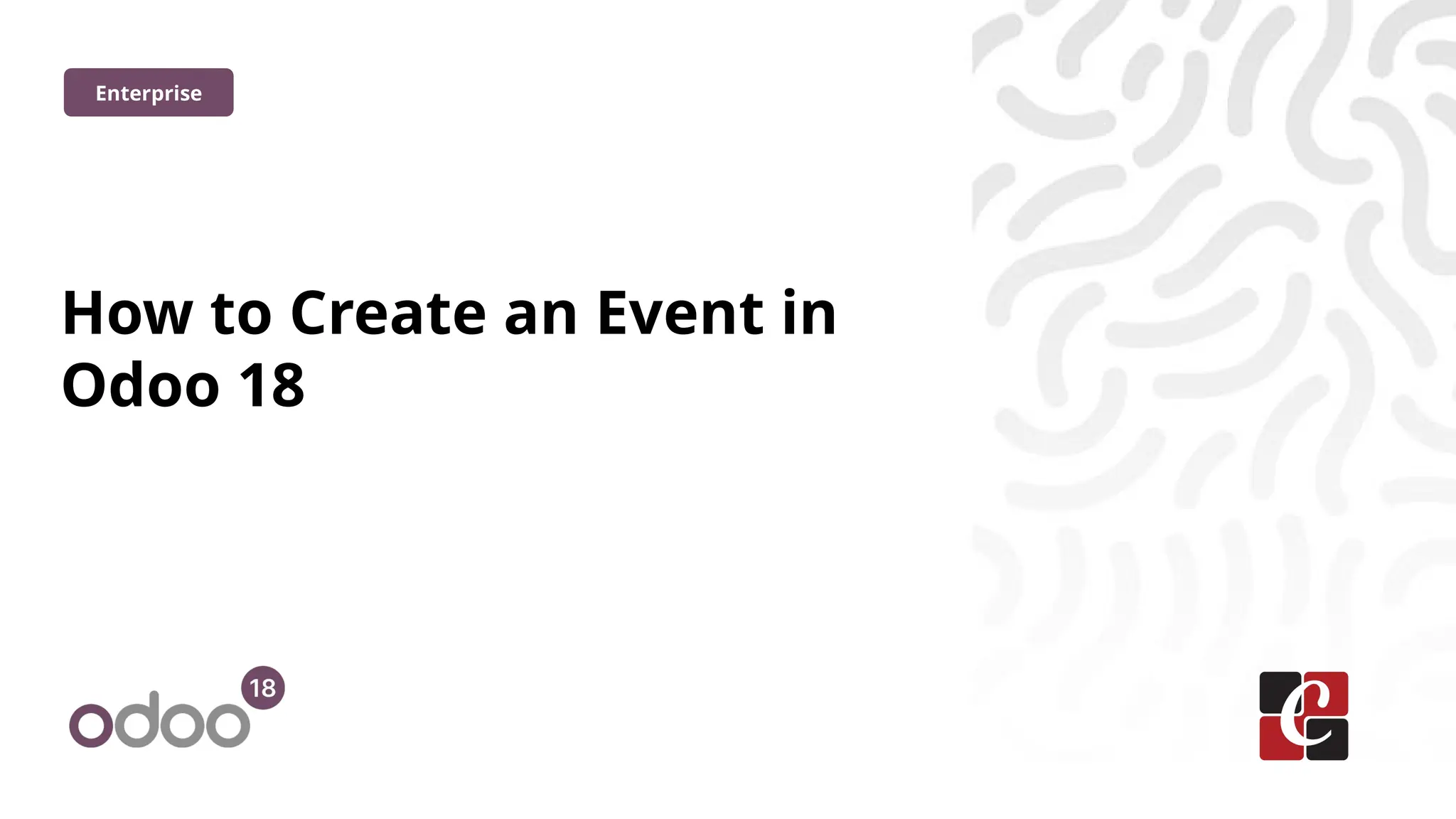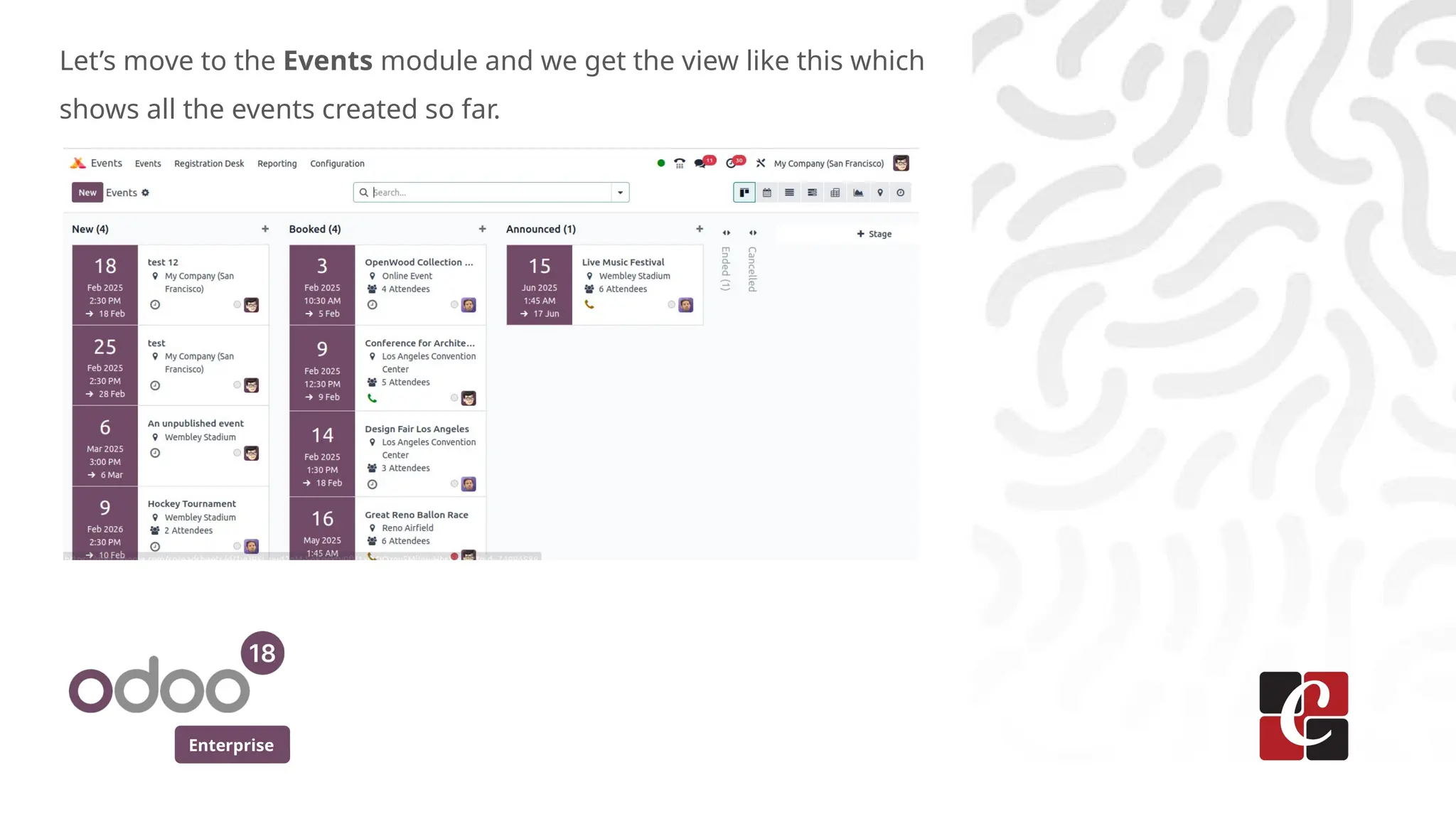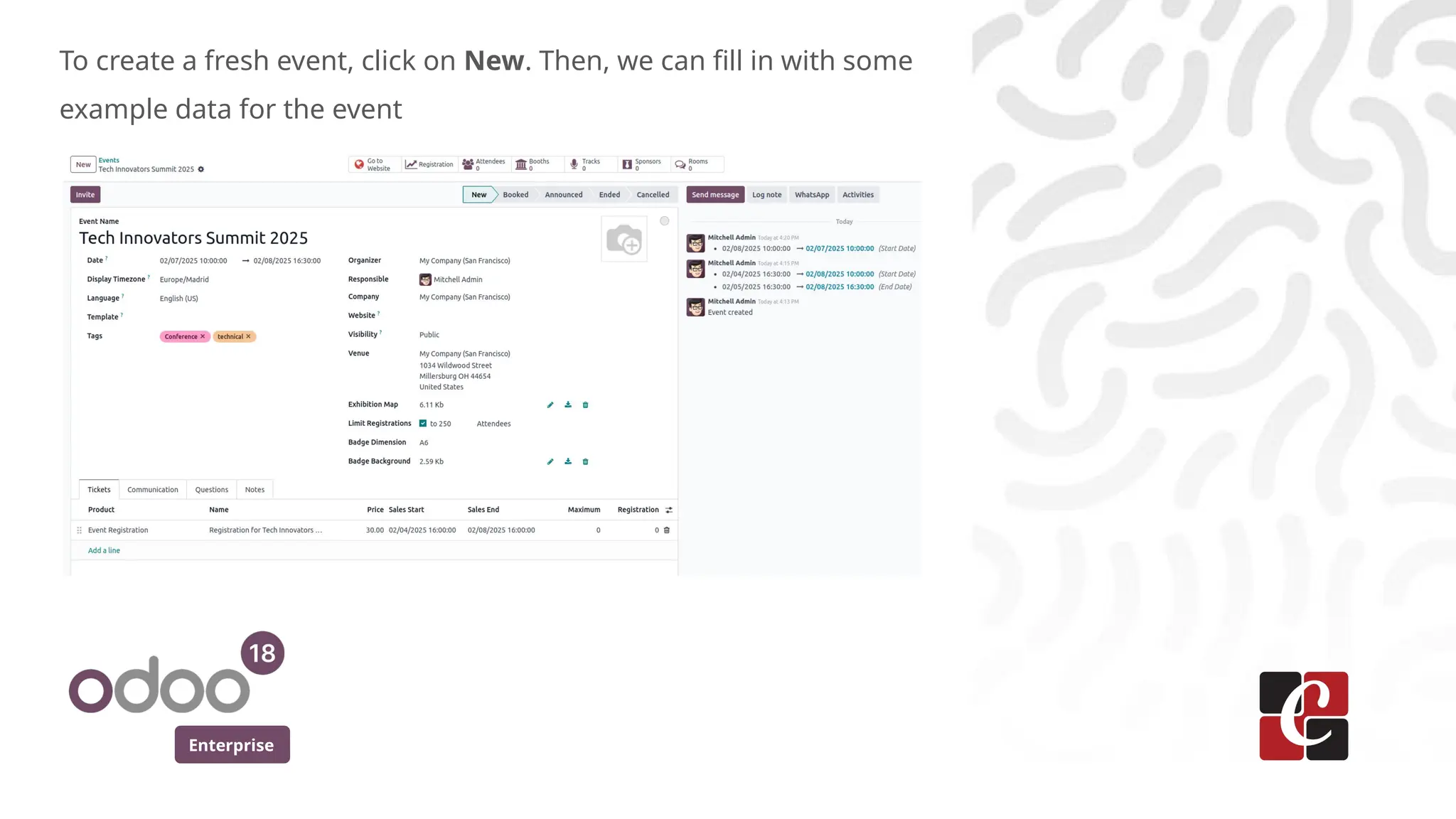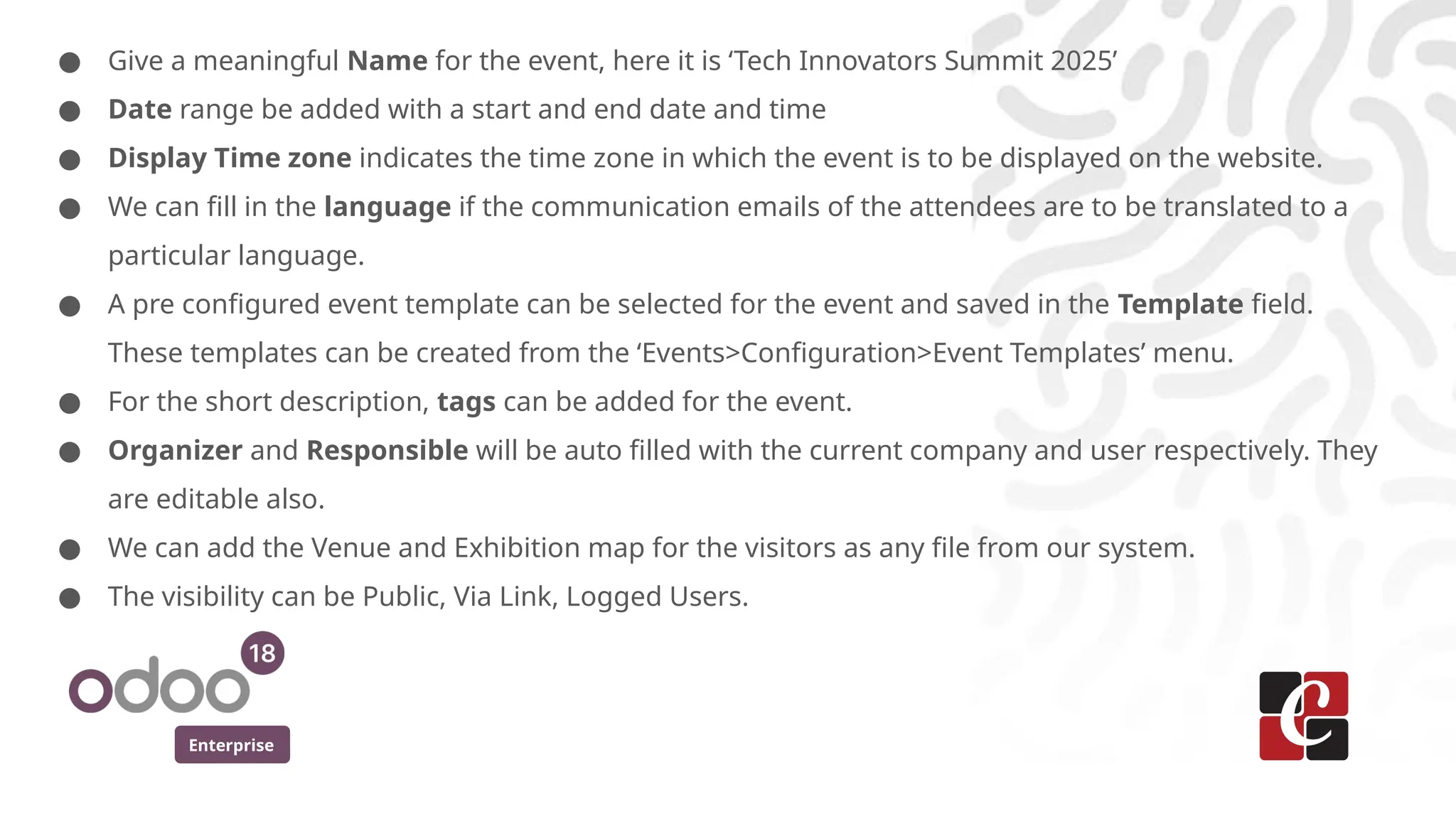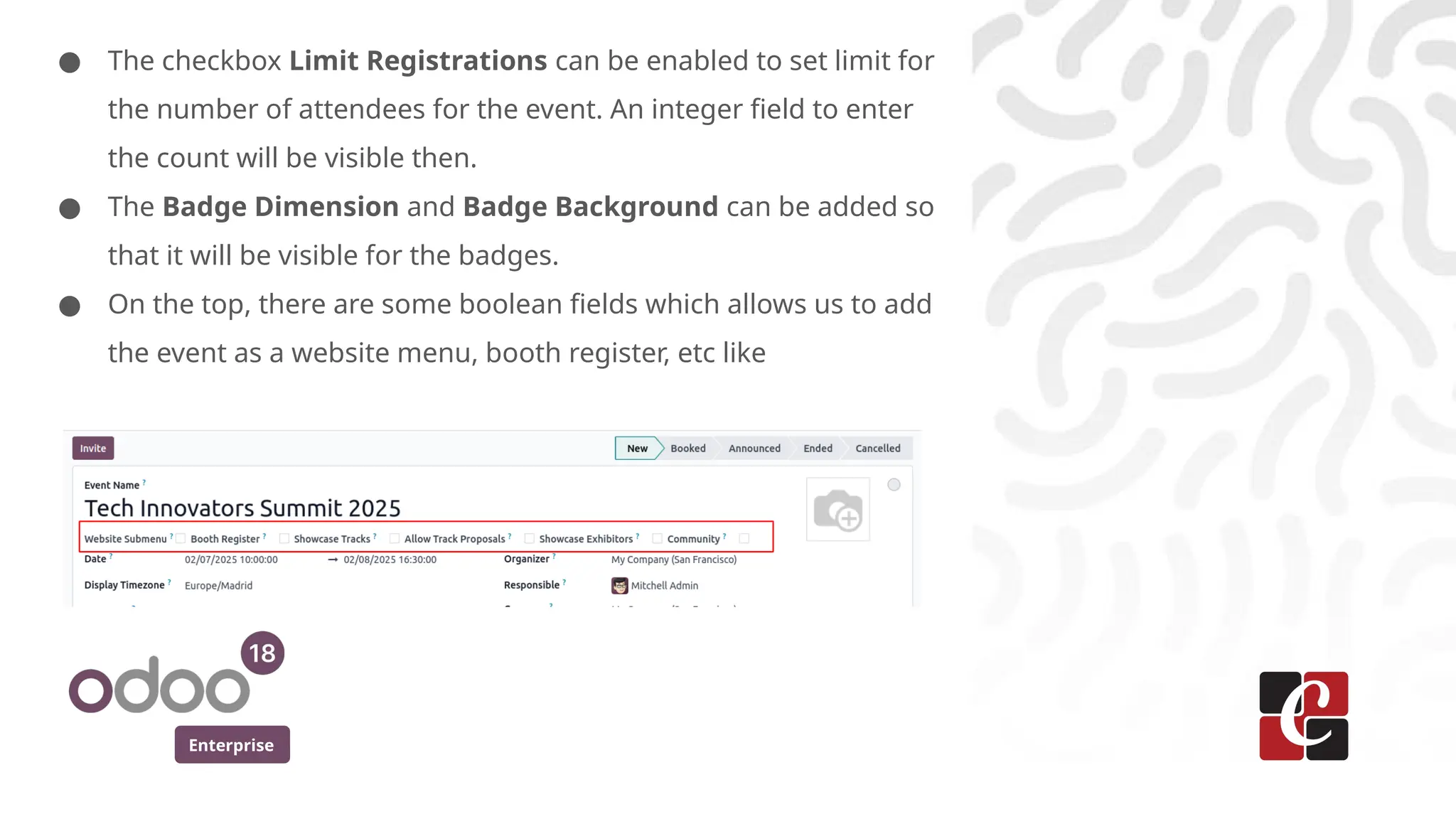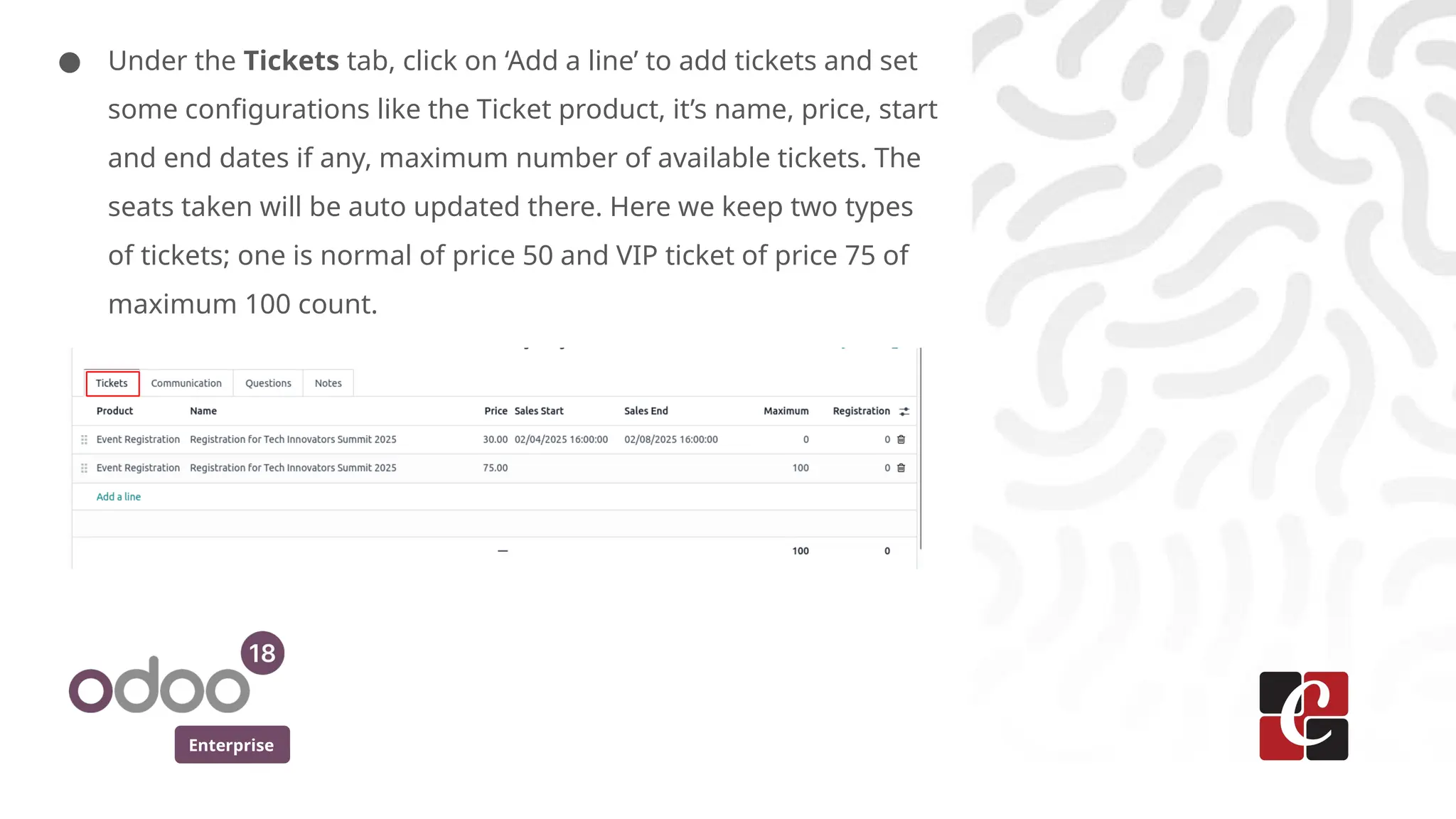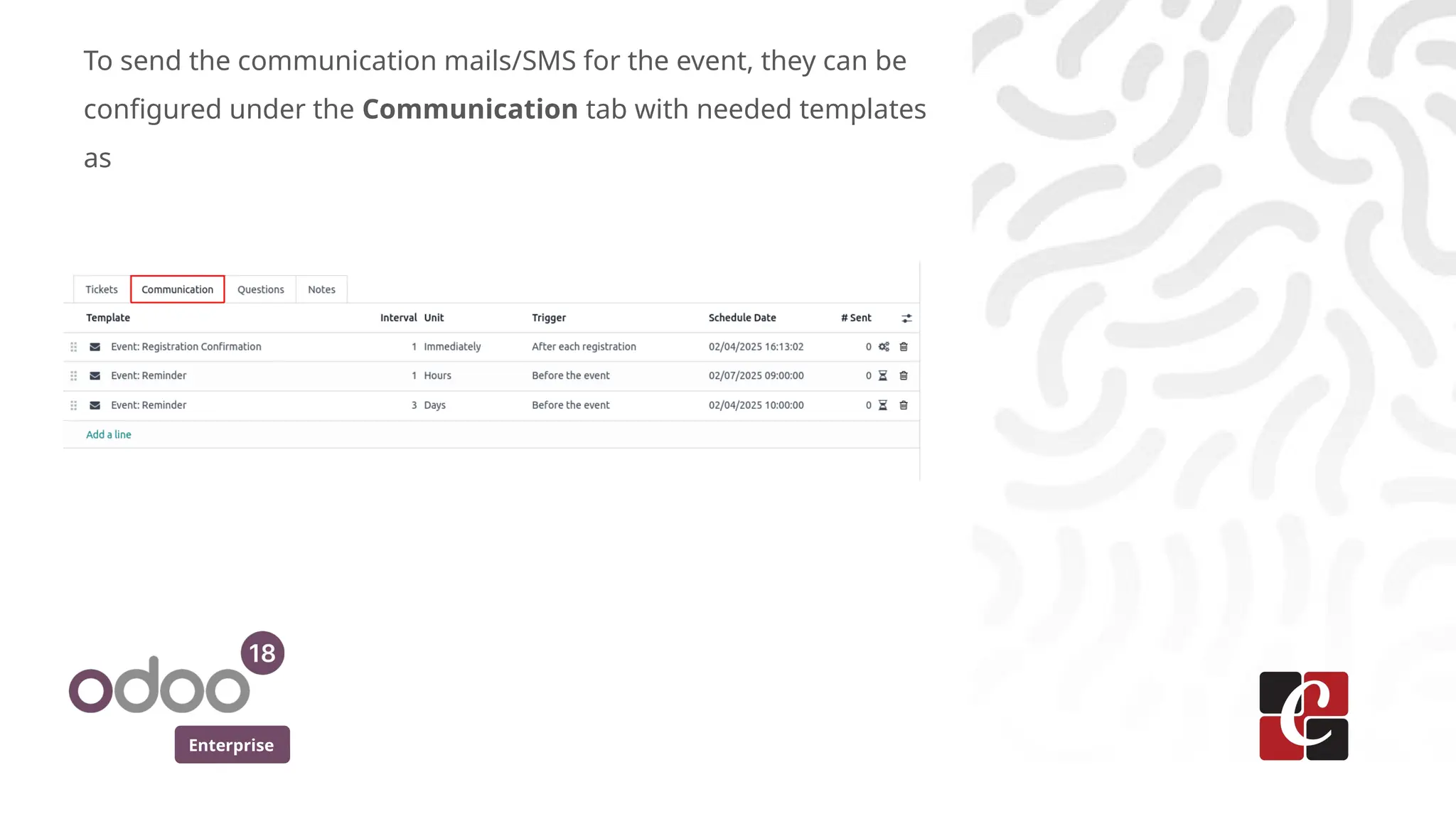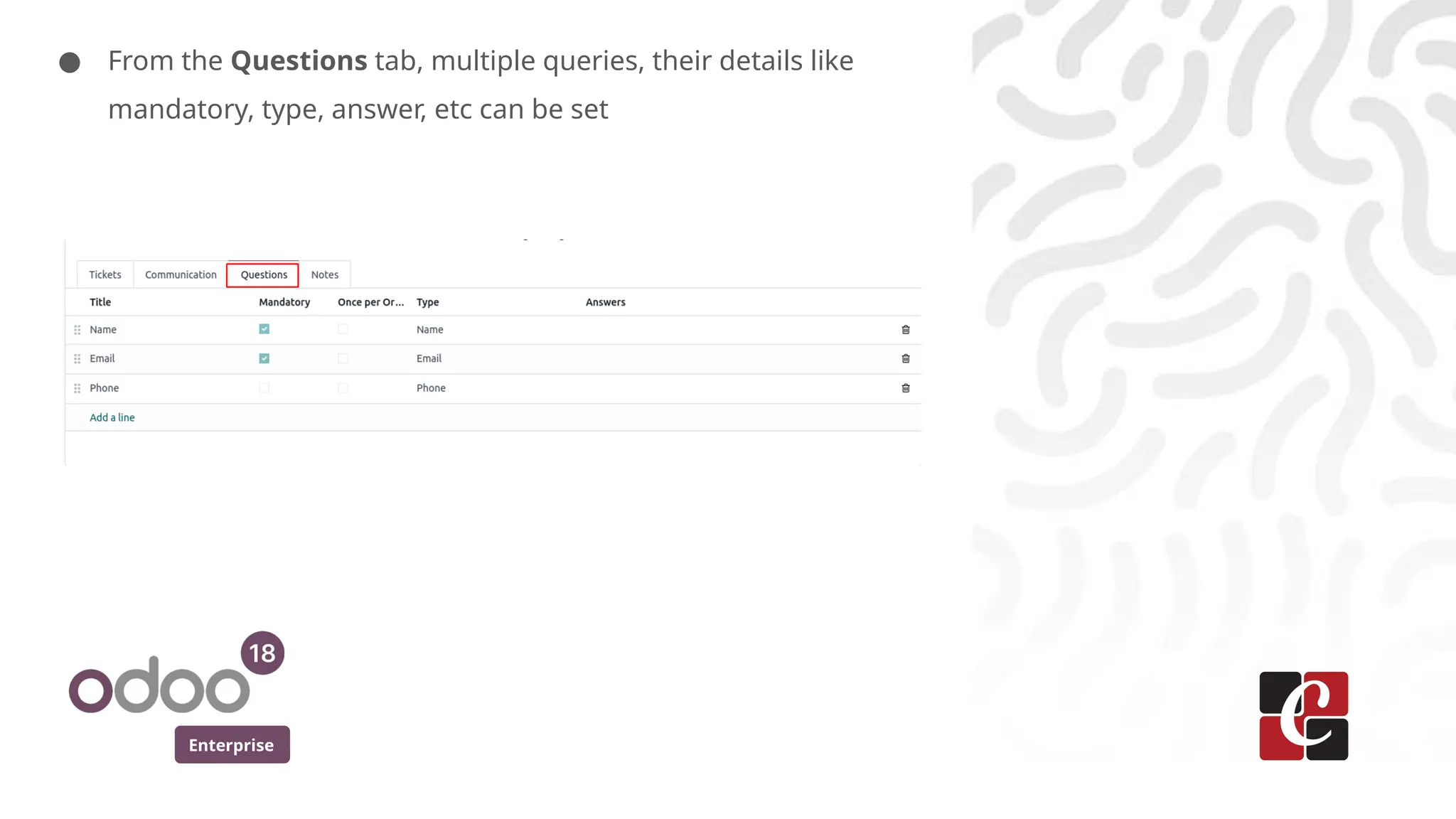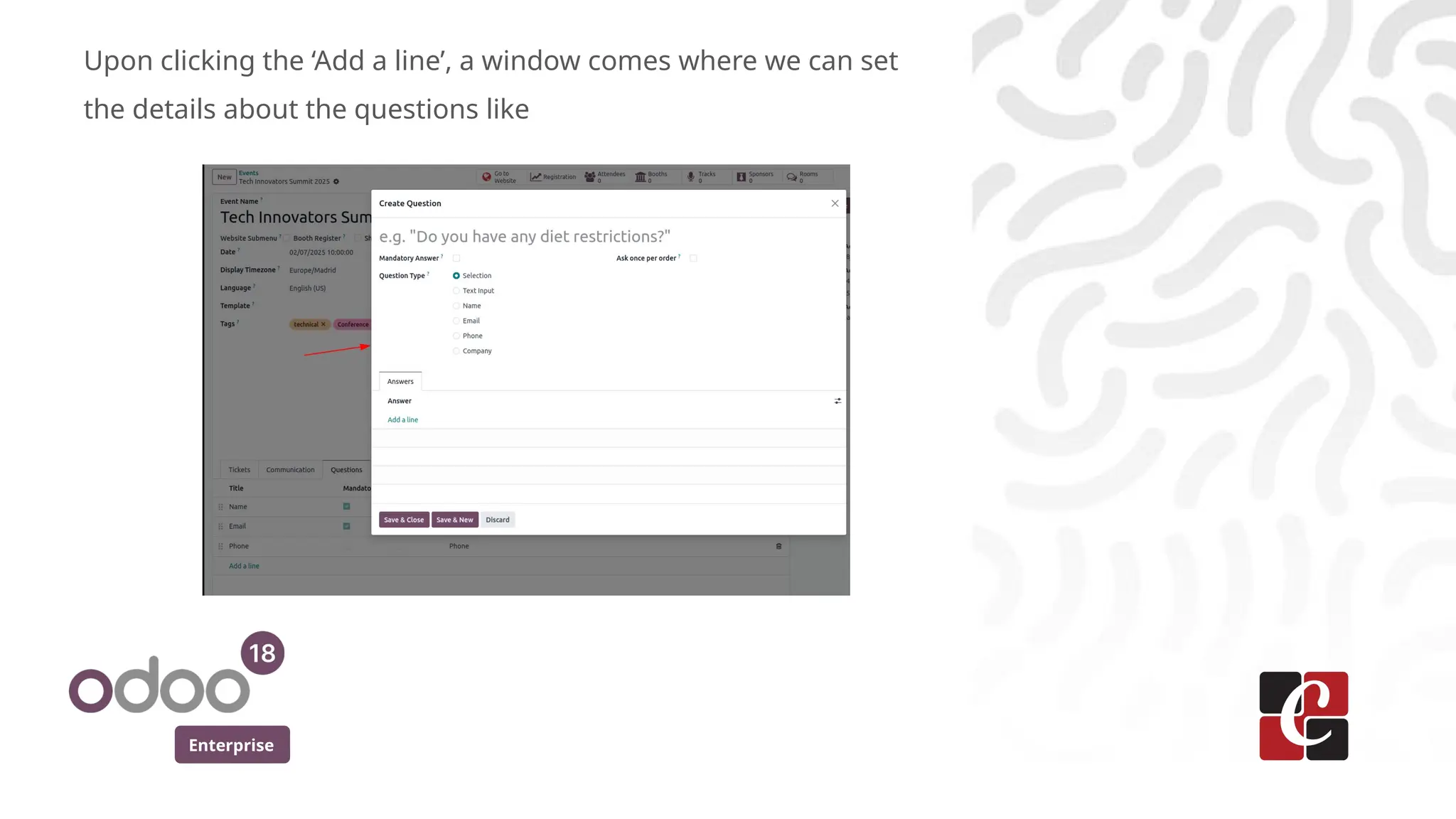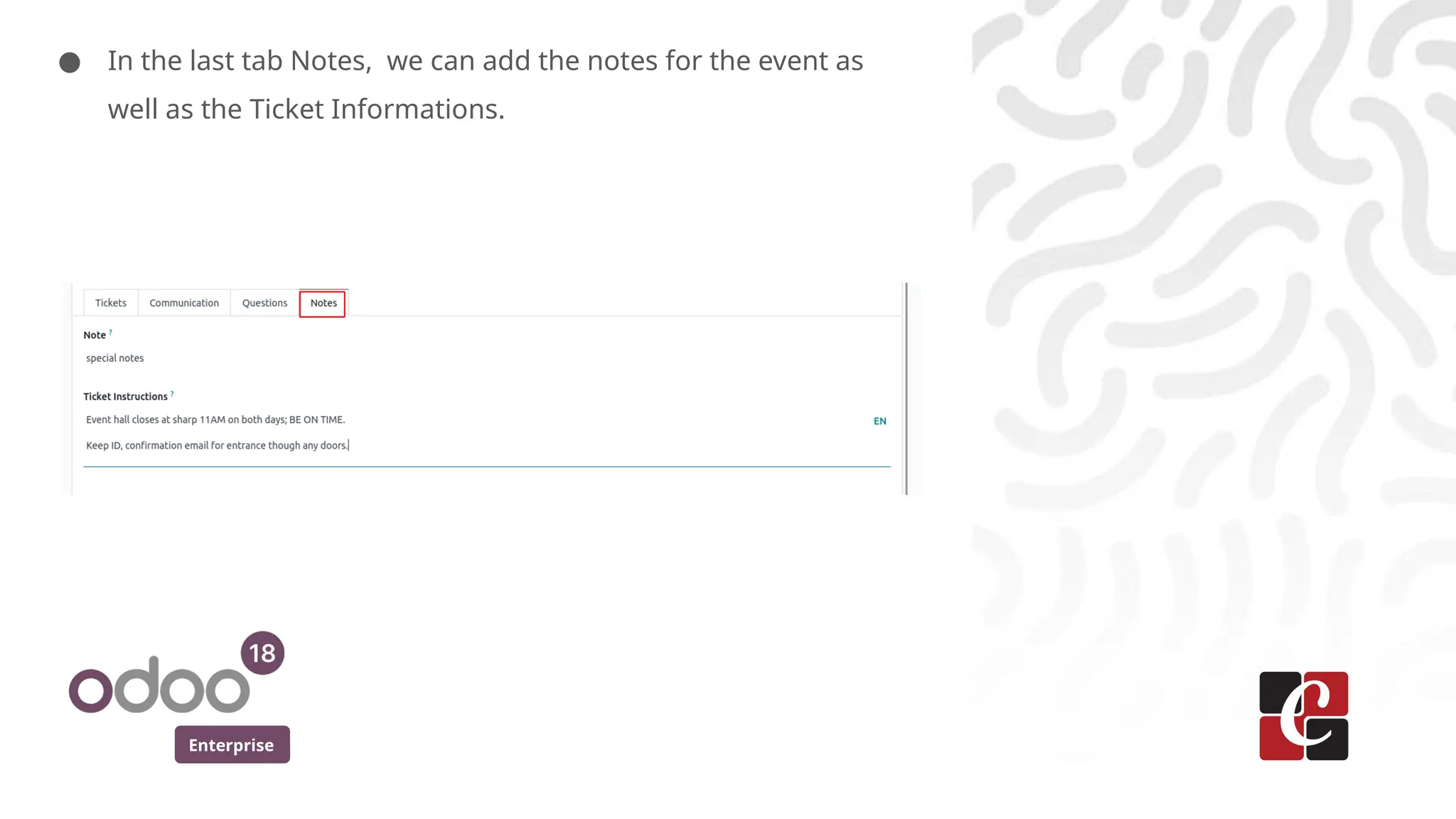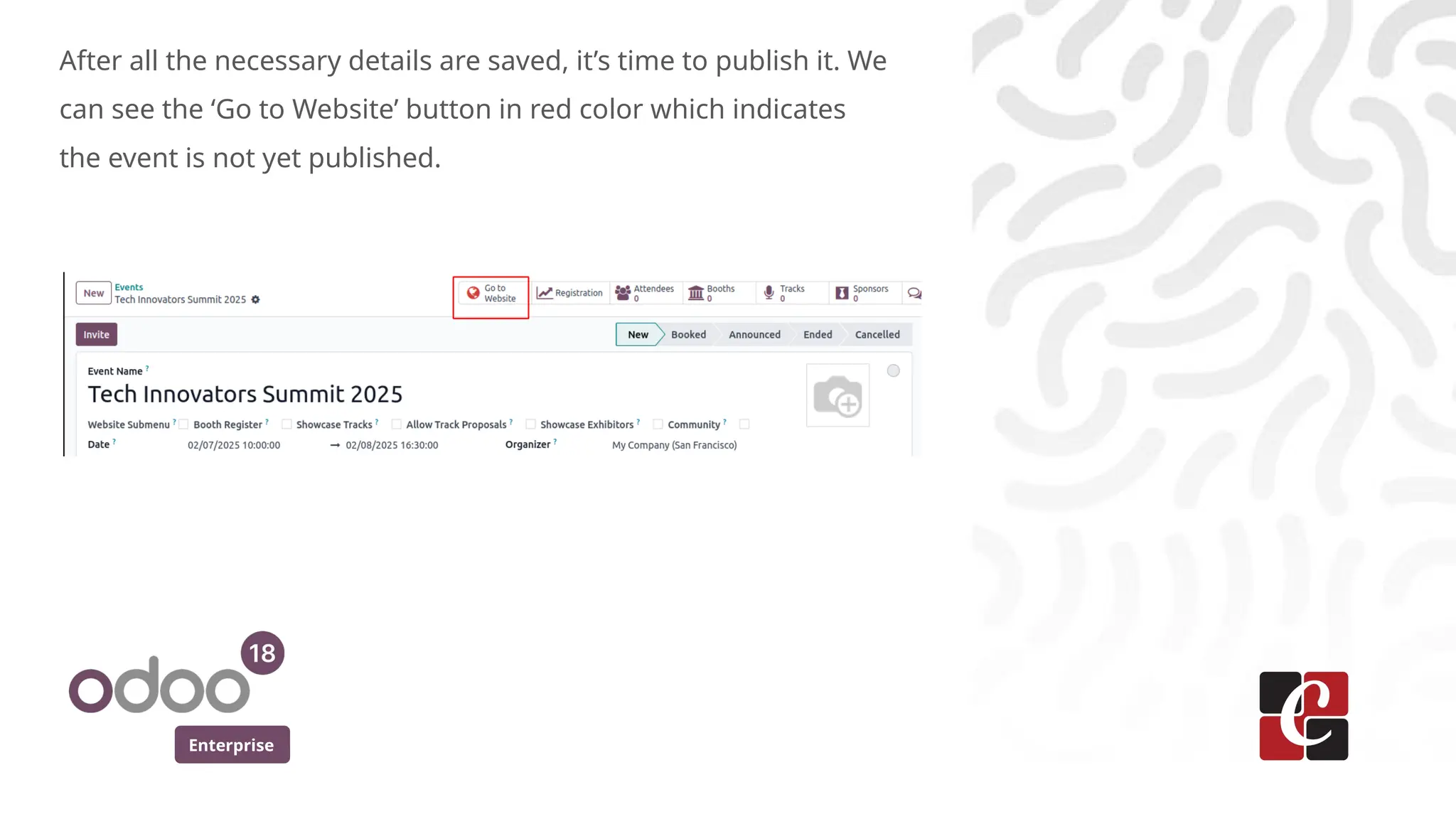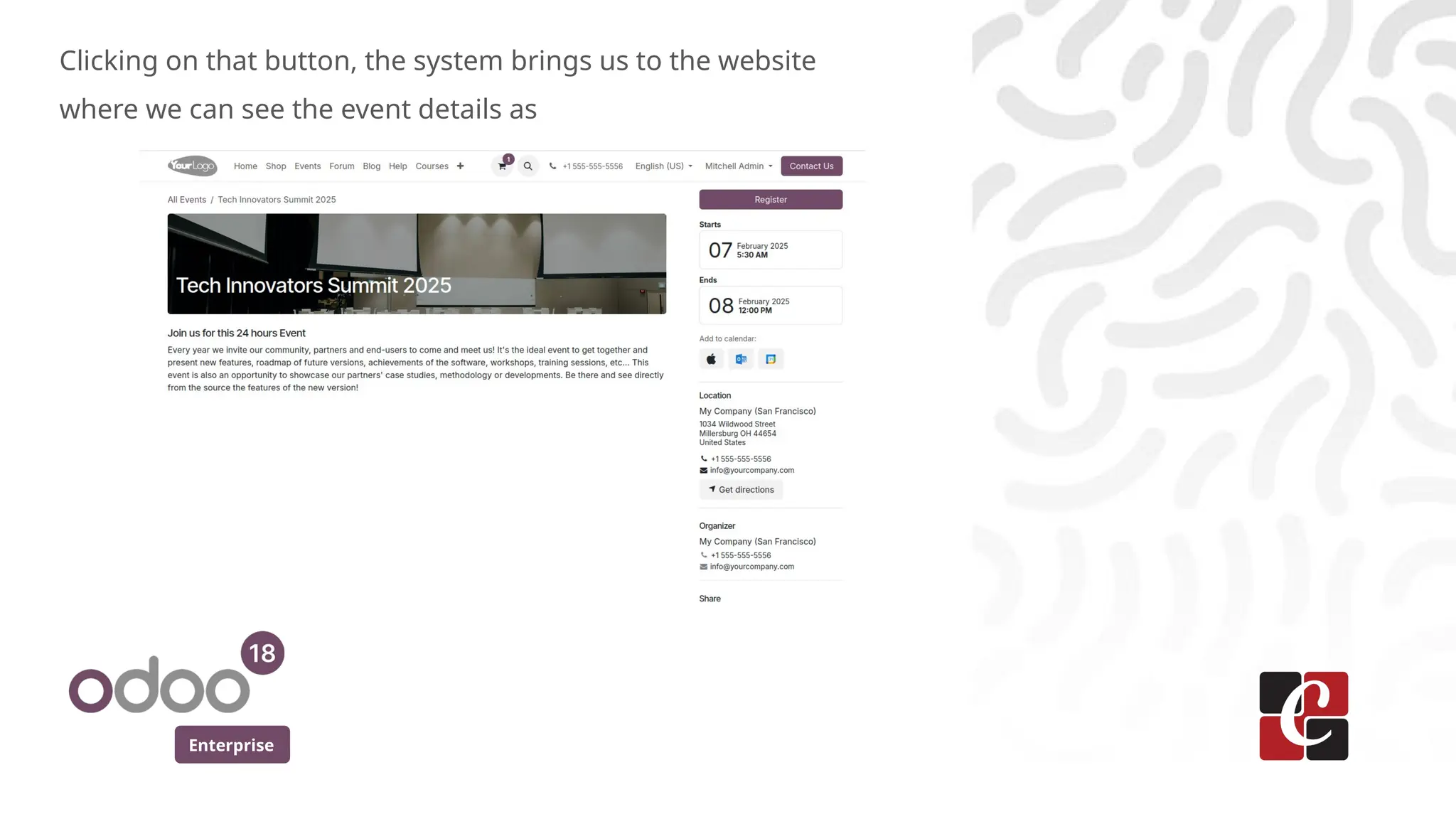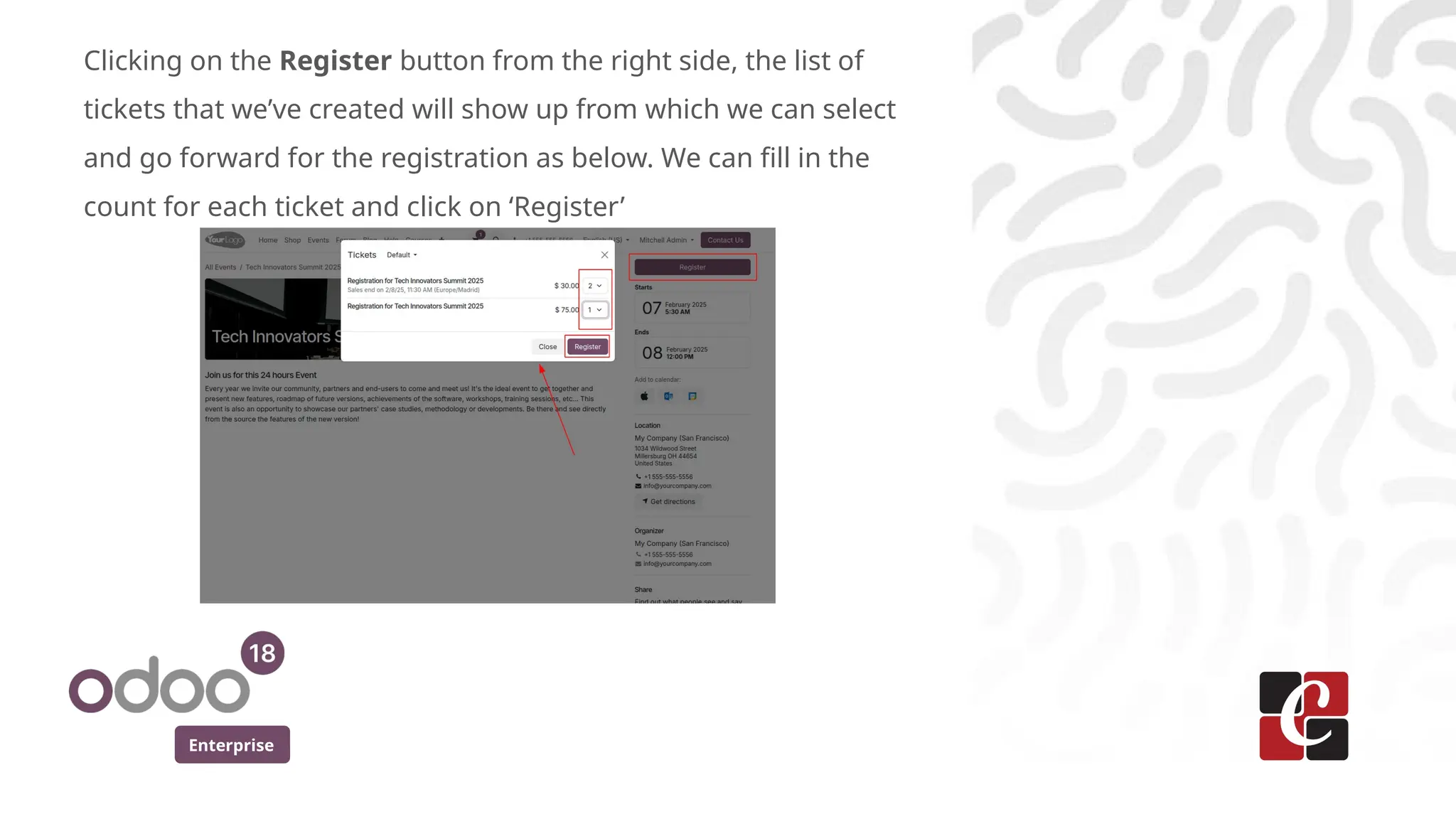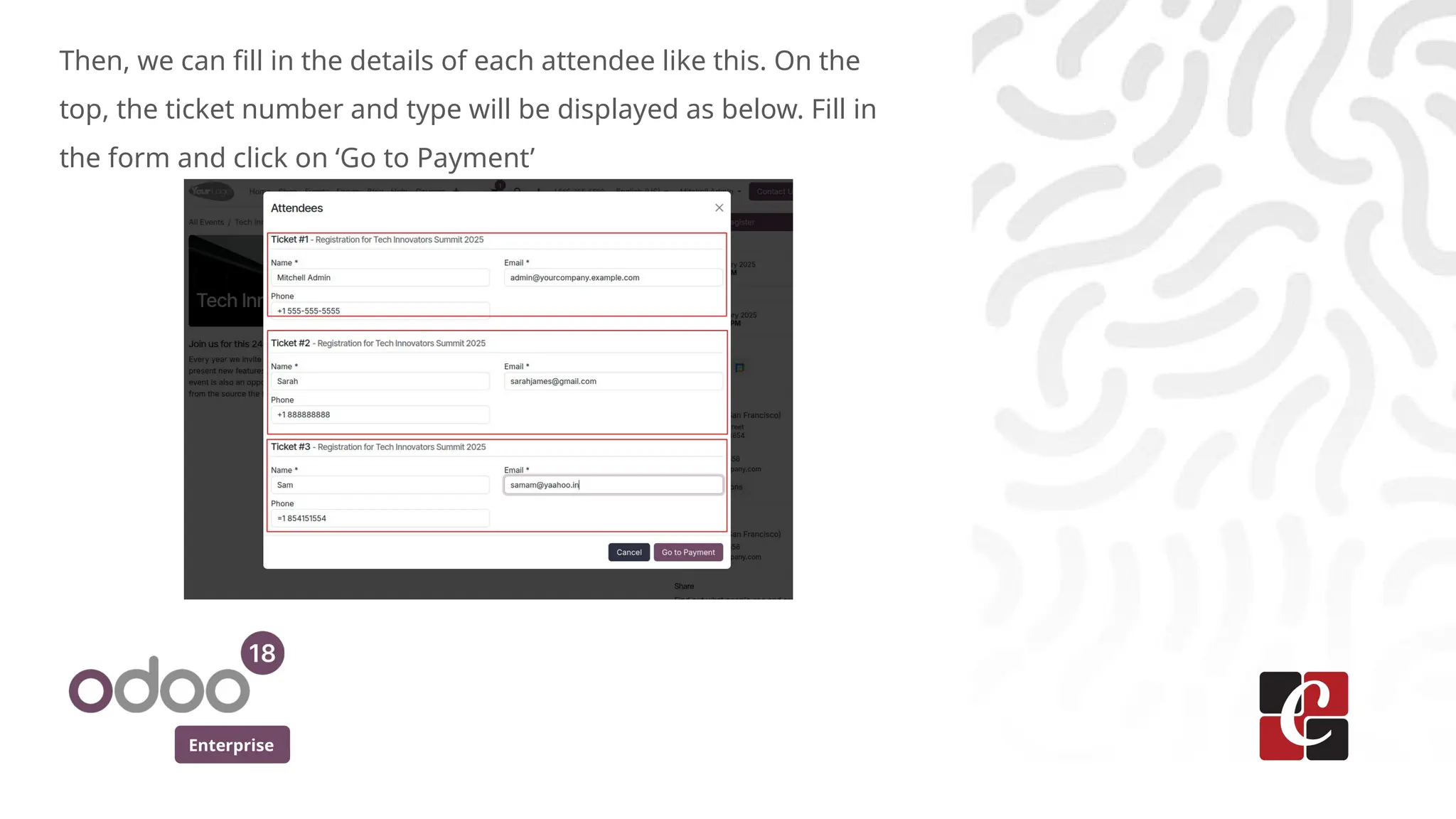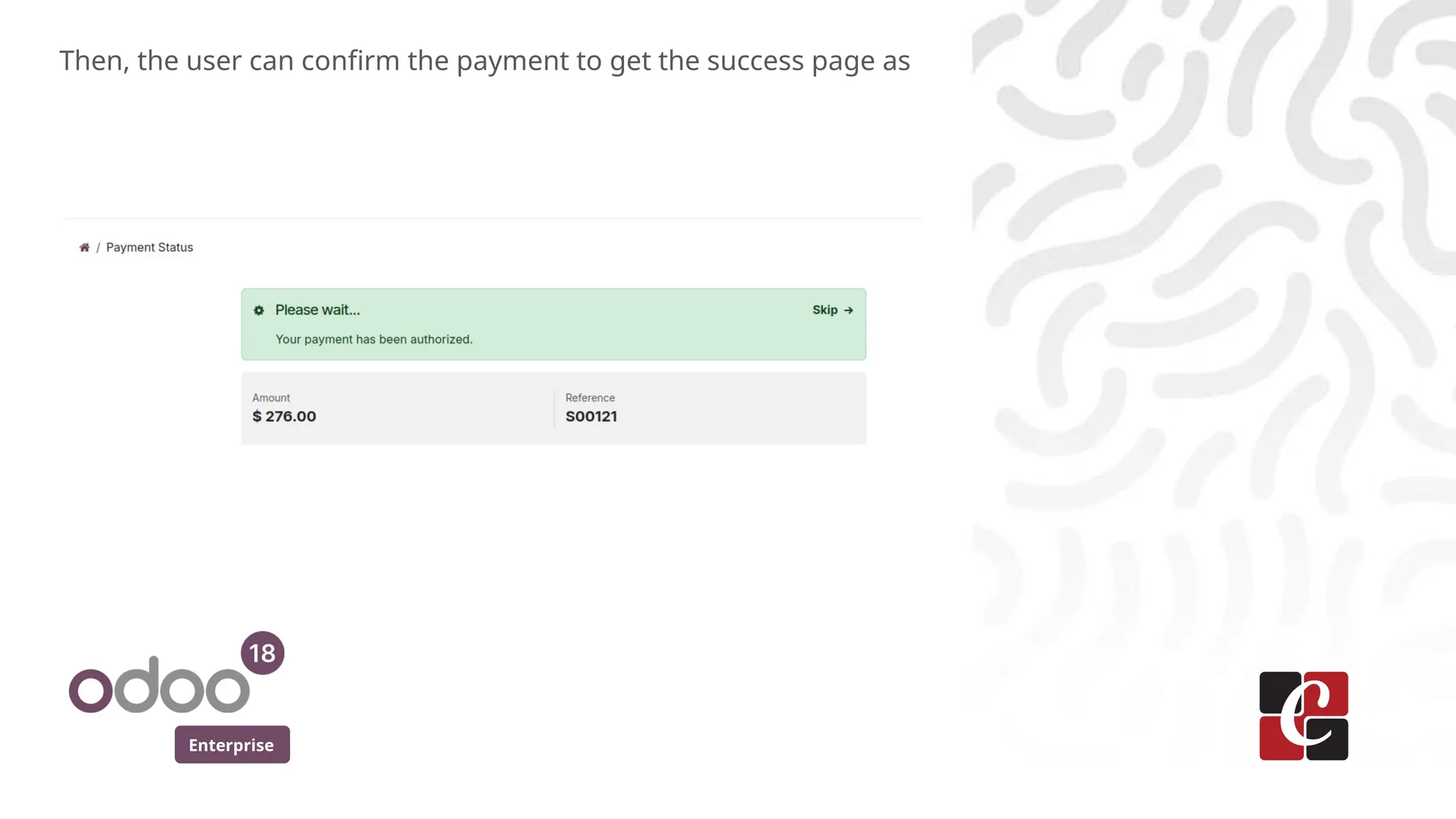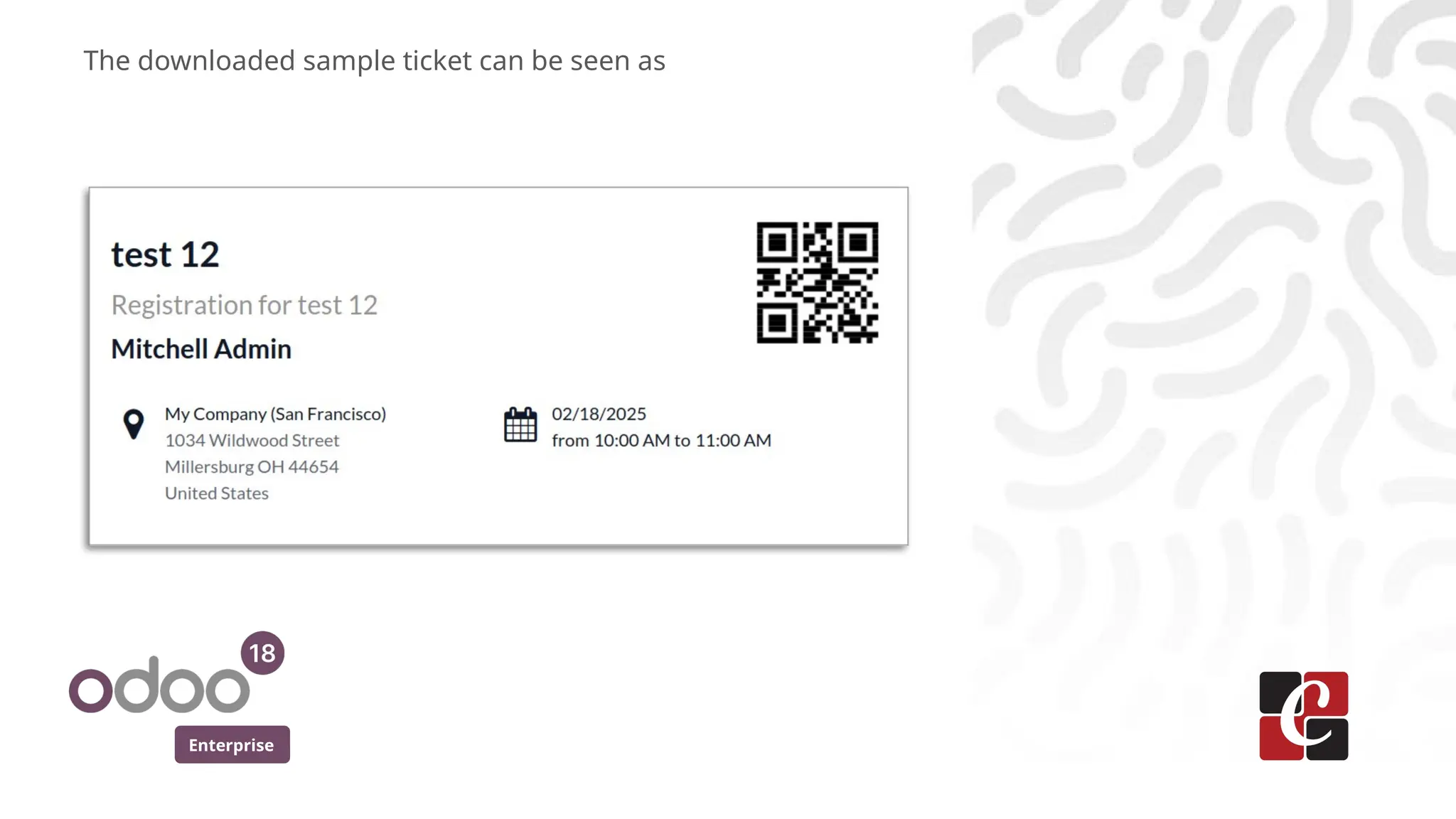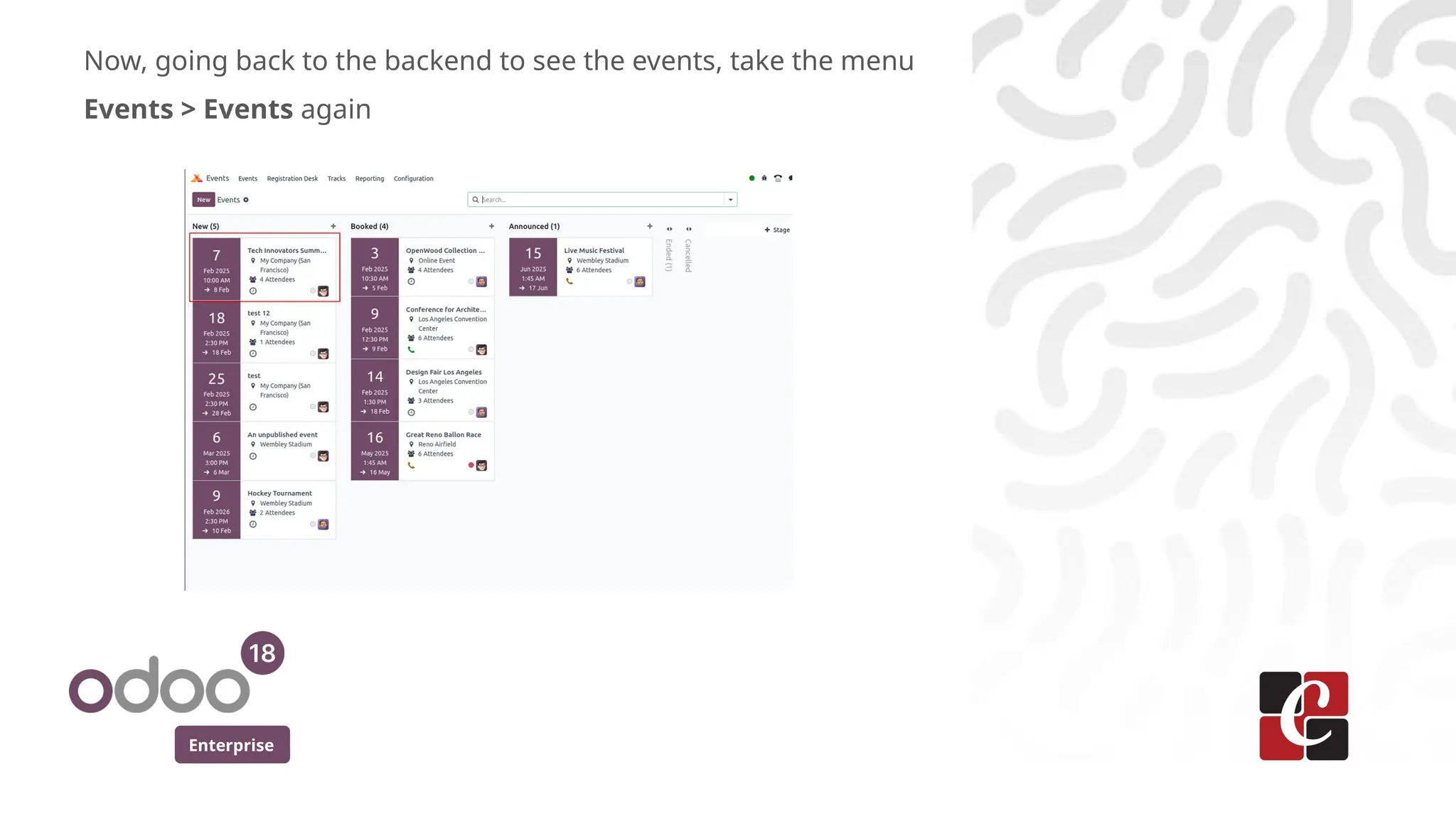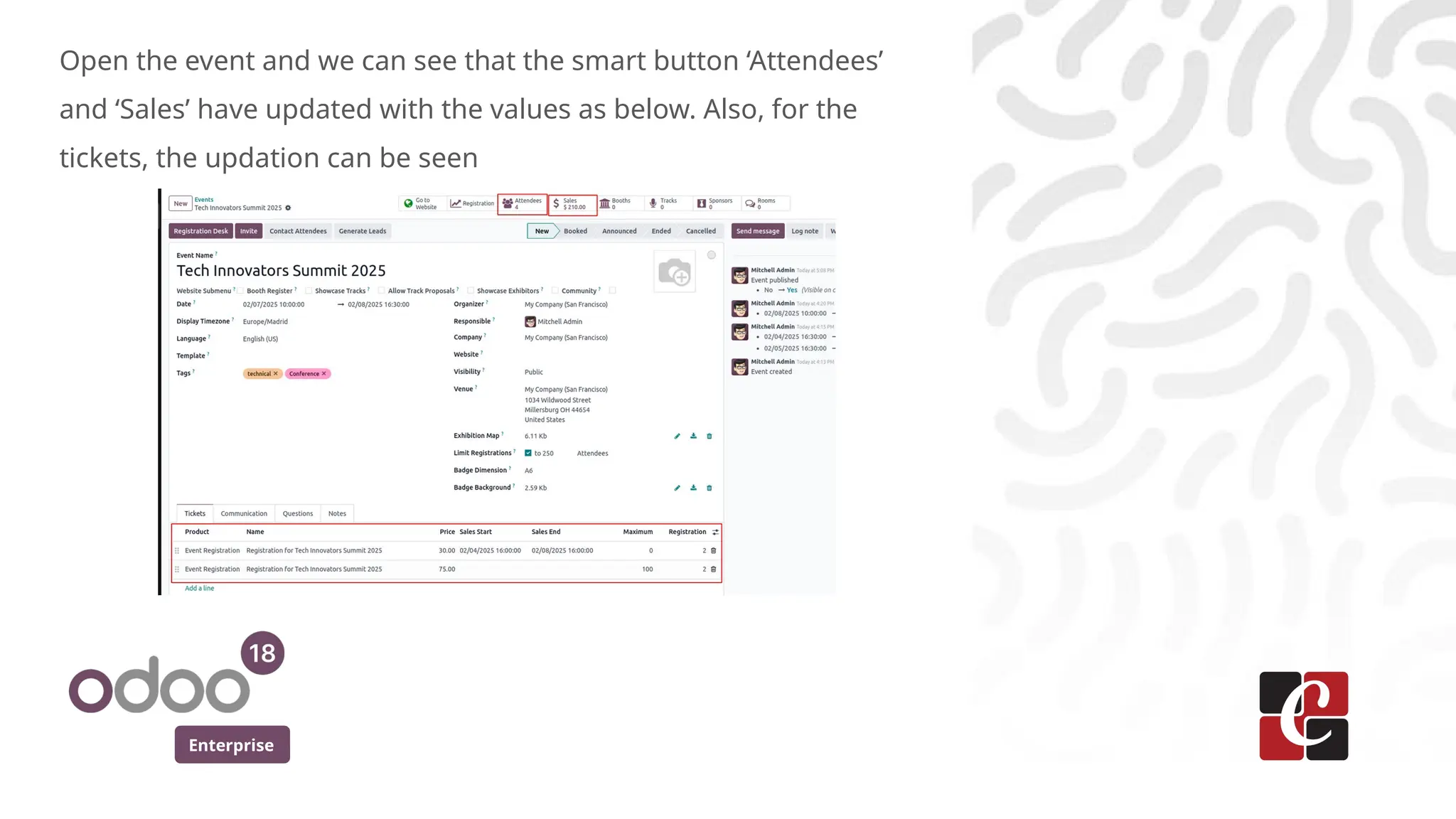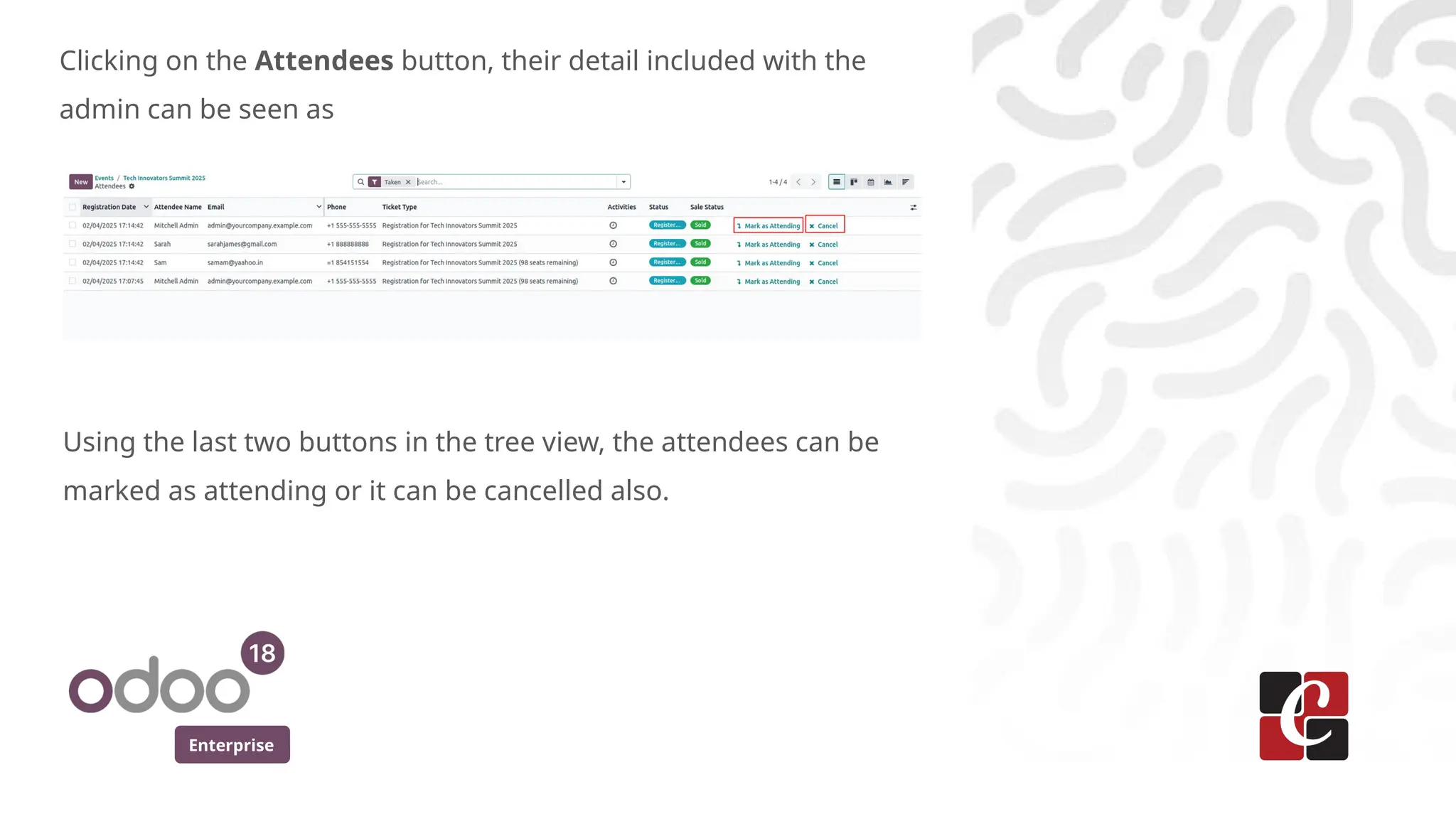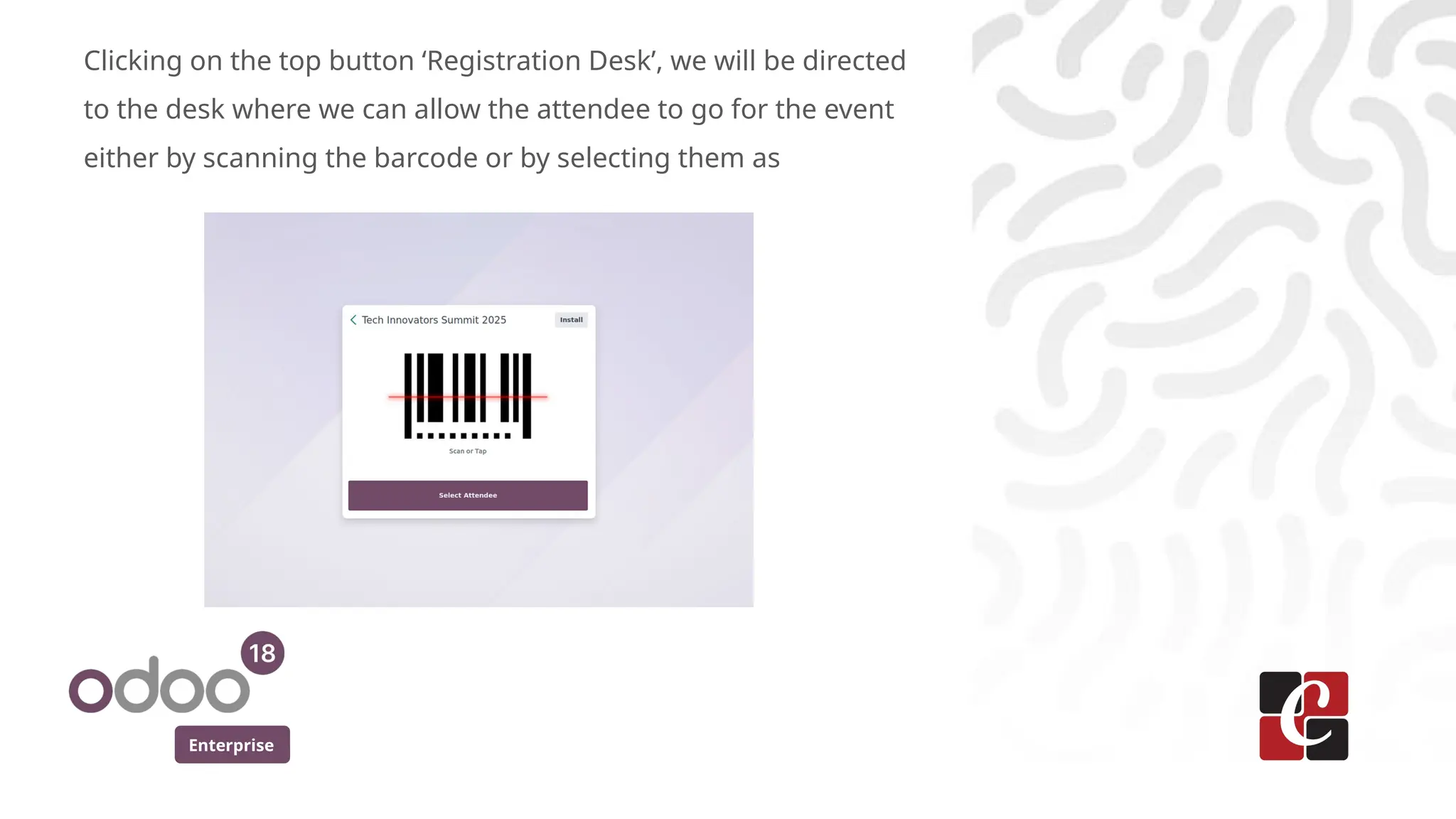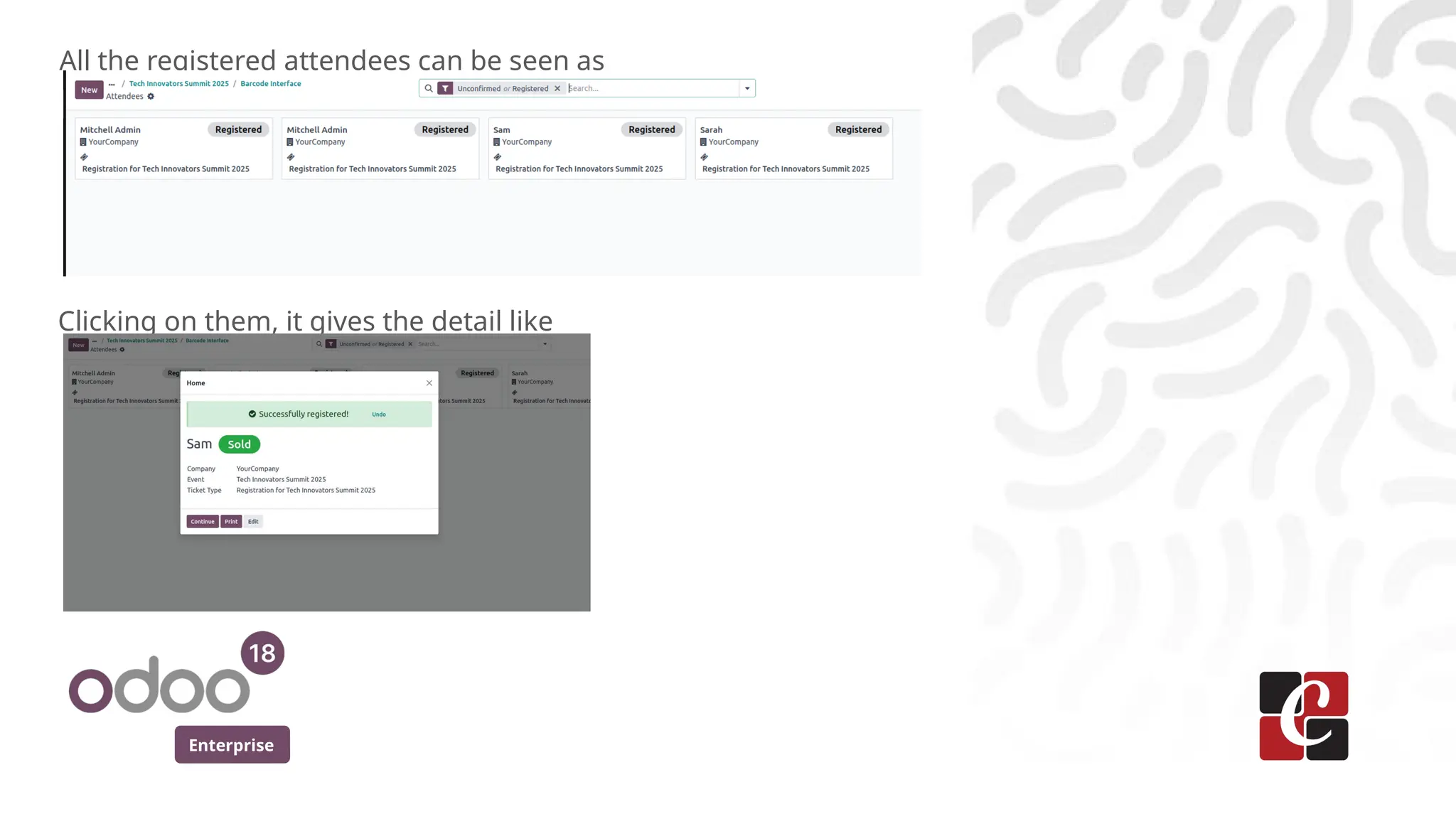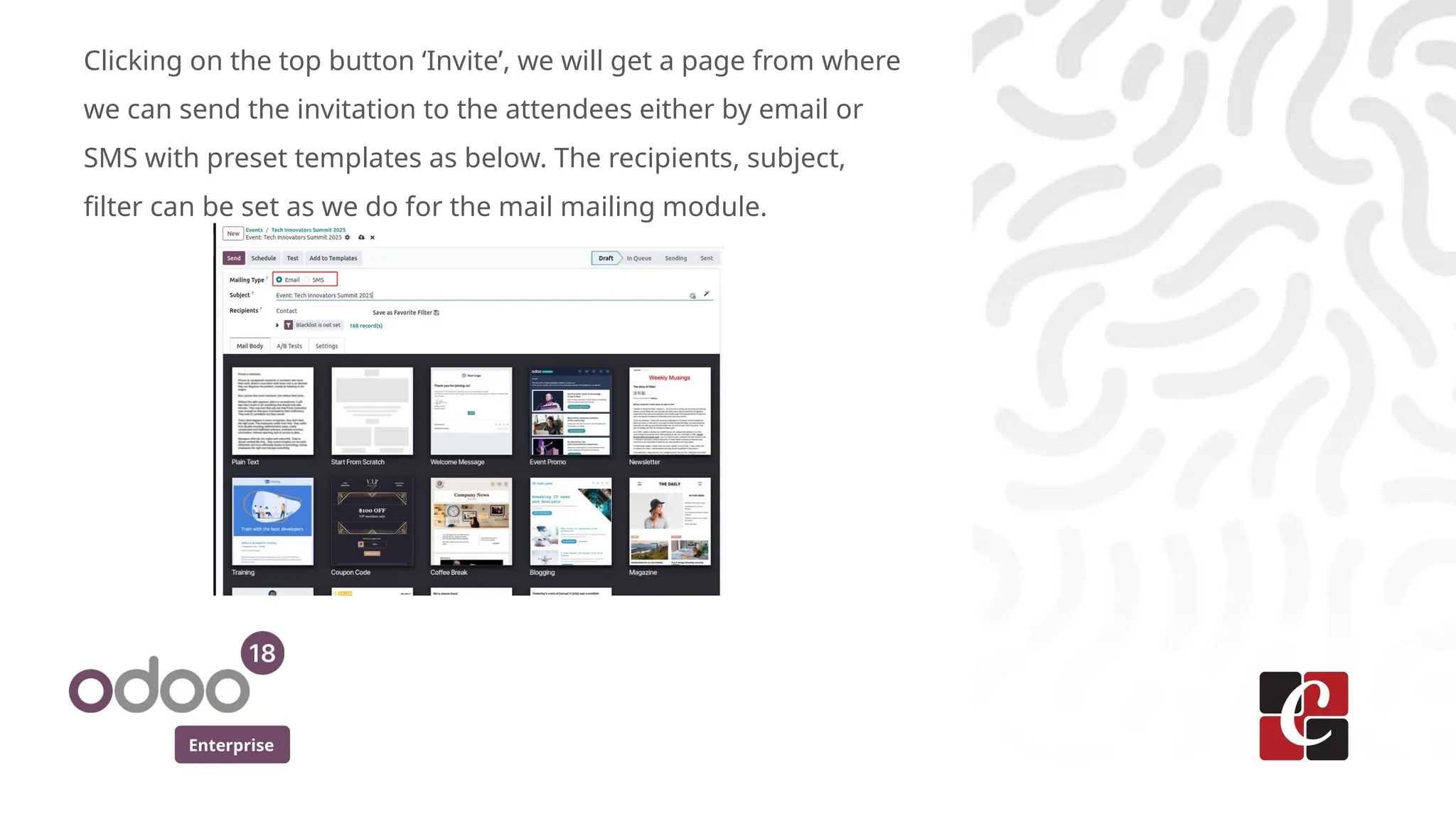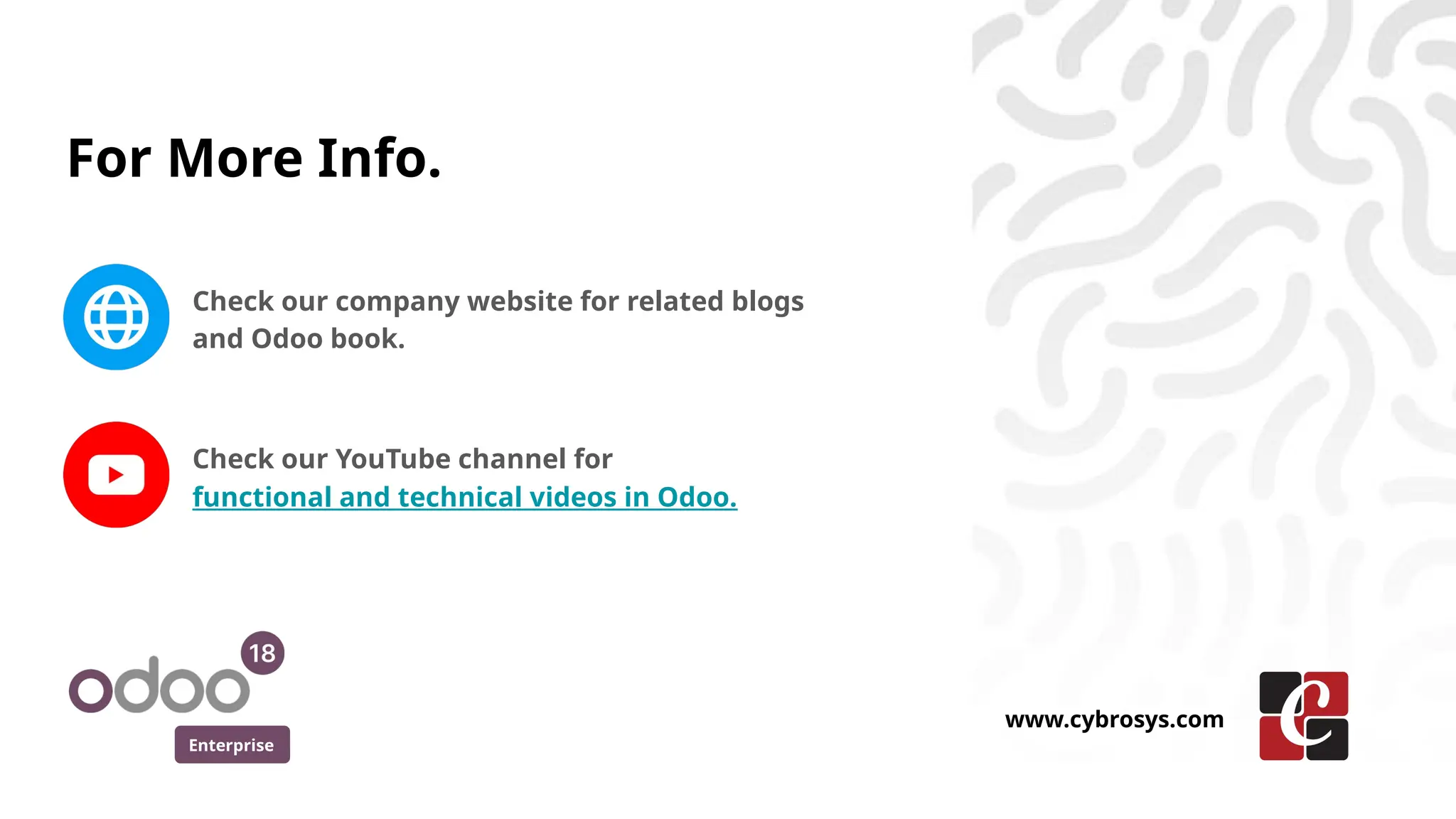Creating an event in Odoo 18 is a straightforward process that allows you to manage various aspects of your event efficiently.
Odoo 18 Events Module is a powerful tool for organizing and managing events of all sizes, from conferences and workshops to webinars and meetups.