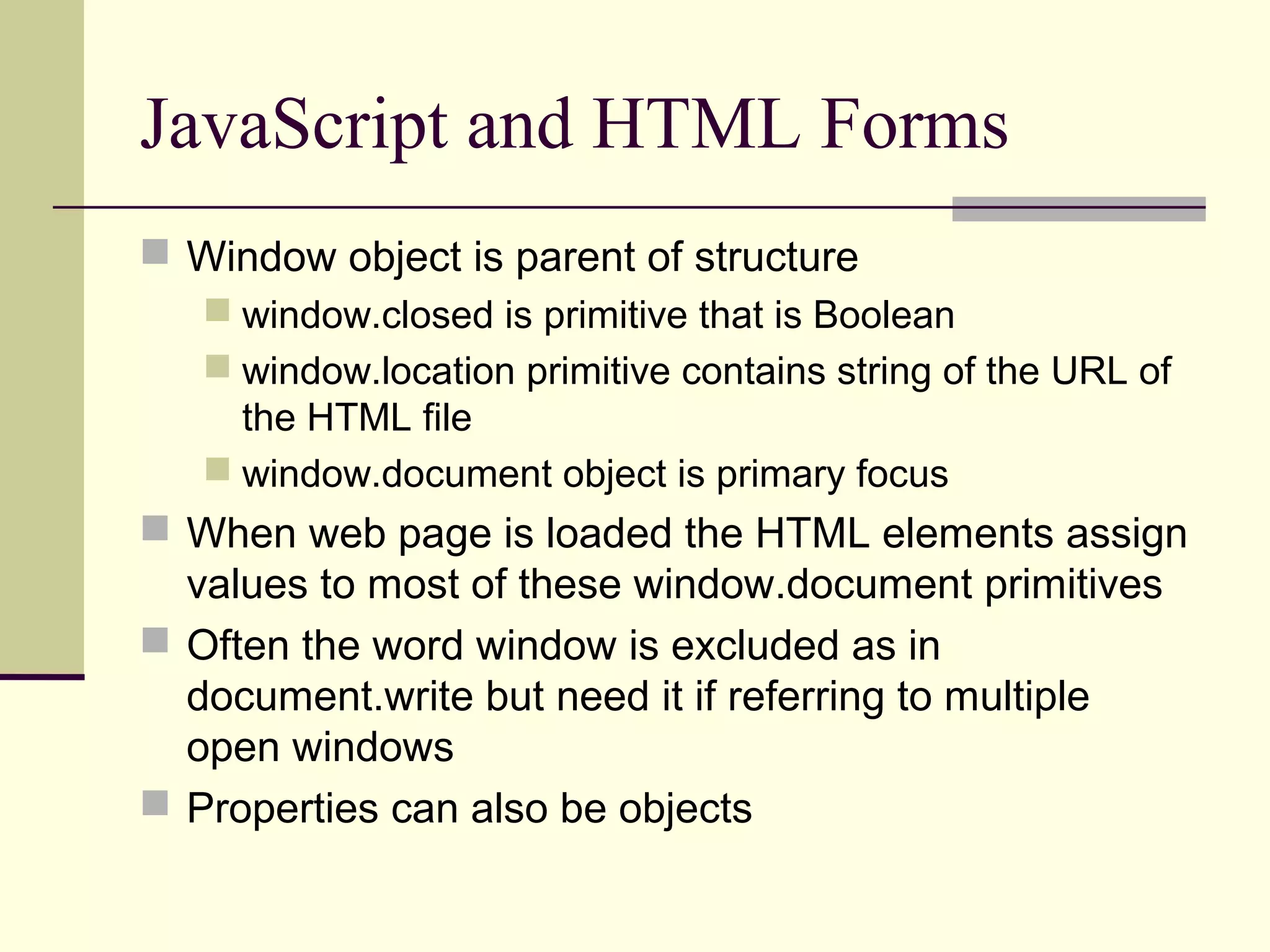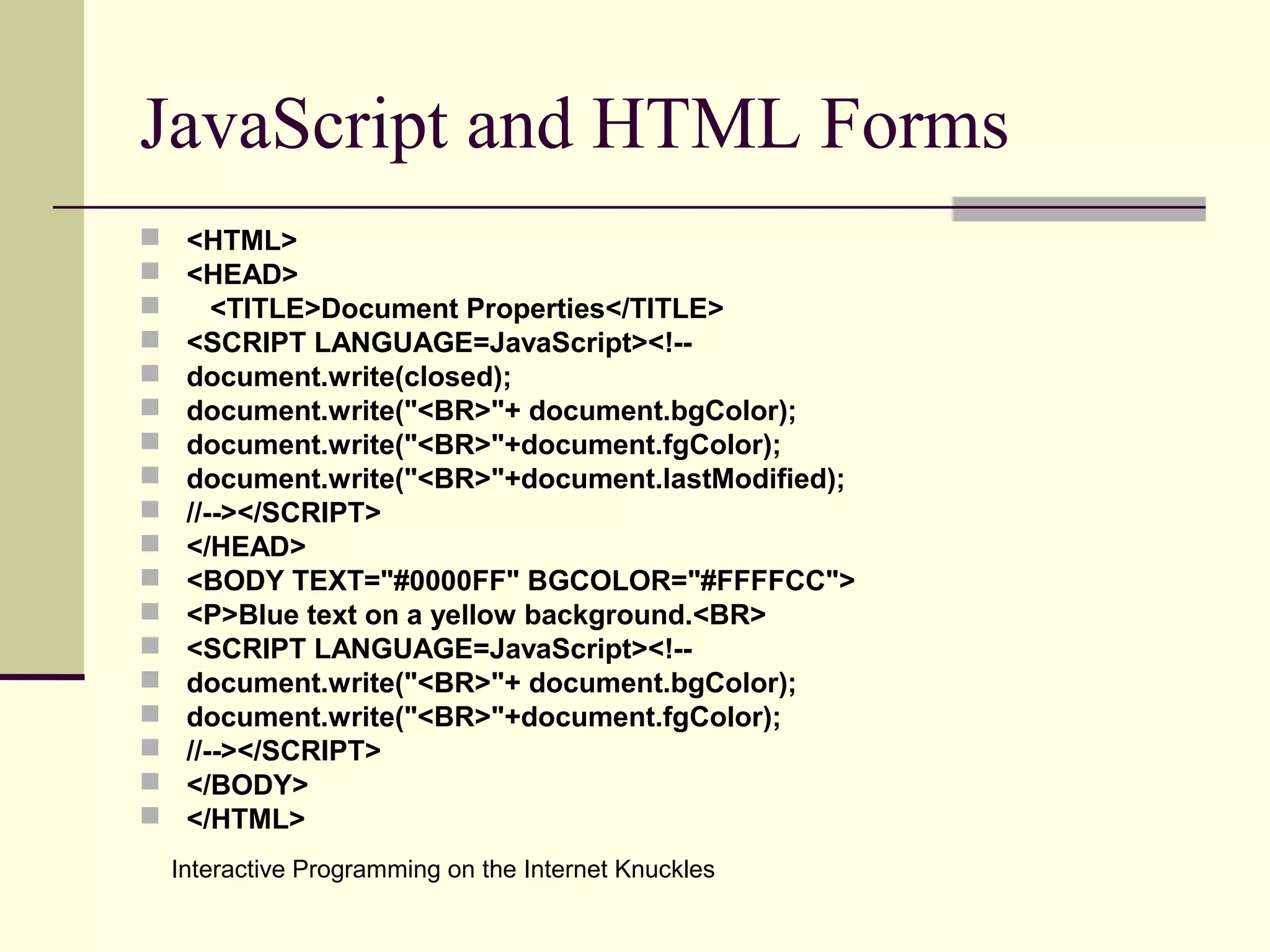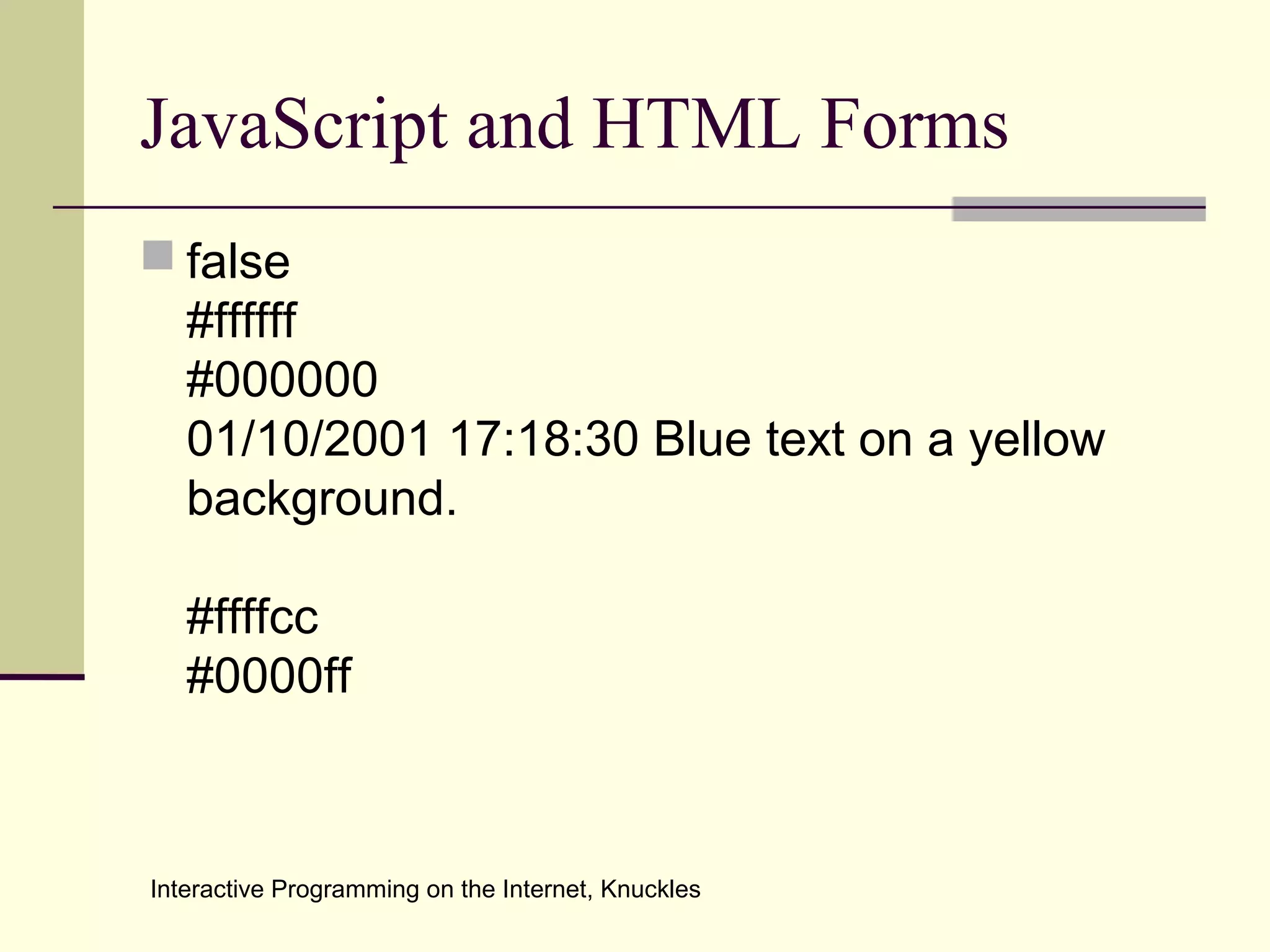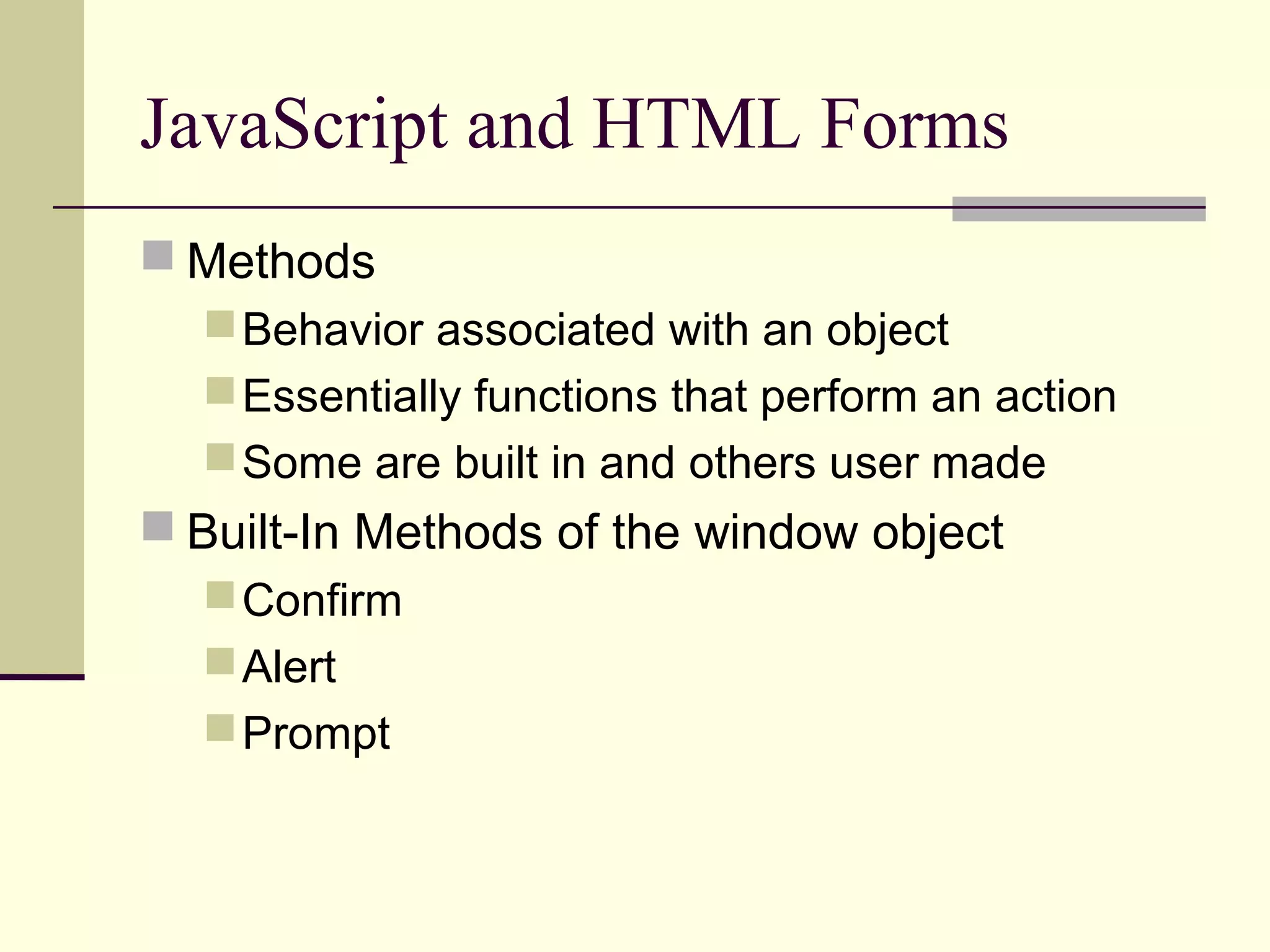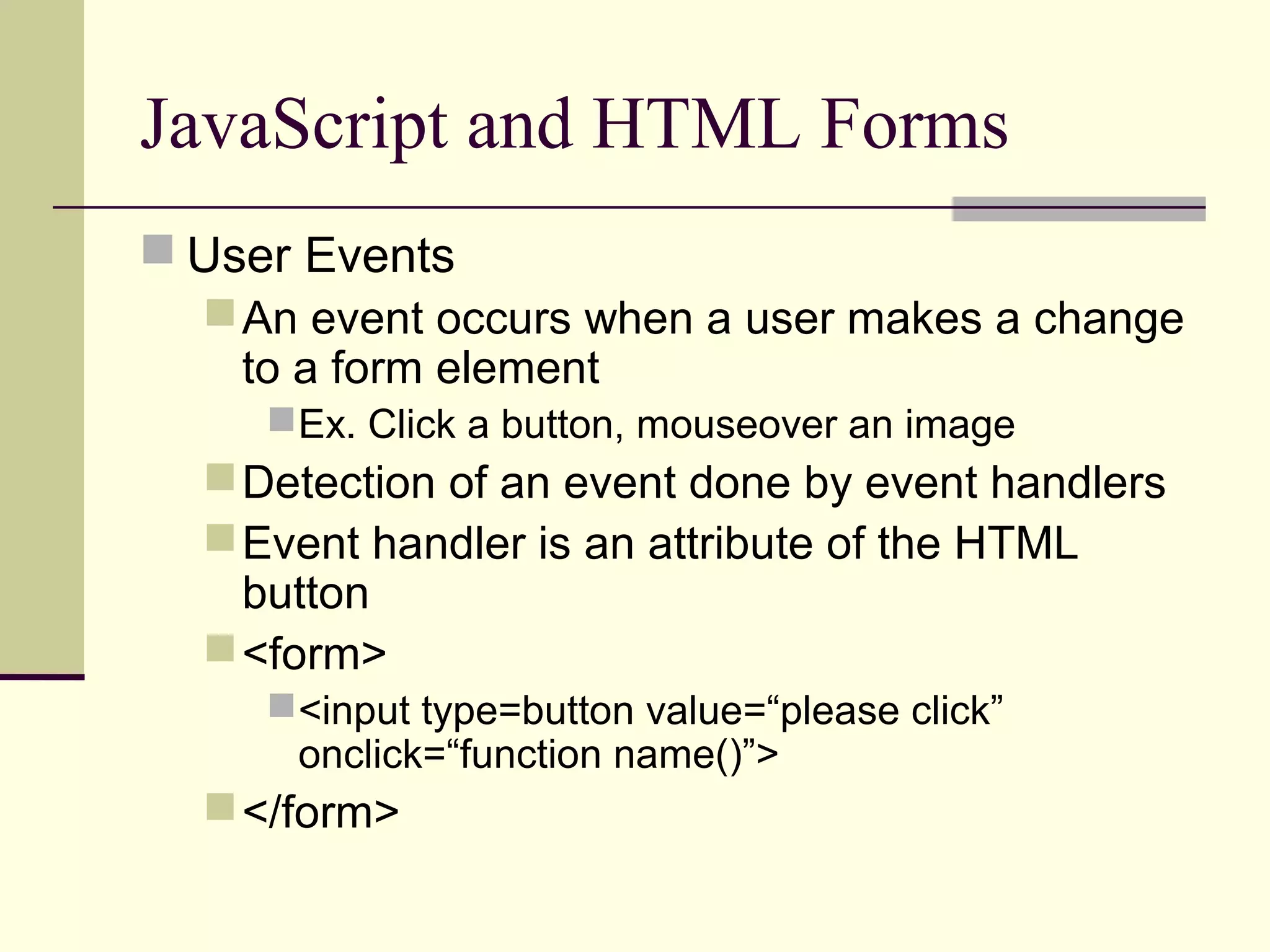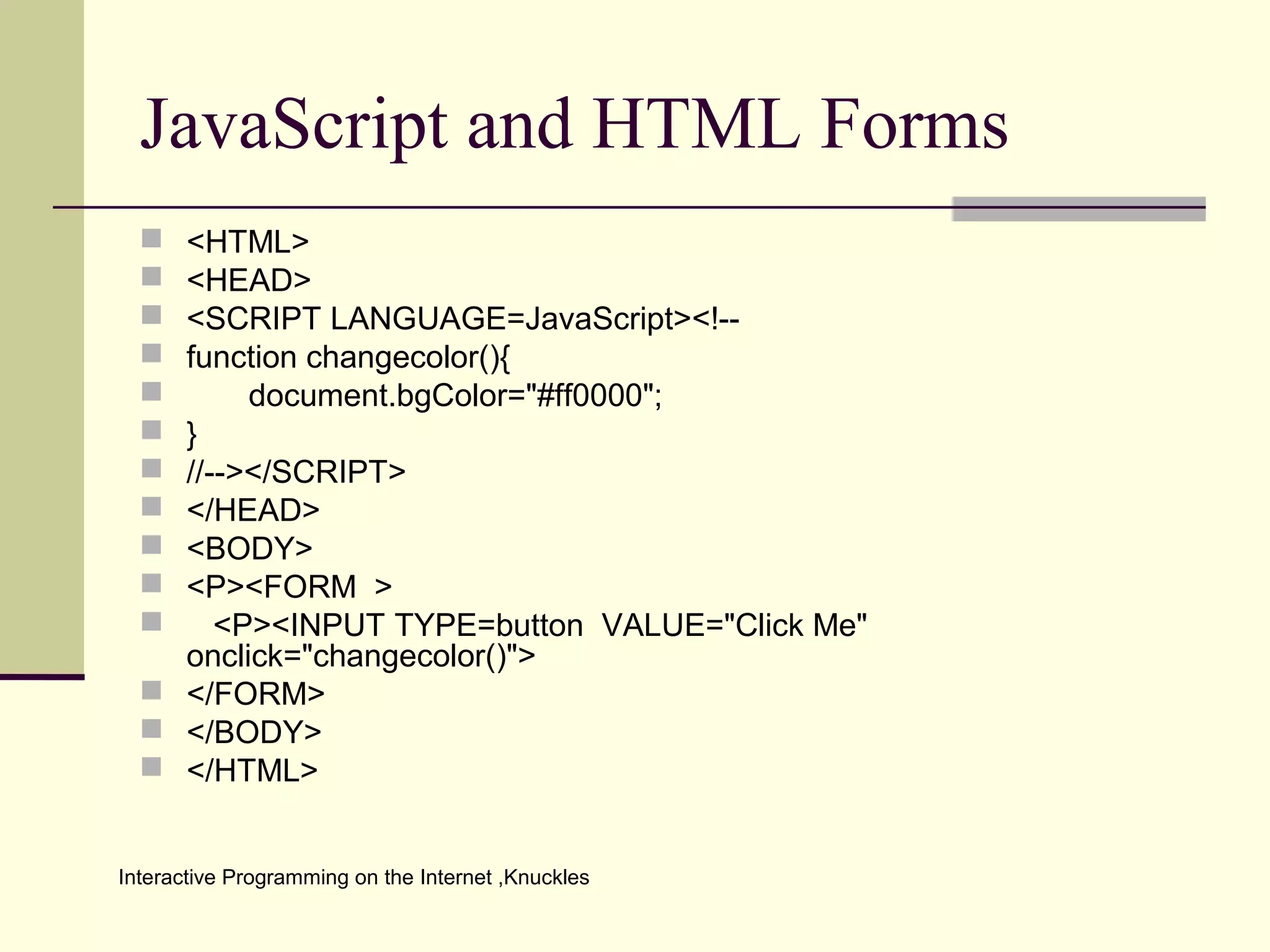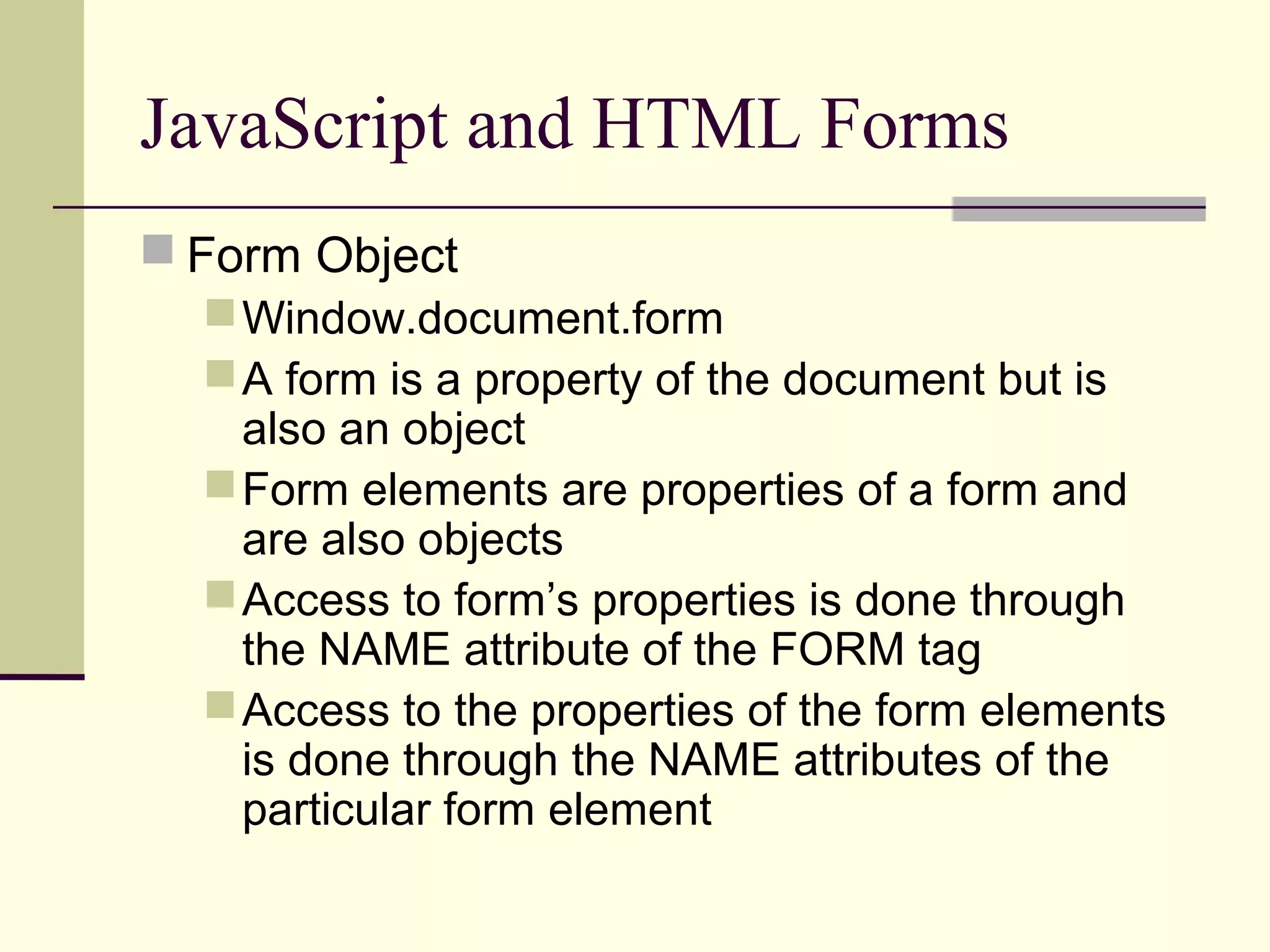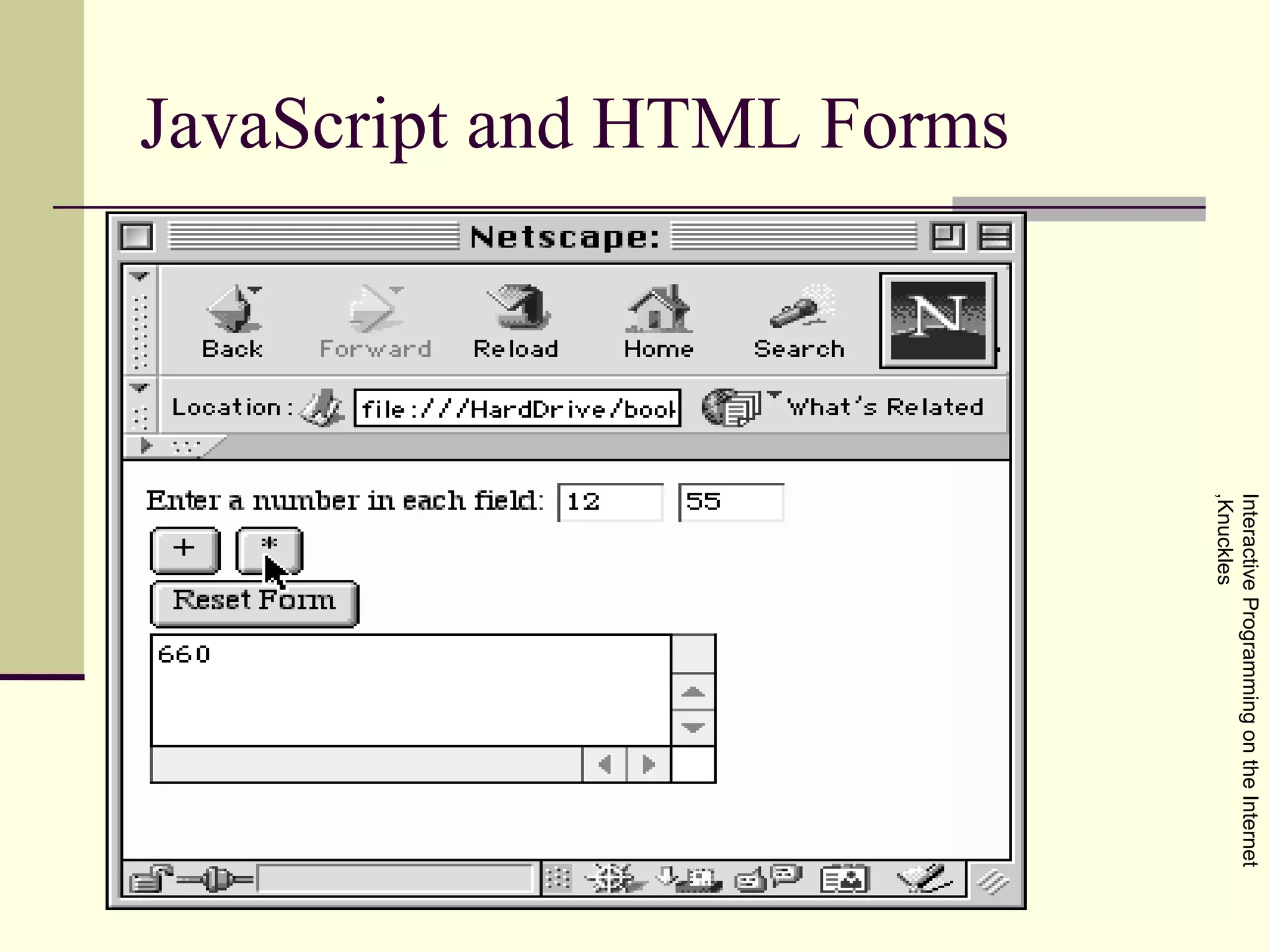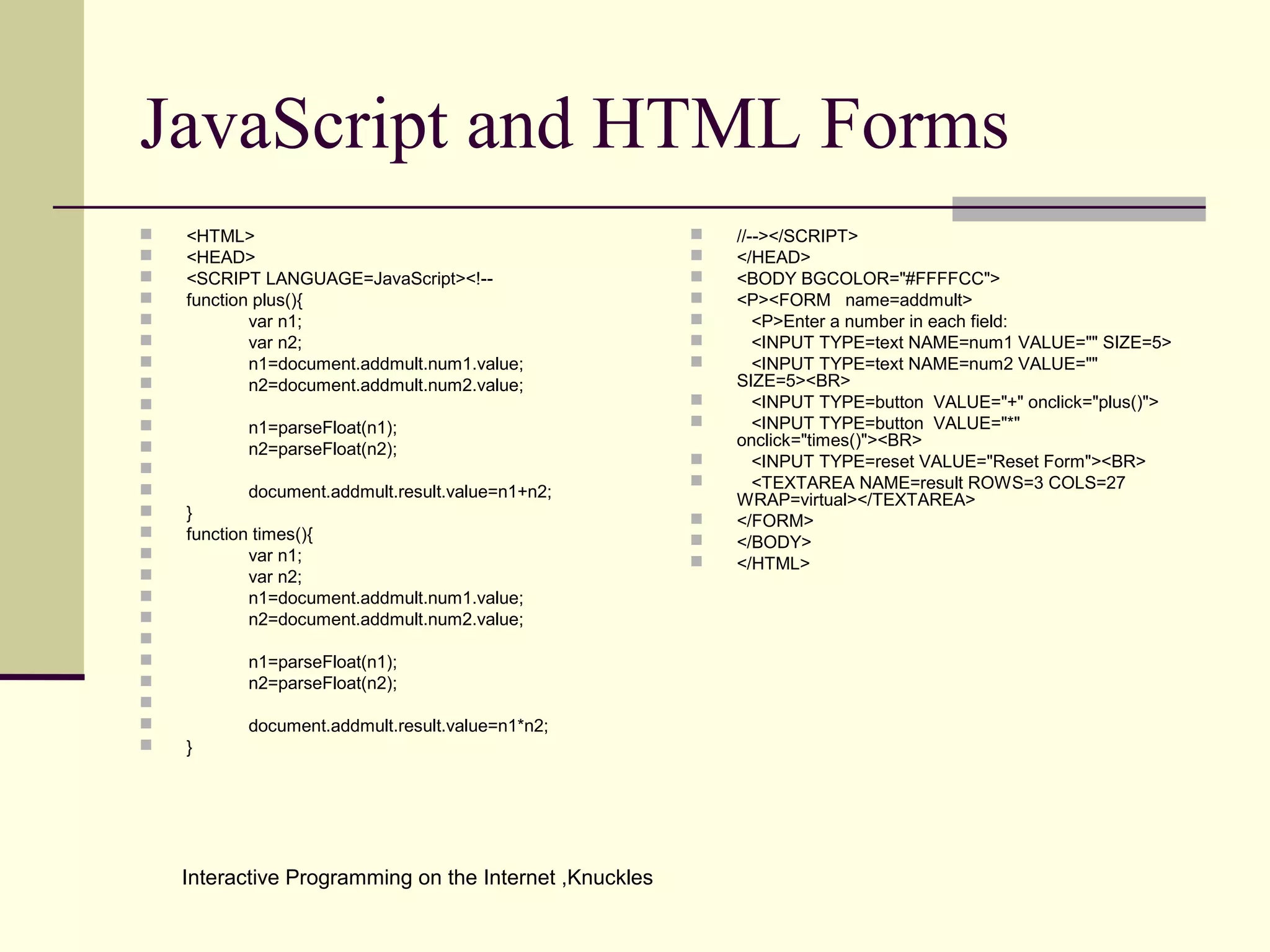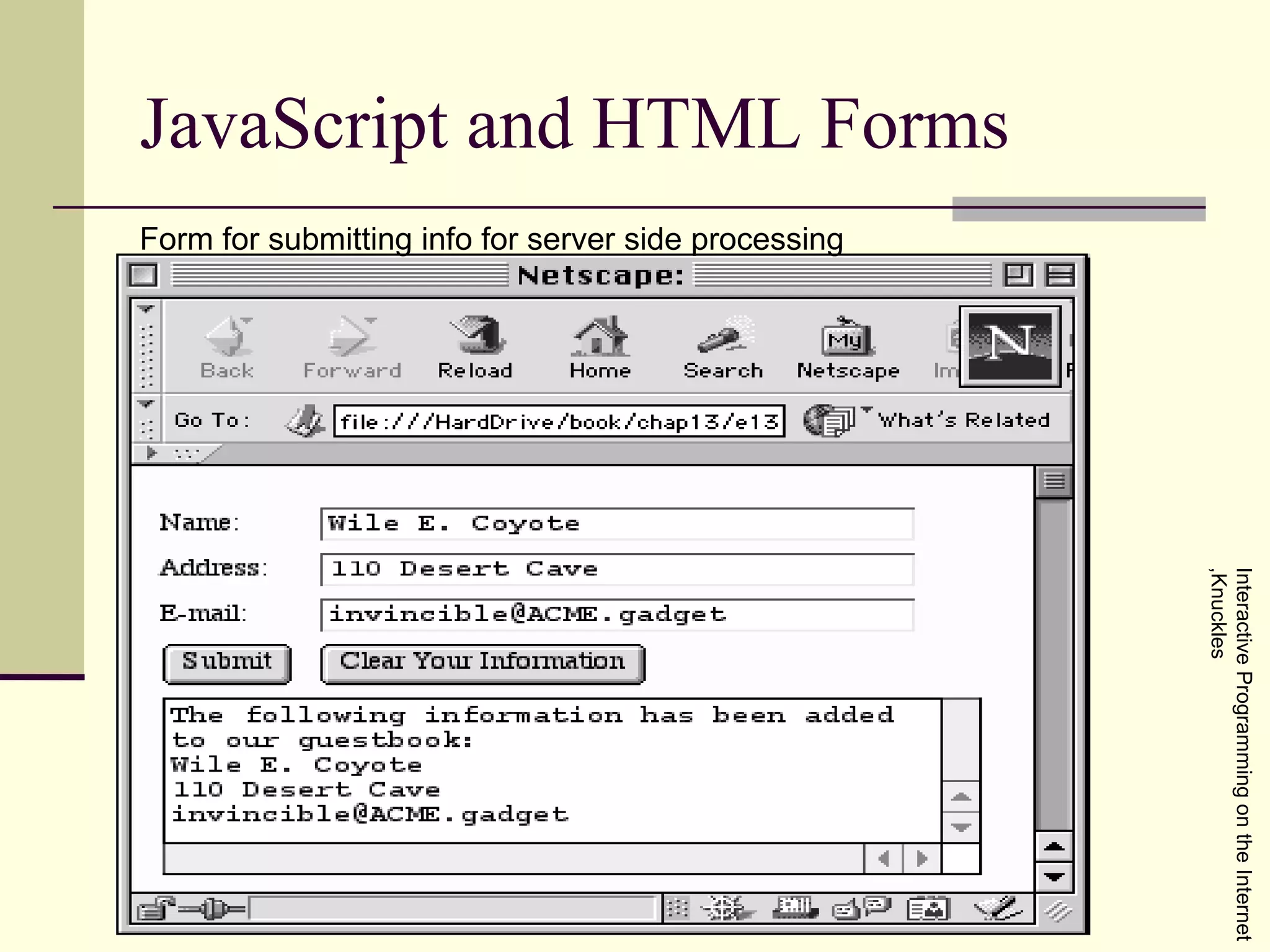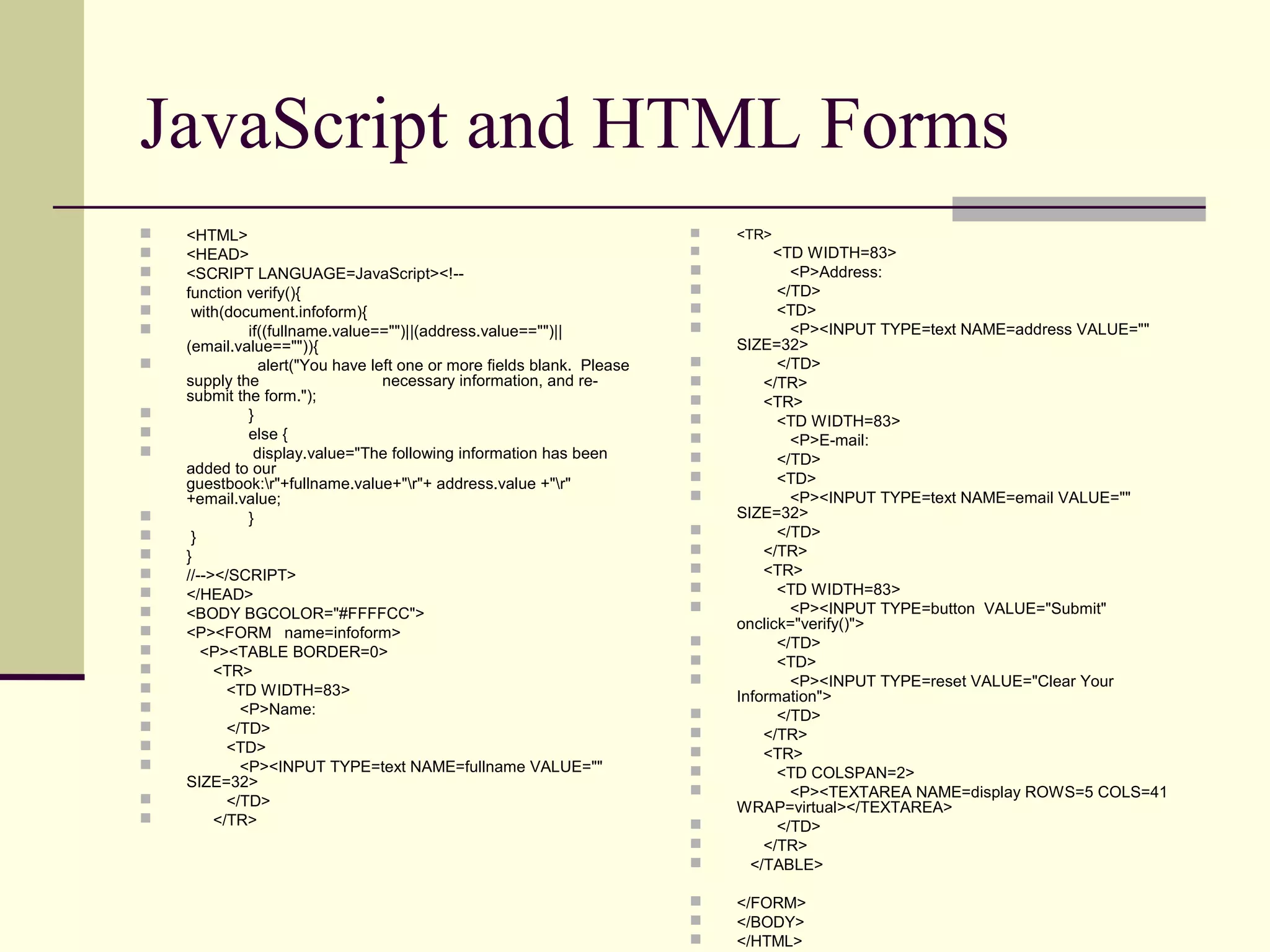The document provides background information on HTML, JavaScript, CSS, and their relationships. It discusses how SGML led to the creation of HTML by Tim Berners-Lee as a subset of SGML. Cascading Style Sheets (CSS) were later created to separate document structure from presentation. Extensible Markup Language (XML) further separated content from style. The document also covers the evolution of HTML versions and the creation of XHTML.
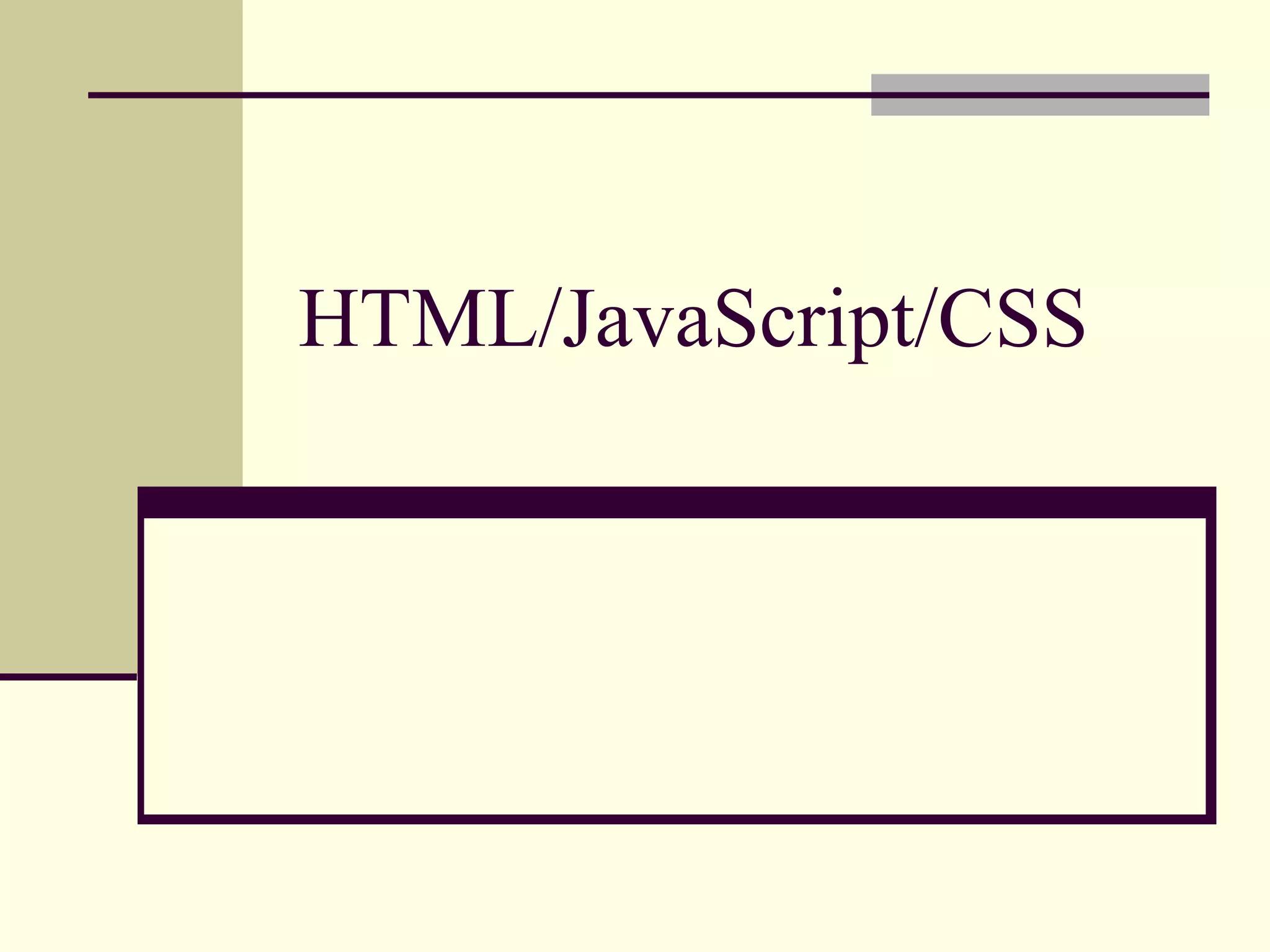
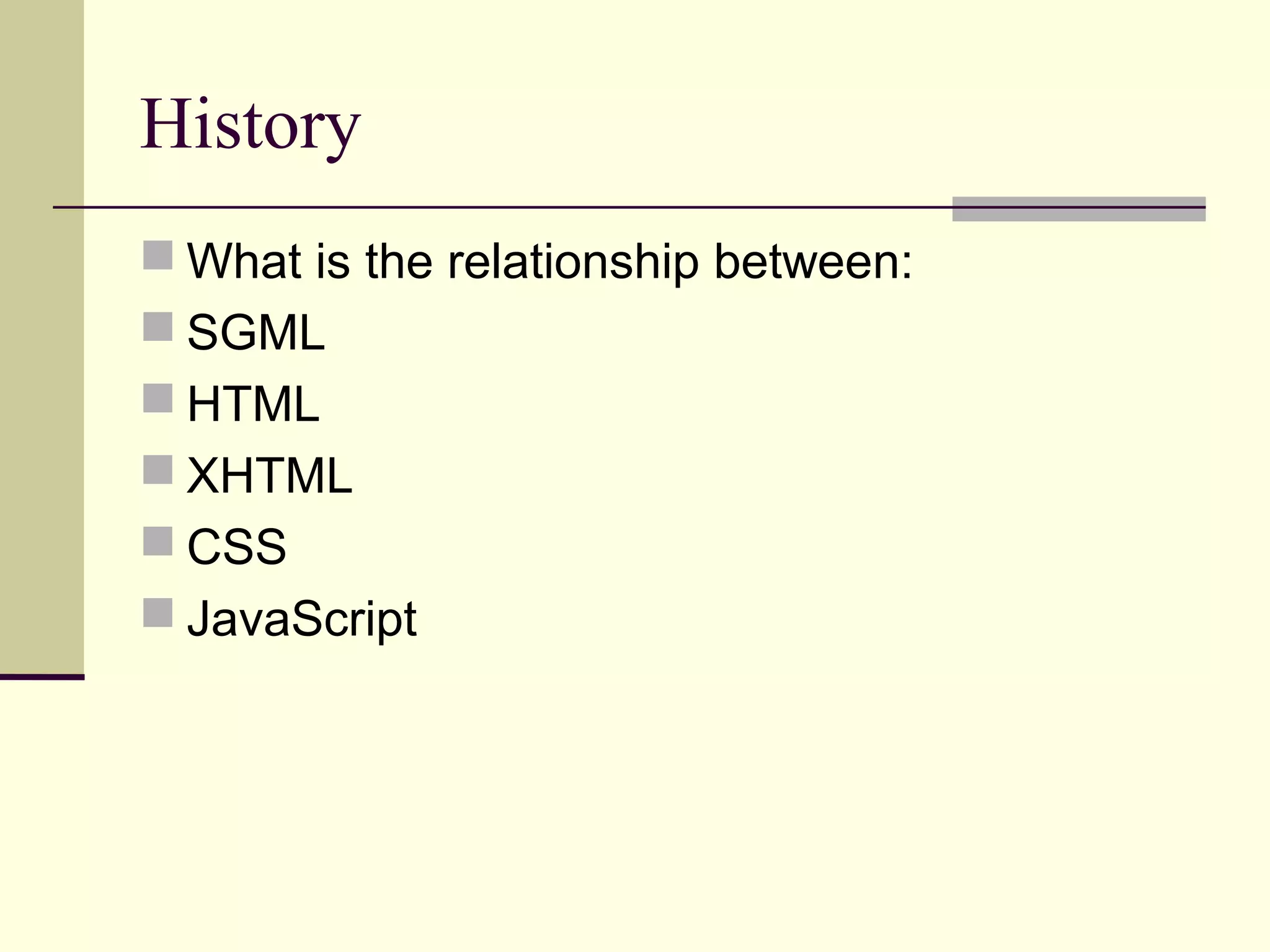
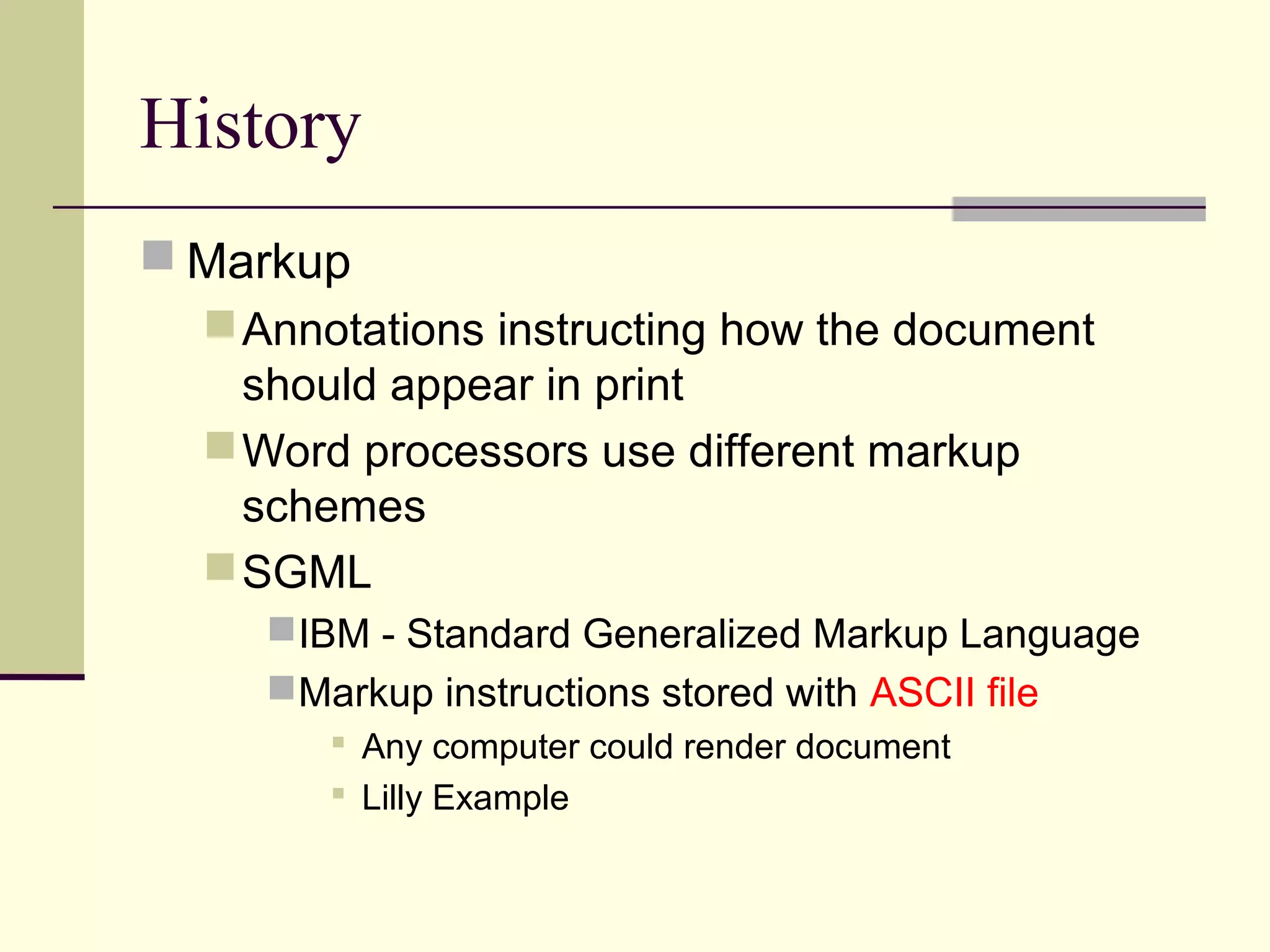
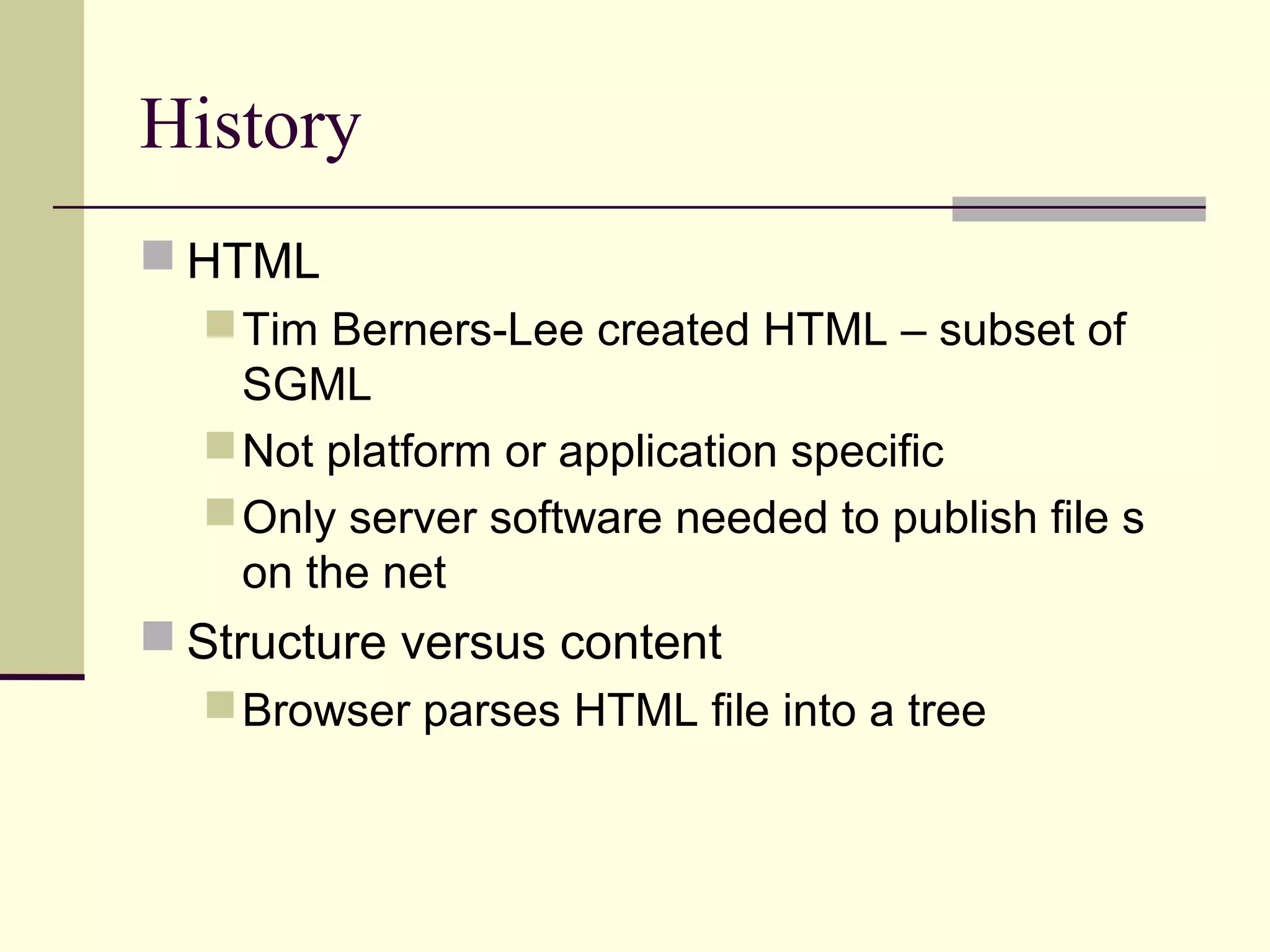
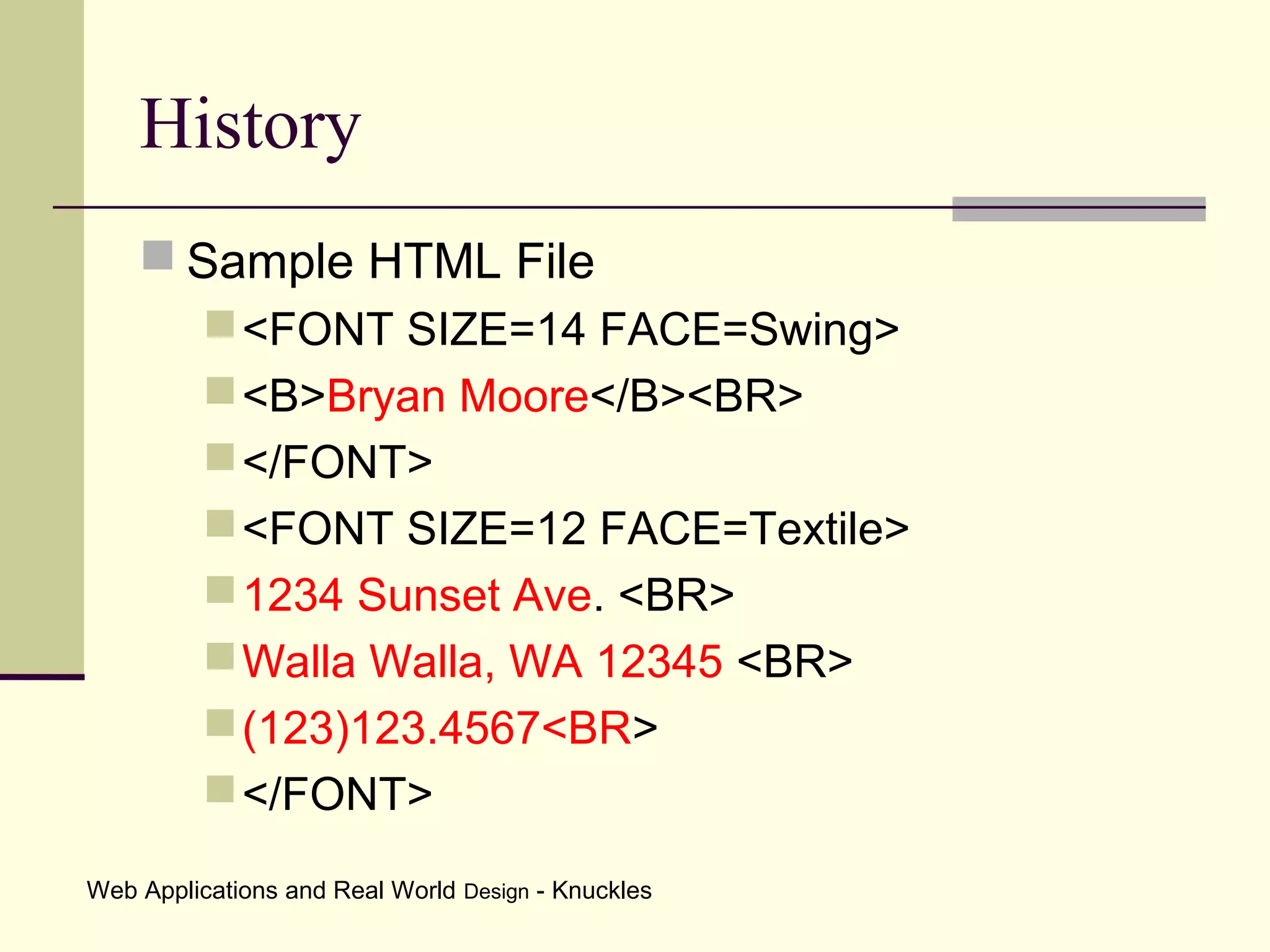
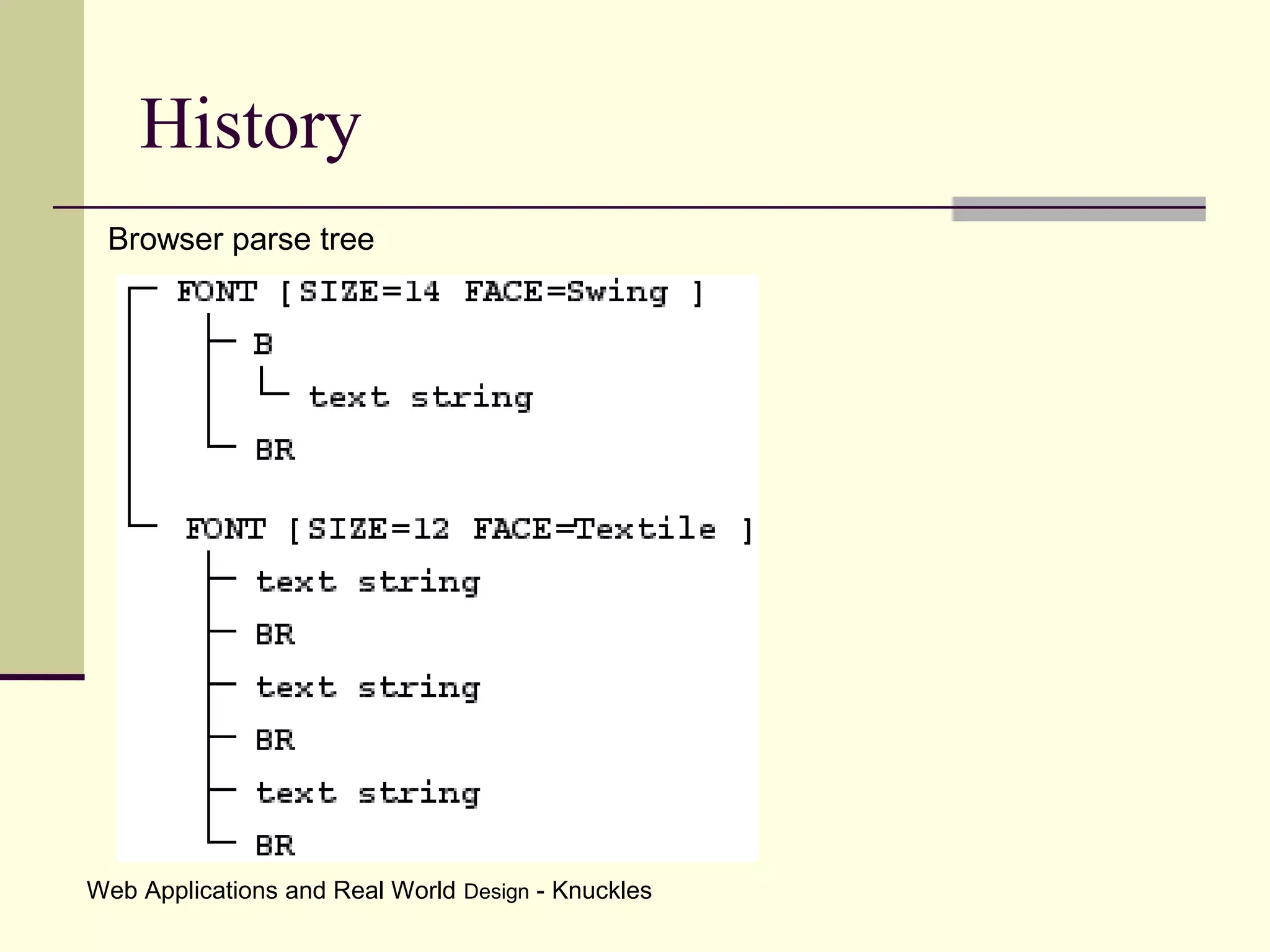
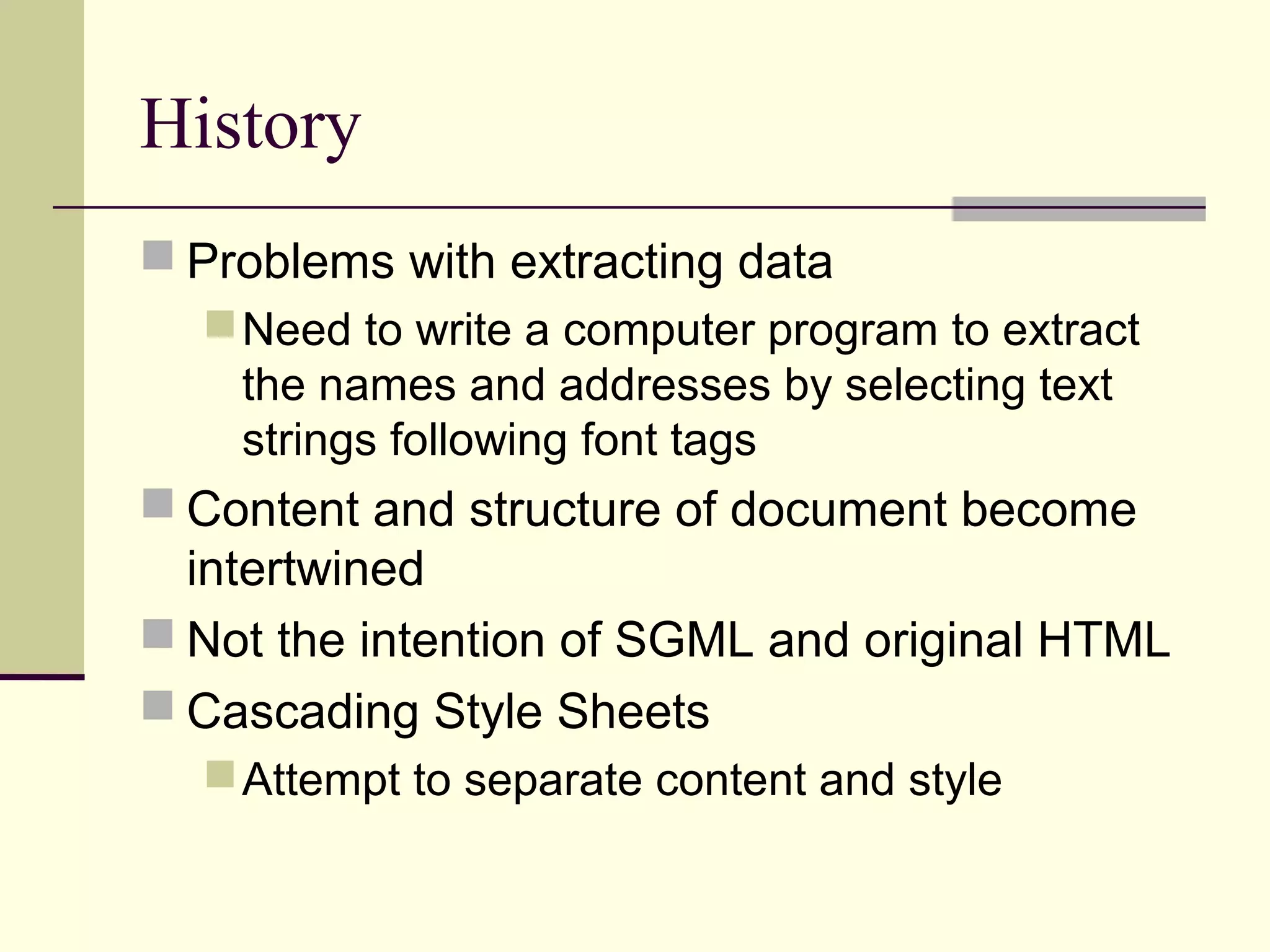
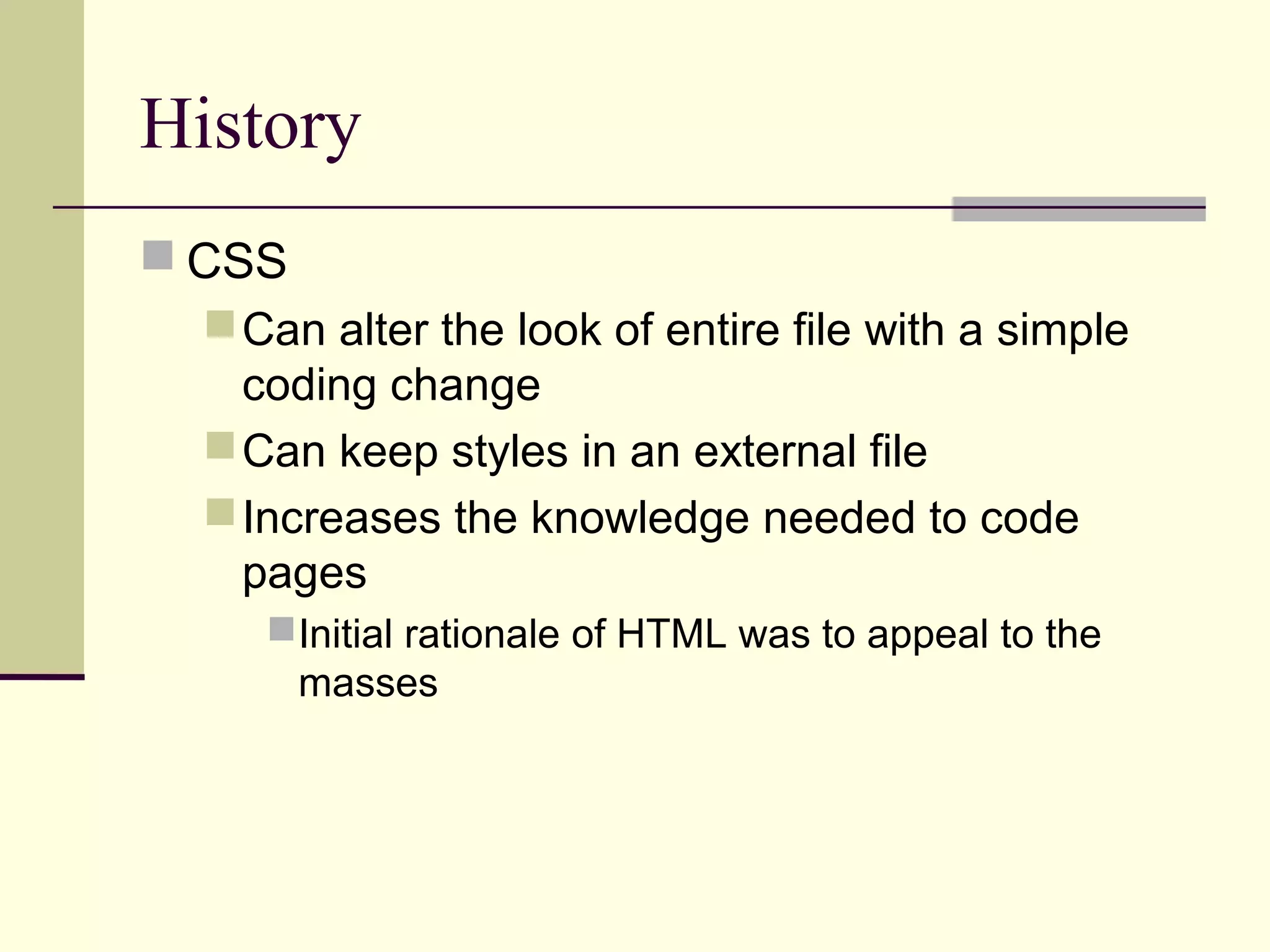
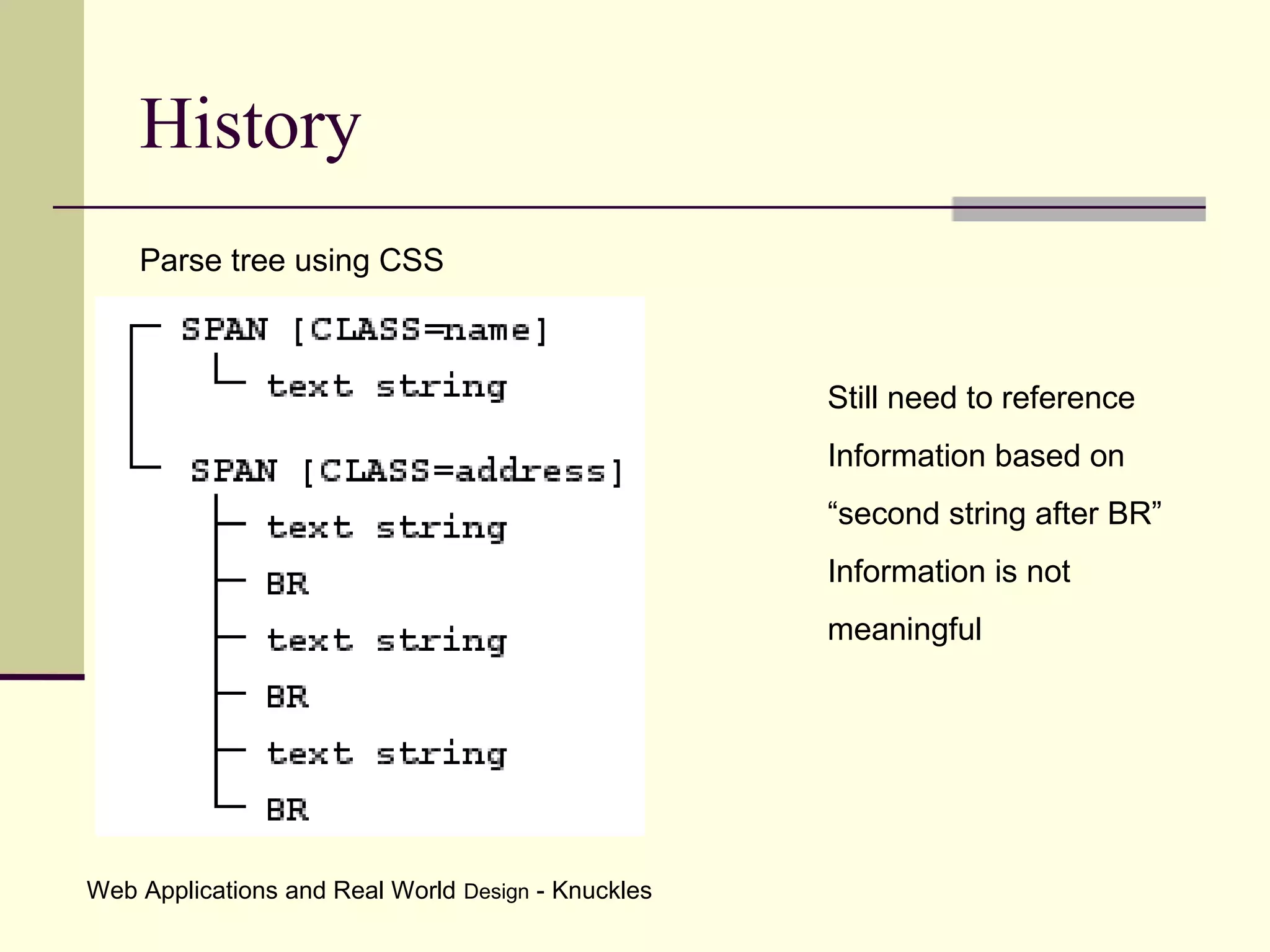
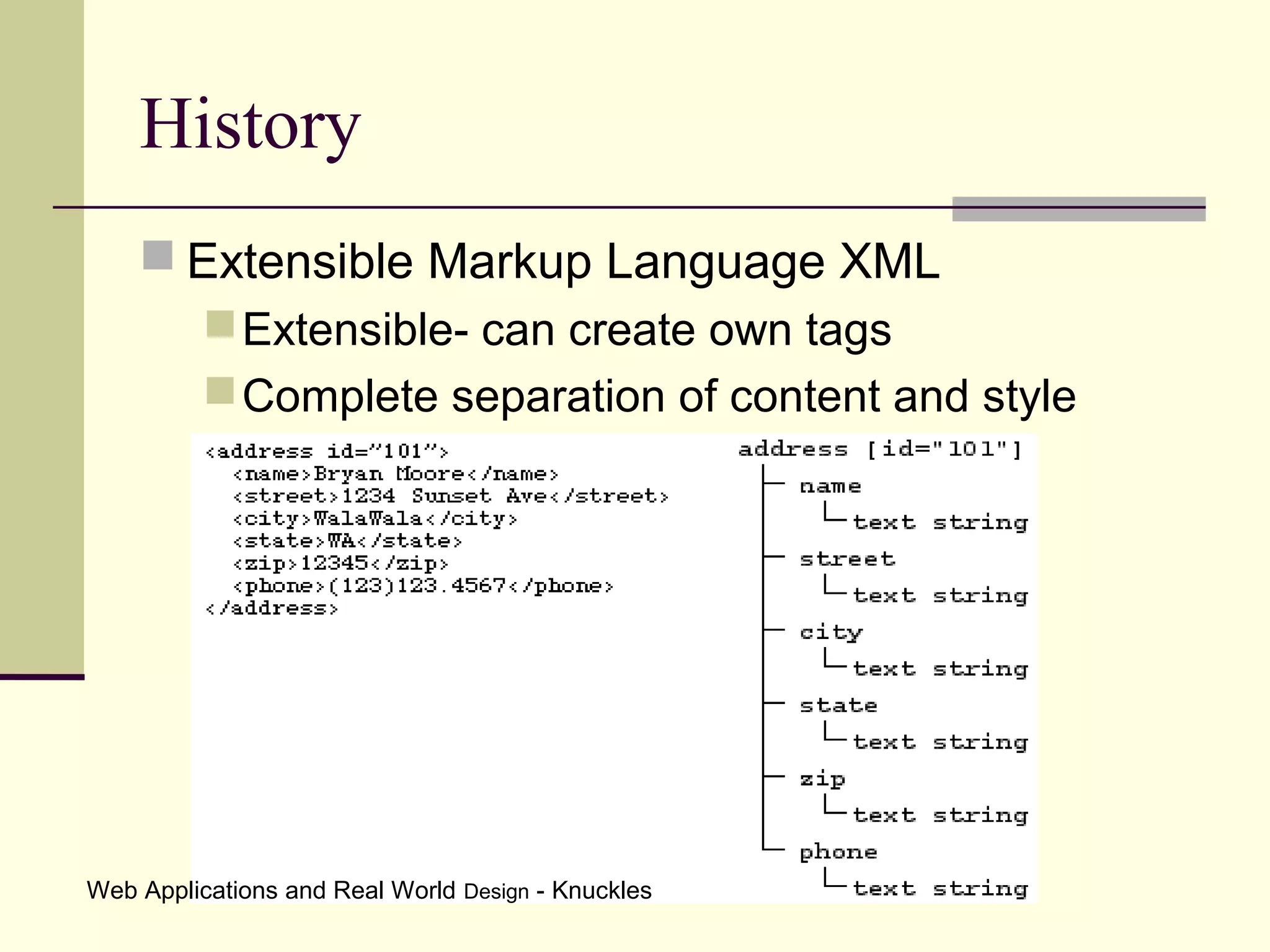
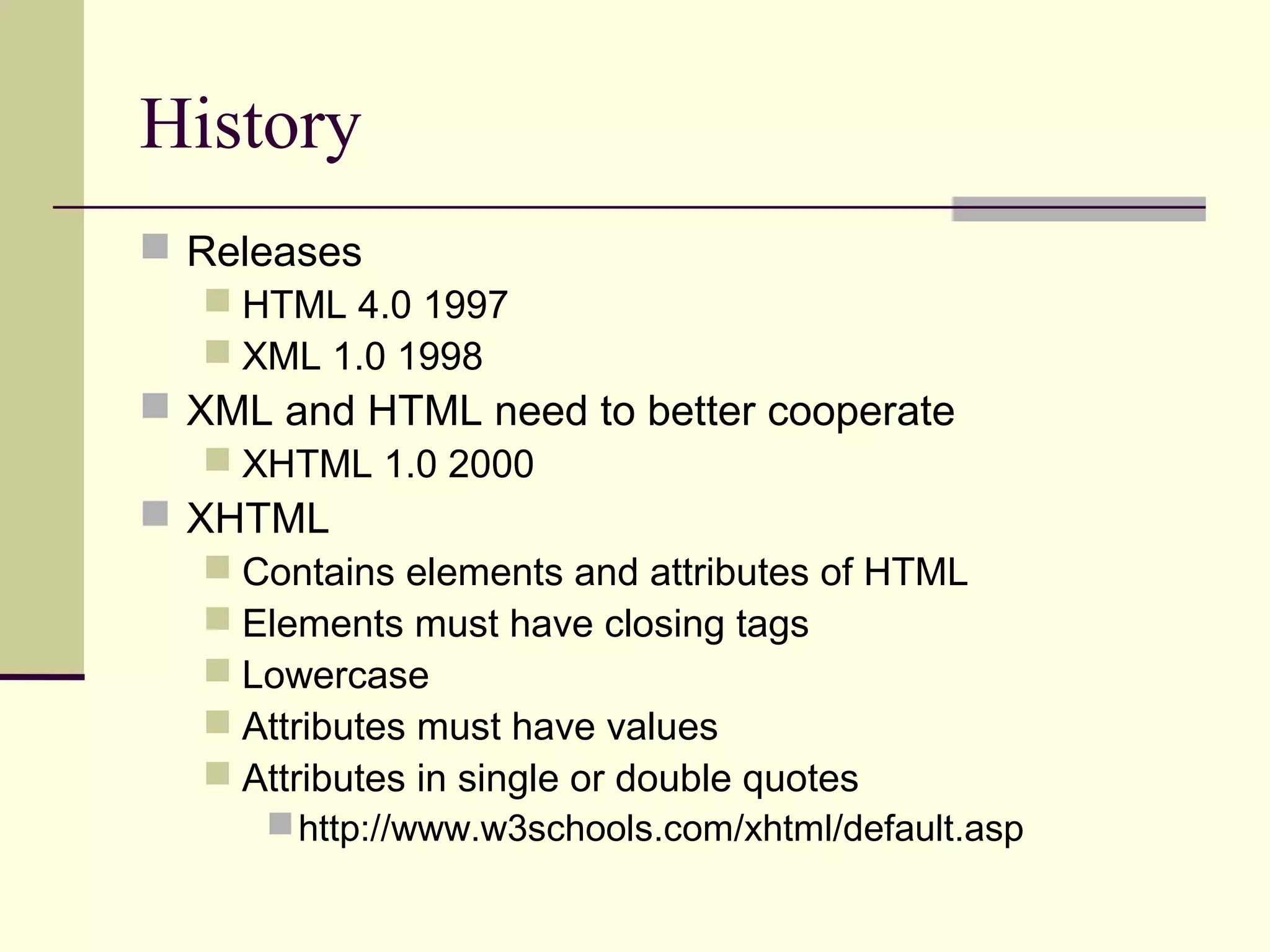
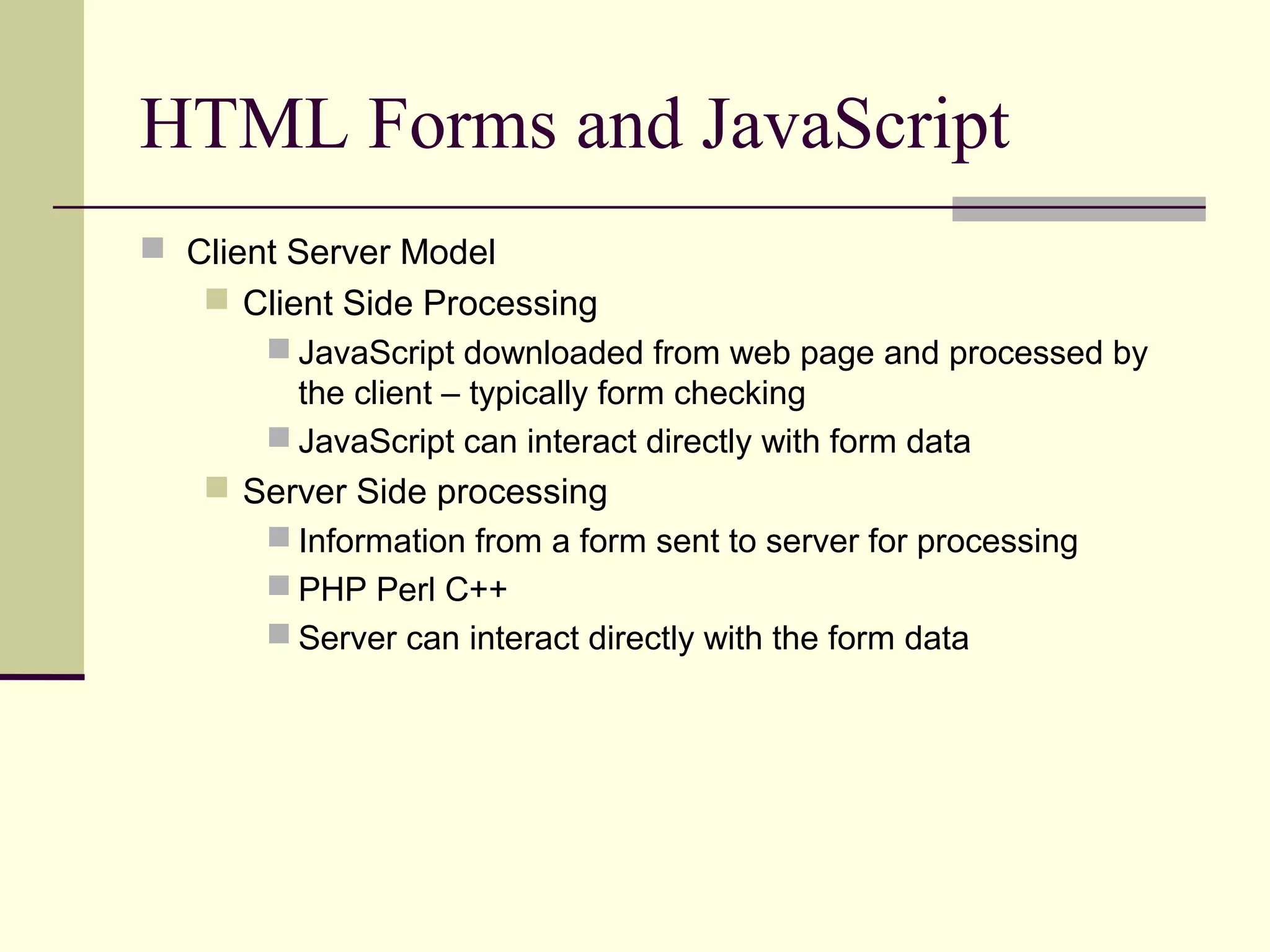
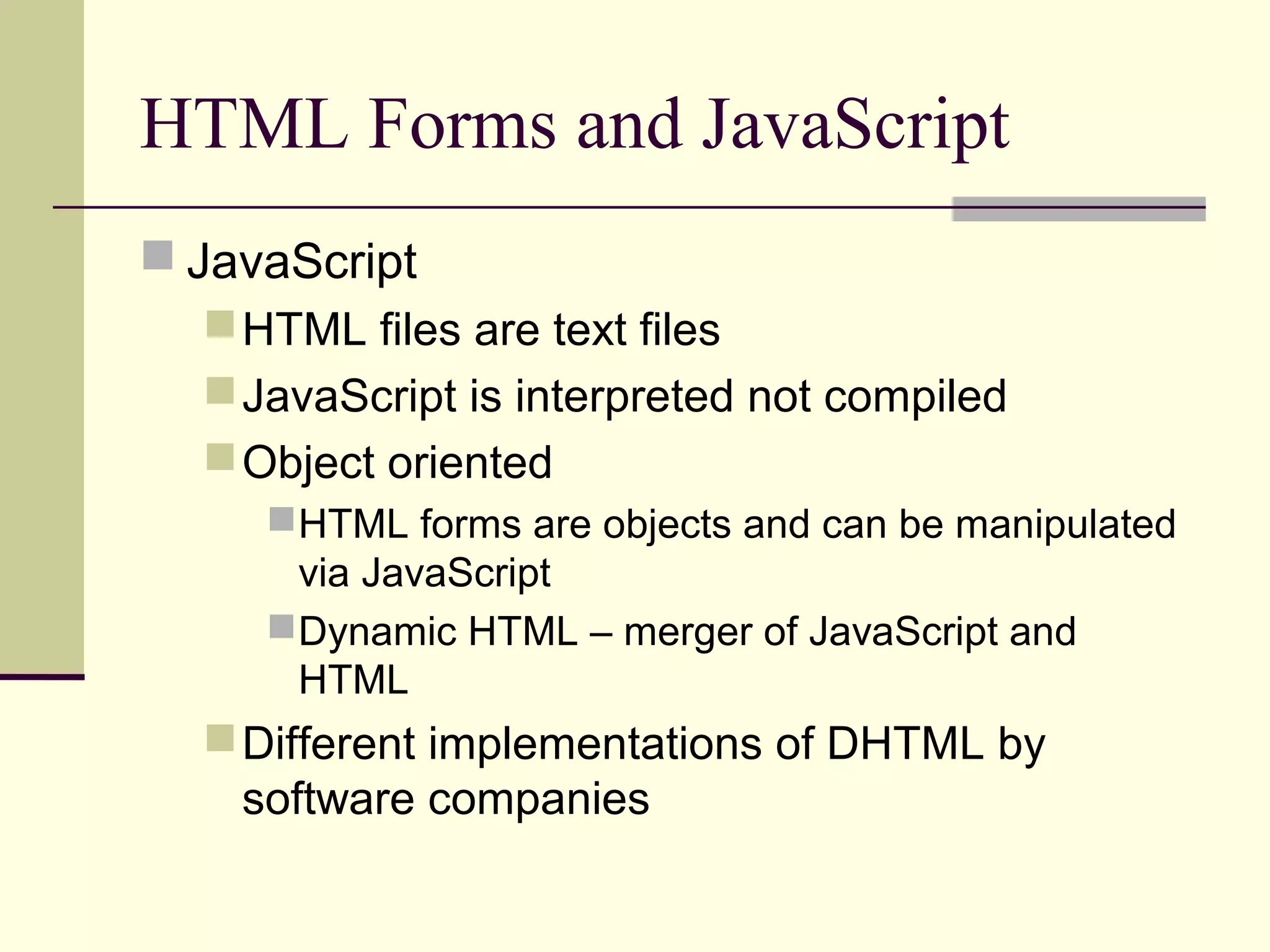
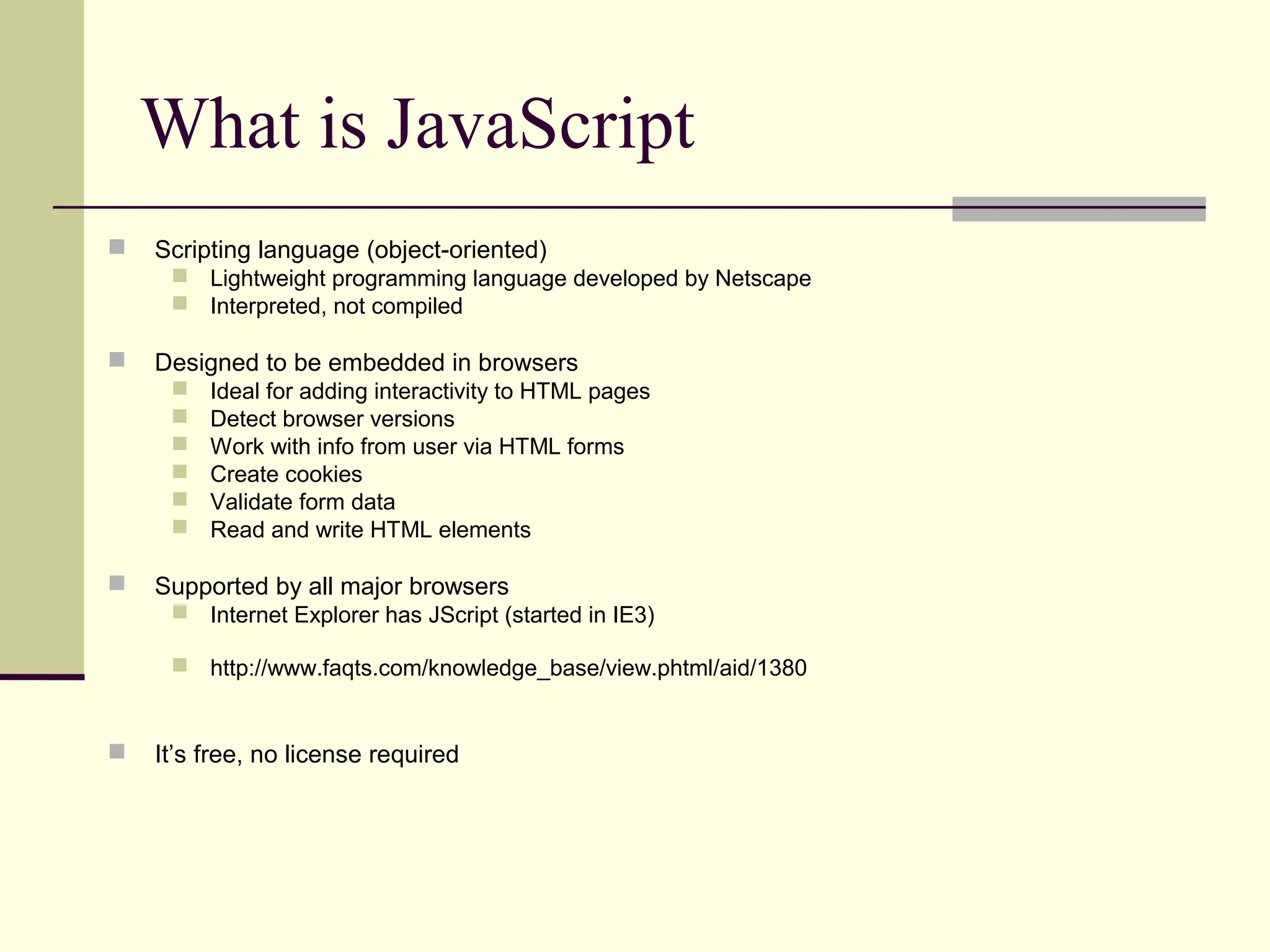
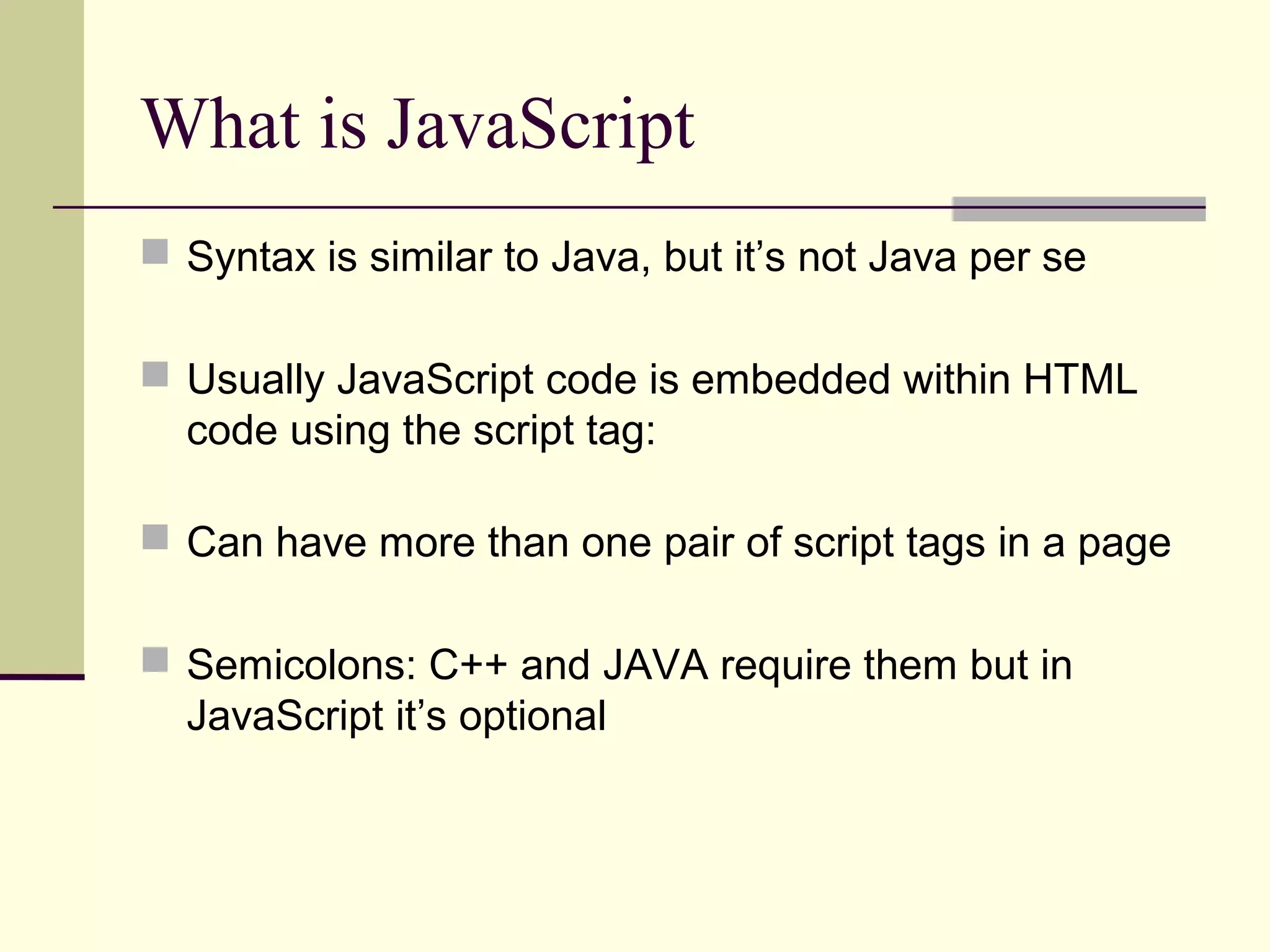
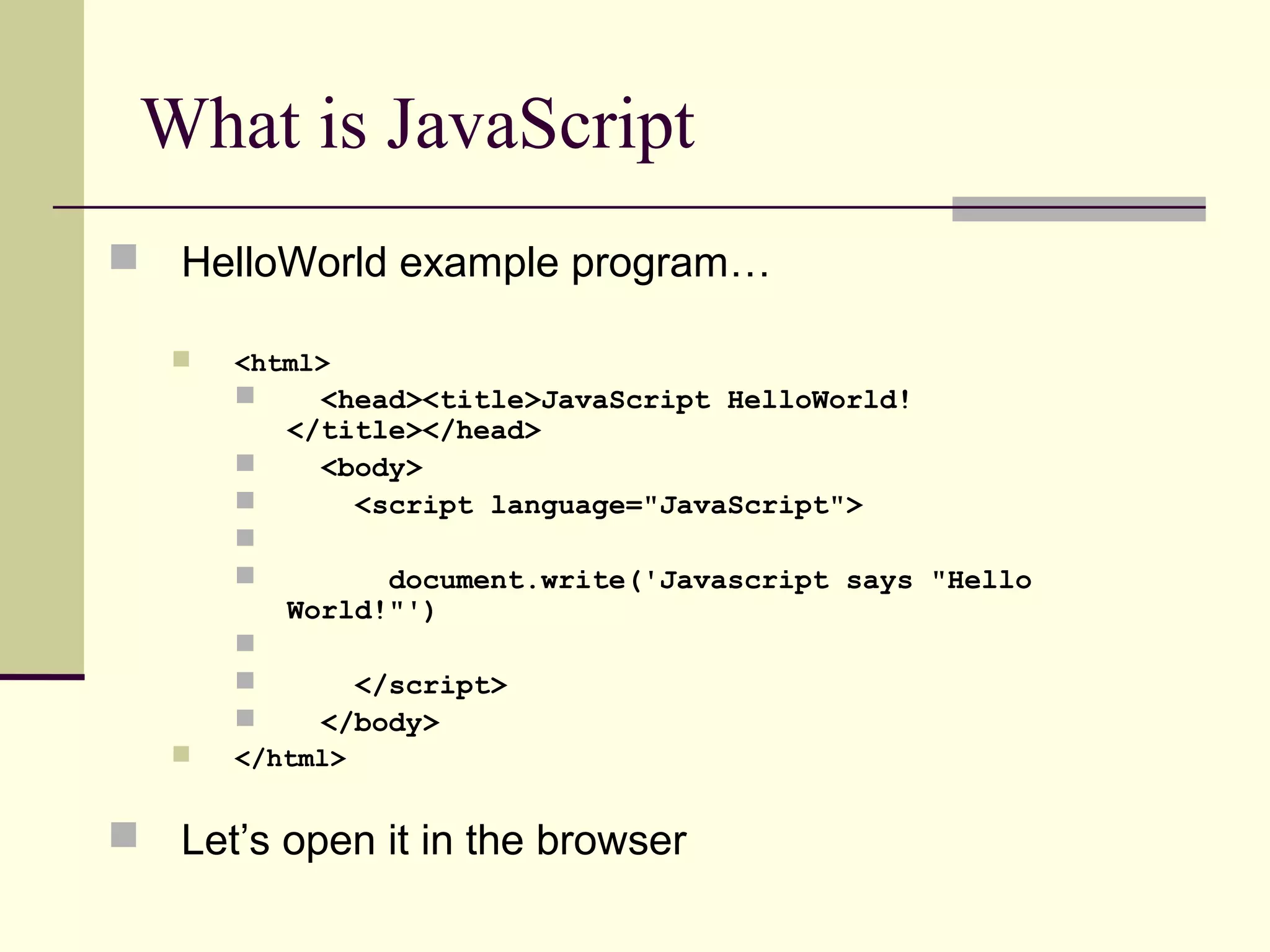
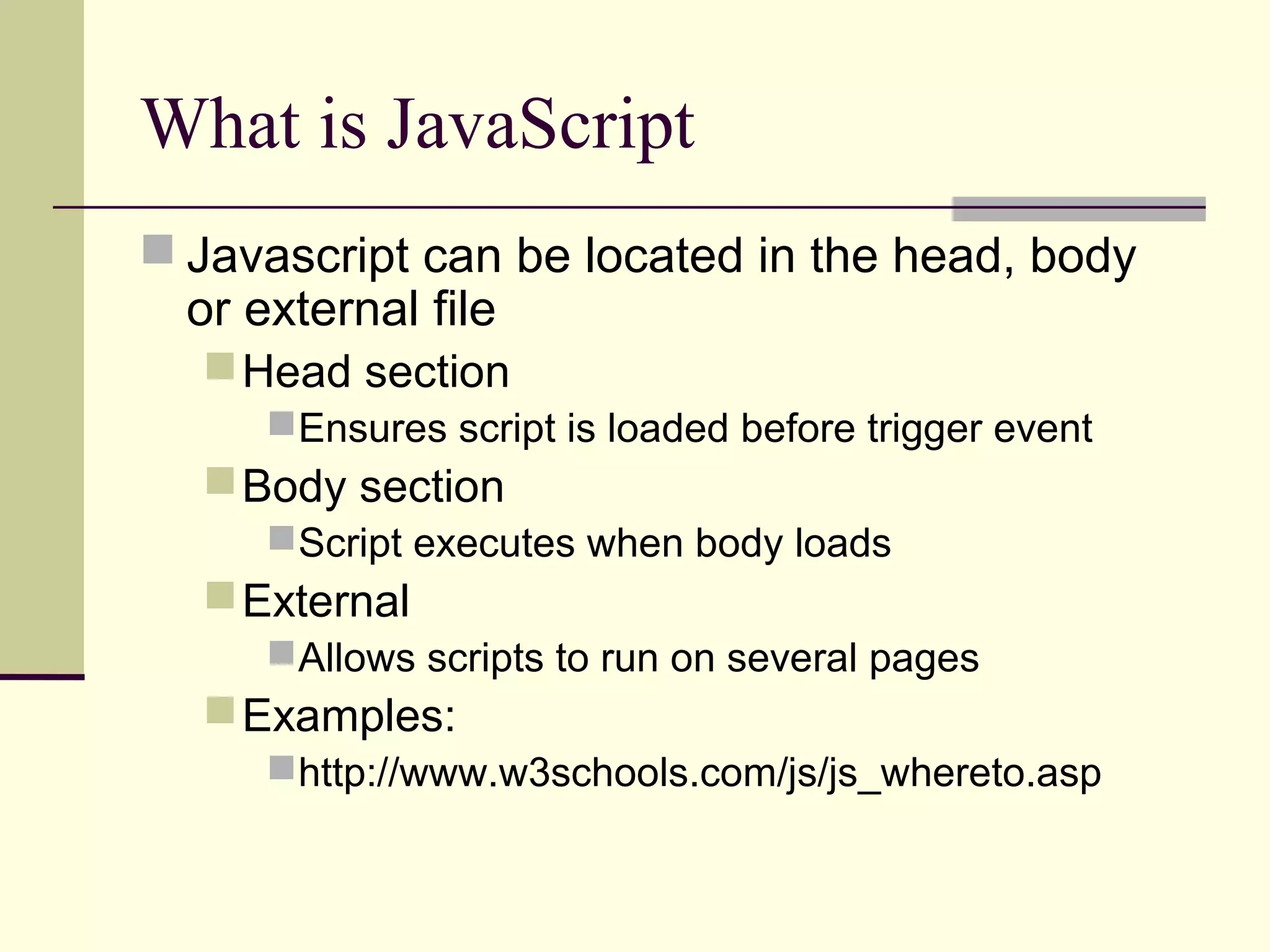
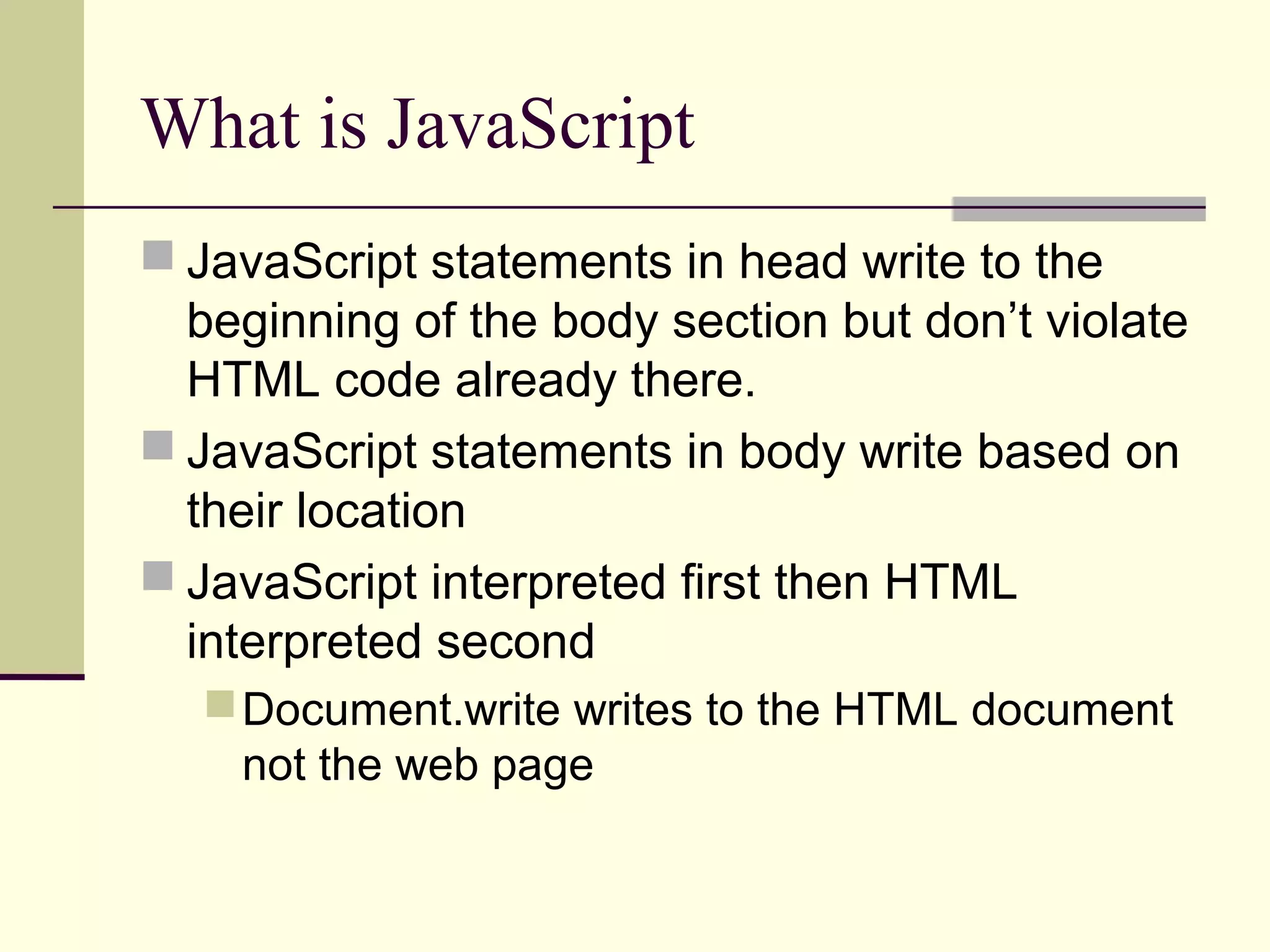
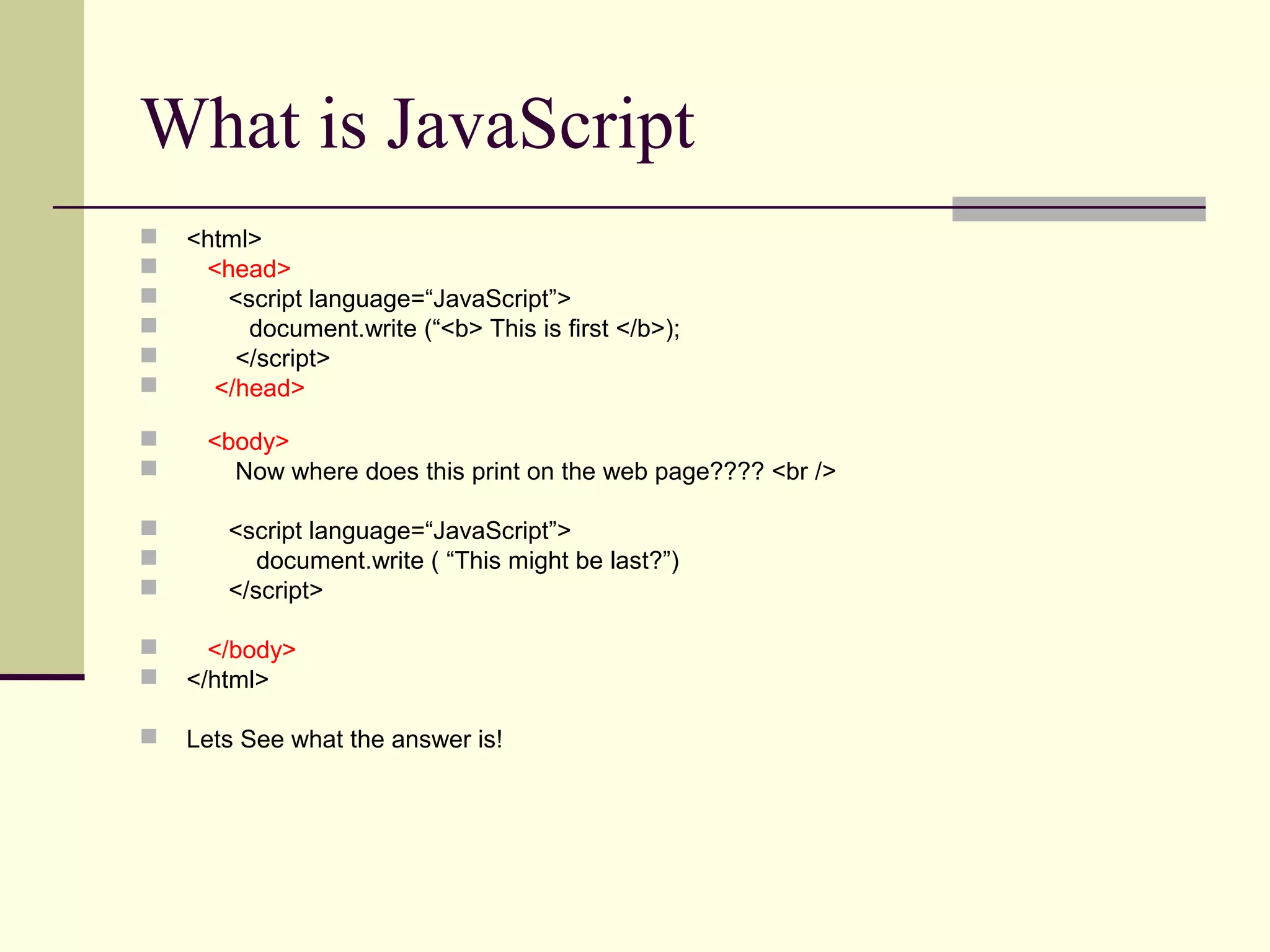
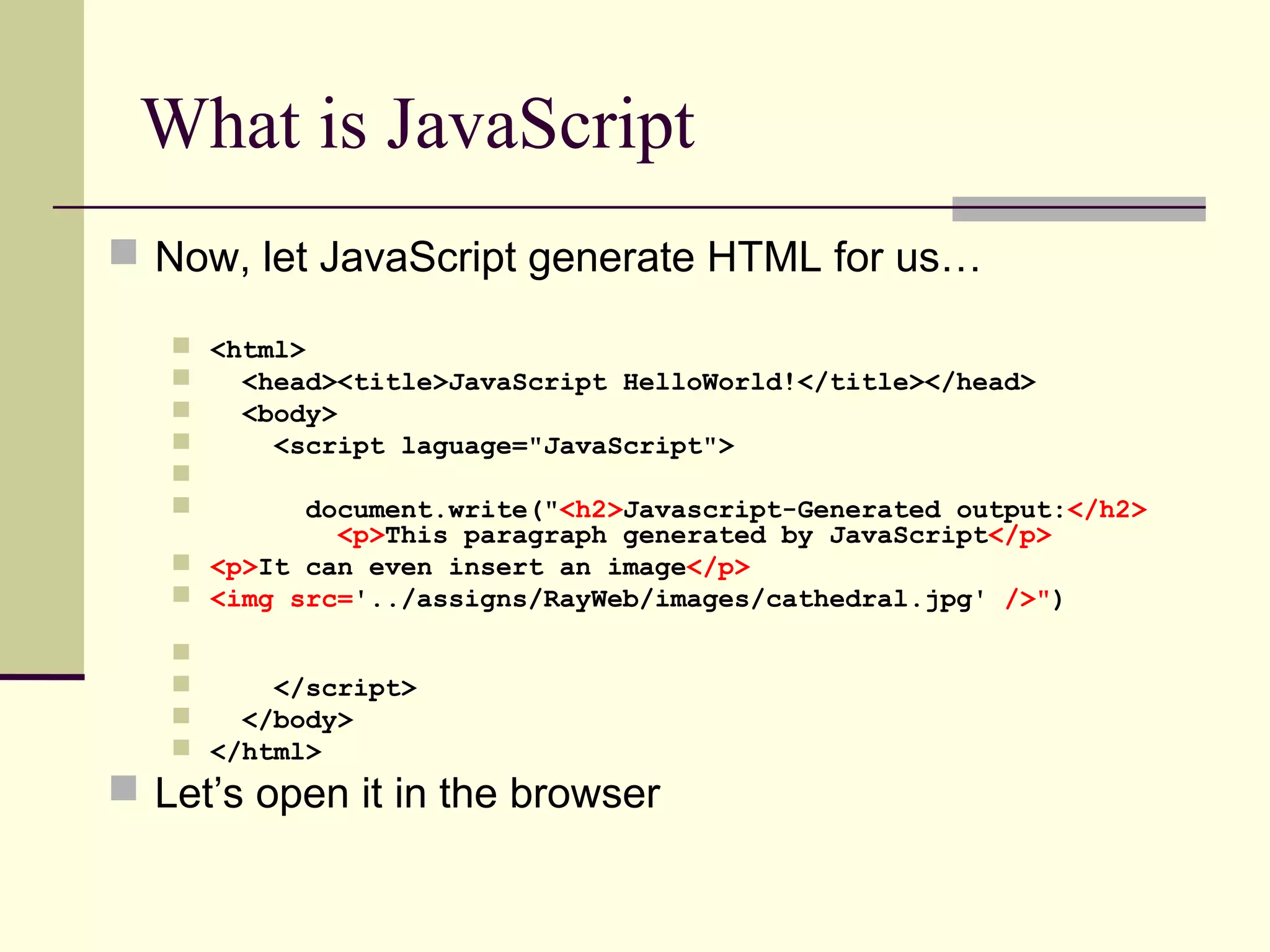
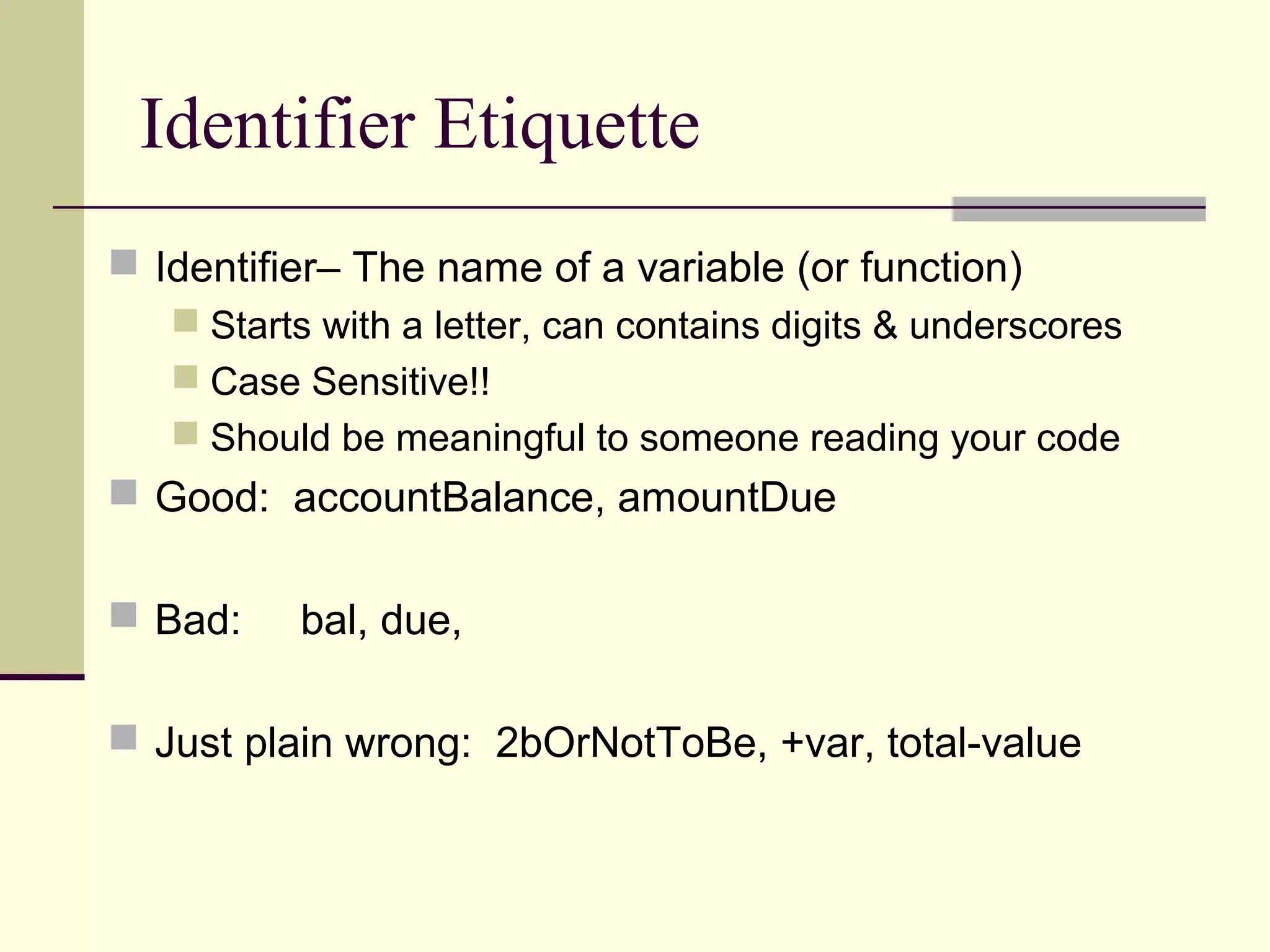
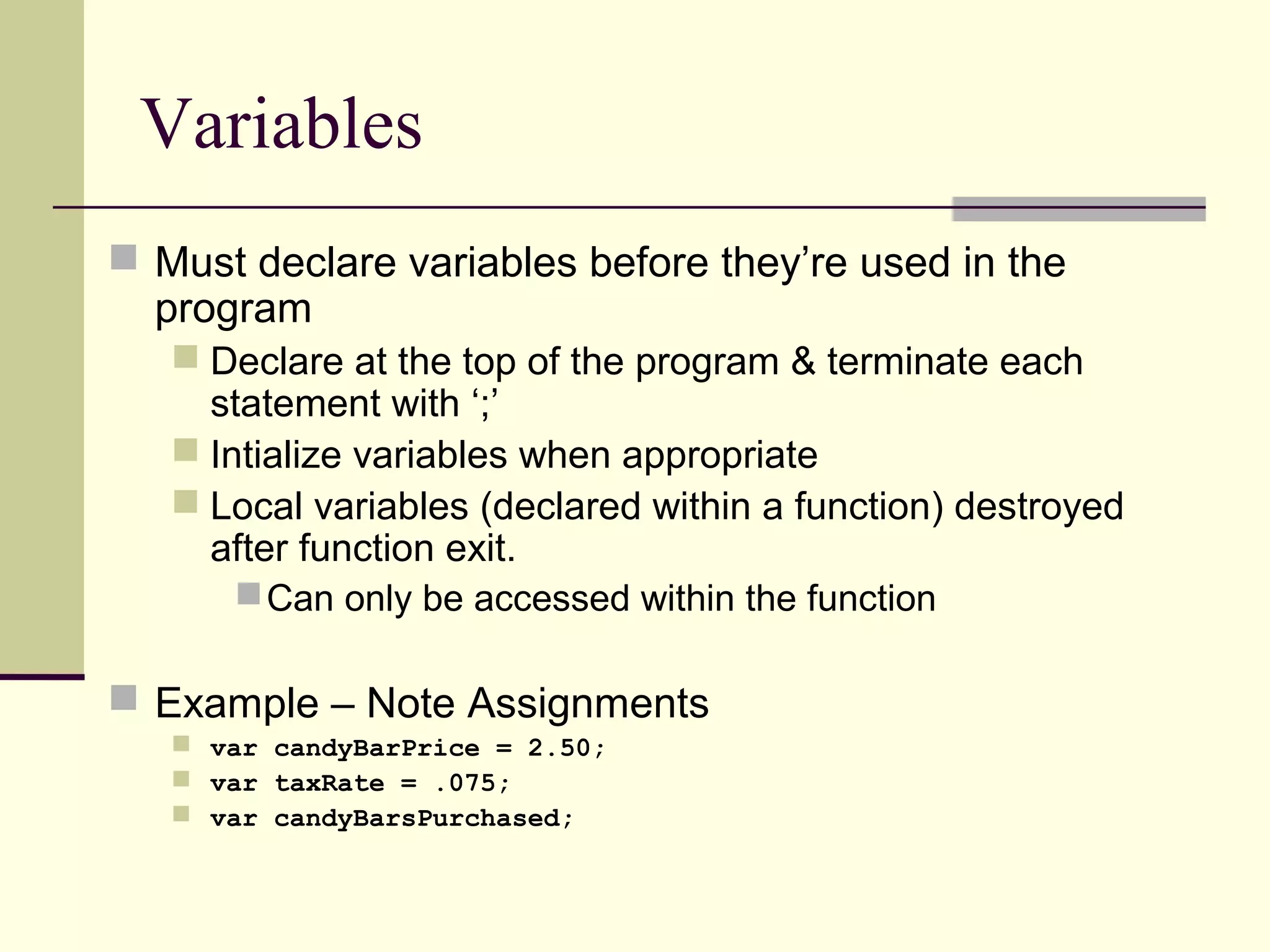
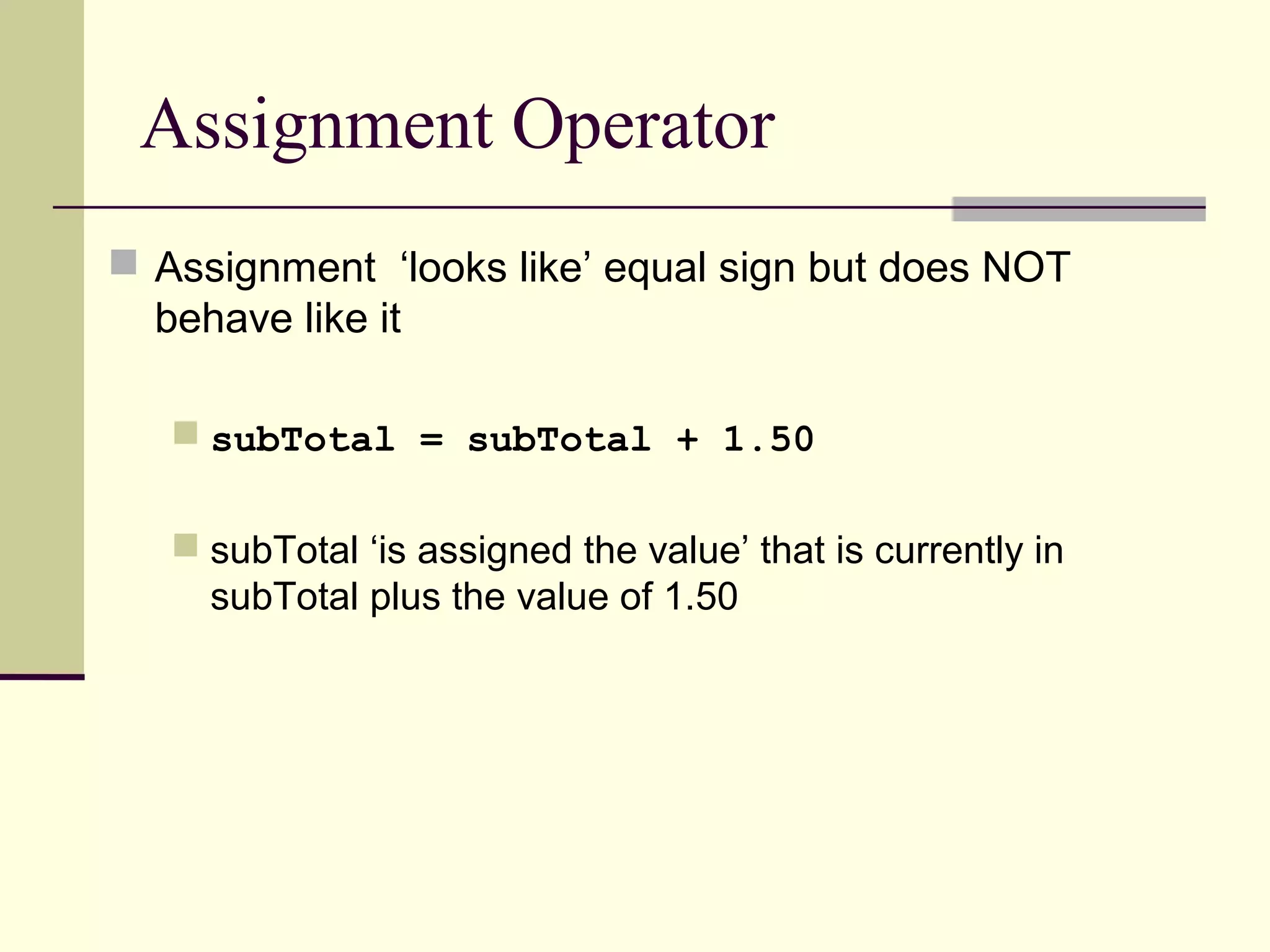
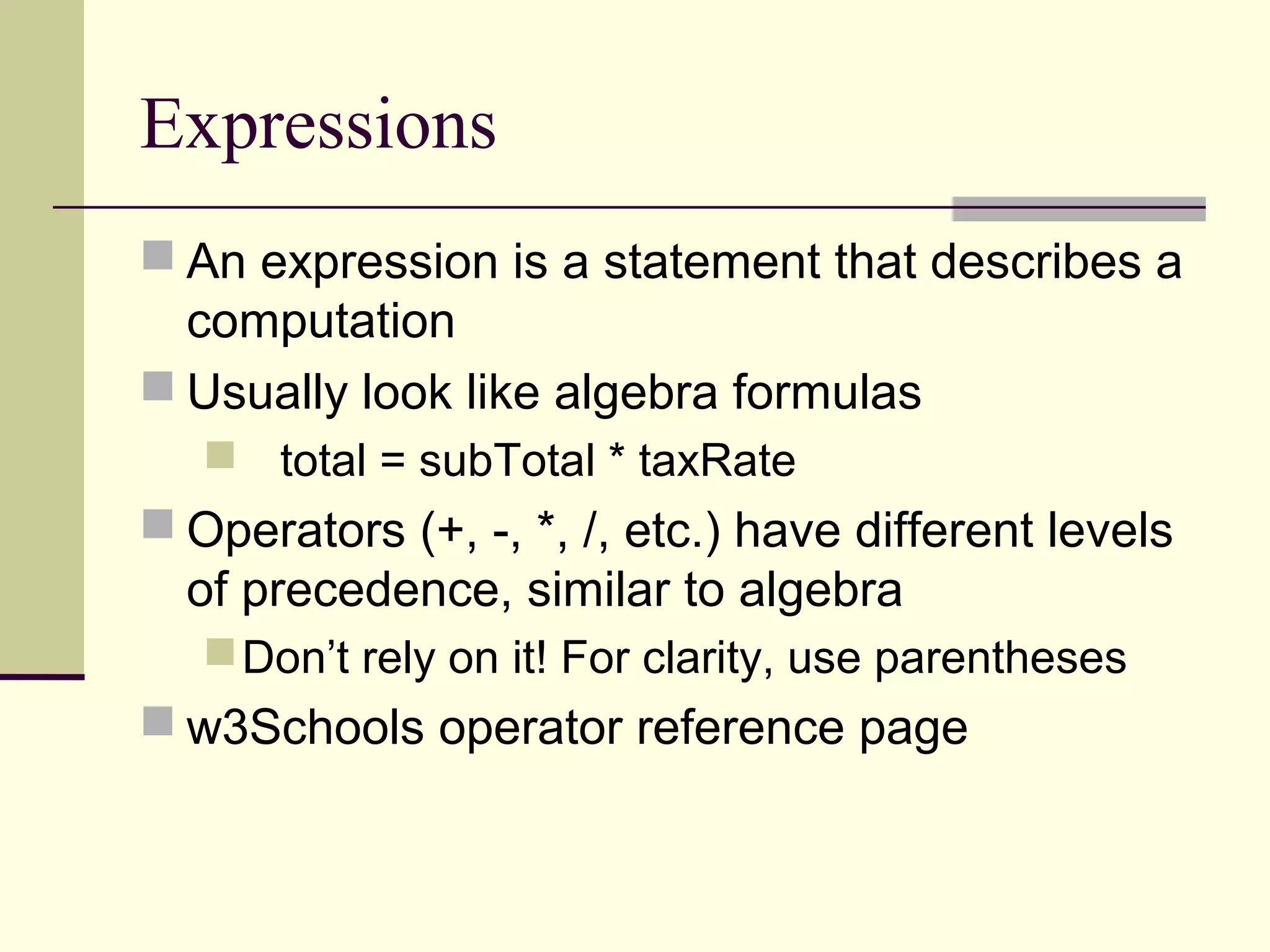
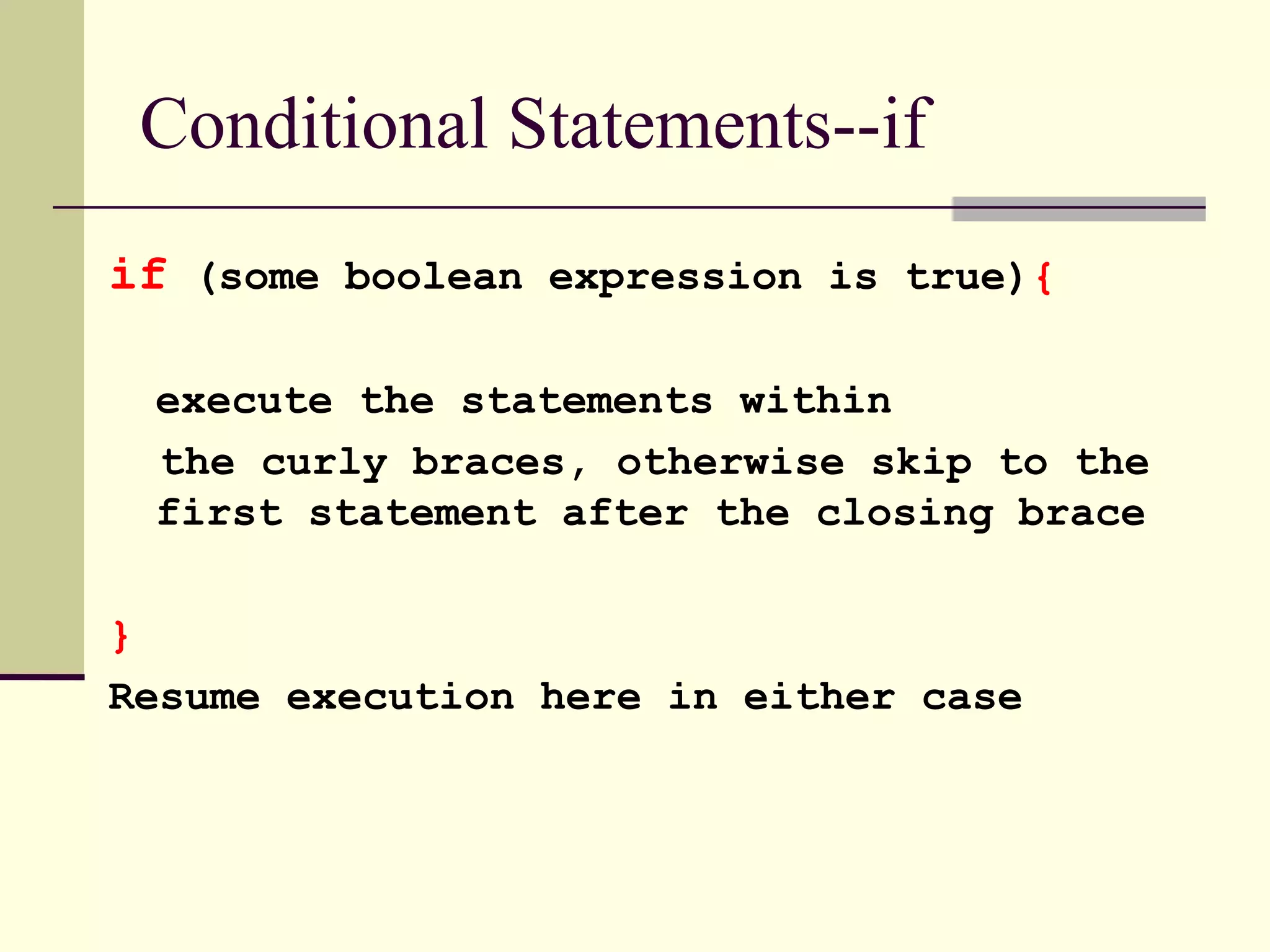
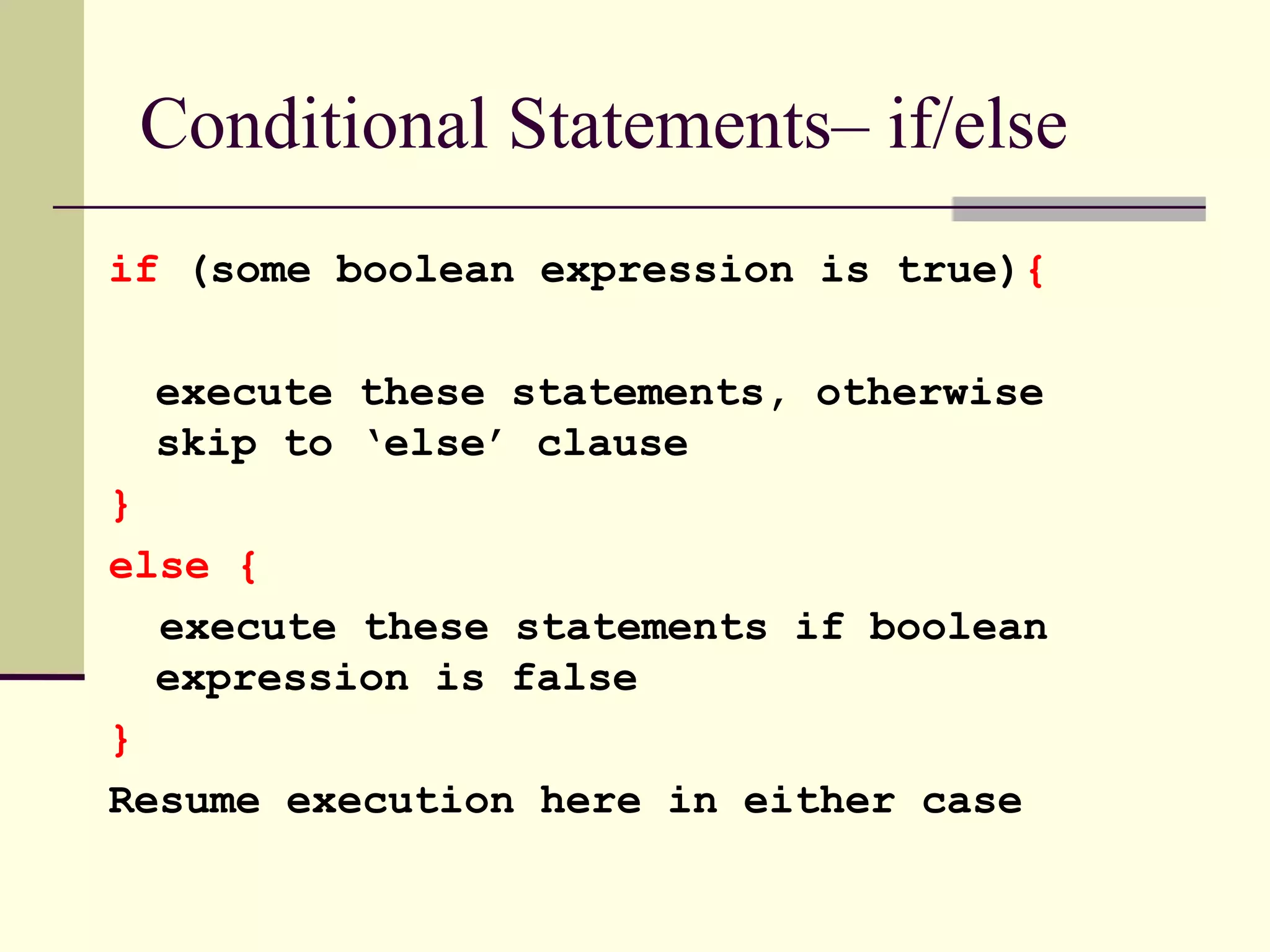
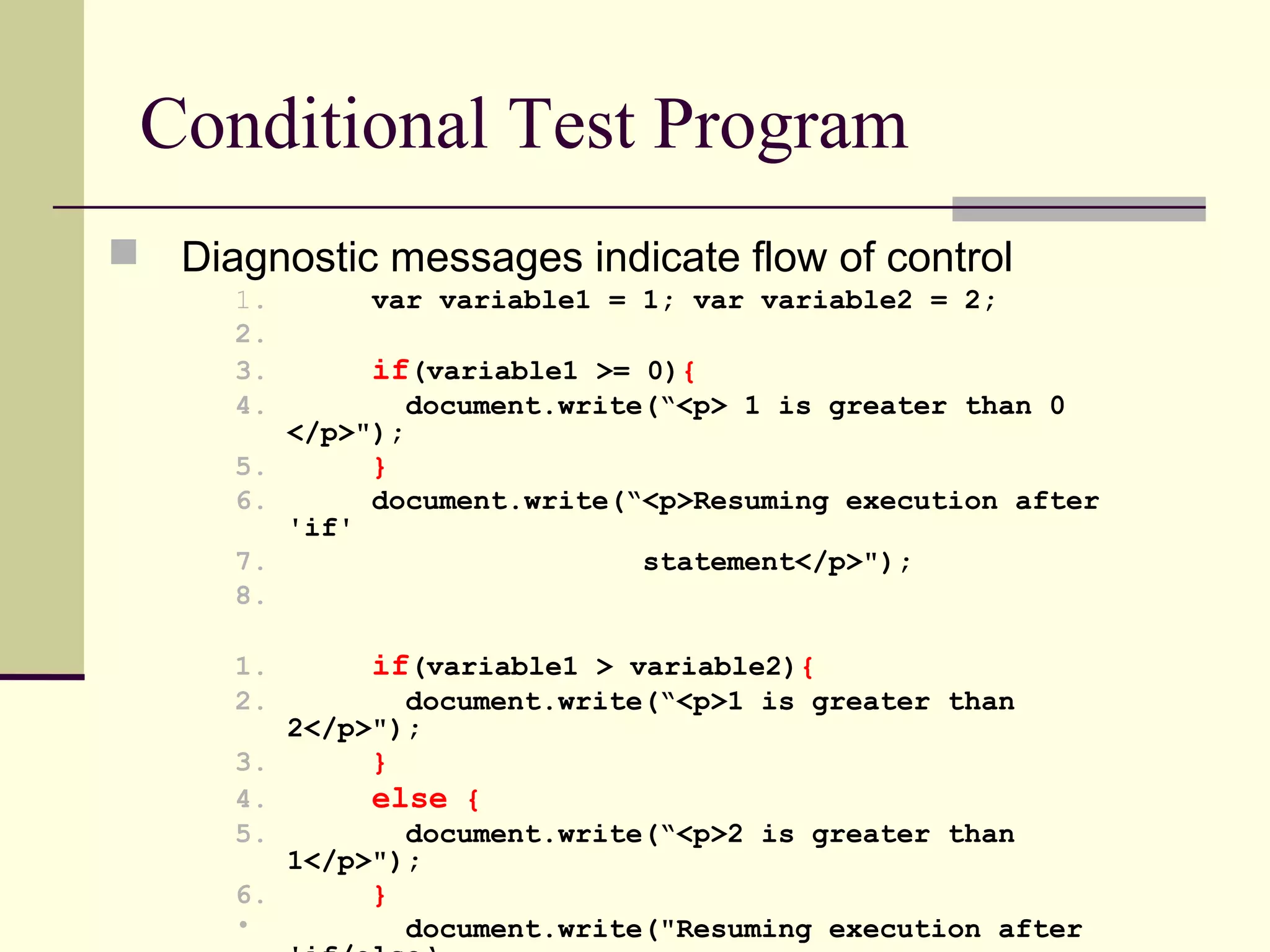
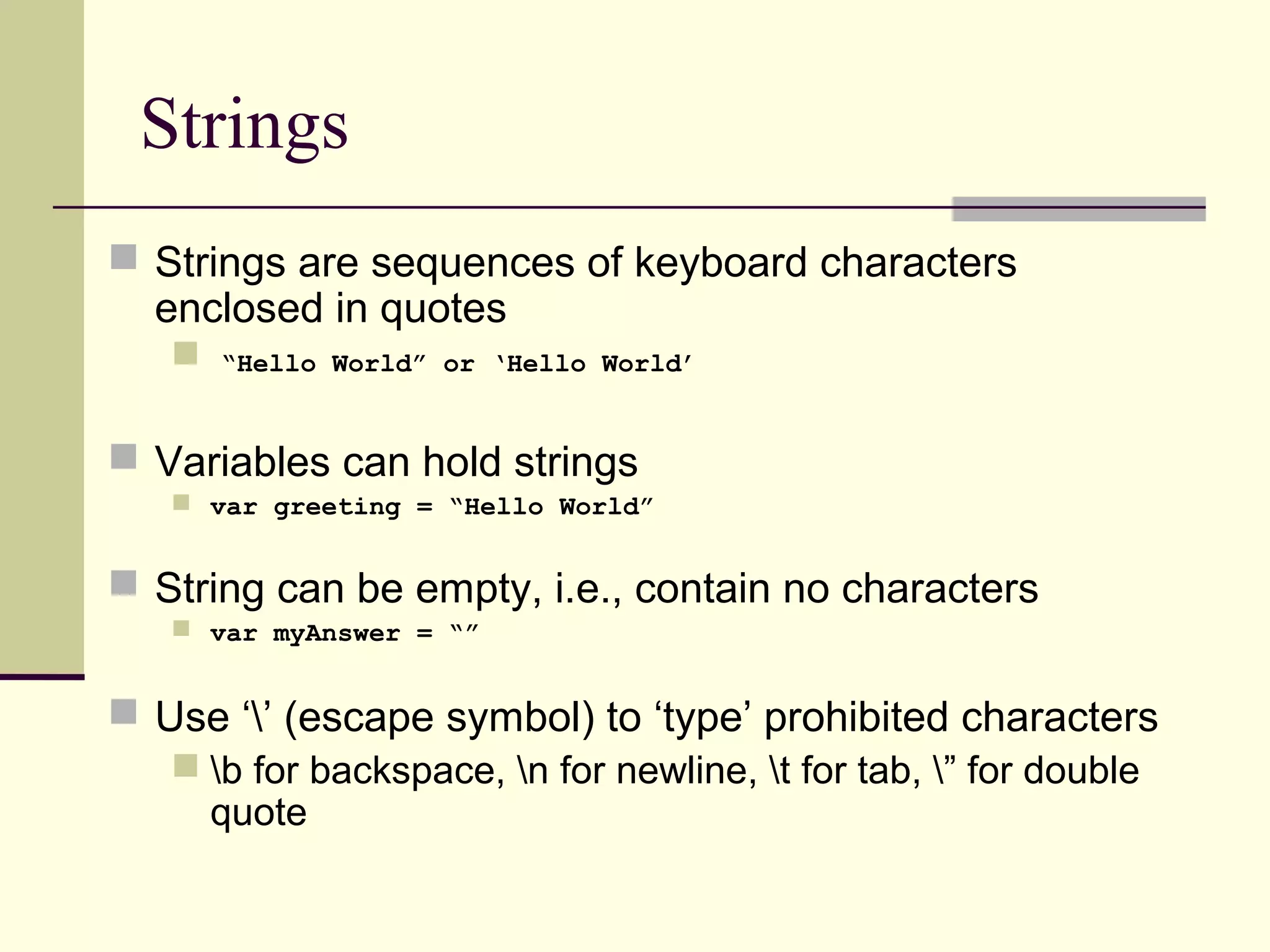
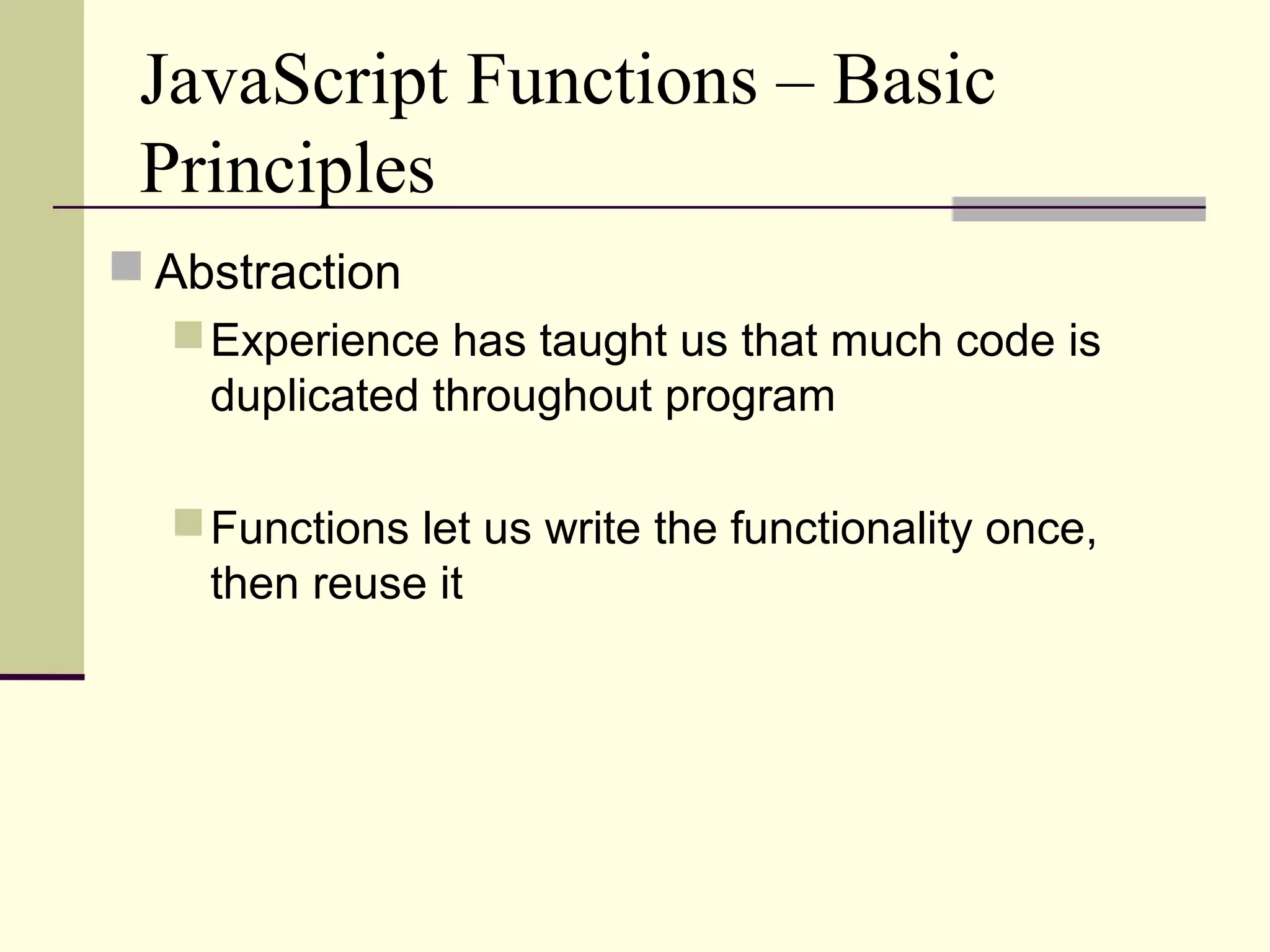
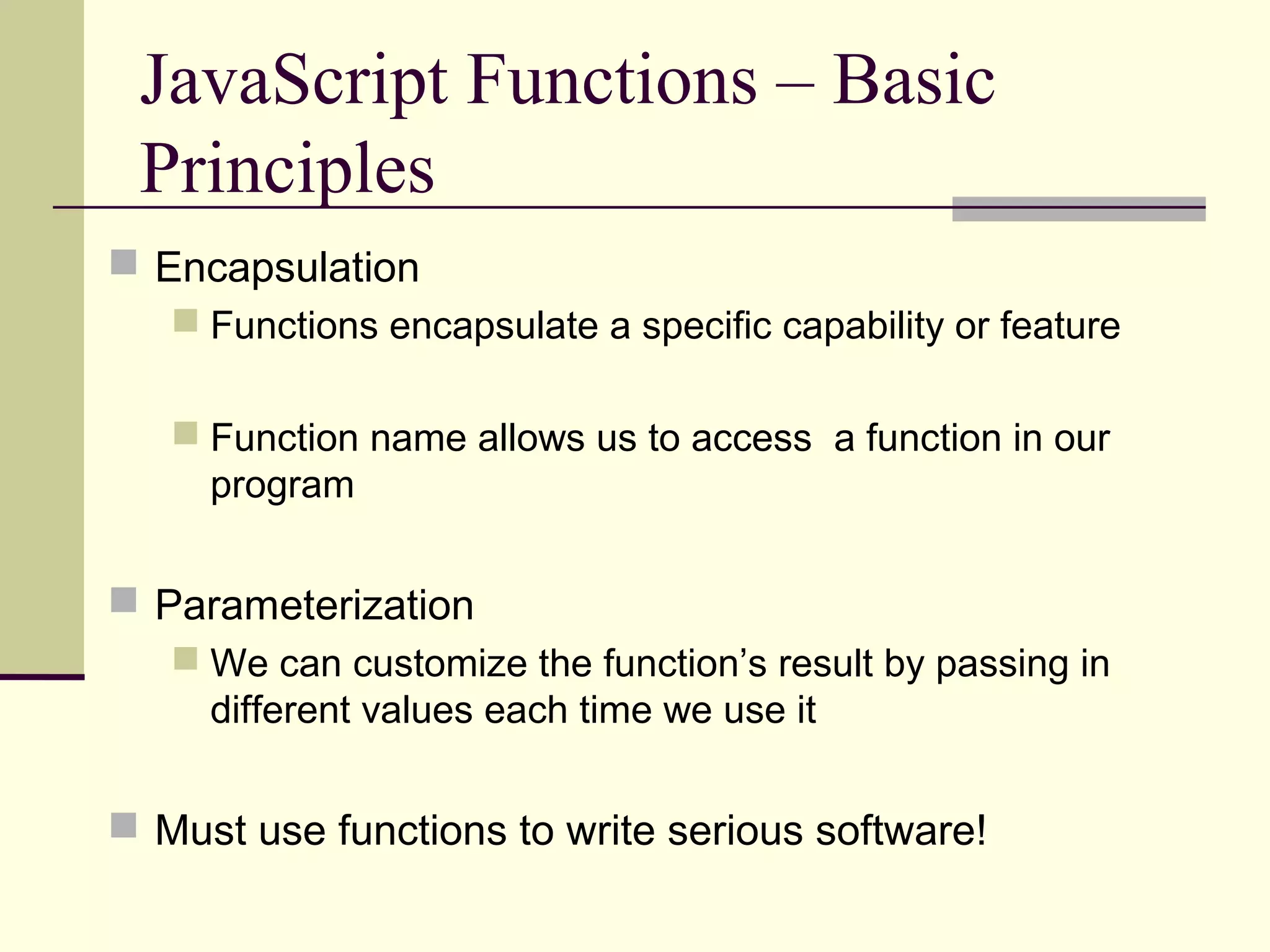
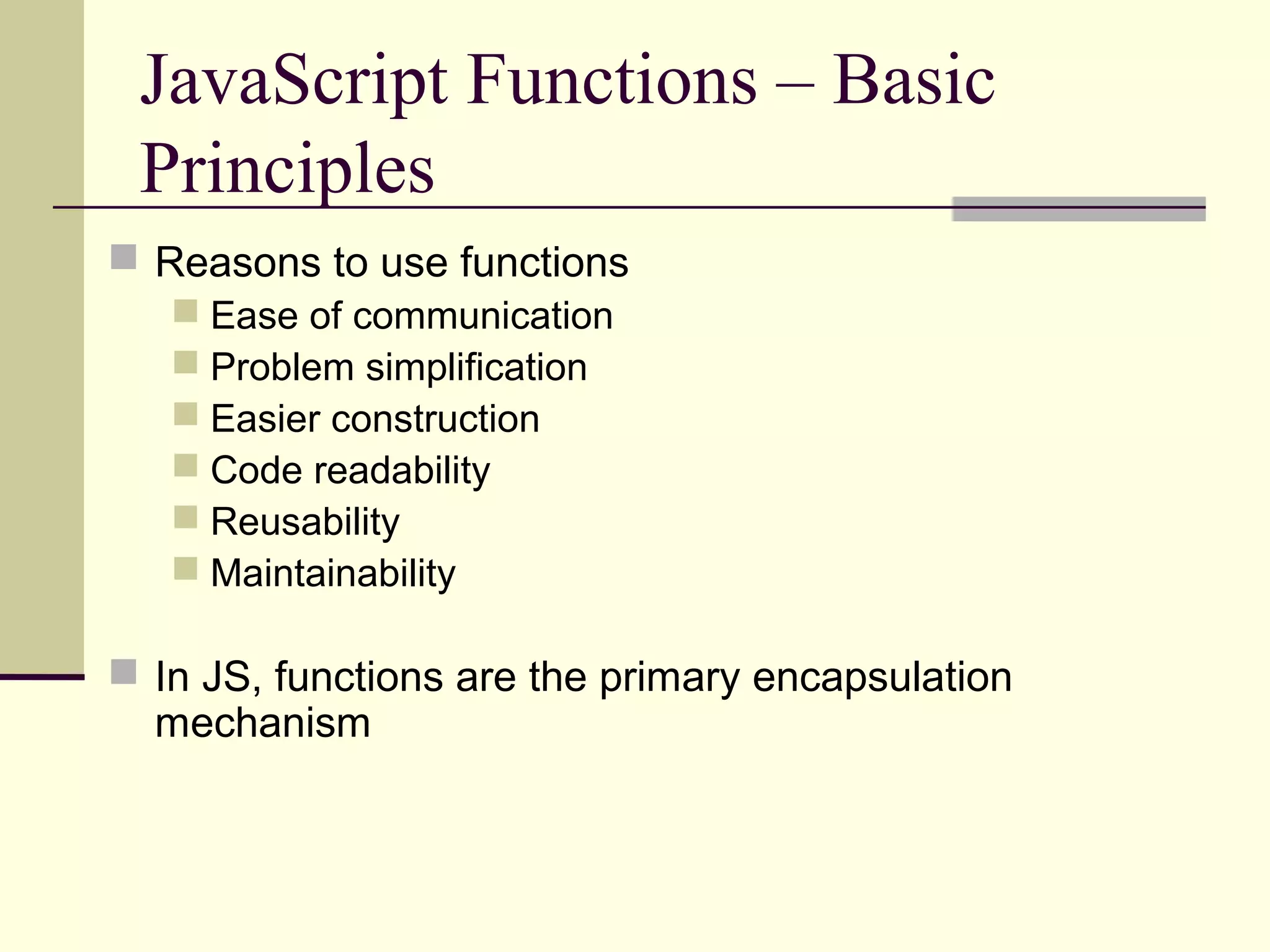
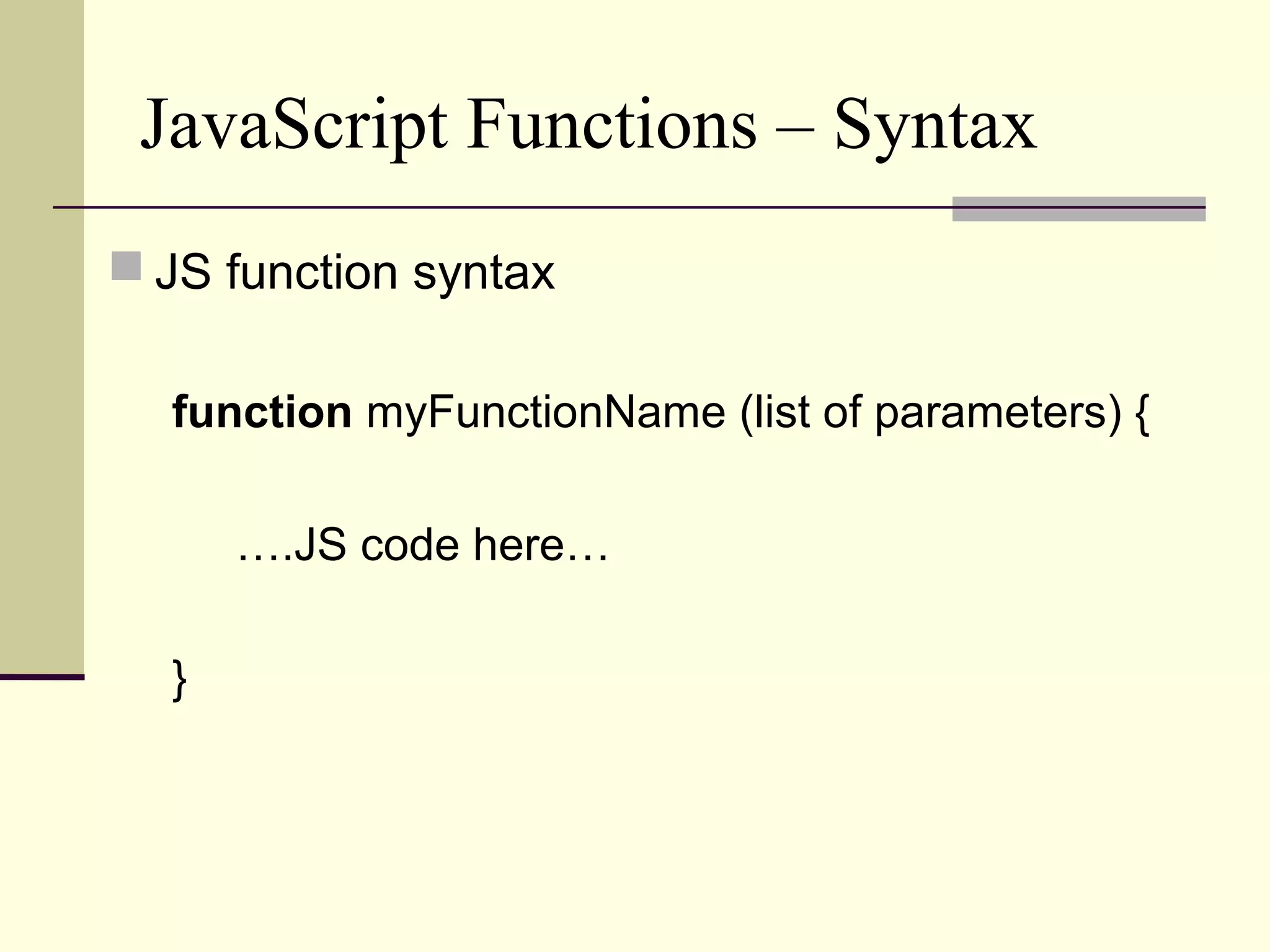
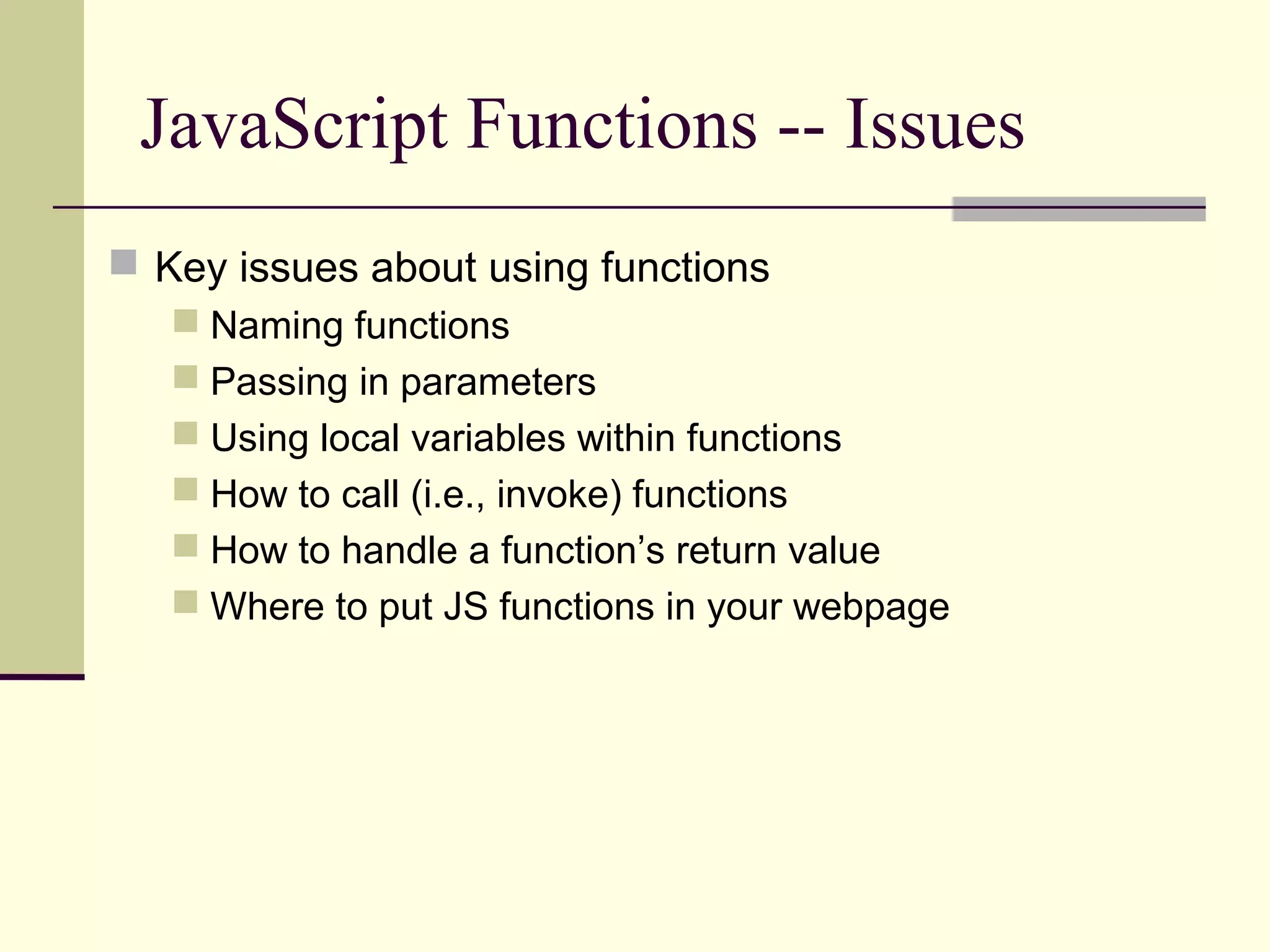
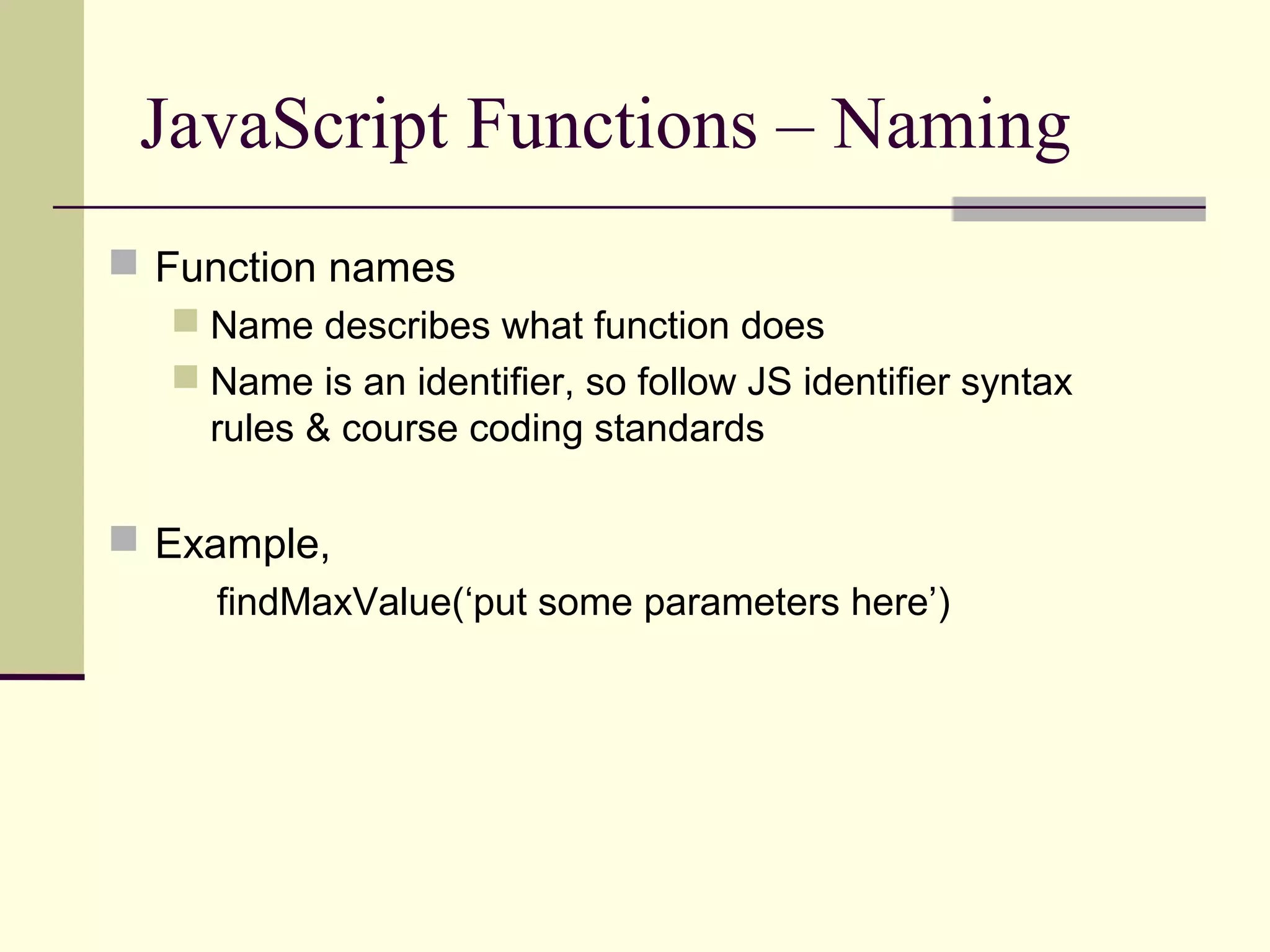
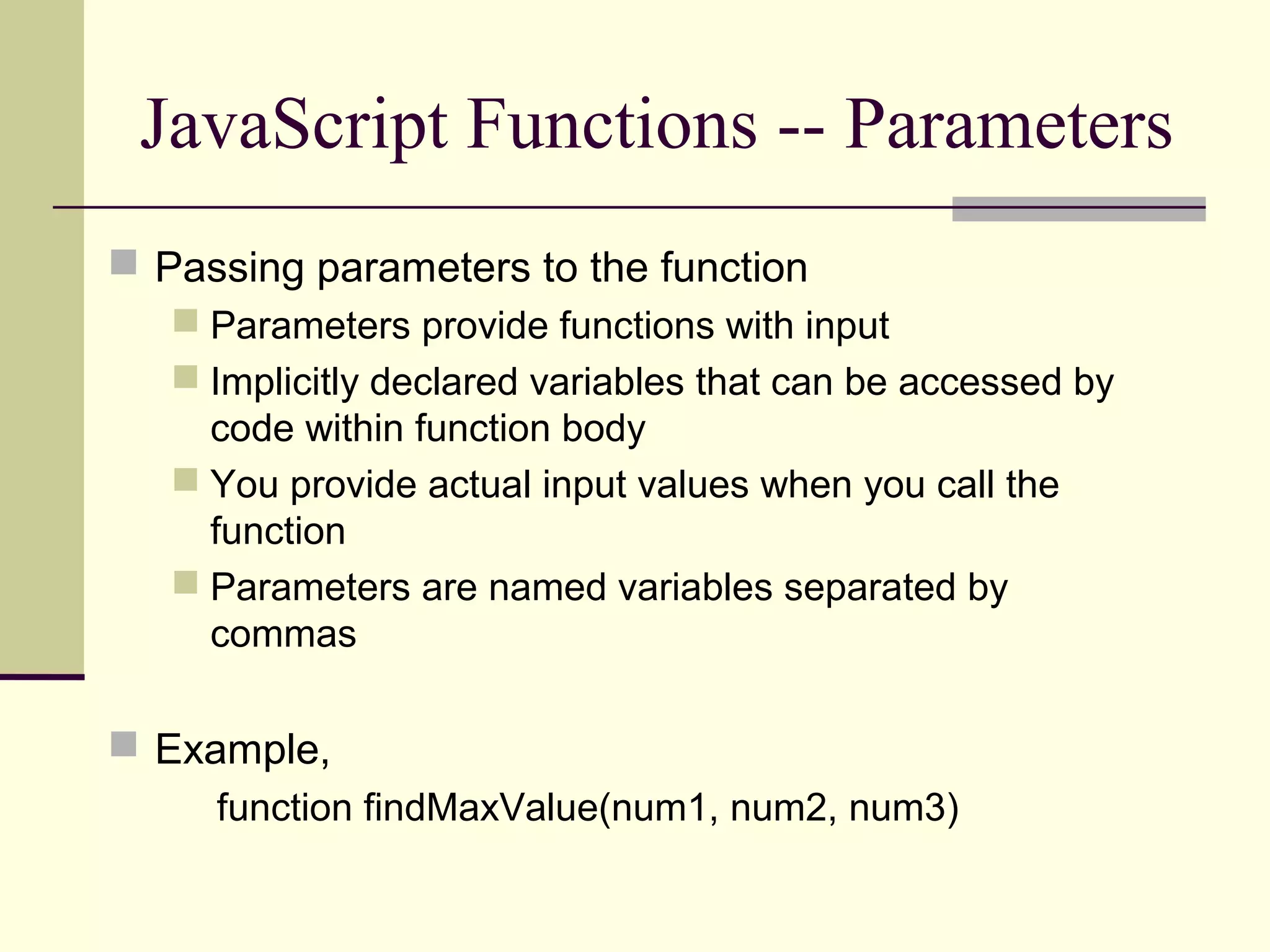
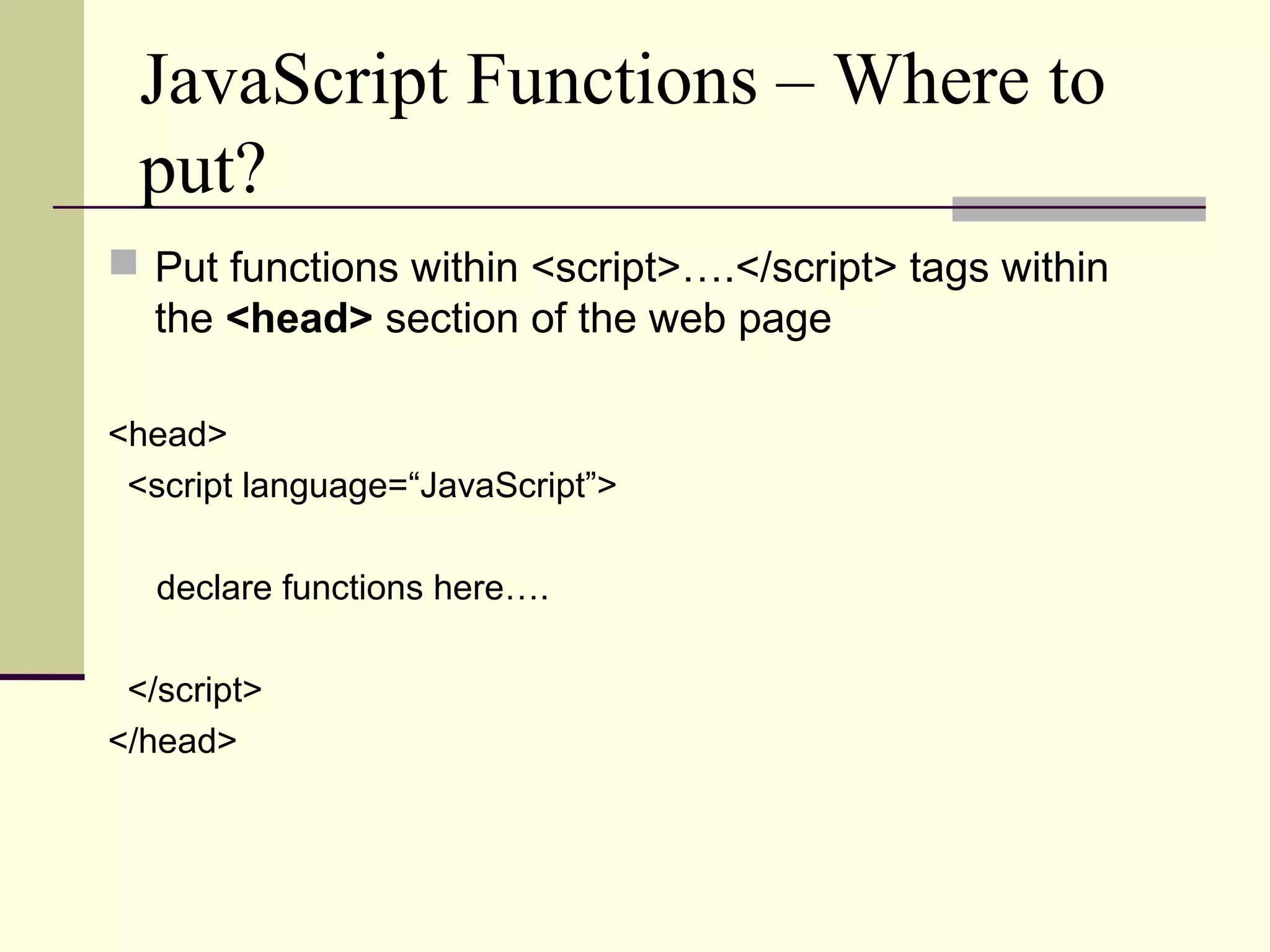
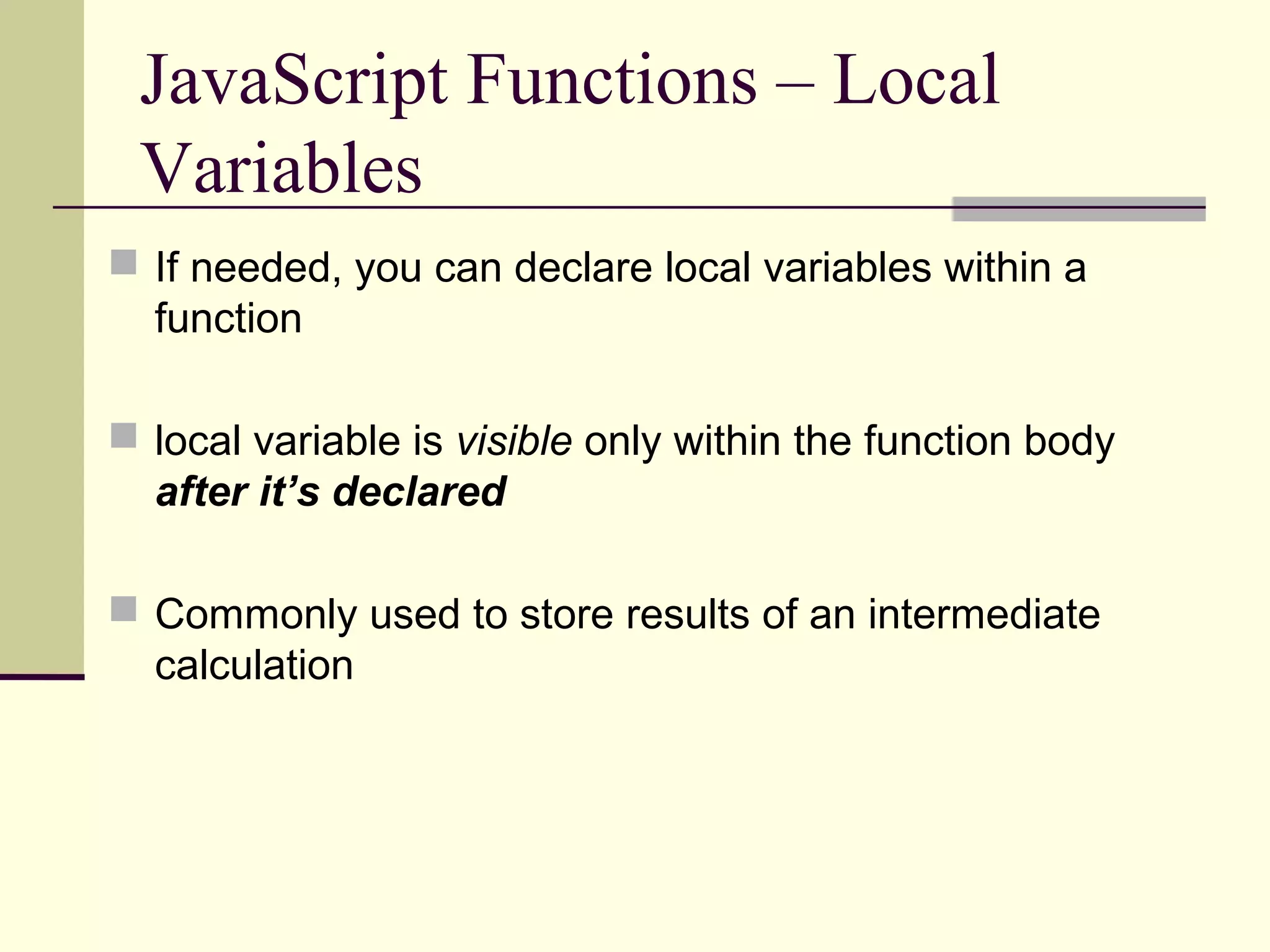
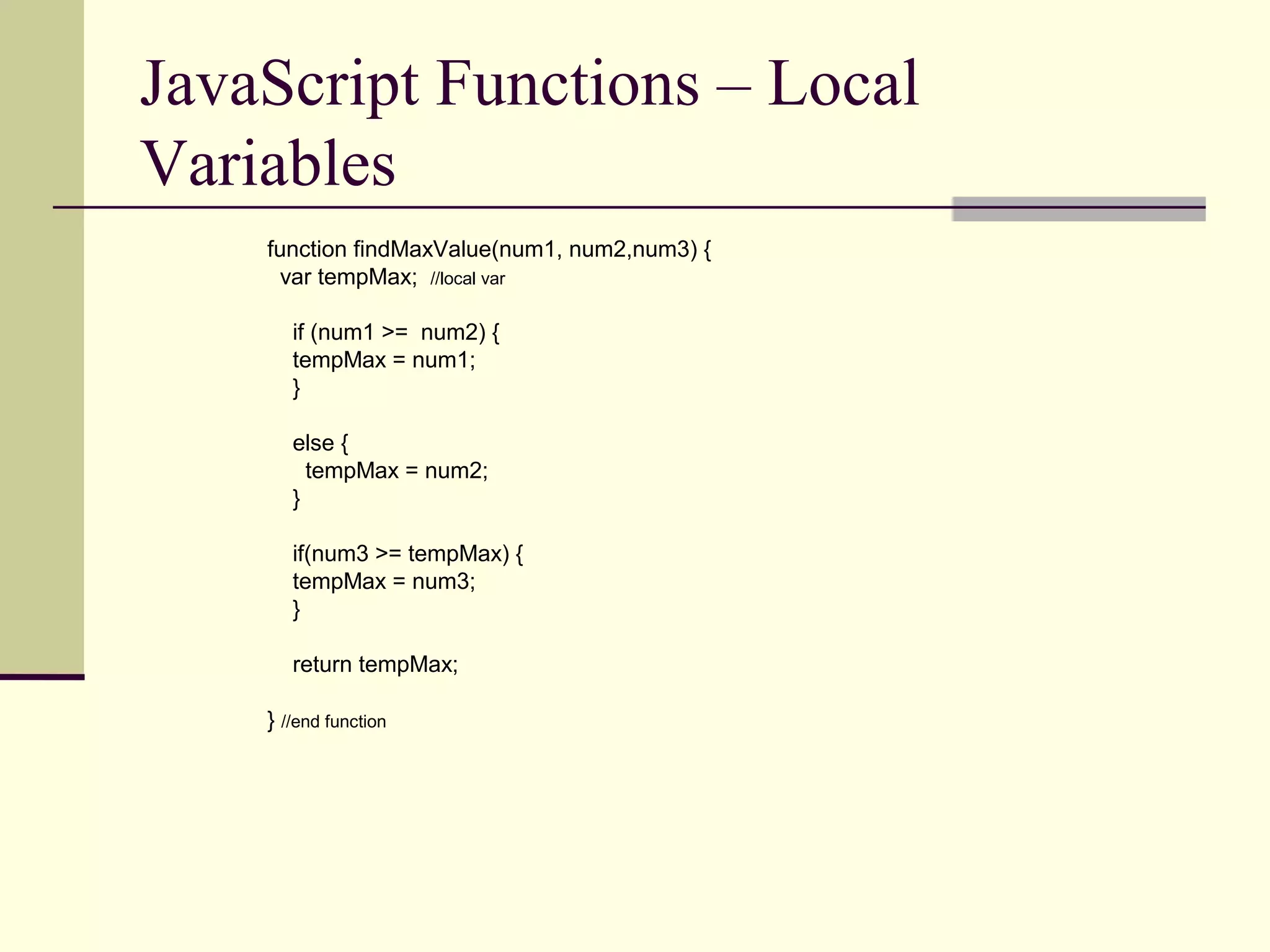
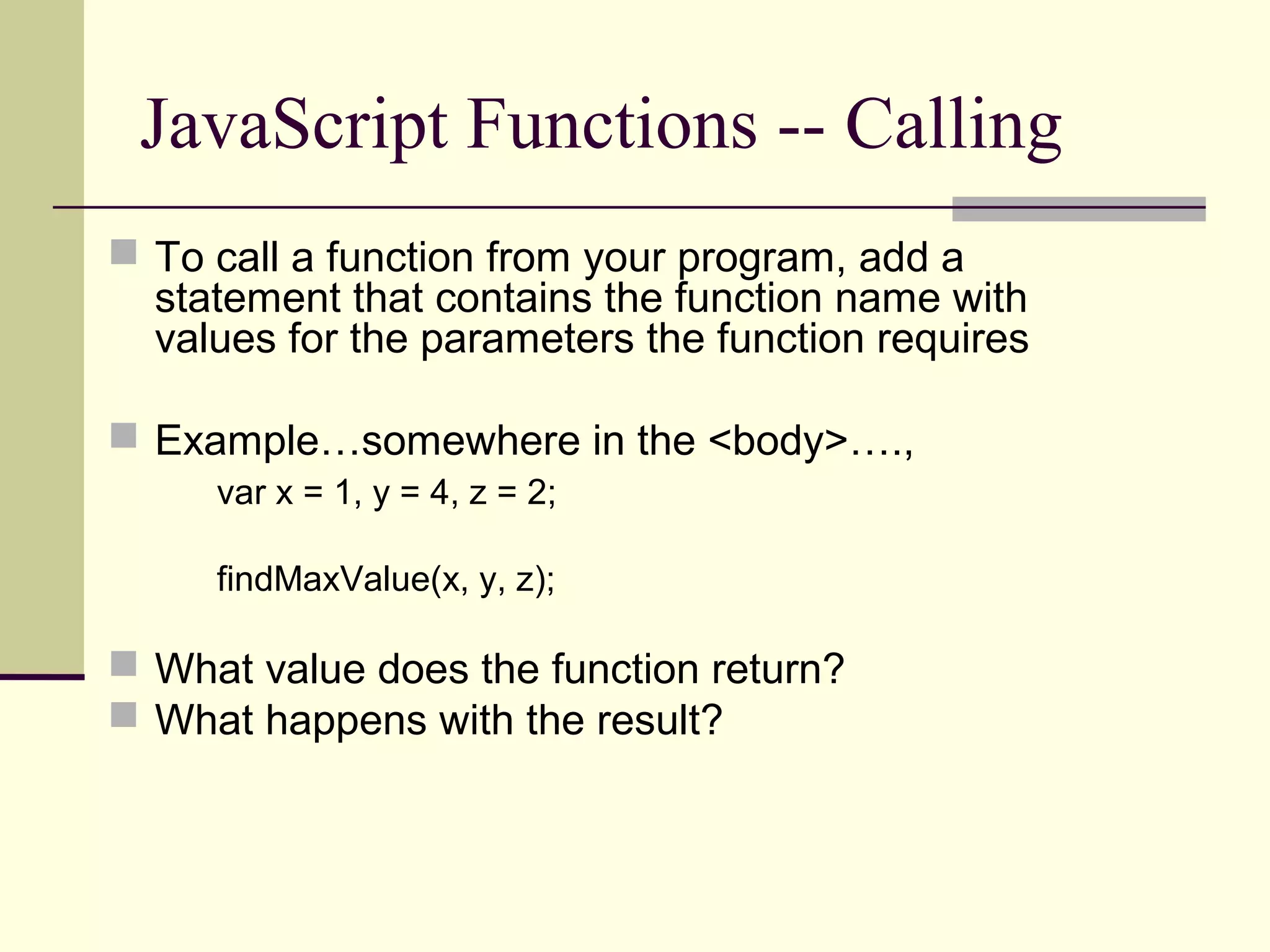
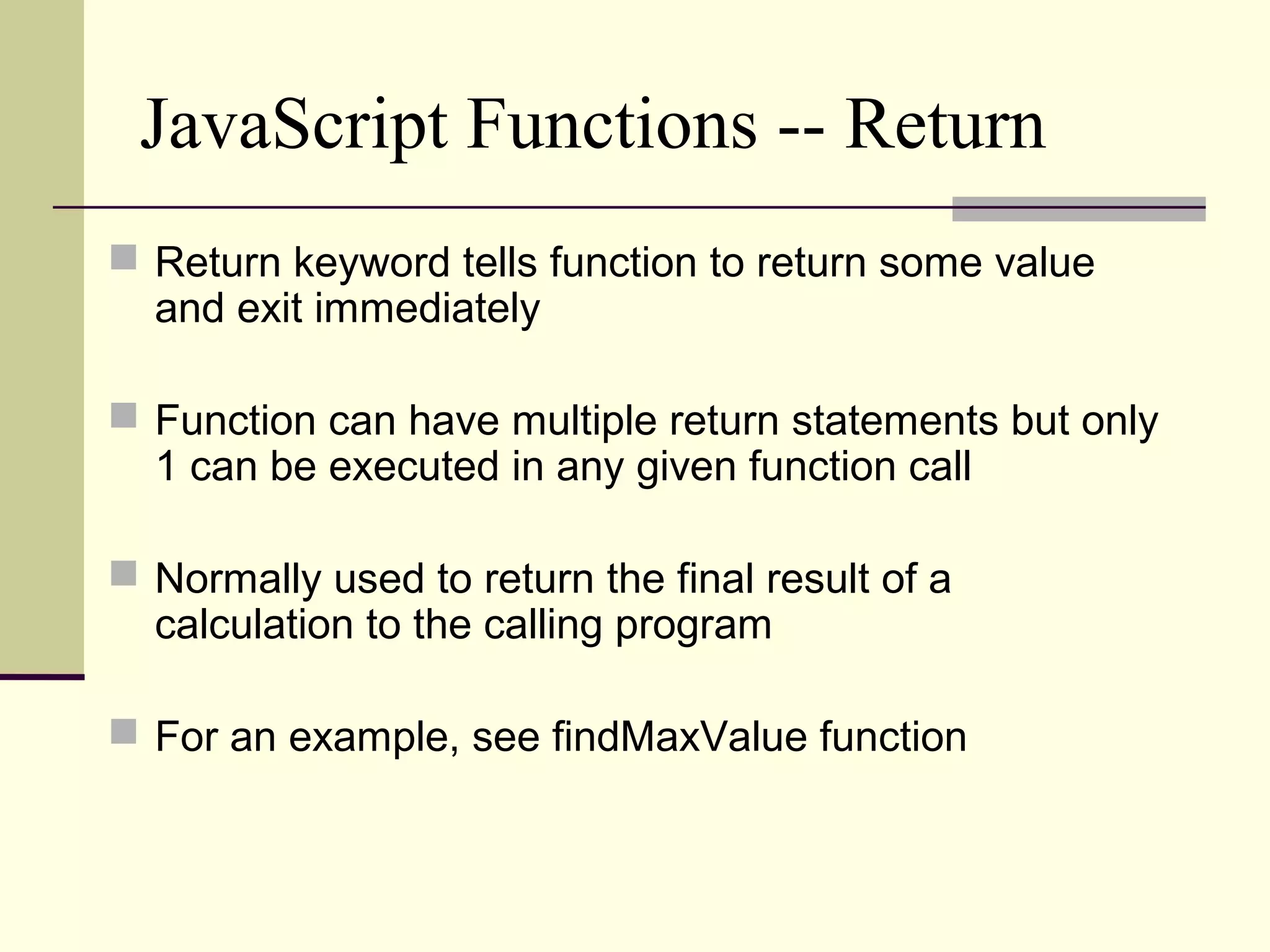
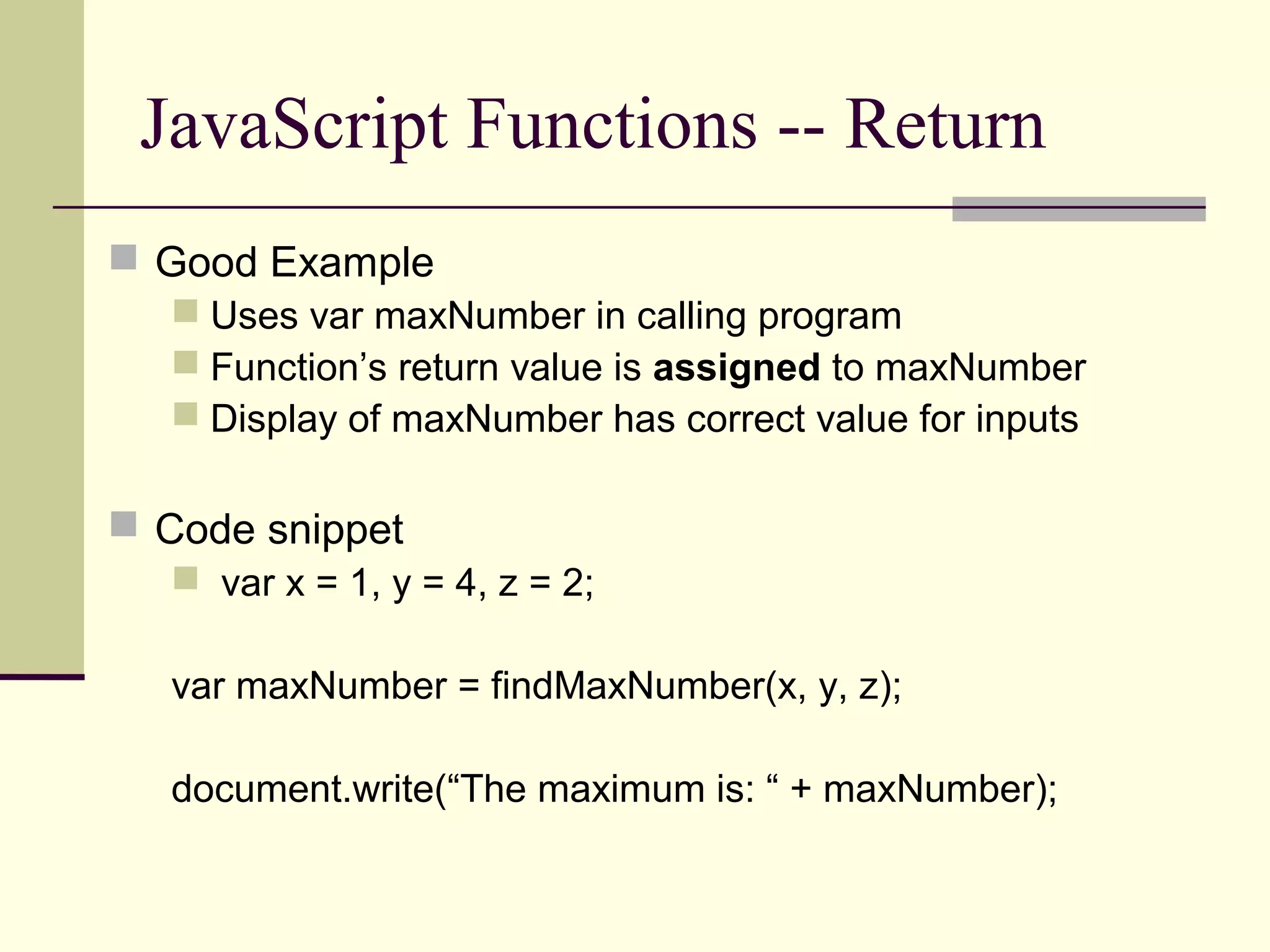
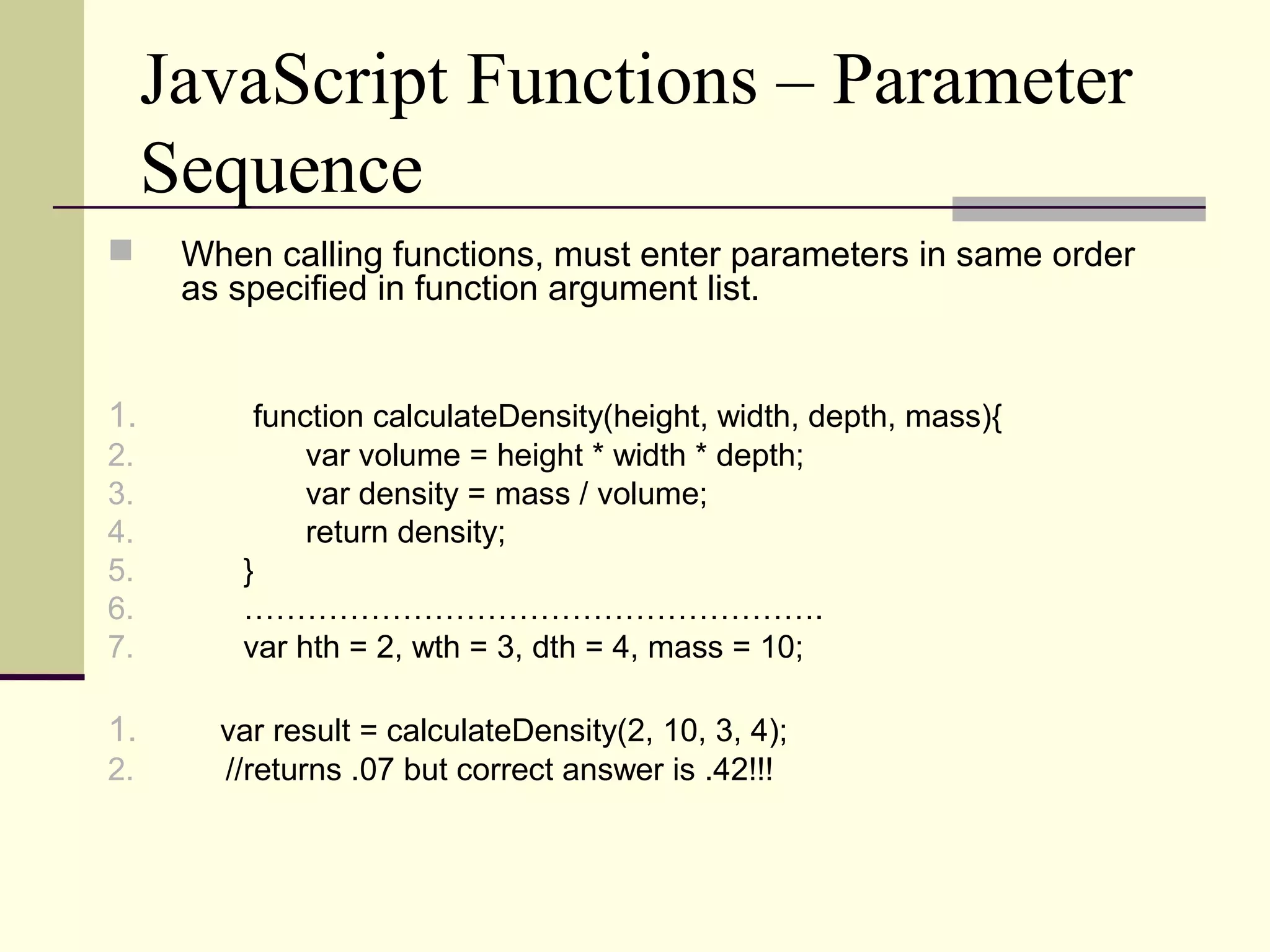
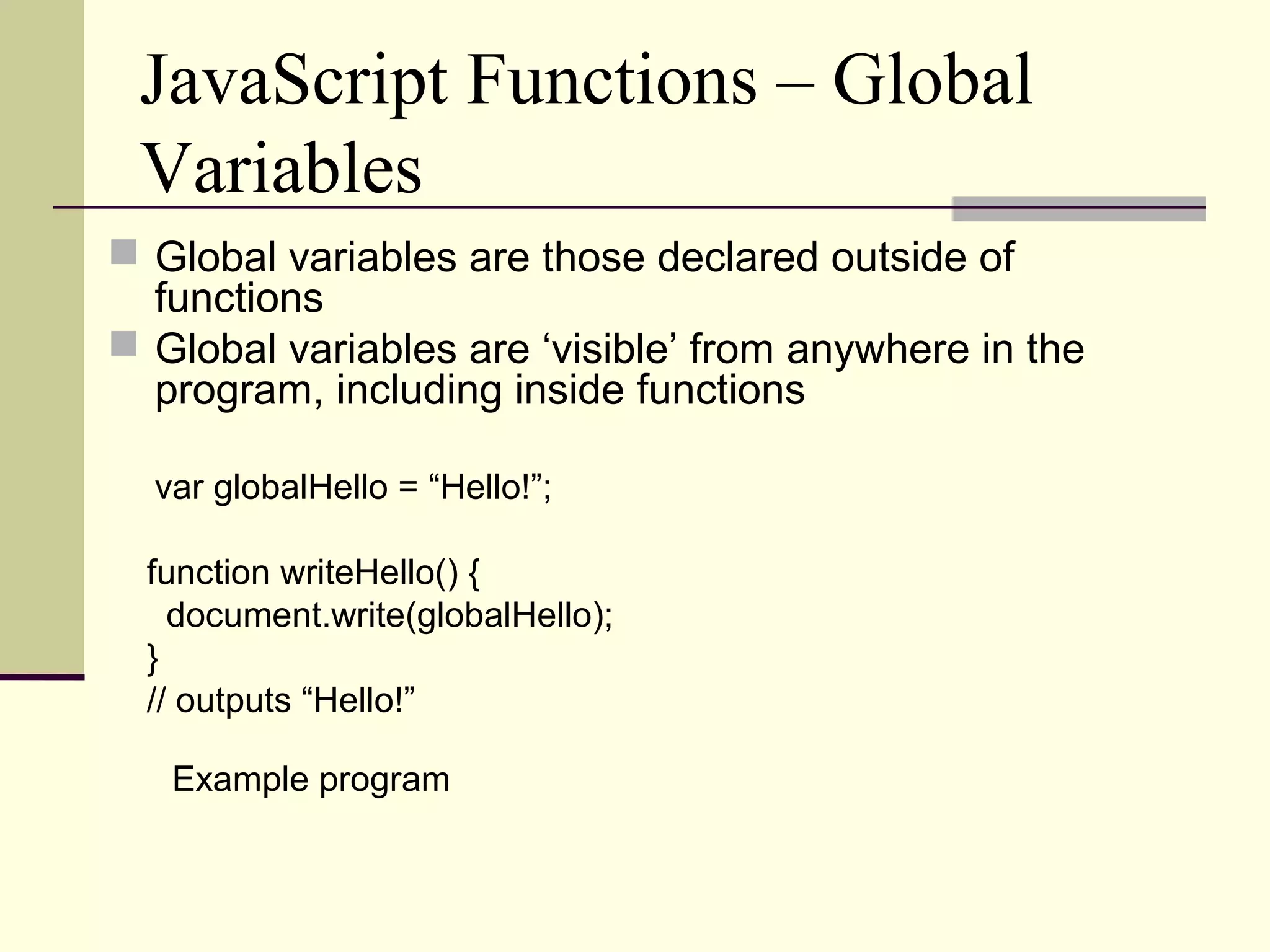
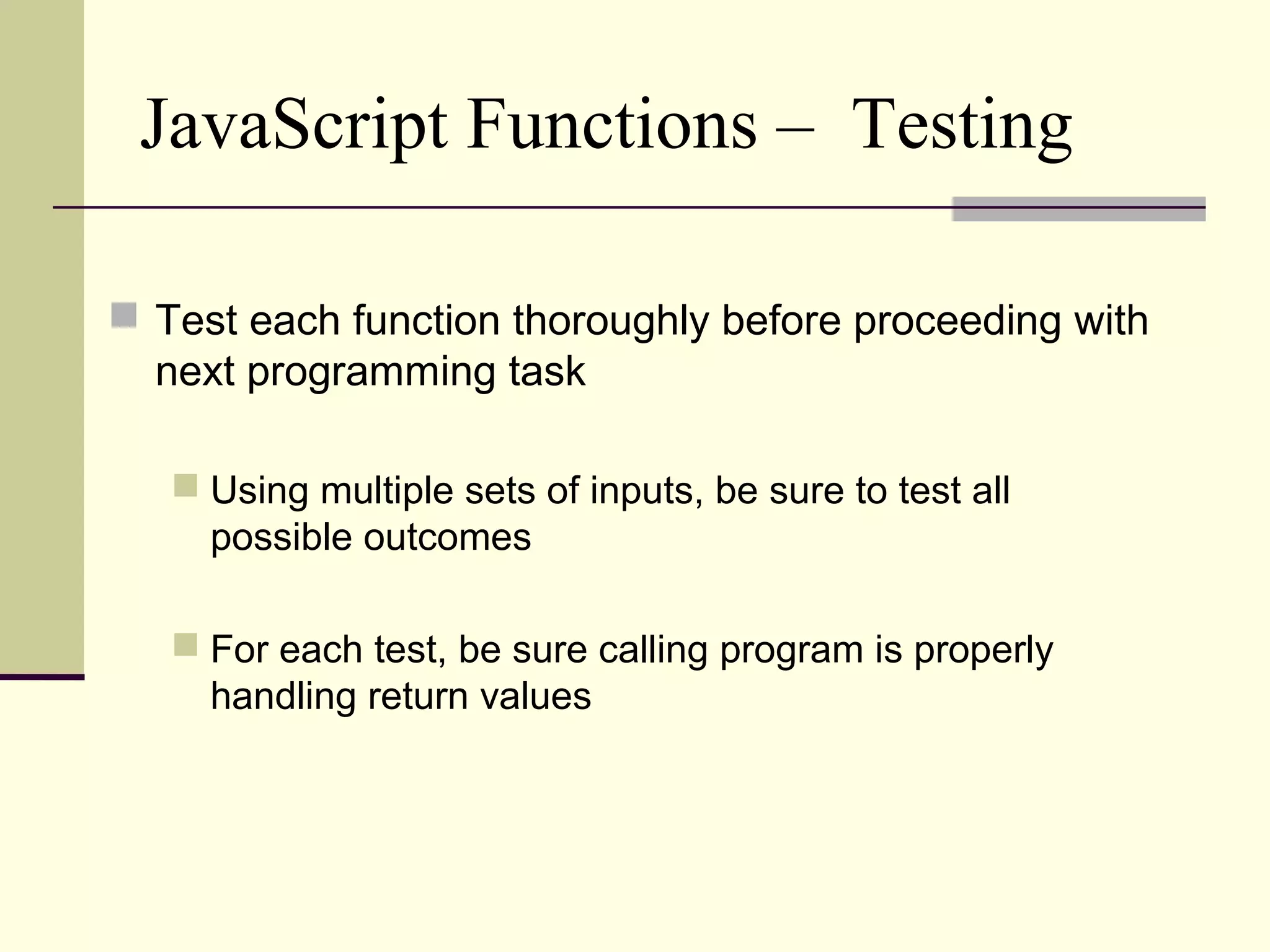
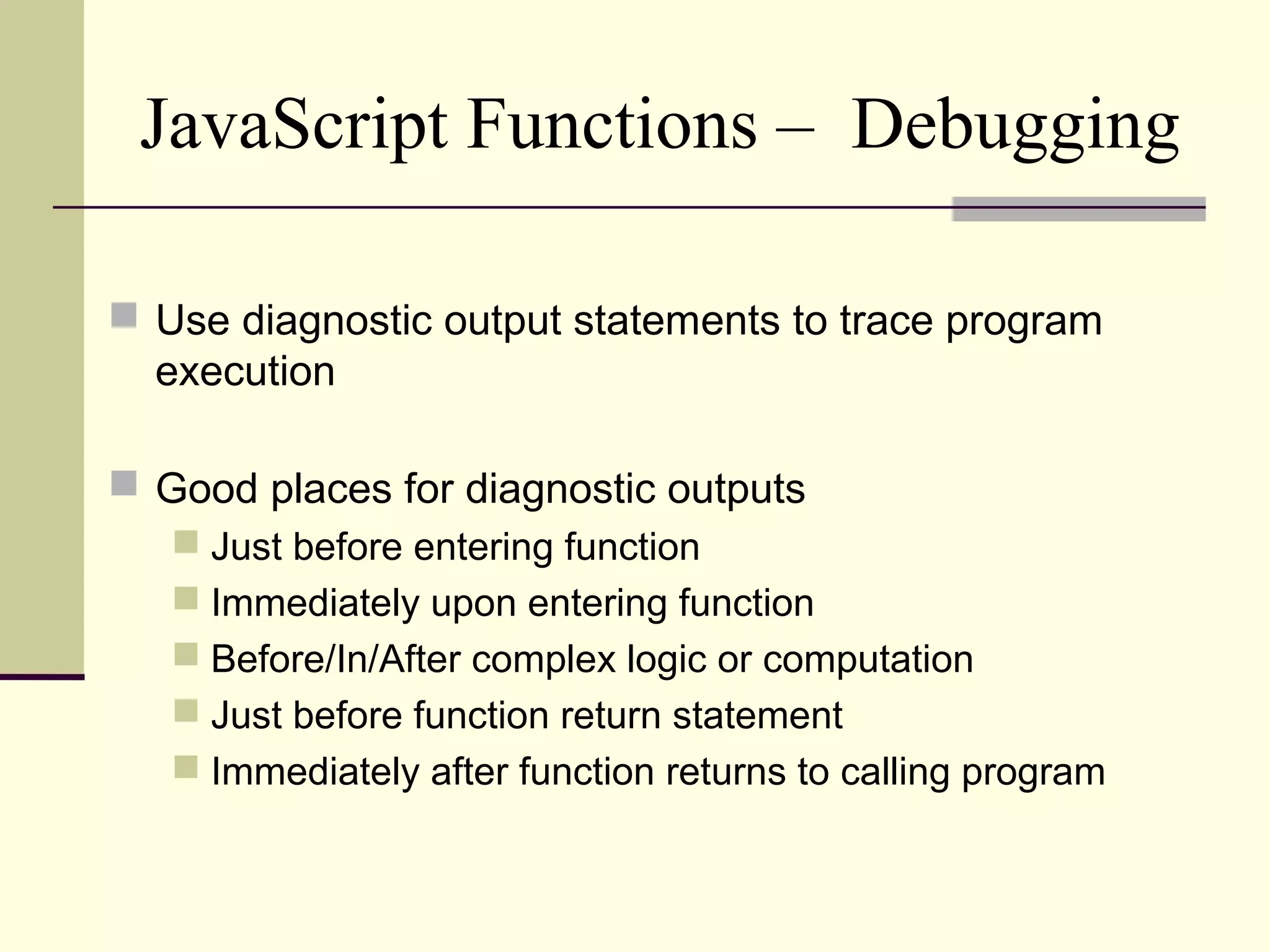
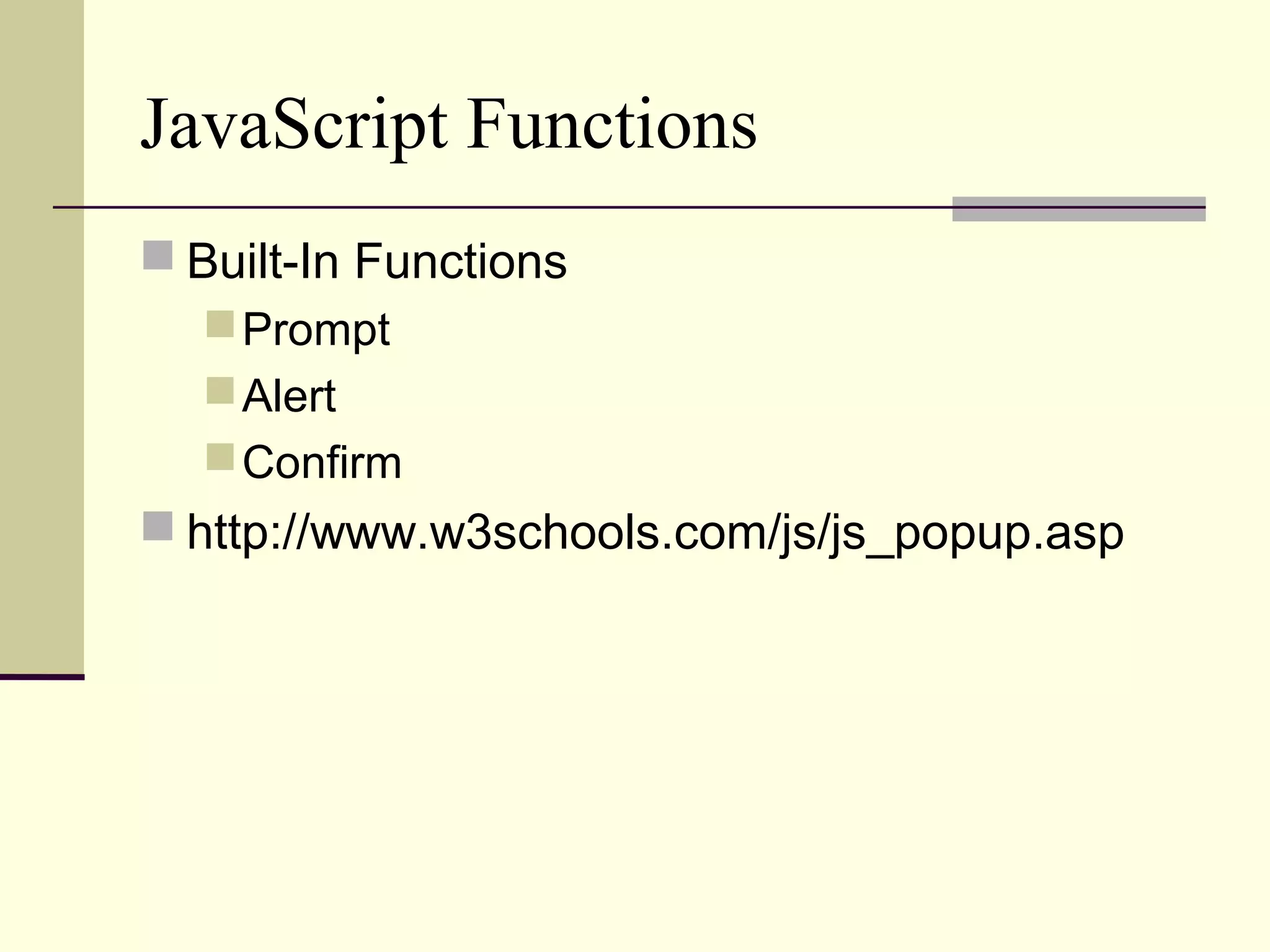
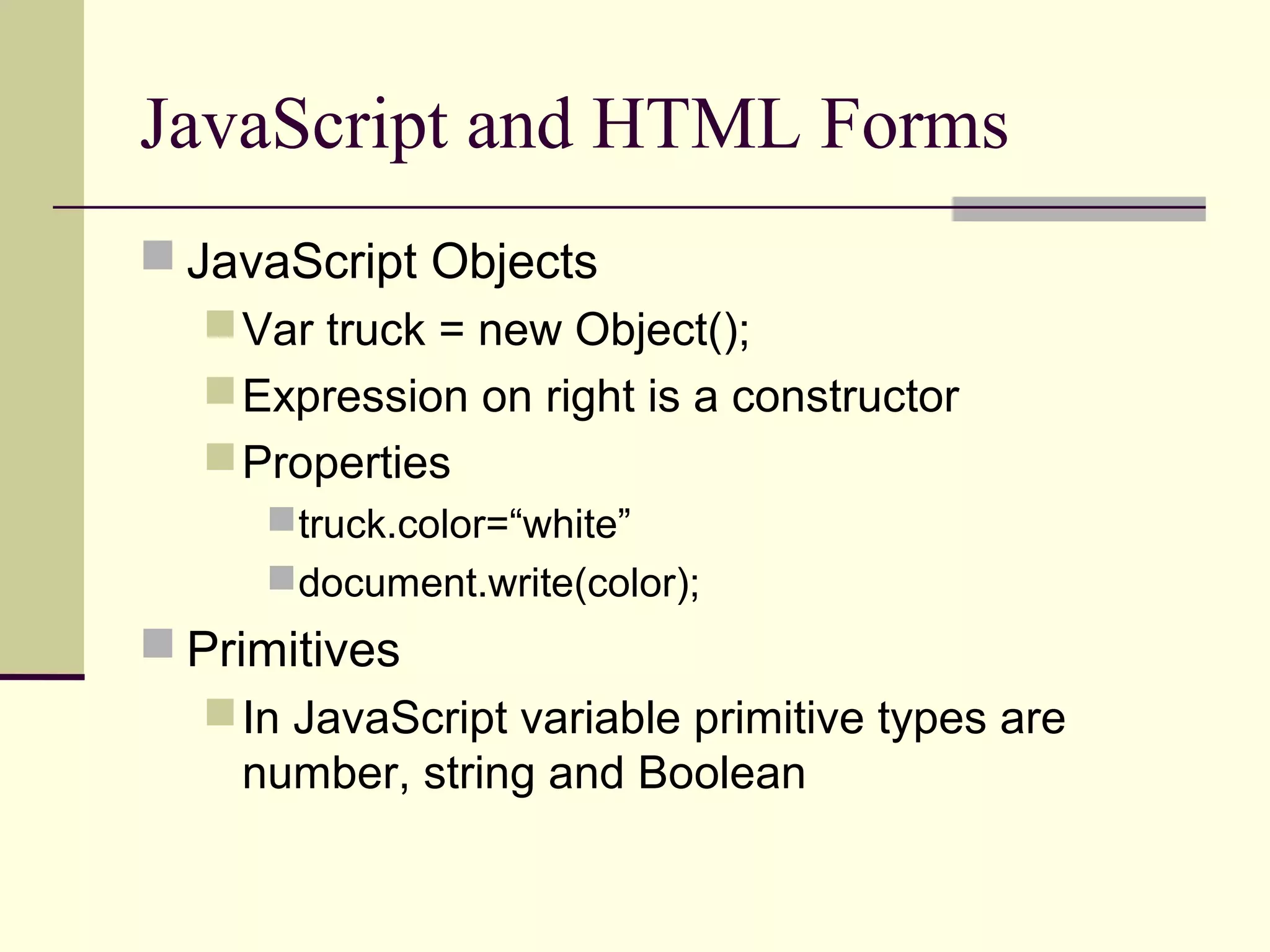
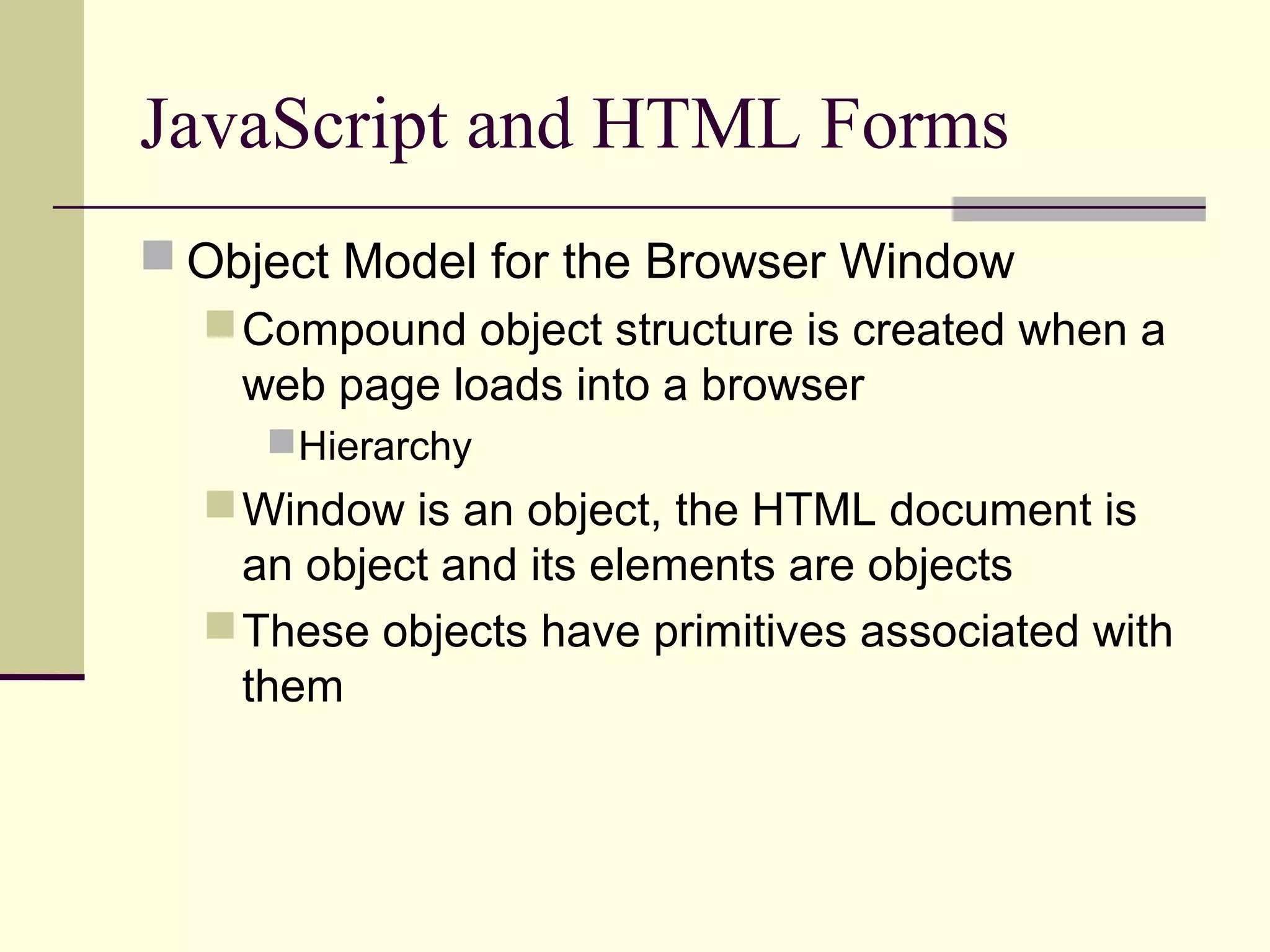
![JavaScript and HTML Forms
window [closed, location]
history [length]
document [bgColor, fgColor, URL,
lastmodified,linkColor, vlinkColor]
images [properties]
links [properties]
frames [properties]
forms [properties]](https://image.slidesharecdn.com/html-140214205217-phpapp01/75/Html-JavaScript-and-CSS-49-2048.jpg)