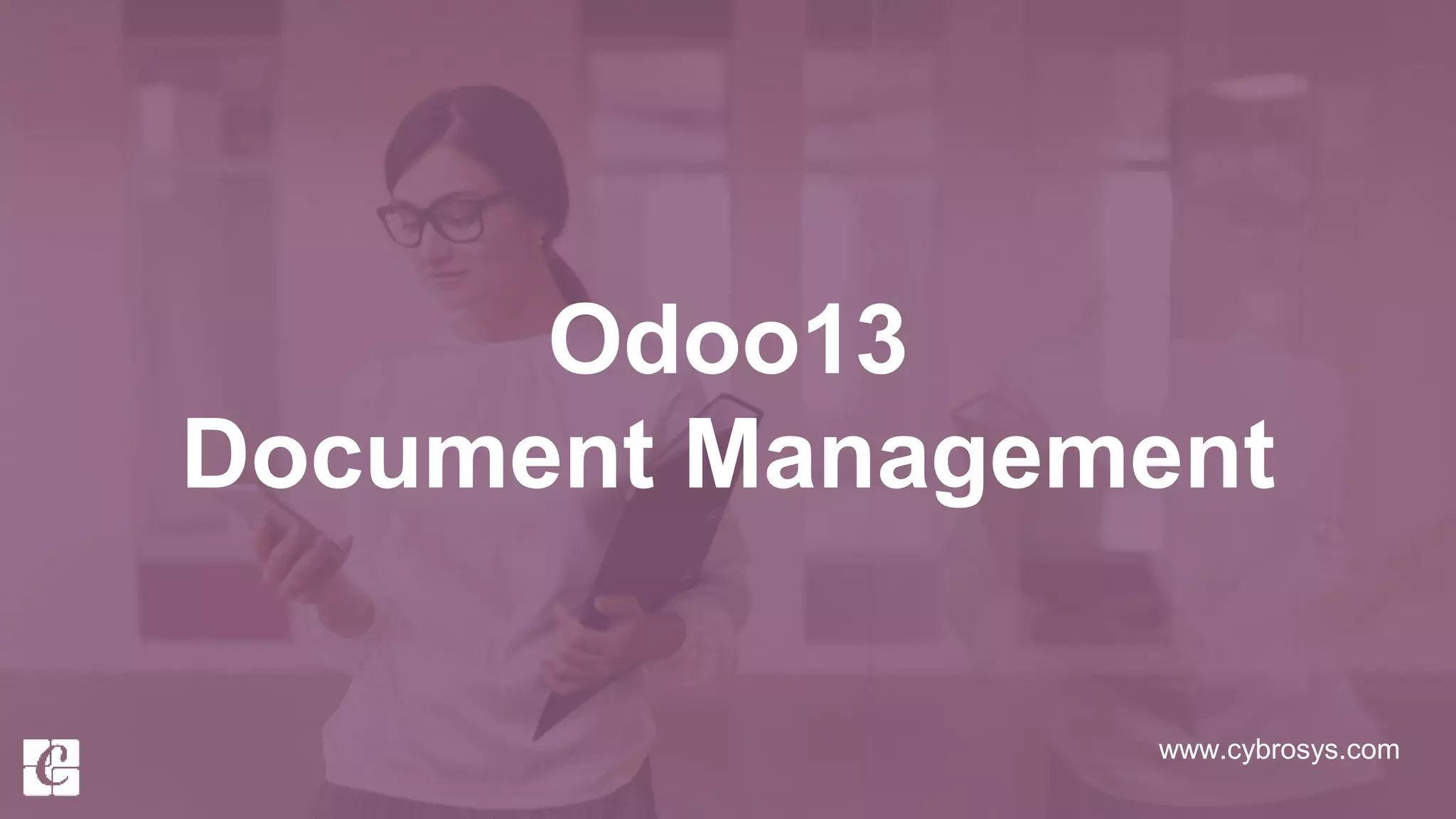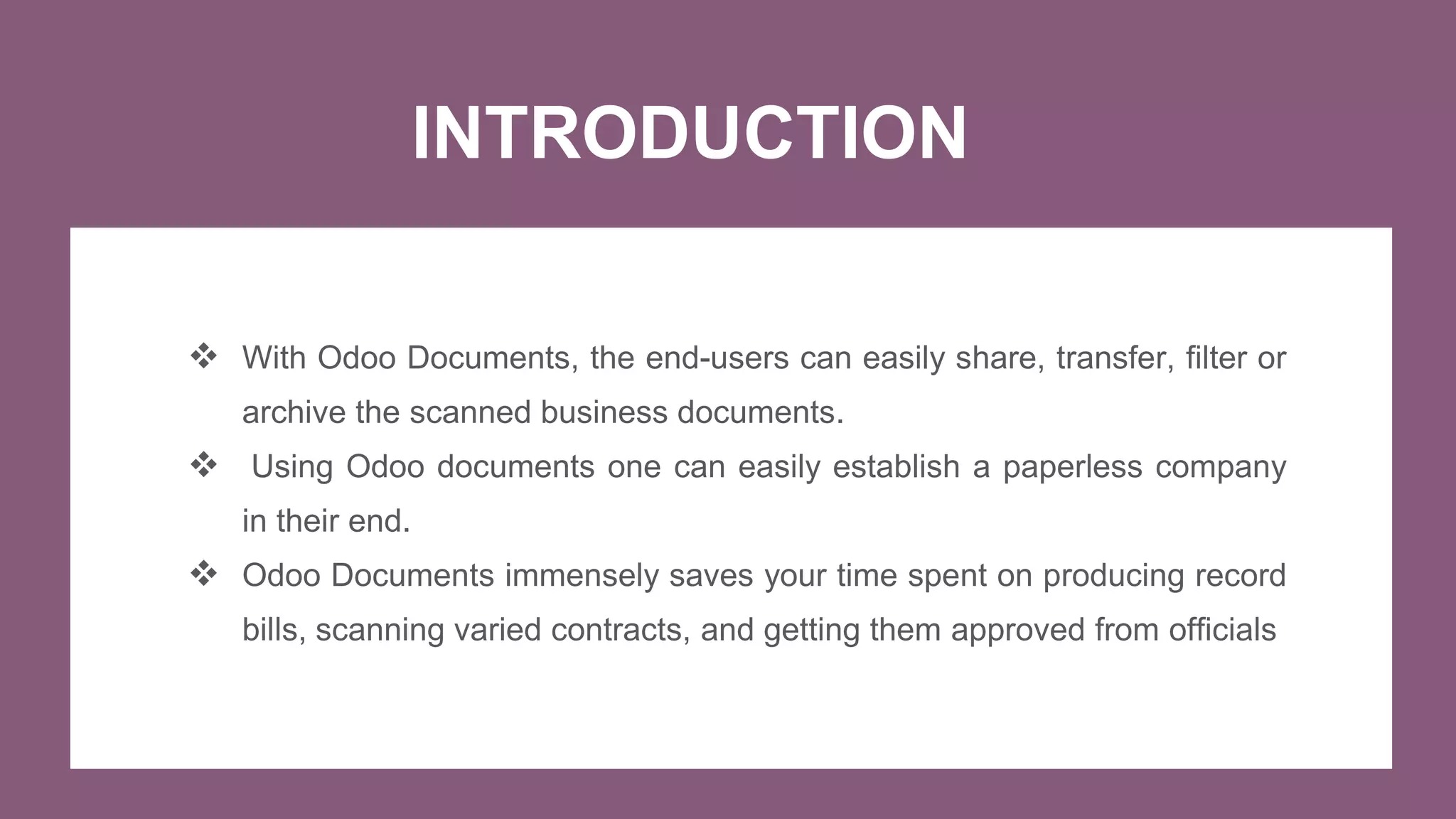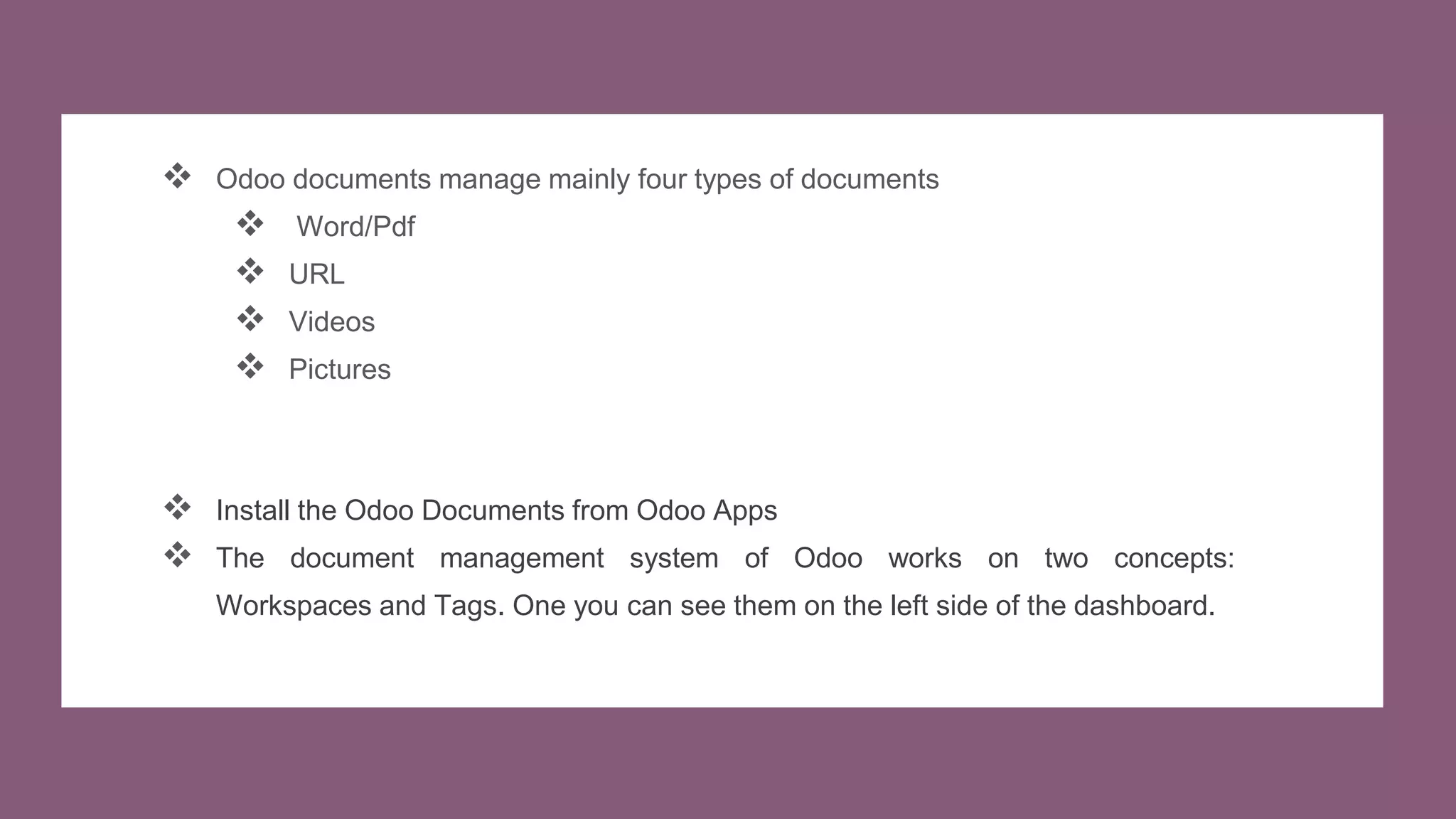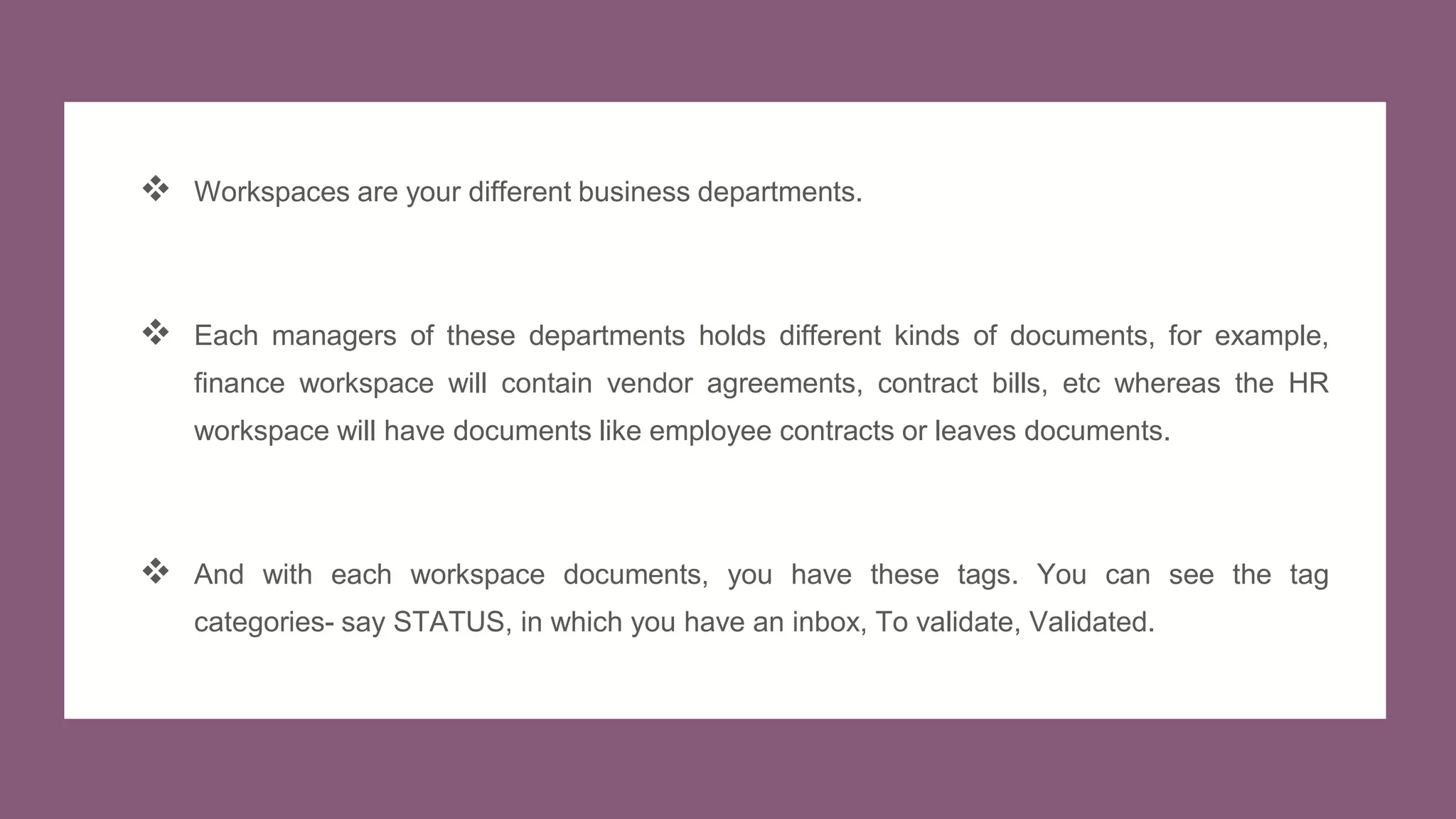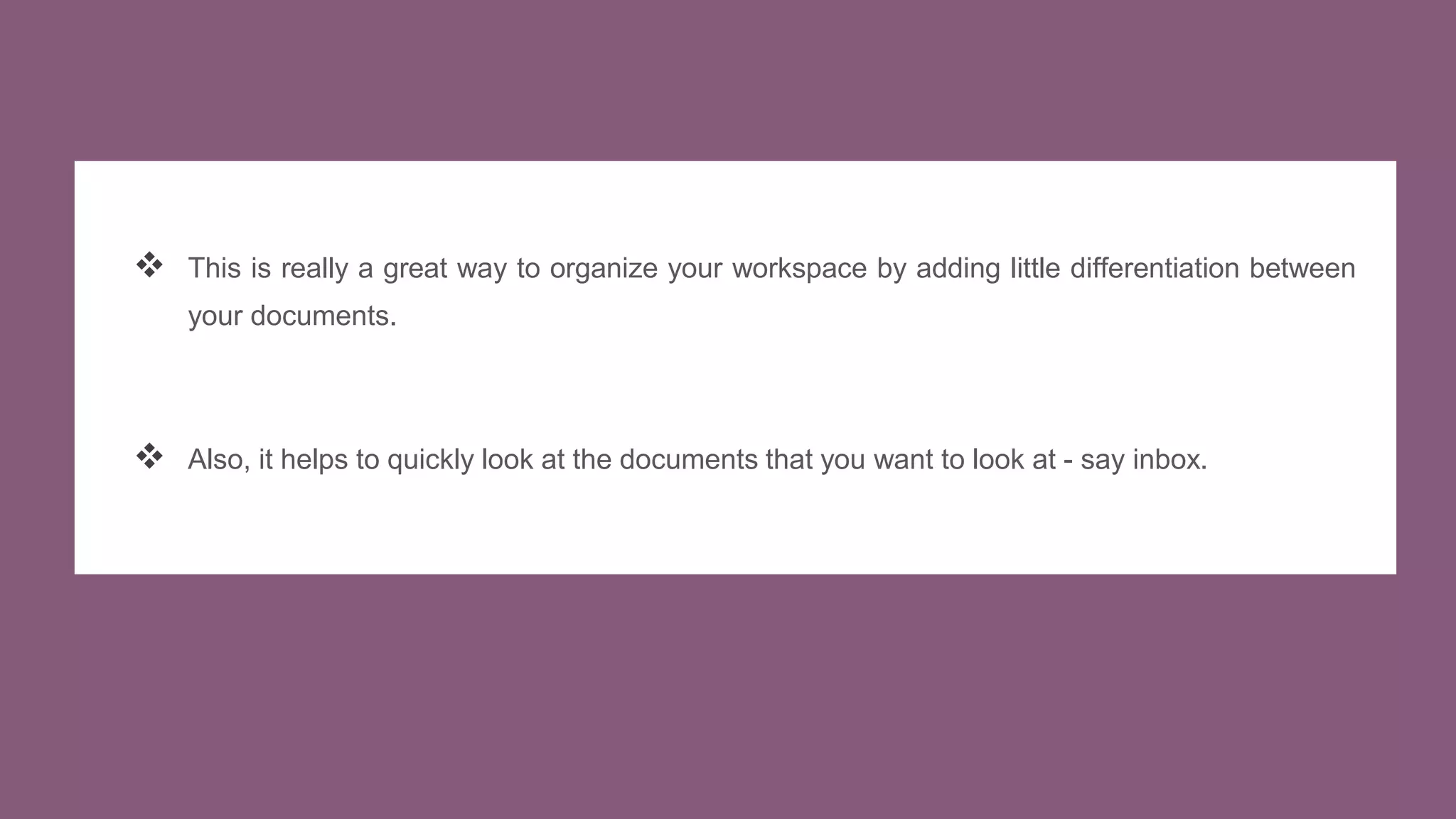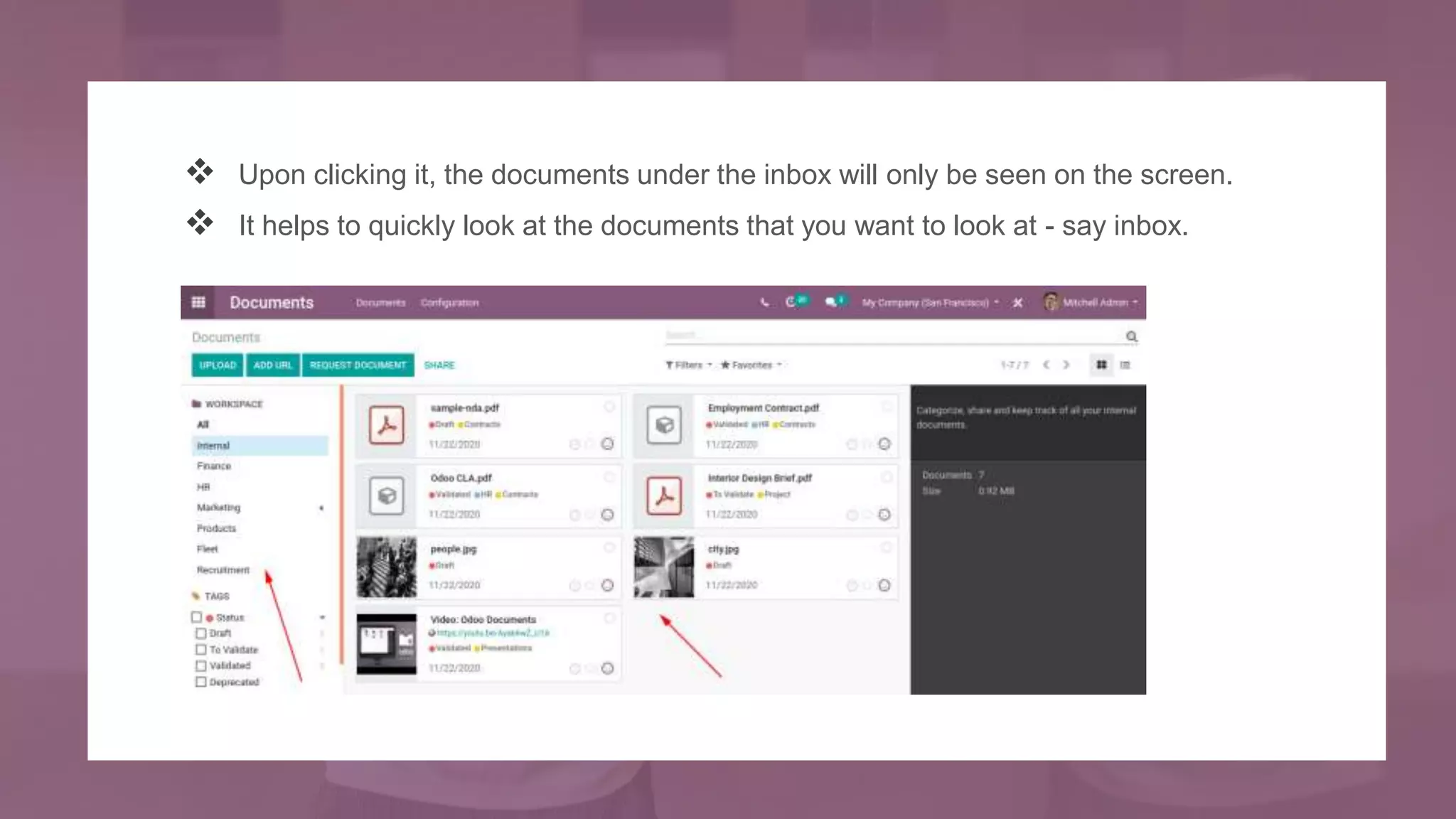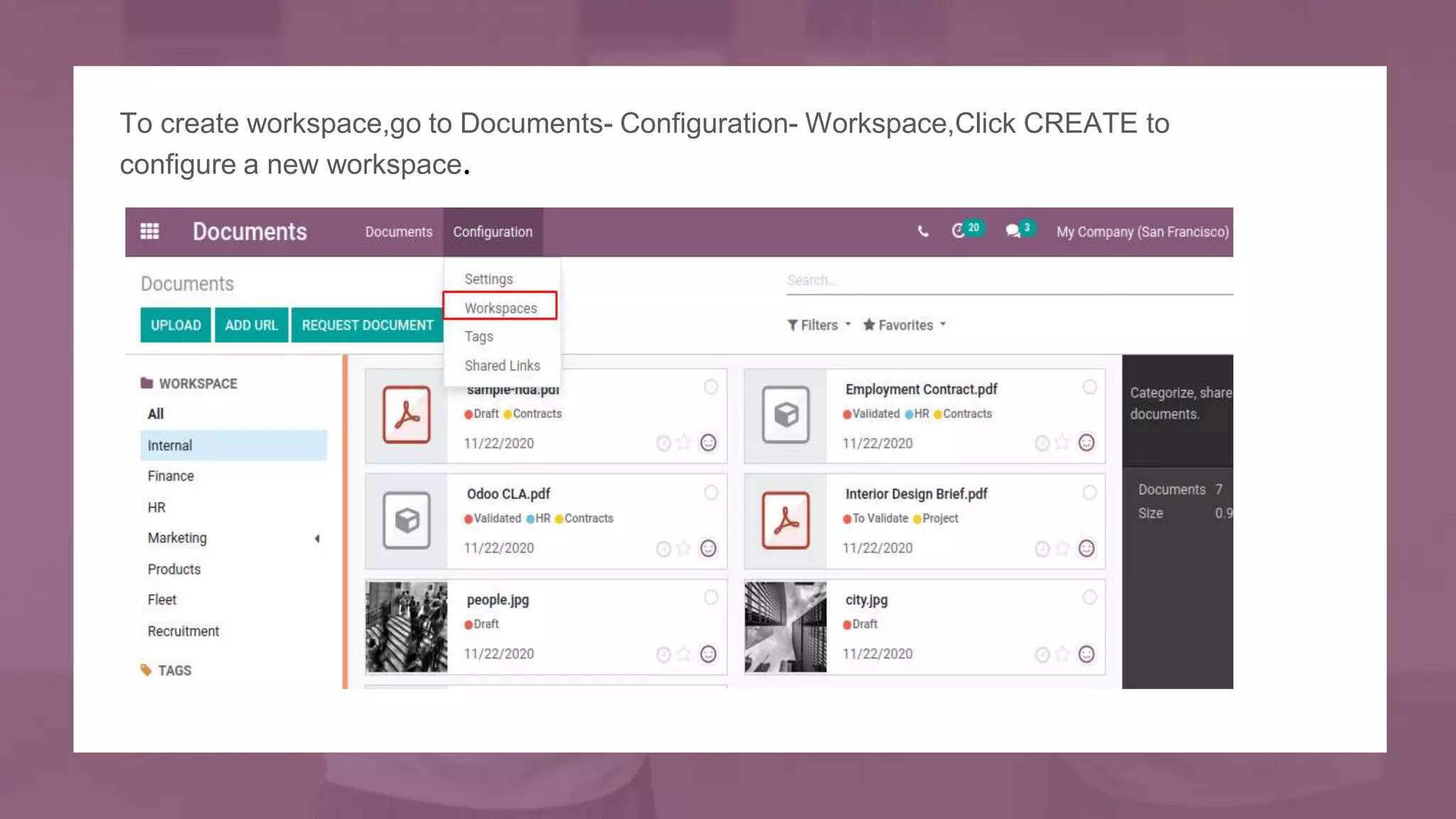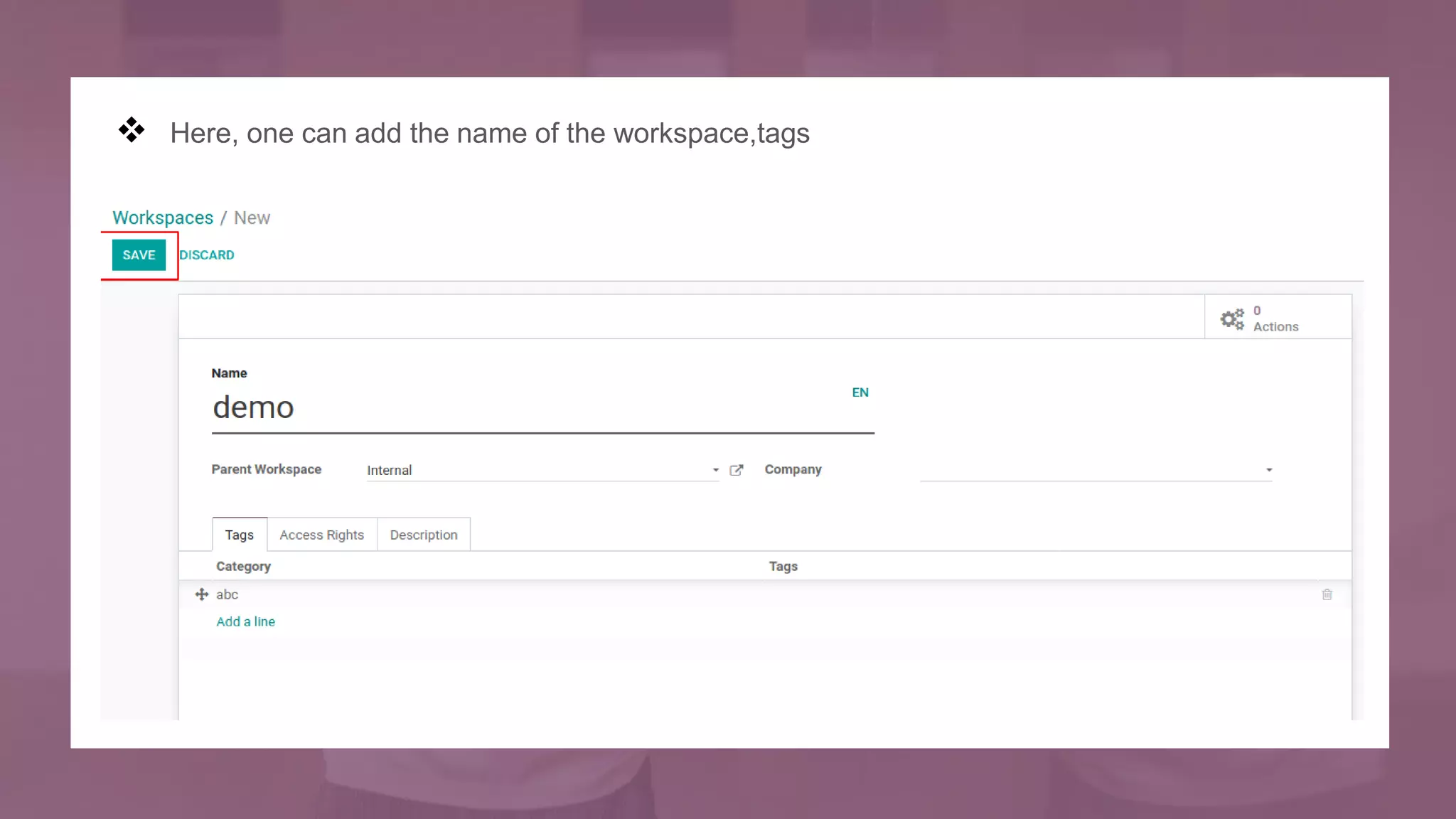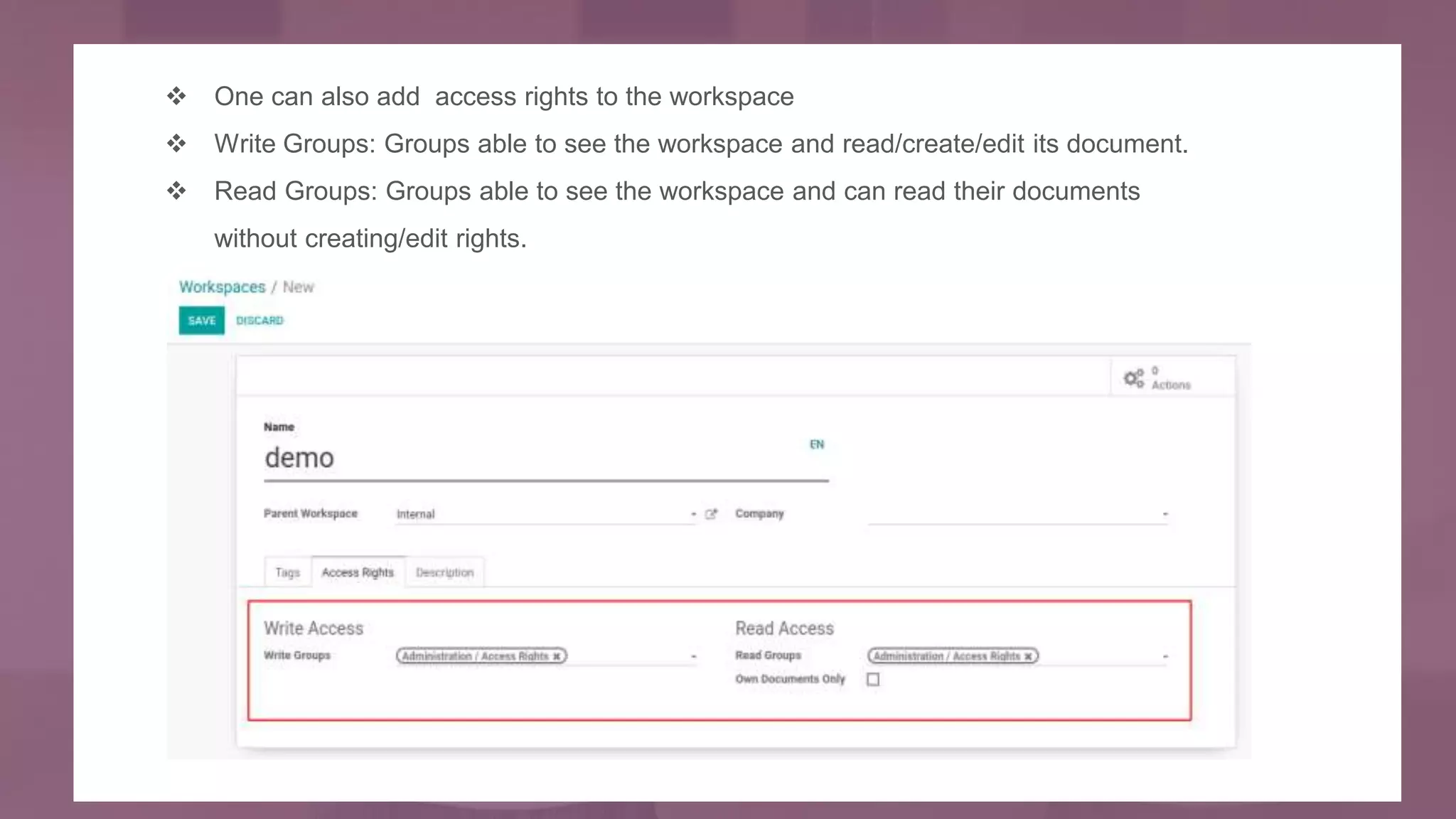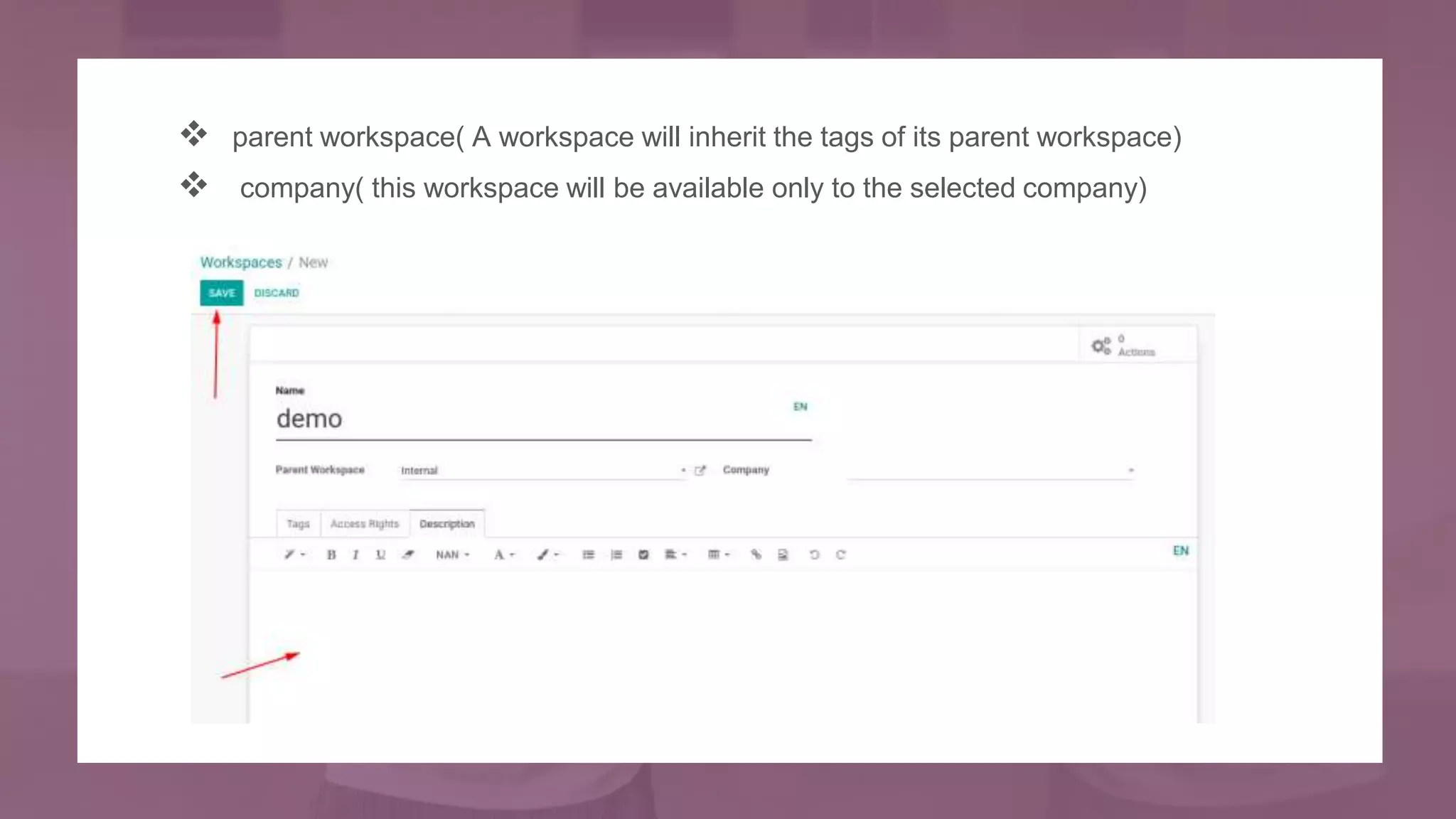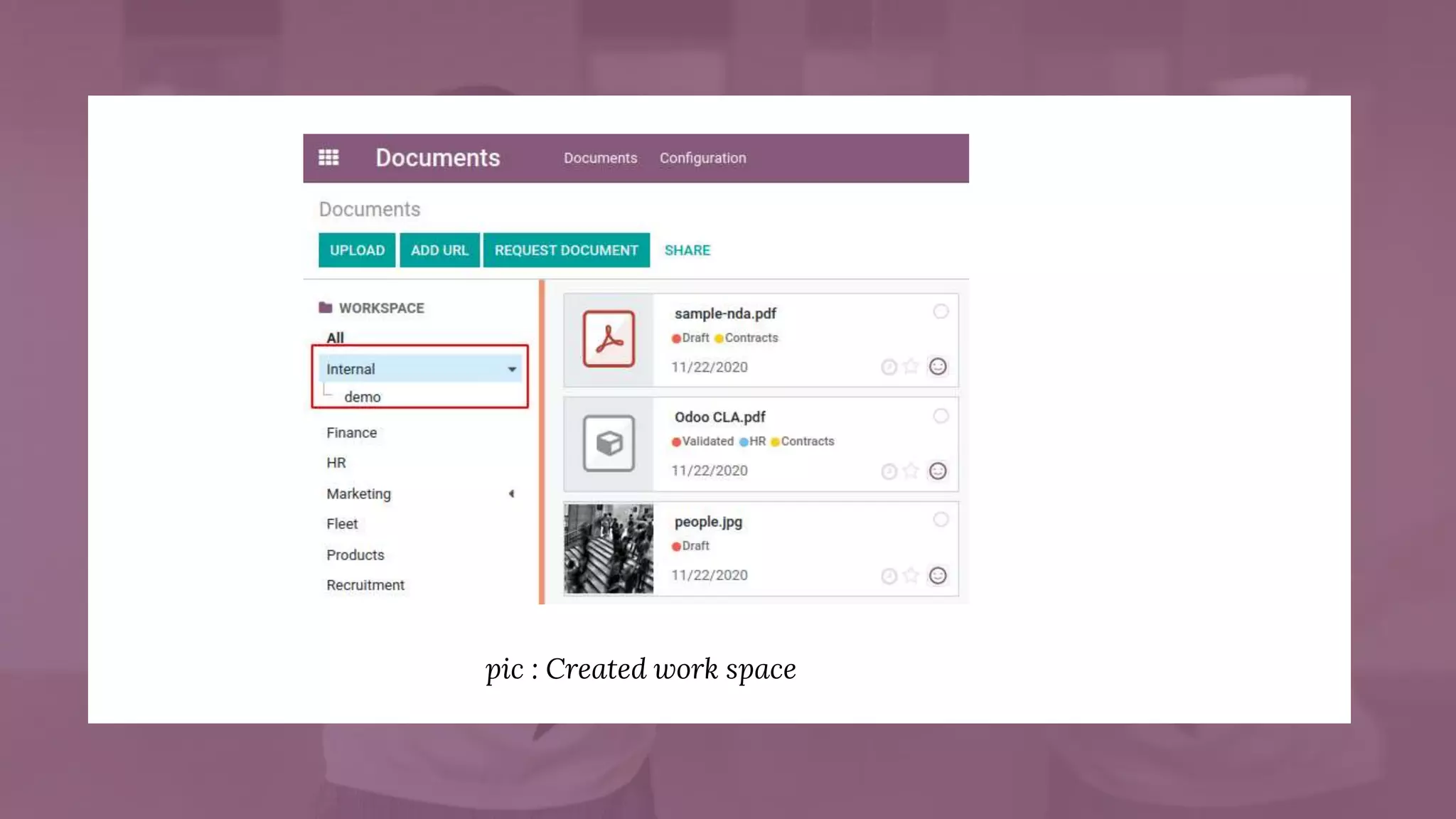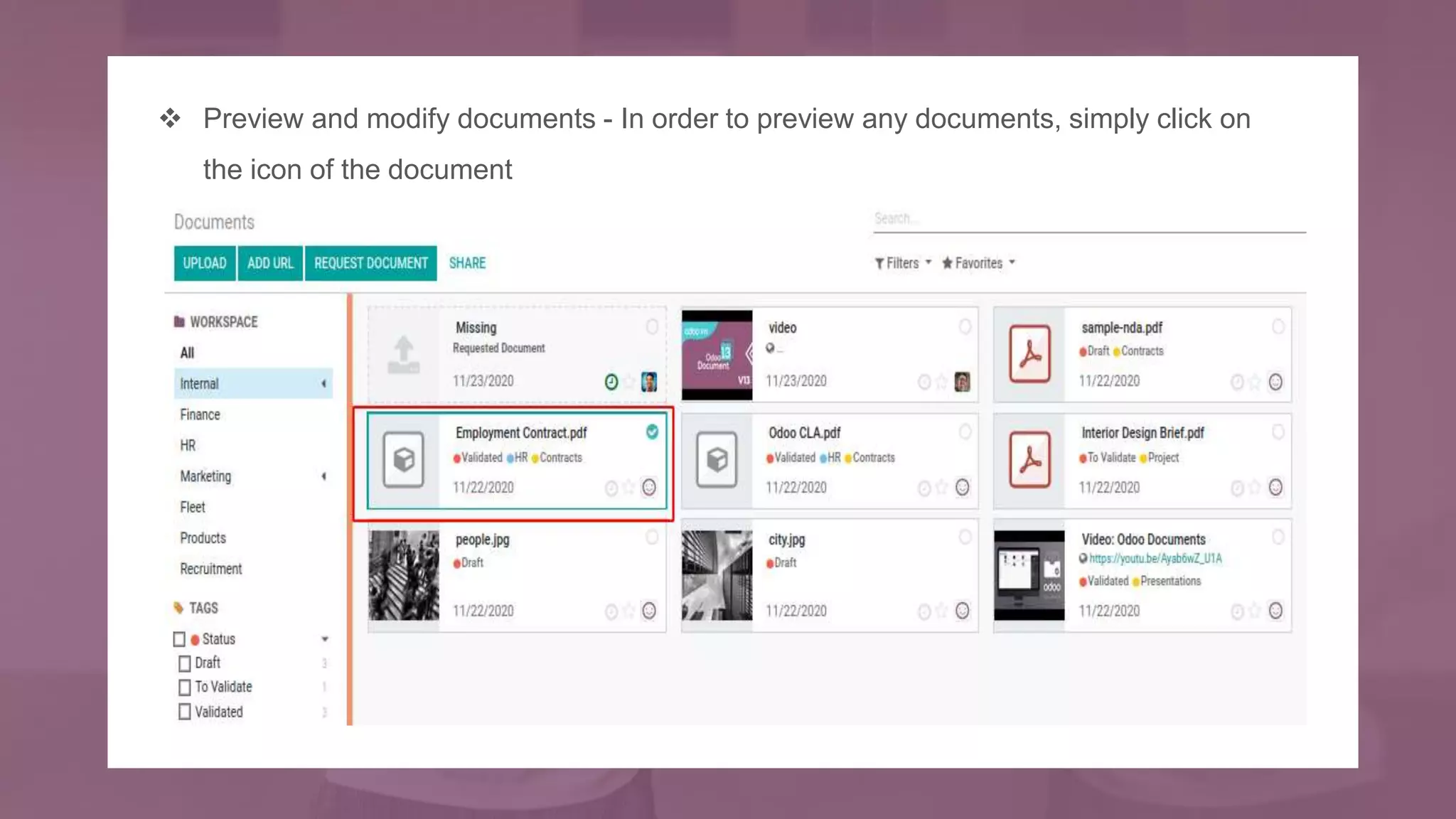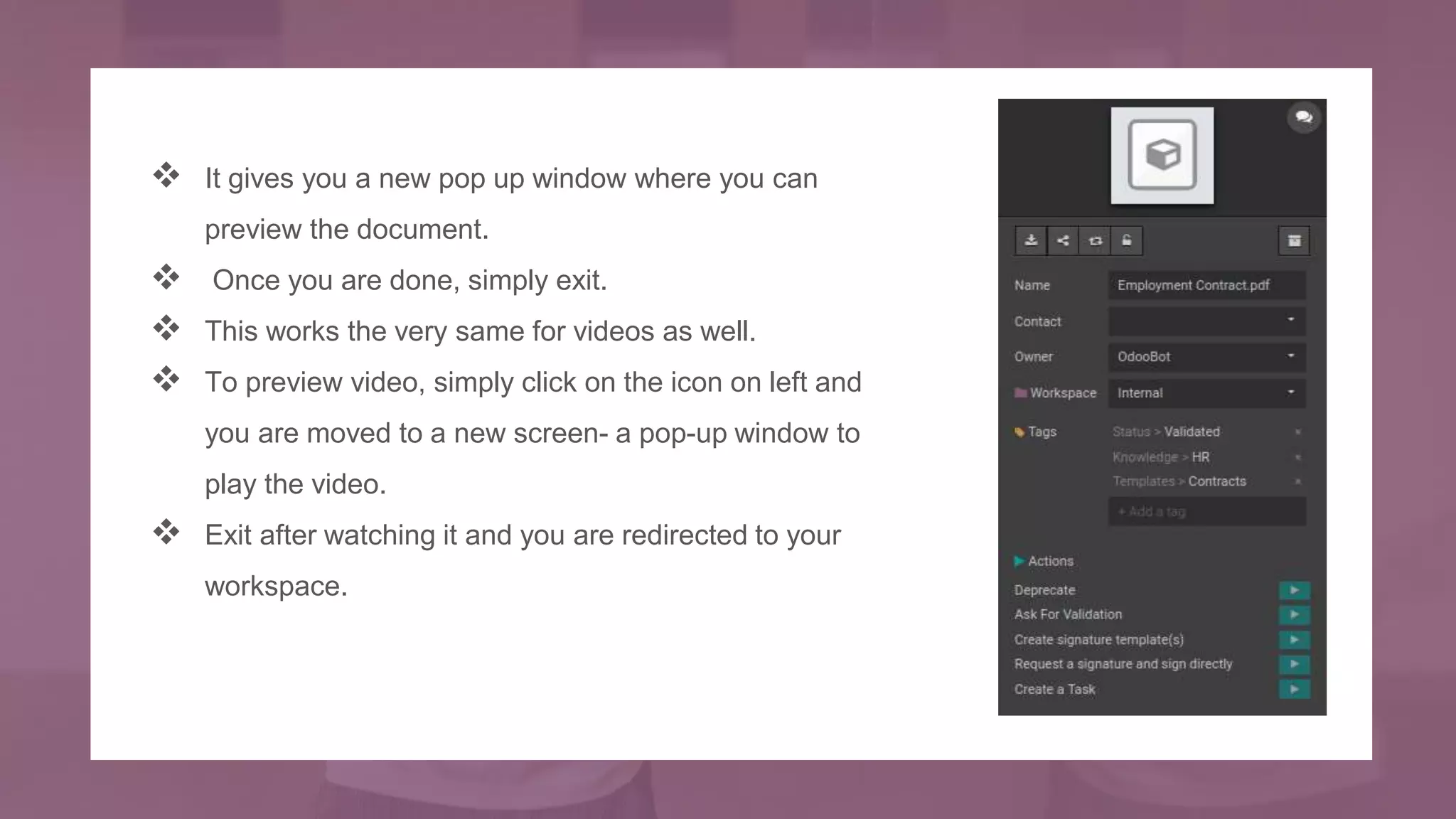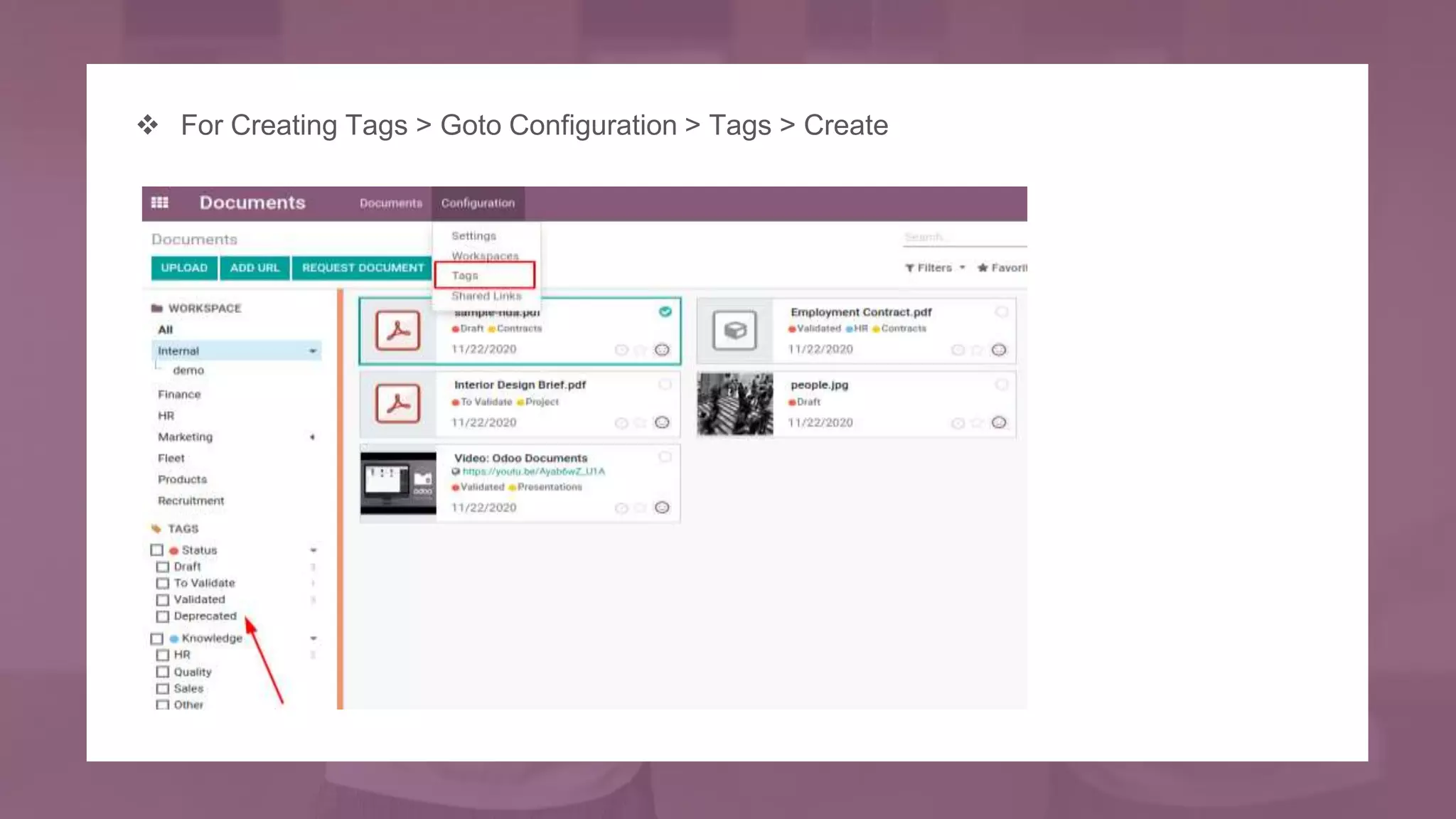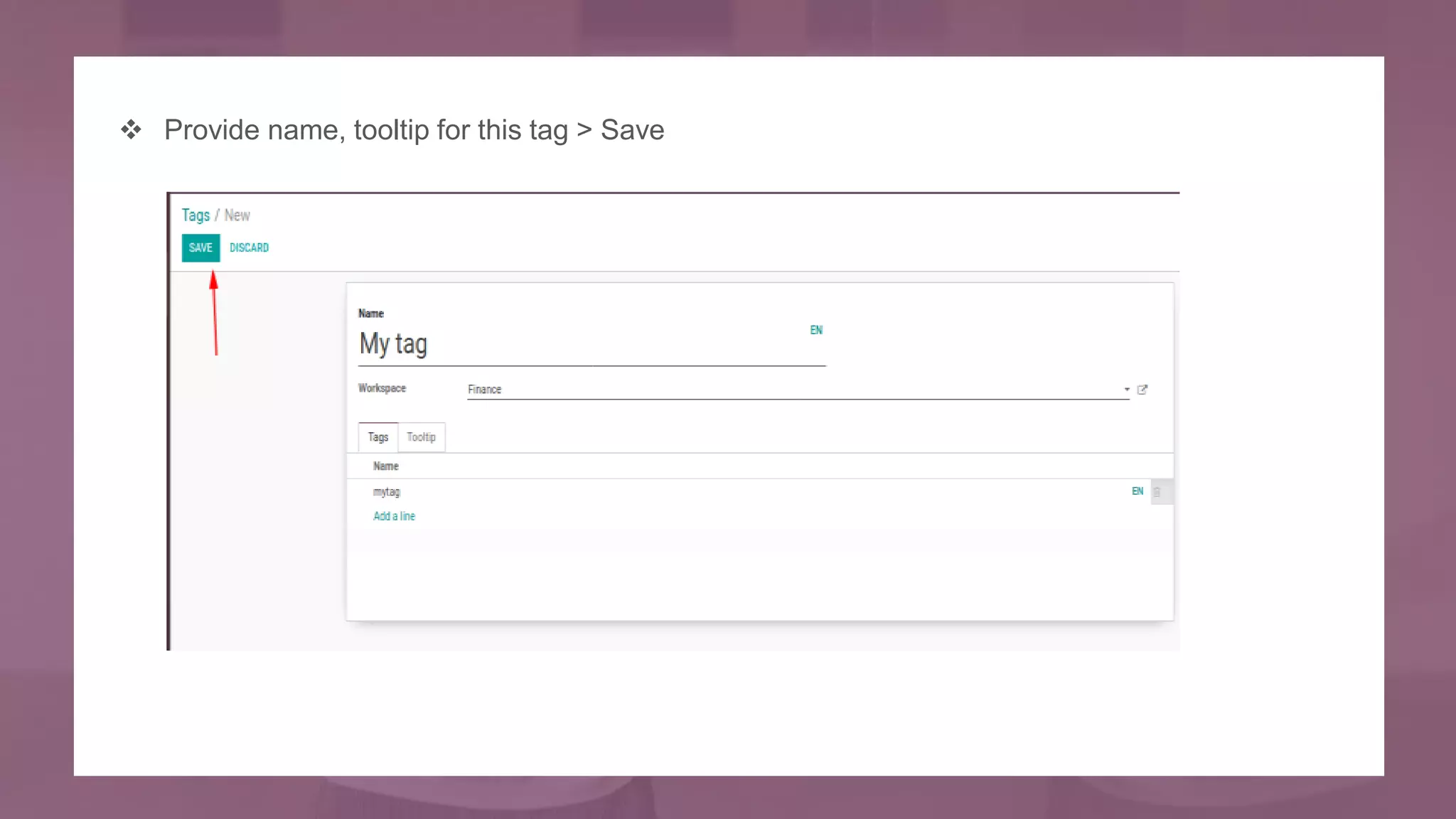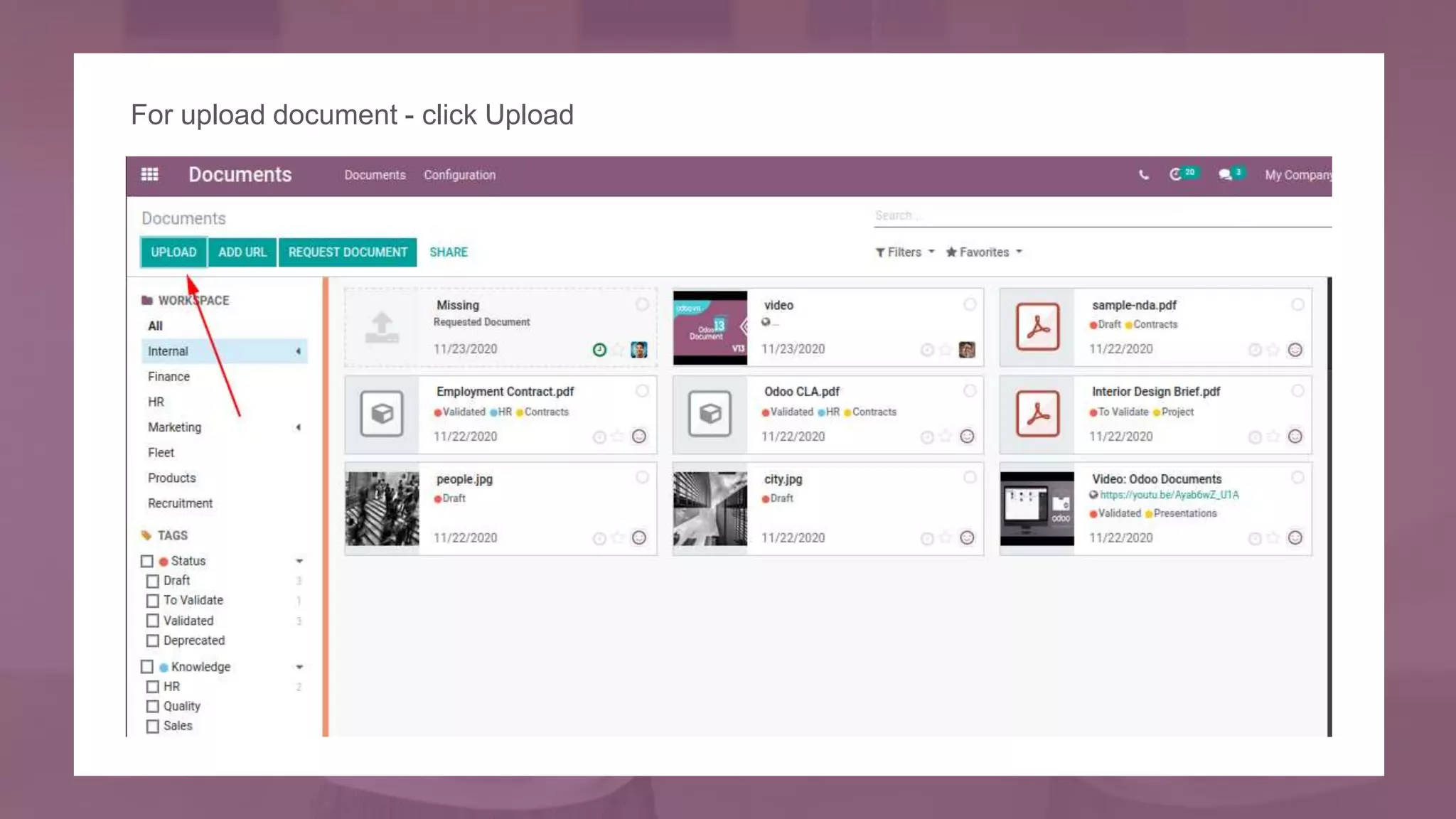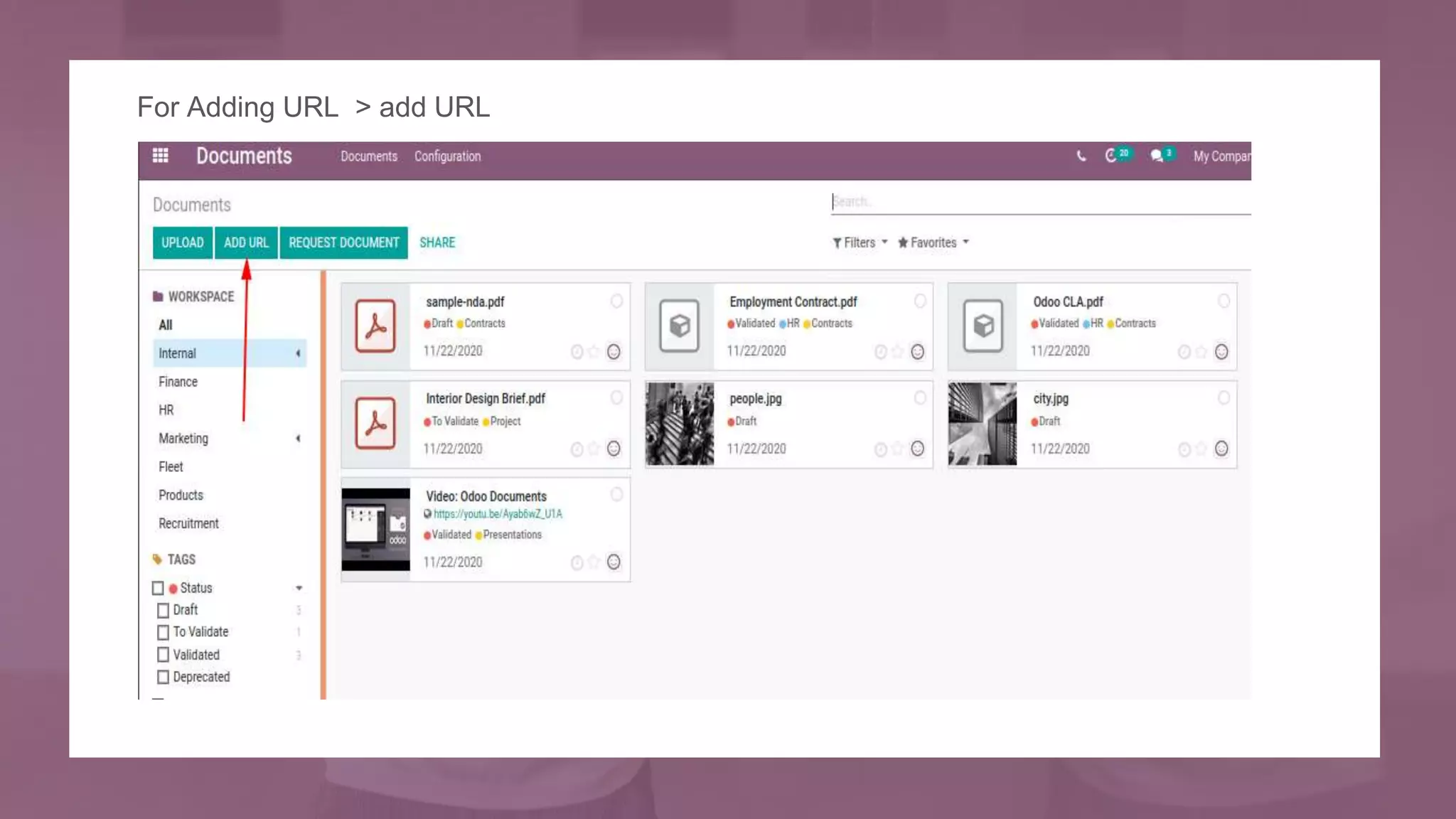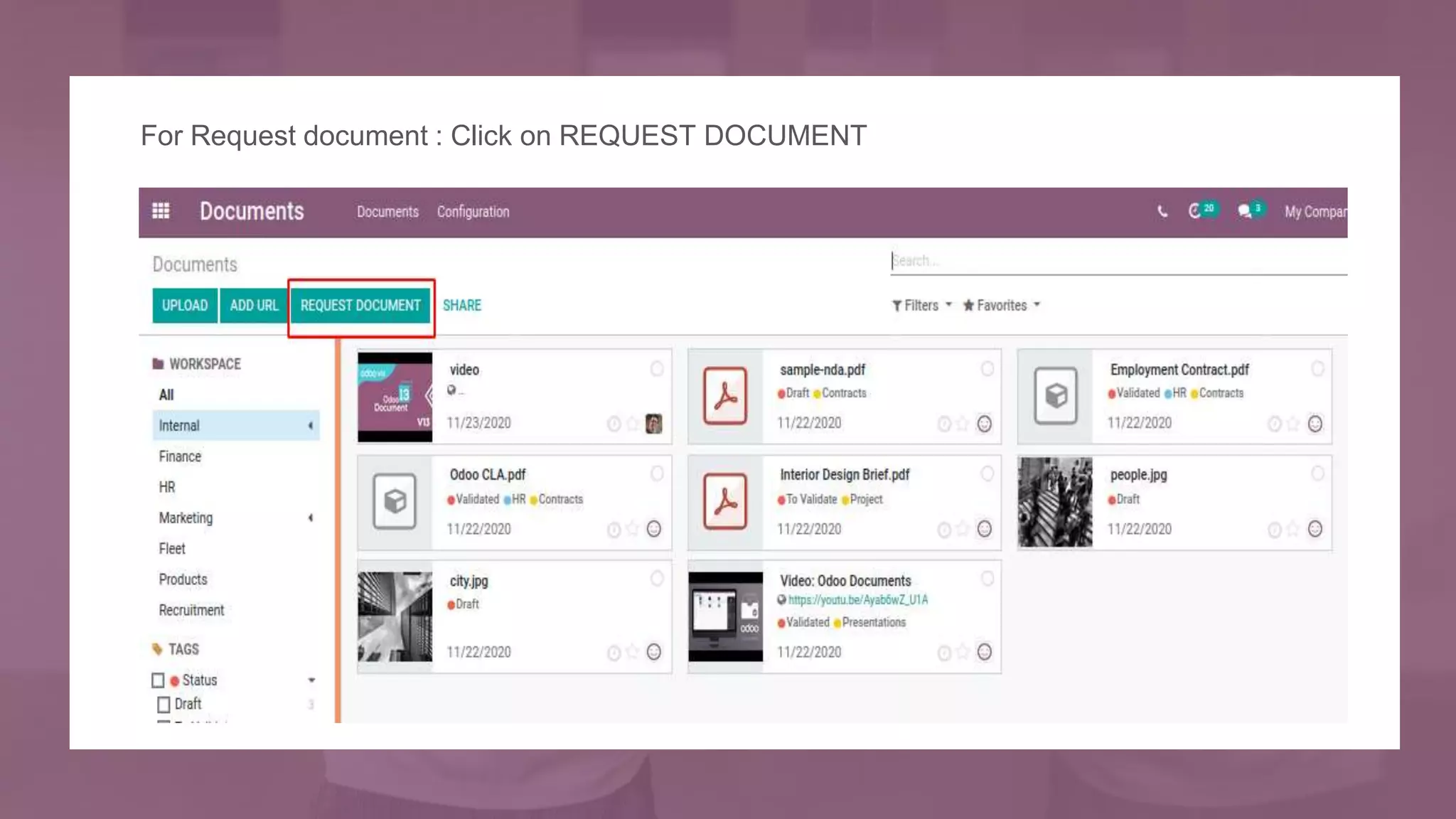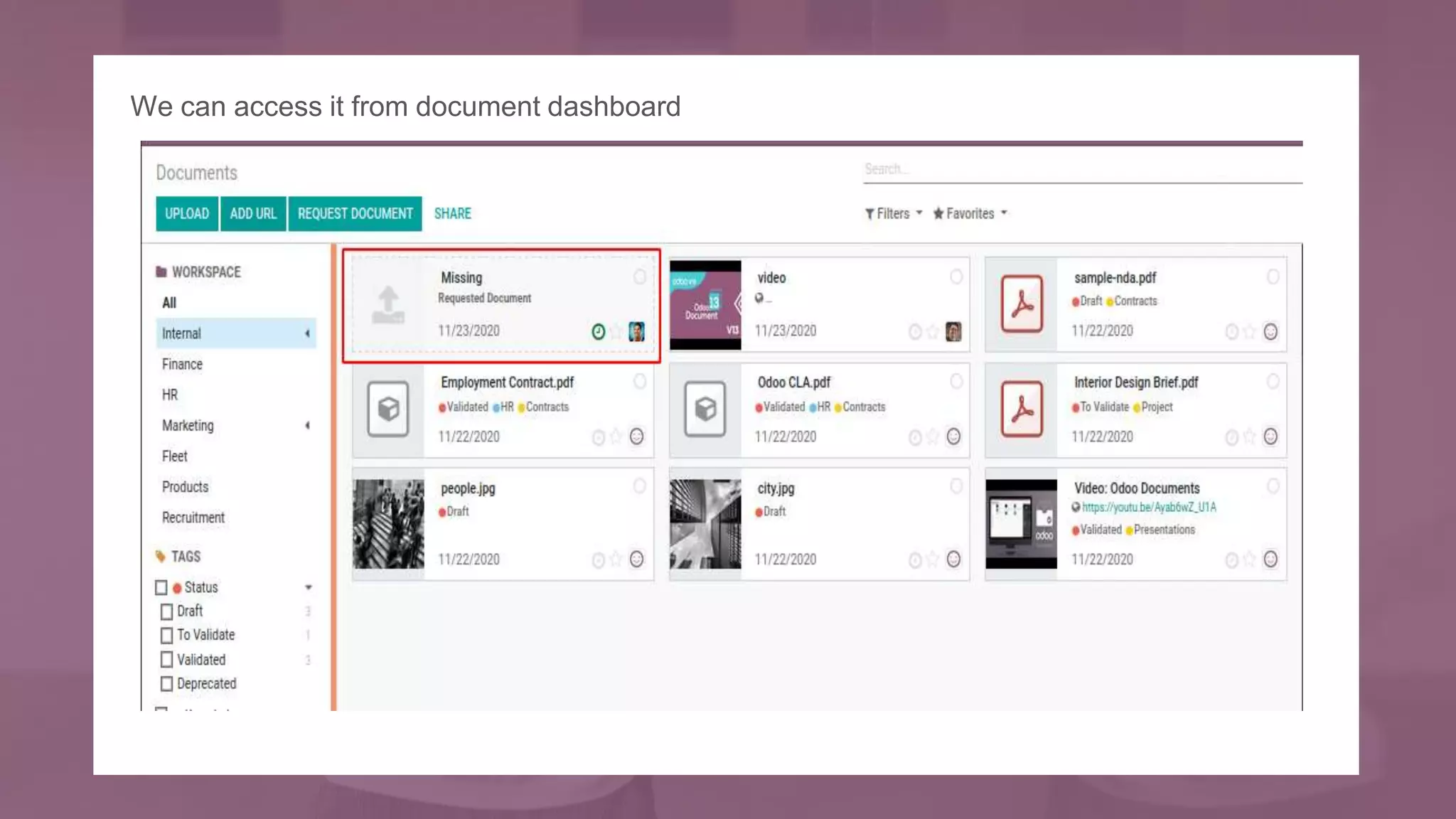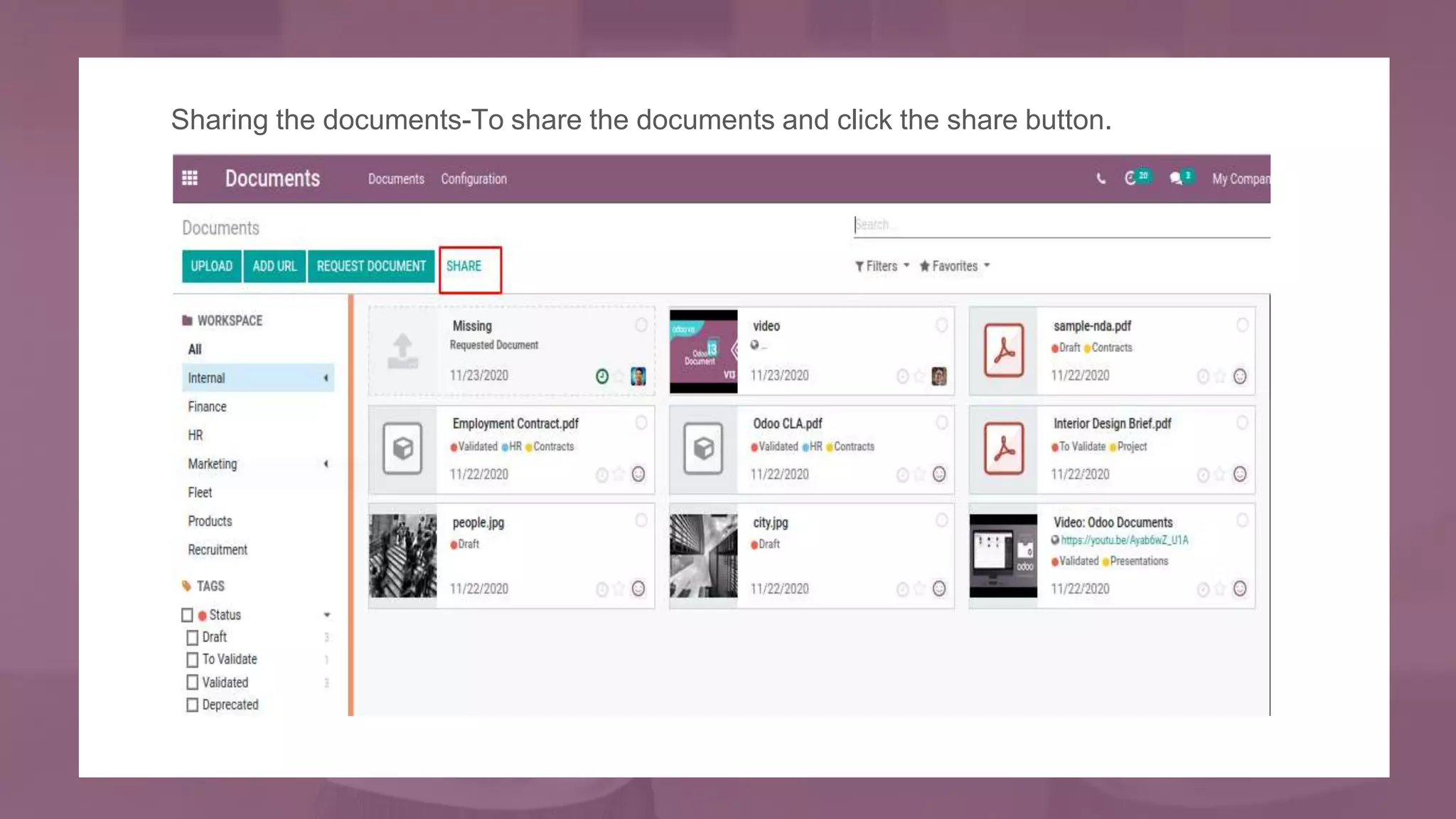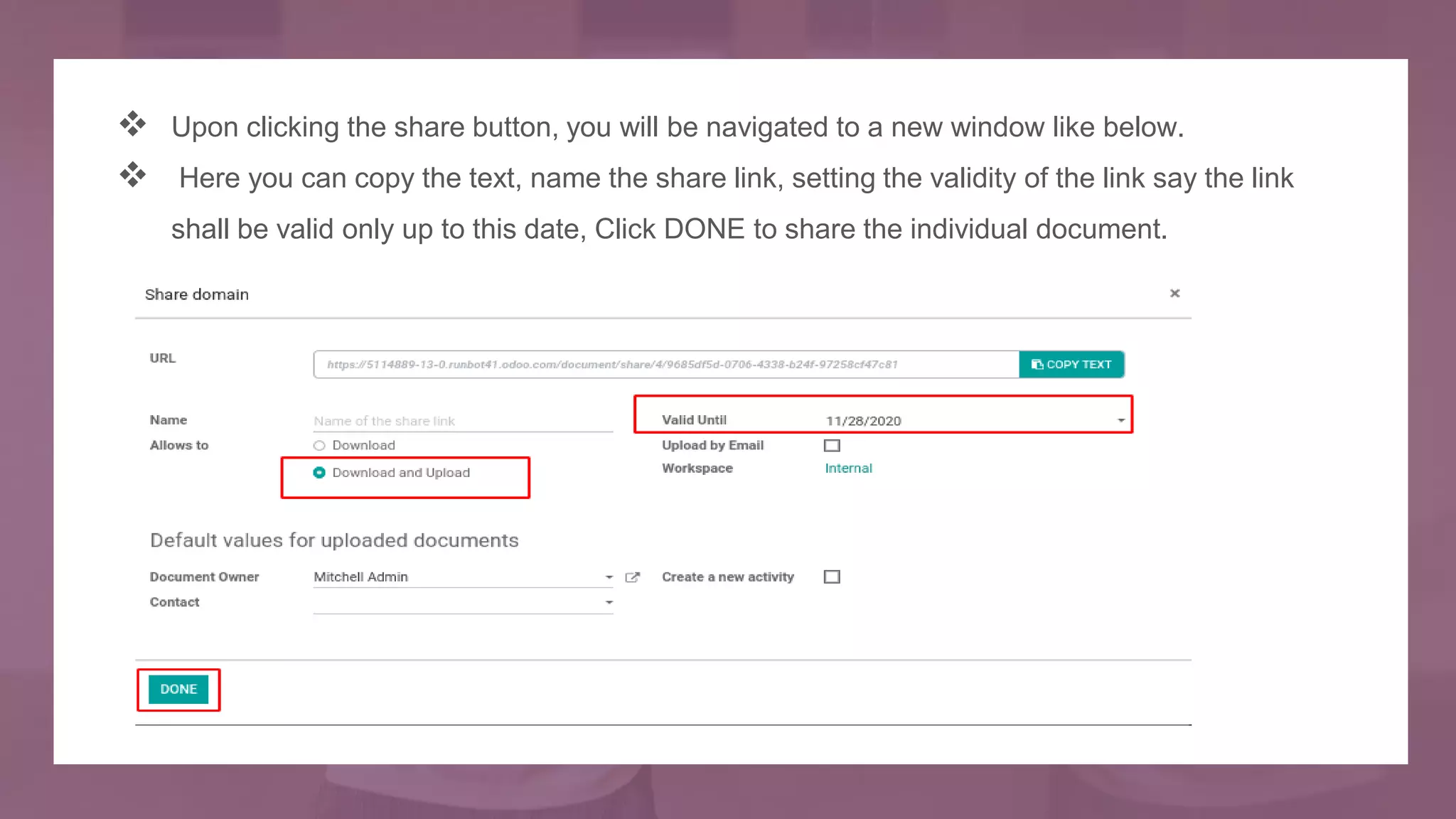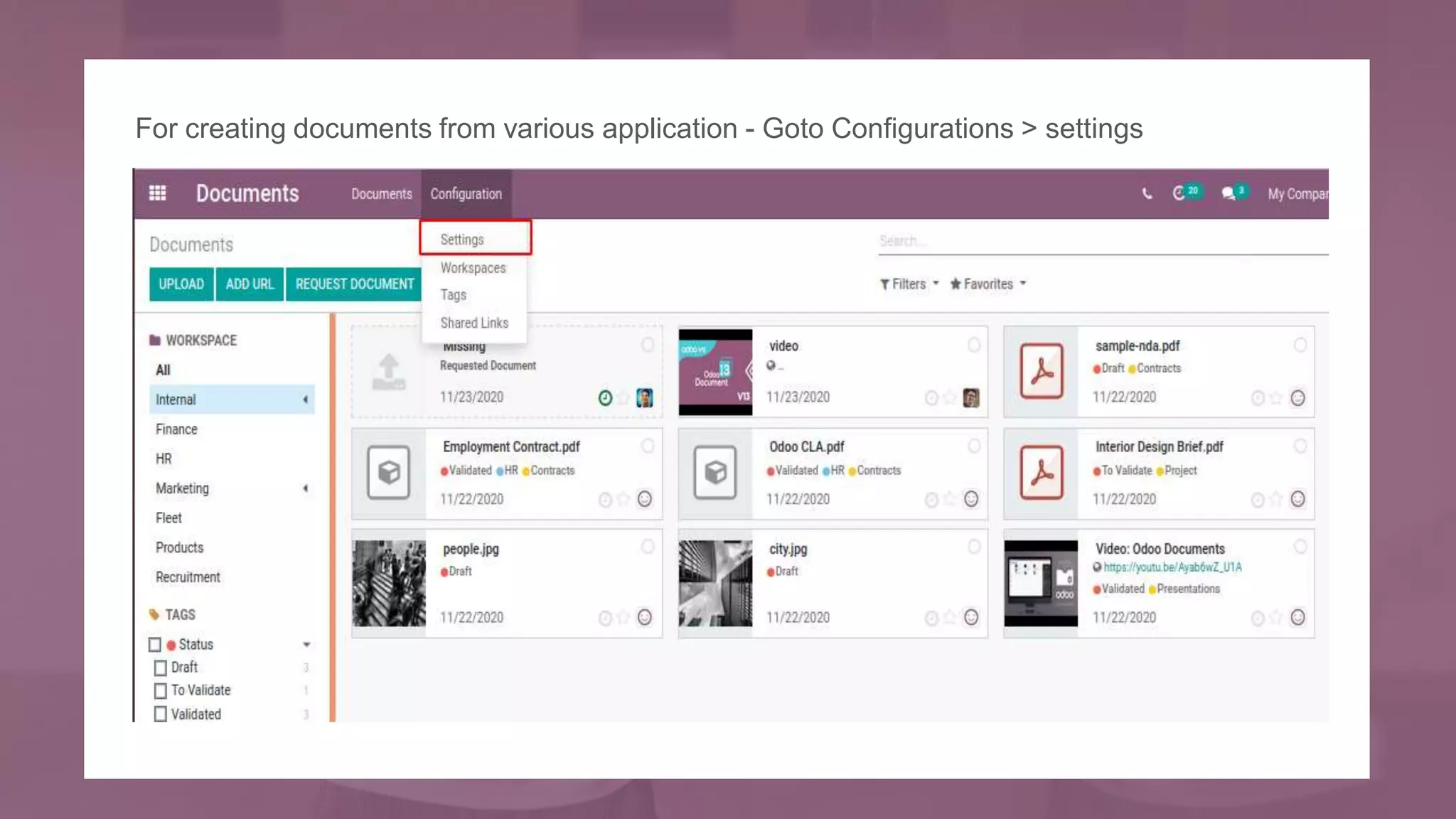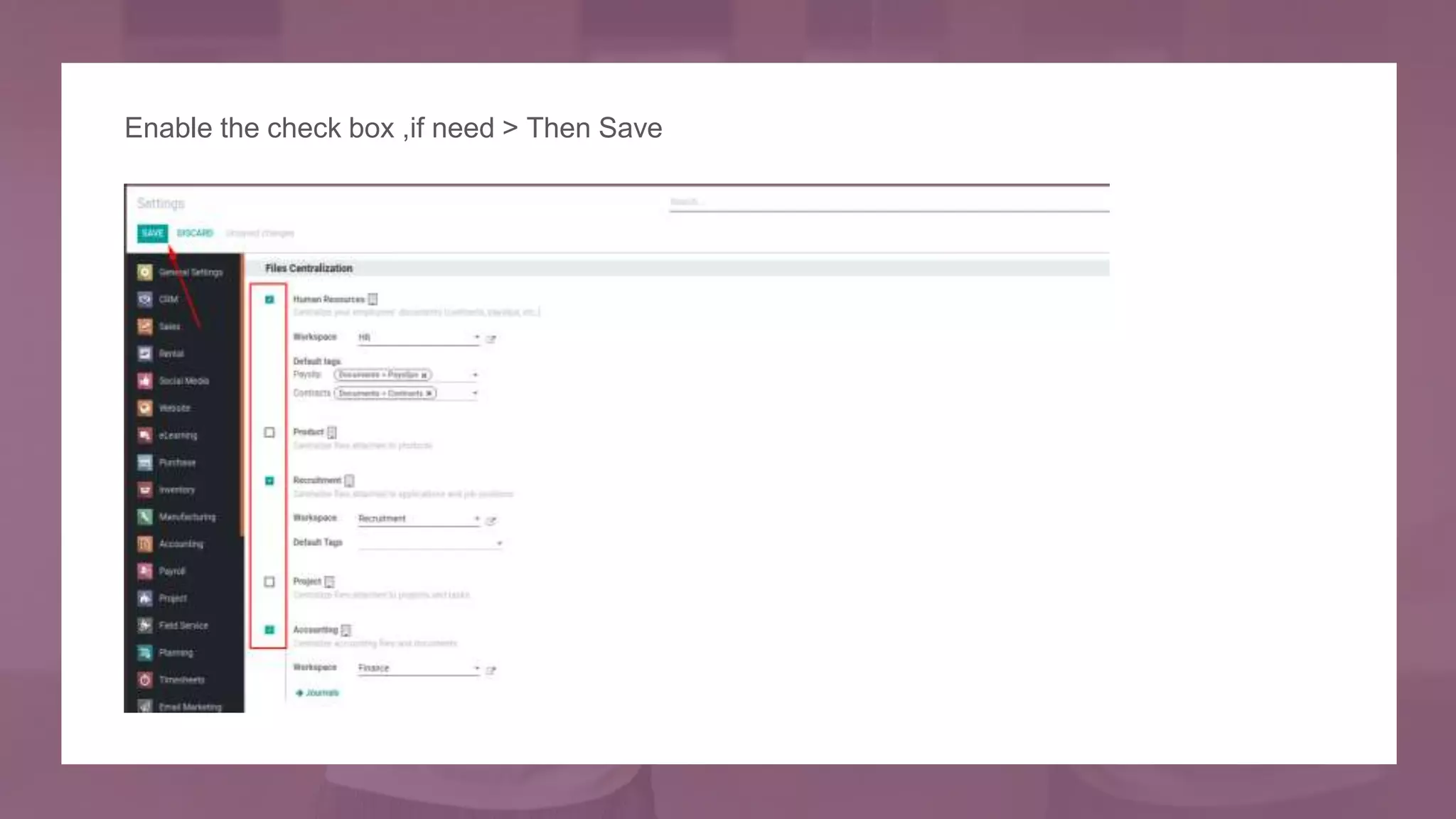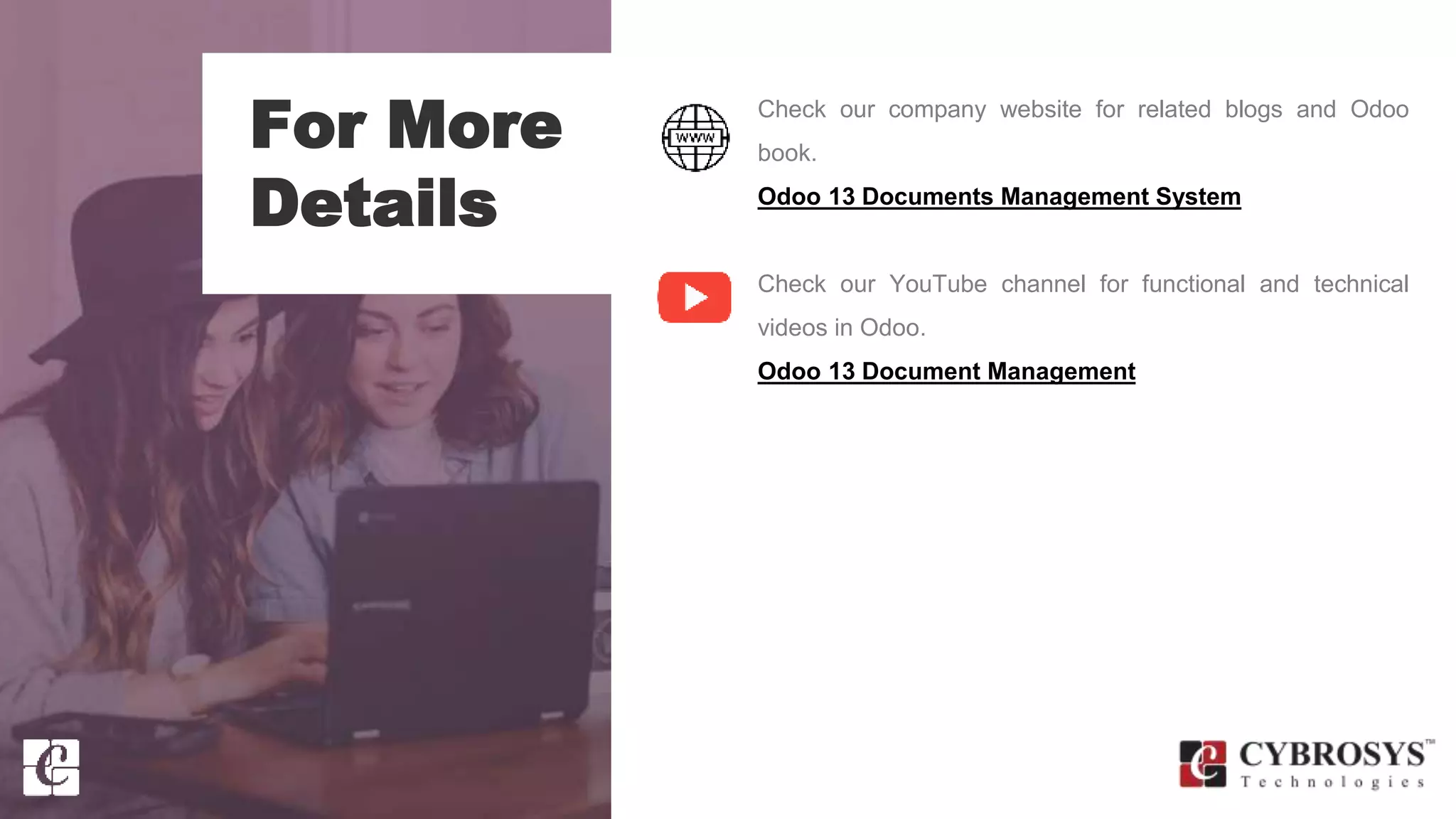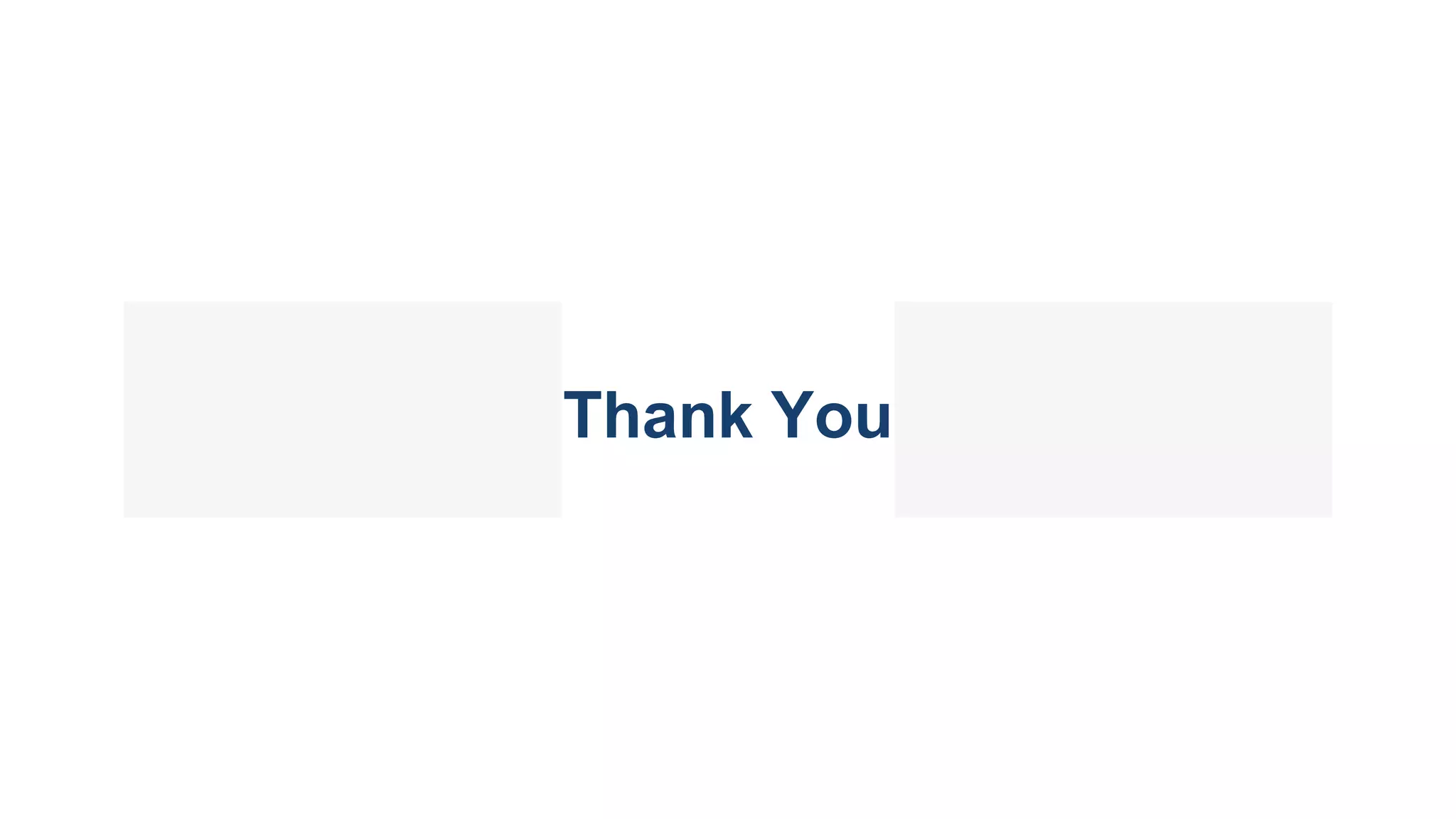Odoo's document management system allows users to easily share, filter, and archive business documents, promoting a paperless environment. The system organizes documents into workspaces for different business departments, utilizing tags for efficient categorization and access rights management. Users can preview, upload, and share various document types including text, videos, and URLs directly from the dashboard.