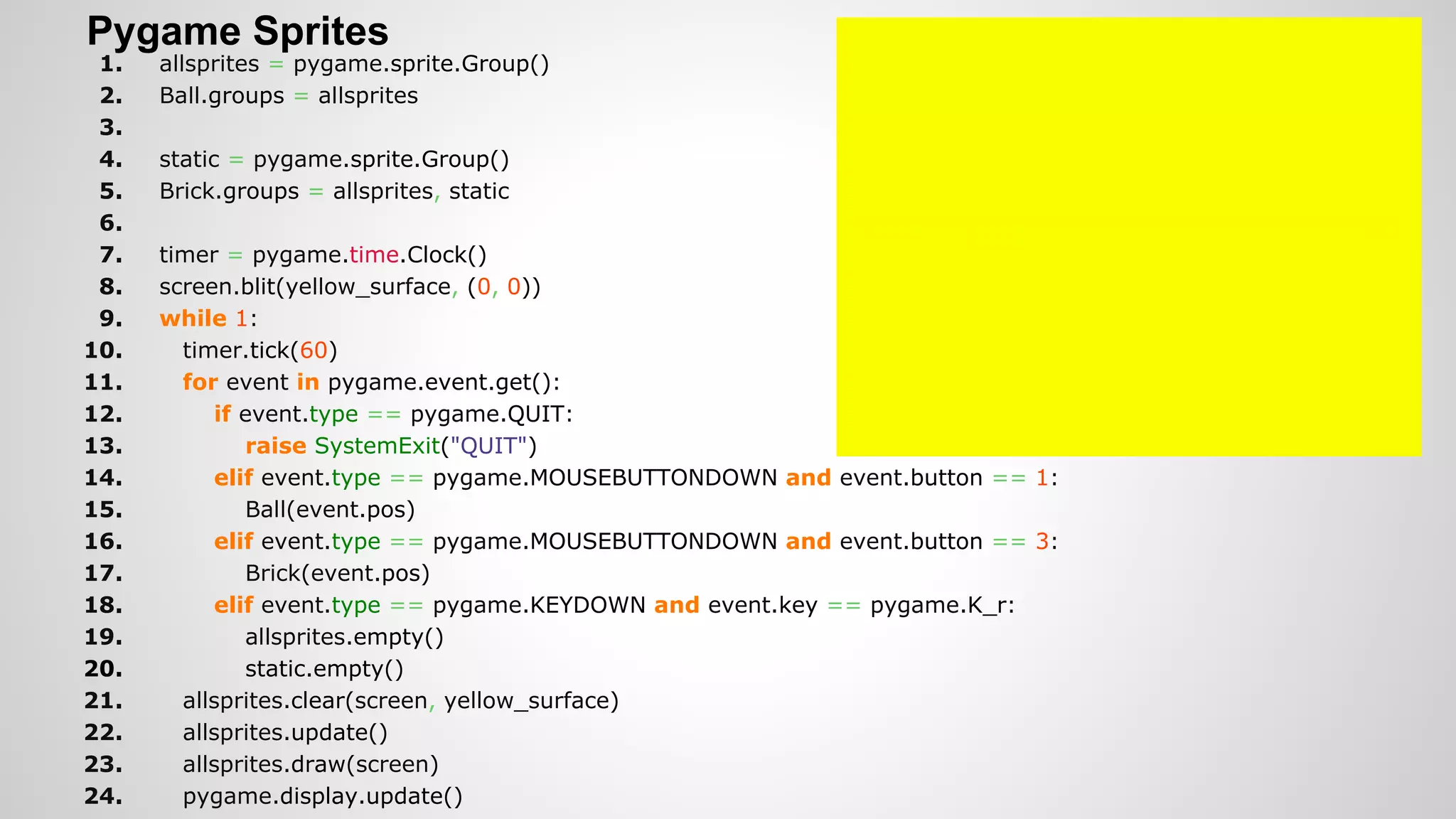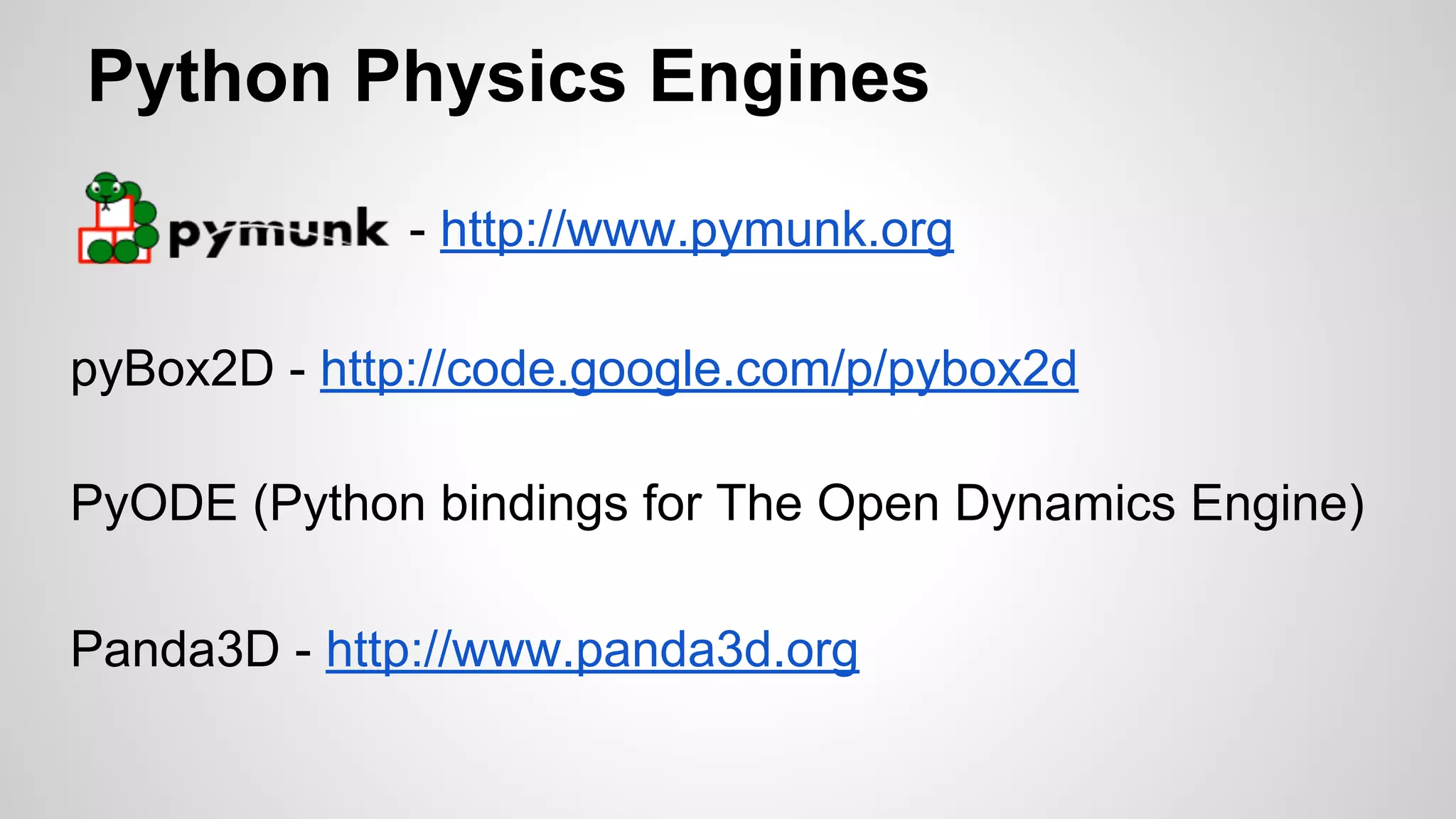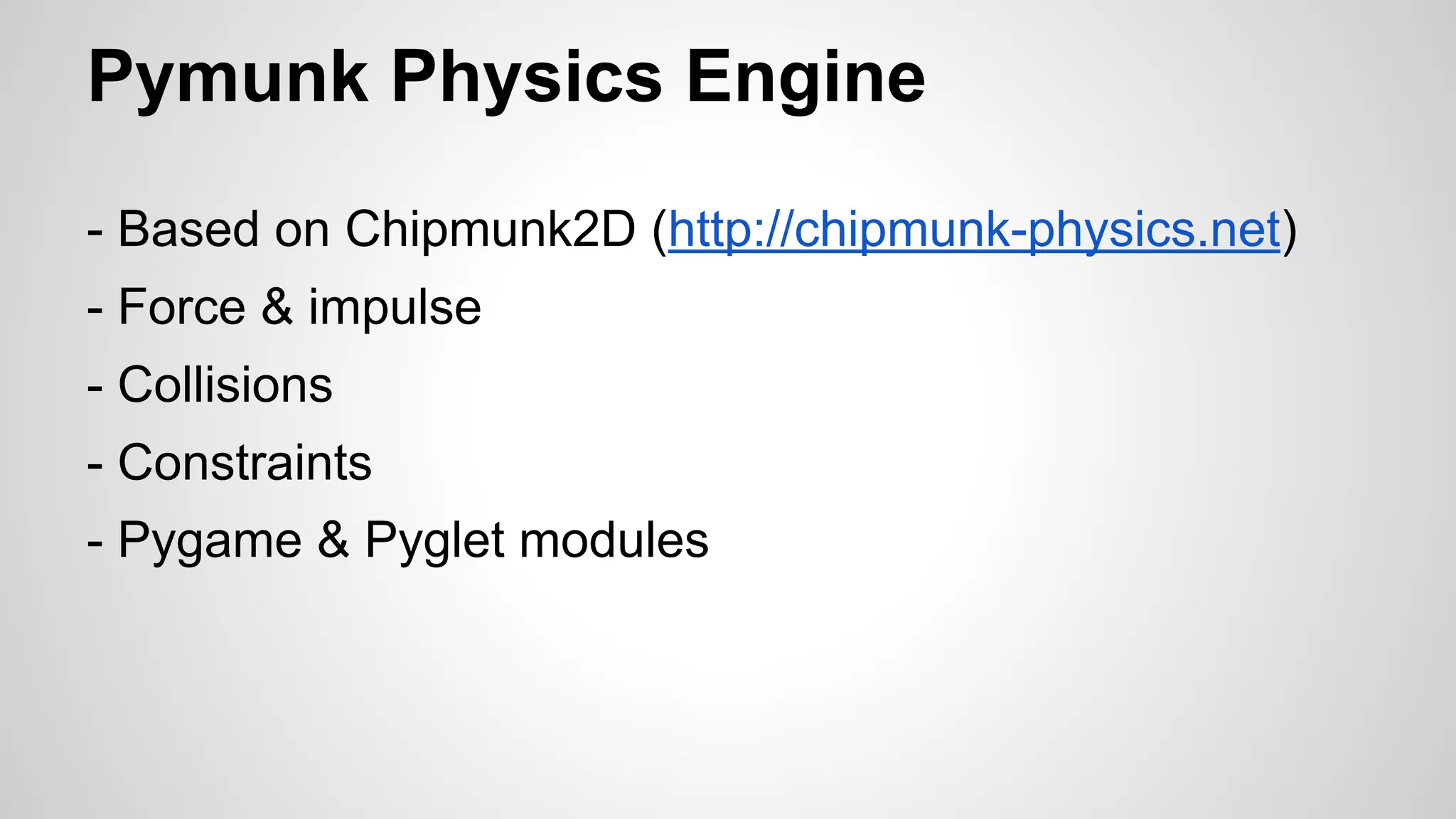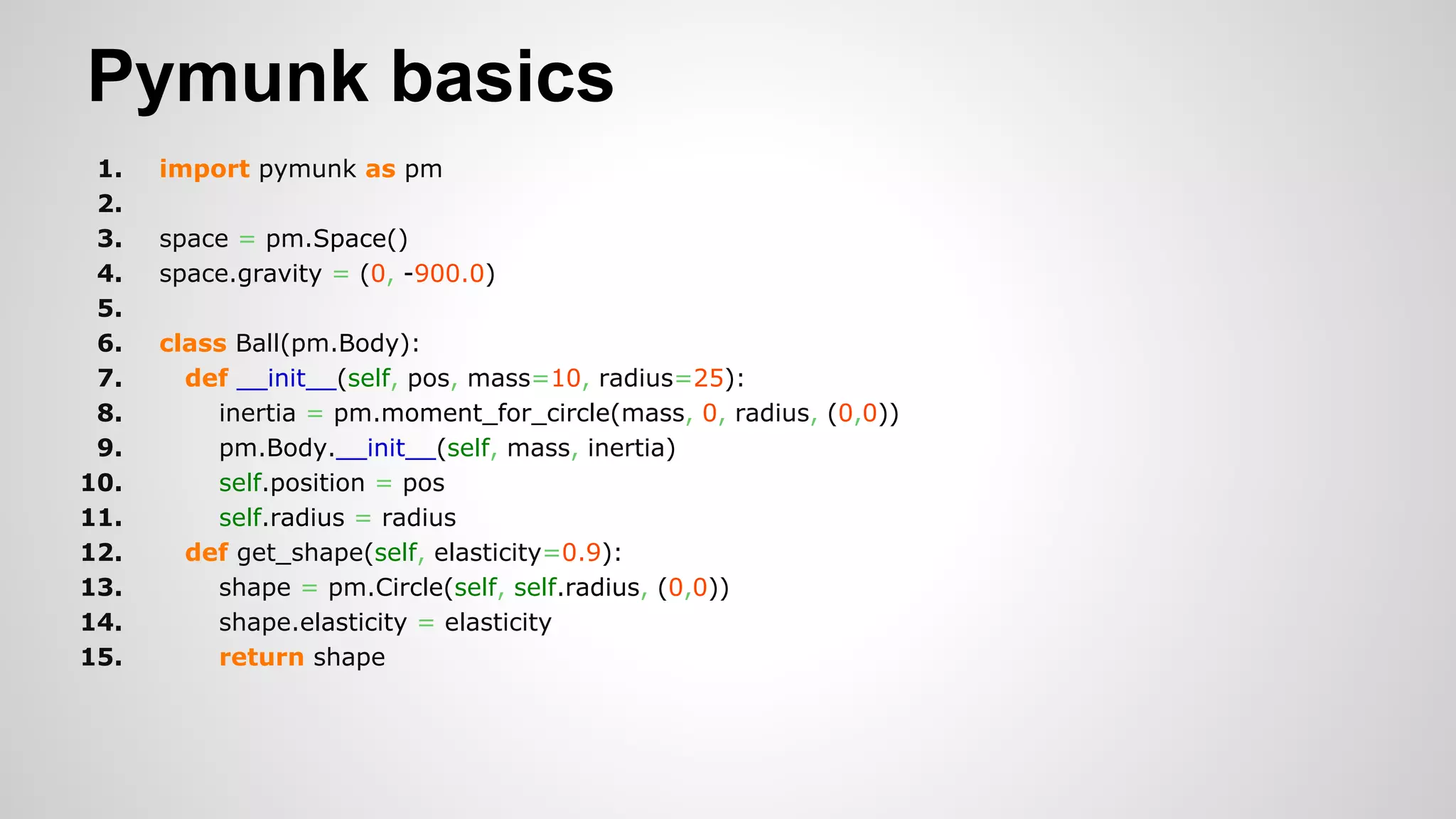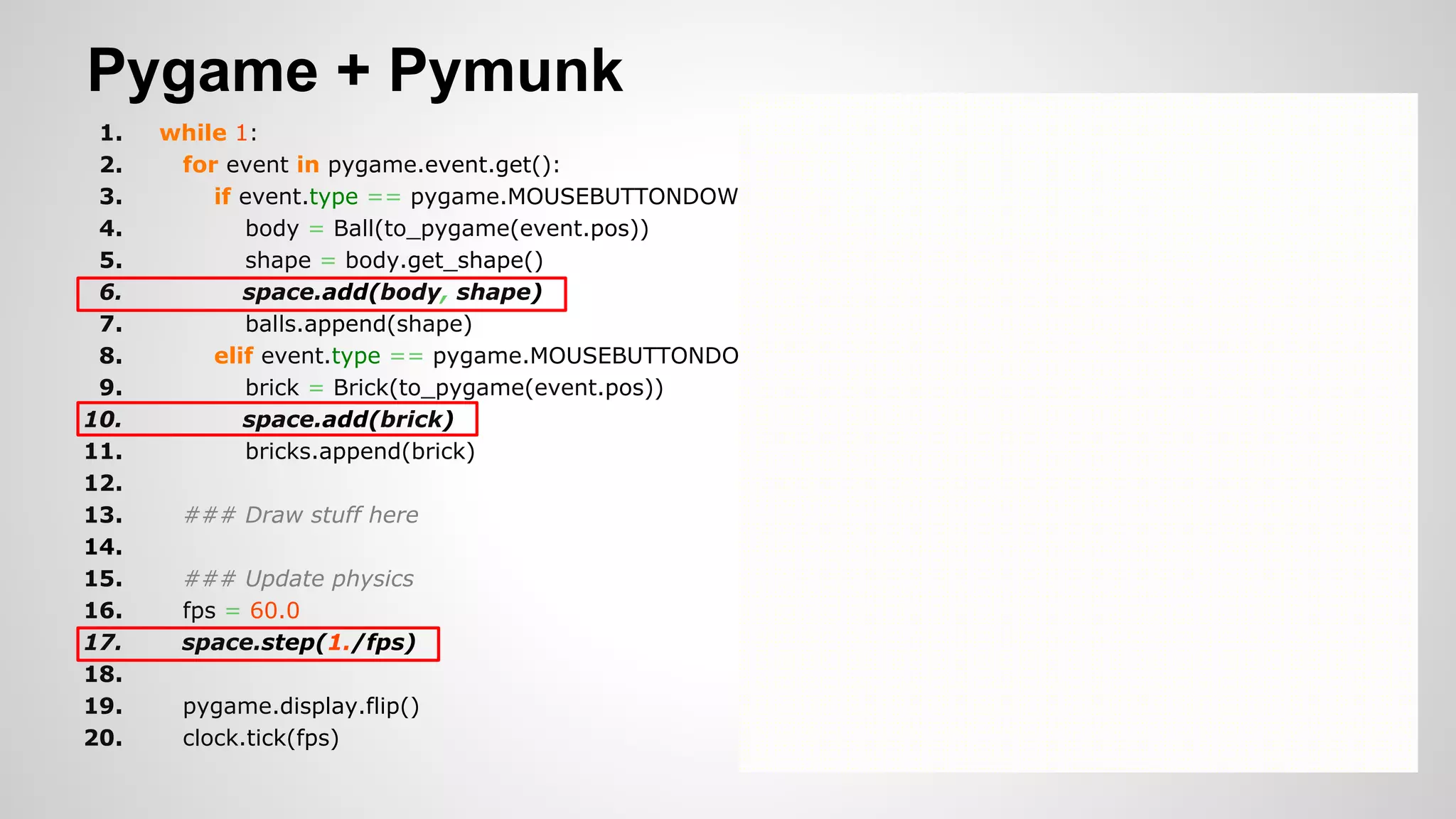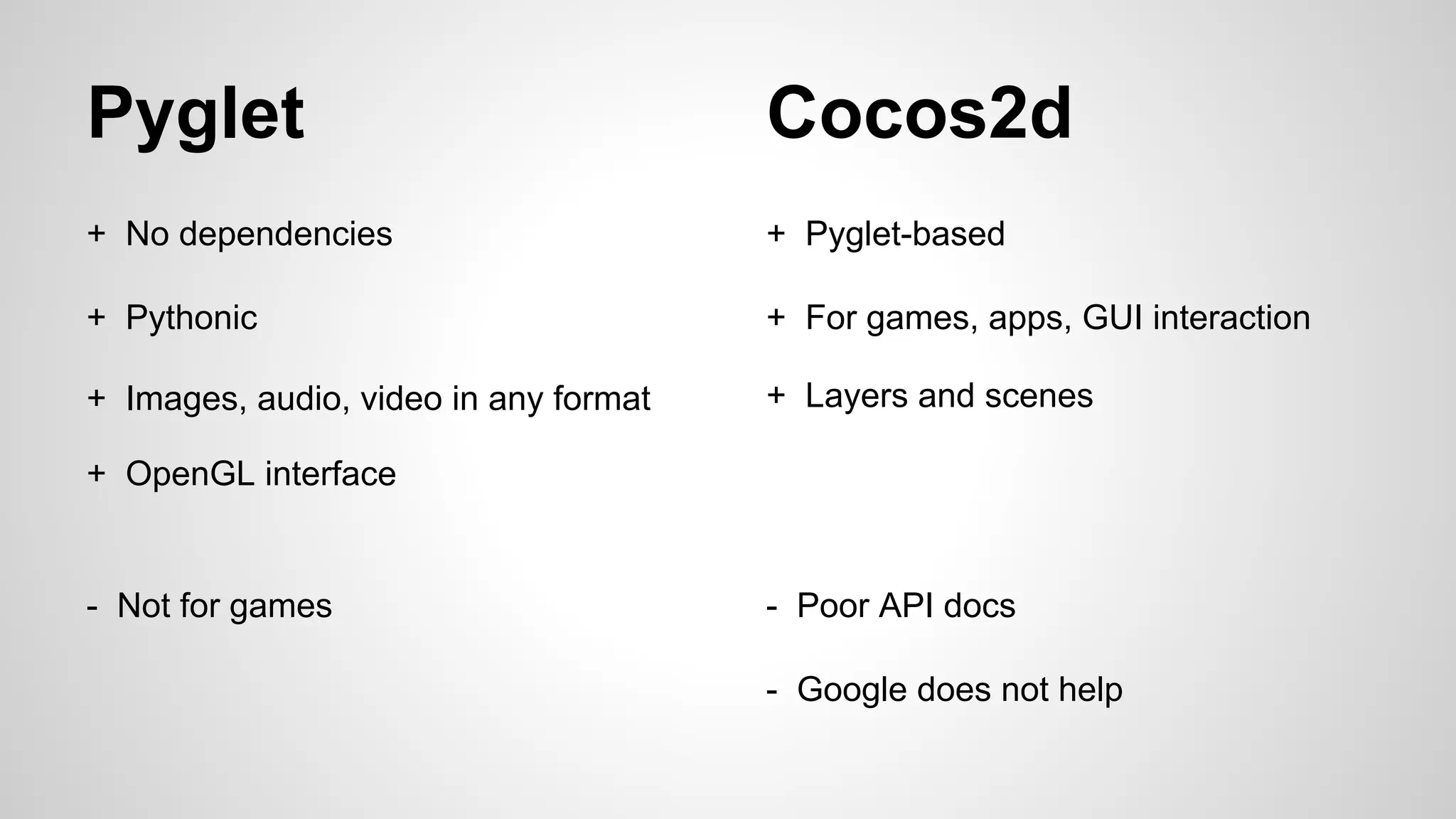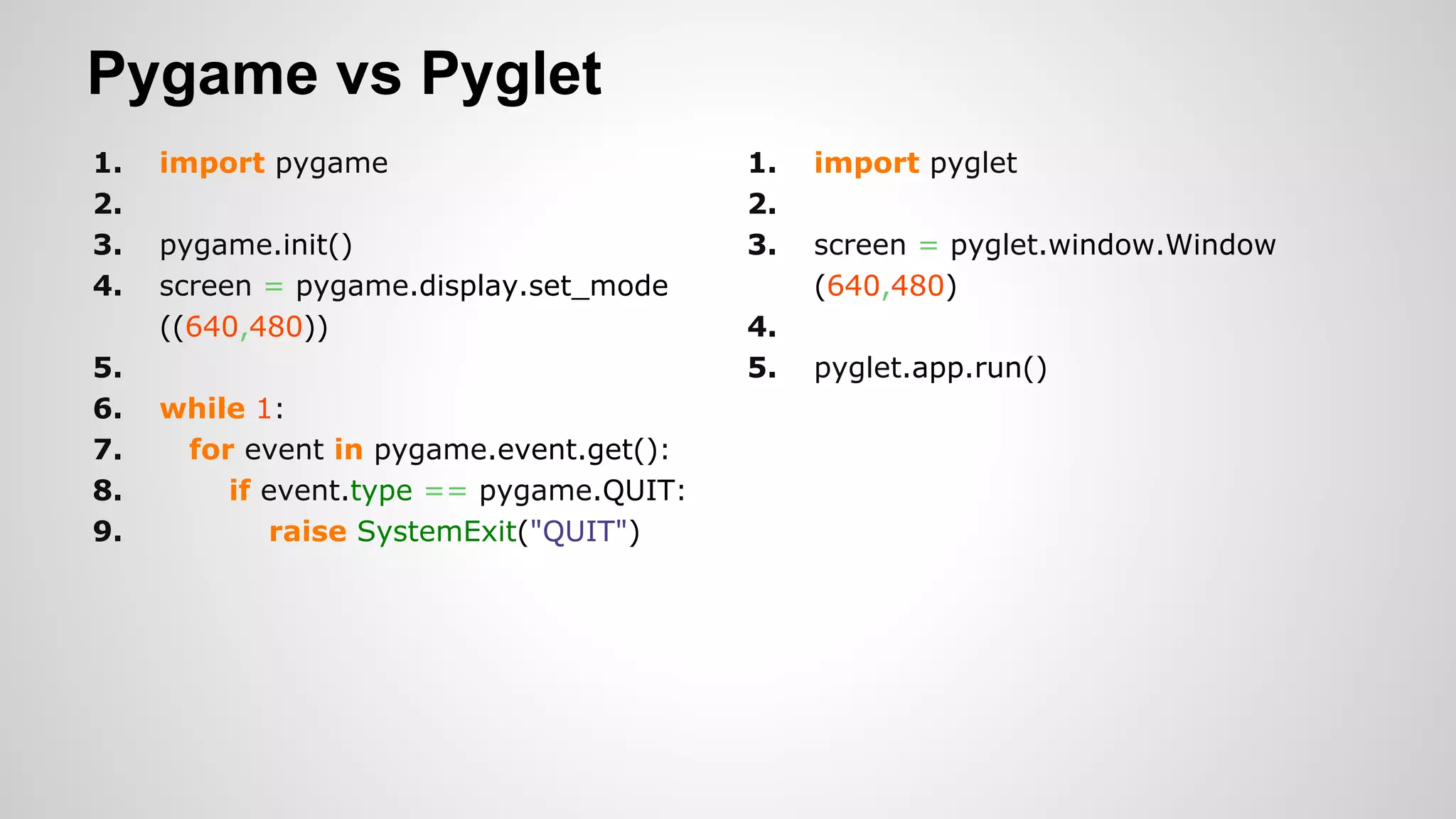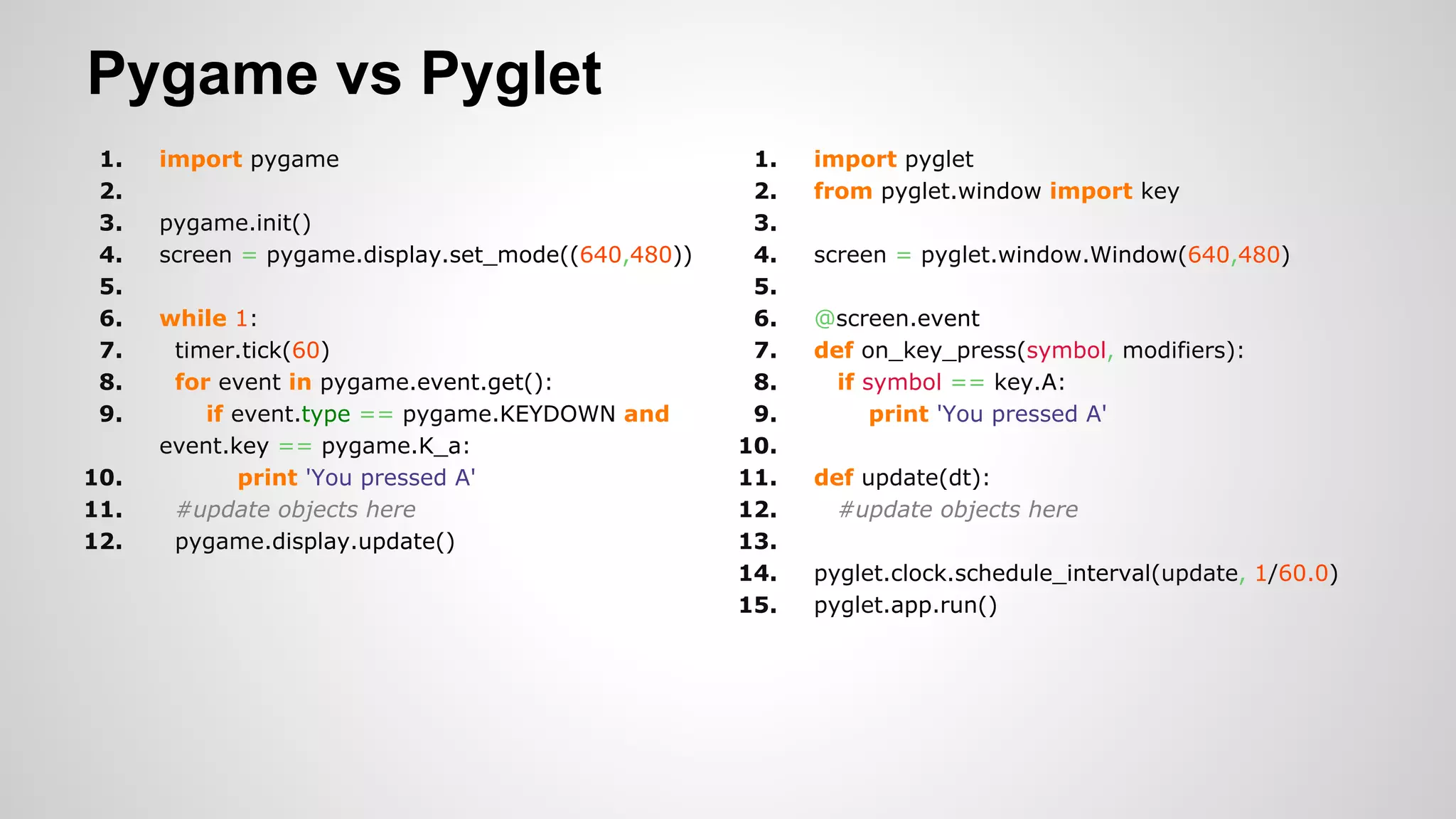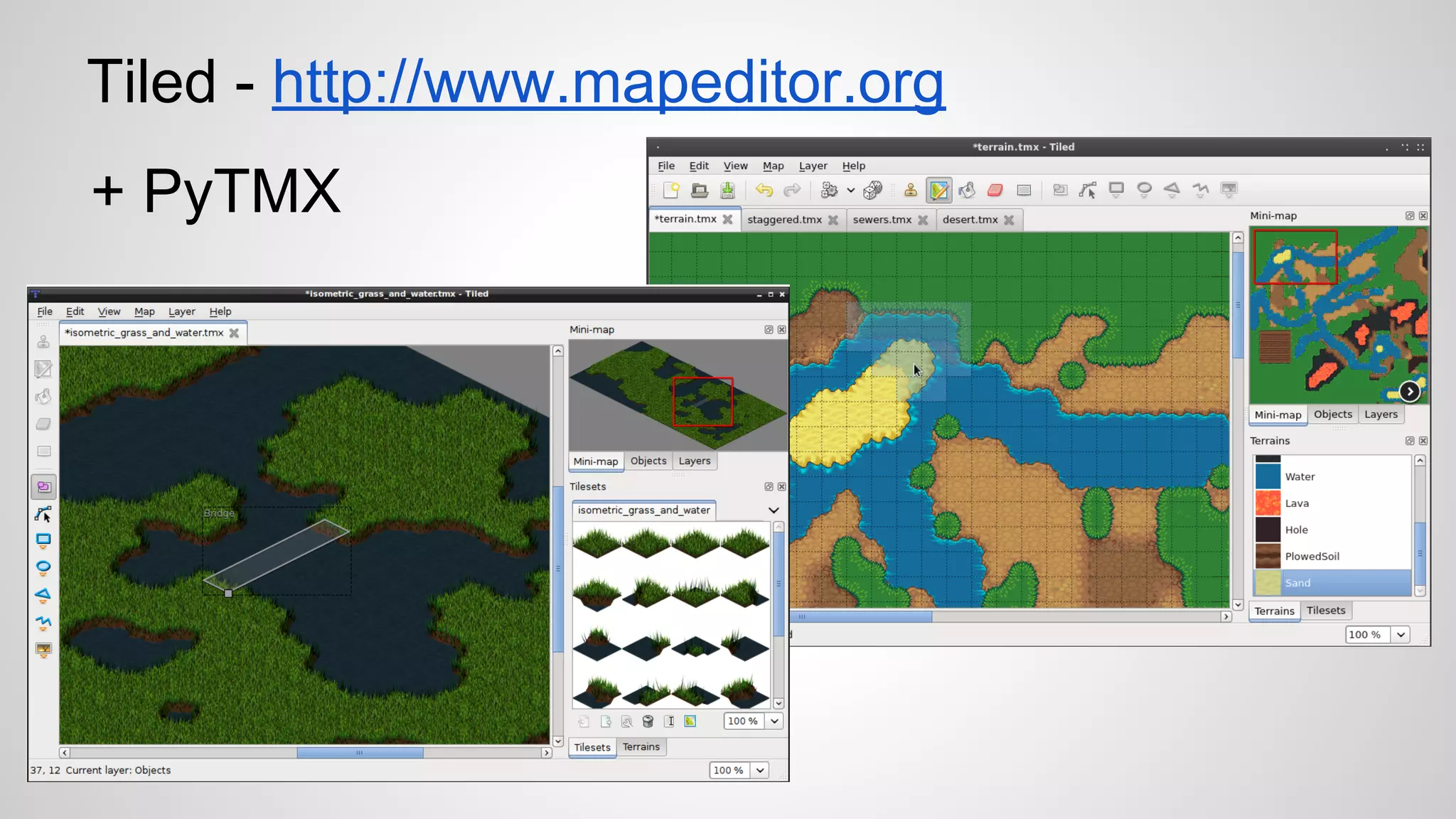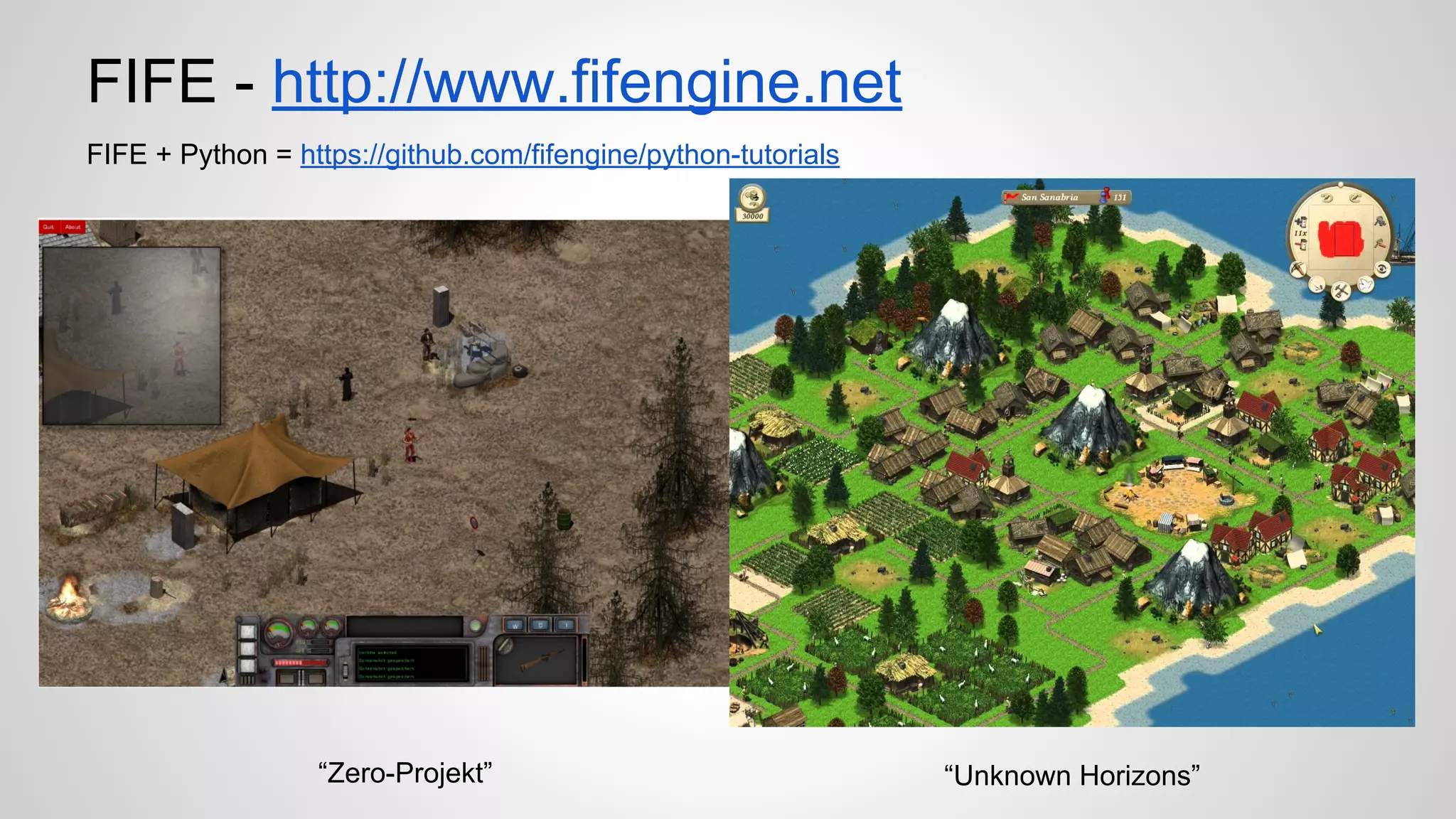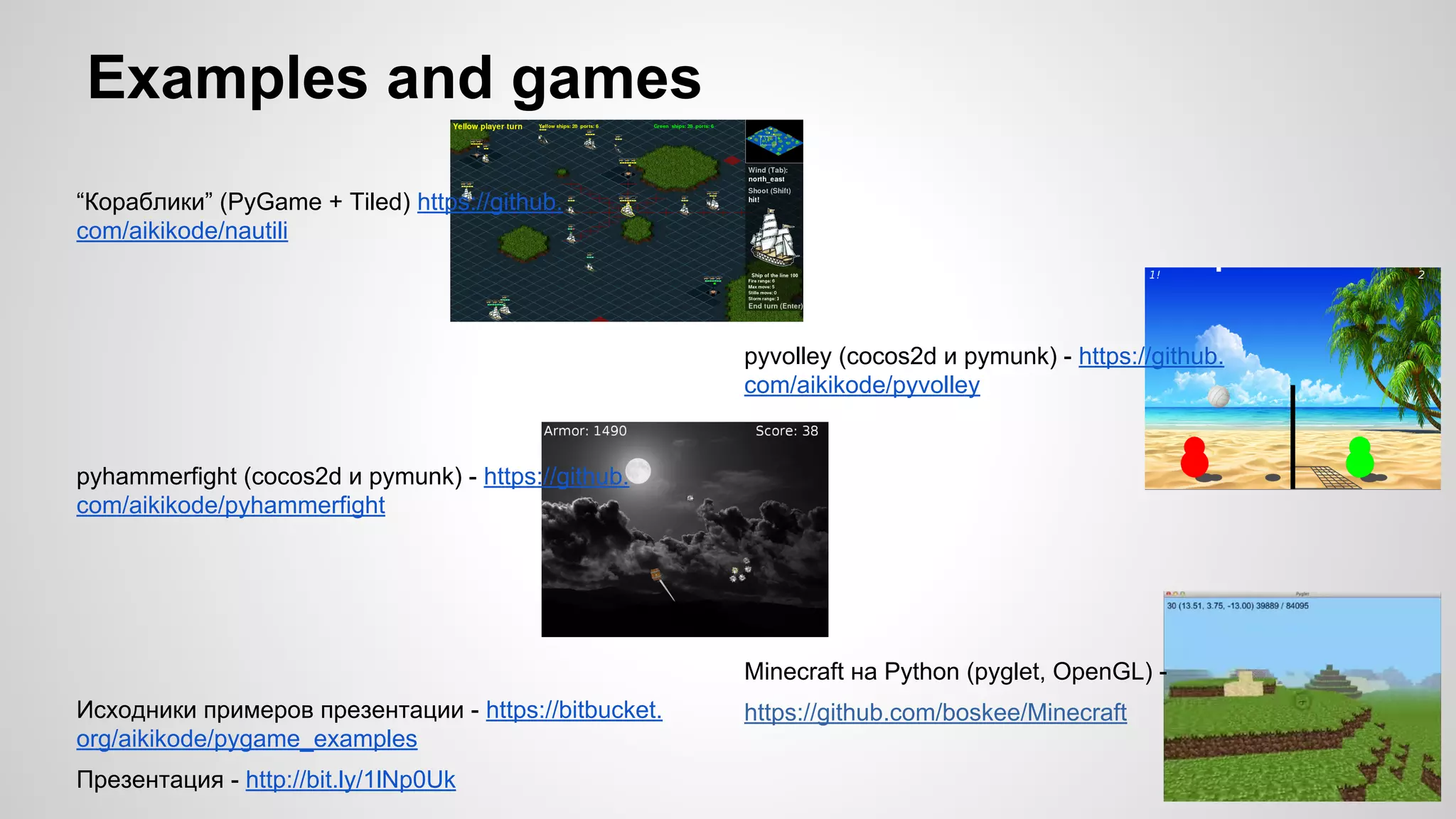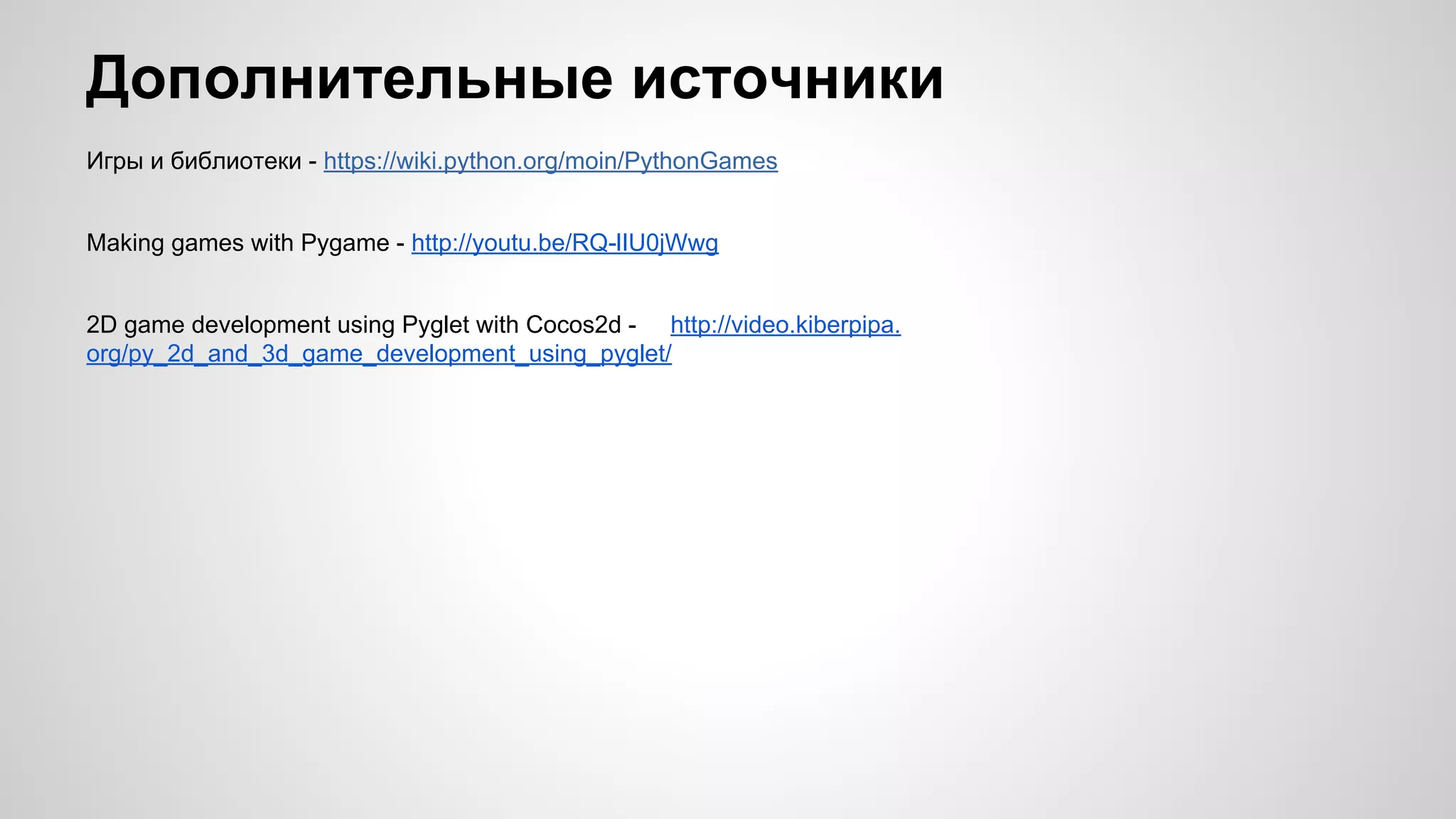The document discusses the use of Python in game development, highlighting libraries such as Pygame, Pyglet, and Panda3D. It includes examples of code for graphical rendering, handling user input, creating sprites, and implementing basic physics. Additionally, it mentions level editors and provides links to examples and resources for further learning in game creation.
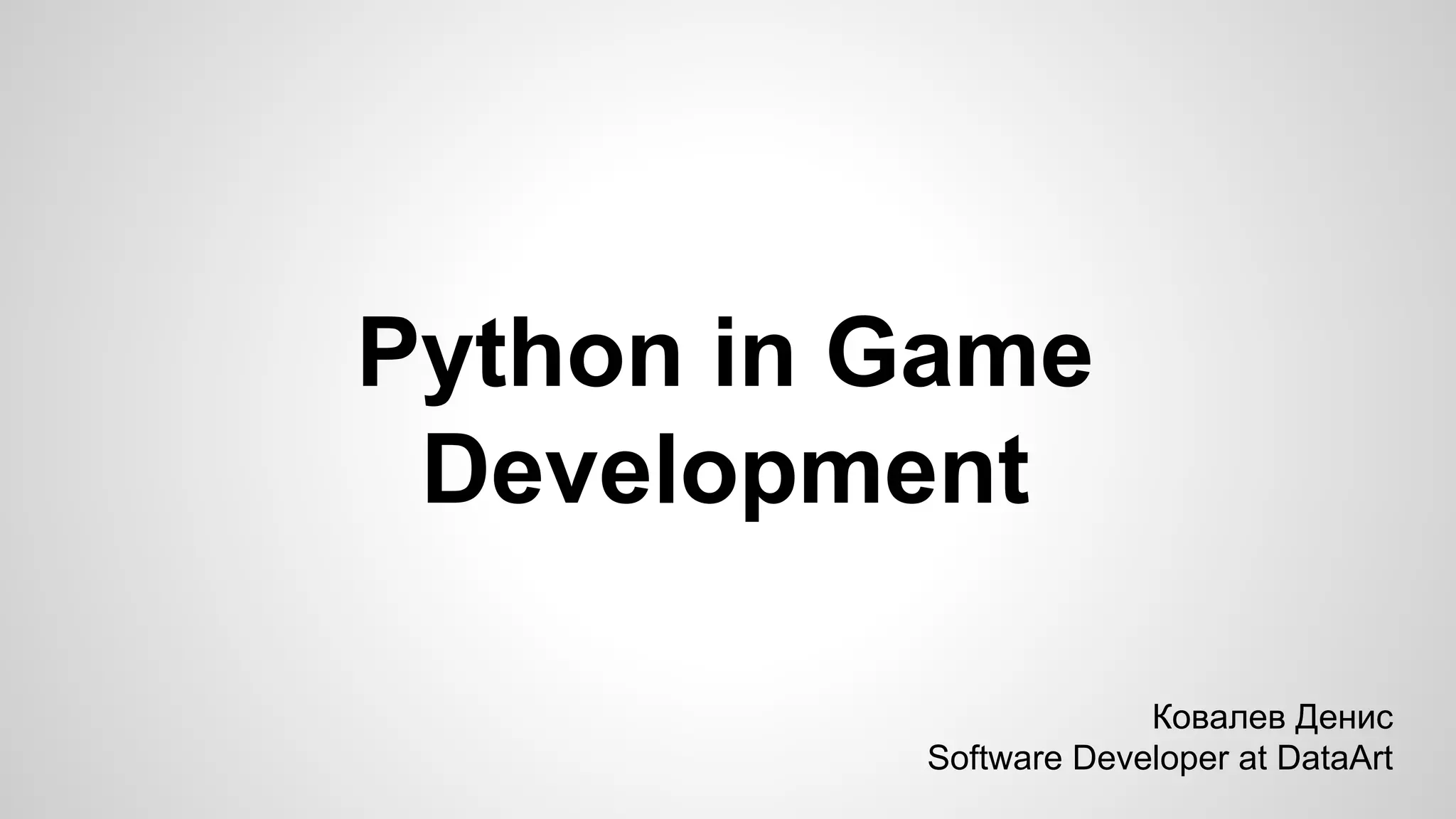

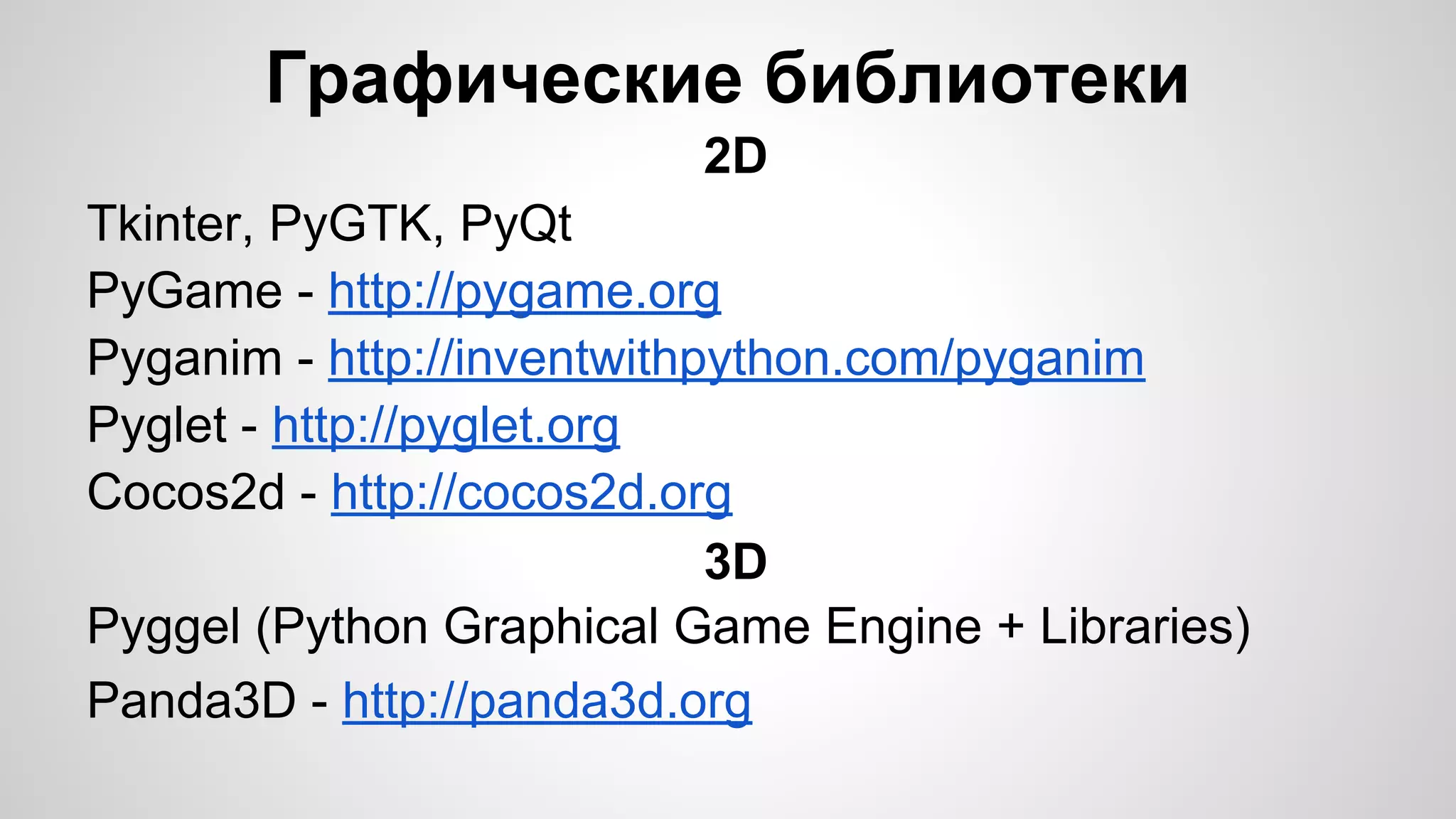
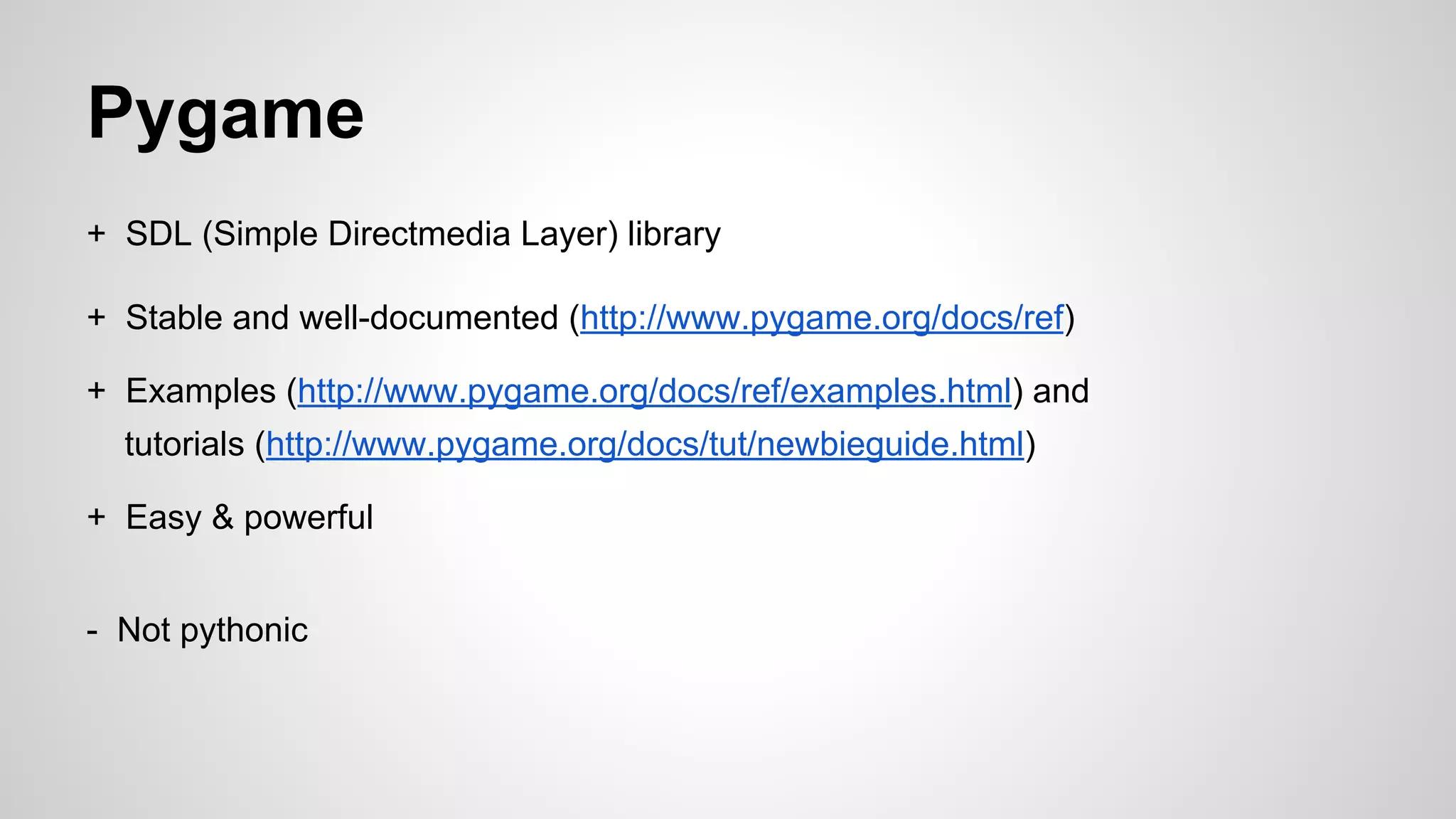
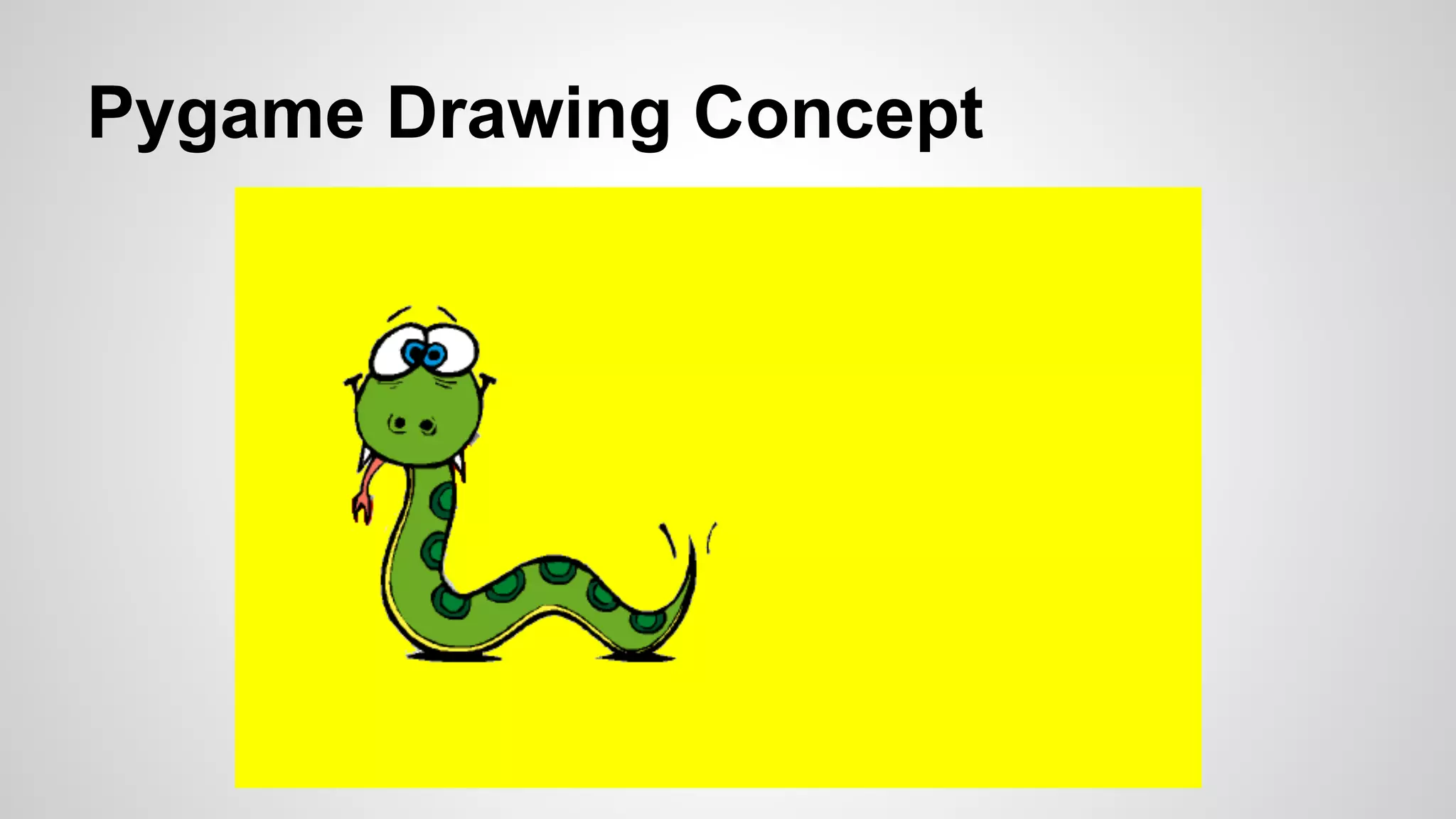
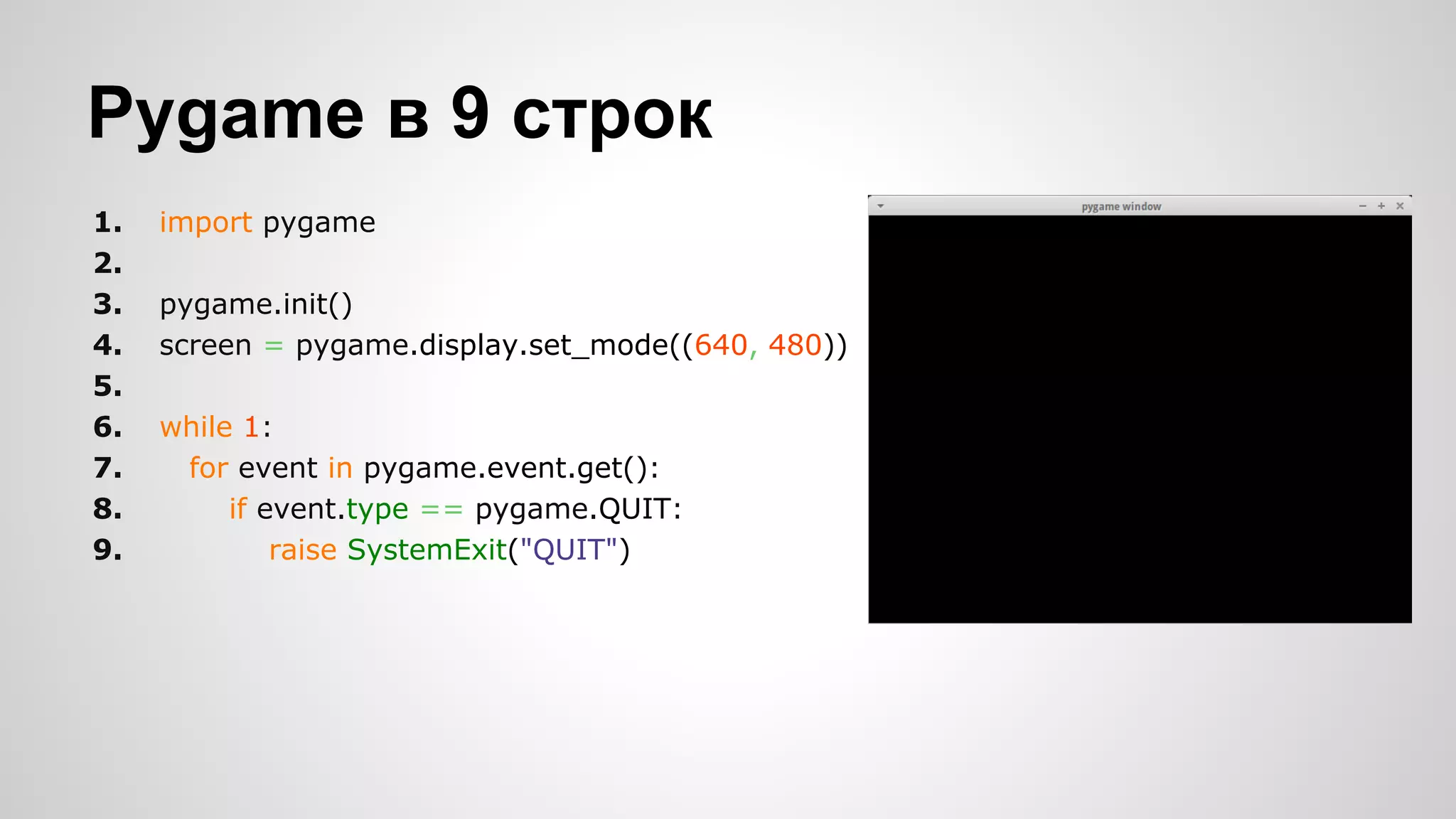
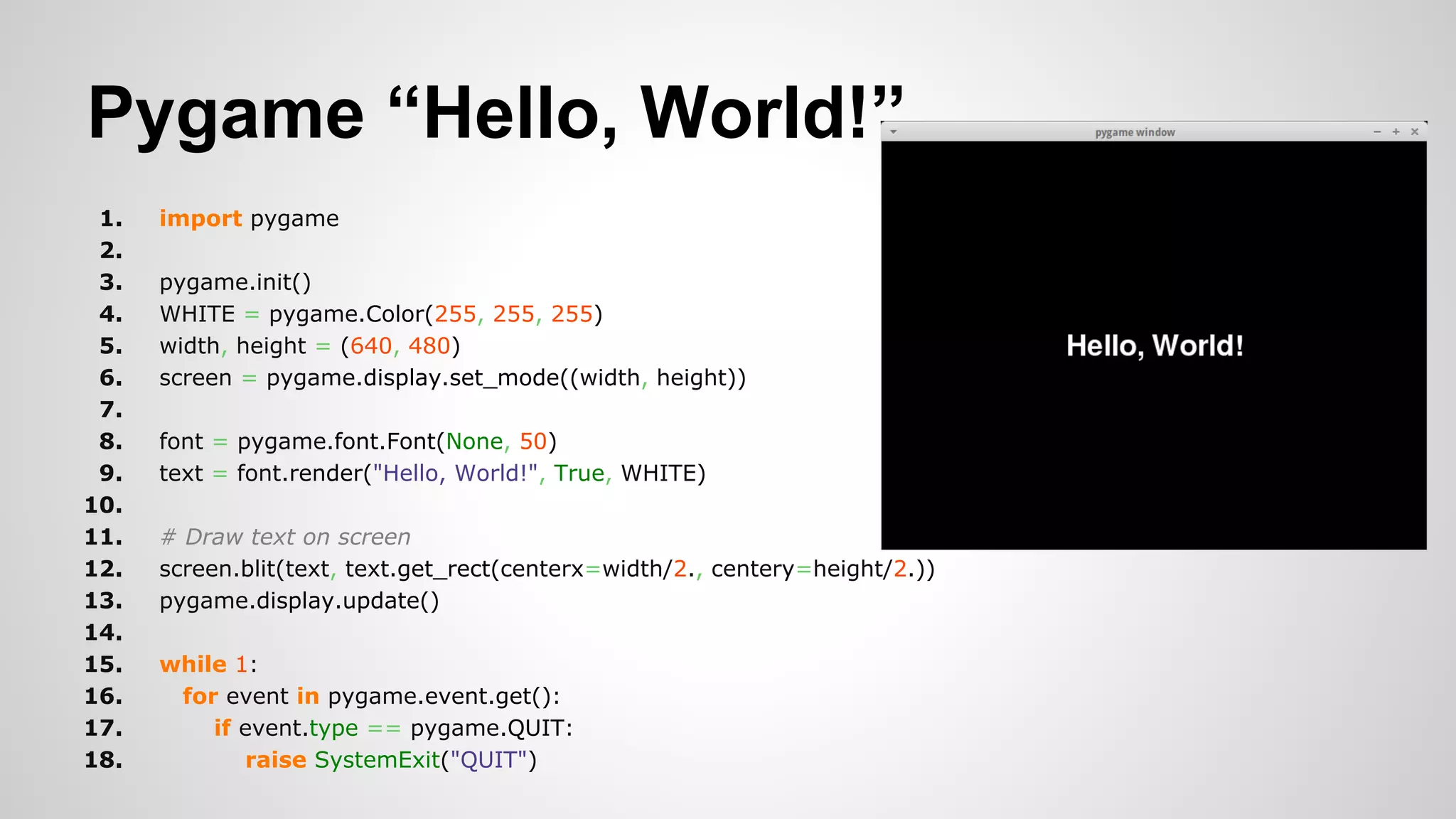

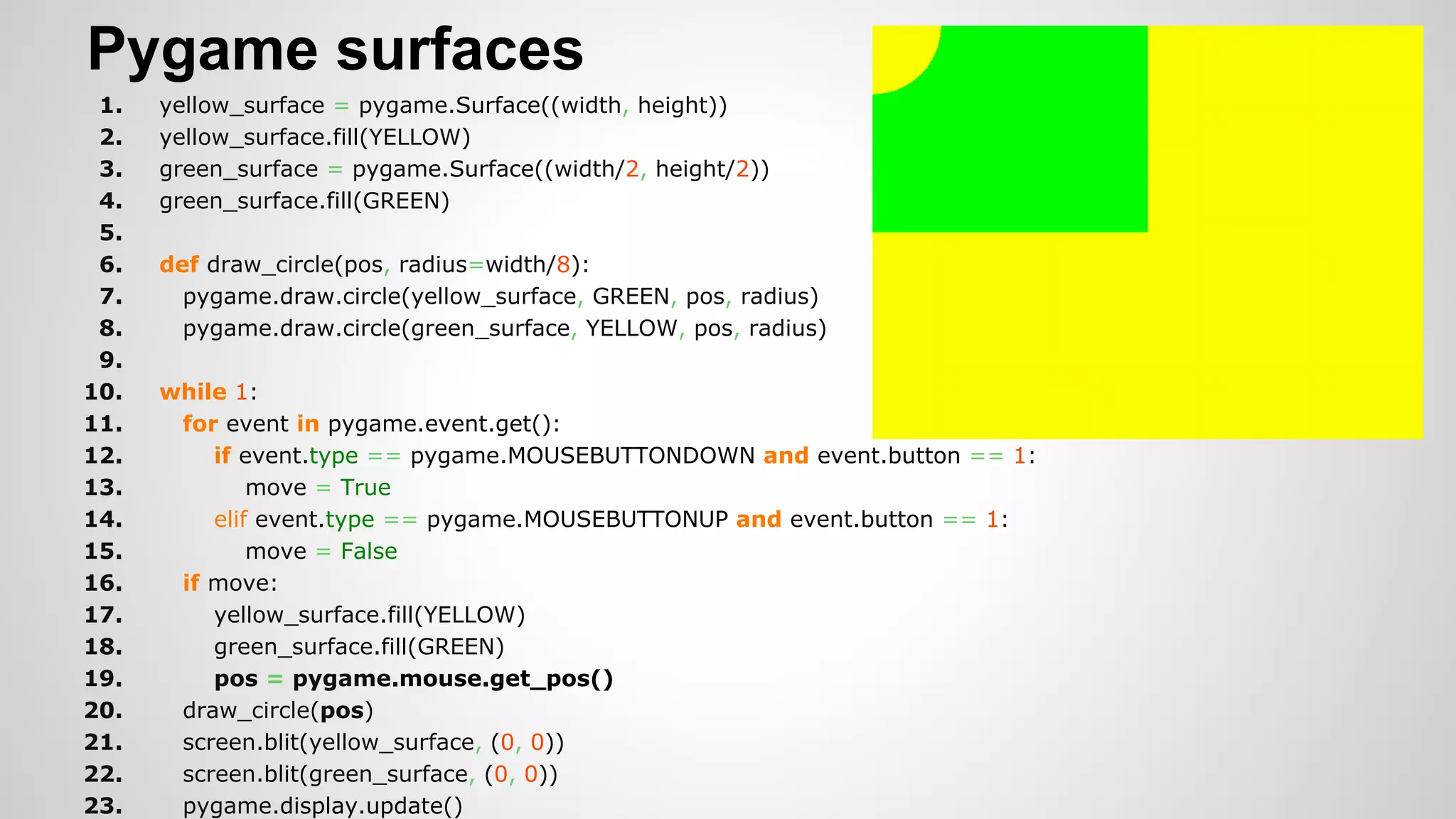
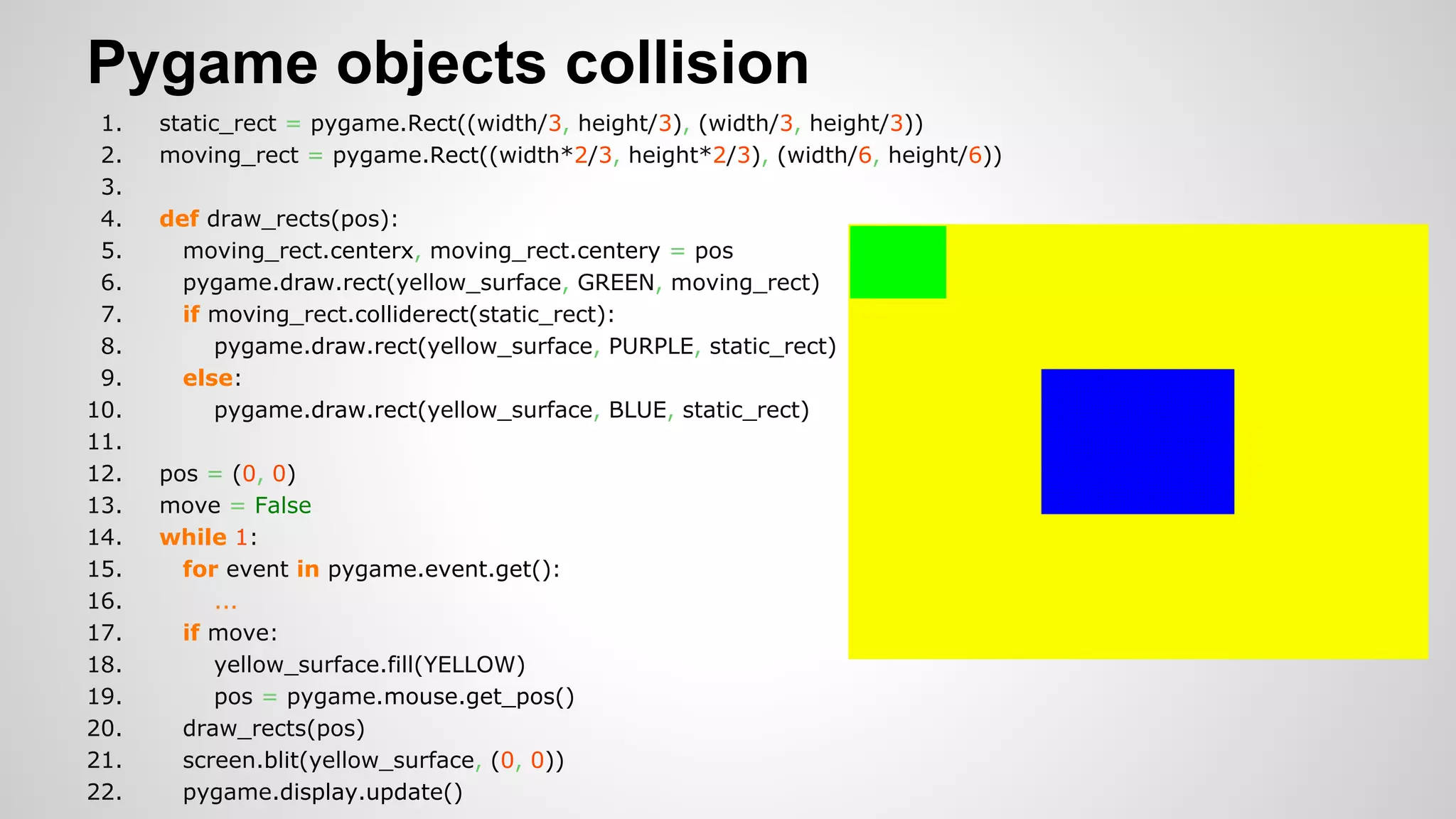
![Pygame Sprites - create
1. class Ball(pygame.sprite.Sprite):
2. radius = 25
3. groups = []
4. acceleration = 1
5. def __init__(self, pos):
6. pygame.sprite.Sprite.__init__(self, self.groups)
7. self.image = pygame.Surface((Ball.radius * 2, Ball.radius * 2))
8. self.image.fill(YELLOW)
9. self.image.convert_alpha()
10. self.rect = self.image.get_rect()
11. self.radius = Ball.radius
12. self.velocity = 0
13. pygame.draw.circle(self.image, BLUE, self.rect.center, self.radius, 0)
14. self.rect.center = pos](https://image.slidesharecdn.com/pythoningamedevelopment-140610033704-phpapp01/75/Python-11-2048.jpg)
![Pygame Sprites - move
1. class Ball(pygame.sprite.Sprite):
2. ….
3. def update(self):
4. if self.rect.top < height: # inside the screen?
5. self.rect.move_ip(0, self.velocity)
6. bricks = pygame.sprite.spritecollide(self, static, False)
7. if bricks:
8. brick = bricks[0]
9. self.rect.bottom = brick.rect.top # place the ball on top of the brick
10. self.velocity *= -0.9 # bounce with speed loss
11. if 0 > self.velocity > -0.1: # prevent infinite bounce
12. self.velocity = 0
13. else:
14. self.velocity += Ball.acceleration](https://image.slidesharecdn.com/pythoningamedevelopment-140610033704-phpapp01/75/Python-12-2048.jpg)